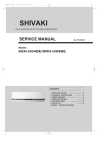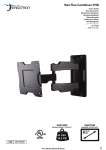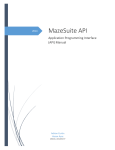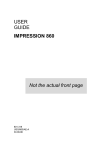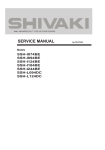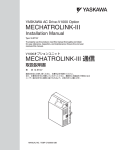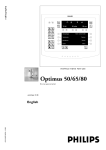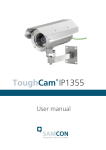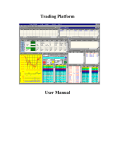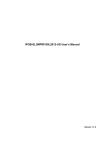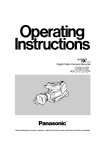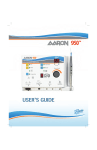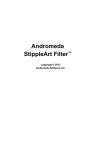Download Minrray UV910 (VHD-A910) User Manual
Transcript
Minrray UV910 (VHD-A910) User Manual www.Minrray.com | 1 800 486-5276 0 Preface: Thanks for using our HD video conference camera The manual introduce the function, installation and operation of the HD camera. Prior to installation and usage, please read the manual thoroughly. Warning This product can be only used in specified range in order to avoid to any damage or danger. Don’t expose the camera to rain or moisture place. Don’t remove the cover to reduce the risk of electric shock. Refer servicing to qualified personnel. Never operate the camera under unqualified temperature, humidity and power supply. Only use the replacement parts recommended by us. Please use the soft cloth to clean the dome. Use neuter cleanser if bad smeared. No use the strong or corrosive cleanser avoiding scuffing. Be careful of moving, never press the drive parts heavily avoiding camera trouble Notes Electromagnetic fields at the specific frequency may affect the image quality. 1 Contents 1. Notes………………………………………………………….3 2. Main Feature………………………………………………...4 3. Supplied Accessory………………………………………….5 4. Camera Interface Explanation…………...............................6 5. Remote Controller…………………………………………..7 6. Camera Function…………………………………………….8 7. Bottom Dial Switch………………………………………….9 8. Connection……………………………………………………10 9. VISCA RS-232 Pin Spcs……………………………………..12 10. Installation…………………………………………………...13 11. Operation…………………………………………………….15 12. Menu Setting…………………………………………………30 13. Maintains and Trouble Shooting……………………………35 14. Specification…………………………………………………..36 15. Dimension……………………………………………………..38 2 Notes: Electric Safety Installation and operation much accord with electric safety standard. Caution to transport Avoid stress, vibration and soakage in transport, storage and installation. Polarity of power supply The power supply of the product is 12VDC, the max electrical current is 2A. Polarity of the power supply is as following drawing Careful of installation Never move the camera by seizing the camera head. Don’t rotate the camera head by hand, otherwise, mechanical trouble will occurred. 1. This series item much put on the smooth desk or platform and it can not be installed slantways 2. If the camera is installed on TV or PC, the base can be fixed by four double-sided adhesive tray. 3. Don’t apply in corrosive liquid, gas or solid environment to avoid the cover corrosive which is made up of organic material. 4. To make sure no obstacle in rotation range. 5. Never power on before installation is not completed Don’t dispatch discretionarily This series items have no parts that user can repair by themselves. Don’t disassemble the camera yourself, otherwise, such damage by that does not belong to the warranty scope. 3 Main Features: Real High Definition Video With 1/2.5 inch, 2.7 million pixel high quality HD CMOS transducer, to achieve 1920x1080 super high resolution video. 10x optical zoom Fast, accurate and stable auto focus lens, 10x optical zoom; F1.8-2.2 mechanical shutter. Wide range, high speed and low noise Pan/Tilt rotation Step motor driving, smooth rotation and user friendly without dithering. Moving to the appointed position quickly and accurately, meanwhile, shooting large area. High definition multiple video output format Offer 1080p, 1080i, 720p HD video format and can video out the HD analog signal and digital signal simultaneously from the interface of the YPbPr, HDMI, HD-SDI High quality video transfer by HD-SDI Equipped with HD-SDI terminal interface(SMPTE292M), to support long distance, high quality HD video transfer. High quality image output by high definition multi-media interface Digital high definition multi-media interface, digital high definition video signal output, which is connected to the HD display equipment by cable directly. RS-232Cremote controller( VISCA protocol) RS-232C(VISCA protocol) interface: All setting of the camera and Pan/Tilt/Zoom can be remote high speed communication controlled. 10 preset position 10 preset position, preset pan, tilt, zoom, focus position, exposal mode and white balance. Preset data never lost when power is off. In-ceiling installation function The camera can be installed in ceiling from structure design. By the serial command, camera image can flip in pan and tilt direction. And the setting can be saved after power off. Multi-function remote controller Equipped easy and convenience remote controller. Except the basic setting and the control of Pan/Tilt/ Zoom, it can also set the relative parameters of camera by the remote controller. OSD menu in Chinese and English With Chinese-English OSD menu and by the menu the users can set the camera exposure parameter, change the video format and check the current status. 4 Supplied Accessories When you unpack, check that all the supplied accessories are included: Camera…………………………...1 AC power adaptor………………..1 AC power cable…………………...1 Remote controller………………...1 User manual………………………1 Double-side glue shim………..…4 5 Camera Interface Explanation 1. Lens 2. Main Camera Base 3. Remote Controller Sensor 4. Remote Controller Receiver 5. RS232 controller serial interface 6. CVBS SD Compound Video Output Interface (not available now) 7. HD-SDI High Definition Serial Digital Signal interface 8. HDMI High Definition Multi-Media Signal Interface 9. YPbPr high definition components video signal 10. DC12V Input Power Supply Jack 11. Power Switch, On is open, OFF is close 12. Power indicator light (red) 13. Bottom dial Switch 14. Tripod screw hole 15. Installation Orientation Hole 6 Remote Controller: Definition of IR controller ① Number Key ② * Key ③ # Key Run Preset: press 0-9 number key, clear preset: press###to clear all preset ④ Zoom control key Zoom +: lens near Zoom -: lens far ⑤ Focus control key Focus+: from near to far Focus-: from far to near ⑥ HD video output mode change key * # F1:HD video output mode 1080i/60 * # F2: HD video output mode 720p/60 * # F3: HD video output mode 720p/30 * # F4:HD video output mode 1080p/30 *+#+ :HD video output mode 1080p/25 ⑦ set preset set preset: *SET PRESET* + number key (0-9) clear preset “CLEAR PRESET”+number(0-9): clear the relative preset ###:Clear all preset ⑧ pan/tilt control key press key:up press key:Down press key:Left press key:Right press “HOME” key:Return to the middle position ⑨ BLC control key BLC ON: open the BLC BLC OFF: close the BLC ⑩ Menu setting Open or close the OSD menu 7 Camera Function It has 2 kinds of working modes. Two working modes can be controlled by IR remote controller and VISCA serial interface command. 1. Normal working mode, camera can be controlled by remote controller and serial interface command. 2. Lens parameter adjustment mode, it can adjust the lens parameter, but normally user rarely use. ● Super wide visual angle With selectable wide angle lens of more than 70°, for big, medium and small conference room. ● 10x optical zoom With 10x optical zoom lens and wide angle lens, absolutely accord with all kinds of meeting room application. Users can use the IR remote or VISCA RS232 to control the zoom ● Focus Auto focus mode and manual focus mode. It can be controlled by IR remote controller and VISCA command. 1, Auto Focus 2, Manual Focus ● Iris 1, Auto iris mode 2, Manual iris mode(Only control by serial interface command) ● Electric Shutter Auto electric shutter ● Black light compensation Open/close BLC can be realized by remote controller and VISCA command. ● White Balance Multiple white balance modes can be set, including: Auto, custom, manual, daylight, cloudy, shade, FL white, FL normal, FL daynight, and light bulb. ● Multi-control mode 1, by IR remote controller 2, by RS-232 serial interface, standard VISCA command 8 ● Multi-SD and HD video output 1, Standard definition video output: CVBS SD compound video signal output (unavailable now) 2, High definition digital video signal: HD-SDI high definition serial digital signal interface output uncompressed HD digital signal. 3, HDMI: High Definition digital video signal: Digital HD multi-media output uncompressed digital video signal. 4, High Definition analog video signal: YPbPr high definition components video signal interface output high definition components analog video signal. Dial Switch of bottom SW-1 SW- Modes 2 1 OFF OFF Normal Working Mode 2 ON OFF Software Upgrade Mode 3 OFF ON Factory debug mode 4 ON ON None 9 Connection HD camera Interface explanation: ● Control interface RS-232 RS232 serial interface, wiring is standard VISCA cable, one of the linker is 8pin mini DIN(1), the other is RS232C 9 core square linker ( DB-9, DB-25), which connect with computer or conference TV terminal. ● Standard definition video signal CVBS SD compound video signal (unavailable now) ● High Definition Digital Video Signal HD-SDI HD-SDI serial digital signal interface can transmit long distance and high quality high definition video, image will never lost. 10 ● HDMI High Definition Multi-Media Digital Signal High Definition Multi-Media Digital Signal interface output High Definition digital video signal ● High Definition Component Video Signal YPbPr HD component video signal interface output high definition component analog video signal. ● Power supply interface DC12V Input power supply is adopted external adapter to offer 12V/2A DC. BNC polarity of power supply is shown as following external adapter: ● Power supply switch On is open, OFF is close ● Power Indicator Light (Red) Power supply switch is “ON”: indicator light is open, voltage is normal; otherwise, light is closed, no power or voltage is abnormal. 11 indicator VISCA RS-232 Pin Spcs HD camera Windows DB-9 1.DTR 1.CD 2.DSR 2.RXD 3.TXD 3.TXD 4.GND 4.DTR 5.RXD 5.GND 6.GND 6.DSR 7. 7.RTS 8.NC 8.CTS 9.RI HD camera Windows DB-25 1.DTR 1.FG 2.DSR 2.TXD 3.TXD 3.RXD 4.GND 4.RTS 5.RXD 5.CTS 6.GND 6.DSR 7. 7.GND 8.NC 20.DTR No. Function 1 DTR 2 DSR 3 TXD 4 GND 5 RXD 6 GND 1.DTR Mini DIN 1.DTR 2.DSR 2.DSR 3.TXD 3.TXD 4.GND 4.GND 5.RXD 5.RXD 6.GND 6.GND 7. 7.NC 8.NC 7 8 HD camera 8.NC NC 12 Installation Notes Do not grasp the camera head when carring the camera. Do not turn the camera head manually. Doing so will result in the camera malfunction. Installation and Application There are different installations for different environment: 1, on desk 2, on terminal equipment 3, on the tripod 4, hoisting by hoisting stents Be careful when install This series item can not be put on shake object to avoid bad image effect, and must put on the smooth desk or platform, and it can not be installed slantways; Install the batteries Open the battery lid at the back of the remote controller, install battery properly, and then close the lid. Note the polarity of battery 13 Notes on use of the Remote Controller If the remote controller doesn’t work properly, change the batteries. If there are objects between the remote controller and the sense for the remote controller on the unit, the unit may not function properly, so point the remote controller directly at the sensors on the front of back of the unit when operating it. 14 Operation l Boot-Strap 1, Check whether the power wiring is corrects. 2, Set the power supply switch “ON” at the back of camera, power indicator light is red. 3, Camera initializes after 5 seconds: Rotate to the right limit, move to the down limit; Then turn left, motor stops when horizontal and vertical rotation is in the middle, camera lens will move to the wide angel position. Initialization finishes 4, when initialization finishes, HD video interface output video signal. Default signal is 1920x1080/60i 5, Default control mode is “Mode 0” l Control Mode HD color video camera has two kinds of control ways: controller command and COM command. Which kind of command the HD camera react depends on the work mode of the camera, the camera has four work mode; mode 0, mode 1, mode 2, mode 3. The instruction of control way and the work mode of HD camera are as follows: Mode 0: this is default mode Camera can receive and execute the COM command. User can use COM port to control the camera’s presets, pan/tilt rotation and so on. User can use our remote controller to control camera’s rotate, focus, presets, BLC and so on. Mode 1 Camera can receive but won’t execute the COM command, so user can’t use COM port to control the camera under this work mode. User can use our remote controller to control camera’s rotate, focus, presets, BLC and so on. Mode 2 Camera can receive and execute the COM command. User can use our remote controller to control camera’s rotate, focus, presets, BLC and so on. The IR command of our remote controller can only be executed locally, and can not be passed to the terminal. Mode 3: Can only use our remote controller to control under this work. User can set the parameter of camera, also control the camera’s rotate, zoom, BLC and so on. As the parameter setting is also finished by number keys, so the presets operation can not be done in mode 3.. Mode setting: 1 Setting mode by special terminal controller: As for the special terminal controller, no matter which mode camera is in, only if camera is in the power-on status, camera can be set to mode 0,mode 1, mode 2, mode 3. Mode 0: press *+#+0 15 Mode 1: press *+#+1 Mode 2: press *+#+2 Mode 3: press *+#+3 2 The working mode of the camera can also be set by terminal COM, the relative command can be seen in the COM command list. 3 Setting camera working mode by camera controller Note: By the camera controller, the camera can only be set to mode 0 and mode 3. And only in mode 3, the camera parameter can be set. The camera can not be transferred to other mode. Mode 0: *+#+0 Mode 3: *+#+3 For the convenience of video user, camera working mode will not be memorized automatically, and every time there will be mode 0, the default mode after power-on. IR Remote Controller After power on, the camera can receive and execute IR remote command. By IR remote controller can control the preset, Pan/Tilt rotation etc. Key-press note: 1, the key combination in this manual is operated based on the sequence, take one example: “ *+#+ F1” means press “*” first, then press “#”, finally press “F1”. 1、 PAN/TITL OPERATION Up: press Down: press Left: press Right: press press“home”key: return to middle position. There are three grades for speed level: when zoom is 1-4 the speed is fast; when zoom is 5-7 the speed is middle; when zoom is 7-10 the speed is low. Press up, down, left, right key for long time, the camera can keep moving continuously, and stop when you release. 16 2、 ZOOM OPERATION (put on reservation) ZOOM OUT: press “ZOOM -“ buttom ZOOM IN: press “ZOOM +” button Press these two keys for long time, zoom in and out can be executed continuously, and stop when you release. 3、 Focus control 4、 BLC setting BLC ON: open BLC BLC OFF: close BLC 5、 SETTING PRESET 17 Pressing “SET PRESET” key and then press any number of 0-9 to set relative preset. (Notes: Total 10 Preset) 6、 Clear Preset Press “CLEAR PRESET” and press any number of 0-9 to clean relative preset. Press “#” three times to cancel all preset. 18 7、 Run Preset Press any number of 0-9 to run relative preset. If there is no preset to relative number, then invalid.. 8、 Video Output Mode Press * # F1: 1080i/60 Press * # F2: 720p/60 Press * # F3: 720p/30 Press * # F4: 1080p/30 Press * # : 1080p/25 19 9、 The command of controller control the setting of lens parameter. Setting: By pressing *+#+3, the camera will be switched to mode 3, then press the corresponding number key for multi times to set the different parameter. For example: to set noise reduction, Press *+#+3 to switch to mode 3, Then press number key 2 for once, that means the noise reduction will be setted as HIGH. Press the number key2 for second time, it is 1 MIDDLE, Press the third time, it is 2 LOW, press the 4th time, it is 3 OFF; th Press for the 5 time, it return back to 0 HIGH, After the successful setting of each time, the setting value will be output from COM, it will be more convenient for the users to observe the setting status. Other setting will be also like this. The special camera controller command list: Number key function settings 1 flicker reduction 0 AUTO 1 OFF 0 HIGH 1 MIDDLE 2 LOW 3 OFF 0 HIGH 1 MIDDLE 2 LOW 0 MANNUAL 1 PAE 2 AAE 3 SAE 0 AUTO 1 MANNUAL 0 ISO80 1 ISO100 2 ISO 200 3 ISO 400 4 ISO 800 5 ISO 1200 2 3 4 5 6 noise reduction sharpness reduction expose mode ISO sensitivity ISO correction this item is the setting of ISO sensitivity in MANMUAL mode 20 7 White balance EV correction 8 9 Metering light mode 0 AUTO 1 custom 2 manual 3 daylight 4 cloudy 5 shade 6 FL white 7 FL NORMAL 8 FL daynight 9 light bulb 0 -2EV 1 -1.66EV 2 -1.33EV 3 -1EV 4 -0.66EV 5 -0.33EV 6 0EV 7 +0.33EV 8 +0.66EV 9 +1EV 10 +1.33EV 11 +1.66EV 12 +2EV 0 Center weighted 1 Spot 2 Evaluation COM Control In power-on working mode, camera can realize communication with video conferencing terminal by RS-232C;the baud rate of COM is 9600 bit/s, each frame data includes 1 start bit, 8 data bits and 1 stop bit. Powering on, camera rotate to the middle position of Pan & Tilt.。The zoom lens move to the fastest place, realize auto focus, and the Iris adjust to the default. It can send the relative command by COM and realize the function of pan/tilt rotate, lens zoom, manual focus, the control of camera preset and clean preset. Preset control includes two aspects: (1) Response the preset checking command, and camera will show the current direction, tilt position and the variofocus position of lens.. (2) Response the preset activation command, include the direction, tilt position, and the varifocus position of lens. 21 1. Inquiry Command Inquiry Command Command Massage Inquiry a5 5a c3 FF RS232 Return Message Comments aa bb cc FF connect Inquiry Version a5 5a c4 FF 90 50 20 09 the current version is or 12 17 0b FF 20091217b, and it will 81 09 04 22 FF change according to software upgrade. Inquiry camera a5 5a c5 FFor81 09 90 50 00 00 08 this return info stands lens model 00 02 FF 09 FF for camera model Inquiry work mode a5 5a c6 FF aa bb cc xx FF xx 0, 1, 2, 3 the current working mode of camera Inquiry camera a5 5a c7 FF orientation aa bb cc hh hl vh vl hh pan position high 8 pp bits tt FF hl pan position low 8 bits vh tilt position high 8 bits vl :tilt position low 8 bits pp pan position terminal tt tilt position terminal pp=2:the right end pp=0:the left end pp=1:other un-pan end point tt=2:the up end tt=0:the down end tt =1: other un-tilt end point Inquiry zoom a5 5a c8 FF aa bb cc zh zl FF zh focus 8 (hight) zl focus 8 (low) Inquiry status of A5 5A 02 00 00 FF 44byte data group the camera info of the camera Inquiry the module version of Include all the status A5 5A 00 15 00 FF 10byte data group the Include the type of camera module camera No: 2011-01-04 (hardware version), Is new added Module software version, date; Inquiry each inside A5 5A 11 zz zz zz The former two zz zz status FF is the type of the of the camera module command, the later zz is the length of the command 22 2. Movement control command Movement Control Command Message Command Reply Comments Message Turn up 81 01 06 01 04 03 03 01 FF send rotate command Turn down 81 01 06 01 04 03 03 02 FF to Turn left get continuous rotate, and stop at 81 81 01 06 01 04 03 01 03FF Turn right 81 01 06 01 04 03 02 03 FF stop command Pan tilt stop 81 01 06 01 02 02 03 03 FF HH for pan speed, from 0~0x14 VV for tilt speed, from 0~0x0A Zoom out 81 01 04 07 3z FF Z= zoom speed zoom in 81 01 04 07 2z FF Z= 0~F Zoom stop 81 01 04 07 00 FF Auto focus(default) 81 01 04 38 02 FF Manual focus 81 01 04 38 03 FF Focus far 81 01 04 08 02 FF Focus near 81 01 04 08 03 FF Focus stop 81 01 04 08 00 FF Position 81 09 06 12 FF 90 50 0W 0W preset preset Focus preset W pan position bit 0W 0W 0Z 0Z 81 09 04 47 FF position 0Z 0Z FF V tilt position info 90 50 0Z 0Z 0Z Z focus info 0Z FF command 1 Get position 81 01 06 02 04 03 0Y 0Y 0Y 90 40 FF Y pan position bit 0Y 0Z 0Z 0Z 0Z FF Z tilt position info Get focus Position, 81 01 04 47 0Z 0Z 0Z 0Z FF 90 40 FF Z focus info 81 01 04 3F 01 0z FF 90 40 FF z can be from 0~9, focus preset means preset Get position 81 01 04 3F 02 0z FF 90 40 FF position Clear preset 81 01 04 3F 00 0z FF 90 40 FF command HOME total 10 preset. 81 01 06 02 12 0E 01 09 04 08 00 06 00 00 FF 2 The operation of set and get position will be finished in GUI interface, the terminal will send the related command automatically to the camera. 23 3. Mode set command Mode Setting Command Reply Massage Message Work Mode 0 a5 5a c0 FF aa bb cc FF Work Mode 1 a5 5a c1 FF aa bb cc FF Work Mode 2 a5 5a c2 FF aa bb cc FF Romote C5 5C C0 HH II JJ HH Controller KK TT 00 00 00 FF 0:forbid use new ID controller replace Comments 1:active use new ID controller command II 0:replace end point controller 1 : replace camera special remote controller JJ KK New ID for remote controller, value can’t be 00 or 0xFF,and they should be complementary TT 0: special controller or new ID controller will not do passthrough in mode 2. 1: special controller or new ID controller will do passthrough in mode 2. Note:1. As in the mode 3, the lens parameter is setted by controller. So in order to avoid wrong operation, this mode can only be set by controller. 2. Remote controller displace command”is the back-up command for further upgrading, it rarely used in normal working. 4. Video output format Video Setting Command Command Message Reply Comments Message Video 1080i60 81 09 05 00 FF Format 720p60 81 09 05 01 FF 720p30 81 09 05 02 FF This mode can not be displayed on HDTV 1080p30 81 09 05 03 FF This mode can not be displayed on HDTV 1080p25 81 09 05 04 FF Once the video putput format be set, the camera can automatically memory. Image Tilt flip 81 01 04 66 02 FF 24 flip Pan flip 81 01 04 66 04 FF Pan/tilt flip 81 01 04 66 05 FF No flip 81 01 04 66 03 FF Once the image flip is set, the camera can automatically memory. System reset 81 01 06 05 FF Initialize the pan/tilt and camera, command reset the DSP; image output will keep the current format. 5. Lens parameter setting command setting Auto exposure Iris control AE lock Manual iris 81 01 04 39 0B FF Iris + 81 01 04 0B 02 FF Iris - 81 01 04 0B 03 FF 0 AE lock ON 1 AE lock OFF command Focus_Lock 1 Focus_Lock OFF a5 5a 02 2a 0x 00 00 00 ff x = 0/1 0 Full range 1 Normal range 2 Macro range a5 5a 02 0A 0x 00 00 00 ff 0 Scene effect a5 5a 04 00 0x 00 00 00 ff x is the setting number inactive x = 0/1 potrait 1 sports 2 Night 3 Spot night 4 beach 5 Snow 6 fireworks 7 Cinema 8 Landscape 9 Sunset A Night view B Night scene C Text command x is the setting number active 0 D x is the setting number x = 0/1/2 Scene effect 1 command Select scence x = 0/1 Focus_Lock on command Select scence a5 5a 02 28 0x 00 00 00 ff 0 command AF Range 81 01 04 39 00 FF x is the setting number mode AUTO a5 5a 04 00 00 0x 00 00 ff x = 0—13 Metering light 0 Center mode 1 Spot 2 Evaluation 25 x is the setting number command expose mode a5 5a 04 02 0x 00 00 00 ff x = 0/1/2 0 MANNUAL 1 PAE 2 AAE 3 SAE command a5 5a 04 04 0x 00 00 00 ff x = 0/1/2/3 0 Diaphragm F1.8 1 Diaphragm F2.0 Exposure mode 2 Diaphragm F2.8 Diaphragm driven 3 Diaphragm F4.0 AE 4 Diaphragm F5.6 5 Diaphragm F8.0 6 Diaphragm F11 command a5 5a 04 04 02 0x 00 00 ff x = 0/1/2/3/4/5/6 8 B C D E AE F 10 11 12 command x is the setting number Shutter 1/15 Shutter 1/30 Shutter 1/60 Shutter 1/100 Shutter 1/120 Shutter 1/250 Shutter 1/500 Shutter 1/1000 Shutter 1/2000 Shutter 1/4000 5 SHUTTER driven x is the setting number Shutter 1/7.5 2 Exposure mode x is the setting number a5 5a 04 04 00 00 xx 00 ff xx = 2,5,8, B—12H x is the setting number EV correction 0 -2EV 1 -1.66EV 2 -1.33EV 3 -1EV 4 -0.66EV 5 -0.33EV 6 0EV 7 +0.33EV 8 +0.66EV 9 +1EV A +1.33EV B +1.66EV C +2EV command ISO sensitivity AUTO a5 5a 04 06 00 0x 00 00 ff x = 0--C a5 5a 04 0A 00 00 00 00 ff 0 ISO80 1 ISO100 26 x is the setting number Manual command flicker reduction 2 ISO200 3 ISO400 4 ISO800 5 ISO1000 a5 5a 04 0A 01 0x 00 00 ff 0 AUTO 1 OFF 2 MANUAL command a5 5a 04 0c 0x 00 00 00 ff flicker reduction 0 50Hz MANUAL 1 60Hz command White balance 0 AUTO 1 custom 2 manual 3 daylight 4 cloudy 5 shade 6 FL white 7 FL NORMAL 8 FL daynight a5 5a 04 12 00 0x 00 00 ff 0 x = 0/1/2/3/4/5/6/7/8/9 2 Monochrome 3 Posterization 4 Solerization 5 Nega 8 Cool 9 warm a5 5a 06 06 0x 00 00 00 ff x = 0/1/2 0 HIGH 1 MIDDLE 2 LOW command 0 noise reduction x is the setting number x is the setting number Antique command reduction x is the setting number Normal 1 sharpness x = 0/1 x is the setting number light bulb command effect x = 0/1/2 a5 5a 04 0c 02 0x 00 00 ff 9 Digital x = 0/1/2/3/4/5 a5 5a 06 08 0x 00 00 00 ff HIGH x = 0/1/2 MIDDLE 2 LOW command OFF a5 5a 06 0a 0x 00 00 00 ff high noise, but high definition x = 0/1/2/3 Chroma KEY 0 high Cr 1 Middle 2 low 27 x is the setting number low noise, but not so good in definition 1 3 x is the setting number x is the setting number command Chroma KEY Cb x = 0/1/2 0 high 1 Middle 2 low command Auto slow shutter a5 5a 06 0c 0x 00 00 00 ff a5 5a 06 0c 00 0x 00 00 ff x = 0/1/2 0 ON 1 OFF command Parameter save x is the setting number a5 5a 0a 06 0x 00 00 00 ff x = 0/1 x is the setting number x is the setting number d5 5d 08 08 00 00 00 00 ff command(users can change the OSD parameter by COM, power off memory function can be realized by this command) Parameter save command Receive power off memory d5 5d 08 08 00 users can change the OSD function; only 2010-7-28 00 00 00 ff parameter by COM, power off and later version have this memory function can be realized function by this command Reset default module New add function parameter command 2011-05-06 81 01 88 88 ff Back after executing that command: 90 50 ff means save successfully Inquiry lens parameters New add function command 2011-05-06 81 09 88 88 ff Total return 16 bytes: 90 50 XX XX XX XX XX XX XX XX XX XX XX XX XX FF The definition of the returned parameters 90 50 XX XX XX XX XX XX XX XX XX XX XX FF from third to thirteenth: Exposure, BLC, ISO sensitivity, White balance, Digital effect, Sharpness, the status of Noise Reduction command Bytes number 3 4 The definition and specification of the bytes 00auto exposure,01Aperture Priority,02Shutter Priority If the third byte is Aperture Priority, that byte is the value of the aperture size 00——F1.8, 01——F2.0, 02——F2.8, 03——F4.0, 04—— F5.6,05——F8.0,06——F11 If the third byte is Shutter Priority, that byte is the value of the shutter speed 00——1/7.5, 01——1/15, 02——1/30, 03——1/60, 04—— 1/100,05——1/120,06——1/250, 07——1/500,08——1/1000, 09——1/2000, 0A——1/4000 exposure 28 5 6 00 exposure compensation off,01 exposure compensation on If exposure compensation on, the byte is the value of the exposure compensation 00——-2EV,01——-1.66EV,02——-1.33EV,03——-1EV, 04 — — -0.66EV , 05 — — -0.33EV , 06 — — 0EV , 07 — — +0.33EV,08——+0.66EV, 09——+1EV,0A——+1.33EV, 0B——+1.66EV,0C——+2EV BLC 7 ISO 8 sensitivity 9 00BLC ON,01 BLC OFF 00 ISO Auto 01 ISO Manual If manual ISO, the byte means the level of ISO sensitivity 00 — — ISO80, 01 — — ISO100 , 02 — — ISO200 , 03 — — ISO400,04——ISO800,05——ISO1000, WB 10 Set WB mode:00——Auto,01——Custom,02——Manual, 03——Daylight,04——Cloudy,05——Shade,06——FL white,07——FL normal,08——FL daynight,09——Light bulb Digital effect 11 Set digital effect mode:00——Normal,01——Antique,02— —Monochrome,03——Posterization,04——Solerization,05 ——Nega, sharpness 12 Set the level of sharpness: 00——low,01——middle,02——high Noise reduction Video format 13 Level of noise reduction: 00——off,01——low,02——middle,03——high 14 0——1080I60,1——720P60,2——720P30,3——1080P30, 4——1080P60(unrealize),5——1080P25,6——1080I50, 7——720P50 Image flip 15 0——normal(no flip),1——Pan flip,2——Tilt flip,3—— Pan/tilt flip 29 Menu setting Enter menu Using our remote control: press “menu” key Exit menu Using our remote control: Press “menu” key two times continuously By using the key of Up, Down, Left, Right, and HOME (the confirm key), users can choose different menu item, then set the camera parameter or see the current status of the camera. MAIN MENU Press the “MENU” key in normal image status, there will be one menu displayed on the screen MENU EXPOSURE BACKLIGHT CORRECTION ISO SENSITIVITY WHITE BALANCE DIGITAL EFFECT SHARPNESS NOISE REDUCTION VIDEO FORMAT STATUS LANGUAGE (operation info will be showed in the down part of menu) SELECT “HOME”NEXT “MENU” EXIT EXPOSURE Enter the EXPOSURE item by pressing direction key and HOME key EXPOSURE MODE EV CORRECTION SELECT AUTO OFF “MENU” BACK When you are in MODE status, you can choose the exposure mode by pressing the The available options are: 1 Diaphragm driven AE key . 2 SHUTTER driven AE If you choose Diaphragm driven AE, there will be Diaphragm item, as follow pic: If you choose Diaphragm, press key, then you can set the Diaphragm to F1.8,F2.0,F2.8, F4.0, F5.6,F8.0 or F11 30 2.1 Diaphragm driven AE If you choose Diaphragm driven AE, there will be Diaphragm item, as follow pic: If you choose Diaphragm, press key, then you can set the Diaphragm to F1.8,F2.0,F2.8, F4.0, F5.6,F8.0 or F11 EXPOSURE MODE Diaphragm driven AE Diaphragm F1.8 EV CORRECTION OFF SELECT “MENU” BACK 2.2 SHUTTER driven AE If you choose SHUTTER driven AE, there will be SHUTTER If you choose SHUTTER , press item, as follow pic: key, then you can set the shutter speed to 1/7.5,1/15, 1/30,1/60,1/100,1/120,1/250,1/500,1/1000,1/2000 or1/4000 EXPOSURE MODE SHUTTER driven AE SHUTTER 1/7.5 EV CORRECTION SELECT OFF “MENU” BACK If you choose EV CORRECTION, and set the EV CORRECTION to ON, there will be LEVEL items. Then press key, the LEVEL can be set to -2EV,-1.66EV,-1.33EV,-1EV,-0.66EV, -0.33EV,0EV,+0.33EV,+0.66EV,+1EV,+1.33EV,+1.66EV or +2EV, it will be as follow pic: EXPOSURE MODE AUTO EV CORRECTION ON LEVEL 0EV SELECT “MENU” BACK 31 3. BLACKLIGHT CORRECTION Enter the BACKLIGHT CORRECTION item by press the direction key and HOME key in the first menu, the available options are BACKLIGHT CORRECTION ON and OFF. it will be as follow pic: BACKLIGHT CORRECTION BACKLIGHT CORRECTION SELECT OFF “MENU” BACK 4. ISO SENSITIVITY Enter the ISO SENSITIVITY item by press the direction key and HOME key in the first menu. The available options are AUTO and MANUAL. If set it to MANUAL, the ISO speed can be ISO80, ISO100, ISO200, ISO400, ISO800 or ISO1000. It will be as follow pic: ISO SENSITIVITY ISO SENSITIVITY SELECT AUTO “MENU” BACK ISO SENSITIVITY ISO SENSITIVITY MANUAL LEVEL ISO80 SELECT “MENU” BACK 5. WHITE BALANCE Enter the WHITE BALANCE item by press the direction key and HOME key in the first menu. The available options are AUTO,custom,manual,daylight,cloudy,shade,FL white,FL NORMAL,FL daynight or light bulb. It will be as follow pic: WHITE BALANCE MODE SELECT AUTO “MENU” BACK 32 6. DIGITAL EFFECT Enter the DIGITAL EFFECT item by press the direction key and HOME key in the first menu. By this item, user can set the digital effect of the output image, like Normal , Antique , Monochrome, Posterization, Solerization, Nega. It will be as follow pic: DIGITAL EFFECT EFFECT NORMAL SELECT “MENU” BACK 7. SHARPNESS Enter the SHARPNESS item by press the direction key and HOME key in the first menu. By this item, user can set the sharpness of image, like HIGH,MIDDLE or LOW. It will be as follow pic: SHARPNESS LEVEL SELECT LOW “MENU” BACK 8. NOISE REDUCTION Enter the NOISE REDUCTION item by press the direction key and HOME key in the first menu. By this item, user can set the noise reduction level, like HIGH,MIDDLE or LOW. It will be as follow pic: NOISE REDUCTION LEVEL SELECT LOW “MENU” BACK 9. VIDEO FORMAT Enter the VIDEO FORMAT item by press the direction key and HOME key in the first menu. By this item, user can choose and change the video format. The available options are 1080P25, 1080P30, 1080I60, 720P60, 720P30 . It will be as follow pic: VIDEO FORMAT FORMAT 1080I60 SELECT “HOME” OK “MENU” BACK 33 10. STATUS Enter the STATUS item by press the direction key and HOME key in the first menu. By this item, user can check the setting status of camera parameters. STATUS VIDEO FORMAT 1080I60 EXPOSURE MODE AUTO BACKLIGHT CORRECTION OFF ISO SENSITIVITY AUTO WHITE BALANCE AUTO DIGITAL EFFECT NORMAL SHARPNESS LOW NOISE REDUCTION LOW “MENU” EXIT 11. SETTING Enter the SETTINGS item by press the direction key and HOME key in the first menu. By this item, user can set the language for Chinese or English; structure for on-desk or in-ceiling; Factory reset. SETTINGS LANGUAGE ENGLISH STRUCTURE FRONT RESUME DEFAULT VALUE ▲▼ SELECT “HOME” OK NO “MENU” BACK What’s more, language choice and video format can be saved after power off. If restart the camera after power off, all other parameters of the camera will not saved and revert to the default setting mode. 34 Maintenance and Troubleshooting Camera Maintains If camera is not used for long time, please turn off power switch, adapter switch and AC plug. Use soft cloth or tissue to clean the camera cover. Use soft cloth to clean the lens; Use neuter cleanser if bad smeared. No use strong or corrosive cleanser or corrosive cleanser avoiding scuffing. Unqualified Application No shooting extreme light object, such as sunlight, lamplight etc. No operating in unstable light environment, otherwise image will twinkle No operating in radio wave with great power environment, such as TV station or Wireless Launcher etc. Image effective will be not good when the light is not accordant with camera’s lux. Troubleshooting Image No image 1, Check whether the power cord, voltage is OK, power indicator light is ON. 2, Turn off the power supply to check whether the camera can auto configure. 3, Check the dial switch in bottom and make sure the two dial position are all on OFF. 4, Check video and TV wire is connected correctly. Abnormal display of image Check the video connecting wires is well and other connecting sockets and camera flat wires are well. The camera can only works at one focus, other position can not be focused. Change the position to see if this phenomenon still exists. If yes, it may be caused by Camera control drive focus control system trouble. Image dithering at MAX. Zoom 1, Check whether camera is fixed correctly. 2, If there is vibrative mechanical object. Control Remote Controller 1, Change the battery 2, Check the camera operation mode is right. Terminal 35 1, Check the camera operation mode is right. 2, Check control wire is connected correctly. Specification 1. Camera and Lens features ● Video Transducer: 1/2.5 inch super quality HD CMOS transducer ● Image: Dynamic Image: 4:3 2.07 million pixel 4:3 2.7 million pixel 16:9 2.1 million pixel Static Image: ● Video Signal: 390,000 pixel 16:9 HD 1080i/60(transform from 1080p/30),1080i/50; 1080p/30; 1080p/25; 720p/30; 720p/60(transform from 1080p/30),720p/50. ● Lens zoom: 10x optical zoom, f=4.5- 45.0mm, F1.8-2.2 ● Wide angle lens(option): 0.7x wide angle lens, caliber 30mm ● Visual Angle:(with wide angel lens) 5.4°(farness) --70°(nearness) there will be some effects to image when use wide angel lens. (No wide angel lens) 3.8°(farness) --52°(nearness) ● Minimum Illumination: 10LUX ● White Balance: ● Focus: Auto/Sunlight/Cloudiness/Shade/fluorescence white balance mode Auto/Manual ● Iris: Auto/Manual ● Electronic Shutter: Auto ● Black light compensation: Auto/munual ● S/N Ratio: >50dB 2. Rotation Feature: ● Pan Rotation: ±100 degree ● Tilt Rotation: ±30 degree ● Manual Control Speed: Pan speed: 25°/sec Tilt speed: 25°/sec ● Preset Speed: Pan running: 25°/sec Tilt running: 25°/sec ● Preset: 10 3. Input/Output Interface: ● Standard Definition Compound Video Output: RCA Jack, 1Vp-p, 75Ω unbalance.(unavailable now ) ● High Definition Interface: HD multi-media signal interface 36 ● High Definition Interface: HD standard interface ● High Definition Interface: HD-SDI ● High Definition Interface: YPbPr ● Controller Signal Interface: 8 core mini DIN ● Controller Signal Interface: Start bit: 1; ● Power supply interface: Data bit: 8; Stop bit: 1; Baud Ratio: 9600bps HEC3800 power jack 4. Electrical Idex ● Power supply adapter: ● Input voltage: DC12V/2A DC12V(DC10.5-DC14V) ● Input power: 18W(MAX) 5. Structure ● Material: All-alloy, PC plastic ● Weight: about 2 KGs ● Dimension(width x highness x depth) : 210mm x 143mm x 140mm ● Working environment: Indoor ● working temperature: -0 ● Storage temperature: -10 to +45 to +60 ● Color: Silver grey/black 37 Dimension: (unit:MM) 38 39