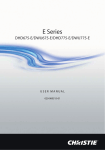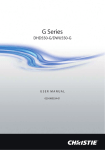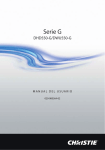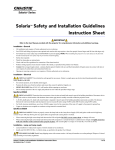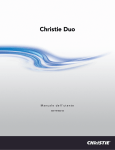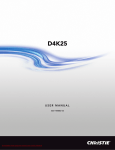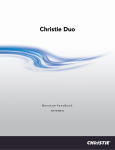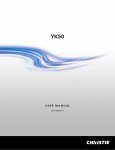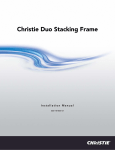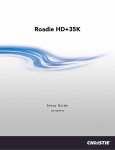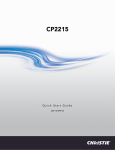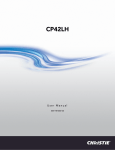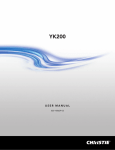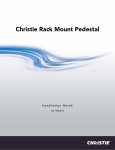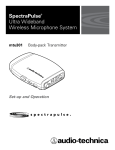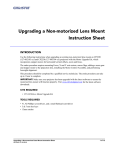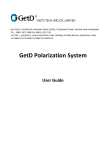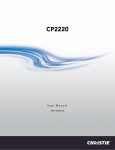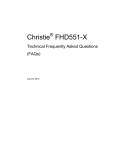Download Christie Christie Duo User Manual
Transcript
Christie Duo User Manual 020-100978-04 Christie Duo USER MANUAL 020-100978-04 NOTICES COPYRIGHT AND TRADEMARKS © 2015 Christie Digital Systems USA, Inc. All rights reserved. All brand names and product names are trademarks, registered trademarks or trade names of their respective holders. REGULATORY The product has been tested and found to comply with the limits for a Class A digital device, pursuant to Part 15 of the FCC Rules. These limits are designed to provide reasonable protection against harmful interference when the product is operated in a commercial environment. The product generates, uses, and can radiate radio frequency energy and, if not installed and used in accordance with the instruction manual, may cause harmful interference to radio communications. Operation of the product in a residential area is likely to cause harmful interference in which case the user will be required to correct the interference at the user’s own expense. This Class A digital apparatus complies with Canadian ICES-003. Cet appareil numérique de la classe A est conforme à la norme NMB-003 du Canada. 㧊 ₆₆⓪ 㠛ⶊ㣿 (A ) 㦒⪲ 㩚㧦䕢㩗䞿❇⪳㦚 䞲 ₆₆㧊㡺┞ 䕦ⰺ㧦 ⡦⓪ ㌂㣿㧦⓪ 㧊㩦㦚 㭒㦮䞮㔲₆ ⧒Ⳇ , Ṗ㩫 㣎㦮 㰖㡃㠦 ㍲ ㌂㣿䞮⓪ ộ㦚 ⳿㩗㦒⪲ 䞿┞┺ . GENERAL Every effort has been made to ensure accuracy, however in some cases changes in the products or availability could occur which may not be reflected in this document. Christie reserves the right to make changes to specifications at any time without notice. Performance specifications are typical, but may vary depending on conditions beyond Christie's control such as maintenance of the product in proper working conditions. Performance specifications are based on information available at the time of printing. Christie makes no warranty of any kind with regard to this material, including, but not limited to, implied warranties of fitness for a particular purpose. Christie will not be liable for errors contained herein or for incidental or consequential damages in connection with the performance or use of this material. The product is designed and manufactured with high-quality materials and components that can be recycled and reused. This symbol means that electrical and electronic equipment, at their end-of-life, should be disposed of separately from regular waste. Please dispose of the product appropriately and according to local regulations. In the European Union, there are separate collection systems for used electrical and electronic products. Please help us to conserve the environment we live in! Canadian manufacturing facility is ISO 9001 and 14001 certified. GENERAL WARRANTY STATEMENTS For complete information about Christie’s limited warranty, please contact your Christie dealer. In addition to the other limitations that may be specified in Christie’s limited warranty, the warranty does not cover: a. Problems or damage occurring during shipment, in either direction. b. Projector lamps (See Christie’s separate lamp program policy). c. Problems or damage caused by use of a projector lamp beyond the recommended lamp life, or use of a lamp supplied by a supplier other than Christie. d. Problems or damage caused by combination of a Product with non-Christie equipment, such as distribution systems, cameras, video tape recorders, etc., or use of a Product with any non-Christie interface device. e. Problems or damage caused by the use of any lamp, replacement part or component purchased or obtained from an unauthorized distributor of Christie lamps, replacement parts or components including, without limitation, any distributor offering Christie lamps, replacement parts or components through the internet (confirmation of authorized distributors may be obtained from Christie). f. Problems or damage caused by misuse, improper power source, accident, fire, flood, lightening, earthquake or other natural disaster. g. Problems or damage caused by improper installation/alignment, or by equipment modification, if by other than Christie service personnel or a Christie authorized repair service provider. h. Problems or damage caused by use of a Product on a motion platform or other movable device where such Product has not been designed, modified or approved by Christie for such use. i. Problems or damage caused by use of a projector in the presence of an oil-based fog machine. j. For LCD projectors, the warranty period specified applies only where the LCD projector is in “normal use.” “Normal use” means the LCD projector is not used more than 8 hours a day, 5 days a week. For any LCD projector where “normal use” is exceeded, warranty coverage under this warranty terminates after 6000 hours of operation. k. Image retention on LCD flat panels. l. Failure due to normal wear and tear. PREVENTATIVE MAINTENANCE Preventative maintenance is an important part of the continued and proper operation of your product. Please see the Maintenance section for specific maintenance items as they relate to your product. Failure to perform maintenance as required, and in accordance with the maintenance schedule specified by Christie, will void the warranty. Addendum The CD included with this printed manual contains an electronic copy in English. Please read all instructions before using or servicing this product. ѝ व ਜ਼Ⲵˈⴈݹᑖᴹ⵰ѝ᮷ Ⲵ⭥ᆀ࢟ᵜˈ֯⭘ᡆ㔤؞ᵜӗ૱ࡽˈ䈧Ԅ㓶 ḕ 䰵 ᡰ ᴹⲴᤷ⽪DŽ Le DC fourni avec ce manuel imprimé contient une copie électronique en français. S'il vous plaît lire toutes les instructions avant d'utiliser ou de réparer ce produit. Das CD, das mit diesem gedruckten Handbuch eingeschlossen ist, enthält eine elektronische Kopie auf in deutscher Sprache. Vor der Anwendung oder der Instandhaltung dieses Produktes lesen Sie bitte alle Anweisungen. Il CD fornito con il manuale stampato contiene una copia elettronica in lingua italiano. Si prega di leggere tutte le istruzioni prima di utilizzare o riparare questo prodotto. Ʌɠᤅɇɾɑ˃ʰˊʇːɝҨዸɇɾɘȼɼɰɋ "# ɝɡơෙཙౘəɠ᭴ᠦႚȾᮭɕɘȼ ɼɰɋƢɅɠ༎үʄẖᄭȴɽȶɡጞࣟ᷇ዟɇɾɽၿɝơɆᤈጷṫɇȶƢ ꎙ鰩꽱隱뼝颍붡뼝鷍꽩넽鱉&' 꾅鱉뼑鞵ꈑ鷑놹녅ꩡꚭ냹붡뼝뼍隕넽걪鱽鲙 ꚭ 뇑븽냹ꩡ끞뿮냵ꟹ걙뼍韥놹꾅ꑝ麕덵렝ꩡ뼢麙냹넲꽩ꚩ겑韥ꗉꅂ鱽鲙 O CD incluído com o impresso livro contém um eletrônico cópia em Português. Por favor lido todas as instruções antes de usar ou prestando serviço esse resultado. ̶͕͙͇͉͓͉͕͓͖͙͕͚͓͔͙͇͒ͦ͌͐͑͒͌͑͌͋͑͌͘͘͢͝͏͕͓͖͇͙͌͐͑͑͋͏͑͘&'͕͍͋͌͗͘͏͙ ͙͕͔͔͚͕͖ͤ͒͌͑͗ͥ͑͏̶͚͕͉͕͙͉͇͖͕͎͕͉͇͙͔͇͚͕͓͎͔͇͇͕͓ͥ͗͑͋͒ͣ͌͒ͦ͗͑ͦ͑͌͌͗͌͋͒͘͘͘͢͞ ͏͖͕͎͕͉͇͔͒ͣ͘͏ͦ͏͎͋͌͒͏ͦ͏͒͏͖͕͉͔͗͌͋͌͏͉ͦ͌͗͘͏͇͖͕͍͇͚͙͇͖͕͙͒͐͗͘͘͞͏͙͉͌͌͘ ͏͔͙͚͗͑͘͝͏͏͏͎͕͍͔͔͉͚͕͉͕͙͉͒͌͌͗͑͋͌͘͢ El DC incluido con este manual impreso contiene una copia electrónica en español. Por favor, lea todas las instrucciones antes de usar o dar servicio a este producto. ̱͕͓͖͇͙͑͋͏͕͖͕͙͇͇͙͎͑ͪͣͦ͘͘͘͠͞͝͏͓͚͕͉͇͔͉͔͋͗͑͌͑͌͗ͬ͏͙͉͕͓͙ͬ͘͝͏͙͙͕͔͔͚ͣ͌͒͌͑͗ ̨͕͖͚͇͔͕͓͕͉͕͚͇͇͖͕͑ͬͥ͑͗ͭͣ͑ͥͥ͋ͣ͒͑͗͘͘͞͏͙͇͙͉͔͙͚͖͉͐͌ͬͬ͗͑ͬͭ͌͗͌͋͘͘͝͏͕͑͗͏͙͇͔͔͓ͦ͘ ͇͈͕͕͈͚͕͉͚͉͇͔͔͓͕͕͖͕͚͙͚͒͊ͦͣ͊͗͋͑͘͝ Table of Contents Location Assessment . . . . . . . . . . . . . . . . . . . . . . . . . . . . . . . . . . . . . . . . . . . . . 1 Installation Configurations . . . . . . . . . . . . . . . . . . . . . . . . . . . . . . . . . . . . . . . . . . 1 Installation Advantages and Disadvantages .............................. 2 Prerequisites . . . . . . . . . . . . . . . . . . . . . . . . . . . . . . . . . . . . . . . . . . . . . . . . . . . 3 Theater Measurements Screen ............................................ 4 ..................................................... 4 Screen Distance from the Port Window ............................... 4 Calculate Throw Ratio . . . . . . . . . . . . . . . . . . . . . . . . . . . . . . . . . . . . . . . . . . . 4 Calculate Clear Aperture . . . . . . . . . . . . . . . . . . . . . . . . . . . . . . . . . . . . . . . . . 5 What’s in the Box?. . . . . . . . . . . . . . . . . . . . . . . . . . . . . . . . . . . . . . . . . . . . . . . . 7 Standard Components . . . . . . . . . . . . . . . . . . . . . . . . . . . . . . . . . . . . . . . . . . . . . 7 Optional Components ............................................. 7 DuoAlign Kit . . . . . . . . . . . . . . . . . . . . . . . . . . . . . . . . . . . . . . . . . . . . . . . . . . 8 Mirror Duo Spare . . . . . . . . . . . . . . . . . . . . . . . . . . . . . . . . . . . . . . . . . . . . . . 8 Right Arm Mirror Assembly . . . . . . . . . . . . . . . . . . . . . . . . . . . . . . . . . . . . . . . . 9 Left Arm Mirror Assembly . . . . . . . . . . . . . . . . . . . . . . . . . . . . . . . . . . . . . . . . 10 Vertically Stacked . . . . . . . . . . . . . . . . . . . . . . . . . . . . . . . . . . . . . . . . . . . . . 11 Installation and Setup . . . . . . . . . . . . . . . . . . . . . . . . . . . . . . . . . . . . . . . . . . . . 13 Installation and Setup Time . . . . . . . . . . . . . . . . . . . . . . . . . . . . . . . . . . . . . . . . 13 Position the Projector Rack Stands . . . . . . . . . . . . . . . . . . . . . . . . . . . . . . . . . 14 Position the Projectors . . . . . . . . . . . . . . . . . . . . . . . . . . . . . . . . . . . . . . . . . . 14 Install the Lens . . . . . . . . . . . . . . . . . . . . . . . . . . . . . . . . . . . . . . . . . . . . . . 17 Verify the Correct Connection . . . . . . . . . . . . . . . . . . . . . . . . . . . . . . . . . . . . . 17 Install the Mirror Assembly . . . . . . . . . . . . . . . . . . . . . . . . . . . . . . . . . . . . . . 18 Calibrate the Lens . . . . . . . . . . . . . . . . . . . . . . . . . . . . . . . . . . . . . . . . . . . . . 23 Level the Projector . . . . . . . . . . . . . . . . . . . . . . . . . . . . . . . . . . . . . . . . . . . . 23 Vertically Align the Lenses . . . . . . . . . . . . . . . . . . . . . . . . . . . . . . . . . . . . . . . 24 Lens Mount Components . . . . . . . . . . . . . . . . . . . . . . . . . . . . . . . . . . . . . . . . 24 Align the Image . . . . . . . . . . . . . . . . . . . . . . . . . . . . . . . . . . . . . . . . . . . . . . 25 Aim the Projector and Adjust the Offset . . . . . . . . . . . . . . . . . . . . . . . . . . . . . . 26 Adjust the DMD Convergence . . . . . . . . . . . . . . . . . . . . . . . . . . . . . . . . . . . . . 26 Adjust the Boresight . . . . . . . . . . . . . . . . . . . . . . . . . . . . . . . . . . . . . . . . . . . 27 Adjust the Keystone . . . . . . . . . . . . . . . . . . . . . . . . . . . . . . . . . . . . . . . . . . . 29 Mirror Components . . . . . . . . . . . . . . . . . . . . . . . . . . . . . . . . . . . . . . . . . . . . 30 Christie Duo User Manual 020-100978-04 Rev. 1 (07-2015) i Adjust the Mirror . . . . . . . . . . . . . . . . . . . . . . . . . . . . . . . . . . . . . . . . . . . . . . 31 Verify Image Alignment . . . . . . . . . . . . . . . . . . . . . . . . . . . . . . . . . . . . . . . . . 31 Install 3D Polarizer . . . . . . . . . . . . . . . . . . . . . . . . . . . . . . . . . . . . . . . . . . . . . 32 Adjust the Image Orientation . . . . . . . . . . . . . . . . . . . . . . . . . . . . . . . . . . . . . . 32 Adjust Projector Brightness for 3D . . . . . . . . . . . . . . . . . . . . . . . . . . . . . . . . . . 33 Install the Computer Shelf Install the CCD Camera Box . . . . . . . . . . . . . . . . . . . . . . . . . . . . . . . . . . . . . . . 36 . . . . . . . . . . . . . . . . . . . . . . . . . . . . . . . . . . . . . . 36 Adjust the CCD Camera Alignment . . . . . . . . . . . . . . . . . . . . . . . . . . . . . . . . . . 37 Connect Devices to the Projector . . . . . . . . . . . . . . . . . . . . . . . . . . . . . . . . . . . 37 DuoAlign . . . . . . . . . . . . . . . . . . . . . . . . . . . . . . . . . . . . . . . . . . . . . . . . . . . . . . . 39 Prerequisites . . . . . . . . . . . . . . . . . . . . . . . . . . . . . . . . . . . . . . . . . . . . . . . . . . . 39 Installation . . . . . . . . . . . . . . . . . . . . . . . . . . . . . . . . . . . . . . . . . . . . . . . . . . . . 39 Quick Setup . . . . . . . . . . . . . . . . . . . . . . . . . . . . . . . . . . . . . . . . . . . . . . . . . . . . 39 DuoAlign User Interface . . . . . . . . . . . . . . . . . . . . . . . . . . . . . . . . . . . . . . . . . . . 40 DuoAlign Screen - Disconnected . . . . . . . . . . . . . . . . . . . . . . . . . . . . . . . . . . . . 40 DuoAlign Screen - Connected . . . . . . . . . . . . . . . . . . . . . . . . . . . . . . . . . . . . . . 41 DuoAlign Screen - Running . . . . . . . . . . . . . . . . . . . . . . . . . . . . . . . . . . . . . . . 41 Settings Dialog . . . . . . . . . . . . . . . . . . . . . . . . . . . . . . . . . . . . . . . . . . . . . . . 42 DuoAlign Procedures . . . . . . . . . . . . . . . . . . . . . . . . . . . . . . . . . . . . . . . . . . . . . . 43 Start DuoAlign . . . . . . . . . . . . . . . . . . . . . . . . . . . . . . . . . . . . . . . . . . . . . . . . 43 Configure the Projector Connection . . . . . . . . . . . . . . . . . . . . . . . . . . . . . . . . . . 43 Configure the Test Patterns . . . . . . . . . . . . . . . . . . . . . . . . . . . . . . . . . . . . . . . 43 Verify the Test Patterns . . . . . . . . . . . . . . . . . . . . . . . . . . . . . . . . . . . . . . . . . 44 Configure the Test Pattern Transition Delay . . . . . . . . . . . . . . . . . . . . . . . . . . . . 44 Aim the CCD Camera . . . . . . . . . . . . . . . . . . . . . . . . . . . . . . . . . . . . . . . . . . . 45 Adjust the CCD Camera Aperture and Focus . . . . . . . . . . . . . . . . . . . . . . . . . . . 45 Align Two Projectors . . . . . . . . . . . . . . . . . . . . . . . . . . . . . . . . . . . . . . . . . . . . 45 Automation Commands . . . . . . . . . . . . . . . . . . . . . . . . . . . . . . . . . . . . . . . . . . . . 46 Troubleshooting . . . . . . . . . . . . . . . . . . . . . . . . . . . . . . . . . . . . . . . . . . . . . . . . . 49 Hardware Troubleshooting . . . . . . . . . . . . . . . . . . . . . . . . . . . . . . . . . . . . . . . . . . 49 Image Alignment Troubleshooting . . . . . . . . . . . . . . . . . . . . . . . . . . . . . . . . . . . . 49 DuoAlign Troubleshooting . . . . . . . . . . . . . . . . . . . . . . . . . . . . . . . . . . . . . . . . . . 52 Specifications . . . . . . . . . . . . . . . . . . . . . . . . . . . . . . . . . . . . . . . . . . . . . . . . . . . 53 Supported Projectors . . . . . . . . . . . . . . . . . . . . . . . . . . . . . . . . . . . . . . . . . . . . . 53 Supported Lenses . . . . . . . . . . . . . . . . . . . . . . . . . . . . . . . . . . . . . . . . . . . . . . . . 53 Supported Projector Mounts . . . . . . . . . . . . . . . . . . . . . . . . . . . . . . . . . . . . . . . . . 53 Supported 3D Types . . . . . . . . . . . . . . . . . . . . . . . . . . . . . . . . . . . . . . . . . . . . . . 54 ii Christie Duo User Manual 020-100978-04 Rev. 1 (07-2015) Terminology . . . . . . . . . . . . . . . . . . . . . . . . . . . . . . . . . . . . . . . . . . . . . . . . . . . . 55 Worksheet . . . . . . . . . . . . . . . . . . . . . . . . . . . . . . . . . . . . . . . . . . . . . . . . . . . . . 57 Christie Duo User Manual 020-100978-04 Rev. 1 (07-2015) iii Location Assessment Christie Duo is a dual-projection integration kit, which assists with the alignment of 2 projectors for high-brightness 2D and 3D projection on large screens. This section describes the advantages, disadvantages, and prerequisites for each of the Christie Duo installation types. It also provides instructions for obtaining theatre measurements. Use this information to determine which installation type is best-suited for your location. Installation Configurations This table describes the four Christie Duo installation options. Installation Type Single-Mirror (90 degrees) Illustration Description The lens of one projector directly faces the screen, while the second projector lens is positioned at a right angle to the first projector. A mirror reflects the image from the second projector to the screen. The mirror assembly allows two lenses to come closer together optically, allowing the two images to be converged across the entire screen. Vertically Stacked Both projectors are mounted on a rack stand, one projector above the other. Both projector lenses point directly at the screen. Dual-Mirror Both projectors are positioned parallel to the wall that separates the projection room from the theater. For each projector, a mirror reflects the images from the projector lenses onto the screen. The mirror assembly allows two lenses to come closer together optically, allowing the two images to be converged across the entire screen. Side-by-Side Christie Digital recommends against this configuration. This installation type is not supported in the user manual. Both projectors are positioned perpendicular to the wall that separates the projection room from the theater. Each projector lens points directly at the screen. Christie Duo User Manual 020-100978-04 Rev. 1 (07-2015) 1 Location Assessment Installation Advantages and Disadvantages There are advantages and disadvantages to each Christie Duo installation type. It is recommend that you select the single-mirror installation type. To support RealD XL, the vertically stacked installation type is recommended. Installation Type Single-Mirror (90 degrees) Advantages Disadvantages • Access to both projectors for servicing. • Does not allow for RealD XL. • Close lens spacing, which benefits 2D images. For projection onto curved screens, geometric distortion is minimal. • Requires extra space at one side of the projector booth. • Image warping capability on one projector. Vertically Stacked • Setup is less complicated because there are no mirrors. • Easy access to the projector lamp doors. • Allows for RealD XL, which may be required to achieve the highest possible 3D brightness level on the largest screens. Dual-Mirror • The lower projector is more difficult to service. • Lens spacing is a disadvantage for 2D images. For projection onto curved screens, geometric distortion is increased. • No image warping capability. • The installation requires the least amount of projection room depth. • Does not allow for RealD XL. • Access to both projectors for servicing. • Lamp replacement in one of the projectors may be difficult depending on the distance of the projector from the wall. • Close lens spacing, which benefits 2D images. For projection onto curved screens, geometric distortion is minimal. • Requires a wide projector booth. • Easier image warping because there are twice as many mirror adjustment points. • Image warping capability on both projectors. Side-by-Side • Straightforward to setup because there are no mirrors. • Allows for RealD XL, which may be required to achieve a premium 3D brightness level on the largest screens. 2 • Lens spacing is a disadvantage for 2D images and for XpanD 3D. For projection onto curved screens, geometric distortion is increased. • Poor access to one projector card cage. • Poor access to one projector lamp door. Christie Duo User Manual 020-100978-04 Rev. 1 (07-2015) Location Assessment Prerequisites These are the prerequisites for all Christie Duo installations: • 2 matched Christie projectors (CP2220, CP2230, CP4220, CP4230, and CP42LH are supported) • Solaria software release 3.1.0 (3) or later See your projector manual for instructions. • A Motorized Lens Mount on each projector • 1 Key Delivery Message (KDM) for each projector to play content • 1 Christie Integrated Media Block (IMB) for each projector with v1.3+ software See the Christie Integrated Media Block User Manual (P/N: 020-100845-XX) for additional information about the IMB. These are the prerequisites for the specific installation types: Single-Mirror (90 degrees) • 1 port window* • 2 standard rack stands, with one elevated by approximately 7 in. (18 cm) • Traditional heat extraction for each projector Vertically Stacked • 2 port windows*, or 1 shared extra-tall window* • 1 special rack stand (optional) • Traditional heat extraction for each projector Dual-Mirror • 1 port window* • 2 standard rack stands, with one elevated by approximately 7 in. (18 cm) • Traditional heat extraction for each projector Side-by-Side • 1 port window* • 2 standard rack stands, with one elevated by approximately 7 in. (18 cm) • Traditional heat extraction for each projector * Port windows are larger than normal and require special considerations. Christie Duo User Manual 020-100978-04 Rev. 1 (07-2015) 3 Location Assessment Theater Measurements Use the information in this section to complete the Worksheet on page 57 at the back of this manual. With this information, your Christie representative can help determine which installation type is best suited for your location. Screen Christie Duo can be used with flat or curved screens. Measure the screen width (w) from left to right. If the screen is curved, measure the distance from the center of the screen out to the point where the curvature stops (c). It is also important to know whether the screen utilizes fixed width or fixed height masking. Screen Distance from the Port Window Measure the distance from the center of the screen to the port window. Do not confuse this measurement with the throw distance, which measures the distance from the screen to the projector lens. Calculate Throw Ratio i The throw ratio can vary +5% between lenses with the same throw ratio because of varying focal length tolerances during manufacturing. Select a lens that completely fills the screen width at both the top and bottom of the screen. The throw ratio is used to determine the correct lens for the projector, so that the appropriate minimum and maximum image size is obtained. Calculate the throw ratio (t) of your theater, by dividing the throw distance (d) by the screen width (w): t = d / w The throw distance is measured from the screen to the projector lens. If the projector is tilted in relation to the screen, measure the smallest measurement between the screen and the projector. For example, if the distance from the top edge of the lens to the top of the screen is less than the distance from the bottom edge of the lens to the bottom of the screen, the distance to the top of the screen is used. 4 Christie Duo User Manual 020-100978-04 Rev. 1 (07-2015) Location Assessment Calculate Clear Aperture i Beveled wall edges help minimize image obstruction and increase clear aperture. Port glass size is a determining factor when considering Christie Duo installation types because this effects the clear aperture (a). As illustrated, when an image is projected from the projector it is cone-shaped. The wall on either side of the port window can obstruct an image that is not positioned correctly. Measure Obstructed View Width 1. Hold a tape measure against the right side of the port window, as flush with the wall as possible. 2. With one eye close to the tape measure, slowly move from the right to the left of the port window until you have an unobstructed view of the screen edge. 3. Note the earliest distance at which you can view the screen edge. For example, if you start at 0 in. (0 cm) and move to the right until the right edge of the screen is in clear view at 3 in., write down 3 in. (7.5 cm). 4. Repeat steps 1-3 for the left side of the port window, but move from left to right. Christie Duo User Manual 020-100978-04 Rev. 1 (07-2015) 5 Location Assessment Measure Obstructed View Height 1. Extend a tape measure up from the bottom of the port window, as flush with the wall as possible. 2. With one eye close to the tape measure, slowly move from the bottom to the top of the port window until you have an unobstructed view of the bottom of the screen. 3. Note the earliest distance at which you can see the screen. For example, if you start at 0 in. (0 cm) and move up until the bottom edge of the screen is in clear view at 4 in., write down 4 in. (10 cm) 4. Repeat steps 1-3 for the top of the port window, but move from the top to the bottom. Calculate the Clear Aperture Width 1. Measure the width of the port window. 2. Subtract the right and left obstructed view width from the port window width. For example; if the port window is 30 in. (76 cm) wide and the left and right measurements were both 3 in. (7.5 cm), the clear aperture width is 24 in. (61 cm). Calculate the Clear Aperture Height 1. Measure the height of the port window. 2. Subtract the top and bottom obstructed view height from the port window height. For example; if the port window is 25 in. (63.5 cm) tall, the top measurement is 4 in. (10 cm) and the bottom measurement is 3 in. (7.5 cm), the clear aperture height is 18 in. (46 cm). 6 Christie Duo User Manual 020-100978-04 Rev. 1 (07-2015) What’s in the Box? This section lists the components that are shipped for each installation type. Standard Components Installation Type Single-Mirror Quantity 1 Components DuoAlign Kit Part Number 108-469100-XX See DuoAlign Kit on page 8. 1 Right Arm Mirror Assembly 108-449108-XX See Right Arm Mirror Assembly on page 9. 1 Mirror Duo Spare 108-476108-XX See Mirror Duo Spare on page 8. Dual-Mirror 1 DuoAlign Kit 108-469100-XX See DuoAlign Kit on page 8. 1 Left Arm Mirror Assembly 108-463104-XX See Left Arm Mirror Assembly on page 10. 1 Right Arm Mirror Assembly 108-449108-XX See Right Arm Mirror Assembly on page 9. 2 Mirror Duo Spare 108-476108-XX See Mirror Duo Spare on page 8. Vertically Stacked 1 Duo Stacking Frame 108-450100-XX See Vertically Stacked on page 11. Optional Components • Christie polarizer Kit (P/N: 108-462103-XX) • Christie adjustable rack stand (P/N: 108-416102-XX) Christie Duo User Manual 020-100978-04 Rev. 1 (07-2015) 7 What’s in the Box? DuoAlign Kit To use DuoAlign, each projector must have a Christie Integrated Media Block (IMB) with v1.3+ software. i See the Christie Integrated Media Block User Manual (P/N 020-100845-XX) for additional information about the IMB. The following items are shipped as part of the DuoAlign kit (P/N 108-469100-XX): • 1 Computer with DuoAlign Software • 1 CCD Camera Box (includes CCD camera and USB cable) • 1 Genlock Cable (not illustrated) • 1 USB Flash Drive with DuoAlign Software (not illustrated) • 2 CCD Camera Brackets (1 wall bracket, and 1 camera bracket) • 1 Bag of Hardware (not illustrated): • (8) M6 x 20 mm Socket Head Cap Screw • (8) M6 Flat Washer • (8) M6 Lock Washer Mirror Duo Spare The following item is shipped as part number of the spare mirror (P/N: 108-476108-XX): • 8 1 Spare Mirror Christie Duo User Manual 020-100978-04 Rev. 1 (07-2015) What’s in the Box? Right Arm Mirror Assembly The following items are shipped as part of the right mirror assembly (P/N 108-449108-XX): A Christie Duo User Manual (1) B Right projector arm (1) C Mirror assembly (1) D Foot adjustment tools (2) E Washer plate for floor anchor bracket (2) For Christie CP42LH projectors only F Floor anchor bracket (2) For Christie CP42LH projectors only G Binoculars (1) H Red PVC tape (1) I Bag of hardware which includes: • M6 x 25 mm flat head screw (5) • M8 x 25 mm socket head cap screw (4) • M8 flat washer (4) • M8 lock washer (4) Christie Duo User Manual 020-100978-04 Rev. 1 (07-2015) 9 What’s in the Box? Left Arm Mirror Assembly The following items are shipped as part of the left arm mirror assembly (P/N 108-463104-XX): A Christie Duo User Manual (1) G Washer plate for floor anchor bracket (2) For Christie CP42LH projectors only B Left projector arm (1) H Floor anchor bracket (2) For Christie CP42LH projectors only C Mirror assembly (1) I Binoculars (1) D Left Projector Arm Bracket (1) J Red PVC tape (1) E Washer plates (2) K Bag of hardware which includes: • M6 x 116 mm threaded rod (3) • M6 acorn nut (4) • M6 flat washer (9) • M6 lock washer(9) • M6 x 20 mm socket head cap screw (5) • M8 x 25 mm socket head cap screw (13) • M8 flat washer (13) • M8 lock washer (13) • long t-nut (2) F 10 Foot adjustment tools (2) Christie Duo User Manual 020-100978-04 Rev. 1 (07-2015) What’s in the Box? Vertically Stacked Vertically stacking Christie CP42LH projectors with Christie Duo assemblies installed poses a tip hazard. Make sure the projectors are supported by another person when making adjustments and install the anti-tip brackets on the rear feet of the rack when adjustments are complete. Failure to comply with this warning could result in death or serious injury. The following items are shipped as part of the vertically stacked frame (P/N 108-450100-XX): • 1 Duo Stacking Frame (see the Christie Duo Stacking Frame Installation Manual P/N: 020-101055-XX for a detailed parts list) • • 1 Pair of Binoculars • 1 Roll of Red PVC Tape • Christie Duo User Manual 020-100978-04 Rev. 1 (07-2015) 1 Christie Duo User Manual 2 Foot Adjustment Tools 11 Installation and Setup This section provides information and procedures for positioning and installing the projectors. Follow the procedures in the order that they are provided for optimum results. Do not complete procedures out of order. Skip steps that do not apply to your installation. This user manual is intended for Christie-accredited technicians. These technicians are authorized to assemble, install, and service the projector. They are knowledgeable about the hazards associated with high-voltage ultraviolet exposure and high temperatures generated by the projector lamp. Installation and Setup Time i Extra setup time may be required for software updates. Christie Duo installation and setup time varies, depending on whether new or existing projectors are used. The following estimates are provided, based on two experienced technicians completing the setup: • Approximately 8-12 hours, if new projectors (still packed) are used. • Approximately 3-6 hours, if projectors are currently installed. Before starting the Christie Duo installation, make sure you have allowed enough time to complete the procedures in their entirety. Christie Duo User Manual 020-100978-04 Rev. 1 (07-2015) 13 Installation and Setup Position the Projector Rack Stands Rack stand leveling feet are used for leveling only. Do not use leveling feet to tilt or angle the rack stand. Failure to comply could result in death or serious injury. Use this table to determine the correct location for the rack stand installation: Installation Type Which Projector is Raised? Vertical Distance Between Projectors Minimum Distance between Rack Stand and Wall Single-Mirror (90 degrees) Right-hand is recommended. 9.5 in. (24 cm) 8 in. (20.3 cm) Notes • Position at 90 degrees to each other. • Two Christie adjustable rack stands are recommended. See Position the Projectors on page 14 for layout. • A 7 in. (18 cm) riser is recommended to create the required vertical distance between projectors. • Additional space between the rack stand and the wall is recommended for ease of service and setup. Vertically Stacked N/A 23 in. (58.5 cm) N/A • Position the projectors as parallel and vertical as possible (by eye). Dual-Mirror Right-hand is recommended. 10.6 in. (27 cm) 14.2 in. (36 cm) • Position as parallel, facing one another, as possible (by eye). See Position the Projectors on page 14 for layout. • Two Christie adjustable rack stands are recommended. • A 7 in. (18 cm) riser is recommended to create the required vertical distance between projectors. Position the Projectors Four people are required to safely lift and install the projector. Failure to comply could result in death or serious injury. i If the projectors are not positioned correctly during initial setup, you will need to reposition them when the fine adjustments run out of adjustment room. If this occurs, you must complete all of the projector adjustments again. 1. Verify that the 3D polarizer kit will fit between the projector rack stand and the port glass, and that there is access for the brackets. Do not install the polarizer kit at this time. a. Assemble the polarizer kit assembly. See Install 3D Polarizer on page 32. b. Move the 3D polarizer kit into position and verify fit and clearance. 14 Christie Duo User Manual 020-100978-04 Rev. 1 (07-2015) Installation and Setup c. Set 3D polarizer kit aside. 2. If you are using the optional Christie adjustable rack stand, use these guidelines to position the projector: A Length of projector foot adjustment region. 3.9 in. (10 cm) B Width of projector foot adjustment region. 2 in. (5 cm) C Front of projector D Distance from side edge of rack stand. 3 in. (7.5 cm) E Distance from front edge of rack stand. 3.1 in. (8 cm) 3. Position the projector and rack stand, using the information in the chart as a guide. These dimensions may need to be adjusted to meet the requirements of your installation. Failure to comply with these warnings could result in death or serious injury: • The installation of floor anchor brackets is mandatory when a Christie CP42LH projector is installed in a Christie adjustable rack stand with Christie Duo mirrors and brackets. The floor anchor brackets cannot be securely attached to the building structure until adjustments are complete. • Make sure the projector is properly supported when making adjustments. Installation Single-Mirror (90 degrees) A 22 in. (57 cm) B 9 in. (23 cm) C 13 in. (33 cm) Local restrictions may apply. Vertically Stacked As close to the port window wall as possible. 59 in. (150 cm) port glass height. Leave room for the 3D polarizer system. Dual-Mirror 14 in. (36 cm) Position the lower projector as low as possible to obtain a full image on the screen (flat and scope) while maintaining a clear aperture. Extra clearance is needed if a down-angle is required. Position the upper projector 24 in. (61 cm) above the lower projector, and refine to 23 in. (58 cm) after the off-set duct is installed. 23 in. (58 cm) 41 in. (105 cm) Local restrictions may apply. Christie Duo User Manual 020-100978-04 Rev. 1 (07-2015) 15 Installation and Setup 4. If you are installing Christie CP42LH projectors in a Christie adjustable rack stand with Christie Duo mirrors and brackets, install the floor anchor brackets on the two rear feet of the rack stand. Failure to comply with these warnings could result in death or serious injury: • Use of the projector’s rear safety strap is mandatory to prevent the projector from tipping. • When installing the floor anchor brackets follow all local building codes. Make sure the fasteners used to secure the floor anchor brackets are firmly attached to the building structure and can support the rack stand, projector, and Christie Duo mirrors and brackets. a. Slide the floor anchor bracket over the rear foot of the rack stand. b. Drill two holes for the bracket fasteners using the floor anchor bracket as a guide. Fasteners are not included with the floor anchor bracket and washer plate. c. Place the washer plate over the floor anchor bracket and align the mounting holes. d. Secure the washer plate and floor anchor bracket to the building structure with a fastener rated for the weight of the rack stand, projector, and Christie Duo mirrors and brackets. e. Repeat steps a to d to install the second floor anchor bracket on the second rear foot of the rack stand. 16 Christie Duo User Manual 020-100978-04 Rev. 1 (07-2015) Installation and Setup Install the Lens Do not operate the projector without a lens installed. The lens seals the projector head, preventing contaminants from entering the main electronics area. Install a lens plug when you install or transport the projector. Failure to comply may result in property damage. 1. Unlock the lens lock lever. See Lens Mount Components on page 24. 2. Fully-insert the base of the lens into the lens mount opening. 3. Lock the lens lock lever. 4. Place a piece of red PVC tape over the lens lock/unlock arm, to prevent anyone from moving it. Realignment is required if the lens moves. 5. Continue to Install the Mirror Assembly on page 18 if you are installing a single-mirror or dualmirror projection system; otherwise Calibrate the Lens on page 23. Verify the Correct Connection In a multi-projector installation there is a risk of a fire hazard if the high current DC cables and interlock/control cables are incorrectly cross-connected between the projector heads and lamp power supplies. Make sure the high current DC Leads and interlock/control cables are correctly connected between the lamp power supply (LPS) and its corresponding projector. Failure to comply may result in a fire hazard. This procedure is only required when installing Christie CP2230 or CP4230 projectors. 1. Turn one projector and its LPS on and confirm that they are connected and operating correctly. 2. Turn the second projector and its LPS on and confirm that they are connected and operating correctly. Christie Duo User Manual 020-100978-04 Rev. 1 (07-2015) 17 Installation and Setup Install the Mirror Assembly There are minor differences between the right and left mirror assemblies. The left mirror assembly contains an additional bracket: Right Mirror Assembly Left Mirror Assembly The right mirror assembly is used on the projector located to the right of the port glass, and the left mirror assembly is used on the projector located to the left of the port glass. Left and right location is based on looking out the port window toward the screen. Install the Right Mirror Assembly The right mirror assembly is required on single and dual-mirror installations. 1. Remove 4 screws and 1 plug from the auxiliary lens mount location. 2. Attach the arm to the projector using 4 x M6 x 25mm flat head screws. 18 Christie Duo User Manual 020-100978-04 Rev. 1 (07-2015) Installation and Setup 3. Attach the mirror assembly to the arm using (1) M8 flat washer, then (1) M8 lock washer, and (1) M8 x 25 mm socket head cap screw (in that order) on each of the 3 locations. 4. Verify that all 12 mirror actuators (circled in the image below) are loose. Mirror actuators must be loose during setup, to avoid compound adjustment issues. Do not touch the 3 non-adjustable mirror actuators. See Mirror Components on page 30. 5. Turn the projector and lamp on. 6. Calibrate the lens. See Calibrate the Lens on page 23. 7. Zoom the image, so that it fills the screen width with 2-5% overscan. For 2K projectors, use a 2K test pattern. For 4K projectors, use a 4K test pattern. Make sure that the screen masking is extended to maximize the screen size. For example, if side masking is used to obtain a flat screen aspect, extend it to allow for scope aspect. 8. Hold a piece of paper at the edge of the lens. Aim for the projected light to miss the lens by approximately 0.2 in. (6 mm). Christie Duo User Manual 020-100978-04 Rev. 1 (07-2015) A Mirror assembly B Gap between projected light and lens C Paper 19 Installation and Setup Adjust the distance of the mirror from the lens, so that the light rays do not hit the lens barrel. 9. Tighten the 3 top and 3 bottom screws, to lock the mirror arm firmly in position. 10. Loosen the 3 mirror assembly screws. 11. Slide the mirror up or down to center image in the mirror, then tighten the 3 screws to lock the mirror assembly in position. Install the Left Mirror Assembly The left mirror assembly is required on a dual-mirror installation. 1. Remove 4 screws from the auxiliary lens mount location. 2. Thread (3) M6 x 116 mm threaded rods into the holes at front of the projector that are below the lens. 3. Place 1 washer plate over the 3 threaded rods installed in step 2. 4. Place the left arm bracket over the 3 threaded rods and washer plate from step 3. 5. Install (1) M6 flat washer, then (1) M6 lock washer, and (1) M6 x 20 mm socket head cap screw (in that order) on each of the 4 auxiliary lens mount holes from step 1. 20 Christie Duo User Manual 020-100978-04 Rev. 1 (07-2015) Installation and Setup 6. Place 1 washer plate, then (1) M6 lock washer, and (1) M6 acorn nut (in that order) on each threaded rod. Tighten the acorn nut using a 10 mm wrench. 7. Insert 1 long t-nut into each of the 2 outside arm channels. 8. Attach the left arm to the left arm bracket. Install (1) M8 flat washer, then (1) M8 lock washer, and (1) M8 x 25 mm socket head cap screw in each of the 4 holes at the rear of the bracket, and in the 4 holes on the side of the bracket. 9. Attach the mirror assembly to the arm. Install (1) M8 flat washer, then (1) M8 lock washer, and (1) M8 x 25 mm socket head cap screw in each of the 3 holes. 10. Verify that all 12 mirror actuators (circled in the image below) are loose. Mirror actuators must be loose during setup, to avoid compound adjustment issues. Do not touch the 3 non-adjustable mirror actuators. See Mirror Components on page 30. 11. Turn the projector and lamp on. 12. Calibrate the lens. See Calibrate the Lens on page 23. Christie Duo User Manual 020-100978-04 Rev. 1 (07-2015) 21 Installation and Setup 13. Using a full screen red and green framing test pattern, zoom the image. Fill the screen width with a 2-5% overscan. For 2K projectors, use a 2K test pattern. For 4K projectors, use a 4K test pattern. Make sure that the screen masking is extended to maximize the screen size. For example, if side masking is used to obtain a flat screen aspect ratio, extend it to allow for scope aspect ratio. 14. Hold a piece of paper at the edge of the lens. Aim for the projected light to miss the lens by approximately 0.2 in. (6 mm). A Mirror assembly B Gap between projected light and lens C Paper Adjust the distance of the mirror from the lens, so that the light rays do not hit the lens barrel. 15. Tighten the 3 top and 3 bottom screws, to lock the mirror arm in position. 16. Loosen the 3 mirror assembly screws. 17. Slide the mirror up or down to center image in the mirror, then tighten the 3 screws to lock the mirror assembly in position. 22 Christie Duo User Manual 020-100978-04 Rev. 1 (07-2015) Installation and Setup Calibrate the Lens Calibrate the ILS when you install a new lens. 1. Turn the projector on. 2. On the Main screen of the touch panel controller (TPC), tap Menu > Advanced Setup > Lens Setup. 3. Tap Full Calibration. The lens returns to the stored settings. 4. Clear Enable Automatic ILS, to turn off the ILS. Level the Projector Failure to comply with these warnings could result in death or serious injury: • Use of the projector’s rear safety strap is mandatory to prevent the projector from tipping. • If you are installing Christie CP42LH projectors in a Christie adjustable rack stand with Christie Duo mirrors and brackets the installation of floor anchor brackets is mandatory. When installing the floor anchor brackets follow all local building codes. Make sure the fasteners used to secure the floor anchor brackets are firmly attached to the building structure and can support the rack stand, projector, and Christie Duo mirrors and brackets. The front-to-back and side-to-side tilt of the projector must not exceed 10 degrees. This limit ensures safe lamp operation and proper positioning of the liquid cooling reservoir. Failure to comply may result in property damage. 1. Loosen the lock nut using a 3/4 in. or 19 mm wrench. 2. Adjust the vertical position of the projector. Turn the adjustable feet on the bottom of the projector clockwise or counter-clockwise 1/8th of a turn at a time to extend or retract them. When two or more feet are adjusted at once, always adjust them the same amount. This keeps equal weight distribution on all feet for stability. Use the two foot adjustment tools, one on each of two parallel projector feet, to help with foot adjustments. 3. Adjust the horizontal position of the projector as in step 2. 4. Verify that the image is centered and parallel with the top of the screen. If additional adjustments are required, repeat steps 1 and 2. 5. Adjust lens offset, rather than extra projector tilt, if vignetting is not observed. Christie Duo User Manual 020-100978-04 Rev. 1 (07-2015) 23 Installation and Setup Vertically Align the Lenses 1. Close the douser. 2. Look toward the projector from the screen perspective. If the two lenses are not vertically aligned, move the projectors until both lenses are aligned. Lens Mount Components 24 A Vertical lens offset adjustment knob with motorized lens mount E Lens lock lever B Horizontal boresight adjustment bolt F Lens focus adjustment knob C Horizontal boresight locking bolt G Vertical boresight adjustment bolt D Horizontal lens offset adjustment knob with motorized lens mount H Vertical boresight locking bolt Christie Duo User Manual 020-100978-04 Rev. 1 (07-2015) Installation and Setup Align the Image i This procedure can be done electronically using the intelligent lens system (ILS). If the ILS is used; save the X and Y image co-ordinates, zoom, and focus settings to an ILS file, and call the ILS file up in the channels. See your projector user manual. Images reflected from the digital micromirror device (DMD) must be parallel to and centered with the lens and screen. Align the image before adjusting the lens or boresight. 1. Verify that all 12 mirror actuators are loose. 2. Open the douser. 3. Project a full screen test pattern appropriate for analyzing image focus and geometry. For 2K projectors, use a 2K test pattern. For 4K projectors, use a 4K test pattern. For example, a red and green framing test pattern. Use the red test pattern for the lower projector (left eye) and the green for the upper (right eye). 4. Perform a preliminary focus and zoom adjustment using the lens. Only the center of the test pattern must be in focus. 5. Center the image in the lens. Hold a piece of paper in front of the lens. Adjust the image offset until the image is centered within the lens perimeter. See Lens Mount Components on page 24. 6. Loosen the 6 mirror assembly arm bolts. 7. Confirm that the image is completely on the mirror. If required, slide the mirror assembly forward and back along the arm until the image is not clipped. 8. Vertically align the image. Extend or retract the 2 adjustable projector feet farthest from the port window. Keep the projector weight balanced on all 4 feet during this process. 9. Verify side-to-side levelling. Christie Duo User Manual 020-100978-04 Rev. 1 (07-2015) 25 Installation and Setup Extend or retract the 2 required adjustable projector feet. Keep the projector weight balanced on all 4 feet during this process If the projector is level with the top of the screen, aim for the top of the image to be level. If the projector is level with the center of the screen, aim for the center of the image to be level. A Side-to-Side Levelling with the Screen Top B Side-to-Side Levelling with the Screen Center Aim the Projector and Adjust the Offset i Operate the projector for ≥20 minutes (with the framing test pattern displayed on each projector) before completing this procedure. The projector warm up period allows the projector image to stabilize. 1. Aim the lower projector to the left or right of the screen until the image is centered on the screen. Do not adjust the lens offset until the image is centered in the lens horizontally. 2. Turn the vertical lens offset adjustment knob until the image is centered between the top and the bottom of the screen. See Lens Mount Components on page 24. See Image Alignment Troubleshooting on page 49. 3. If vignetting occurs during step 2, turn the vertical lens offset adjustment counter-clockwise until vignetting disappears and then turn one additional full rotation for margin. 4. If required, zoom the image in or out. Maintain a full screen width image with a 2-5% overscan. 5. Extend or retract the 2 adjustable projector feet farthest from the port window, to center the image on the screen. Always adjust the feet an equal amount. 6. Repeat steps 1-5 for the upper projector. Align the upper projector to the lower projector as much as possible; this an initial alignment that is fine-tuned later. Aim for the projectors to be as precisely parallel (horizontal and vertical) as possible. This makes additional alignment steps much easier. Adjust the DMD Convergence Make sure the DMDs within each projector are converged. See your projector manual for DMD convergence instructions. 26 Christie Duo User Manual 020-100978-04 Rev. 1 (07-2015) Installation and Setup Adjust the Boresight Boresight adjustment is an iterative process. It is recommended that you alternate between horizontal and vertical boresight adjustment. i Horizontal and vertical boresight adjustment aligns the projector lens, so the optical axis is precisely perpendicular to the digital image produced by the projector light engine. This process is required to achieve a uniformly-sharp and evenly-focused image on the screen. Adjust the Horizontal Boresight 1. Loosen the horizontal boresight locking bolt. See Lens Mount Components on page 24. 2. Display the DC2K or DC4K framing test pattern. For 2K projectors, use a 2K test pattern. For 4K projectors, use a 4K test pattern. 3. Adjust the focus until the left edge of the test pattern is focused. 4. Check the focus of the test pattern on the right edge of the screen. If the test pattern is: • not in focus, continue to step 5. • in focus, continue to step 8. 5. Slowly retract the lens focus, to determine where the lens is focusing. If the right side of the test pattern: • comes into focus before the lens is completely retracted, the right side of the image is focusing in front of the screen. Adjust the horizontal boresight adjustment bolt to direct or aim the lens mount toward the right. Balance the focus between the left and right edges of the test pattern. • fails to come into focus, the right side of the image is focusing behind the screen. Adjust the horizontal boresight adjustment bolt to direct or aim the lens mount toward the left. Balance the focus between the left and right edges of the test pattern. 6. Repeat steps 3 to 6 until both sides of the image are focused. 7. Tighten the horizontal boresight lock bolt. 8. Confirm that focus is maintained on the left and right of the screen. Christie Duo User Manual 020-100978-04 Rev. 1 (07-2015) 27 Installation and Setup Adjust the Vertical Boresight 1. Loosen the vertical boresight lock bolt. See Lens Mount Components on page 24. 2. Display the DC2K or DC4K framing test pattern. For 2K projectors, use a 2K test pattern. For 4K projectors, use a 4K test pattern. 3. Adjust the focus until the top edge of the test pattern is in focus. 4. Check the focus of the test pattern on the bottom edge of the screen. If the test pattern is • not in focus, continue to step 5. • in focus, continue to step 8. 5. Slowly retract the lens, to determine where the lens is focusing. If the bottom edge of the test pattern: • comes into focus before the lens is completely retracted, the bottom edge of the image is focusing in front of the screen. Adjust the vertical boresight adjustment bolt to direct or aim the lens mount down. Balance the focus between the top and bottom edges of the test pattern. • fails to come into focus, the bottom edge of the image is focusing behind the screen. Adjust the vertical boresight adjustment bolt to direct or aim the lens mount up. Balance the focus between the top and bottom edges of the test pattern. 6. Repeat steps 3 to 6 until both sides of the image are focused. 7. Tighten the vertical boresight lock bolt. 8. Confirm that focus is maintained on the top and bottom of the screen. See Align the Image on page 25. See Image Alignment Troubleshooting on page 49. 28 Christie Duo User Manual 020-100978-04 Rev. 1 (07-2015) Installation and Setup Adjust the Keystone Horizontal and vertical keystone adjustment aligns the projector body, so that geometric distortion is removed from the projected image. The image is always larger on the side of the screen that the projector is farther from. For example, if the projector is pointing more to the right side of the screen, the left side of the image will be larger. Adjust the Horizontal Keystone 1. Display a green framing test pattern on the right eye (upper) projector, and a red test pattern on the left eye projector. For 2K projectors, use a 2K test pattern. For 4K projectors, use a 4K test pattern. The left eye projector (projecting the red test pattern) will be the fixed projector. 2. Verify that both projectors are level. See Level the Projector on page 23. 3. Use the binoculars to note the unfixed projector’s horizontal keystone. Look at the vertical lines near the projection lens axis to identify their offset. For example: See Image Alignment Troubleshooting on page 49. 4. Rotate the rear of the projector to the right or left until the vertical lines are as equally offset as possible. 5. Turn the horizontal lens offset knob, to bring the vertical lines closer together, and then determine if more or less projector rotation is required. You may also need to slightly re-zoom the lens to match image sizes. Christie Duo User Manual 020-100978-04 Rev. 1 (07-2015) 29 Installation and Setup Adjust the Vertical Keystone 1. Verify that the horizontal keystone adjustments are accurate. 2. Note the unfixed projector’s vertical keystone, by looking at the horizontal lines near the projection lens axis. If the vertical lines of the framing pattern on the extreme left and right side are not perfectly parallel, tilt the image up or down. For example: See Image Alignment Troubleshooting on page 49. 3. Extend or retract the 2 adjustable projector feet that are farthest from the port window, to adjust the horizontal lines. Always adjust the feet an equal amount. Aim for all horizontal lines to be as equally offset as possible. 4. Turn the vertical lens offset knob, to bring the horizontal lines closer together, then determine if the projector needs to be raised or lowered more. You may also need to re-zoom the lens to match image sizes. Mirror Components A Non-adjustable mirror actuator (1 of 3) B Mirror cover screw (1 of 8) C Mirror handle D Mirror actuator (1 of 12) E Vertical mirror adjustment bolts (3 of 3) 30 Christie Duo User Manual 020-100978-04 Rev. 1 (07-2015) Installation and Setup Adjust the Mirror Mirror adjustment is required to remove the small image curve from the bottom edge of a curved screen. 1. Identify the corner of the mirror that requires adjustment. For example, adjust the lower left side of the mirror if correction is required on the lower left side of the screen. 2. Slightly adjust the appropriate mirror actuator. When you adjust a mirror actuator, pressure is exerted on the three spring washer adjusters in an equal an opposite way. This may appear as though boresight and keystone require adjusting, but do not adjust these. Be patient and only make small iterative adjustments. In the dual-mirror installation, the full adjustment is shared between the two mirrors. 3. Determine which actuators (of the remaining 11) need to be adjusted, so that they touch the mirror pads. These adjustments compensate for the previously adjusted corner and bring all other areas of the mirror back into alignment. This places the mirror back to an almost flat position. 4. If you cannot achieve alignment, loosen all 12 actuators and repeat steps 1 to 3. 5. Adjust all remaining actuators until they slightly touch the mirror pads. This helps to prevent the loss of alignment during mirror cleaning. 6. Tighten the lock nuts to prevent the actuators from vibrating loose. 7. Re-check image alignment, to verify that a curved image is not projected. Verify Image Alignment Verify the optics of the two projectors; the images of the two projectors should overlay one another as precisely as possible. With a typical curved screen, aim for an overlay accuracy of approximately 0.5 pixels at the center and 1-2 pixels at the edges on a 4K projector. Tighten the lock nut on all projector feet when adjustments are finalized. Christie Duo User Manual 020-100978-04 Rev. 1 (07-2015) 31 Installation and Setup Install 3D Polarizer This procedure is only required if the Christie polarizer kit was purchased. i Detailed installation instructions are provided in the Christie Polarizer Kit Installation Guide P/N:020-101054-XX. 1. Install the wall brackets, if they have not been installed. 2. Build the polarizer frame to the most suitable configuration, considering your installation environment. 3. Position the 3D polarizer stand between the projectors and the port glass. The polarizing glass plates must be positioned such that the left eye image is separate from the right eye image. 4. Align the polarizer so the projected images fill as much of the polarizer as possible with at least a 1/2 in. (12 mm) of separation and set the rubber stops of the polarizer frame in place. This helps to maximize the lifespan of the polarizer. 5. Lock the 3D polarizer stand in position with the wall brackets. Adjust the Image Orientation 1. Tap Menu > Administrator Setup > Preferences. 2. Select the appropriate option from the Image Orientation drop-down list: • Normal Front For example, • Inverted Rear For example, • Normal Rear For example, • Inverted Front For example, 32 Christie Duo User Manual 020-100978-04 Rev. 1 (07-2015) Installation and Setup Adjust Projector Brightness for 3D Adjust the lamp brightness of both projectors to equalize the brightness levels of the left and right eye. This should be done after the lamp is installed in your projector (see your projector manual for details). 1. Project the RGB-12bit-3D Full White test pattern. 2. Tap Menu > Advanced Setup > Lamp Power / LiteLOC™ Setup. 3. Select Default 3D from the Current Lamp File drop-down list. 4. Facing the screen, hold the right eye of a pair of 3D glasses in front of a light meter (for example, a PR650). 5. From the right eye projector Lamp Power / LiteLOC™ Setup screen, increase the value in the Power % field to 100% or to the desired fL. 6. Tap to select the Enable LiteLOC™ check box. 7. Tap Save to edit the Default 3D lamp file, or tap Save As to create a new lamp file. 8. Edit or create a 3D channel to use this lamp file. See Edit a 3D Channel on page 33. See Create a new 3D Channel on page 33. 9. Repeat steps 1-8 for the left eye projector, using the left eye of the pair of 3D glasses. Make sure that the ~fL value is the same (+/- 5%) for both projectors. If required, adjust the brightest projector to match the dimmer projector. Edit a 3D Channel 1. Tap Menu > Channel Setup. 2. Select the required channel from the Channel Name list. 3. Tap Config 1. 4. Select the required Lamp File from the list. 5. Tap Activate to activate the channel. Create a new 3D Channel 1. Tap Menu > Channel Setup. 2. Tap “...” beside Channel Name 3. Type a new channel name and tap Enter. 4. Tap Config 1 and complete these fields on the screen: Field Icon Christie Duo User Manual 020-100978-04 Rev. 1 (07-2015) Description Indicates the icon associated with the channel. 33 Installation and Setup Field Description Input Provides the location or connection for the current input. Data Format Indicates the source color depth (8-10-12 bit) for the channel. Source File Specifies the resolution and aspect ratio for the channel. Screen File Specifies the screen type, masking, cropping, and lens settings for the channel. Use PCF Associates the channel with a projector configuration file (PCF) and prevents channel adjustments. PCF Specifies the PCF file associated with the channel. Lamp File Specifies the lamp file associated with the channel. 5. Tap Config 2 and complete these fields on the screen: Field Measured Color Target Color Description Specifies the measured color gamut data (MCGD) file used to calculate target color processing. Specifies the target color gamut data (TCGD) value. This option is not available when Use PCF is selected in the Config 1 screen. Color Space Specifies the method of color decoding for the current source. The default is YCbCr for all DVI sources or Unity RGB for all cinema sources. This option is not available when Use PCF is selected. Gamma Specifies the gamma correction required for the proper tonal range of the source material. This option is not available when Use PCF is selected. LUT_CLUT Specifies the 3D color cube that is applied for increased color accuracy. This option is not available when Use PCF is selected. 34 Scan Type Indicates the video scan type. The default is Progressive. Automatic Scan Type Detection Automatically performs scan type detection. This feature is supported for PIBS1 inputs only. Use PCT Automatically color-corrects the DMDs using pureformity color technology™ (PCT). This corrects cyan banding, which may occur on the left side of the screen. PCT File Specifies the pureformity color technology™ (PCT) file to use. HDMI EDID Type Specifies the HDMI electronic display identification type that is broadcast to the plugged-in device. Enable 3D Dual Measured Color Manually sets a color for each eye when a single projector is used for 3D. Left Eye Specifies the left eye MCGD file. Right Eye Specifies the right eye MCGD file. This is not used for dual projectors because each projector has an MCGD file for 2D. Christie Duo User Manual 020-100978-04 Rev. 1 (07-2015) Installation and Setup 6. Tap 3D Control and complete these fields on the screen: Field Description Enable 3D Enables 3D. 3D Test Patterns Displays 3D test patterns. 3D Sync Input Mode Specifies whether a specific frame of input data has left eye or right eye data. Select Use ‘White Line Code’ (polarity=true or inverted) when a single 3D input signal is provided that contains an embedded white line at the bottom of each frame identifying left from right, and an additional separate 3D stereo sync input at the GPIO port is not present. The bottom row of the left-eye subfield should be pure white for the left-most 25% of the pixel row and pure black for the remainder of the row. The bottom row of the right-eye sub-field should be pure white for the left-most 75% of the pixel row and pure black for the remainder of the row. Select Use ‘Line Interleave’ for 3D source data only. When specified, the ICP will de-interleave each line into the left image or right image in memory as specified. Line interleave can be used with PsF 3D data (left and right data for one field, then left and right data for second field). L/R Display Reference Specifies which frame of eye data to display during a specific display frame. This signal is referenced to the display frame rate that is specified by Frame Rate N:M. Frame Rate N:M Sets how many frames to display for the number of frames that form one complete image. Increase the display frame rate to reduce flicker from your source(s). L/R Display Sequence Defines the frame order (L-R or R-L) required for 3D perspective. This option has meaning when the M value of Frame Rate N:M is equal to 2. For this case, 2 input frames of data are required to constitute a complete frame of image data. This parameter specifies which frames go together to make a complete image. When using Line Interleave as the 3D Sync Input Mode, make sure that Left (L1R1 L2R2) is selected. 3D Sync Polarity Keeps 3D stereo sync output the same as input (true) or reversed (inverted): • True: 3D L/R sync output from GPO will match L/R synchronization input. • Inverted: 3D L/R sync output from GPO is the opposite of synchronization input (left = right, right = left). Dark Time (μs) Creates a blank time interval between left and right frames to allow for LCD shutter glasses, Z screen, or rotating 3D wheel to synchronize the output. Values between 0 and 65535 are accepted. Tap “...” to enter the dark time value. Output Delay (μs) The non-image time in Microseconds (μ). Offset 3D stereo synchronization output in relation to dark time interval. Values between -32768 and 32767 are accepted where a positive offset = delay and negative offset = start early. Tap “...” to enter the output delay value. Phase Delay (deg) The degree of reference between the left and right synchronization output. Values between - 180 and 180 are accepted. Tap “...” to enter the phase delay value. 7. Tap Activate to activate the channel. Christie Duo User Manual 020-100978-04 Rev. 1 (07-2015) 35 Installation and Setup Install the Computer Shelf Not provided. Install within 16 ft. (5 m) of the camera and near a power source. Install the CCD Camera Box You can install the CCD camera box at any position on the outside of the port window: Choose an installation location that is accessible for adjustment and does not interfere with cabling, 3D accessories, or the proper functioning of the fire door if a fire door exists. 1. Remove the CCD camera box cover by removing 3 screws. Set aside. 2. Assemble the CCD camera box and mounting brackets in the appropriate configuration for your installation location. Use (1) M6 flat washer, then (1) M6 lock washer, and (1) M6 x 20 mm socket head cap screw (in that order) for each of the 6 connection points: Configuration for the top or bottom of the port window Configuration for the left or right of the port window 3. Hold the CCD camera box in position and verify that the camera and mounting hardware will not interfere with the projector light path. 4. Mark holes on the wall for mounting the wall bracket. 5. Attach the CCD camera wall bracket to the wall using 4 screws (not provided). 6. Adjust the CCD camera box alignment. See Adjust the CCD Camera Alignment on page 37. 36 Christie Duo User Manual 020-100978-04 Rev. 1 (07-2015) Installation and Setup Adjust the CCD Camera Alignment 1. If required, remove the CCD camera box cover by removing 3 screws. 2. Verify that the USB cable is attached to the CCD camera. 3. Connect the CCD camera USB cable to the computer and turn the computer on. 4. Center the CCD camera image. See Aim the CCD Camera on page 45. Loosen the vertical locking screw and move the CCD camera box until the center of the framing test pattern is visible on the computer screen. A Level locking screw B Horizontal locking screw C Vertical locking screw 5. Tighten the vertical locking screw. 6. Loosen the horizontal locking screw and adjust the CCD camera box until the camera is level with the test pattern. 7. Tighten the horizontal locking screw. 8. Repeat steps 4-7 as required. 9. Install the CCD camera box cover over the camera using 3 screws. Connect Devices to the Projector See your projector manual. Christie Duo User Manual 020-100978-04 Rev. 1 (07-2015) 37 DuoAlign DuoAlign software Vx.x.x aligns the center of 2 projectors (fixed and unfixed). Projector alignment is required when: • Alignment has not been previously completed. • The fixed or unfixed projector has moved. • The CCD camera has moved. DuoAlign links the CCD camera with the projector’s motorized lens mount system. When activated, DuoAlign detects the misalignment between 2 projectors and then adjusts the lenses until the images are correctly aligned. During alignment, the fixed projector is used as a reference (and does not move). Adjustments are made to the motorized lens mount system of the unfixed projectors. Prerequisites • Solaria software release 3.1.0 (3) • A Christie Integrated Media Block (IMB) with v1.3+ software on each projector • Projectors are aligned according to the installation procedures in this manual • Correct time and date settings on the computer Date and time settings are used by the log files to track when events occur. Installation DuoAlign software Vx.x.x is pre-installed on the computer included with the Christie Duo kit. Use these instructions to reinstall the software if required: 1. Run DuoAlignSetup.exe as Administrator. 2. Complete the wizard using the default settings. Quick Setup 1. Start DuoAlign on page 43. 2. Configure the Test Patterns on page 43. 3. Configure the Test Patterns on page 43. 4. Configure the Test Pattern Transition Delay on page 44. 5. Aim the CCD Camera on page 45. 6. Adjust the CCD Camera Aperture and Focus on page 45. 7. Align Two Projectors on page 45. Christie Duo User Manual 020-100978-04 Rev. 1 (07-2015) 39 DuoAlign DuoAlign User Interface The DuoAlign user interface changes, depending on the state of the application. This section provides an overview of the user interface buttons and fields. DuoAlign Screen - Disconnected The DuoAlign screen is in a disconnected state when a projector is not connected. The display pane is only available when the camera is turned on. Button or Field Dot Consistency Description Indicates the detection quality of the dot within the red circle. For best results, projector alignment should only be attempted when the dot consistency is “Good”. Type IP Address Specifies the projector type: fixed or unfixed. Specifies the projector IP address. A drop-down list in each IP address field provides recently used IP addresses. X Deletes the IP address located to the left of the X button. This button is only available when more than 2 projectors are configured. Add Projector Provides a new unfixed projector IP address field, to add an additional projector IP addresses. A maximum of 3 unfixed projector IP addresses are available. Connect Connects DuoAlign to the specified projectors. Settings Provides DuoAlign adjustment settings. See Settings Dialog on page 42. About 40 Provides the DuoAlign software version and copyright information. Christie Duo User Manual 020-100978-04 Rev. 1 (07-2015) DuoAlign DuoAlign Screen - Connected The DuoAlign screen is in a connected state when 2 or more projectors are connected to DuoAlign. Button or Field Test Pattern Description Indicates the test pattern that is currently set for the projector. Click the test pattern (for example, Alignment or Black) to display the test pattern. The test pattern also displays in the viewing pane. Start Alignment Starts the projector alignment. Set All Test Patterns Sets all projectors to use the specified test pattern. Disconnect Disconnects DuoAlign from the projectors. DuoAlign Screen - Running The DuoAlign screen is in a running state when alignment is in progress. Before the target is set, the red circle indicates the dot on the fixed projector. Once set, the red circle indicates the unfixed projector dot location, and the green circle indicates the fixed projector dot location. While running, the red circle attempts to align with the green circle. Button or Field Description Status Indicates the current state of the alignment process. Cancel Alignment Cancels the alignment process. Christie Duo User Manual 020-100978-04 Rev. 1 (07-2015) 41 DuoAlign Settings Dialog The Settings dialog provides software configuration options. Click Settings from the DuoAlign screen to access this dialog. Button or Field Description Test Pattern Indicates the test pattern type: verification, alignment, or black. Fixed Projector Specifies the fixed projector test pattern to use for the test pattern type. Unfixed Projectors Specifies the unfixed projector test pattern to use for the test pattern type. Test pattern transition delay (seconds) Specifies the time allowance, within which the test pattern must be displayed by the projector. See Configure the Test Pattern Transition Delay on page 44. Write to local logs Writes the alignment status to the local log file. Write to logs on supported projectors Writes the alignment status to the supported projectors’ log file. Display TPC messages on supported projectors Displays the DuoAlign status on supported projector touch panel controllers (TPCs). Clear IP Address History Deletes all projector IP addresses from the IP Address lists of the DuoAlign screen. Use Defaults Restores the Settings dialog back to the default settings. OK Saves and implements all setting changes. Cancel Aborts all setting changes. 42 Christie Duo User Manual 020-100978-04 Rev. 1 (07-2015) DuoAlign DuoAlign Procedures This section provides procedures for using the DuoAlign software. Start DuoAlign 1. Turn all projectors on. 2. Turn all projector lamps on. 3. Turn the computer on. 4. From the computer, click Start > All Programs > DuoAlign. Configure the Projector Connection 1. Start DuoAlign. See Start DuoAlign on page 43. 2. Type the projector IP addresses in the fields. The first projector is the fixed projector, and the remaining projectors are unfixed. To obtain the projector’s IP address, tap Menu > Administrator Setup > Communications Configuration from the TPC panel. 3. If required, click Add Projector to add an additional projector IP address to the list. 4. If required, click X to delete a projector IP address from the list. 5. Click Connect. Configure the Test Patterns For 4k projectors, the default test patterns are recommended. No configuration is required. For 2k projectors, the DC2K Framing Green verification test pattern for the fixed projector and the DC2K Framing Red for the unfixed projector are recommended. 1. Start DuoAlign. See Start DuoAlign on page 43. 2. Click Settings. 3. Select a specific Verification, Alignment, and Black test pattern from each of the Fixed Projector and Unfixed Projectors lists. 4. Click OK. Christie Duo User Manual 020-100978-04 Rev. 1 (07-2015) 43 DuoAlign Verify the Test Patterns When a test pattern is set for a projector, the expected pattern should immediately display. If a test pattern does not display as expected, see Configure the Test Patterns on page 43. If the test pattern does not display immediately, see Configure the Test Pattern Transition Delay on page 44. 1. Start DuoAlign. See Start DuoAlign on page 43. 2. Select Verification from the Test Pattern list of the Fixed projector. 3. Verify that the projector displays the expected test pattern. 4. Repeat step 2 and 3 for the Alignment and Black test patterns. 5. Repeat steps 2-4 for the Unfixed projector. Configure the Test Pattern Transition Delay i If the transition delay is set too low, poor alignment or an alignment failure may result. To create a common delay for all test patterns, observe how long it takes each test pattern to display and then set the Test pattern transition delay (seconds) to be slightly more than the largest measured value. 1. Start DuoAlign. See Start DuoAlign on page 43. 2. Click Set All Test Patterns > Black. 3. Select Alignment from the Test Pattern list of the fixed projector. Take note of how long it takes for the test pattern to display (for the dot to appear). 4. Select Black from the Test Pattern list of the Fixed projector. Take note of how long it takes for the test pattern to display (for the dot to disappear). 5. Repeat steps 2 and 3 for the Unfixed projector. 6. Click Settings. 7. Using the information from step 3 and 4 (your test pattern display times), set the Test pattern transition delay (seconds) to be 2 seconds more than the largest measured value. 8. Click OK. 44 Christie Duo User Manual 020-100978-04 Rev. 1 (07-2015) DuoAlign Aim the CCD Camera 1. Verify that the CCD camera is connected to the computer. 2. Start DuoAlign. See Start DuoAlign on page 43. 3. Click Set All Test Patterns > Verification. 4. Adjust the camera position until the center of every test pattern is centered in the camera view. 5. If required; adjust the CCD camera aperture and focus, for a clear view of the test pattern. See Adjust the CCD Camera Aperture and Focus on page 45. Adjust the CCD Camera Aperture and Focus 1. Start DuoAlign. See Start DuoAlign on page 43. 2. Click Set All Test Patterns > Black. 3. Select Alignment from the Test Pattern list of the fixed projector. 4. Adjust the CCD camera aperture and focus until you have a clear view of the projected dot. Wait 10 seconds after each adjustment, and then view the dot consistency gauge at the top of the screen. The gauge should read Good. 5. Repeat steps 3-4 for the Unfixed projector. Align Two Projectors i Operate the projector for ≥20 minutes (with the framing test pattern displayed on each projector) before completing this procedure. The projector warm up period allows the projector image to stabilize. 1. Start DuoAlign. See Start DuoAlign on page 43. 2. Click Start Alignment. If required, click Cancel Alignment to interrupt the alignment. The starting position of the current unfixed projector is restored. Christie Duo User Manual 020-100978-04 Rev. 1 (07-2015) 45 DuoAlign Automation Commands i Automation commands use the user interface settings for alignment. Alignment settings can not be configured using the automation commands. Close the DuoAlign user interface before running any automation commands, to prevent the user interface from interfering with the automation commands. Use these commands in your automation system to control DuoAlign. Automation Command Description Response Description (DUO+AUTO 1): Starts the alignment N/A N/A (DUO+AUTO 0): Cancels the alignment N/A N/A Requests the status of the alignment (DUO+AUTO!0000) Alignment is in progress. (DUO+AUTO!0001) Alignment is not running. Requests a numerical alignment status. (DUO+AUTO!0000) to (DUO+AUTO!0099) Alignment failed. The number indicates the percent complete. For example, 0099 indicates 99%. (DUO+AUTO!0100) Alignment completed successfully. (DUO+AUTO!”Alignment has started”) Alignment has started and is running. (DUO+AUTO!”Target Set”) Alignment is running and the target is set. (DUO+AUTO!”Canceling”) Alignment is in the process of cancelling because a cancel message was received. (DUO+AUTO!”Cancelled”) The previous alignment was cancelled. (DUO+AUTO!”Finished Successfully”) Alignment was successful. The alignment is not currently running. (DUO+AUTO!”One of the IP addresses is missing from the settings. You must first run DuoAlign, enter a valid IP address, and successfully connect to the projectors.”) A projector IP address was missing when the last alignment was attempted. (DUO+AUTO!”Alignment failed because one of the lamps is not on.”) One or both of the projector lamps is not one when it should be. process. process and moves the unfixed projector to its starting position. (DUO+AUTO?): (DUO+STAT?): (DUO+VEST?): 46 Requests a verbal description of the alignment error. Christie Duo User Manual 020-100978-04 Rev. 1 (07-2015) DuoAlign Automation Command (DUO+VEST?): (continued) Description Requests a verbal description of the alignment error. Response Description (DUO+AUTO!”The alignment could not finish successfully. Ensure that the camera is properlypositioned and the ILS is responding. Adjust the focus and aperture settings of the camera to ensure it has a clear view of the dot.”) Alignment was unable to obtain a sufficient alignment between the two projectors. (DUO+AUTO!”Alignment failed because either the camera has moved or the ILS is not responding as expected.”) The camera did not observe any movement after issuing an ILS-move command to the unfixed projector. This may be a result of an improperly positioned camera or an unresponsive ILS. Attempt to run the alignment interactively, to diagnose the problem. For example: // Start the alignment (DUO+AUTO 1) // Wait for the alignment to finish while (DUO+AUTO?) replies 1 sleep loop if (DUO+STAT?) replies less than 100 [step to report the error and alert the operator to manually intervene to fix the problem] endif Christie Duo User Manual 020-100978-04 Rev. 1 (07-2015) 47 Troubleshooting Hardware Troubleshooting Problem Projector feet do not extend or contract. Resolution • Make sure that the projector foot locking nut is all the way down and loose. Image Alignment Troubleshooting This section provides basic image alignment troubleshooting. The solution assumes that one of the projectors is facing the screen. Projected Image Solution Not required; image is correctly projected. Not required; image is correctly projected. Adjust lens zoom. Turn the lens collar, to zoom the lens in. Adjust lens zoom. Turn the lens collar, to zoom the lens out. Adjust horizontal keystone. Move the front of the projector to the right or the back of the projector to the left. Adjust horizontal keystone. Move the front of the projector to the left or the back of the projector to the right. Christie Duo User Manual 020-100978-04 Rev. 1 (07-2015) 49 Troubleshooting Projected Image Solution Adjust vertical keystone. Lower the front of the projector or raise the back of the projector. Adjust vertical keystone. Raise the front of the projector or lower the back of the projector. Adjust horizontal lens offset. Move the projector lens to the right using the lens mount’s horizontal offset knob. Adjust horizontal lens offset. Move the projector lens to the left using the lens mount’s horizontal offset knob. Adjust vertical lens offset. Move the projector lens up using the lens mount’s vertical offset knob. Adjust vertical lens offset. Move the projector lens down using the lens mount’s vertical offset knob. Adjust lens focus. Focus the lens using the lens focus adjustment knob. 50 Christie Duo User Manual 020-100978-04 Rev. 1 (07-2015) Troubleshooting Projected Image Solution Adjust horizontal boresight. Turn the horizontal boresight adjustment bolt right or left as required. NOTE: Only a qualified service technician should adjust the boresight. Adjust vertical boresight. Turn the vertical boresight adjustment bolt right or left as required. NOTE: Only a qualified service technician should adjust the boresight. Adjust the mirror. Adjust the mirror actuators as required. NOTE: Only attempt mirror adjustment after all other adjustments are finalized as this can cause a compound adjustment problem. NOTE: Only a qualified service technician should adjust the mirror. Christie Duo User Manual 020-100978-04 Rev. 1 (07-2015) 51 Troubleshooting DuoAlign Troubleshooting Problem The CCD camera is not detected. Resolution • Verify that the cable is connected to the CCD camera and to the computer. Make sure the USB cable is not connected to the USB3 port on the computer. • Disconnect the USB cable from the CCD camera and reconnect it. • Disconnect the USB cable from the computer and reconnect it. • Restart the DuoAlign user interface. The alignment (dot) test pattern is not projected onto the screen during the dot detection procedure. • Verify that test patterns are loaded onto the projector. • Verify that the name of the test pattern configured in the DuoAlign software matches the name of the test pattern used by the projector. • Verify that all projector IP addresses are correct. • Verify that DuoAlign is connected to the projectors. Select Alignment from the Test Pattern list of the fixed projector. Verify that the test pattern correctly displays. Repeat for each unfixed projector. The alignment (dot) test pattern is projected onto the screen, but a dot does not appear on the DuoAlign display. • Verify that the cable is correctly connected to the CCD camera and to the computer. Reconnect the CCD camera to the computer. The alignment (dot) test pattern is projected and viewed correctly, but a red circle does not consistently appear around the dot. • Adjust the CCD camera aperture and focus to clarify the dot. Make sure the dot consistency gauge reads Good before attempting an alignment. See Adjust the CCD Camera Aperture and Focus on page 45. • Verify that the dot is within the view of the CCD camera. Display a verification test pattern and adjust the CCD camera until the pattern is roughly centered in the DuoAlign display. See Aim the CCD Camera on page 45. • If possible, reduce the ambient light. • Turn off any booth lights that may be causing a reflection in the port glass. The projectors appear to be misaligned after the alignment is complete. • Check the DuoAlign user interface for any error messages, or send the (DUO+VEST?) automation command to query for an error message. • Verify that the red circle consistently appears around the dot on the DuoAlign user interface during alignment. • Verify that the dot consistency gauge consistently reads Good on the DuoAlign user interface. • Verify that no ambient light or reflections interfere with the alignment. • Verify that there is sufficient time for the projectors to display the test patterns. See Configure the Test Pattern Transition Delay on page 44. 52 Christie Duo User Manual 020-100978-04 Rev. 1 (07-2015) Specifications Supported Projectors Projector CP2220 CP2230 CP4220 CP4230 CP42LH Length Width Height Weight 46.3 in. 25.2 in. 18.9 in. 256 lb (117.5 cm) (64 cm) (48 cm) (116 kg) Part Number 127-002103-XX 47 in. 25 in. 19 in. 245 lb (119.4 cm) (63.5 cm) (48.3 cm) (111 kg) 127-003104-XX 52.7 in. 25.6 in. 19 in. 245 lb (133.9 cm) (65 cm) (48.3 cm) (111 kg) 129-001102-XX 53.9 in. 25.6 in. 19 in. 245 lb (136.9 cm) (65 cm) (48.3 cm) (111 kg) 129-002103-XX 52.7 in. 25.6 in. 19 in. 245 lb (133.9 cm) (65 cm) (48.3 cm) (111 kg) 146-002103-XX Supported Lenses The entire Christie Cinema lens suite is supported for the vertically stacked installation. This table represents lenses that are supported in the single-mirror and dual-mirror installations. Lens Throw Ratio CP2220 and CP2230 Part Number CP4220 and CP4230 1.25-1.83:1 1.13-1.66:1 108-342100-XX 1.45-2.05:1 1.31-1.85:1 108-335102-XX 1.45-2.10:1 108-421108-XX 1.6-2.4:1 1.45-2.17:1 108-336103-XX 1.8-3.0:1 1.63-2.71:1 108-337104-XX 2.15-3.6:1 1.95-3.26:1 108-338105-XX Supported Projector Mounts Rack Stand Duo Stacking Frame Length 61 in. (155 cm) Christie Duo User Manual 020-100978-04 Rev. 1 (07-2015) Width 39.4 in. (100 cm) Height Weight 67.7 in. 196.2 lb (172 cm) (90 kg) Part Number 108-450100-XX 53 Specifications Rack Stand Christie Adjustable Rack Stand Length Width Height Weight 36.78 in. 25.24 in. 34.5-40.6 in. 154 lb (103.4 cm) (67.6 cm) (87.6-103.2 cm) (70 kg) Part Number 108-416102-XX Supported 3D Types 3D Brand 3D Type* Installation Type Notes Christie Duo 3D Glass Plate Polarizer Kit Works with all Christie Duo configurations. For 2D, static glass plate filters slide out of the image path. Dolby Works with all Christie Duo configurations. Uses two separate internal 3D wheels: a left eye wheel for the left eye projector and a right eye wheel for the right eye projector. MasterImage Polarizer Glass Plate Works with all Christie Duo configurations. MasterImage Wheel Not possible for any dual projector application. MasterImage also provides the static polarizer set for dual projection. The external 3D wheel may be too small for dual projector mirror configurations. RealD XL Not recommended for dual projector applications. Used for single projector (triple flash) 3D projection. RealD XL-DP Only available with the vertically stacked and side-by-side installations. Very efficient for very large screens. RealD Z Screen Not recommended for any dual projector applications. Used for single projector (triple flash) 3D projection. XPAND Works with all Christie Duo mirror configurations. Uses active 3D glasses. * 54 = 3D Glasses = 3D Box = 3D Glass Plate Requires accurate 2D alignment. = Internal 3D Wheel = External 3D Wheel Christie Duo User Manual 020-100978-04 Rev. 1 (07-2015) Terminology Term Description Boresight The pointing accuracy of the projector lens: the angular adjustment of the projection lens to optimize the focus of the screen image to the DMD image. Boresight Alignment The process of aligning the projector lens, such that the optical axis is precisely centered on, and perpendicular to, the digital image produced by the projector’s light engine. This process is required to achieve a sharp and evenly-focused image on the screen. CCD Charge-coupled device An image sensor which converts light into electric charge. Channel A collection of measurements stored by the projector for a given input source, including frequencies, pulse width, polarity, syncs, channel number and location, user-adjustable display settings, and so on. CinemaScope References the 2.39:1 aspect ratio commonly used for cinema features. DAS Direct-attached storage Computer data storage directly connected to a server or workstation, without a network in between. DHCP Dynamic Host Configuration Protocol A network protocol that configures network devices so that they can communicate on an IP network. DLP Digital Light Processing A Texas Instruments trademark that represents an intelligent display technology used in a variety of display applications. In DLP projectors, the image is created using a DMD. DMD Digital micromirror device An optical semiconductor chip containing several hundred thousand microscopic mirrors. The mirrors, arranged in a rectangular array, correspond to image pixels and are individually rotated to allow for gray-scale toggling. A DMD is the core of DLP projection technology. Fixed fL Describes the projector that does not change position. This projector is used as the reference or primary projector. Foot Lamberts A unit of luminance. Flat The 1.85:1 aspect ratio used for approximately 50% of cinema features ICP Integrated cinema processor ILS Intelligent Lens System Adjusts the image to optimize screen coverage and maintain alignment when the screen aspect ratio changes. IMB KDM Integrated media block Key Delivery Message A security key encryption system used with digital cinema servers. Keystone An undesirable geometric distortion where opposite edges of an image are not the same size. Vertical keystone results from the top of the image being wider or narrower than the bottom of the image. Horizontal keystone results from the left side of the image being taller or shorter than the right side of the image. Christie Duo User Manual 020-100978-04 Rev. 1 (07-2015) 55 Terminology Term LED Description Light-emitting diode A semiconductor light source. Left eye References the projector that is projecting the left eye 3D image. In this document the red test pattern is used for the left eye (lower) projector. Lens offset The ability of a projector lens to shift up, down, left, and right. This movement shifts the image on the screen in the same direction and is used to correctly position the image on the screen without keystone distortion. MCGD Measured color gamut data MIB Management information base A virtual database used for managing the entities in a communications network. NAS Network-attached storage Computer data storage connected to a computer network. NFS Network File System A distributed file system protocol. Optical axis An imaginary line running parallel to the long dimension of a projector lens, ideally through the geometric center of the lens elements. A mirror between the lens and the screen is used to change the direction of the optical axis, typically by 90 degrees. PCF Projector configuration file PIB Projector intelligence board Pitch The physical rotation of a projector along a horizontal axis whereby the front of the projector is made higher or lower than the rear of the projector. Right eye References the projector that is projecting the right eye 3D image. In this document the green test pattern is used for the right eye (upper) projector. Roll The physical rotation of a projector along a horizontal axis whereby one side of the projector is made higher or lower than the other side. Scope See CinemaScope SM Security manager SMS Screen management system SNMP Simple Network Management Protocol An Internet-standard protocol for managing devices on IP networks. TCGD Target color gamut data Throw The distance between a projector and the screen. This distance has an effect on the projected image size: the farther the projector from the screen, the larger the image. TPC Touch panel controller A touch-sensitive screen used to control the projector. Unfixed Describes the projector that changes position. Adjustments are made to this projector to align it with the fixed projector. Vignetting The reduction of an image's brightness or saturation at the periphery compared to the image center. Yaw The physical rotation of a projector along a vertical axis. 56 Christie Duo User Manual 020-100978-04 Rev. 1 (07-2015) Worksheet Prerequisites Do you have two supported Christie Projectors (that is, CP2220, CP2230, CP4220, CP4230, or CP42LH)? Do you have a motorized lens mount on one Christie projector? Do you have a KDM for both of your Christie projectors? Do you have a Christie IMB for each of your Christie projectors? Projection Requirements Is a 3D system required? If so, which type? Brightness Requirements Rack Stands Projector Rack Stands Projector Projector Models Screen Screen Width Screen Curve Throw Distance Is there top masking? Is there side masking? Lens Lens Throw Ratio Port Window Port Window Width (Clear Aperture) Port Window Height (Clear Aperture) Distance from the base of the port window to the Floor Is a fire door present? Christie Duo User Manual 020-100978-04 Rev. 1 (07-2015) 57 *000-103417-03* ASSY TECH DOCS CHRISTIE Duo Corporate offices Worldwide offices USA – Cypress ph: 714-236-8610 Australia ph: +61 (0) 7 3624 4888 Canada – Kitchener ph: 519-744-8005 Brazil ph: +55 (11) 2548 4753 Consultant offices China (Beijing) ph: +86 10 6561 0240 Italy ph: +39 (0) 2 9902 1161 China (Shanghai) ph: +86 21 6278 7708 Eastern Europe and Russian Federation ph: +36 (0) 1 47 48 100 France ph: +33 (0) 1 41 21 4404 Germany ph: +49 2161 664540 India ph: +91 (080) 6708 9999 Singapore ph: +65 6877-8737 Japan (Tokyo) ph: 81 3 3599 7481 Spain ph: + 34 91 633 9990 Korea (Seoul) ph: +82 2 702 1601 United Arab Emirates ph: +971 4 3206688 Republic of South Africa ph: +27 (0)11 510 0094 United Kingdom ph: +44 (0) 118 977 8000 For the most current technical documentation, please visit www.christiedigital.com