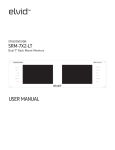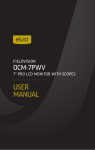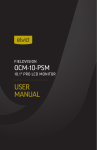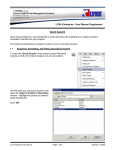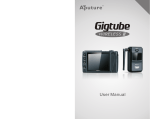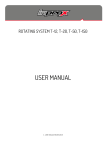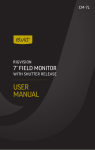Download USER MANUAL - B&H Photo Video Digital Cameras, Photography
Transcript
USB-FC-110 LYNX USB FOCUS CONTROLLER USER MANUAL 2 INTRODUCTION Thank you for choosing the Elvid Lynx USB Focus Controller. The Elvid Lynx gives you remote control over focus and exposure (including shutter speed, aperture, ISO, and exposure compensation) for compatible cameras and lenses. This handheld battery-powered remote is compact and easy to use. Through a USB cable, the device is able to control focus and exposure functions for both still photography and video. Seven handy buttons and a center control wheel allow you to make all of the necessary adjustments on your camera. You can also turn the Live View display on your camera on or off remotely with the Lynx, and access the Lynx's digital zoom function. The Elvid Lynx allows you to precisely control focus and exposure while shooting video or stills without accidentally bumping the camera or causing vibrations that might detract from the sharpness of an image, the exactness of your frame or the smoothness of a video. 3 CONTENTS INTRODUCTION..................................................................................3 KEY FEATURES..................................................................................5 BOX CONTENTS.................................................................................6 OVERVIEW..........................................................................................7 GETTING STARTED.......................................................................... 8 INSTALLING BATTERIES................................................................ 8 DIAGNOSTIC TEST............................................................................9 HOW THE BUTTONS WORK........................................................10 FOCUS WHEEL.................................................................................13 FOCUS STEP SIZE...........................................................................14 FOCUS COMMAND SEND RATE.................................................15 FUNCTIONS.......................................................................................16 CONTROLLER OPERATION..........................................................17 USING RIG MOUNTS......................................................................22 TROUBLESHOOTING.....................................................................23 COMPATIBILITY..............................................................................25 SPECIFICATIONS.............................................................................25 WARNINGS.......................................................................................26 WARRANTY.....................................................................................27 4 KEY FEATURES • Mode-switching USB focus controlling device • Complete exposure control: shutter, aperture, ISO, and exposure compensation • Live View control • LCD display for adjustment settings • Multiple focus options in still mode • Four focus point presets in video mode • Two USB ports for ergonomic flexibility • Simple operation and easy portability 5 BOX CONTENTS • Elvid Lynx USB Focus Controller • Dual Pipe Rig Mount • Single Pipe Rig Mount • USB Cable – 5 ft. (152.4 cm) 6 • 2 × AA Batteries • Retro Leather Case • Wrist Strap (for case) • User Instruction Manual • One-Year Limited Warranty OVERVIEW 1. 2. / Exposure Compensation / Near Stop 8. Indicator Bulb 9. Focus Step Size / Focus Command Send Rate / Shutter Speed / Focus Pt. 3. / Aperture / Focus Pt. 4. / ISO / Far Stop 10.Digital Zoom / Live-View On-Off 11. Autofocus / Shutter Release / Start-Stop Video 5. Off / Still / Video 12.USB Ports 6. Center Focus Wheel 13.Battery Cover/Battery Compartment 7. LCD Display 5 6 12 7 8 4 9 12 3 10 2 11 1 12 7 GETTING STARTED Do not remove the Elvid Lynx controller from its case by pulling on the wheel; open the case, turn it over with one hand, and allow the controller to slide into your other hand. This will reduce wear and tear on the focusing wheel. The Elvid Lynx works with compatible cameras (see Compatibility section below). You may use an autofocus or manual focus lens. However, if you use a manual focus lens, you won't be able to control focus or use the focus point functions. INSTALLING BATTERIES 1. Open the battery cover by pressing down and sliding the cover off. 2.Insert two fresh AA batteries in the battery compartment, being careful to place them in the correct orientation according to the diagrams inside the battery compartment. 3.Replace the battery cover by inserting the edge of the battery cover with the tabs into the slots and pressing down on the opposite edge so that it snaps into place. 8 DIAGNOSTIC TEST A diagnostic mode allows you to test the buttons on the Lynx. Before you connect it to a camera, turn the switch from Off to Still or Video. Push each button briefly, and the indicator bulb will blink green if the button is functioning correctly. Or press and hold any button and the indicator bulb will turn red if the button is functioning correctly. After testing the buttons, connect the Lynx to the camera by inserting one end of the USB cable into either one of the USB ports on the Lynx and the other end into the USB port on the camera. Note: Only one Lynx USB port works at a time. 9 HOW THE BUTTONS WORK All of the buttons on the Lynx have multiple functions. These are accessed by giving the button a short press, a long press, or by keeping your finger on the function button while moving the center wheel. The functions for each button are listed below. Still Mode 1. Autofocus/shutter release a. Half-press: Autofocus b. Full-press: Shutter release 2.Digital zoom/Live-View on-off a. Short-press: Toggle digital zoom – 1x/5x/10x b. Long-press: Live View on/off 3.Focus step size/focus command send rate a. Short-press: Focus step size b. Long-press: Focus command send rate 10 4.ISO [ ] a. Short-press: Move focus point up b. Long-press: ISO 5.Aperture [ ] a. Short-press: Move focus point right b. Long-press: Aperture 6.Shutter speed [ ] a. Short-press: Move focus point left b. Long-press: Shutter speed 7.Exposure compensation [ ] a. Short-press: Move focus point down b. Long-press: Exposure compensation In Still Mode, the Focus Wheel is used for Focus and for Parameter Adjustment. 11 Video Mode 1. Autofocus/start-stop video a. Half-press: Autofocus b. Long-press: Start/stop video 2.Digital zoom/Live-View on-off a. Short-press: Toggle digital zoom – 1x/5x/10x b. Long-press: Live View on/off 3.Focus step size/focus command send rate a. Short-press: Focus step size b. Long-press: Focus command send rate 4.Far Stop a. Short press to save programmed Far Stop b. Long press to delete programmed Far Stop 5.Focus Point a. Short press to save programmed 2nd Stop b. Long press to delete programmed 2nd Stop 6.Focus Point a. Short press to save programmed 3rd Stop b. Long press to delete programmed 3rd Stop 7. Near Stop a. Short press to save programmed Near Stop b. Long press to delete programmed Near Stop 12 FOCUS WHEEL You have a choice of the direction in which the Focus Wheel turns. To change the rotation direction of the wheel, the Lynx Focus Controller must be turned on, and the camera must be turned off or disconnected from the Lynx. 1. To reverse the direction of the wheel, press and hold the ISO/Far stop and the Av/Focus Pt buttons at the same time. The LED will begin blinking green and red, then turn a steady green. 2. When the LED is green for 2 seconds, the wheel's rotational direction has been reversed. 13 FOCUS STEP SIZE There are three focus step sizes available when controlling a camera. The bigger the step size, the quicker the focus moves. Focus step size is saved automatically, so you don't need to reset it each time you turn the Lynx on. 1. With the Lynx connected to the camera using a USB cable and both devices turned on, use the focus step size button to choose the focus step size by short-pressing the button. 2. Number "1" in the LED display represents the smallest step size; "2" the middle step size; and "3" is the largest step size. 14 Note: Do not change the focus step size after focus points have been saved— you will lose focus point accuracy. FOCUS COMMAND SEND RATE Focus command send rate is one of the most important settings on the Lynx Focus Controller. It determines how quickly focus is adjusted and allows accurate and repeatable saved focus points. 1. When the Lynx is in Still or Video Mode, long-press the focus command send rate button while rotating the wheel to adjust the focus command send rate. The LCD will display numbers from "1" to "9". 2. The Lynx works best when the focus command send rate is between "4" and "7". 3. The focus command send rate is saved automatically, so you don't need to reset it each time you turn the Lynx on. Note: Do not change the focus command send rate after focus points have been saved—you will lose focus point accuracy. 15 FUNCTIONS Live View On/Off Long-press the Live-View [ View display on and off. ] button to turn the Live Note: The Canon EOS 7D and 500D/T1i cameras ignore Live View "On" commands while in video mode. You will need to manually activate Live View on the camera in these cases. Digital Zoom When Live View is enabled, you can cycle through 1x, 5x, and 10x digital zoom by short-pressing the Digital zoom [ ] button. This can be used as an aid to focusing. Note: Digital zoom does not work while recording is activated. Focus Control You can adjust the focus by using the center focus wheel when Live View is turned on. By default, turning the wheel clockwise will move the focus area closer, and turning the wheel counterclockwise will move it towards infinity. It's also possible to reverse the direction of the wheel, as described previously. 16 CONTROLLER OPERATION Still Mode The Still Mode is used for taking still photographs. The functions in white text accompanied by arrows will only work in Still mode, not in Video mode. 1. Switch the Lynx to Still Mode. 2. Long-press the [ 3. Choose the focus area by short-pressing the appropriate button for each individual move, to shift the point of focus up, down, to the right, or to the left. 4. If you used the focus points previously, you can return to the center of the image by pressing the [ ] and [ ] buttons at the same time. This will only work when you first turn on the Lynx. ] button. Note: Don't use both the camera's and the Lynx's focus points at the same time. 5. Exposure adjustments can be made by holding down the Exposure compensation, Shutter speed, Aperture, or ISO buttons, and rotating the center wheel to adjust each of those settings. Stop when the new setting displays on the camera. 17 Note: Adjust ISO, aperture and shutter speed when the camera is in M/AV/TV/P mode. Adjust Exposure compensation when the camera is in AV/TV/P mode. 6. To use Autofocus and image capture, half-press the red Autofocus/shutter release button to autofocus. The LED will turn from red to green. Fully press the button to release the shutter. Note: The lens on the camera has to be set to autofocus for the autofocus functions on the Lynx to operate. 18 Video Mode Begin by switching both the Lynx and the camera to video mode. Long-press the [ ] button to enter Live View. The names of buttons below refer to the blue-colored labels to the right of the buttons, which are used for the Video mode. Programming Focus Points 1. Turn the focusing wheel to set the focus at the desired focusing area that is the greatest distance from the camera. Long press the Far Stop button until the green light blinks once—this indicates that this focus area has been saved by the Lynx. 2. Turn the focusing wheel to set the focus at the desired focusing area that is closest to the camera. Long press the Near Stop button until the green light blinks once, indicating that this focus area has been saved. 3. You can set two more focus areas, if you wish, between the Far and the Near points. Set a focus area anywhere between the Far and Near focus areas in the same way, using one of the buttons labeled "Focus Pt" in blue type. Set another focus area between the Far and Near focus areas, using the other button labeled "Focus Pt" in blue type. 19 4. To move to any of these focus areas after you've set them, simply short press the button for the focus area you want to use. 5. To delete a focus area, long press the button for the focus area you wish to delete until the green light blinks twice. Note: Focus points can only be saved or deleted when Live View is turned on and video recording is not activated. Saving and switching focus points is dependent on the command send rate. If the rate is too high, it will interfere with focus precision. Note: If you have saved focus points, the following conditions can cause you to lose your programmed focus point accuracy: 1. Manually turning the focusing ring on the lens (see Note below). 2. Changing the focus step size or focus command send rate. 3. Setting the focus command send rate at too fast a rate. 4. Changing the focal length of the lens if using a zoom lens. 20 5. Initiating autofocus through the camera. 6. Continuing to turn the wheel or holding a directional focus button down after the focus reaches the end of the focus range. 7. Using a lens model with varying focus increments, resulting in focus point shift. Note: Some lenses have a focus point shift. If the distance the lens ring rotates while focusing towards infinity is different from the distance it rotates when near focusing, you won't be able to use focus points reliably. To test if a lens has this condition, save two focus points and change the focus back and forth between the two points several times, checking to see if the focus remains accurate. • To start or stop video recording, long-press the red start/stop button. You can also record video by pressing "Record" on the camera. Note: Some cameras will not focus by half-pressing the shutter release button. Refer to your camera's instruction manual for information about this feature. 21 USING RIG MOUNTS The Lynx can be mounted in many configurations. A Single Pipe Rig Mount and a Double Pipe Rig Mount are included with the Lynx. Both mounts are designed for use with standard 15 mm rods. To use the Single Pipe Rig Mount, attach the mount to the bottom of the Lynx using the 1/4"-20 mounting screw. Then, loosen the tightening lever on the mount until the mount is able to slip onto the 15 mm rod. Slide the mount to the desired position, adjust the position of the Lynx and the mount, and turn the tightening lever so that it’s secure. To use the Double Pipe Rig Mount, attach the mount to the bottom of the Lynx using the 1/4"-20 mounting screw. Then loosen both tightening levers on the mount until you're able to slip the mount onto the dual 15 mm rods. Slide the mount to the desired position and tighten the levers securely. 22 TROUBLESHOOTING Problem: Controller does not turn on. Problem: Camera displays error or is not responsive. ·· Insert fresh batteries. ·· Check that the camera is compatible with the Lynx. ·· Make sure the batteries are in the correct orientation. ·· Move the Mode switch to "Still" or "Video" mode. Problem: Controller does not recognize when camera is connected. ·· Be sure that the camera is compatible with the Lynx. ·· Check that the USB cable is securely plugged into both the Lynx and the camera. ·· Insert fresh batteries into the controller. ·· Make certain that the mode switch is set appropriately. ·· Make sure the batteries have power and that the mode switch is set correctly. ·· Disconnect the camera from the Lynx and turn both off. Remove the battery from the camera and wait 10 seconds, then put the battery back into the camera. Reconnect the camera to the Lynx, then turn the camera on, followed by the Lynx. Problem: LED continuously blinks green or red when the Lynx is turned on. ·· One of the switches is stuck. Press/release each one to find the stuck switch. 23 Problem: Button presses seem difficult. Problem: Focus occasionally pauses or moves unevenly. ·· Executing specific functions that require you to hold a button don't always work. This indicates a stuck or defective button insert. Once you have found the defective button, please contact the manufacturer. ·· Make sure the focus command send rate is not too fast for the specific combination of lens, focus step size, and focal length. If the command send rate is too fast, some focus commands are dropped because the camera is busy executing the previous command. This gap before the next command is received causes the focus to move unevenly. You should keep the focus command send rate between "4" and "7" commands per second. Problem: Programmed focus points are not accurate ·· Make sure that the focus command send rate is not too fast. Changing the command send rate, focus step size, or focal length after saving focus points can affect accuracy. ·· Some lenses have slightly different increments if the focus moves from near to infinity versus infinity to near. ·· It will not be accurate regardless of the Lynx settings—this is a limitation of the specific lens. 24 Note: Turning the center focus wheel after a lens has reached the end of its focus range may cause excessive wear on the autofocus motor. Do not rotate the wheel when you've reached the limit of the lens. Note: Don't switch modes too frequently–this may cause focusing problems. COMPATIBILITY Compatible cameras: Canon EOS Rebel T3, T1i (500D), T2i (550D), T3i (600D), EOS 60D, 7D, 5D Mark II, 5D Mark III, and 1D Mark IV SPECIFICATIONS USB FOCUS CONTROLLER Power Supply: 2 × AA batteries Current: < 50mA Dimensions: (L×W×H) 4.52˝ × 2.26˝ × 1.94˝ (11.4 × 5.7 × 4.9 cm) Weight with batteries: 6.1 oz. (173 g) 25 WARNINGS • Please read and follow these instructions. • Do not remove the controller from the case by pulling on the wheel; open the case, turn it over with one hand, and allow the controller to slide into your other hand. • Keep this unit away from water and any flammable gases or liquids. • Make sure the unit is powered off when plugging it into a power source. • Do not attempt to disassemble or repair the equipment—doing so will void the warranty, and Elvid will not be 26 responsible for any damage. • Do not expose unit to high temperatures. • Observe caution when handling batteries. • Handle the unit with care. • Clean the unit with a soft, dry cloth. • Keep this unit away from children. • Use only parts provided by the manufacturer. • Make sure the item is intact and that there are no missing parts. • All photos are for illustrative purposes only. ONE-YEAR LIMITED WARRANTY Elvid provides a limited warranty to the original purchaser that this product is free from defects in materials and workmanship under normal consumer use for a period of one (1) year from the original purchase date or thirty (30) days after replacement, whichever occurs later. Elvid’s responsibility with respect to this limited warranty shall be limited solely to repair or replacement, at Elvid’s discretion, of any product that fails during normal consumer use. Inoperability of the product or part(s) shall be determined by Elvid. If the product has been discontinued, we reserve the right to replace it with a model of equivalent quality and function. To obtain warranty coverage, contact Elvid to obtain a return merchandise authorization (“RMA”) number, and return the defective product to Elvid, along with the RMA number and proof of purchase. Shipment of the defective product is at the purchaser’s own risk. This warranty does not cover damage or defect caused by misuse, neglect, accident, alteration, abuse, improper installation or maintenance. EXCEPT AS PROVIDED HEREIN, ELVID MAKES NEITHER ANY EXPRESS WARRANTIES NOR ANY IMPLIED WARRANTIES, INCLUDING BUT NOT LIMITED TO ANY IMPLIED WARRANTY OF MERCHANTABILITY OR FITNESS FOR A PARTICULAR PURPOSE. This warranty provides you with specific legal rights, and you may also have additional rights that vary from state to state. www.elvidcinema.com © Copyright 2013 Gradus Group 27 www.elvidcinema.com