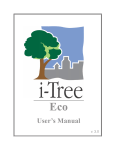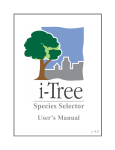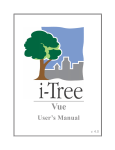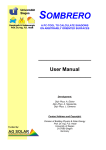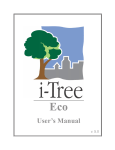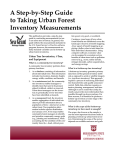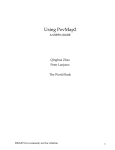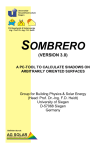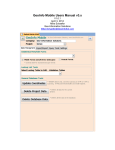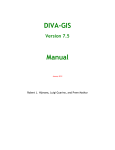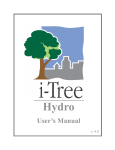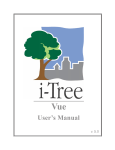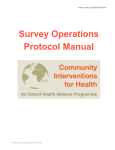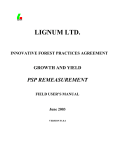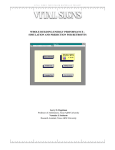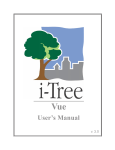Download i-Tree Eco v6.0 User`s Manual
Transcript
Eco User’s Manual v6.0 i-Tree is a cooperative initiative About i-Tree i-Tree is a state-of-the-art, peer-reviewed software suite from the USDA Forest Service that provides urban and community forestry analysis and benefit assessment tools. The i-Tree tools help communities of all sizes to strengthen their urban forest management and advocacy efforts by quantifying the environmental services that trees provide and assessing the structure of the urban forest. i-Tree has been used by communities, non-profit organizations, consultants, volunteers, and students to report on the urban forest at all scales from individual trees to parcels, neighborhoods, cities, and entire states. By understanding the local, tangible ecosystem services that trees provide, i-Tree users can link urban forest management activities with environmental quality and community livability. Whether your interest is a single tree or an entire forest, i-Tree provides baseline data that you can use to demonstrate value and set priorities for more effective decision-making. Developed by the USDA Forest Service and numerous cooperators, i-Tree is in the public domain and available by request through the i-Tree website (www.itreetools.org). The Forest Service, Davey Tree Expert Company, Arbor Day Foundation, Society of Municipal Arborists, International Society of Arboriculture, Casey Trees, and State University of New York College of Environmental Science and Forestry have entered into a cooperative partnership to further develop, disseminate, and provide technical support for the suite. Disclaimer The use of trade, firm, or corporation names in this publication is solely for the information and convenience of the reader. Such use does not constitute an official endorsement or approval by the U.S. Department of Agriculture or the Forest Service of any product or service to the exclusion of others that may be suitable. The software distributed under the label “i-Tree 2016 Suite” is provided without warranty of any kind. Its use is governed by the End User License Agreement (EULA) to which the user agrees before installation. Feedback The i-Tree Development Team actively seeks feedback on any component of the project: the software suite itself, the manuals, or the process of development, dissemination, support, and refinement. Please send comments through any of the means listed on the i-Tree support page: www.itreetools.org/support/. i i-Tree Products The 2015 i-Tree software suite includes the following urban forest analysis tools and utility programs: i-Tree Eco provides a broad picture of the urban forest or trees in your study area. It is designed to use field data from complete inventories of trees or randomly located plots throughout a community along with local hourly air pollution and meteorological data to quantify urban forest structure, environmental effects, and value to communities. i-Tree Landscape is an online tool that allows you to explore geospatial data for an area of interest. It makes use of datasets, such as land cover and U.S. Census data, to provide local information, tree benefits, and planting prioritization by designated management boundaries. i-Tree Streets focuses on the ecosystem services and structure of a municipality’s street tree population. It makes use of a sample or complete inventory to quantify and put a dollar value on the trees’ annual environmental and aesthetic benefits, including energy conservation, air quality improvement, carbon dioxide reduction, stormwater control, and property value increases. i-Tree Hydro is the first vegetation-specific urban hydrology model. It is designed to model the effects of changes in urban tree cover and impervious surfaces on hourly stream flows and water quality at the watershed level. i-Tree Vue allows you to make use of the freely available National Land Cover Database (NLCD) satellite-based imagery to assess your community’s land cover, including tree canopy, and some of the ecosystem services provided by your current urban forest. The effects of planting scenarios on future benefits can also be modeled. i-Tree Species is a free-standing utility designed to help urban foresters select the most appropriate tree species based on environmental function and geographic area. i-Tree Storm helps you to assess widespread community damage in a simple, credible, and efficient manner immediately after a severe storm. It is adaptable to various community types and sizes and provides information on the time and funds needed to mitigate storm damage. i-Tree Design is a simple online tool that provides a platform for assessments of individual trees at the parcel level. This tool links to Google Maps and allows you to see how tree selection, tree size, and placement around a building affects energy use and other benefits. This tool not only estimates tree benefits for the current year, but also projects benefits over time to a userspecified year in the future. ii i-Tree Canopy offers a quick and easy way to produce a statistically valid estimate of land cover types (e.g., tree cover) using aerial images available in Google Maps. The data can be used by urban forest managers to estimate tree canopy cover, set canopy goals, and track success; and to estimate inputs for use in i-Tree Hydro and elsewhere where land cover data are needed. Canopy also estimates tree benefits based on the amount of tree cover in your study area. iii Acknowledgements Components of the i-Tree software suite have been developed over the last few decades by the U.S. Forest Service and numerous cooperators. Support for the development and release of the 2015 i-Tree software suite has come from USDA Forest Service Research, State and Private Forestry, and their cooperators through the i-Tree Cooperative Partnership of the Davey Tree Expert Company, Arbor Day Foundation, Society of Municipal Arborists, International Society of Arboriculture, Casey Trees, and State University of New York College of Environmental Science and Forestry. i-Tree Eco i-Tree Eco is an adaptation of the Urban Forest Effects (UFORE) model, which was cooperatively developed by the U.S. Forest Service Northern Research Station (NRS), USDA State and Private Forestry's Urban and Community Forestry Program and Northeastern Area, Davey Tree Expert Company, and SUNY College of Environmental Science and Forestry. The UFORE model was conceived and developed by David J. Nowak and Daniel E. Crane (USFS, NRS), and Patrick McHale (SUNY-ESF). The UFORE software was designed and developed by Daniel E. Crane and its graphical user interface (GUI) by Lianghu Tian and Mike Binkley (The Davey Institute). Many individuals contributed to the design and development process of the UFORE application including Mike Binkley (The Davey Institute), Jaewon Choi (SUNY-ESF), Daniel E. Crane (NRS), Greg Ina (The Davey Institute), Robert E. Hoehn (NRS), Jerry Bond and Christopher J. Luley (Urban Forestry LLC), Patrick McHale (SUNY-ESF), David J. Nowak (NRS), Jack C. Stevens (NRS), Lianghu Tian (The Davey Institute), Jeffrey T. Walton (Paul Smiths College), and Robert Sacks (Bluejay Software). New modeling functions, desktop processing capabilities, and updates for i-Tree Eco versions were developed and integrated by members of the USFS-NRS and The Davey Institute based on newly available research from NRS and feedback from i-Tree users. i-Tree Eco Development Team members and contributors include Satoshi Hirabayashi, Alexis Ellis, Daniel E. Crane, Lianghu Tian, Michael Kerr, David Ellingsworth, Allison Bodine, Daniel Vicarel, Mike Binkley, Al Zelaya, Jason Henning, Scott Maco, Heidi Siciliano and Michael Leff. International Support Many people have contributed to the development of i-Tree Eco to make the application functional for Australian and Canadian users. Data for the Australian enhancements were provided, in part, by Craig Hallam and Chris Spencer (ENSPEC Environment and Risk) and with funding from Arboriculture Australia. Andy Kenney (University of Toronto) helped facilitate data acquisition for Canada. iv Table of Contents About i-Tree Eco ...................................................................................................................... 8 International Projects .............................................................................................................. 8 What’s New in v6.0 ................................................................................................................... 9 Important Differences ............................................................................................................. 9 Legacy Version......................................................................................................................10 The Eco Rundown ...................................................................................................................11 Phase I: Planning For Your Project .......................................................................................12 Decision Tree ........................................................................................................................12 Project Basics........................................................................................................................13 What are the boundaries of your study area? .....................................................................13 What type of inventory will you do? ....................................................................................13 Complete Inventory ...............................................................................................................13 Do you have an existing inventory?....................................................................................13 Plot-Based Sample Inventory ................................................................................................13 Will you stratify your sample?.............................................................................................14 How big will your plots be? .................................................................................................16 How many plots will you inventory?....................................................................................16 Phase II: Setting Up Your Project ..........................................................................................18 Guide to Next Steps ..............................................................................................................18 The Data Gathering Step .......................................................................................................19 Required Data ....................................................................................................................19 Optional Data .....................................................................................................................20 Valuation Data ...................................................................................................................21 The Sample Creation Step ....................................................................................................21 Randomization ...................................................................................................................21 Sample Creation Methods ..................................................................................................22 Phase III: Collecting Your Field Data .....................................................................................24 Choosing Your Data ..............................................................................................................24 Required Variables ............................................................................................................24 5 Supplemental Analyses......................................................................................................25 Data Collection Options .....................................................................................................26 Deciding How to Record Your Data .......................................................................................30 Using the Mobile Data Collector .........................................................................................30 Using Paper Forms ............................................................................................................30 Additional Options ..............................................................................................................31 Preparing for the Field ...........................................................................................................32 Mapping Field Plots ...........................................................................................................32 Getting Started in Eco ........................................................................................................32 Preparing Paper Forms ......................................................................................................33 Preparing the Mobile Data Collector...................................................................................34 Going Out in the Field............................................................................................................34 Phase IV: Working with Eco ...................................................................................................35 Getting to Know Eco ..............................................................................................................35 Navigating the User Interface ................................................................................................36 File Menu ...........................................................................................................................37 Project Configuration .........................................................................................................38 Data ...................................................................................................................................43 View ...................................................................................................................................46 Reports ..............................................................................................................................47 Forecast .............................................................................................................................51 Support ..............................................................................................................................55 Adding Data ..........................................................................................................................56 From Paper Forms .............................................................................................................56 From the Mobile Data Collector ..........................................................................................57 Phase V: Viewing Your Reports .............................................................................................58 Running the Eco Model .........................................................................................................58 Overview of Reports ..............................................................................................................59 Reports..................................................................................................................................60 Project Metadata ................................................................................................................60 Written Report ....................................................................................................................61 Composition and Structure Reports ...................................................................................61 Benefits and Costs Reports ...............................................................................................66 6 Individual Tree Details Reports ..........................................................................................69 Air Quality and Public Health Report ..................................................................................71 Pest Analysis Reports ........................................................................................................71 Pollution and Weather Reports ..........................................................................................73 Model Notes.......................................................................................................................74 Sharing Your Project .............................................................................................................74 Pack Project.......................................................................................................................75 Glossary ..................................................................................................................................76 i-Tree Eco ..........................................................................................................................76 Resource Structure ............................................................................................................77 Ecosystem Services ...........................................................................................................78 Values ................................................................................................................................79 7 About i-Tree Eco i-Tree Eco is a software application designed to use field data from complete inventories of trees or randomly located plots throughout a community along with local hourly air pollution and meteorological data to quantify urban forest structure, environmental effects, and value to communities. Baseline data can be used by managers and researchers for making effective resource management decisions, developing policy, and setting priorities. From project start to finish, Eco is a complete package that provides users with the following components: Detailed, statistically based sampling and data collection protocols. These protocols allow for estimation of totals and variation related to urban forest structure and population effects. A mobile data collector for web-enabled smartphones, tablets, or similar devices that can be used for field data collection. A central computing engine that makes scientifically sound estimates of the effects of urban forests based on peer-reviewed scientific equations to predict environmental and economic benefits. Summary reports that include charts, tables, and a written report for plot based projects. Eco Guide To install the i-Tree Eco software, please see the Eco Guide to Installing Software for system requirements and installation instructions. International Projects Though i-Tree Eco was originally developed for the United States, expanded capabilities have been introduced over time allowing users to complete projects for study areas in Australia, Canada, and the United Kingdom. In response to growing interest among international urban foresters, the i-Tree team has worked to improve model functionality in other countries as time and limited resources permit. Eco Guide Certain limitations apply to international projects outside of the United States both in terms of functionality and required inputs. These limitations are outlined in the Eco Guide to International Projects. 8 What’s New in v6.0 Eco v6.0 offers several significant upgrades over previous versions, including the following: The newly designed user interface features a modern look with ribbon command bar, onscreen help text, and easier project setup and data entry forms. The simplification of Eco behind the scenes allows users to run the application with less required data to collect. Interested in the future of your urban forest? The new Forecast model uses the structural estimates generated by Eco along with growth and mortality rates to estimate what your urban forest will look like in the future. Expanded functionality means that users doing a project for a study area in the United Kingdom can now do so directly in the application. Location, species, weather, and pollution data are all available for the UK. Updated and new reports provide users with improved resource analysis options for complete inventory and sample projects. Users can now choose from multiple years of weather and pollution data. For projects in the United States, nine years of data are available. For more information on the methodology that underlies Eco and the specific model updates, visit www.itreetools.org > Resources > Archives under Eco. Important Differences Changes in technology and science over time influence the development of software applications. While Eco v6.0 offers many new features, several important differences should be noted. The following features are not available in Eco v6.0: PDAs – Handheld devices, such as PDAs, are no longer supported for data collection in Eco v6.0. Users collecting data with a PDA may use the legacy Eco v5.0 application, and then import the data into Eco v6.0. 9 Tip Try using the mobile data collector when you collect your field data. This option is compatible with Eco v6.0 and can be used with any web-enabled device, such as a smartphone or tablet. Particulate matter less than 10 microns (PM10) – The pollutant PM10 is no longer included because i-Tree Eco v6.0 analyzes particulate matter less than 2.5 microns (PM2.5) which is a subset of PM10. PM2.5 is generally more relevant in discussions concerning air pollution effects on human health. Mapping – A basic option to use NLCD imagery to map your results is no longer included in Eco. Instead, Eco users interested in working with freely available NLCD imagery are encouraged to use the i-Tree Landscape application, which is new to the iTree software suite and offers users the opportunity to explore geospatial data. Legacy Version Users with existing Eco projects will be able to make use of i-Tree Eco v6.0. However, i-Tree Eco v5.0 will still be available as a legacy Eco application, particularly to accommodate users interested in features, such as data collection using a PDA, that are no longer supported in Eco v6.0. The legacy version of the software is included in the i-Tree 2016 software installation. 10 The Eco Rundown Completing an i-Tree Eco analysis can seem like a daunting task, so here are the most important things you need to know about using this software: Eco projects are highly customizable and thus require a significant amount of planning. The Eco model uses field data to estimate forest structure, function, and benefits so you will be required to collect data for the individual trees in your study area. This manual will walk you through the stepwise process of completing an i-Tree Eco project by describing the following project phases in more detail: Phase I: Planning For Your Project There are many decisions to be made in order to customize your Eco project. To help you work through this planning phase, we have provided a simple decision tree that will guide you through the questions that must be answered. Phase II: Setting Up Your Project Once you have planned what type of project you will be doing, you can begin setting up your project. Depending on your answers in Phase I, you may need to gather additional data or create your sample. Here we will guide you through those next steps. Phase III: Collecting Your Field Data After Phase II is complete, you are ready to move to the data collection phase! In this section of the manual, we will help you decide what data you will collect in the field and how you would like to collect that data. Phase IV: Working with Eco After you have collected your field data, you will be ready to work directly with the i-Tree Eco software. In this section, we will describe each of the components of the user interface in detail and walk you through the process of entering or editing your field data. Phase V: Viewing Your Reports Eco provides a large variety of output data in the form of charts, tables, and reports. This section of the manual describes what results are available and how to view them. Tip Supplement the basic knowledge that can be gained from this manual with the topic-specific information in the Eco Guides. That way, you can choose to read about the topics that are relevant to your custom project. 11 Phase I: Planning For Your Project Tip i-Tree Eco users have developed a number of documents to help others with many aspects of project planning and management. These are an excellent resource and can be found at www.itreetools.org under Resources > Archives > i-Tree Eco Project Planning & Management Resources. Decision Tree Before you get started with Eco there are several decisions that must be made. Use this simple decision tree as a guide for Phase I. As you can see, not every question will be relevant to your Eco project. In the remainder of this section of the manual, we’ll provide you with more information to help answer these questions. Project Basics What are the boundaries of your study area? What type of inventory will you do? Complete Inventory Plot-Based Sample Inventory Do you have an existing inventory? Will you stratify your sample? How big will your plots be? How many plots will you inventory? 12 Project Basics What are the boundaries of your study area? An Eco analysis can be done for an entire city, a neighborhood, a park, or even a backyard. What type of inventory will you do? A typical Eco project involves inventorying a series of sample plots distributed across a city, a large university campus, or some other broad, diverse landscape. This inventory type is referred to in Eco as a plot-based sample inventory. Occasionally, however, some users have opted for an Eco analysis of small, discrete areas, such as a residential parcel or a commercial property. In this case, a complete inventory of all trees on the site makes more sense. Keep in mind, however, that data collection on each tree can be intensive, and sites with many trees will be very time consuming. If you decide to do a plot-based sample inventory, skip to the Plot-Based Sample Inventory section. Otherwise, read the Complete Inventory section below and then go to Phase II: Setting Up Your Project. Complete Inventory Do you have an existing inventory? Users interested in analyzing an existing inventory now have the option to format their existing complete inventory data into a compatible Microsoft Access database and import it into Eco. Eco Guide Look at the Eco Guide to Importing Existing Inventory Data for directions on how to properly format your existing tree data and import it into Eco. Plot-Based Sample Inventory If you have decided to conduct a plot-based sample inventory of a large-scale study area, one of the most important steps in planning your project will be deciding how to create the random 13 sample of plots. This section will help you understand elements of designing a sample such as stratification options and the number of plots needed. Your sample design decisions should be based on your desired project goals (i.e., the questions you are trying to answer), the available resources to manage and complete the project, and the desired precision of the model estimates. Tip A technical article is available at www.itreetools.org under Resources > Archives that provides more detail on the effects of sample design options on project precision and estimates. See “Effect of Plot and Sample Size on Timing and Precision of Urban Forest Assessments” under the Eco resources section of that page. Will you stratify your sample? For some studies, stratifying (subdividing) the study area into smaller units can help clarify differences across the area. For example, a stratified sample design with many plots may allow for comparison between land use types or neighborhoods and for greater precision of the model estimates. However, there will be associated project considerations such as the additional resources that will be needed to create maps, obtain permission to access properties, travel to plots, and collect field data. Conversely, a simple random sample with no stratification will not allow for comparison of sub-units but may still provide sufficient information to achieve the project objectives. Ultimately, the decision to stratify should be based on your current and future project objectives and your available resources. ! Caution Eco projects can differ greatly. These are only guidelines and may not always be applicable to your project. Users are advised to consult with a statistician regarding their project sample design if they have specific needs or concerns. Review the following options before you decide whether or not to stratify your sample: No stratification (simple random sample): In a study with no stratification, plots are laid out randomly across the study area. This is a simpler method and offers the advantage of true randomness. True randomness, however, might not provide you with a true picture of your urban forest. Consider, for example, an extreme case of a city that is divided into two land uses: single-family residential (10% of total area) and industrial (90% of total area), with all of the trees in the residential district. A true random sample would place 10% of plots in 14 residential areas and 90% of plots in the industrial area and would result in an incorrect picture of the urban forest. Since in most cities the trees themselves are not distributed randomly across land uses or neighborhoods, stratified sampling can offer a more accurate picture of the urban forest. Stratification (stratified random sample): In a study with stratification, the study area is subdivided into smaller units such as neighborhoods or land use classes. This can be done prior to determining your plots (pre-stratification) or after data is collected (poststratification). ! o Pre-stratification: In this method, the study area is divided into smaller classes (or strata) prior to determining the plots. The number of plots in each stratum is based on which areas are believed to have the greatest variability or are of greatest interest. Often the majority of the plots are distributed within residential and forest/vacant land uses, as these areas tend to have the greatest density of trees. One disadvantage of stratification is that it might make revisiting the same plots in the future difficult if land uses change over time. o Post-stratification: In this method, plots are first randomly distributed throughout the study area, and then strata boundaries are determined after data collection or in the future. Post-stratification allows you to analyze your data into multiple schemes. For example, you can use the same plots and field data to compare your results by land use types and then change the stratification to allow for analysis by political boundaries, neighborhoods, or management units as desired. Post-stratification allows you to manage the stratification boundary definitions to analyze change over time if your project will be reassessed in the future. For example, a land use category that is agricultural in an initial study may be developed in the future and reclassified as residential or commercial. Although post-stratification allows for greater flexibility, one disadvantage is that estimates may not be as accurate as a pre-stratified project where plot quantity is predetermined based on existing land types and desired objectives. Caution Whether you pre-stratify or post-stratify, be sure not to choose too many categories or strata. The number of strata used in an Eco project is typically between 5 and 10 (for an analysis with 200 total plots) and cannot exceed 14. Too many categories can lead to analysis problems, as too few plots may fall in some strata. Each stratum should have at least 20 plots. 15 How big will your plots be? The standard plot size for an Eco analysis is a 0.1-acre circular plot with radius of 37.2 feet. If necessary, smaller or larger plots can be used – for instance, if you are analyzing a small area in which 0.1-acre plots would overlap. How many plots will you inventory? As a general rule, 200 plots (one-tenth acre each) in a stratified random sample (with at least 20 plots per stratum) will yield a standard error of about 10% for an estimate of the entire city. As the number of plots increases, the standard error decreases and you can be more confident in the estimate for the population. The graph below provides a rough estimate of how the standard error of the total number of trees in a city changes based on the number of plots sampled. Note how for the first 100 plots, the standard error drops more rapidly than for the second 100 plots, although the standard error continues to drop with increased sample size. 16 Keep in mind, however, that as the number of plots increases, so does the time and cost of field data collection. A crew of two people can typically measure 200 plots in one summer for a city with about 20% tree cover. The actual number of plots to be measured differs based on many factors, including the size of the city and tree cover. Tip We recommend adding an extra 5-10% to your final number of plots. These extra plots can serve as replacements where another plot is inaccessible. 17 Phase II: Setting Up Your Project Guide to Next Steps So you’ve answered all of the questions in Phase I and are ready to set up your Eco project… Use Table 2 to help you through Phase II. Read the questions in the table, choose the answer that applies to your project, and then follow the directions. This will help guide you to the steps that are relevant to your project. Table 2—Guide to Next Steps Questions 1. 2. 3. 4. What are the boundaries of your study area? What type of inventory will you do? Do you have an existing inventory? Will you stratify your sample? Answers Directions 1a. My study area is located in the U.S., Australia, Canada, or the UK. Continue to Question #2. 1b. My study area is not located in the U.S., Australia, Canada, or the UK. Read about The Data Gathering Step below, then go to Question #2 of this table. 2a. Complete inventory – I will sample all of the trees in my study area. Continue to Question #3. 2b. Plot-based sample inventory – I will sample the trees on plots distributed throughout my study area. Skip to Question #4. 3a. Yes – I will be importing an existing inventory. Go to Phase IV of this manual. 3b. No – I need to collect field data. Go to Phase III of this manual. 4a. No – I am going to do a simple random sample. 4b. Yes – I am going to do a stratified random sample and pre-stratify my project. Read about The Sample Creation Step below, then go to Phase III of this manual. Read about The Sample Creation Step, then go to Phase III of this manual. 4c. Yes – I am going to do a stratified random sample and post-stratify my project. Read about The Sample Creation Step, then go to Phase III of this manual. 5. How big will your plots be? (as specified) Use this information in the Preparing for the Field section of Phase III. 6. How many plots will you inventory? (as specified) Use this information in The Sample Creation Step below. 18 The Data Gathering Step To produce model results, Eco uses your collected field data in conjunction with several different datasets that are incorporated in the model. i-Tree Eco currently supports study areas in the United States, Australia, Canada, and the United Kingdom. For these countries, weather and air quality data are available in the model (Table 3). For study areas outside of these countries, you will need to provide your own data. There are data that are required, data that are optional for additional analyses, and data that will help to localize your results. Table 3—Data Availability in Eco Years of Available Data Country Air Quality Data Weather Data 2005-2013 2005-2013 Australian Capital Territory, New South Wales, Tasmania, Victoria 2010 2010-2011 Northern Territory, Queensland, South Australia, Western Australia 2011 2010-2011 Canada 2010 2010 United Kingdom 2013 2013 United States Australia Tip If you are doing an international project, we strongly advise you to also read the Eco Guide to International Projects for more detail on the model limitations for study areas outside of the U.S. Required Data For study areas outside of the U.S., Australia, Canada, and the UK, the following data are required in addition to your collected field data: Location Information Coordinates – latitude and longitude in decimal degrees for the city where your study area is located GMT offset – difference in hours between local time and Greenwich Mean Time (GMT) (Note that locations west of GMT are negative and eastern locations are positive.) Leaf on – day of the year in spring when frost typically no longer occurs Leaf off – day of the year that first autumn frost typically occurs Elevation – elevation in meters of the city where your study area is located 19 By providing this required data, you are guaranteed to get the minimum structural estimates (e.g., number of trees, leaf area, and biomass) and carbon storage and sequestration estimates for your project. Optional Data Optional data is required if you want results for additional ecosystem services. As Table 4 depicts, the model uses specific data to estimate pollution removal, avoided runoff, and biogenic emissions. Without that data, Eco cannot estimate these functions. Description Biogenic emissions Air quality data Provide local hourly air pollution for available pollutants (i.e., PM2.5, CO, O3, NO2, SO2) in proper format x Weather data Provide local weather data in proper format x x x Precipitation data Provide local hourly precipitation in millimeters per hour in proper format x x x Bioemissions data Choose a U.S. city with the most similar climate Pollution removal Datasets Avoided runoff Table 4—Data Needed for International Projects x Weather Data The i-Tree Eco model uses weather data for its pollution removal, avoided runoff, and biogenic emission estimates. Weather data is available for international cities from the National Climatic Data Center. Therefore, most international users will not need to supply this information. If you choose to provide your own weather data, it will need to be properly formatted and must include all of the necessary data variables. Eco Guide Look at the Eco Guide to International Projects for directions on how to properly format air quality, precipitation, and weather data for international projects. Additional resources are also available at www.itreetools.org under Resources > Archives. 20 Valuation Data i-Tree Eco uses values from the scientific literature to estimate the economic value associated with tree benefits. Values currently estimated are: Carbon – based on the U.S. social cost of carbon and estimated at $139.33 per metric ton of carbon Avoided runoff – based on U.S. national average of $2.35 per cubic meter of runoff Pollution removal – based on U.S. median externality values for carbon monoxide and calculated using regression equations for nitrogen dioxide, sulfur dioxide, particulate matter less than 2.5 microns, and ozone removal Note: Regression equations are developed from a national analysis of pollution removal and value in the contiguous U.S. You can provide your own valuation data if you would like to localize your benefit estimates. The Sample Creation Step If you have decided to do a plot-based sample project, then you will need to create your sample. This step will walk you through that process. Randomization There are many ways that you can randomly distribute plots throughout your study area, whether you are working with a stratified or unstratified sample. Again, your decision should be based on the objectives of your study and the resources available to create the layout. Some Eco users collaborate with local universities or government agencies for assistance to create random plot layouts for their projects. Three randomization methods are as follows: Random: For an unstratified or post-stratified sample, plots are laid randomly within the boundaries of the entire study area. For a pre-stratified sample, plots are laid randomly within the boundaries of each individual predetermined stratum. Fixed Grid: First, random plots are created by laying out a fixed grid of points equidistant over the entire project area. Once the grid points have been laid out, they are numbered. 21 For an unstratified or post-stratified sample, plots are selected for the entire study area by choosing points from the grid using a random number generator, which can be found online or within software tools such as Excel. For a pre-stratified sample, plots are selected the same way, but for each predetermined stratum. A potential disadvantage of this method, however, may occur if the grid unintentionally coincides with an existing city street grid. In that case, many plots may fall on similar land uses, which may not be desirable. Randomized grid: In this method, an evenly spaced grid is laid over the study area. Then, plot points are selected randomly within each cell, which allows for a more even distribution of points throughout your study area with a greater degree of randomness than using a fixed grid. One advantage of the randomized grid is that it allows for multiple post-stratification schemes because plots are more evenly distributed. Random Fixed Grid Randomized Grid Sample Creation Methods Once you have designed your sample and made the necessary decisions about stratification, plot size, and number of plots, there are multiple methods available to help you create your plot sample. You can use any method you like, including paper maps and pencil, as long as it follows random sampling conventions. Eco offers a random plot generator that allows you to create your sample right in the application itself. The plot generator works with Google Maps and utilizes study area boundaries that can be drawn by the user or supplied from an ESRI ArcGIS shapefile. This method can be used whether you have decided to stratify your sample or not. However, in the Google Maps Plot Generator, plots are distributed randomly and cannot be distributed on a fixed grid or randomized grid. 22 Eco plots can also be created in other programs and loaded into the application. In this case, you could use ESRI’s ArcGIS software to generate your plots. The end result will be three files to load into Eco during project set up to create a plot list for your project configuration. How you choose to create your sample ultimately depends on your randomization method, decisions about stratification, and available resources. For example, nearly all sample designs can be created using GIS, but the software can be expensive. The random type of random plot distribution is typically done by using Eco’s Google Maps Plot Generator or with the aid of a GIS system. The fixed grid type of random plot distribution can be done manually on a map or by using GIS. The randomized grid type of random plot distribution would most likely require GIS. Eco Guide Look at the Eco Guide to Unstratified Samples for directions on how to create an unstratified random sample of i-Tree Eco plots using Eco’s Google Maps Plot Generator or ESRI’s AcrGIS software. Eco Guide Look at the Eco Guide to Pre-stratified Samples for directions on how to create a pre-stratified random sample of i-Tree Eco plots using Eco’s Google Maps Plot Generator or ESRI’s AcrGIS software. Eco Guide Look at the Eco Guide to Post-stratified Samples for directions on how to create a post-stratified random sample of i-Tree Eco plots using Eco’s manual plot creation function. 23 Phase III: Collecting Your Field Data Choosing Your Data Required Variables Deciding what data you will collect for your trees is an important step in planning your Eco project. The following two data variables must be collected for each tree (for complete and plotbased sample inventories): Species: Identify and record the species and genus names of each tree assessed. Diameter at breast height (DBH): Measure and record the tree stem diameter at breast height (4.5 feet above the ground) for each tree. ! Caution i-Tree Eco requires users to collect two tree measurements. While this approach allows users with limited existing inventories to run the model, it also has substantial limitations. The accuracy of ecosystem service estimates can be improved significantly by providing additional optional tree measurements. Please read more about these data limitations in the Eco Guide to Data Limitations. In addition, the following two data variables must be collected for each plot (for plot-based sample inventories only): Percent measured: Identify the amount of the plot that the field crew is able to access and measure, either directly or by estimation, for each plot. Percent tree cover: Identify the amount of the plot covered by tree canopy (in percent) for each plot. 24 Supplemental Analyses i-Tree Eco provides data on the structure, function, and benefits of your urban forest, including: Number of trees Species composition Leaf area and biomass Pollution removal and value Carbon storage, sequestration, and value Avoided runoff and value Bioemissions Oxygen production ! Caution Supplemental analyses will require you to collect more tree data than the two variables described above (species and DBH). Consult Table 5 and Table 6 in the section that follows to guide your decision here. There are several supplemental analyses that you can include in your custom Eco project. Review the following descriptions to help you decide which analyses are relevant to the goals of your project. Energy (available for complete and plot-based sample inventories): Trees located near buildings can affect the amount of energy used to heat or cool the structure by reducing air temperatures, blocking wind, and providing shade. If you would like to assess the effects your urban forest is having on energy consumption, you will need to collect information related to nearby buildings (i.e., distance and direction from trees). (Note: Energy effects are only calculated for residential buildings). Pests (IPED) (available for complete and plot-based sample inventories): The i-Tree Pest Detection protocol (http://www.itreetools.org/iped/index.php) allows you to document signs and symptoms of tree pests and diseases as part of your Eco project. To complete this module, you will need to record information related to tree health in the field. Tip The Pest Detection protocol is independent of the existing Eco pest susceptibility report. The susceptibility report does not reflect field-collected data about actual risks and harm, but rather calculates the damage that a potential outbreak could have based on species diversity in your population. This susceptibility report will continue to be fully functional if you choose not to collect the supplemental pest detection data. 25 Forecast (available for complete and plot-based sample inventories): The Forecast model uses structural estimates generated by Eco along with growth and mortality rates to estimate what your urban forest will look like in the future. If you would like to explore your future urban forest, additional information are recommended (consult Table 5 and 6 below). Shrubs (available for plot-based sample inventories): Eco primarily analyzes the trees in your study area, but shrubs are another important resource and provide numerous benefits. If you would like to analyze the shrubs in your study area, you will need to collect information on the species, height, and cover of shrubs within the plots. Plantable space (available for plot-based sample inventories): If you would like to estimate the available planting space for your area, you will need to collect information on the fraction of each plot that is plantable. Cover under canopy (available for plot-based sample inventories): i-Tree Hydro is an application in the i-Tree suite that assesses the effects of urban tree cover and impervious surfaces on hourly stream flow and water quality for a defined study area. If you plan to conduct an analysis using Hydro, you will be asked to supply data regarding the average percentage of impervious surface and shrub cover under the driplines of trees in your area. As this information can be hard to come by, we have made it possible to collect these data during an Eco project. Keep in mind, however, that the project boundary of your Eco analysis should match the area (e.g., watershed or community) you will study in Hydro for this to be valuable. Data Collection Options There are a number of optional data variables that can be collected. Each variable you collect adds depth to the analysis but also adds to the cost of the project. Pay attention to which variables are required by the supplemental analyses that you choose to do. Tip We strongly recommend collecting the following tree information, which will improve the accuracy of your Eco estimates! See the Eco Guide to Data Limitations for more information. Actual land use Total tree height Height to live top Height to crown base Crown width Percent crown missing Crown light exposure Condition (percent dieback) 26 Survey information Survey date Crew Date on which survey takes place Crew that conducts survey Plot information Plot ID Strata Plot address Stake (y/n) GPS coordinates Offset point Photo ID Plot sketch Plot contact information Percent measured Percent tree cover Percent shrub cover Percent plantable space Object type Reference objects Direction Distance DBH Land use Ground cover Actual land use Percent of plot Ground cover Percent of plot Species Height Shrubs Percent of area Percent missing ID number of plot (must be a unique identifier) Sub-units by which plots are divided for analysis (e.g., land use, neighborhood) Street address of plot or notes for locating plots in areas without street addresses Whether location of permanent plot has been marked by a permanent identifier Longitude and latitude of plot center Reference point to serve as a tree measurement point if the plot center is inaccessible ID number of photo associated with plot Sketch of plot depicting distance and direction of plot center to reference objects and/or location of fixed objects relative to plot center Name and phone number of plot contact person Amount of the plot that the field crew is able to access and measure (in percent) Amount of the plot covered by tree canopy (in percent) Amount of the plot covered by shrub canopy (in percent) Amount of the plot area that is plantable for trees (i.e., plantable soil that is not under tree canopy or other overhead restrictions and where tree planting/establishment would not be prohibited due to land use, such as a baseball field) Visible landmarks, such as a stop sign or permanent structure, that are seen when standing at plot center Direction from the plot center to the reference object Distance from the plot center to the reference object Stem diameter measured at breast height (DBH) if the reference object is a tree Land use types that are seen in the field Amount of the plot area covered by each land use Ground cover types that are seen in the field Amount of the plot area covered by each ground cover Name of shrub species Average height of shrub group (i.e., mass of shrubs of the same species) Amount of the shrub area in the plot covered by each shrub group Percent of the shrub group volume that is missing (i.e., not occupied by leaves) 27 X X X X X X Cover under canopy Plantable space Shrubs Description Forecast Data Variables Pests (IPED) The Description column provides more information about each data variable. The extra model components shown in the right-hand columns require certain optional data to be collected. Data that are required for each extra model component are designated by an “X”. Data that are recommended for each extra model component are designated by an “R”. Energy Table 5—Data Collection for Plot-Based Sample Inventory Projects Cover under canopy Plantable space Shrubs Description Forecast Data Variables Pests (IPED) The Description column provides more information about each data variable. The extra model components shown in the right-hand columns require certain optional data to be collected. Data that are required for each extra model component are designated by an “X”. Data that are recommended for each extra model component are designated by an “R”. Energy Table 5—continued Tree information Tree ID Direction to plot center Distance to plot center Land use Species Street tree/non-street tree Public/private Status Total tree height Height to live top Height to crown base Crown size Crown width Percent crown missing Condition (percent dieback) Crown light exposure Cover under canopy Percent impervious Percent shrub DBH Energy Direction Distance ID number of tree (must be a unique identifier within a plot) Direction from plot center to the tree Distance from plot center to the tree Land use type in which tree is located Identify species and genus names Identify whether tree is a street tree or not (Y/N) Classification of each tree as city managed (public) or not (private) Status of tree as planted or self-seeded Height from the ground to the top (alive or dead) of the tree Height from the ground to the live top of the tree X X R R Height from the ground to the base of the live crown Width of the crown in two directions: north-south and eastwest Percent of the crown volume that is not occupied by branches and leaves Estimate of the percent of dieback (i.e., dead branches) in the crown recorded as it relates to condition for each tree Number of sides of the tree receiving sunlight from above (maximum of 5) Percent of the area beneath the drip line of the tree that is impervious Percent of the area beneath the drip line of the tree that is shrub Diameter of tree stem at breast height Direction from tree to the closest part of the building Distance from tree to the closest part of the building R R X X X X X Management information Maintenance recommended Maintenance task Sidewalk conflict Utility conflict Pests (IPED) Signs and symptoms of tree stress Signs and symptoms of foliage/twigs Signs and symptoms of branches/bole User defined general maintenance recommendations (e.g., routine prune) for the tree User defined priority maintenance tasks (e.g., pest treatment) for the tree Extent of damage to sidewalks from nearby trees defined by user User defined potential or existing conflicts between tree branches and overhead utility lines Absence or presence of signs and symptoms of dieback, epicormic sprouts, wilted foliaged, environmental stress, or human stress Absence or presence of signs and symptoms of defoliation, discolored foliage, abnormal foliage, or insect signs and extent of foliage affected Absence or presence of signs and symptoms of insects or diseases on the branches/bole and location of signs or symptoms 28 X X X Description Forecast Data Variables Pests (IPED) The Description column provides more information about each data variable. The extra model components shown in the right-hand columns require certain optional data to be collected. Data that are required for each extra model component are designated by an “X”. Data that are recommended for each extra model component are designated by an “R”. Energy Table 6—Data Collection for Complete Inventory Projects Survey information Survey date Crew Date on which survey takes place Crew that conducts survey Tree information Tree ID GPS coordinates Land use Species Street tree/non-street tree Public/private Status DBH Total tree height Height to live top Height to crown base Crown size Crown width Percent crown missing Condition (percent dieback) Crown light exposure Direction Energy Distance ID number of tree (must be a unique identifier within a plot) Longitude and latitude of tree location Land use type in which tree is located Identify species and genus names Identify whether tree is a street tree or not (Y/N) Classification of each tree as city managed (public) or not (private) Status of tree as planted or self-seeded Diameter of tree stem at breast height Height from the ground to the top (alive or dead) of the tree Height from the ground to the live top of the tree X X X R Height from the ground to the base of the live crown Width of the crown in two directions: north-south and eastwest Percent of the crown volume that is not occupied by branches and leaves Estimate of the percent of dieback (i.e., dead branches) in the crown recorded as it relates to condition for each tree Number of sides of the tree receiving sunlight from above (maximum of 5) Direction from tree to the closest part of the building Shortest distance from tree to the closest part of the building R R X X Management information Maintenance recommended Maintenance task Sidewalk conflict Utility conflict Pests (IPED) Signs and symptoms of tree stress Signs and symptoms of foliage/twigs Signs and symptoms of branches/bole Necessity of routine or immediate maintenance for the tree Necessity of priority tasks (e.g., pest treatment) for the tree Extent of damage to sidewalks from nearby trees Potential or existing conflicts between tree branches and overhead utility lines Absence or presence of signs and symptoms of dieback, epicormic sprouts, wilted foliaged, environmental stress, or human stress Absence or presence of signs and symptoms of defoliation, discolored foliage, abnormal foliage, or insect signs and extent of foliage affected Absence or presence of signs and symptoms of insects or diseases on the branches/bole and location of signs or symptoms 29 X X X Deciding How to Record Your Data When you are ready to go out into the field and collect your tree data, you have several different options for recording your data. Review the descriptions and advantages/disadvantages of each before deciding how you will record your data in the field. Using the Mobile Data Collector i-Tree Eco offers a mobile data collector for collecting data in the field. Projects can be conducted using a web-enabled mobile device. This functionality is not an app that you have to download from a store; it’s a web-based inventory data collection form. This means that the only requirement is a device with a web browser that is HTML5 compatible. Compatible browsers include most recent versions of Chrome and Firefox (for Android phones and tablets), Safari (for iPhones and iPads), and to a lesser extent, Internet Explorer 9 and 10 (for Windows phones and tables). IE is limited by its ability to cache data offline – users must remain “connected” while collecting field data. For this reason, if you are using IE, you should be prepared to transfer your data from your mobile device to the server frequently and recognize that a lost data connection means all data since your last submission will be lost. Tip For a running list of compatible devices, see the i-Tree forum at forum.itreetools.org or the system requirements document at www.itreetools.org/resources/manuals.php. Advantages Easy data importing to Eco Disadvantages Requires additional technology in the field – must have a web-enabled mobile device, such as a smartphone or tablet Using Paper Forms i-Tree Eco offers paper forms for collecting data in the field which provides a simple, inexpensive method of recording data. Advantages Easy to use Does not require additional technology in the field – just paper and pen or pencil! 30 Disadvantages Requires manual data entry for bringing data into Eco Additional Options PDAs Past versions of Eco supported the use of a PDA for data collection, which worked seamlessly with the desktop application. With this method of recording data, you could use the PDA application with handheld devices running Windows Mobile 5.0-6.5 operating system, such as PDAs, smartphones, Trimble dataloggers, etc. Though Eco v6.0 does not support the use of PDAs for data collection, Eco v5.0 is being offered as a legacy version, which allows users to make use of the PDA application. Eco Guide Look at the Eco Guide to Collecting Data with a PDA for details about using Eco v5.0 and PDAs for data collection. Also, refer to the Eco v5.0 User’s Manual available at www.itreetools.org/resources/manuals.php for directions on using PDAs in the field. Non-i-Tree Inventory Platforms If your community lacks funding to support the use of mobile devices or PDAs or you simply prefer to use an alternative method, that’s no problem. Inventories can be conducted using paper forms or spreadsheets of your own design, proprietary inventory tools, etc. The desktop Eco application includes a user-friendly input form to simplify the data entry process. Exploring the manual data entry process in the application may help guide you if you decide to use a noni-Tree platform. Tip Other i-Tree users have developed modifiable data sheets for data collection that are available at www.itreetools.org under the Eco resources section of Resources > Archives. 31 Preparing for the Field Your final step before you are ready to collect your field data is to set up your data collection materials. If you are doing a plot-based sample project, read the Mapping Field Plots section below. Otherwise, skip ahead to Getting Started in Eco. Mapping Field Plots For sample inventory projects, one of the final steps before data collection can begin is to create maps identifying the physical location of the plots. If the random plots were created in GIS, the plot shapefile can be overlaid on digital aerial photos of the study area to aid crews in locating plots and plot centers on the ground. Similarly, if you created your random points using the Google Maps Plot Generator, the points can be incorporated into GIS and overlaid on digital aerial photos. Eco Guide Directions for creating your random sample using the Google Maps Plot Generator or ESRI’s GIS are available in the following Eco Guides: Eco Guide to Unstratified Samples Eco Guide to Pre-stratified Samples In addition, detailed plot maps can be very useful in aiding crews in estimating plot cover percentages. Examples of plot maps can be found at www.itreetools.org under Resources > Archives > Eco Project Planning & Management Resources. If digital photos are not available or if the plots were created manually, they can be located on a digital land use or road map or on paper maps. Plot centers and plot boundaries should be identified. Getting Started in Eco If you have decided to use the Eco mobile data collector or paper forms, we recommend you proceed as follows: Begin working with Eco to create a new project. Click on your computer’s Start menu > (All) Programs > i-Tree > Eco. To start a new project: 1 Click File > New Project. 32 2 Browse to the folder where you would like to save your project, enter a file name, and click Save. To configure your project: 1 Click on the Project Configuration tab. 2 Click on the Project Definition function. 3 Work through the Project Settings, Location, and Data Collection Options tabs from left to right. 4 Close the Project Definition function when you are finished by clicking on the OK button in the upper right-hand corner to save your settings. 5 Work from left to right through the Project Configuration tab to provide additional information for the functions that are relevant to your project. 6 When you have finished configuring your project, go to File > Save to save your project. Remember to save periodically so you don’t lose your data! Tip While working in Eco, use the on-screen help text in the panel on the lefthand side of the window. This help text will provide step-by-step directions for using each button and function. Tip Use the information in Phase IV: Working with Eco to help you navigate through the functions in the Project Configuration tab. Preparing Paper Forms If you have decided to collect your data using Eco’s paper form and you have already configured your project: 1 2 Click on the Data tab. Click on the Paper Form function. Links for the various paper data collection forms will appear in the action panel to the right. Click on a link to launch the form in your web browser. The following types of forms are available: Complete Inventory: For users doing a complete inventory project. Pest: For users doing the supplemental pest (IPED) analysis. Sample Plot: For users doing a plot-based sampled project. 33 Preparing the Mobile Data Collector If you have decided to collect your data using Eco’s mobile data collector and you have already configured your project: 1 2 3 4 5 6 7 Click on the Data tab. Click on the Submit to Mobile function. Enter and confirm your email address in the spaces provided. Enter and confirm your password in the spaces provided. Check the box next to the record(s) that you would like to submit or click on the box at the bottom of the action panel to Select All / None. Click Submit Project. Check the email account that you provided for instructions on accessing the mobile data collector for your project. ! Caution Before you can start working with the mobile data collector, you must submit your project configuration. If you do not submit your project, you will not be able to access the web form from your mobile device. Going Out in the Field By this point in the Eco project phases, you should have: Chosen the data variables that you will collect in the field Decided how you will collect and record your field data Designed and created your plot sample (for plot-based sample projects only) Prepared your data collection materials to go out into the field Now it’s time to actually collect your field data! Use Eco’s Field Guide to guide you as you collect and record your data. 34 Phase IV: Working with Eco Getting to Know Eco Throughout this section of the manual, we will refer to certain components of the i-Tree Eco window. Here’s a guide to show you what these components are. See the Glossary for more details! File menu Create new, open, save, and manage your Eco projects here. Window display Use these buttons to minimize; Tabs Select one of the tabs on the ribbon to display the buttons and functions available. restore down/maximize; or close the window. What is the action panel? The action panel is this part of the window where you input and edit your project settings and data, as well as view reports. When you click on a button or function in the ribbon, the feature will be available here. Need help? Use the on-screen help text in this panel as guidance through the process of creating, editing, and viewing your Eco project and results. Use this button to auto hide. 35 Navigating the User Interface The Eco application is so versatile that rather than provide step-by-step directions we have chosen to explain what you can do in each tab and function and why that might be important to you. Review the information in this section to help you navigate through the application’s user interface. Tip While working in Eco, use the on-screen help text in the panel on the lefthand side of the window. This help text will provide step-by-step directions for using each button and function. ! Caution This is a complete list of tabs, functions, and buttons that are available for the Eco user interface. Depending on whether you are doing a plot-based sample inventory or a complete inventory, certain functions may not appear or may be “greyed out.” Do not worry about the “missing” functions – they are not available because they are not relevant to your specific project. Eco Guide i-Tree Eco provides example projects that you can look at to explore the application before working with your own project. Check out the Eco Guide to Exploring Example Projects for more details. 36 File Menu New Project Description: This menu option allows you to create a new Eco project. Open Project Description: This menu option allows you to open an existing Eco project. Open Sample Project Description: This menu option allows you to open one of Eco’s sample projects. Why It’s Important: i-Tree Eco provides multiple actual complete inventory and plotbased inventory projects that you can view to become more familiar with the Eco application. Save Project Description: This menu option allows you to save your open project. Save Project As Description: This menu option allows you to save your open project under a new name. Why It’s Important: This feature is especially useful if you want to view the same project in different ways. For example, let’s say you decide to post-stratify your results. You can try stratifying your plots several different ways and save your Eco project each time you stratify using the Save As feature. Pack Project Description: This menu option allows you to put all of your project materials into a single compressed folder that saves storage space and can be shared easily. Close Project Description: This menu option allows you to close your open project without closing the Eco application. Exit Description: This menu option allows you to close the Eco application. 37 Project Configuration On this tab, you can set up your new i-Tree Eco project, make changes, or view the settings that you provided for an existing project. Project Definition Project Definition Description: In this function, you can identify many of your most important project settings, including project name, series, and year, the location of your study area, and what data variables you will be collecting. Why It’s Important: You can’t run Eco without filling out the forms here. Plus, you’ve probably spent a lot of time planning and designing your project. All of the decisions that you have made to customize your project are used to inform the Eco model and must be entered here. Tip Remember the data collection decisions that you made in Phase III: Collecting Your Field Data? This is where that data is specified in the Eco application. Define Data Fields Land Use Description: In this function, you can view the actual land use classes in your study area. There are 14 default land use classes that you can choose from when you identify land use during data collection out in the field. Why It’s Important: You don’t actually have to do anything in this function! If you have decided to collect land use data, which is optional, this function is simply a good place to reference if you want a refresher of your default options. ! Caution The actual land uses should not be confused with your project strata. If you are choosing to stratify by land use, those fields should be defined in the Strata & Zones function. 38 Ground Cover Description: In this function, you can view the ground cover classes. There are 10 default ground cover classes that you can choose from when you identify ground cover during data collection out in the field. Why It’s Important: You don’t actually have to do anything in this function unless you want to edit your ground cover classes. If you have decided to collect ground cover data, which is optional, this function is simply a good place to reference if you want a refresher of your default options. Condition & Dieback Description: In this function, you can view the condition classes as they relate to percent crown dieback. There are 22 default condition classes that you can choose from when you identify condition during data collection out in the field. You can also choose to add or edit the list of condition and dieback classes using the tools in the Actions group of the ribbon. Why It’s Important: You don’t actually have to do anything in this function unless you want to edit your condition classes. Assessing condition is optional and this function is simply a good place to reference if you want a refresher of your default or user-defined options. The condition classes that are displayed here will be available in the mobile data collector if you collect your field data using a mobile device, as well as in the Data tab of the ribbon. Maintenance Maintenance Recommended Description: In this function, you can view broad types of recommended maintenance that can be specified during data collection in the field. There are six default maintenance recommendations (e.g., small tree routine), but we strongly encourage users to define maintenance recommendations that are relevant to their project goals. Why It’s Important: This data allows you to categorize the management needs of your trees. This is where you can view the default classes or customize the list to better suit your study area. The recommended maintenance options that are displayed here will be available in the mobile data collector if you collect your field data using a mobile device, as well as in the Data tab of the ribbon. Maintenance Task Description: In this function, you can view priority maintenance tasks that can be specified during data collection in the field. There are seven default maintenance tasks (e.g., crown clearing), but we strongly encourage users to define maintenance 39 tasks that are relevant to their project goals using the tools in the Actions group of the ribbon. Why It’s Important: This data allows you to categorize the management needs of your trees. This is where you can view the default classes or customize the list to better suit your study area. The maintenance task options that are displayed here will be available in the mobile data collector if you collect your field data using a mobile device, as well as in the Data tab of the ribbon. Sidewalk Conflict Description: In this function, you can view possible sidewalk conflicts with nearby trees that can be recorded during data collection in the field. There are three default measurements of sidewalk heaving (e.g., > 1½ inches), but we strongly encourage users to define sidewalk conflicts in a way that is relevant to their project goals using the tools in the Actions group of the ribbon. Why It’s Important: This data allows you to categorize the management needs of your trees. This is where you can view the default classes or customize the list to better suit your study area. The sidewalk conflict classes that are displayed here will be available in the mobile data collector if you collect your field data using a mobile device, as well as in the Data tab of the ribbon. Utility Conflict Description: In this function, you can view possible conflicts between tree branches and overhead utility lines that can be recorded during data collection in the field. . There are three default utility conflicts (e.g., present and conflicting), but we strongly encourage users to define utility conflicts in a way that is relevant to their project goals using the tools in the Actions group of the ribbon. Why It’s Important: This data allows you to categorize the management needs of your trees. This is where you can view the default classes or customize the list to better suit your study area. The utility conflict classes that are displayed here will be available in the mobile data collector if you collect your field data using a mobile device, as well as in the Data tab of the ribbon. Custom Fields Description: In this function, you can define the categories associated with your custom fields using the tools in the Actions group of the ribbon. Your custom fields are defined in the Project Definition function and would be included in your data collection out in the field. Why It’s Important: This is a great way to customize your Eco project! You may add up to three additional custom fields to describe your assessed trees in even more detail. 40 The classes that you define here are available in the mobile data collector if you collect your field data using a mobile device, as well as in the Data tab of the ribbon. Define Plots Load from File Description: This function provides one of the methods for identifying your sample plots in Eco. Here you can load the three files that are necessary to identify your sample plots. Why It’s Important: If you have chosen to do a plot-based sample inventory, you will need to create a sample and pass that information to the application. More importantly, if you have created your sample using ArcGIS software, this function provides the means by which to load the files that you created in GIS. via Google Maps Description: This function provides one of the methods for identifying your sample plots in Eco. The Google Maps Plot Generator creates your plot sample directly in Eco! Why It’s Important: If you have chosen to do a plot-based sample inventory, you will need to create a sample and pass that information to the application. More importantly, if you have chosen to do a simple or stratified random sample, this tool provides an easy way to create your sample. User Defined Description: This function provides one of the methods for identifying your sample plots in Eco. Why It’s Important: If you have chosen to do a plot-based sample inventory, you will need to create a sample and pass that information to the application. This option allows you to define your plot sample manually by simply entering the plot size and number of plots that you would like to add to each strata. Strata & Zones Strata & Zones Description: In this function, you can view or edit the strata that you will be using for your project. Stratifying your study area allows you to subdivide the study area into smaller units, such as land use classes or political boundaries, so that you can compare urban forest effects between each stratum. Why It’s Important: You can use the tools in the Actions group to add or delete strata. This is also simply a good place to reference the strata for your project! If you are doing a plot-based sample project, the strata that you define here will be visible in the User Defined function. The strata that you define here are also available in the mobile data 41 collector if you collect your field data using a mobile device, as well as in the Data tab of the ribbon. Actions The Actions group is available in the ribbon bar when you are working in a function that requires the following tools: New Description: This tool allows you to add a new class or category of data to the table that is open in the action panel. Undo Description: This tool allows you to undo the last action that you took. Redo Description: This tool allows you to redo an action that you had just negated using the Undo tool. Restore Defaults Description: This tool will restore any default classes or categories of data to the table that is open in the action panel. Delete Description: This tool allows you to delete a selected class or category of data from the table that is open in the action panel. Export CSV Description: This function allows you to export tabular data from an open function to a “comma separated values” (csv) file format. Why It’s Important: Data exported as a csv file are compatible with Microsoft Excel and text editors such as WordPad and Notepad. This function allows you to save and organize your project data however you choose. Enable Editing Enable Editing Description: This tool allows you to work in Editing mode so that you may edit or add to the project settings in the Project Configuration tab. 42 Why It’s Important: After you run the Eco model in the Reports tab, the Project Configuration tab will be locked so it cannot be edited unintentionally. However, the project settings that you enter in the Project Configuration tab may be edited with caution. In order to do this, you will need to switch to Editing mode by clicking on the Enable Editing function. If you choose to work in Editing mode, you will need to submit your data to the server again and retrieve your updated results. Data On this tab, you can add, edit, or view your inventory data (i.e., the plot and/or tree data that you collect in the field). Data Collection Paper Form Description: This function displays the paper data collection forms provided by Eco. Why It’s Important: If you have decided to collect and record your field data on paper forms, this is where you will find Eco’s ready-made forms so you can save and print them. Submit to Mobile Description: This function submits your project configuration settings to the mobile data collector. If you are not planning to record your data in the field using the mobile data collector, then you do not need to use this tool. Why It’s Important: Your project configuration is unique to your project. Submitting your project settings using this tool ensures that your mobile data collector has the correct classes or categories when you go into the field to collect your data. If you do not first submit your project configuration using this tool, you will not be able to access the mobile data collector. Retrieve from Mobile Description: This function imports your inventory data from the mobile data collector into Eco. If you did not record your data in the field using the mobile data collector, then you will not need to use this tool. Why It’s Important: If you recorded your data in the field using the mobile data collector, this is how you will import your data. This tool offers an easy way of bringing your inventory data into the application. 43 Inventory Data Plots Description: Field data collected for each plot are entered in this function. You can also edit the plot data using the tools in the Actions group of the ribbon once it has been entered or imported here. Why It’s Important: If you are doing a plot-based sample project, this is where you can manually enter or edit your plot data. If you have already entered or imported your data, this function can simply be a place for viewing that data. Trees Description: Field data collected for each tree are entered in this function. You can also edit the tree data using the tools in the Actions group of the ribbon once it has been entered or imported here. Why It’s Important: For all projects, this is where you can manually enter or edit your tree data. If you have already entered or imported your data, this function can simply be a place for viewing that data. Shrubs Description: Field data collected for shrubs are entered in this function. You can also edit the shrub data using the tools in the Actions group of the ribbon once it has been entered or imported here. Why It’s Important: If you are doing a plot-based sample project and collected shrub data, this is where you can manually enter or edit that data. If you have already entered or imported your data, this function can simply be a place for viewing that data. Check Data Description: The field data that you have imported or manually entered in the Plots, Trees, and/or Shrubs functions can be validated using the Check Data function. When you click on the Check Data function, Eco will check for invalid data and report issues that need to be corrected before you can submit your data to the server and retrieve your results. Inventory Value Benefit Prices Description: In this function, you can view or customize the benefit prices that will be used by the Eco model to estimate the economic value associated with the environmental benefits, such as carbon storage, provided by your urban forest. 44 Why It’s Important: This is a great way to localize your results! Many of the default benefit prices available for Eco come from the scientific literature. This function allows you to enter data that is more relevant to your study area. Tip International Users: Remember the valuation data you collected in Phase II: Setting Up Your Project? The Benefit Prices function is where you will input your local values for estimating the economic value associated with certain tree benefits. Don’t forget – if you want your results to reflect the local currency, you will need to supply an exchange rate as well. Otherwise, economic values will be in U.S. dollars. Annual Costs Description: In this function, you can include the annual costs associated with your project. There are no default costs for this function because they can vary significantly from place to place. The values that you provide here are primarily the annual costs associated with the management of your urban forest, such as tree planting or removal. However, there may be less obvious tree-related costs to consider, such as sidewalk repair costs or litigation fees. Why It’s Important: Providing annual cost information makes it possible to calculate a benefit-cost ratio which can be a valuable public-policy tool. Actions The Actions group is available in the ribbon bar when you are working in a function that requires the following tools: New Description: This tool allows you to add a new class or category of data to the table that is open in the action panel. Undo Description: This tool allows you to undo the last action that you took. Redo Description: This tool allows you to redo an action that you had just negated using the Undo tool. Delete Description: This tool allows you to delete a selected class or category of data from the table that is open in the action panel. 45 Export CSV Description: This function allows you to export tabular data from an open function to a “comma separated values” (csv) file format. Why It’s Important: Data exported as a csv file are compatible with Microsoft Excel and text editors such as WordPad and Notepad. This function allows you to save and organize your project data however you choose. Enable Editing Enable Editing Description: This tool allows you to work in Editing mode so that you may edit or add to the inventory data in the Data tab. Why It’s Important: After you run the Eco model in the Reports tab, the Data tab will be locked so it cannot be edited unintentionally. However, the data that you enter in the Data tab may be edited with caution. In order to do this, you will need to switch to Editing mode by clicking on the Enable Editing function. If you choose to work in Editing mode, you will need to submit your data to the server again and retrieve your updated results. View On this tab, you can specify how you would like to view your project data, including which dataset you would like to view and the style of the user interface. Specify Data Specify Data Description: This function offers three drop-down menus for you to specify which dataset you would like to view in the application. Why It’s Important: i-Tree Eco projects are stored in databases that may contain multiple datasets. Use this function to specify the project, series, and year of the dataset that you want to view in Eco. Species Codes Species Codes Description: This function is a lookup tool that identifies the common name, scientific name, and species code associated with a tree species when you supply any one of the three descriptors. For example, if you know that the common name of one of your tree 46 species is Red Maple, then supplying that name in the lookup tool will provide you with the corresponding species code and scientific name. Why It’s Important: i-Tree Eco features data for over 7,000 tree and shrub species, each of which is associated with a particular common name, scientific name, and species code. This lookup tool enables you to find those descriptors easily. Configuration Style Description: The user interface of the Eco application can be customized by choosing one of seven different color schemes from the drop-down list. Automatically check for updates Description: This function instructs Eco to check for software updates automatically every time you open the program. (You can also choose to do that on demand by using the Software Update function in the Support tab instead.) Software updates may include anything from new versions of the software, updates to the model, or bug fixes. With this feature enabled, you will be notified if there are any updates when you open Eco and can then choose whether to update the software or not. Reports On this tab, you can run the i-Tree Eco model and view your results. Eco features a number of charts, tables, and reports to summarize the structure, function, and ecosystem services provided by the urban forest in your study area. Tip Go to Phase V: Viewing Your Reports to explore all of the reports that are available for your custom Eco project in more detail. Project Metadata Project Metadata Description: This report summarizes important metadata for your project, including the date your project was created, number of plots and/or trees, pollution and weather data used, and benefit prices. Why It’s Important: The Project Metadata report is a good place to check if and when you ran the model and view some of the key information about your project. 47 Submit Data for Processing Submit Data for Processing Description: This function begins data processing. When you click on this button, your project settings and inventory data will be sent to the i-Tree server where the Eco model will run. Why It’s Important: After you have established your project settings in the Project Configuration tab and entered your field data in the Data tab, it is time to run the i-Tree Eco model. Retrieve Results Retrieve Results Description: This function is essential after data processing. When you click on this button, you can retrieve your results from the i-Tree server and view your Eco reports. Why It’s Important: After the i-Tree Eco model has run on the server you can retrieve the results for your project – the big payoff for all your efforts! ! Caution If you make changes in the Project Configuration or Data tabs, you will need to send your data to the server again and retrieve your results so that the provided reports will be populated. Formatted Reports Written Report Description: This is a summary, narrative report of your project results. This report gives a great overview of the trees in your study area, while describing urban forest benefits and the basic methodology used in i-Tree Eco. Composition and Structure Description: The standard reports in this drop-down menu summarize information about the composition and structure of the trees in your study area, including DBH (diameter at breast height), condition, and leaf area and biomass. These reports are in tabular or chart format and can be saved or printed for use outside of the Eco application. Benefits and Costs Description: The standard reports in this drop-down menu summarize information about the benefits and costs of the trees in your study area, including carbon storage and 48 sequestration, energy effects, and pollution removal. These reports are in tabular or chart format and can be saved or printed for use outside of the Eco application. Individual Tree Details Description: The standard reports in this drop-down menu summarize information about the individual trees sampled in your study area. Reports include data about the composition and structure of the sampled trees, as well as benefits and costs. These reports are in tabular or chart format and can be saved or printed for use outside of the Eco application. ! Caution If you are doing a plot-based sample project, remember that the reports in the Individual Tree Details drop-down menu are only reporting results for the trees that you sampled during field data collection. These results do not represent the entire population in your study area. Air Quality Health Impacts and Values Description: This is a standard report that provides estimates of the number of adverse health incidents avoided due to changes in pollutant concentration levels, as well as the economic value of reduced health incidents. This report is in tabular format and can be saved or printed for use outside of the Eco application. Pest Analysis Description: The standard reports in this drop-down menu summarize information about the pest susceptibility of trees in your urban forest, as well as signs and symptoms of pests in your study area. These reports are in tabular or chart format and can be saved or printed for use outside of the Eco application. Tip Reports summarizing documented signs and symptoms of tree pests and diseases require additional pest data to be collected. Please refer back to Phase III: Collecting Your Field Data for more information on the requirements for the supplemental pest analysis. Charts Pollution and Weather Description: The standard reports in this drop-down menu summarize information about the pollution and weather data used for your project, including air pollutant 49 concentration, rain, temperature, air quality improvement, and transpiration. These reports are in tabular or chart format and can be saved or printed for use outside of the Eco application. Model Notes Model Notes Description: The notes available here provide more information about the data processing that occurs within the Eco model. For example, notes displayed here may tell a user that because energy data collected for a specific tree was invalid, it has not been included in estimated energy effects. Why It’s Important: This function provides a good opportunity to see if any errors have occurred during data collection or data entry. You can use the key below your processing notes to decipher any errors that occurred and determine how to resolve them. Units English or Metric Description: Choose to view your results in English (e.g., inches) or metric (e.g., centimeters) units. Why It’s Important: This function converts your results to English or metric units so you can view them in a way that suits your needs. This is also helpful if you have chosen to record your field data using one set of units, but would like to see results reported in different units. Species Names Common or Scientific Description: Choose to view your species by scientific name (e.g., Acer rubrum) or common name (e.g., Red maple). Why It’s Important: Many of the model outputs are reported by species. This function converts your results to scientific or common name so you can view them in a way that suits your needs. 50 Forecast On this tab, you can run Eco’s Forecast component at a basic or advanced level and view the results of that run. To estimate what your urban forest will look like in the future, Forecast uses the structural estimates (e.g., number of trees, species composition) generated by running the iTree Eco model along with anticipated growth and mortality rates. You can even include future tree planting scenarios or possible adverse events, such as a storm or pest infestation, to predict their impact on your urban forest. Tip Don’t be shy – try just clicking the Run Forecast button in the ribbon bar! The Forecast model will use the provided default values and give you a basic estimate of what your urban forest will look like in the future. You can choose to make changes to the defaults later if you like. Eco Guide Look at the Eco Guide to Using the Forecast Model for detailed directions. Configuration Summary Configuration Summary Description: This is a summary report that displays all of the parameters that you defined for the active configuration. This includes parameters defined under the Basic Options function, such as number of years to forecast, frost-free days, and base annual mortality rates, as well as any additional annual mortality rates or tree planting and extreme event scenarios that you defined. If you have chosen to run Forecast using the defaults provided, you will see those values here as well. Run Forecast Run Forecast Description: This function is used to begin running the Forecast model. Why It’s Important: Clicking on the Run Forecast button starts the process of estimating your future urban forest. The configuration selected in the Active Configuration dropdown menu on the ribbon defines the settings for your Forecast results. Make sure that the desired configuration is selected before running Forecast. 51 Basic Options Basic Options Description: In this function, you can set the number of years into the future your results will be forecasted, the number of days without frost in your study area, and basic annual mortality rates. Why It’s Important: The variables that you can set in this function allow you to customize your Forecast results at a very basic level. Please note that making changes here is optional. You can always run the model using the defaults provided! Custom Options Annual Mortality Rates Description: In this function, you can define your annual mortality rates. Why It’s Important: The rates that you set in this function allow you to customize your Forecast results at a more advanced level. One of the advantages of setting advanced mortality rates is that you can apply annual mortality rates to specific condition classes, strata, or genera. Please note that making changes here is optional. You can always run the model using the defaults provided! Trees to Plant Description: In this function, you can define one or more tree planting scenarios. Why It’s Important: The tree planting scenarios that you define in this function allow you to customize your Forecast results at a more advanced level. One of the advantages of including tree planting scenarios is that you can model what your urban forest will look like in the future as a result of one or more tree planting events, allowing you to account for tree planting in your study area (or even natural regeneration, which can be factored in as if it were tree planting). Please note that adding scenarios here is optional. You do not need planting scenarios to run the model! Extreme Events Pest Outbreaks Description: In this function, you can define one or more pest outbreaks, such as an emerald ash borer infestation, and the annual mortality rate associated with each event. Weather Events Description: In this function, you can define one or more weather events, such as hurricane or tropical storm, and the annual mortality rate associated with each event. 52 Why It’s Important: The extreme events that you define in this function allow you to customize your Forecast results at a more advanced level. One of the advantages of defining extreme events is that you can model what your urban forest will look like in the future as a result of the loss of trees. Extreme events can be set as a single incident or recurring event. Please note that adding events here is optional. You do not need extreme events to run the model! Configurations The Configurations group of the Forecast tab encompasses multiple functions, including the Active Configuration drop-down list and Rename, New, Duplicate, Delete, and Restore Defaults functions. One of the useful features of Forecast is that you can make use of the component many different ways by projecting future estimates with any number of combinations of settings, tree planting scenarios, and extreme events. Each one of these combinations is a different configuration and can be defined by going through the Basic or Custom Options of the ribbon. You can also choose to run Forecast without providing any special information and simply using the defaults provided. Active Configuration Description: This drop-down menu includes all of the Forecast configurations that you have created for your Eco project. Why It’s Important: The settings associated with the “active” configuration displayed here are what will be used when you decide to run Forecast. Tip You can choose to work with a different configuration at any time. Simply select the desired configuration from the Active Configuration drop-down menu! When you click on one of the other buttons or functions in the ribbon, the settings or reports will then be associated with that configuration. Rename Description: This tool allows you to rename the configuration that is displayed in the Active Configuration drop-down menu. New Description: This tool allows you to create a new Forecast configuration. Your new configuration will contain all of the default Forecast settings until you make changes. 53 Duplicate Description: This tool allows you to duplicate the configuration that is displayed in the Active Configuration drop-down menu. Why It’s Important: This a useful tool if you have created a custom configuration. By duplicating your custom configuration, you can start with whatever changes you have already made to the settings and just make desired modifications to create different scenarios more easily. Delete Description: This tool allows you to delete the configuration that is displayed in the Active Configuration drop-down menu. Restore Defaults Description: This tool will restore the default Forecast settings to the configuration that is displayed in the Active Configuration drop-down menu. Reports Composition and Structure Description: The standard reports in this drop-down menu summarize information about the structure of your future urban forest, including number of trees, tree cover, DBH (diameter at breast height), and leaf area and biomass. These reports are in tabular or chart format and can be saved or printed for use outside of the Eco application. Benefits Description: The standard reports in this drop-down menu summarize information about the function of your future urban forest, including carbon storage and sequestration and pollution removal. These reports are in tabular or chart format and can be saved or printed for use outside of the Eco application. Enable Editing Enable Editing Description: This tool allows you to work in Editing mode in the Forecast tab. Why It’s Important: After the Forecast model has been run using a specified configuration, the settings of that configuration will be locked so they cannot be edited unintentionally. In order to edit those settings, first make sure that the appropriate configuration is selected in the Active Configuration drop-down menu and then switch to Editing mode by clicking on the Enable Editing function. If you choose to work in Editing mode, you will need to run Forecast again using that configuration to get updated results. 54 Support On this tab you can access i-Tree Eco’s numerous support resources. User’s Manual Description: This function provides detailed specifications on setting up a project and carrying out data collection in the field. Video Learning Description: This function links you to the webpage where you can access instructional videos and archived webinars to learn more about the i-Tree Eco application. User Forum Description: This function links you to the webpage where you can participate in a moderated discussion forum to solicit advice, get technical questions answered, communicate experiences, and view frequently asked questions (FAQs). i-Tree Website Description: This function links you to the webpage where you can learn about all of the i-Tree applications and utilities, access i-Tree support resources, and read about what’s new with i-Tree. Report a Bug Description: This function links you to the webpage where you can report technical issues that affect the operational functionality of the i-Tree Tools. Software Update Description: This function checks for new versions of the i-Tree Eco software and downloads software updates. You can also choose to automatically check for updates. Check the appropriate box in the Configuration group of the View tab and i-Tree Eco will automatically determine if there are any software updates each time you open the program. About Description: This option provides general information for the i-Tree Eco application. You can read an overview of the i-Tree Eco model and view version information, acknowledgements, and credits. License Agreement Description: This function opens the i-Tree End User’s License Agreement that you agree to when you download the i-Tree software and run an Eco project. 55 Feedback Description: This function links you to the webpage where you can provide feedback about your experience using the i-Tree Eco application. What’s New Description: This option provides you with a list of new features in Eco v6.0. You can read an overview of significant upgrades over previous versions and other important differences. Adding Data Tip The Data tab is where you add your new data manually or edit data that has already been entered. To add or edit your project data in Eco, click on your computer’s Start menu > (All) Programs > i-Tree > Eco. You should have already created a new project before going out in the field to collect data. However, if you have not, refer back to Phase III: Collecting Your Field Data for directions on Getting Started in Eco or follow Eco’s on-screen help text. To open an existing project: 1 Click File > Open Project. 2 Browse to the folder where you saved your project, click on the file name, and click Open. From Paper Forms If you recorded your data using Eco’s paper form, you will have to enter your data manually: 1 2 Click on the Data tab. Use the functions in the Inventory Data group of the ribbon. The data entry forms are in table format and allow you to enter or edit data for plots, trees, and shrubs, depending on how you customized your project. The tools in the Action group allow you to add new records, delete existing records, and undo or redo the last actions that you took. 56 From the Mobile Data Collector If you recorded your data using Eco’s mobile data collector, you can import your data directly into Eco: 1 2 3 4 5 6 Click on the Data tab. Click on the Retrieve from Mobile function. Enter your password in the space provided. Click OK and a description of your data will appear. Check the box next to the record(s) that you would like to retrieve. Each record includes a description and date to help you determine which records should be imported. Click Retrieve Data. 57 Phase V: Viewing Your Reports After you have established your project settings in the Project Configuration tab and entered your field data in the Data tab, it is time to run the i-Tree Eco model and get the results for your project! i-Tree Eco presents model results in the Reports tab that include charts, tables, and a summary, narrative report. Functions that are greyed out cannot be accessed at that point. If you have not yet run the i-Tree Eco model, most of the reports, charts, and tables will not be available until after you have done so. Depending on the type of project and data collected, some analyses may not be completed. Running the Eco Model To start, open your existing project: 1 Click File > Open Project. 2 Browse to the folder where you saved your project, click on the file name, and click Open. Running the Eco model is a two-step process that is necessary to view your reports or use Forecast. The first step is to send your data to the i-Tree server where the Eco model will be run. The second step is to retrieve your results from the server. First, send your data to the i-Tree server: 1 2 3 4 Click on the Reports tab. Click on the Submit Data for Processing function. In the Contact Information window, enter the same email address in both of the spaces labeled “Email.” This information is critical. Click OK. Please be patient – an auto-generated email confirming your data submission will be sent to the email address that you provide in the Contact Information window. This email will be from [email protected]; please check your spam folders if you do not receive the email. When your data have been processed, you will be notified by email that the results are ready to download. A file name will be supplied in the email. If you do not receive your results within 24 hours, please contact [email protected]. 58 Second, retrieve your results from the i-Tree server: 1 2 3 4 Click on the Reports tab. Click on the Retrieve Results function. In the Retrieve Processed Results window, enter the file name from the email notification that you received from [email protected]. (Note: To avoid errors, we recommended copying the file name from your notification email, then pasting it into the Retrieve Processed Results window.) Click OK. You will see that many of the reporting options listed in the ribbon bar are greyed out and unavailable until after you load your results from the server. If you are unsure whether or not you have run the Eco model, you can check the Project Metadata report of the Reports tab. The Project Metadata report will provide the timestamp for the most recent run. This information is especially useful since you may find it necessary to run the i-Tree Eco model more than once throughout the duration of your project. ! Caution If you make changes to your project settings or add or edit your field data, you will need to send your data to the server and retrieve your results again to ensure that your changes are reflected in your reports. Overview of Reports Read through the descriptions in this section of the manual to learn more about the reports provided in Eco. Tip Need help interpreting some of your results? The Glossary of this manual is a great resource for definitions of key terms! i-Tree Eco provides a wide variety of standard reports to users. The Formatted Reports group contains four drop-down lists to choose types of reports. Composition and Structure charts and tables present information on the structural aspects of the urban forest of your study area, including population size, species 59 composition, leaf area, tree condition, and biomass information. Results are provided in a variety of ways, such as classified by DBH size class or by strata or presented on a per-unit-area (per-acre or per-hectare) basis. Benefits and Costs charts and tables present information on the environmental benefits that are provided by the urban forest in your study area. Results are provided in functional units (e.g., tons of carbon sequestered) and in associated dollar values. Individual Tree Details charts and tables present information on the characteristics of the sampled trees in your study area, including structural aspects and ecosystem services. Results are provided for each individual tree, as well as by species. ! Caution If you are doing a plot-based sample project, remember that the reports in the Individual Tree Details drop-down menu are only reporting results for the trees that you sampled during field data collection. These results do not represent the entire population in your study area. Pest Analysis charts and tables include a standard report for all users on the susceptibility of their urban forest to known pests. For users who choose to conduct the Pest Detection Module, additional reports summarize the results of that analysis. The Charts group contains one drop-down list to choose reports from: Pollution and Weather charts and tables present information from the weather and pollution data used for your project, including rain, temperature, air pollutant concentration, air quality improvement, and transpiration. The Units and Species Names groups include functions that allow you to set how units (i.e., English or metric) and species names (i.e., common or scientific) are displayed in your reports. You may choose to switch between the available options while you view your reports. Reports Project Metadata This report provides important information describing your project, including: Version of i-Tree Eco used Date when the project was created Whether or not the model has been run 60 Project name, series, and year Description of project settings Details about pollution and weather data used List of benefit prices used One important piece of information that can be gathered here is whether or not the i-Tree Eco model has been run and the timestamp for the most recent run. This information is especially useful since you may find it necessary to run the i-Tree Eco model more than once throughout the duration of your project. Written Report This report includes a summary and discussion of the following results from your project: Tree characteristics of the urban forest Urban forest cover and leaf area Ecosystem services (air pollution removal, carbon storage, etc.) Structural and functional values of trees Potential pest impacts i-Tree Eco methods Composition and Structure Reports Population Summary > By Species This report provides total estimates and percent contributions of the number of trees for each species in your study area. Results are displayed in pie chart and table formats. Population Summary > By Strata This report provides total estimates and percent contributions of the number of trees found in each stratum in your study area. Results are displayed in bar chart, pie chart, and table formats. Population Summary > By Strata per Unit Area This report provides per area (density) estimates of the number of trees found in each stratum in your study area. Per area estimates are calculated by dividing the total number of trees in each stratum by the area of the stratum. This report displays results in bar chart and table formats. Population Summary > Public and Private by Strata This report provides estimates of the number of trees and percent of trees that were designated as public or private trees. Public tree and private tree results are summarized in separate tables by strata. Population Summary > Street Trees by Strata This report provides estimates of the number of trees and percent of trees that were designated as street trees or non-street trees. Street tree and non-street tree results are summarized in 61 separate tables by strata. Species Distribution > By DBH Class (chart display) This report provides estimates of the proportion of trees of each species that falls into each diameter at breast height (DBH) size class. Results are displayed in chart format for the 10 most common species, showing the percent of the tree species population by DBH class. Species Distribution > By DBH Class (vertical display) This table provides estimates of the proportion of trees of each species that falls into each diameter at breast height (DBH) size class. Results are displayed for the percent of the tree species population by DBH class and include estimates of standard error. If all DBH classes cannot fit across the top of the table, the vertical display breaks the results into several tables so you can scroll down through all species in your study area before reaching the remaining DBH classes. Species Distribution > By DBH Class (horizontal display) This table provides estimates of the proportion of trees of each tree species that falls into each diameter at breast height (DBH) size class. Results are displayed for the percent of the tree species population by DBH class and include estimates of standard error. If all DBH classes cannot fit across the top of the table, the horizontal display breaks the results into several tables so you can scroll to the right through all DBH classes. Species Distribution > By DBH Class and Strata (vertical display) This table provides estimates of the proportion of trees of each tree species by strata that falls into each diameter at breast height (DBH) size class. Results are displayed for the percent of the tree species population by DBH class and include estimates of standard error. If all DBH classes cannot fit across the top of the table, the vertical display breaks the results into several tables so you can scroll down through all species in your study area before reaching the remaining DBH classes. Species Distribution > By DBH Class and Strata (horizontal display) This table provides estimates of the proportion of trees of each tree species by strata that falls into each diameter at breast height (DBH) size class. Results are displayed for the percent of the tree species population by DBH class and include estimates of standard error. If all DBH classes cannot fit across the top of the table, the horizontal display breaks the results into several tables so you can scroll to the right through all DBH classes. Importance Value > By Species This table provides estimates of the percent population, percent leaf area, and importance value for each tree species in your study area. Results are ordered from the highest to lowest importance value. Importance value (IV) is calculated as the sum of the percent population and percent leaf area. High importance values do not mean that these trees should necessarily be encouraged in the future; rather, these species currently dominate the urban forest structure. 62 Diversity Indices > By Strata This table provides estimates of various diversity indices by strata in your study area. The diversity indices presented here serve as indicators of species richness, dominance, and evenness. This table displays the following information by strata: Richness – number of species sampled. Per area estimates of number of species – density estimates calculated by dividing the total number of species in each stratum by the area of the stratum. Shannon-Wiener diversity index – a diversity index that serves as an indicator for species richness. Because this index assumes that all species within a stratum or study area have been sampled, it has a moderate sensitivity to sample size; therefore, strata and/or cities may not be comparable. Menhinick’s diversity index – another diversity index that also serves as an indicator for species richness. This index has a low sensitivity to sample size and therefore may be more appropriate for comparison between strata. Simpson’s diversity index – a diversity index that serves as an indicator for species dominance. It also has a low sensitivity to sample size and therefore may be more appropriate for comparison between strata. Shannon-Wiener evenness index – an evenness index that, like the Shannon-Wiener diversity index, assumes that all species within a stratum or study area have been sampled. Similarly, it has a moderate sensitivity to sample size; therefore, strata and/or cities may not be comparable. Sander’s rarefaction technique – a technique used for assessing species richness of samples. For a particular stratum, this value is the number of species one would expect to find if four trees were sampled in the stratum. For the city, this value is the number of species one would expect to find if 250 trees were sampled within the city. Species Range > Native Status by Strata This table provides estimates of the percent of the trees in each stratum that are native to the state that the study area is located in. Possible places of origin include: State (for U.S. projects only) Africa Africa & Asia Asia Asia & Australia Asia & Australia + Australia Europe Europe & Africa Europe & Asia Europe & Asia + North America North America + North & South America 63 North & South America + Other South America Unknown ”Unknown” indicates that the origin of the tree species is unknown; places of origin that include two continents indicate that the tree species is native to both continents; and places of origin marked with a “+” indicate that the tree species is native to the place of origin listed plus another continent that is not listed. For projects in the U.S., “State” is an additional place of origin that is reported and refers to the state in which the study area is located. Condition > By Species This table provides estimates of the percent of each tree species found in each condition class. The following condition classes are included in the table: Excellent Good Fair Poor Critical Dying Dead Condition > By Strata and Species This table provides estimates of the percent of each tree species by strata found in each condition class. The following condition classes are included in the table: Excellent Good Fair Poor Critical Dying Dead Leaf Area > By Strata This report provides total estimates and percent contributions of the leaf area found in each stratum in your study area. Results are displayed in bar chart, pie chart, and table formats. Lear Area > By Strata per Unit Area This report provides per area (density) estimates of the leaf area found in each stratum in your study area. Per area estimates are calculated by dividing the total leaf area in each stratum by the area of the stratum. Results are displayed in bar chart and table formats. Leaf Area and Biomass > Of Shrubs by Strata This table provides per area (density) and total estimates of leaf area and leaf biomass for each 64 shrub species by strata. Per area estimates are calculated by dividing the total leaf area or total leaf biomass in each stratum by the area of the stratum. Results include estimates of standard error. Leaf Area and Biomass > Of Trees and Shrubs by Strata This table provides per area (density) and total estimates of leaf area and leaf biomass for tree and shrub species by strata. Per area estimates are calculated by dividing the total leaf area or total leaf biomass in each stratum by the area of the stratum. Results include estimates of standard error. Ground Cover Composition > By Strata This table provides estimates of percent ground cover for each stratum in your study area. Results include estimates of standard error. The following ground cover classes are included in the table: Building Cement Tar – blacktop/asphalt. Rock – pervious rock surfaces such as gravel, brick, or flagstone walkways or patios (without mortar), as well as sand in playgrounds or added as topping to existing soil. (Note: Large solid rock outcrops should be listed as cement.) Bare soil – includes naturally occurring sand. Duff/mulch – loose organic material, leaf litter. Herbs – herbaceous ground cover, other than grass, including agricultural crops. Grass Unmaintained grass Water – includes swimming pools. Shrub Tree Plantable space – plantable soil that is not under tree canopy or other overhead restrictions and where tree planting/establishment would not be prohibited due to land use (e.g., footpath, baseball field, etc.). Land Use Composition > By Strata This table provides estimates of the percent of each stratum classified according to the actual land uses measured in the field. i-Tree Eco allows you to stratify your project by different divisions. That is, you can classify which of your plots fall into strata of your choosing (e.g., land use or county). If you have chosen to stratify your project by land use, this table provides a useful look at how closely aligned your strata classifications are with actual land uses. Relative Performance Index > By Species This table provides estimates of relative performance index (RPI) by tree species. RPI compares the overall condition of each species to all the others. Values that are higher than 1 indicate that a species has a proportionately better condition rating. 65 Maintenance > Recommended This table provides estimates of the number of trees, percent of species, and percent of all trees that were designated as needing some kind of recommended maintenance. Results are presented by recommended maintenance type, species, and DBH size class. Maintenance > Task This table provides estimates of the number of trees, percent of species, and percent of all trees that were as assigned to receive a particular maintenance task. Results are presented by maintenance task, species, and DBH size class. Maintenance > Sidewalk Conflicts This table provides estimates of the number of trees, percent of species, and percent of all trees that were designated as posing a sidewalk conflict. Results are presented by type of sidewalk conflict, species, and DBH size class. Maintenance > Utility Conflicts This table provides estimates of the number of trees, percent of species, and percent of all trees that were designated as a utility conflict class. Results are presented by type of utility conflict, species, and DBH size class. Other > Other One / Two / Three If you created one or more custom data fields (maximum of three) during project configuration, these tables will provide estimates of the number of trees, percent of species, and percent of all trees that were designated according to those custom fields. Results are presented by type of custom data, species, and DBH size class. Benefits and Costs Reports Carbon Storage of Trees > By Strata This report provides total estimates and percent contribution of carbon storage of trees by strata in your study area. Results are also reported in carbon dioxide equivalent by multiplying carbon storage by the ratio of their atomic weights (44/12). Results are displayed in bar chart, pie chart, and table formats. Carbon Storage of Trees > By Strata per Unit Area This report provides (density) per area estimates of carbon storage of trees by strata in your study area. Per area estimates are calculated by dividing the total carbon storage in each stratum by the area of the stratum. Per area estimates are also reported for the carbon dioxide equivalent. Results are displayed in bar chart and table formats. Annual Carbon Sequestration of Trees > By Strata This report provides total estimates of gross carbon sequestration of trees by strata in your study area. Results are also reported in carbon dioxide equivalent by multiplying carbon storage 66 by the ratio of their atomic weights (44/12). Results are displayed in bar chart and table formats. Annual Carbon Sequestration of Trees > By Strata per Unit Area This report provides per area (density) estimates of gross carbon sequestration of trees by strata in your study area. Per area estimates are calculated by dividing the total gross carbon sequestration in each stratum by the area of the stratum. Per area estimates are also reported for the carbon dioxide equivalent. Results are displayed in bar chart and table formats. Energy Effects > From Trees This table provides total estimates of the effect of trees in your study area on energy usage. Estimates are included for the following energy effects: Effect on building energy use (i.e., increases or decreases in the number of MBTUs and MWHs used for heating or cooling residential buildings in study area) Effect on carbon emissions (i.e., increases or decreases in carbon emissions from power sources as a result of changes in energy use) Value of effects (i.e., economic values associated with the changes in building energy use and carbon emissions) Avoided Runoff of Trees > By Species This table provides total estimates of stormwater runoff avoided due to trees by species in your study area. This table includes estimates for the following: Number of trees Leaf area Avoided runoff Avoided runoff value Avoided Runoff of Trees > By Strata This table provides total estimates of stormwater runoff avoided due to trees by strata in your study area. This table includes estimates for the following: Number of trees Leaf area Avoided runoff Avoided runoff value Oxygen Production of Trees > By Strata This report provides total estimates of oxygen production of trees by strata in your study area. Results are displayed in bar chart and table formats. Oxygen Production of Trees > By Strata per Unit Area This report provides per area (density) estimates of oxygen production of trees by strata in your study area. Per area estimates are calculated by dividing the total oxygen production in each stratum by the area of the stratum. Results are displayed in bar chart and table formats. 67 Pollution Removal by Trees and Shrubs > Monthly Removal This table provides total monthly and annual estimates of pollution removal and associated value by the trees and shrubs in your study area. This table displays minimum, maximum, and mean pollution removal and value results for the following pollutants: Nitrogen dioxide (NO2) Sulfur dioxide (SO2) Ozone (O3) Carbon monoxide (CO) Particulate matter less than 2.5 microns (PM2.5) (Note: While particulate matter smaller than 10 microns (PM10) is a significant air pollutant, it is not included in this analysis because i-Tree Eco analyzes particulate matter less than 2.5 microns (PM2.5), which is a subset of PM10. PM2.5 is generally more relevant in discussions concerning air pollution effects on human health.) Pollution Removal by Trees and Shrubs > Monthly Removal (chart display) This report provides total monthly estimates of pollution removal and associated value by the trees and shrubs in your study area. The report displays charts and tables for the following pollutants: Nitrogen dioxide (NO2) Sulfur dioxide (SO2) Ozone (O3) Carbon monoxide (CO) Particulate matter less than 2.5 microns (PM2.5) Several of the charts and tables in this report present pollution removal and the associated value for all of the pollutants studied. The remaining charts show pollution removal and value for each pollutant individually. (Note: While particulate matter smaller than 10 microns (PM10) is a significant air pollutant, it is not included in this analysis because i-Tree Eco analyzes particulate matter less than 2.5 microns (PM2.5), which is a subset of PM10. PM2.5 is generally more relevant in discussions concerning air pollution effects on human health.) Bioemissions of Trees > By Species This table provides total estimates of bioemissions from the tree species in your study area. Bioemissions by tree species are displayed specifically for volatile organic compounds (VOCs) including monoterpene, isoprene, and the sum of both. Bioemissions of Trees > By Strata This table provides total estimates of bioemissions of trees by strata in your study area. Bioemissions for each stratum are displayed specifically for volatile organic compounds (VOCs) including monoterpene, isoprene, and the sum of both. Structural Value > By DBH Class and Species This table provides total estimates of the structural value of trees in your study area by species and DBH size class. Results also include total structural value for each species with estimated standard error as well as the percent contribution of each species to the total structural value of 68 your urban forest. Management Costs > By Expenditure This table reports the user-defined expenditures for managing the trees in your study area. From the total costs reported, the cost per tree and cost per capita are also estimated and presented in this table. Net Annual Benefits > Net Annual Benefits for All Trees This table reports the economic value of the environmental benefits provided by all of the trees in your study area. The user-defined management costs are reported so that net benefits and benefit-cost ratio can be estimated for your study area. From the total benefits and costs reported, per tree and per capita estimates are also presented in this table. Individual Tree Details Reports Composition and Structure > Inventory Summary by Individual Tree This table presents a summary of the data collected in the field as well as additional estimated tree characteristics for each of the trees sampled in your study area. The table includes estimates for the following characteristics: Tree ID Species name Diameter at breast height (DBH) Height Crown projection Tree condition Leaf area Leaf biomass Leaf area index Basal area Street tree Native to state Composition and Structure > Inventory Summary by Species This table presents a summary of the data collected in the field as well as additional estimated tree characteristics for each of the species in your study area. The table includes estimates for the following characteristics: Tree count Canopy cover Leaf area Leaf biomass Basal area 69 Composition and Structure > Inventory Summary by Strata This table presents a summary of the data collected in the field as well as additional estimated tree characteristics for each of the strata in your study area. The table includes estimates for the following characteristics: Tree count Canopy cover Leaf area Leaf biomass Benefits and Costs > Carbon Storage by Individual Tree This table provides estimates of carbon storage for each of the trees sampled in your study area. The percent contribution to the total carbon storage of all sampled trees is also reported. Benefits and Costs > Carbon Sequestration by Individual Tree This table provides estimates of carbon sequestration for each of the trees sampled in your study area. The percent contribution to the total carbon sequestration of all sampled trees is also reported. Benefits and Costs > Energy Effects by Individual Tree This table provides total estimates of the effect of each tree sampled in your study area on energy usage. The table includes estimates for the following energy effects: Effect on building energy use (i.e., increases or decreases in the number of MBTUs and MWHs used for heating or cooling residential buildings in study area) Value of effects (i.e., values associated with the changes in building energy use) Benefits and Costs > Avoided Runoff by Individual Tree This table provides total estimates of the stormwater runoff avoided due to each tree sampled in your study area. The table includes estimates for the following: Diameter at breast height (DBH) Height Tree condition Leaf area Avoided runoff Avoided runoff value Benefits and Costs > Pollution Removal by Individual Tree This table presents total estimates of pollution removal, associated pollution removal value, and bioemissions, specifically volatile organic compounds (VOCs), for each of the trees sampled in your study area. The table reports estimates for the following pollutants: Nitrogen dioxide (NO2) Sulfur dioxide (SO2) Ozone (O3) Carbon monoxide (CO) 70 Particulate matter less than 2.5 microns (PM2.5) Monoterpene Isoprene (Note: While particulate matter smaller than 10 microns (PM10) is a significant air pollutant, it is not included in this analysis because i-Tree Eco analyzes particulate matter less than 2.5 microns (PM2.5), which is a subset of PM10. PM2.5 is generally more relevant in discussions concerning air pollution effects on human health.) Benefits and Costs > Oxygen Production by Individual Tree This table provides total estimates of the oxygen production of each tree sampled in your study area. Benefits and Costs > Bioemissions by Individual Tree This table provides total estimates of the bioemissions of each tree sampled in your study area. Bioemissions for each tree are displayed specifically for volatile organic compounds (VOCs) including monoterpene, isoprene, and the sum of both. Air Quality and Public Health Report This report provides estimates of the number of adverse health incidents that were avoided due to changes in pollutant concentration levels. The estimates in the table reflect the population of your study area. The dollar values reflect the economic value of those reductions in health incidents. Pest Analysis Reports Tip Reports summarizing documented signs and symptoms of tree pests and diseases require the collection of additional pest data. Please refer back to Phase III: Collecting Your Field Data for more information on the requirements for the supplemental pest analysis. Susceptibility to Pests > By Strata This table displays results for 35 pests and diseases. Results are reported as the number of trees by strata that are susceptible or not susceptible to each pest. Structural value and leaf area are also estimated based on the number of trees. 71 Tip The susceptibility report does not reflect field-collected data about actual risks and harm, but rather calculates the damage from a potential outbreak based on species diversity in your population. This susceptibility report will continue to be fully functional whether or not you choose to collect the supplemental pest detection data. Primary Pest > Summary of Trees by Strata This table displays results for the pests that were detected in your study area (based on signs and symptoms reported following the Pest Detection Module protocol). Primary Pest > Details of Trees by Strata This table displays results for the pests that were detected in your study area (based on signs and symptoms reported following the Pest Detection Module protocol). Sign & Symptom > Overview by Species This table displays the percent of trees that are affected by pests for each tree species sampled (based on signs and symptoms reported following the Pest Detection Module protocol). Sign & Symptom > Overview by Strata This table displays the percent of trees that are affected by pests in each stratum (based on signs and symptoms reported following the Pest Detection Module protocol). Sign & Symptom > Details Summary by Species This table displays the percent of trees that exhibit a condition for each tree species sampled (based on signs and symptoms reported following the Pest Detection Module protocol). The table shows a summary of the more detailed results as well as the percent of trees affected by each sign or symptom for each of the tree species sampled. Sign & Symptom > Details Complete by Species This table displays the percent of trees that exhibit a condition for each tree species sampled (based on signs and symptoms reported following the Pest Detection Module protocol). The table shows the complete detailed results as well as the percent of trees affected by each sign or symptom for each of the tree species sampled. Sign & Symptom > Details Summary by Strata This table displays the percent of trees that exhibit a condition for each stratum (based on signs and symptoms reported following the Pest Detection Module protocol). The table shows a summary of the more detailed results as well as the percent of trees affected by each sign or symptom for each stratum. 72 Sign & Symptom > Details Complete by Strata This table displays the percent of trees that exhibit a condition for each stratum (based on signs and symptoms reported following the Pest Detection Module protocol). The table shows the complete detailed results as well as the percent of trees affected by each sign or symptom for each stratum. Sign & Symptom > Review of Trees This table is an interactive display that allows you to choose which pest signs and symptoms you are most interested in. Pest Review > Of Trees This table is an interactive display that allows you to choose which pest you are most interested in and view the tree species that exhibit the signs and symptoms associated with that pest. Pollution and Weather Reports Air Pollutant Concentration This report displays the hourly pollution concentration based on air quality data. Results are displayed in line chart and table formats for the user-designated pollution year. Photosynthetically Active Radiation This report displays the hourly photosynthetically active radiation based on weather data. Results are displayed in line chart and table formats for the user-designated weather year. Rain This report displays the hourly precipitation based on weather data. Results are displayed in line chart and table formats for the user-designated weather year. Temperature This report displays hourly air temperature based on weather data. Results are displayed in line chart and table formats for the user-designated weather year. Air Quality Improvement for Total Tree Cover (%) This report displays hourly air quality improvement provided by the tree cover in your study area. Results are displayed in line chart and table formats for the user-designated pollution year. Air Quality Improvement for Total Shrub Cover (%) This report displays hourly air quality improvement provided by the shrub cover in your study area. Results are displayed in line chart and table formats for the user-designated pollution year. 73 Air Quality Improvement for Total Tree and Shrub Cover (%) This report displays hourly air quality improvement provided by the tree and shrub cover in your study area. Results are displayed in line chart and table formats for the user-designated pollution year. Air Pollutant Flux (Dry Deposition) per Unit Tree Cover This report displays hourly dry deposition of air pollutants per unit of tree cover. Results are displayed in line chart and table formats for the user-designated pollution year. Air Pollutant Flux (Dry Deposition) per Unit Shrub Cover This report displays hourly dry deposition of air pollutants per unit of shrub cover. Results are displayed in line chart and table formats for the user-designated pollution year. Air Pollutant Flux (Dry Deposition) per Unit Tree and Shrub Cover This report displays hourly dry deposition of air pollutants per unit of tree and shrub cover. Results are displayed in line chart and table formats for the user-designated pollution year. Transpiration for Tree This report displays hourly transpiration by trees. Results are displayed in line chart and table formats for the user-designated weather year. Transpiration for Shrub This report displays hourly transpiration by shrubs. Results are displayed in line chart and table formats for the user-designated weather year. Transpiration for Tree and Shrub This report displays hourly transpiration by trees and shrubs. Results are displayed in line chart and table formats for the user-designated weather year. Model Notes This report provides more information about the data processing that occurs within the Eco model. For example, notes here may indicate that energy data collected for a specific tree was invalid and therefore the estimated energy effects do not include that specific tree. Sharing Your Project The standard reports provided by Eco can easily be saved or printed so you can make use of them outside the application. After opening a report, a toolbar will become available in the action panel of the Eco window. Reports can be saved in pdf, xlsx, xls, rtf, docx, or png format. 74 Pack Project The Pack Project option allows you to create a zip folder that includes all the necessary database and project files to transfer your Eco project from one computer to another or to share the project with another user. To begin the process: 1 2 Click File > Pack Project. Browse to the folder where you would like to save your zip file, enter a file name, and click Save. The file will include the Eco project file, input database, and output (estimation) database. To unpack the project on the new computer: 1 2 Navigate to the folder where you saved your zip file. Right-click on the zip file and extract files. The project can now be accessed from the Eco application by opening the project file. Tip To simplify file management, extract your zipped files into a single folder! 75 Glossary i-Tree Eco The user interface of the i-Tree Eco program is organized as shown below. Throughout the help text and User’s Manual, there will be references to the various features explained here. 1 2 5 3 4 7 6 Features: 1 File menu – This drop-down menu provides options to start a new project, open an existing project, save your project, etc. 2 Tabs – i-Tree Eco has six tabs to choose from that bring up specific functions in the ribbon. Tab options include: Project Configuration Data View Reports Forecast Support 3 Ribbon – The ribbon bar provides access to the groups and functions that are available for each selected tab. 4 Group – Similar functions are organized into each group. 5 Function – The various buttons or drop-down lists in the ribbon make project settings, 76 6 7 data entry, and report features available in the action panel. Action Panel – This is where you input and edit your project settings and data, as well as view reports. Info Panel – This is where you can view help text for the many features of i-Tree Eco. The panel can be minimized and maximized as desired. Resource Structure Condition – Relating to the health and structure of the trees (e.g., poor condition, good, dead/dying). Diameter at breast height (DBH) – The diameter of the tree stem measured at 4.5 feet (1.37 meters) above the ground (breast height). Importance value (IV) –Relating to the dominance of a tree species in the urban forest. Importance value is calculated as the sum of the percent population and percent leaf area. High importance values do not mean that these trees should necessarily be encouraged in the future; rather these species currently dominate the urban forest structure. Leaf area – The total one-sided surface area contributed by all of the leaves on the trees. Leaf area is estimated using measurements of crown dimensions and percentage of crown canopy missing. Leaf area index (LAI) – The total one-sided leaf surface area per unit of ground surface area. Leaf area index is estimated by dividing the leaf area by the ground area. Higher LAIs indicate a greater number of leaves per unit of ground area. Leaf biomass – The total living mass contributed by all of the leaves on the sampled trees. Origin – Relating to the continent or region that a particular tree species is native to (i.e., where the species developed or occurs naturally). Rarefaction – A technique used for assessing species richness of a sample of trees. Using this technique, species richness in estimated by plotting the number of species against the number of samples to create rarefaction curves. For i-Tree, the value produced using the rarefaction technique is the number of species one would expect to find if 4 trees were sampled in each stratum. For the entire study area, this value is the number of species one would expect to find if 250 trees were sampled within the study area. Species diversity – The number of different species that are represented in the study area. Species diversity takes into account both species richness and species evenness. Species dominance – A measure of the degree to which a species is more numerous than 77 others or contributes more of the total biomass. Species evenness – A measure of how closely matched the numbers of each species are to each other. Species richness – The number of different species that are represented in the study area. Ecosystem Services Avoided runoff – A measure of the stormwater runoff that is avoided because of rainfall interception by trees, which partially intercept precipitation on their leaves and other surfaces. Avoided runoff is estimated by comparing the hourly precipitation processes and total annual surface runoff volume modeled for the study area as it occurs with trees present and as it would occur if there were no trees. Bioemissions – A measure of the biogenic emissions (bioemissions) released. Trees release bioemissions in the form of volatile organic compounds (VOCs), specifically isoprene and monoterpene, which can contribute to the formation of ozone and carbon monoxide. The amount of emissions depends on tree species, leaf, biomass, air temperature, and other environmental factors. Carbon sequestration – A measure of the carbon (in the form of carbon dioxide) that is removed from the atmosphere by trees. Gross sequestration – A measure of the carbon sequestered by trees calculated as the difference in estimates of carbon storage between Year X and Year X +1. Net sequestration – A measure of the carbon sequestered by trees calculated as the gross carbon sequestered minus the carbon emissions due to decomposition after tree death. Carbon storage – A measure of the carbon that is stored within trees. This is the amount of carbon that is bound up in both the above-ground and below-ground parts of woody vegetation. Energy effects – A measure of the seasonal effects of trees on residential building energy use and consequent emissions from power plants. Energy effects are estimated based on tree distance and direction to residential structures, tree height, and tree condition. Energy use – Increases or decreases in the number of MBTUs and MWHs used for heating or cooling residential buildings that are affected by trees, which affect energy use by modifying local the immediate climate, producing shade, and reducing wind speeds. Emissions – Increases or decreases in carbon emissions from power plants as a result of changes in energy use. Oxygen production – A measure of the oxygen produced by trees during photosynthesis, 78 taking into account the amount consumed during plant respiration. This net oxygen production is calculated from carbon sequestration estimates based on atomic weight. Pollution removal – A measure of the air pollution that is removed from the atmosphere by trees. Pollution removal is calculated for nitrogen dioxide (NO2), sulfur dioxide (SO2), ozone (O3), carbon monoxide (CO), and particulate matter less than 2.5 microns (PM2.5). Trees remove gaseous air pollution primarily by uptake via leaf stomata, though some gases are removed by the plant surface. Trees also remove pollution by intercepting airborne particles. Some particles can be absorbed into the tree, though most particles that are intercepted are retained on the plant surface. Values Avoided runoff value – A functional value provided by the trees (i.e., a value that results from an environmental function of trees). This is the monetary value of stormwater runoff that is avoided because of rainfall interception by trees. This value is estimated based on the economic damages associated with runoff and costs of stormwater control. Carbon sequestration value - A functional value provided by the trees (i.e., a value that results from an environmental function of trees). This is the monetary value associated with tree effects on atmospheric carbon. This value is estimated based on the economic damages associated with increases in carbon or carbon dioxide emissions. Carbon storage value – A structural value based on the tree itself. This is the monetary value associated with tree effects on atmospheric carbon. This value is estimated based on the economic damages associated with increases in carbon or carbon dioxide emissions. Compensatory value – A structural value based on the tree itself. The compensatory value is based on the cost of having to replace a tree with a similar tree. Energy effects value – A functional value provided by the trees (i.e., a value that results from an environmental function of trees). Energy use – The monetary value of increased or decreased energy costs as a result of a tree’s effect on residential building energy use. This value is estimated based on the dollar value per MBTU or MWH. Emissions – The monetary value of increases or decreases in carbon emissions from power plants as a result of changes in energy use. This value is estimated based on the economic damages associated with increases in carbon or carbon dioxide emissions. Pollution removal value – A functional value provided by the trees (i.e., a value that results from an environmental function of trees). This is the monetary value associated with tree effects on atmospheric pollution. This value is estimated based on the economic damages associated with increases in pollution emissions and/or the impact of air pollution on human health. 79