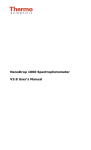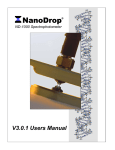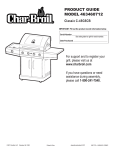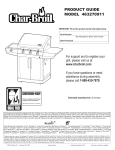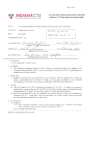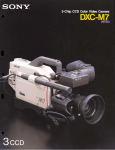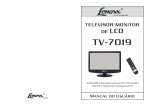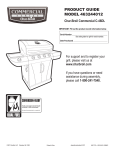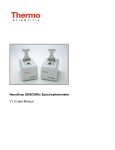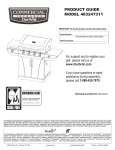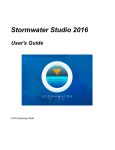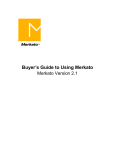Download NanoDrop 1000 Spectrophotometer V3.8 User`s Manual
Transcript
NanoDrop 1000 Spectrophotometer V3.8 User’s Manual The information in this publication is provided for reference only. All information contained in this publication is believed to be correct and complete. Thermo Fisher Scientific shall not be liable for errors contained herein nor for incidental or consequential damages in connection with the furnishing, performance or use of this material. All product specifications, as well as the information contained in this publication, are subject to change without notice. This publication may contain or reference information and products protected by copyrights or patents and does not convey any license under our patent rights, nor the rights of others. We do not assume any liability arising out of any infringements of patents or other rights of third parties. We make no warranty of any kind with regard to this material, including but not limited to the implied warranties of merchantability and fitness for a particular purpose. Customers are ultimately responsible for validation of their systems. © 2010 Thermo Fisher Scientific Inc. All rights reserved. No part of this publication may be stored in a retrieval system, transmitted, or reproduced in any way, including but not limited to photocopy, photograph, magnetic or other record, without our prior written permission. For Technical Support, please contact: Thermo Fisher Scientific 3411 Silverside Road Bancroft Building, Suite 100 Wilmington, DE 19810 U.S.A. Telephone: 302-479-7707 Fax: 302-792-7155 E-mail: [email protected] www.nanodrop.com For International Support, please contact your local distributor. Microsoft, Windows, Windows NT and Excel are either trademarks or registered trademarks of Microsoft Corporation in the United States and/or other countries. Adobe and Acrobat are trademarks of Adobe Systems, Incorporated. All other trademarks are the property of Thermo Fisher Scientific Inc. and its subsidiaries. NanoDrop is a trademark of Thermo Fisher Scientific. Revised 9/11 Table of Contents 1. Overview ....................................................................................................................................................1-1 Instrument Description ...............................................................................................................................1-1 Operation ....................................................................................................................................................1-1 Applications ................................................................................................................................................1-1 Patents .......................................................................................................................................................1-1 2. Initial Set Up ..............................................................................................................................................2-1 Computer Requirements ............................................................................................................................2-1 Software Installation ...................................................................................................................................2-1 Software Upgrades .....................................................................................................................................2-1 Registering Your Instrument.......................................................................................................................2-1 3. General Operation ....................................................................................................................................3-1 The Sample Retention System...................................................................................................................3-1 Cleaning the Sample Retention System.....................................................................................................3-1 Software Architecture and Features ...........................................................................................................3-2 User Preferences........................................................................................................................................3-3 Utilities and Diagnostics .............................................................................................................................3-3 Account Management ................................................................................................................................3-4 Dye/Chromophore Editor ............................................................................................................................3-5 4. Common Module Functions ....................................................................................................................4-1 Module Startup ...........................................................................................................................................4-1 Common Functions ....................................................................................................................................4-1 Measure (F1) ..............................................................................................................................................4-1 Blank (F3) ...................................................................................................................................................4-1 Re-blank (F2)..............................................................................................................................................4-1 Print Screen (F4) ........................................................................................................................................4-2 Start Report / Recording .............................................................................................................................4-2 Print Report (F5) .........................................................................................................................................4-2 Show Report (F7) .......................................................................................................................................4-2 Sample ID ...................................................................................................................................................4-2 Sample # ....................................................................................................................................................4-2 Exit ..............................................................................................................................................................4-2 Escape Key (ESC)......................................................................................................................................4-3 Show Context Help (Ctrl+H) .......................................................................................................................4-3 User’s Manual.............................................................................................................................................4-3 5. Nucleic Acids ............................................................................................................................................5-1 Sample Volume Requirements...................................................................................................................5-1 Measurement Concentration Range ..........................................................................................................5-1 Spectrum Normalization .............................................................................................................................5-1 Spectrum Overlay Control ..........................................................................................................................5-2 6. MicroArray.................................................................................................................................................6-1 Fluorescent Dye Selection .........................................................................................................................6-1 Sample Volume Requirements...................................................................................................................6-1 Measurement Concentration Range ..........................................................................................................6-1 Baseline Calculation & Normalization ........................................................................................................6-1 7. UV-VIS ........................................................................................................................................................7-1 Sample Volume Requirements...................................................................................................................7-1 Measurement Concentration Range ..........................................................................................................7-1 Unique Screen Features ............................................................................................................................7-1 8. Protein A280..............................................................................................................................................8-1 Sample Volume Requirements...................................................................................................................8-1 Pedestal Reconditioning .............................................................................................................................8-1 Measurement Concentration Range ..........................................................................................................8-1 Unique Screen Features ............................................................................................................................8-1 Spectrum Normalization .............................................................................................................................8-2 Spectrum Overlay Control ..........................................................................................................................8-2 9. Proteins & Labels .....................................................................................................................................9-1 Fluorescent Dye Selection .........................................................................................................................9-1 Sample Volume Requirements...................................................................................................................9-1 Pedestal Reconditioning .............................................................................................................................9-1 Measurement Concentration Range ..........................................................................................................9-1 Unique Screen Features ............................................................................................................................9-1 Baseline Type .............................................................................................................................................9-2 10. Protein BCA ............................................................................................................................................10-1 Sample Volume Requirements.................................................................................................................10-1 Pedestal Reconditioning ...........................................................................................................................10-1 Measurement Concentration Range ........................................................................................................10-1 BCA Kits, Protocols, and Sample Preparation .........................................................................................10-1 Unique Screen Features ..........................................................................................................................10-1 Making BCA Measurements.....................................................................................................................10-2 Standard Curve Features .........................................................................................................................10-2 Delete Standard Points ............................................................................................................................10-2 Exiting the BCA Module ...........................................................................................................................10-3 11. Protein Lowry..........................................................................................................................................11-1 Sample Volume Requirements.................................................................................................................11-1 Pedestal Reconditioning ...........................................................................................................................11-1 Measurement Concentration Range ........................................................................................................11-1 Modified Lowry Kits, Protocols, and Sample Preparation ........................................................................11-1 Unique Screen Features ..........................................................................................................................11-1 Making Lowry Measurements ..................................................................................................................11-2 Standard Curve Features .........................................................................................................................11-2 Delete Standard Points ............................................................................................................................11-2 Exiting the Lowry Module .........................................................................................................................11-3 12. Protein Bradford .....................................................................................................................................12-1 Sample Volume Requirement ..................................................................................................................12-1 Pedestal Reconditioning ...........................................................................................................................12-1 Measurement Concentration Range ........................................................................................................12-1 Bradford Kits, Protocols, and Sample Preparation...................................................................................12-1 Unique Screen Features ..........................................................................................................................12-1 Making Bradford Protein Measurements ..................................................................................................12-2 Standard Curve Features .........................................................................................................................12-2 Delete Standard Points ............................................................................................................................12-2 Exiting the Bradford Module .....................................................................................................................12-3 13. Protein Pierce 660 nm ............................................................................................................................13-1 Unique Screen Features ..........................................................................................................................13-1 Making Pierce 660 nm Protein Measurements ........................................................................................13-1 Standard Curve Features .........................................................................................................................13-2 Delete Standard Points ............................................................................................................................13-2 14. Cell Cultures ...........................................................................................................................................14-1 Sample Size Requirements ......................................................................................................................14-1 Cell Suspension Concentrations ..............................................................................................................14-1 Sample Homogeneity ...............................................................................................................................14-1 Decontamination of Measurement Pedestals ..........................................................................................14-1 15. Archived Data and Data Viewer ............................................................................................................15-1 Archive File Creation ................................................................................................................................15-1 Data Storage Hierarchy ............................................................................................................................15-1 Data Viewer ..............................................................................................................................................15-1 Archive File Converter ..............................................................................................................................15-4 Opening Archived Data with Spreadsheet Programs...............................................................................15-5 16. Calibration Check ...................................................................................................................................16-1 Procedure .................................................................................................................................................16-1 17. Troubleshooting .....................................................................................................................................17-1 Error USB2000 .........................................................................................................................................17-1 Connection Error ......................................................................................................................................17-1 Signal Error...............................................................................................................................................17-2 Saturated Detector ...................................................................................................................................17-3 Liquid Column Breakage ..........................................................................................................................17-3 Other Software Error Messages ...............................................................................................................17-4 Sample Accuracy and Reproducibility ......................................................................................................17-5 260/280 Ratio ...........................................................................................................................................17-5 Unusual Spectrum ....................................................................................................................................17-6 Technical Support.....................................................................................................................................17-6 18. Maintenance and Warranty....................................................................................................................18-1 Cleaning ...................................................................................................................................................18-1 Calibration ................................................................................................................................................18-1 Warranty ...................................................................................................................................................18-1 19. Appendices .............................................................................................................................................19-1 Instrument Specifications .........................................................................................................................19-1 Blanking and Absorbance Calculations ....................................................................................................19-1 Concentration Calculation (Beer’s Law) ...................................................................................................19-1 Solvent Compatibility ................................................................................................................................19-2 Decontamination of Measurement & Optical Surfaces ............................................................................19-2 Setting Up a Dymo 450 Label Writer Printer ............................................................................................19-2 Section 1 - Overview 1. Overview Instrument Description The Thermo Scientific NanoDrop™ 1000 Spectrophotometer measures 1 ul samples with high accuracy and reproducibility. The full spectrum (220nm-750nm) spectrophotometer utilizes a patented sample retention technology that employs surface tension alone to hold the sample in place. This eliminates the need for cumbersome cuvettes and other sample containment devices and allows for clean up in seconds. In addition, the NanoDrop 1000 Spectrophotometer has the capability to measure highly concentrated samples without dilution (50X higher concentration than the samples measured by a standard cuvette spectrophotometer). Operation A 1 ul sample is pipetted onto the end of a fiber optic cable (the receiving fiber). A second fiber optic cable (the source fiber) is then brought into contact with the liquid sample causing the liquid to bridge the gap between the fiber optic ends. The gap is controlled to both 1mm and 0.2 mm paths. A pulsed xenon flash lamp provides the light source and a spectrometer utilizing a linear CCD array is used to analyze the light after passing through the sample. The instrument is controlled by PC based software, and the data is logged in an archive file on the PC. Applications UV/VIS spectrophotometry is simple for samples as small as 1 ul using the NanoDrop 1000 Spectrophotometer. The small sample requirement and ease of use make the NanoDrop 1000 Spectrophotometer ideally suited for measuring: • • • • • • • • • • Nucleic acid concentration and purity of nucleic acid samples up to 3700 ng/ul (dsDNA) without dilution Fluorescent dye labeling density of nucleic acid microarray samples Purified protein analysis (A280) up to 100 mg/ml (BSA) Expanded spectrum measurement and quantitation of fluorescent dye labeled proteins, conjugates, and metalloproteins Bradford Assay analysis of protein BCA Assay analysis of protein Lowry Assay analysis of protein Pierce Protein 660 nm Protein Assay Cell density measurements General UV-Vis spectrophotometry Patents The sample retention technology used in the NanoDrop 1000 Spectrophotometer is covered under US patents 6,628,382 and 6,809,826. Other patents are pending. 1-1 Section 2-Initial Set-up 2. Initial Set Up Computer Requirements The operating software will only run on an IBM compatible PC meeting the below criteria. No Mac versions of the software are currently available. Compatible with Windows 2000, XP, Visa (32 bit only), Windows 7 Professional (32 and 64 bit) • 233 MHz or higher processor • CD ROM drive • 1GB of RAM for 32 bit and 2 GB for 64 bit system • 40 MB of free hard disk space • Available USB port (the instrument can only be connected via the USB port) Software Installation WARNING: The system software must be loaded onto the PC before the USB cable is connected. Administrator access on the PC is required to install the software. To properly install the operating software: 1. Close all programs and make sure that the USB cable is unplugged. 2. Insert the operating software CD in the CD drive of the PC. The software installation menu should appear automatically. If the software menu does not appear, choose ‘My Computer‘ to view the contents of the CD. Double click on the file named ‘nd-1000…install.exe’. 3. After software installation, connect the USB cable and the Found New Hardware Wizard should start as shown below. (Windows XP SP2 operating system will ask to allow it to search the internet for the proper software as shown- Select ‘No, not this time’). Follow the prompts for automatic installation of the software. Intro Page: Windows XP- SP2 All Windows Operating Systems Your NanoDrop 1000 Spectrophotometer should now be ready for operation. If the software does not start properly, refer to the Troubleshooting Section for possible solutions. Configuring the System Font The software is designed to look best with the MS Sans Serif font, 8 point. To check that the system font is set to the proper selection: 1. Open the ‘Displays Properties’ by right clicking on the desktop and select Properties Æ Appearance. (Additional step for Windows XP: click on the ‘Advanced’ button). 2. From ‘item’ list select ‘icon’. 3. Select the ‘MS Sans Serif (western)’ font and select ‘8 point’ size. 4. Click OK. Choosing an alternative font may result in some text being truncated in the operating software window. Software Upgrades Periodic upgrades are made to the operating software and are available for download. See our website for the latest available software version. Cable Connections To make measurements with the instrument, connect the USB cable to instrument and the PC, plug in the 12V power supply and connect to the power input at the back of the instrument. Note: The power supply can remain plugged into the NanoDrop 1000 Spectrophotometer while the instrument is not in use. When the unit is in this “standby” mode, power consumption is ~1.5 W and the flash lamp is not energized. Also, the instrument does not utilize a power switch or give a visual indication of the operability of the 12V power supply. Registering Your Instrument Please register your product! We periodically update our software and add new features free of charge. We would like to keep our user list updated so that we may alert you to these updates and all information supplied is completely confidential. You can register your instrument on our website. 2-1 Sectio on 3-Generall Operation 3. Gene eral Ope eration mple Reten ntion System The Sam se Basic Us The main n steps for using the sample rettention sys stem are lis sted below w: pen, pipette e the samp ple onto the e lower 1. With the sampliing arm op ement ped destal. measure Close the sampling s arrm and 2. C initia ate a spec ctral measu urement usin ng the operating softw ware on the PC.. The sam mple column n is auto omatically drawn betw ween the upp per and low wer measurrement ped destals and d the specttral mea asurementt made. 3. When n the meassurement is s complette, open th he sampling g arm and d wipe the sample fro om both the e upper and d lower pedesta als using a soft laborato ory wipe. S Simple wiping prevents s sample ccarryover in n success sive measu urements for f samples s varying b by more tha an 1000 fold in conce entration. See S bsite for pe erformance e our web data on sample ca arryover. g the Sample Retention Syste em Cleaning Wiping th he sample from both the upper and lower pedestals (as shown n above) upon completion of ea ach sample e measurement is usually suffic cient to pre event samp ple carryov ver and avo oid residue e buildup. Although generally g not n s can be ussed to clea an the mea asurement surfaces after a particularly high concentra ation necessarry, 2 ul watter aliquots samples to ensure no residua al sample iss retained on either pedestal. p A After measuring a larg es, ge numberr of sample mmended that t the are eas around d the uppe er and lowe er pedestalls be clean ned thoroug ghly. This will however,, it is recom prevent the wiping after each measurem ment from carrying c prrevious sam mples onto o the meassurement pedestals p and a measurements. A final cleanin ng of all su urfaces with h de-ionize ed water is also recom mmended after the affecting low-level m st measure ement. Notte: Please do not use e a squirt bottle b to ap pply de-ioniized water. user’s las edestals Decontamination of Measurrement Pe amination is necessa ary, a sanittizing soluttion, such as a a 0.5% solution off sodium hypochlorite e (1:10 dilu ution of If deconta common commercial bleach solutions s – freshly prrepared), can c be used d to ensure e that no b biologically active material is o the mea asurement pedestals. The metal fiber opttic fittings a are made from f 303 sstainless stteel and are present on resistant to most co ommon lab boratory so olvents (see e “Solvent Compatibility” appen ndix). Note e: Please do d not use a squirt a dilute ed bleach. bottle to apply Pedestall Recondittioning The Brad dford reage ent as well as other b buffers con ntaining surrfactants can “un-con ndition” the e measurem ment pede estal surfaces so that the e liquid column does not form well w with 1u ul sampless. If this oc ccurs, “bufff” the meas surement pedestal p g each mea asurementt surface aggressivel a ly with a drry laborato ory wipe 30 0-40 times. This will “re“ surfaces by rubbing n” the surfa ace allowing the liquid d sample column c to form. f Alterrnatively, use u the NanoDrop Pe edestal condition Recondittioning Com mpound (P PR-1) as a rapid means of recon nditioning the pedesttals when tthe surface e propertie es have been com mpromised d and liquid d columns break durin ng measurrement. Ad dditional in nformation about the PR-1 kit may m be found on our website. S Requ uirements Sample Size Although sample size is not critical, c it is essential that t the liq quid column n be forme ed so that tthe gap be etween the upper er measure ement pede estals is brridged with h sample. and lowe perience indicates tha at the follow wing volum mes are sufficient to e ensure rep producibilityy: Field exp • Aque eous solutio ons of nuc cleic acids: 1 ul 3--1 Section 3-General Operation • Purified protein: 2 ul • Bradford, BCA or Lowry assay: 2 ul • Microbial cell suspensions: 1-2 ul It is best to use a precision pipettor (0-2 ul) with precision tips to assure that sufficient sample (1-2 ul) is used. Lower precision pipettors (0-10 ul and larger) are not as good at delivering 1 ul volumes to the measurement pedestal. If you are unsure about your sample characteristics or pipettor accuracy, a 2 ul sample is recommended. Sample Carryover Prevention of sample being retained on the NanoDrop 1000 Spectrophotometer’s measurement pedestals is easily addressed. Simple wiping of the upper and lower measurement pedestal with a dry laboratory wipe is highly effective in eliminating carryover for samples differing in concentration by as much as three orders of magnitude (see our website for sample data). This is possible since each measurement pedestal is in actuality a highly polished end of a fiber optic cable. There are no cracks or crevices for residual sample to get trapped within. Sample Homogeneity Sampling from non-homogeneous solutions – particularly when using small volumes – can cause significant deviations in the data generated using all measurement technologies including spectrophotometry. Genomic DNA, lambda DNA and viscous solutions of highly concentrated nucleic acids are common examples known to the molecular biologist. Proteins are subject to denaturation, precipitation, and aggregation and therefore may require special handling to ensure sample homogeneity. Effect of Evaporation and Solvents Evaporation of the sample during the measurement cycle usually has just a minimal effect on absorbance readings and may result in a 1-2% increase in sample concentration. This can be observed in the field by measuring the same sample successively over time. Highly volatile solvents, such as hexane, will likely evaporate before the measurement can be completed. Less volatile solvents such as DMSO can be used successfully. Sample Recovery One of the advantages of the sample retention system is that samples can be recovered from the upper and lower measurement pedestals by extraction with a pipette. Software Architecture and Features Main Menu With the sampling arm in the down position, start the operating software by selecting the following path: Start Æ Programs Æ NanoDrop Æ ND-1000 (version) Application Modules The operating software has been tailored to meet the life scientist’s needs. It includes the following application modules: • Nucleic Acid – concentration and purity of nucleic acid 3-2 Section 3-General Operation • MicroArray – dye incorporation concentration and purity of nucleic acid • UV-Vis – general UV-Vis measurements • Cell Cultures – “absorbance” (light scattering) measurement of suspended microbial cells • Protein A280 – concentration and purity of purified protein • Proteins & Labels – concentration of dye-labeled proteins, conjugates, and metalloproteins • Protein BCA – protein concentration using the BCA assay • Protein Bradford – protein concentration using the Bradford assay • Protein Lowry – protein concentration using the Modified Lowry assay • Pierce 660 nm Protein Assay – protein concentration using the new 660 nm assay User Preferences Each user has the option to configure a number of settings in the various application modules. Some key preference options available for each of the User Preference tabs are as follows • Archiving In addition to the primary data storage of archive files at c:\nanodrop data, users may elect to save their data to an additional location. This option can be chosen under the ‘Archiving’ tab by selecting the ‘Duplicate data storage?’ box and then choosing the file path by clicking on the file folder icon under ‘Duplicate Data Folder’. Save the alternative path by clicking on the ‘Save and Exit’ button before exiting the User Preferences module. The user may also elect to deselect an automatic prompt to close the Data Viewer whenever a module is closed. The Data Viewer must be closed if a different module is opened before data can be reviewed. • Reports Users may choose the Auto Reporting feature which allows data to automatically populate the report for all samples. To enable this feature, select the Reports tab of Users Preferences and select the box next to each application listed in the Auto Reporting area. Save these preferences by selecting Save & Exit to close the window. Note: User preferences are stored in a ‘.log’ file. When upgrading to a newer version of the software, this file should be preserved. If after upgrading to a new software version the user preferences do not appear correctly, the .log file should be manually copied to the proper directory. See “Passwords. log’” for more detail. • Nucleic Acids The default setting is DNA-50. Other options include RNA-40, ssDNA-33, and Other with a variable constant setting. • UV/Vis The default settings for the two cursors used to monitor specific wavelengths are 300 nm for λ1 and 700 nm for λ2. The user may elect to have the HiAbs on (automatic utilization of the 0.2 mm path). An additional option is to elect to normalize the data and spectra using the absorbance value of the wavelength between 400 nm and 700 with the lowest andabsorbance value. • Microarray The default setting is ssDNA-33 for the nucleic acid. The default settings remain Dye 1 set to Cy3, Dye 2 set to Cy5, with absorbance normalized to the absorbance value at 750nm. Other options include RNA-40, ssDNA-33 and Other. There are several hard-coded dye choices including common Alexa fluor dyes. See the explanation of the Dye/Chromophore Editor later in this section for information about adding custom dyes and chromophores. • A280 There are six sample type options available for purified protein analysis and concentration measurement. The default setting is 1 Abs = 1 mg/mL. See Section 8 for additional information about each sample type option. Note: Software versions 3.5.1 and higher include the option to select whether or not to have the data and spectrum normalized to the absorbance value at 340 nm. • Proteins and Labels There are six sample type options available for purified protein analysis and concentration measurement. The default setting is 1 Abs = 1 mg/mL. The user may also elect whether or not to use a bichromatic normalization of the 280 nm absorbance value to the absorbance value at 340 nm. The default dye setting remains Dye 1 set to Cy3 with absorbance normalized at 750nm. Utilities and Diagnostics This module is used to both confirm that the instrument is performing within the pathlength calibration specifications and help troubleshoot operational problems with the instrument. Note: The calibration check utility is available in software versions 3.5.1 and higher. For more information on using this module, refer to both Section 15 (Calibration Check) and Section 16 (Troubleshooting) of this manual. 3-3 Section 3-General Operation Account Management The Account Management module provides options for directing where specific data files are archived by allowing users to segregate their data into personal folders. The Account Management module is accessible to the administrator only. Account Types There are three types of user accounts: • Level 10- this is the highest security setting and all level 10 users can add new users, modify a user, delete a user and set password options. At the time of software installation, the only level 10 account is Administrator whose initial password is “nanodrop”. It is strongly recommended that the password be changed after initial account set up. Any user can be set to a level 10 access, although this is not recommended (see Level 5). Note: The administrator (or the last level 10 user) account may not be deleted. • Level 5- this is the security setting recommended for an ordinary user account. An account with this access will be password protected and will be able to select specific user preferences. Also, all data generated will be automatically archived to the user’s account in C:\Nanodrop data (and the user specified location if that preference is selected). • Default (level 0 security) - this access level is reserved for the Default account only. This account enables any user without an account to access all the active software measurement modules. Although it is not password protected, user preferences can be set for this account. All data generated will be automatically archived to the Default folder within the c:\Nanodrop Data folder. Note: For laboratories requiring that every user have a unique user-account, the administrator may disable the default user account. Account Log-in/Log-out and Time Out The user’s account will remain active until 1) a user logs out of his/her account by using the pull down menu to select either Default or another user name or 2) the user closes the software. A user account may also be logged out automatically if the software “System Idle Timeout” is exceeded. After 4 hours of inactivity the software account will automatically revert back to the Default user. A screen will appear indicating that the time is about to expire, with a 30-second countdown. If the user elects ‘CANCEL’, the clock with reset and the user account and application module will remain active for another 4 hours. If the time expires, the open application module will close, returning to the Main Menu and the Default user. Account Lockout User-specific accounts can become locked out in several ways as noted below: • Failure to change password within the allotted time • Incorrectly entering the password 99 consecutive times • The administrator locks a specific account Only the administrator (level 10) can unlock a locked account. This is done by using the ‘Modify User’ entry in the Account Management module. Note: All accounts (even the administrator) can be locked if the incorrect password entry occurs as previously described. Change Password This module enables each user having an authorized account ID to change their respective password. Note: The administrator, using the ‘Options’ or the ‘Modify User’ entries in the ‘Account Management’ module, establishes whether individual user passwords will expire and, if so, after how many days. 3-4 Section 3-General Operation Passwords.log file This file contains the User ID & password for all accounts and is readable only by the software. It can be found in the c:\nanodrop data\log files folder. It is strongly recommended that the administrator make a copy of that file and store it in the same log files folder as above each time a new user account is added or a password is changed. If the administrator’s account becomes locked, the up-to-date copy can be renamed and used as the password.log file. Note: If upgrading from a previous version, the “passwords.log” and “user preferences.log” files should be automatically copied to the c:\NanoDrop Data\Log Files directory. If for some reason these files are not copied automatically, they must be manually copied from the C:\Program files\NanoDrop (version) to the C:\Program files\NanoDrop (version) directory. Dye/Chromophore Editor The Dye/Chromophore Editor gives the user the ability to add their own dyes or chromophores in addition to the predefined fluorescent dyes available for use with the MicroArray and Proteins and Labels modules. Note 1: Predefined dye methods are indicated by a diamond and can’t be modified. Note 2: Absorbance contribution at 260 nm and 280 nm from the respective dye can be corrected by entering the appropriate decimal correction % field. Refer to the dye manufacturer to find the 260 nm and 280 nm % factor for dyes not pre-defined in the Dye/Chromophore List. Note: If upgrading from a version prior to 3.3, zero values (0) for 260 nm % and 280 nm % correction factors will be entered for all user defined dyes. 3-5 Section 4-Common Module Functions 4. Common Module Functions Module Startup When the software starts, you should see this message: For best results, ensure measurement pedestal surfaces are clean, load a water sample onto the lower measurement pedestal and then click ‘OK’. The message “Initializing Spectrometer- please wait” will appear. When this message disappears, the instrument will be ready for use. All data taken will automatically be logged in the appropriate archive file. Common Functions Measure (F1) Each time a software module is opened (initiated), the Measure button is inactive as noted by its “grayed-out” appearance. A blank must first be measured before the Measure button will become active. The Measure button is used to initiate the measurement sequence for all samples (non-blanks). It is actuated by depressing the F1 key or clicking the Measure button. The entire measurement cycle takes approximately 10 seconds. Blank (F3) Before making a sample measurement, a blank must be measured and stored (see “Blanking and Absorbance Calculations” in the appendix for more details on absorbance calculations). After making an initial blank measurement, a straight line will appear on the screen; subsequent blanks will clear any sample spectrum and display a straight line as shown in the following image: For the most consistent results, it is best to begin any measurement session with a blanking cycle. This will assure the user that the instrument is working properly and that the pedestal is clean. Follow the steps below to perform a blanking cycle: 1. Load a blank sample (the buffer, solvent, or carrier liquid used with your samples) onto the lower measurement pedestal and lower the sampling arm into the ‘down’ position. 2. Click on the ‘Blank’ (F3) button. 3. When the measurement is complete, wipe the blanking buffer from both pedestals using a laboratory wipe. 4. Analyze an aliquot of the blanking solution as though it were a sample. This is done using the ‘Measure’ button (F1). The result should be a spectrum with a relatively flat baseline. Wipe the blank from both measurement pedestal surfaces and repeat the process until the spectrum is flat. See “Blanking and Absorbance Calculations” in the appendix for more information on blanking and absorbance calculations. Re-blank (F2) The Re-blanking option (F2) establishes a new reference (blank) that is used for the absorbance calculations of subsequent samples. However, unlike the Blank (F3) function, the Re-blank feature recalculates the absorbance spectrum for the most recent sample and displays this on the screen. When the Re-blank function is used, the following message appears: 4-1 Section 4-Common Module Functions Print Screen (F4) The ‘Print Screen’ button will print a copy of the current operating screen to the default printer attached to the operating PC. Note: The system is configured to work with the Dymo Label Writer 450 printing on #30256 [2-5/16” X 4”] shipping labels, but can print on any printer connected to the PC. Print Window A Print dialogue can be initiated from the ‘File’ pull-down menu or by typing ‘Ctrl+P’. The user can specify any connected printer from the Print dialogue. Saving Current Screen as .JPG Image The current screen can be saved as a .jpg image file by selecting ‘Save Window’ from the ‘File’ pull down menu. Start Report / Recording The user can log measurement results in a report table and print them to the desired printer. To initiate this feature, select the ‘Start Report’ button. The default setting has the Recording feature activated. Refer to Data Viewer in Section 14 for additional details. Note: To override this feature, click on the ‘Recording’ button. Once de-selected, the button will read Start Report. When the specified maximum number of entries for that specific report has been reached, there are 4 options: ‘Ignore’, ‘Save’, ‘Print’, ‘Save and Print’. All data is stored in the archive file at C:\NanoDrop Data (and in a duplicate location if selected in User Preferences). Note: This feature can be set so that ‘Recording’ is the default mode. See User Preferences in Section 3 for more information. Print Report (F5) Selecting the ‘Print Report’ (F5) button will print the existing sample report to the default printer. It can be configured to clear the sample report contents. The user also has options as to how the buffer is handled. Refer to Data Viewer in Section 14 for additional information. All data is stored in the archive file at C:\NanoDrop Data and in a duplicate location if selected in User Preferences. Note: The system is configured to work with the Dymo Label Writer 450 printing on #30256 [2-5/16” X 4”] shipping labels, but can print to any printer connected to the PC. Show Report (F7) The user can display the entries comprising the current Sample Report at any time by selecting the ‘Show Report’ button. This function will enable the Data Viewer software described in Section 14. Parameters specific for the individual application modules are populated for each individual Sample ID. Sample ID The ‘Sample ID’ is highlighted for overtyping or barcode scanning. The user may input a sample ID that will be used to identify the measurement in a report print out and in the archived data file. The sample ID entry is “key focused”, meaning it is the default selection on the screen and should have a flashing text cursor when the instrument is waiting to make a new measurement. Sample # The ‘Sample #’ indicator is activated when a sample report is being recorded. It indicates the sample number of the last sample processed in the current report and increments with each successive measurement until the sample report is fully populated. The sample buffer limit can be modified on the report page. Exit This command closes all application modules and supporting options. After clicking the ‘Exit’ button, the user has 10 seconds to cancel the exit command. If no action is taken within 10 seconds, the exit command is carried out. Note: All measurement data is automatically saved to an archive file and requires no user action. 4-2 Section 4-Common Module Functions Escape Key (ESC) The escape key is set to exit out of all screens. Hitting the escape key twice will log the user out of an application module. Show Context Help (Ctrl+H) Context Help is enabled in the Main Menu, all function modules, and the application modules. The help feature is enabled by choosing ‘Show Context Help’ from the ‘Help’ menu pull down or by selecting ‘Ctrl+H’. Once enabled, placing the cursor on elements of the screen will automatically generate an explanation of that element. Context Help remains active until deselected. User’s Manual A .PDF version of this User’s Manual is accessible from the Main Menu and from the Help menu in all of the application modules. It can also be accessed by selecting from the Help pull down menu in any application module or from Start Æ Programs Æ NanoDrop ÆND-1000 (version). 4-3 Section 5- Nucleic Acid 5. Nucleic Acids Nucleic acid samples can be readily checked for concentration and quality using the NanoDrop 1000 Spectrophotometer. To measure nucleic acid samples select the ‘Nucleic Acid’ application module. Sample Volume Requirements Field experience has indicated that 1ul samples are sufficient to ensure accurate and reproducible results when measuring aqueous nucleic acid samples. However, if you are unsure about your sample or your pipettor accuracy, a 1.5-2ul sample is recommended to ensure that the liquid sample column is formed and the light path is completely covered by sample. Measurement Concentration Range The NanoDrop 1000 Spectrophotometer will accurately measure dsDNA samples up to 3700 ng/ul without dilution. To do this, the instrument automatically detects the high concentration and utilizes the 0.2mm pathlength to calculate the absorbance. Detection Limit (ng/ul) 2 Approx. Upper Limit (ng/ul) 3700 ng/ul (dsDNA) 3000 (RNA) 2400 (ssDNA) Typical Reproducibility (minimum 5 replicates) (SD= ng/ul; CV= %) sample range 2-100 ng/ul: ± 2 ng/ul sample range >100 ng/ul: ± 2% Unique Screen Features Sample Type: used to select the (color-keyed) type of nucleic acid being measured. The user can select ‘DNA-50’ for dsDNA, ‘RNA-40’ for RNA, ‘ssDNA-33’ for single-stranded DNA, or ‘Other’ for other nucleic acids. The default is DNA50. If ‘Other’ is selected, the user can select an analysis constant between15-150. When navigating amongst the three general sample types within the Nucleic Acids module, the last constant value entered within the ‘Constant’ sample type will be retained. See the “Concentration Calculation (Beer’s Law)” Appendix for more details on this calculation. λ and Abs: the user selected wavelength and corresponding absorbance. The wavelength can be selected by moving the cursor or using the up/down arrows to the right of the wavelength box. Note: The user-selected wavelength and absorbance are not utilized in any calculations. A260 10 mm path: absorbance of the sample at 260 nm represented as if measured with a conventional 10 mm path. Note: This is 10X the absorbance actually measured using the 1 mm path length and 50X the absorbance actually measured using the 0.2 mm path length. A280 10 mm path: sample absorbance at 280 nm represented as if measured with a conventional 10 mm path. Note: This is 10X the absorbance actually measured using the 1 mm path length and 50X the absorbance actually measured using the 0.2 mm path length. 260/280: ratio of sample absorbance at 260 and 280 nm. The ratio of absorbance at 260 and 280 nm is used to assess the purity of DNA and RNA. A ratio of ~1.8 is generally accepted as “pure” for DNA; a ratio of ~2.0 is generally accepted as “pure” for RNA. If the ratio is appreciably lower in either case, it may indicate the presence of protein, phenol or other contaminants that absorb strongly at or near 280 nm. See “260/280 Ratio” in the Troubleshooting section for more details on factors that can affect this ratio. 260/230: ratio of sample absorbance at 260 and 230 nm. This is a secondary measure of nucleic acid purity. The 260/230 values for “pure” nucleic acid are often higher than the respective 260/280 values. They are commonly in the range of 1.8-2.2. If the ratio is appreciably lower, this may indicate the presence of co-purified contaminants. ng/uL: sample concentration in ng/uL based on absorbance at 260 nm and the selected analysis constant. See the “Concentration Calculation (Beer’s Law)” in the appendix for more details on this calculation. Spectrum Normalization The baseline is automatically set to the absorbance value of the sample at 340 nm, which should be very nearly zero absorbance. All spectra are referenced off of this zero. 5-1 Section 5- Nucleic Acid Spectrum Overlay Control The user can display more than one spectrum in the same display using this feature. The current sample plot will be displayed in bold and previous plots will be distinguished by different colors as seen in the following example: The default option is set to clear the display for the next reading. The user may set the overlay control to clear after each sample plot, (default setting), after each new report, or accumulate plots until prompted to clear. The ‘Clear Now’ setting will clear all current and previous plots. When the overlay function is active, the software will auto scale the yaxis based on the sample with the highest absorbance at 260 nm. Note: When the overlay function is active, the ‘Blank’ function does not clear the existing overlaid sample spectra. 5-2 Section 6 - MicroArray 6. MicroArray The capability to pre-select viable fluorescent-tagged hybridization probes for gene expression in micro arrays can eliminate potentially flawed samples and improve research effectiveness. The NanoDrop 1000 Spectrophotometer measures the absorbance of the fluorescent dye, allowing detection at dye concentrations as low as 0.2 picomole per microliter. Fluorescent Dye Selection There are currently nine fluorescent dyes that are hard-coded for use with the MicroArray module (see table below). Users can also enter & save fluorescent dyes not coded within the NanoDrop 1000 Spectrophotometer software using the ‘Dye/Chromophore Editor’ button found in the main menu. Dyes can be selected using the scroll arrows or by highlighting the Dye 1 or Dye 2 box. The respective absorbance wavelength, extinction coefficient, and 260nm and 280nm % corrections will be automatically utilized for measurement and concentration calculation. The default settings remain Dye 1 set to Cy3 and Dye 2 set to Cy5. In addition to the fluorescent dyes available from the dropdown menu, an option entitled ‘None’ is also available. Selecting ‘None’ disables the respective calculations & numeric displays corresponding to that dye. Note: Please refer to the dye manufacturer for the appropriate correction factors for user entered dyes. Sample Volume Requirements Field experience has indicated that 1 ul samples are sufficient to ensure accurate and reproducible results when measuring aqueous nucleic acid samples containing incorporated fluorescent dyes. However, if you are unsure about the surface tension properties of your sample or your pipettor accuracy, a 1.5-2 ul sample is recommended to ensure that the liquid sample column is formed and the light path is completely covered by sample. Measurement Concentration Range The NanoDrop 1000 Spectrophotometer will accurately measure fluorescent-dye and nucleic acid concentrations up to 100 pmols/ul (Cy3) and 750 ng/ul (DNA) respectively without dilution. A table of sample concentration ranges is listed below. Sample Type Detection Limit (pmol/ul) Approx. Upper Limit (pmol/ul) Cy3, Cy3.5, Alexa Fluor 555 and Alexa Fluor 660 0.20 100 Cy5, Cy5.5 and Alexa Fluor 647 0.12 60 Alexa Fluor 488 and Alexa Fluor 594 0.40 215 Alexa Fluor 546 0.30 145 Typical Reproducibility (minimum 5 replicates) (SD= pmol/ul; CV= %) sample range 0.20-4.0 pmol/ul: ± 0.20 pmol/ul sample range >4.0 pmol/ul: ± 2% sample range 0.12-2.4 pmol/ul: ± 0.12 pmol/ul sample range >2.4 pmol/ul: ± 2% sample range 0.40-8.0 pmol/ul: ± 0.40 pmol/ul sample range >8.0 pmol/ul: ± 2% sample range 0.30-6.0 pmol/ul: ± 0.30 pmol/ul sample range >6.0 pmol/ul: ± 2% Baseline Calculation & Normalization The software normalizes the visual spectrum display for all readings at 750nm and will automatically calculate a baseline between 400 and 750 nm for dye concentration calculations. The green vertical line on the screen represents the peak wavelength position for Dye 1, and the red vertical line represents the peak wavelength position for Dye 2. 6-1 Section 6 - MicroArray Unique Screen Features Max Absorbance: used to rescale the upper limit of the vertical axis. Sample Type: used to select the (color-keyed) type of nucleic acid being measured. The user can select ‘DNA-50’ for dsDNA, ‘RNA-40’ for RNA, ssDNA-33’ for single-stranded DNA, or ‘Other’ for other nucleic acids. The default is ssDNA-33’. If ‘Other’ is selected, the user can select an analysis constant between 15-150. When navigating amongst the three (3) general sample types within the Micro Array module, the last value of the constant entered within the ‘Constant’ Sample Type will be retained. See “Concentration Calculation (Beer’s Law)” in the appendix for more details on this calculation. λ and Abs Norm: the user selected wavelength (black cursor) and corresponding absorbance at the 1mm pathlength. The wavelength can be selected by dragging the black cursor or using the up/down arrows in the wavelength box. Note: The user-selected wavelength and absorbance at the 1 mm pathlength are not utilized in any calculations. Dye 1 (or 2): user selected dye Abs. Norm: normalized absorbance of selected Dye at the 1 mm pathlength. pmol/ul: concentration based upon selected Dye’s extinction coefficient. See “Concentration Calculation (Beer’s Law)” in the appendix for more details on this calculation. ng/ul: concentration of nucleic acids in the sample calculated using the absorbance at 260 nm minus the absorbance at 340 nm (i.e. normalized at 340 nm) and the nucleic acid analysis constant. See “Concentration Calculation (Beer’s Law)” in the appendix for more details on this calculation. 260/280: ratio of sample absorbance at 260 and 280 nm. The ratio of absorbance at 260 and 280 nm is used to assess the purity of DNA and RNA. A ratio of ~1.8 is generally accepted as “pure” for DNA; a ratio of ~2.0 is generally accepted as “pure” for RNA. If the ratio is appreciably lower in either case, it may indicate the presence of protein, phenol or other contaminants that absorb strongly at or near 280 nm. See “260/280 Ratio” in the Troubleshooting section for more details on factors that can affect this ratio. 6-2 Section 7- UV/Vis 7. UV-VIS The ‘UV/VIS Absorbance’ module allows the NanoDrop 1000 Spectrophotometer to function as a conventional spectrophotometer. Sample absorbance is displayed on the screen from 220 nm to 750 nm and cursors permit the measurement of individual peaks. Sample Volume Requirements Field experience has indicated that 1 ul samples are sufficient to ensure accurate and reproducible results when measuring most aqueous samples. If you are unsure about your sample composition or your pipettor accuracy, a 1.5-2 ul sample is recommended to ensure that the liquid sample column is formed and the light path completely is covered by sample. Measurement Concentration Range All NanoDrop 1000 spectrophotometers will measure absorbance up to the 10mm pathlength equivalent of 15 A. NanoDrop 1000 Spectrophotometer instruments with serial numbers >500 or those that have been field retrofitted, can utilize the short path length (0.2mm) which enables the 10mm path length equivalent of 75 A. Unique Screen Features λ1/Abs1 and λ2/Abs2: current values of the user-selectable wavelength cursors and corresponding absorbencies for a 1 mm pathlength. The wavelengths can be set by dragging the cursor, using the up/down arrows or typing in the desired wavelength. Baseline: the absorbance of the user selectable-baseline (horizontal) cursor. The user may drag this cursor to a new vertical position to create a new baseline. The absorbance value of the baseline is subtracted from the absorbance of the spectrum. Max Absorbance: used to rescale the upper limit of the vertical axis. Hi Abs: samples with high absorbance (up to 75 A equivalent @ 10 mm path) can be measured directly (applicable for instruments with serial numbers >500 only or that have been field-retrofitted). This capability is selected by choosing the ‘Hi Abs’ button on the header bar. When this is selected, the absorbance is measured using the short path (0.2mm) and plotted as a red line normalized to a 0.1mm path for easier visual comparison. Sample ID label will be stored with sample data in the file folder “C:\NanoDrop Data\User name\ HiAbs”. This data cannot be imported into the Data Viewer but can be opened with Excel type spreadsheets. This feature may be selected as the default option using the User Preferences module. Normalize: This is a user-selectable feature in this module. If selected, the software will automatically normalize the spectrum based on the lowest absorbance value in the range 400-750 nm. This feature may be selected as the default option using the User Preferences module. 7-1 Section 8- Protein A280 8. Protein A280 Proteins, unlike nucleic acids, can exhibit considerable diversity. The A280 method is applicable to purified proteins exhibiting absorbance at 280nm. It does not require generation of a standard curve and is ready for quantitation of protein samples at startup. This module displays the UV spectrum, measures the protein’s absorbance at 280 nm (A280) and calculates the concentration (mg/ml). Like the Nucleic Acid module, it automatically switches to the 0.2 mm pathlength at very high concentrations of protein. Also analogous to the Nucleic Acid module, the Protein A280 module displays and records 10 mm (1 cm) equivalent data on the screen and in the archived data file. Sample Volume Requirements Some proteins are hydrophobic and others hydrophilic giving rise to variable surface tension properties in the sample to be measured. Additionally the presence of surfactants or detergents in reagents, such as the Bradford reagent, can significantly alter the surface tension resulting is difficulty in forming adequate columns for measurement. The column formation issue can be overcome without affecting the sample’s absorbance by using a larger sample volume. A 2 ul sample size is recommended for protein measurements. Pedestal Reconditioning Solutions and reagents containing surfactants may “un-condition” the measurement pedestal surfaces so that the liquid column does not form. If this occurs, “buff” the measurement pedestal surfaces by rubbing each measurement surface aggressively with a dry laboratory wipe 30-40 times. This will “re-condition” the surface allowing the liquid sample column to form. Alternatively, use the NanoDrop Pedestal Reconditioning Compound (PR-1) as a rapid means of reconditioning the pedestals when the surface properties have been compromised and liquid columns break during measurement. Additional information about the PR-1 kit may be found on our website. Measurement Concentration Range The NanoDrop 1000 Spectrophotometer will accurately measure protein samples up to 100 mg/ml (BSA) without dilution. To do this, the instrument automatically detects the high concentration and utilizes the 0.2mm pathlength to calculate the absorbance. A table of concentration range and typical reproducibility is listed below. Sample Type Detection Limit Approx. Upper Limit Purified BSA 0.10 mg/ml 100 mg/ml Typical Reproducibility (minimum 5 replicates) (SD= mg/ml; CV= %) sample range 0.10-10 mg/ml: ± 0.10 mg/ml sample range >10mg/ml: ± 2% Unique Screen Features Sample Type: There are six sample types (options) available for purified protein analysis and concentration measurement. All of the options can be viewed by clicking the mouse while it is positioned within the ‘Sample Type’ box. The sample type (color-keyed) can be selected by clicking on the preferred option or by scrolling through the selections using the up or down arrow keys located to the left of the sample type box. A description of each sample type is given below. A general reference setting based on a 0.1% (1 mg/ml) protein solution producing an Absorbance at 280 nm of 1.0 A (where the pathlength is 10 mm or 1 cm). Bovine Serum Albumin reference. Unknown (sample) protein concentrations are calculated using the mass extinction coefficient of 6.7 at 280 nm for a 1% (10 mg/ml) BSA solution. IgG reference. Unknown (sample) protein concentrations are calculated using the mass extinction coefficient of 13.7 at 280 nm for a 1% (10 mg/ml) IgG solution. Lysozyme reference. Unknown (sample) protein concentrations are calculated using the mass extinction coefficient of 26.4 at 280 nm for a 1% (10 mg/ml) Lysozyme solution. 8-1 Section 8- Protein A280 User-entered values for molar extinction coefficient (M-1 cm-1) and molecular weight (MW) in kilo Daltons for their respective protein reference. Maximum value for e is 9999 X 1000 and maximum value for M.W. is 99999 X 1000. User-entered mass extinction coefficient (L gm-1cm-1) for a 10 mg/ml (1%) solution of the respective reference protein. λ and Abs: current value of the user-selectable wavelength cursor and corresponding absorbance. The wavelength can be set by dragging the cursor, using the up/down arrows or typing in the desired wavelength. Note: The userselected wavelength and absorbance are not utilized in any calculations. A280 10-mm Path: 10 mm-equivalent absorbance at 280 nm for the protein sample measured A260/280: ratio of sample absorbance at 260 and 280 nm Spectrum Normalization The baseline is automatically set to the absorbance value of the sample at 340 nm, which should be very nearly zero absorbance. All spectra are referenced off of this zero. All data are now normalized and archived in the same format. The user may elect to turn off the baseline normalization, which may result in the spectra being offset from the baseline. Note: If the spectra baseline offset is significant, the calculated protein concentration may be higher than the true value. Some samples may exhibit a greater baseline offset than the example above. Spectrum Overlay Control The user can display more than one spectrum in the same display using this feature. The current sample plot will be displayed in bold and previous plots will be distinguished by different colors as seen in the following example: The default option is set to clear the display for the next reading. The user may set the overlay control to clear after each sample plot (default setting), after each new report, or accumulate plots until prompted to clear. The ‘Clear Now’ setting will clear all current and previous plots. When the overlay function is active, the software module will auto scale the y-axis based on the sample with the highest absorbance at 280nm. Note: When the overlay function is active, the ‘Blank’ function does not clear the existing overlaid sample spectra. 8-2 Section 9 – Proteins & Labels 9. Proteins & Labels This software module can be used to determine protein concentration (A280nm) as well as fluorescent dye concentration (protein array conjugates), or to measure the purity of metalloproteins (such as hemoglobin) using wavelength ratios. Fluorescent Dye Selection There are currently nine fluorescent dyes that are hard-coded for use with the Proteins and Labels module (see table below). Users can also enter & save fluorescent dyes not coded within the NanoDrop 1000 Spectrophotometer software using the ‘Dye/Chromophore Editor’ button found in the main menu. Dyes can be selected using the scroll arrows or by highlighting the Dye 1 or Dye 2 box. The respective absorbance wavelength, extinction coefficient, and 280nm % corrections will be automatically utilized for measurement and concentration calculation. The default settings remain Dye 1 set to Cy3. In addition to the fluorescent dyes available from the drop-down menu, an option entitled ‘None’ is also available. Selecting ‘None’ disables the respective calculations & numeric displays corresponding to that dye. Note: Please refer to the dye manufacturer for the appropriate correction factors for user entered dyes. Sample Volume Requirements Some proteins are hydrophobic and others hydrophilic giving rise to variable surface tension in the samples to be measured. Additionally the presence of surfactants or detergents in reagents, such as the Bradford reagent, can significantly alter surface tension. This occurrence can be overcome without affecting the sample’s absorbance by using a larger sample volume. A 2 ul sample size is recommended for protein measurements. Pedestal Reconditioning Solutions and reagents containing surfactants may “un-condition” the measurement pedestal surfaces so that the liquid column does not form. If this occurs, “buff” the measurement pedestal surfaces by rubbing each measurement surface aggressively with a dry laboratory wipe 30-40 times. This will “re-condition” the surface allowing the liquid sample column to form. Alternatively, use the NanoDrop Pedestal Reconditioning Compound (PR-1) as a rapid means of reconditioning the pedestals when the surface properties have been compromised and liquid columns break during measurement. Additional information about the PR-1 kit may be found on our website. Measurement Concentration Range The NanoDrop 1000 Spectrophotometer will accurately measure protein samples up to 20 mg/ml (BSA) without dilution. A table of concentration range and typical reproducibility is listed below. Sample Type Detection Limit Approx. Upper Limit Purified BSA 0.10 mg/mL 20 mg/mL 0.2uM 100uM Cy3 Typical Reproducibility (minimum 5 replicates) (SD= mg/mL; CV= %) sample range 0.10-10 mg/mLl: ± 0.10 mg/ml sample range >10mg/mL: ± 2% sample range 0.20-4.0 pmol/ul: ± 0.20 pmol/ul sample range >4.0 pmol/ul: ± 2% Unique Screen Features 9-1 Section 9 – Proteins & Labels Max Absorbance: used to rescale the upper limit of the vertical axis. Sample Type: The same six sample types (options) listed under Protein A280 (Section 8) are available for purified Proteins & Labels analysis and concentration measurement. All of the options can be viewed by clicking the mouse while it is positioned within the sample type box. The sample type (color-keyed) can be selected by clicking on the preferred option or by scrolling through the selections using the up or down arrow keys located to the left of the sample type box. See Protein A280 (Section 8) for a detailed description of each sample type. λ3: user-selected wavelength Norm Abs @ λ3: 10mm equivalent normalized absorbance at the respective wavelength. Dye 1 (or 2): user-selected dye Norm Abs @ λ1: normalized 10 mm equivalent absorbance of selected Dye uM: concentration based upon selected Dye’s extinction coefficient. See the “Concentration Calculation (Beer’s Law)” in the Appendices for more details on this calculation. Abs ratio λ1/λ3: ratio of the absorbance of Dye 1 to the absorbance at the user-selected wavelength (λ3). mg/mL: concentration of proteins in the sample calculated using the absorbance at 280 nm minus the absorbance at 340 nm (i.e. normalized at 340 nm). See the “Concentration Calculation (Beer’s Law)” Appendices for more details on this calculation. Baseline Type This application module has two user-selectable “Baseline Type” options. The default setting is set to normalize the display spectrum at 750nm. Alternatively, the 400-750 Slope Baseline Type will normalize the display at 750 nm and accommodate any linear baseline offset across the 400 to 750 nm range. The user may also elect whether or not to use a bichromatic normalization of the 280 nm absorbance value to the absorbance value at 340 nm. 9-2 Section 10 – Protein BCA 10. Protein BCA The BCA (Bicinchoninic Acid) Protein Assay is an alternative method for determining protein concentration. It is often used for more dilute protein solutions and/or in the presence of components that also have significant UV (280 nm) absorbance. Unlike the Protein A280 method, the BCA Assay requires a standard curve to be generated each time it is run, before unknown proteins can be measured. The resulting Cu-BCA chelate formed in the presence of protein is measured at its wavelength maximum of 562 nm and normalized at 750 nm. Pre-formulated reagents of BCA and CuSO4, utilized in the assay, are available in kit form from numerous manufacturers. Follow their recommendations when mixing the respective reagents at the time the assay is to be performed. Sample Volume Requirements Some proteins are hydrophobic and others hydrophilic giving rise to variable surface tension properties in the sample to be measured. Additionally the presence of surfactants or detergents in reagents, such as the Bradford reagent, can significantly alter surface tension. This occurrence can be overcome without affecting the sample’s absorbance by using a larger sample volume. A 2 ul sample size is recommended for protein measurements. Pedestal Reconditioning Solutions and reagents containing surfactants may “un-condition” the measurement pedestal surfaces so that the liquid column does not form. If this occurs, “buff” the measurement pedestal surfaces by rubbing each measurement surface aggressively with a dry laboratory wipe 30-40 times. This will “re-condition” the surface allowing the liquid sample column to form. Alternatively, use the NanoDrop Pedestal Reconditioning Compound (PR-1) as a rapid means of reconditioning the pedestals when the surface properties have been compromised and liquid columns break during measurement. Additional information about the PR-1 kit may be found on our website. Measurement Concentration Range When using a 20:1 reagent to sample volume dilution, the BCA assay concentration range of detection is ~0.20 mg/ml to 8.0 mg/ml on the NanoDrop 1000. Using a 1:1 reagent to sample volume dilution the concentration range of detection is 0.01 mg/ml – 0.20 mg/ml. Assay Type Regular BCA Mini BCA Approx. Lower Limit 0.2 mg/ml 0.01 mg/ml Approx. Upper Limit 8.0 mg/ml 0.20 mg/ml Typical Reproducibility (minimum 5 replicates) (SD= mg/ml; CV= %) ± 2% (over entire range) ± 0.01 mg/ml (over entire range) BCA Kits, Protocols, and Sample Preparation Commercial BCA Protein kit manufacturers typically outline procedures for two different protein concentration ranges: • A regular assay – using a 20:1 reagent / sample volume ratio. To accurately prepare standards, we suggest using a minimum sample volume of 4 ul in 80 ul of BCA reagent (larger sample volume is preferable). • A mini assay – using a 1:1 reagent / sample volume ratio. To prepare sufficient volume of these 1:1 mixtures, we suggest using a minimum of 10 ul of sample and 10 ul of BCA reagent in a PCR tube. Using the same pipettor for both volumes will eliminate any pipette-to-pipette accuracy differences. Note : If you run the assay at 60°C, doubling the volumes may afford greater insurance against skewed results from evaporation / condensation within the sealed reaction tube. Protein standards (BSA) for generating a standard curve may also be provided by the manufacturer for the BCA assay kit. Follow the manufacturer’s protocol for the assay including recommended incubation times and temperature. Additionally, use the respective standard (e.g. BSA) and dilutions that cover the analytical range (mg/ml) of interest. Note: Since the NanoDrop 1000 Spectrophotometer measures higher protein concentrations than traditional cuvettebased spectrophotometers, you may need to supply your own protein standards at higher concentrations than provided by the manufacturer. Unique Screen Features View Standard Curve (F8): selecting this button allows the user to view the standard curve at any time. Measurement Type: choices are Standards (which includes a Reference and up to 7Standards) and Sample. The software will guide you to measure your reference, then at least one standard before allowing measurement of samples. Reference samples refer to the dye reagent without any protein added (ie the “0” sample). #: counter for tracking replicate number during reference and standard measurement. Ave. Abs.: average absorbance value for all replicates of selected standard. Reset all Standards (F11): clears all replicates of all standards. Delete 1 Standard (F12): clears all replicates of the selected standard. Cursor λ and Absorbance: this feature allows the user to adjust the cursor wavelength and view the corresponding absorbance. The cursor wavelength can be set by the user. Note: The user-selected wavelength and absorbance are not utilized in any calculations. Absorbance at 562nm: the Cu-BCA complex’s absorbance at 562 nm for the 1mm pathlength. 10-1 Section 10 – Protein BCA mg/ml: the concentration of the sample (unknown). Making BCA Measurements A standard curve is required every time the BCA assay is run. Although curves can be saved and reloaded in the NanoDrop 1000 Spectrophotometer software, it is recommended that the user follow manufacturers’ guidelines and generate fresh standard curves for each assay. Additionally, a standard curve ‘set-up’ may be reloaded. This feature will recall the respective standard series used in a previously saved standard curve. Both single and multi-point standard curve generation is incorporated into the software. A standard curve can be developed using a reference (BCA reagent only – no protein) and a single replicate of one standard. The multi-point standard curve generator allows a maximum of five replicates for up to seven different standards. There is no set order in which standards must be run. A blank must be measured before the standard curve may be generated. It is advisable to use water as the blank and use the dye reagent without any protein added as the “0” or reference sample. There are three general procedural steps to unknown protein concentration measurements. The requisite order, including generating the standard curve, is as follows: Step 1: Measure the ‘Reference’ (BCA reagent – a ‘zero’ Standard) Note: The software will guide the user with instructions in the large text box on the right side of the screen. Step 2: Measure Standards Up to 5 replicates of each of up to 7 standards can be measured. The software will not allow measurement of samples until a minimum of 1 standard and references – or 2 standards – are measured. Polynomial curve fitting requires more standard points. Step 3: Measure Samples Sample concentrations can be calculated by using linear interpolation (point-to-point) between the two standards flanking the unknown sample or by using polynomial fitting. [Note: In order to obtain a concentration value (mg/ml) the sample (unknown) must fall within the limits of the standard curve]. Standard Curve Features Standard curves can be saved and reloaded for reference use by using the ‘Standard Curve’ pull down menu and choosing the’ Save as’ or ‘Load Standard Curve’ functions. Selecting the ‘View Standard Curve’ button allows the user to review the standard curve at any time. Software versions 3.5.1 and higher include the ability to reload a standard curve concentration series using the ‘Load Standard Curve Set-up’. Delete Standard Points The Delete Point button allows the user to delete points by first selecting the data point to be deleted in the table and then choosing the ‘Delete Point’ button. If erroneous or non-representative readings are encountered for a specific standard, all replicates of that standard are cleared by selecting ‘Delete 1 Standard’. Additionally, all standards can be deleted at once using the ‘Reset all Standards’ button. Regular BCA Standard Curve: 0.2 – 8.0 mg/ml 10-2 Section 10 – Protein BCA Mini-BCA Standard Curve: 0.01 – 0.20 mg/ml Exiting the BCA Module It is recommended that you process all of the unknowns to be assayed before exiting the BCA software module . 10-3 Section 11-Protein Lowry 11. Protein Lowry The Modified Lowry Protein Assay is an alternative method for determining protein concentration based on the widely used and cited Lowry procedure for protein quantitation. Like the BCA and Bradford Assays, the Modified Lowry Assay requires standard curve generation each time it is run, before unknown proteins can be measured. The Modified Lowry procedure involves reaction of protein with cupric sulfate in alkaline solution, resulting in formation of tetradentate copper-protein complexes. The Folin-Ciocalteu Reagent is effectively reduced in proportion to the chelated coppercomplexes resulting in a water-soluble blue product that is measured at 650 nm and normalized at 405 nm. Preformulated reagents, utilized in the assay, are available in kit form from numerous manufacturers. Follow their recommendations when mixing the respective reagents at the time the assay is to be performed. Sample Volume Requirements Some proteins are hydrophobic and others hydrophilic giving rise to variable surface tension in the sample to be measured. Additionally the presence of surfactants or detergents in reagents, such as the Bradford reagent, can significantly alter surface tension. This occurrence can be overcome without affecting the sample’s absorbance by using a larger sample volume. A 2 ul sample size is recommended for protein measurements. Pedestal Reconditioning Solutions and reagents containing surfactants may “un-condition” the measurement pedestal surfaces so that the liquid column does not form. If this occurs, “buff” the measurement pedestal surfaces by rubbing each measurement surface aggressively with a dry laboratory wipe 30-40 times. This will “re-condition” the surface allowing the liquid sample column to form. Alternatively, use the NanoDrop Pedestal Reconditioning Compound (PR-1) as a rapid means of reconditioning the pedestals when the surface properties have been compromised and liquid columns break during measurement. Additional information about the PR-1 kit may be found on our website. Measurement Concentration Range The Modified Lowry assay concentration range of detection is ~0.20 mg/ml to 8.0 mg/ml (BSA) on the NanoDrop 8000. Assay Type Modified Lowry Approx. Lower Limit 0.2 mg/ml Approx. Upper Limit 4.0 mg/ml Typical Reproducibility (minimum 5 replicates) (CV= %) ± 2% (over entire range) Modified Lowry Kits, Protocols, and Sample Preparation Commercial Modified Lowry Protein kit manufacturers typically outline procedures for their assays. Modified Lowry assay – using a 5:1 reagent / sample volume ratio. • To accurately prepare Standards, we suggest using a minimum sample volume of 20 ul and 100ul of Modified Lowry reagent. Using the same pipettor for both volumes will eliminate any pipette-to-pipette accuracy differences. • After the initial 10 minute room temperature (RT) incubation period, add 10 ul of the Folin –Ciocalteu reagent and incubate for 30 minutes at RT. Protein standards (BSA) for generating a standard curve may also be provided by the manufacturer for the Modified Lowry assay kit. Follow the manufacturer’s protocol for the assay including recommended incubation times and temperature. Additionally, use the respective standard (e.g. BSA) and dilutions that cover the analytical range (mg/ml) of interest. Note: Since the NanoDrop 1000 can measure higher protein concentrations than traditional cuvette-based spectrophotometers, you may need to supply your own protein standards at higher concentrations than provided by the manufacturer. Unique Screen Features View Standard Curve (F8): selecting this button allows the user to view the standard curve at any time. Measurement Type: choices are Standards (which includes a Reference and up to 7Standards) and Sample. The software will guide you to measure your reference, then at least one standard before allowing measurement of samples. Reference samples refer to the dye reagent without any protein added (ie the “0” sample). #: counter for tracking replicate number during reference and standard measurement. Ave. Abs.: average absorbance value for all replicates of selected standard. Reset all Standards (F11): clears all replicates of all standards. Delete 1 Standard (F12): clears all replicates of the selected standard. Cursor λ and Absorbance: this feature allows the user to adjust the cursor wavelength and view the corresponding absorbance. The cursor wavelength can be set by the user. Note: The user-selected wavelength and absorbance are not utilized in any calculations. Absorbance at 650 nm: the Cu-complex’s absorbance at 650 nm for the 1mm pathlength. Cursor λ and Absorbance: this feature allows the user to adjust the cursor wavelength and view the corresponding absorbance. The cursor wavelength can be set by the user. Note: The user-selected wavelength and absorbance are not utilized in any calculations. 11-1 Section 11-Protein Lowry mg/ml: the concentration of the sample (unknown). Making Lowry Measurements A standard curve is required every time the Modified Lowry assay is run. Although curves can be saved and reloaded in the NanoDrop 1000 Spectrophotometer software, it is recommended that the user follow manufacturers’ guidelines and generate fresh standard curves for each assay. Additionally, a standard curve ‘set-up’ may be reloaded. This feature will recall the respective standard series used in a previously saved standard curve. Both single and multi-point standard curve generation is incorporated into the software. A standard curve can be developed using a reference (Modified Lowry reagent only – no protein) and a single replicate of one standard. The multi-point standard curve generator allows a maximum of five replicates for up to seven different standards. There is no set order in which standards must be run. A blank must be measured before the standard curve may be generated. It is advisable to use water as the blank and use the dye reagent without any protein added as the “0” or reference sample. There are three general procedural steps to unknown protein concentration measurements. The requisite order, including generating the standard curve, is as follows: Step 1: Measure the ‘Reference’ (Lowry reagent – a ‘zero’ Standard) Note: The software will guide the user with instructions in the large text box on the right side of the screen. Step 2: Measure Standards Up to 5 replicates of each of up to 7 standards can be measured. The software will not allow measurement of samples until a minimum of 1 standard and references – or 2 standards – are measured. Polynomial curve fitting requires more standard points. Step 3: Measure Samples Sample concentrations can be calculated by using linear interpolation (point-to-point) between the two standards flanking the unknown sample or by using polynomial fitting. [Note: In order to obtain a concentration value (mg/ml) the sample (unknown) must fall within the limits of the standard curve]. Standard Curve Features Standard curves can be saved and reloaded for reference use by using the ‘Standard Curve’ pull down menu and choosing the’ Save as’ or ‘Load Standard Curve’ functions. Selecting the ‘View Standard Curve’ button allows the user to review the standard curve at any time. Software versions 3.5.1 and higher include the ability to reload a standard curve concentration series using the ‘Load Standard Curve Set-up’. Delete Standard Points The Delete Point button allows the user to delete points by first selecting the data point to be deleted in the table and then choosing the ‘Delete Point’ button. If erroneous or non-representative readings are encountered for a specific standard, all replicates of that standard are cleared by selecting ‘Delete 1 Standard’. Additionally, all standards can be deleted at once using the ‘Reset all Standards’ button. Modified Lowry Standard Curve: 0.2 – 4.0 mg/ml 11-2 Section 11-Protein Lowry Exiting the Lowry Module It is recommended that you process all of the unknowns before exiting the Lowry software module. 11-3 Section 12 – Protein Bradford 12. Protein Bradford The Bradford Assay is a commonly used method for determining protein concentration. It is often used for more dilute protein solutions where lower detection sensitivity is needed and/or in the presence of components that also have significant UV (280 nm) absorbance. Like the BCA and Lowry methods, the Bradford assay requires a standard curve to be generated before unknown proteins can be measured. The Bradford uses the protein-induced absorbance shift of Coomassie Blue dye to 595 nm as a measure of protein concentration. The bound protein-dye complex is measured at 595 nm and normalized at 750 nm. A single stabilized reagent mixture containing Coomassie Blue dye, alcohol, and surfactant in kit form is available from numerous manufacturers. Follow the respective manufacturer’s recommendations for all standards and samples (unknowns), ensuring they are subjected to the identical conditions and timing throughout the assay. Sample Volume Requirement Some proteins are hydrophobic and others hydrophilic giving rise to variable surface tension in the sample to be measured. Additionally the presence of surfactants or detergents in reagents, such as the Bradford reagent, can significantly alter surface tension. This occurrence can be overcome without affecting the sample’s absorbance by using a larger sample volume. A 2 ul sample size is recommended for protein measurements. Pedestal Reconditioning Solutions and reagents containing surfactants may “un-condition” the measurement pedestal surfaces so that the liquid column does not form. If this occurs, “buff” the measurement pedestal surfaces by rubbing each measurement surface aggressively with a dry laboratory wipe 30-40 times. This will “re-condition” the surface allowing the liquid sample column to form. Alternatively, use the NanoDrop Pedestal Reconditioning Compound (PR-1) as a rapid means of reconditioning the pedestals when the surface properties have been compromised and liquid columns break during measurement. Additional information about the PR-1 kit may be found on our website. Measurement Concentration Range Unknown protein concentrations from ~100ug/ml up to several thousand micrograms/ml (ug/ml) can be determined on the NanoDrop 1000 Spectrophotometer using the regular Bradford assay. The best linearity is in the 100-1000 ug/ml range. A mini-Bradford assay covers the approximate range of 15-125 ug/ml. Coomassie dye-dye and Coomassie dye-protein aggregates are frequently encountered in Coomassie dye-based protein assays. Particulates often form with increasing development time, which can cause significant fluctuations in Absorbance readings. It is also important to note the total analyte (protein-dye) signal at 595 nm is limited to ~ 0.150 A as a result of the 1.0mm pathlength of the instrument, the Bradford (Coomassie dye) reagent concentration, and the acidic pH. Making measurements in triplicate of standards and samples (unknowns) is good practice, particularly with the limited assay signal obtained with the Bradford Assay. Assay Type Approx. Lower Limit Approx. Upper Limit Regular Bradford 100 ug/ml 8000 ug/ml Mini Bradford 15 ug/ml 100 ug/ml Typical Reproducibility (minimum 5 replicates) (SD= ug/ml; CV= %) sample range 100-500 ug/ml: ± 25 ug/ml sample range 500-8000 ug/ml: ± 5% sample range 15-50 ug/ml: ± 4 ug/ml sample range 50-125 ug/ml: ± 5% Bradford Kits, Protocols, and Sample Preparation Commercial Bradford Protein kit manufacturers typically outline procedures for two different concentration ranges: • A regular assay – using a 50:1 reagent / sample volume ratio. To accurately prepare standards, we suggest using a minimum sample volume of 4 ul in 200 ul of Bradford reagent (larger sample volume is preferable). • A mini assay– using a 1:1 reagent / sample volume ratio. To prepare sufficient volume of these 1:1 mixtures, we suggest using a minimum of 10 ul of sample and 10 ul of Bradford reagent in a PCR tube. Use the same pipettor for both volumes to eliminate any pipette-to-pipette accuracy differences. Protein standards (BSA) for generating a standard curve may also be provided by the manufacturer for the Bradford assay kit. Follow the manufacturer’s protocol for the assay including recommended incubation times and temperature. Additionally, use the respective standard (e.g. BSA) and dilutions that cover the analytical range (mg/ml) of interest. Note: Since the NanoDrop 1000 can measure higher protein concentrations than traditional cuvette-based spectrophotometers, you may need to supply your own protein standards at higher concentrations than provided by the manufacturer. Unique Screen Features View Standard Curve (F8): selecting this button allows the user to view the standard curve at any time. Measurement Type: choices are Standards (which includes a Reference and up to 7Standards) and Sample. The software will guide you to measure your reference, then at least one standard before allowing measurement of samples. Reference samples refer to the dye reagent without any protein added (ie the “0” sample). #: counter for tracking replicate number during reference and standard measurement. Ave. Abs.: average absorbance value for all replicates of selected standard. 12-1 Section 12 – Protein Bradford Reset all Standards (F11): clears all replicates of all standards. Delete 1 Standard (F12): clears all replicates of the selected standard. Cursor λ and Absorbance: this feature allows the user to adjust the cursor wavelength and view the corresponding absorbance. The cursor wavelength can be set by the user. Note: The user-selected wavelength and absorbance are not utilized in any calculations. Absorbance at 595 nm: the protein-dye complex’s absorbance at 595 nm for the 1mm pathlength. Cursor λ and Absorbance: this feature allows the user to adjust the cursor wavelength and view the corresponding absorbance. The cursor wavelength can be set by the user. Note: The user-selected wavelength and absorbance are not utilized in any calculations. ug/ml: concentration of the sample (unknown). Making Bradford Protein Measurements A standard curve is required every time the Bradford assay is run. Although curves can be saved and reloaded in the NanoDrop 1000 Spectrophotometer software, it is recommended that the user follow manufacturers’ guidelines and generate fresh standard curves for each assay. Additionally, a standard curve ‘set-up’ may be reloaded. This feature will recall the respective standard series used in a previously saved standard curve. Both single and multi-point standard curve generation is incorporated into the software. A standard curve can be developed using a reference (Modified Bradford reagent only – no protein) and a single replicate of one standard. The multi-point standard curve generator allows a maximum of five replicates for up to seven different standards. There is no set order in which standards must be run. A blank must be measured before the standard curve may be generated. It is advisable to use water as the blank and use the dye reagent without any protein added as the “0” or reference sample. There are three general procedural steps to unknown protein concentration measurements. The requisite order, including generating the standard curve, is as follows: Step 1: Measure the ‘Reference’ (Bradford reagent – a ‘zero’ Standard) Note: The software will guide the user with instructions in the large text box on the right side of the screen. Step 2: Measure Standards Up to 5 replicates of each of up to 7 standards can be measured. The software will not allow measurement of samples until a minimum of 1 standard and references – or 2 standards – are measured. Polynomial curve fitting requires more standard points. Step 3: Measure Samples Sample concentrations can be calculated by using linear interpolation (point-to-point) between the two standards flanking the unknown sample or by using polynomial fitting. [Note: In order to obtain a concentration value (mg/ml) the sample (unknown) must fall within the limits of the standard curve]. Standard Curve Features Standard curves can be saved and reloaded for reference use by using the ‘Standard Curve’ pull down menu and choosing the’ Save as’ or ‘Load Standard Curve’ functions. Selecting the ‘View Standard Curve’ button allows the user to review the standard curve at any time. Software versions 3.5.1 and higher include the ability to reload a standard curve concentration series using the ‘Load Standard Curve Set-up’. Delete Standard Points The Delete Point button allows the user to delete points by first selecting the data point to be deleted in the table and then choosing the ‘Delete Point’ button. If erroneous or non-representative readings are encountered for a specific standard, all replicates of that standard are cleared by selecting ‘Delete 1 Standard’. Additionally, all standards can be deleted at once using the ‘Reset all Standards’ button. 12-2 Section 12 – Protein Bradford Regular Bradford curve covers 200-8000 ug/ml. Note the linear range is 100-1000 ug/ml A mini-Bradford assay covers an approximate range of 15-100 ug/ml. Exiting the Bradford Module It is recommended that you process all of the unknowns to be assayed before exiting the Bradford software module. 12-3 Section 13- Protein Pierce 660 nm 13. Protein Pierce 660 nm The Thermo Scientific Pierce 660 nm Protein Assay reagent is a ready-to-use formulation that offers rapid, accurate and reproducible colorimetric detection of minute amounts of protein in solution. The reagent is ideal for measuring total protein concentration in samples containing both reducing agents and detergents. Dynamic Range The assay has a linear range for BSA of 50-2000 ug/ml using a reagent to sample ratio of 15:1. The sensitivity of the assay may be increased by using a 7.5 to 1 reagent to sample ratio yielding a linear range of 25-1000 ug/ml. Assay Type 15:1 7.5:1 Approx. Lower Limit 50 ug/ml 25 ug/ml Approx. Upper Limit 2000 ug/ml 1000 ug/ml Typical Reproducibility (minimum 5 replicates) (SD= mg/ml; CV= %) ± 5% (over entire range) ± 5% (over entire range) • A regular assay – using a 15:1 reagent / sample volume ratio. To accurately prepare standards, we suggest using a minimum sample volume of 4 ul in 60 ul of the Pierce 660 nm reagent (larger sample volume is preferable). • A mini assay– using a 7.5:1 reagent / sample volume ratio. To prepare sufficient volume of mixtures, we suggest using a minimum of 6 ul of sample and 45 ul of the Pierce 660 nm reagent in a PCR tube. Follow the manufacturer’s protocol for the assay including recommended incubation times and temperature. Additionally, use the respective standard (e.g. BSA) and dilutions that cover the analytical range (mg/ml) of interest. Note: Since the NanoDrop 1000 can measure higher protein concentrations than traditional cuvette-based spectrophotometers, you may need to supply your own protein standards at higher concentrations than provided by the manufacturer. Unique Screen Features V View Standard Curve (F8): selecting this button allows the user to view the standard curve at any time. Measurement Type: choices are Standards (which includes a Reference and up to 7Standards) and Sample. The software will guide you to measure your reference, then at least one standard before allowing measurement of samples. Reference samples refer to the dye reagent without any protein added (ie the “0” sample). #: counter for tracking replicate number during reference and standard measurement. Ave. Abs.: average absorbance value for all replicates of selected standard. Reset all Standards (F11): clears all replicates of all standards. Delete 1 Standard (F12): clears all replicates of the selected standard. Cursor λ and Absorbance: this feature allows the user to adjust the cursor wavelength and view the corresponding absorbance. The cursor wavelength can be set by the user. Note: The user-selected wavelength and absorbance are not utilized in any calculations. Absorbance at 660 nm: the protein-reagent complex’s absorbance at 660 nm for the 1mm pathlength. Cursor λ and Absorbance: this feature allows the user to adjust the cursor wavelength and view the corresponding absorbance. The cursor wavelength can be set by the user. Note: The user-selected wavelength and absorbance are not utilized in any calculations. ug/ml: concentration of the sample (unknown). Making Pierce 660 nm Protein Measurements A standard curve is required by the software every time the Pirece Protein 660 nm assay is run. Although curves can be saved and reloaded in the NanoDrop 1000 Spectrophotometer software, it is recommended that the user follow manufacturers’ guidelines regarding the use of saved curves when running this assay. Additionally, a standard curve ‘set-up’ may be reloaded. This feature will recall the respective standard series used in a previously saved standard curve. Both single and multi-point standard curve generation is incorporated into the software. A standard curve can be developed using a reference (reagent only – no protein) and a single replicate of one standard. The multi-point standard curve generator allows a maximum of five replicates for up to seven different standards. There is no set order in which standards must be run. A blank must be measured before the standard curve may be generated. It is advisable to use use the dye reagent without any protein added as both the Blank and the “0” reference sample. Note- This is unlike the other colorimetric assays on the NanoDrop 1000 where it is recommended that water be used as the blank. 13-1 Section 13- Protein Pierce 660 nm There are three general procedural steps to unknown protein concentration measurements. The requisite order, including generating the standard curve, is as follows: Step 1: Measure the ‘Reference’ (660 nm reagent – a ‘zero’ Standard) Note: The software will guide the user with instructions in the large text box on the right side of the screen. Step 2: Measure Standards Up to 5 replicates of each of up to 7 standards can be measured. The software will not allow measurement of samples until a minimum of 1 standard and references – or 2 standards – are measured. Polynomial curve fitting requires more standard points. Step 3: Measure Samples Sample concentrations can be calculated by using linear interpolation (point-to-point) between the two standards flanking the unknown sample or by using polynomial fitting. [Note: In order to obtain a concentration value (mg/ml) the sample (unknown) must fall within the limits of the standard curve]. Standard Curve Features Standard curves can be saved and reloaded for reference use by using the ‘Standard Curve’ pull down menu and choosing the’ Save as’ or ‘Load Standard Curve’ functions. Selecting the ‘View Standard Curve’ button allows the user to review the standard curve at any time. Delete Standard Points The Delete Point button allows the user to delete points by first selecting the data point to be deleted in the table and then choosing the ‘Delete Point’ button. If erroneous or non-representative readings are encountered for a specific standard, all replicates of that standard are cleared by selecting ‘Delete 1 Standard’. Additionally, all standards can be deleted at once using the ‘Reset all Standards’ button. The 15:1 reagent to sample ratio assay covers 500-2000 ug/ml. 13-2 Section 14- Cell Cultures 14. Cell Cultures Using an absorbance spectrophotometer to monitor light scattered by non-absorbing suspended cells is common practice in life science laboratories. Such applications, more than any other, accentuate the differences amongst the optical systems of the numerous spectrophotometer designs. Note: The most distinct difference between the NanoDrop 1000 Spectrophotometer “absorbance” values for microbial cell cultures and those observed using classical cuvette based systems will be attributable to the shorter pathlength (1 mm vs. 1 cm.) Values may not be exactly 10 fold different as readings are dependent on both the optics of a specific spectrophotometer as well as the cell type in suspension. The Cell Cultures module displays the sample spectrum from 250 nm to 700 nm. One cursor is fixed at the frequently used wavelength for monitoring cell suspensions (600nm) while the second cursor can be set to the wavelength of interest. Unique Screen Features 600 nm Absorbance: current value of the absorbance at 600 nm with the Baseline absorbance subtracted. Note: The actual 1 mm absorbance is displayed. λ and Abs: current value of the user-selectable wavelength cursor and corresponding absorbance. The wavelength can be set by dragging the cursor, using the up/down arrows or typing in the desired wavelength. Baseline: the absorbance of the user selectable-baseline (horizontal) cursor. The user may drag this cursor to a new vertical position to create a new baseline. The absorbance value of the baseline is subtracted from the absorbance of the spectrum. Max Absorbance: used to rescale the upper limit of the vertical axis. Sample Size Requirements Field experience has indicated that 1ul samples are sufficient to ensure accurate and reproducible results when measuring aqueous samples. However, if you are unsure about your sample composition or your pipettor accuracy, a 2 ul sample is recommended to ensure that the liquid sample column is formed and the light path is completely covered by sample. Cell Suspension Concentrations Due to its shorter path length, the NanoDrop 1000 Spectrophotometer can measure absorbencies that are 10-fold higher than those measurable on a standard cuvette spectrophotometer. This makes it possible to directly monitor concentrated cell suspensions. Since the entire spectrum is displayed, diluted samples exhibiting very low ‘Absorbance’ at 600 nm can be monitored at lower wavelengths, for example 280 nm. Sample Homogeneity The user must be sure to homogeneously suspend the cells when sampling for “absorbance” measurements and read the sample immediately to avoid significant cell settling. Vigorous mixing may be required when measuring concentrated samples. Decontamination of Measurement Pedestals If decontamination is necessary, a sanitizing solution, such as a 0.5% solution of sodium hypochlorite (1:10 dilution of common commercial bleach solutions – freshly prepared), can be used to ensure that no biologically active material is present on the measurement pedestals. The metal fiber optic fittings are made from 303 stainless steel and are resistant to most common laboratory solvents (see “Solvent Compatibility” appendix.) Note: Please do not use a squirt bottle to apply either a cleaning solution or water to the pedestal. 14-1 Section 15- Archived Data and Data Viewer 15. Archived Data and Data Viewer Sample data from all application modules are automatically stored in archive files and can be opened by either the integrated Data Viewer software program or spreadsheet programs such as MS Excel. Archive File Creation Every time an application module is started, an application-specific archive file is created for the user that is logged in. All measurements made by the user (in that application module) for a given calendar day are stored in a single archive file. These files bear the name of the respective application module with the date appended. For example, an archived file entitled “Nucleic Acid 2007 06 04.ndj” corresponds to Nucleic Acid data from the software session that began on June 4, 2007. A unique file extension (.ndj) has been given to these files to enable automatic startup with the Data Viewer (see description of Data Viewer below). The data may be edited and/or reformatted and stored under names of the user’s choice. The spectrum can be replotted from the wavelength data if needed for further analysis. Note1: Absorbance data shown in archive files are represented as they are displayed on the screen. For Nucleic Acids, Protein A280, and Protein and Labels application modules, data are stored based on a 1.0 cm (10.0 mm) path. For MicroArray, UV-Vis, BCA Protein, Bradford, Lowry and Cell Culture application modules the data are normalized to a 1.0 mm (0.1 cm) path. For high absorbance UV-Vis samples, data are stored based on a 0.1 mm path. Note 2: For data from all modules, a column entitled ‘Measurement Type’ is included. For each measurement, this column will contain ‘Measure’, ‘Blank’, or ‘Reblank’. If the value is ‘Measure’, then the values in that row are from a normal measurement that has utilized the stored blank value. If the value is ‘Blank’, it indicates that the measurement is the initial blank recorded. If the value is ‘Reblank’, it is the re-analysis of the previous measurement with a new blank. Data Storage Hierarchy The hierarchy for archive files is as follows: C:\NanoDrop Data Æ User name Æ Application Module (BCA Protein, Lowry, Bradford, Cell Culture, MicroArray, Nucleic Acid, Protein A-280, Proteins & Labels, UV-Vis or UV-Vis HiAbs) All archived data files are stored within an application module folder that is within the User folder as shown below: User-Defined Archive File Location In addition to the primary data storage, users may elect to save their data to an additional location. This option can be chosen under the Archiving Tab in User Preferences on the Main Menu by setting the ‘Duplicate data storage box’ to ‘On’ and then choosing the file path by clicking on the file folder icon under Duplicate Data Folder. Save the alternative path by clicking on the ‘Save Preferences’ button before exiting the User Preferences window. All data are written to the archive file immediately upon completion of the measurement. Inadvertent software or PC shutdowns should not affect the archive file. Data Viewer Data Viewer is a versatile data reporting software program incorporated into the operating software that offers the user the ability to customize report structures, import stored data and re-plot data from previously generated data. Using the Data Viewer is the most expedient method to review data. This feature may be accessed during measurement sessions from the Show Report function found within each method module. It may also be accessed from the Main Menu page. A NanoDrop 1000 spectrophotometer does not need to be connected to the PC to use the Data Viewer module. 15-1 Section 15- Archived Data and Data Viewer Data Viewer Features The Data Viewer is composed of two or three pages in a tabular form consisting of Plots, Reports and Standard Curves (where utilized). The user may access any page by clicking on the tabs. The software opens to the Report page whether accessed through the Main Menu or Show Report. Note: Recording rather than Start Report must be selected in order to access the Data Viewer via Show Report. Tool Bar Features common to all three pages include: File: Options controlled by this tool bar function include ‘Page Set-up’, ‘Print Window’, Dymo Printout?’ and ’Save Window’. Configuration: Options controlled by this tool bar function include ‘Auto Scale’, ‘Include graph in printout’ and ‘Include standards in printout’. Data: Includes options to import data, rename samples and delete sample data. Deleting data will only delete from the current displayed data, not from the archived data file. Note: After deleting all samples, it is important to exit out of the Data Viewer module and re-enter if importing data for a different application type. Reports: This tool bar function allows the user to select columns of interest to be included in a report. See Reports later in this section for a more detailed explanation of the features of the Report Page. Help/Context Help: This feature is enabled in the Main Menu, all function modules, and the application modules. The help feature is enabled by choosing Show Context Help from the Help menu pull down or by selecting Ctrl H. Once enabled, placing the cursor on elements of the screen will automatically generate an explanation of that element. Context Help remains active until deselected. Import To import samples for viewing, select Import Samples from the Data drop down of either the Plots or Report pages within the Data Viewer software. This will bring up a new window with an Import Folder box and a Directory Tree as shown in the following image: Import Features include: Import folder: Used to select folder from where data are imported. Import folder selection must be at a level higher than an application or method folder. Directory tree: Used to select specific data to be imported. Clicking on the square to the left of each file name will provide further detail to each level. Users may choose to select either individual samples within a file or the entire file. All import selections must be of the same application or method type. Note: Hi Abs data cannot be imported into the Data Viewer but can be opened with Excel type spreadsheets. Archive File Converter: Data generated with earlier versions of the operating software are not stored in a .ndj file format and will need to be converted to .ndj files to be opened with the Data Viewer. See Archive File Converter later in this section for a more detailed explanation of this feature. Note: The original archive files will not be altered during this process. >>> or <<<: Used to move the highlighted sample choices to or from the Selected Samples box. Note: The software defaults to a buffer size of 200 samples. Search: Function allows the user to locate specific data by searching through sample ID names. Sample Information and Spectrum: Populated with the information associated with the most recently highlighted sample. Import and Return: Uses selected sample data to populate Plots and Reports windows. Note: Holding down the shift or control PC function keys will allow the user to select multiple samples and/or files for importing. The keys can also be used to deselect multiple samples as seen in the following example: 15-2 Section 15- Archived Data and Data Viewer Plots The Plots page displays selected sample spectra. Plot Features include: Test Type: Auto fills in module name. Date: Auto fills in the date and time when a report is generated. Selected Plot: There are two methods of selecting or highlighting individual sample data. The user may simply move the cursor over the plot of interest and click or use the ‘Selected Plot’ drop down box (which will also display the legend). The selected sample will show up as a bold plot line. Plots/Sets: Users may select the maximum number of individual plots (up to 20) graphed per page. Since a report can hold data for many samples and a graph page is limited to 20 plots, additional sample spectra are displayed on new pages. Each page is then referred to as a set. Legend: Positioning the cursor over the legend box will bring up a visual display matching the sample name to a plot color. The user is not able to select or highlight a sample from the legend. Sample information: Automatically populates with data associated with selected sample. Data displayed is appropriate for data type chosen. Note: Information is based on data collected at the time the sample was measured and is not modified by a change in cursor position on the Data Viewer real time display. Movable x and y axis: Available for all data types. If the cursor is out of view in either direction- rescale the axis by typing over one of the outer limit numbers. The cursor absorbance information displayed at the bottom of the page is determined by the position of the movable cursors. The movable X determines the baseline from which the peak of the Y position is calculated. Reset Baseline will reposition the x axis back to zero. Reports The Reports page displays the data for selected samples in a table format. The user may modify column configurations for each method type and save multiple customized formats. Some key options useful for the Reports page are accessible through the Report tool bar drop down. Choosing the ‘Configure Report’ option brings up the following box: 15-3 Section 15- Archived Data and Data Viewer Selecting ‘OK’ will return the user to the reports page displaying only the columns of interest. Report Features include: Sort: Allows users to sort data by column (example-by date or sample name) and by either ascending or descending order. Save Report Format: Saves the current report format as an .ndf file for retrieval and future use. To designate a saved report format as the default format, exit to the Main Menu, choose ‘Users Preferences’ and click ’Reports’. Use the “Select Default Report Format’ to see the list of saved formats available for the specific method type. Load Report Format: Allows saved report formats to be loaded either before or after data is imported. Print report: Will print out only the Report page by default. Users may choose whether or not to print out the standards or plots pages by selecting these options under the Configuration drop down on the tool bar. Save Report and Load Report: There are several options for this feature as seen in the following window: Using the Full Report option will allow the user to use the Data Viewer to reload the report at a later date. The saved report may be recalled using the pull down Load Report. If using the Load Report feature the report will be displayed with the default column configuration. Note: Access the User Preferences module on the main menu to modify and save preferred default configurations. Reports are saved in an .ndv format. The other two options are meant for reports that are expected to be opened in Excel type spreadsheets. To open these reports, go to the C:\NanoDrop Data\Reports folder and right click on the file of interest. Additional features of the Report page: Test Type: Automatically populated with data method type. • Date and time: Auto fills in the date and time when a report is generated. Report Name: User defined designation for the current report. Report Full Mode: Drop down box defining options for managing reports. The four options include ‘Ignore’, ‘Save’, ‘Print’, ‘Save and Print’. The selected action will be executed when the report reaches the designated ‘Max Report Size’. Max Report Size: Default number is set at 200. Note: This feature is not utilized if the Report Full Mode is set to “Ignore”. Standards Page The Standards page will display the actual reference standards applied to each particular sample at the time of measurement. Note: This page is available for software modules utilizing a Standard Curve. Archive File Converter All archive files located in the c:\Nanodrop Data folder generated with earlier versions of the operating software will automatically be copied and converted to version-compatible .ndj files upon first use of the software. Archive files 15-4 Section 15- Archived Data and Data Viewer generated with earlier versions of software and not stored in the folder C:\NanoDrop Data will need to be converted manually before reviewing with the Data Viewer. The File Converter can be accessed from the Import Data page and the conversion can be done one file at a time or by converting an entire file folder. Note: The original archive files are not altered during this process. Opening Archived Data with Spreadsheet Programs The archived files are in tab-delimited format and can be opened in Microsoft Excel or an equivalent spreadsheet program. When opening with Excel, be sure to save the file as a new name before making any changes to the data. If changes are made to the data in the .ndj file, the Data Viewer module may not be able to recognize and import the data. 15-5 Section 16- Calibration Check 16. Calibration Check The Calibration Check is found within the Utilities and Diagnostics module and is accessed through the Main Menu. It is used to confirm that both pathlengths are within calibration specifications. A vial of CF-1 is required to run the calibration check procedure. CF-1 is an aqueous potassium dichromate (K2Cr2O7) solution for use in confirming calibration of NanoDrop 1000 Spectrophotometers. It is roughly ten times more concentrated than other commercially available K2Cr2O7 solutions used to confirm calibration of standard spectrophotometers and is available through Thermo Fisher Scientific or your local distributor. Procedure for Removal of Lint Build-up Under Solenoid On occasion, the top and bottom pedestals may require “reconditioning”, which involves rubbing the pedestals aggressively 30-40 times with a lab wipe. Some brands of lab wipes shred during the process and may result in a build-up of lint under the instrument solenoid. A significant build-up of lint may alter the absorbance pathlength, resulting in erroneous measurements. Refer to the image and follow the instructions below to remove this lint build-up prior to performing the calibration check. 1. Lay the instrument on its side with the source fiber (black fiber optic cable facing up. 2. Open the arm of the sampling mechanism. 3. Using a paperclip or a small screwdriver, manually depress the solenoid plunger and spray compressed air down the solenoid plunger hole. Be sure to keep the can of compressed air upright so as not to spray the propellant into the instrument Procedure Ensure the measurement pedestals are clean and that a 1ul water sample “beads” up on the lower pedestal. 1. 2. Remove any lint build-up from around the instrument solenoid. See the instructions at the end of this section for removal of lint build-up 3. Open the NanoDrop 1000 Spectrophotometer Calibration Check Software and follow the prompts in the Customer Guidance text box of the software. 4. Enter the Target Absorbance found on the CF-1 vial as directed in the image below. Note that the target absorbance will depend on the lot of CF-1 in use, so care should be taken to enter the Target Absorbance located on the individual vial of CF-1. 5. Add 1ul of deionized water and select “Blank”. 16-1 Section 16- Calibration Check 6. Before opening the ampoule of CF-1 Calibration Fluid, shake vigorously to ensure solution is thoroughly mixed. Ensure all solution is collected in the bottom portion of the ampoule. 7. Carefully break the neck of the ampoule to open the CF-1 Calibration Fluid. 8. Follow the on-screen prompts in the Customer Guidance text box. Using individual 1ul aliquots of the CF-1 Calibration Fluid, measure 10 replicates. After the 10th measurement, the calibration check results will be displayed on-screen in the Customer Guidance text box. 9. If the instrument does not pass the calibration check using a1ul sample size, immediately repeat the procedure (step 8) using 2ul aliquots. A table of the Calibration Check tolerances and specifications is available through the Help menu drop down. To print a copy of the results for your records, click the “Print Screen” button. A .JPG of the final results is automatically archived on the hard drive at: C:\NanoDrop Data\Calib check If recalibration is required, please contact your local distributor or Technical Support. NOTE: The CF-1 Calibration Fluid is supplied in a single use vial. The CF-1 must be used within one hour of opening the vial. Exposure to the environment or transferring of the fluid to another container may cause a significant change in concentration. 16-2 Section 17- Troubleshooting 17. Troubleshooting Error USB2000 This error might appear upon software startup and usually indicates that the USB cable is not properly connected or the software is not loaded properly. To troubleshoot, do the following: 1. Confirm that the USB cable is connected to both the PC and the instrument. 2. Disconnect and then reconnect the USB cable. If the Found New Hardware Wizard appears, follow the prompts for automatic installation of the software drivers. 3. Restart the operating software; if it works properly you are finished. If it does not operate properly, go to step 4. 4. Locate the My Computer or Computer icon on the desktop or access through the Windows Start menu and right click to open. 5. Highlight and select Manage. 6. Click on Device Manager in the left pane to populate the right pane with the connected devices. 7. Locate Thermo Scientific NanoDrop in the right pane and click on the + sign to open. A yellow exclamation point or question mark next to NanoDrop 3300 will indicate improper driver installation. Note: If a Thermo Scientific NanoDrop device is not listed in the Device Manager, search the entire device list for any device with a yellow flag. The device may be listed as an unknown device, a generic device, a NI Visa device or may be included in the Universal Serial Bus controllers listing. 8. Highlight the yellow flagged device and right click to uninstall the device. 9. Disconnect USB and power supply; wait 5 seconds and reconnect, starting with the power cord first. 10. Try a second USB port or install the instrument on another PC to rule out a faulty USB hub/port on the original PC. If none of the troubleshooting steps above solves the problem, contact Technical Support or your local NanoDrop products distributor. Connection Error This error occurs whenever the USB connection is disrupted while operating a software module. In most cases, selecting ‘Retry’ will reconnect properly. Some possible causes and solutions are listed below: Power management scheme on the PC: If your PC is automatically going into standby or hibernate mode, the USB communication will be lost whenever it occurs and ‘Retry’ will NOT reconnect the instrument. If this occurs, the USB cable will need to be disconnected/reconnected before selecting ‘Retry’. You can confirm that the power management settings are correct by opening the Power Options Properties page by choosing Start Æ Control Panel Æ Power Options. The ‘System Standby’ and ‘System Hibernate’ should be set to ‘Never’ for the ‘Plugged In’ column as shown below. Static Electricity Discharge Discharge from the user to the instrument can be a problem in very dry environments. It may be necessary for the user to wear a grounding strap to prevent the discharges from occurring. 17-1 Section 17- Troubleshooting Defective USB Port on PC If your instrument operates properly most of the time, but the Connection Error appears intermittently, it could be caused by the USB port on the PC. If this occurs, install the software and operate on another PC. If the error does not occur on the second PC, it may be necessary to replace the USB card on the original PC. Signal Error This error occurs because no light or not enough light is reaching the detector. If the troubleshooting steps outlined in the message do not fix the problem, perform an Intensity Check: Open the Utilities and Diagnostics module from the main menu. With the sampling arm down, select OK to initialize the spectrometer and then select ‘Intensity Check’. You should see a red and black spectrum and a bias value greater than 65 as shown below. This indicates that the USB communication is normal, the power supply is operational and the flash lamp is functioning. If no spectra appear in the image, confirm that the power supply is firmly connected to the instrument and the plug is connected to a working outlet. Next, confirm that the power supply is operating properly. To do this, connect the leads of a volt-ohmmeter to the outlet of the supply. The voltage should be 12-20 Vdc, center positive. If none of the troubleshooting steps above solves the problem, contact your local distributor or Technical Support. UV Wavelength signal Intensity is low The above error message indicates that the detector signal in the UV region is low. The most likely explanation for the signal is that a sample with absorbance in the UV range (such as protein or nucleic acid) has dried down on the pedestal. Follow the cleaning steps outlined below: 1. 2. 3. Apply 5 ul of dH20 solution onto each bottom pedestal. Lower the upper pedestal arm to form a liquid column; let it sit for approximately 2-3 minutes. Wipe away the water from both the upper and lower pedestal with a clean lab wipe. Note: Typically dH20 is sufficient for removal of samples that have dried on the optical pedestals. There are a few cases (i.e. dried proteins) that may require a more rigorous cleaning protocol. For these cases, we recommend that 0.5M HCl be substituted for the dH20 in step 1 above. Follow with 5 ul of dH20 to remove any residual HCl.. Note: Do not use a squirt bottle to apply de-ionized water or HCl. 17-2 Section 17- Troubleshooting Saturated Detector This error message can occur when the software calculates too high integration times during initialization. This is most likely due to a dried sample left on the measurement surface after the last use of the instrument. Cleaning both the top and bottom pedestals with de-ionized water and exiting out of the software module to the main menu should alleviate the problem. It is not necessary to close the software completely as each module is re-initialized when it is opened. If the error persists, contact your local distributor or Technical Support. Liquid Column Breakage This warning occurs when a possible problem with the column is detected. The software compares the long path and short path absorbances and issues a warning to the user if the short path is not 20% of the long path absorbance, within a tolerance. The most common explanation is that the column is not forming properly due to the pedestal being “unconditioned”. When a pedestal becomes unconditioned, sample droplets applied to the bottom pedestal will 'flatten-out' and cover the entire pedestal surface rather than 'bead up'. Buffers containing detergents and various other reagents may cause the pedestal surfaces to become unconditioned. We have noted that routine use of the Bradford reagent may result in difficulty forming columns with 1 ul samples. Reconditioning Use the NanoDrop Pedestal Reconditioning Compound (PR-1) as a rapid means of reconditioning the pedestals when the surface properties have been compromised and liquid columns break during measurement. 1. Open the vial containing PR-1 and use the applicator provided in the kit to remove a pin-head sized amount of the compound., 2. Apply a very thin, even layer of PR-1 to the surface of the upper and lower pedestals. 3. Wait 30 seconds for the PR-1 to dry. 4. Fold a clean, dry laboratory wipe into quarters and remove the PR-1 by aggressively rubbing the surface of the upper and lower pedestals until all compound residue is removed. Note: The black appearance of the removed residue is normal. The reconditioning process is complete once the laboratory wipe shows is clean of black residue. To check the effectiveness of the reconditioning, load a 1 ul aliquot of dH20 onto the lower measurement pedestals and visually verify that the water “beads” up. Additional information about the PR-1 kit may be found on our website. As an alternative to using the PR-1 Kit, the pedestals may be reconditioned as follows: 1. Fold a clean dry lab wipe over several times to increase its thickness. 2. Press the lab wipe firmly down on the lower pedestal and "buff/rub" very aggressively at least 50 times - the lab wipe will rip during this procedure and will have to be refolded several times throughout the procedure. The upper pedestal may also be buffed but care should be taken not to put too much force on the upper arm. If the warning persists and the user visually confirms that the liquid column is forming, contact your local distributor or Technical Support. 17-3 Section 17- Troubleshooting Error: Code 8 This error code is most likely to occur if the Windows account that is currently logged into Windows does not have read and write access to the folder c:\nanodrop data or one of its subfolders. See your PC administrator to make sure that all users of the operating software have the appropriate Windows access level. Can’t Find LabView RunTime Engine… This error message likely means that one or more of the software components have been removed or corrupted. If this occurs, reinstall the Labview Runtime engine by selecting Start Æ ProgramsÆ NanoDropÆUtilitiesÆ Runtime Installer. Report Format Loading Error This error occurs when the user does not have “Write” access to one of the report format files located at C:\Nanodrop data\custom report formats or the file has been moved from this folder. Contact your PC administrator to give all users Read and Write access to this folder. Replace the files if they have been removed. If the file cannot be located, reinstall the software. Other Software Error Messages Can’t find file OOIDRV.INI… This error occurs when trying to install the software without administrator privileges. Contact your system administrator to install the software. Source Error… This error indicates that there is insufficient light getting through to make good absorbance measurements. Check that the sampling arm is in the down position and the power is connected. Error 9000 This error occurs when the passwords.log file is missing or corrupt. Reinstall the operating software and "overwrite" the existing copy when prompted." A new copy of the passwords.log file should appear in the C:\NanoDrop Data\Log Files folder. Error 9003 This error indicates that the monitor resolution is below the 1024x768 required. Check the computer settings. Be sure that the start menu tool bar is set to the bottom and not along the side. Low Detector Bias… This occurs when the software has detected a problem with the detector. Contact your local distributor or Technical Support if you encounter this error. OOIDRV\ Timeout This error occurs when a necessary file is deleted as a previous version of the software is uninstalled. Reinstall the newest software to correct the problem. EZUSB.SYS Cannot Be Found… If this error message appears, do the following: • Windows 2000: Type C:\WINNT\INF in the file path text box. • Windows XP: Type C:\WINDOWS\INF in the file path text box. This should allow the installation to complete successfully. Driver X Configuration Failed- You Must Manually Edit the Registry This error message (or others with similar wording) occurs when attempting to install the operating software on a computer running Windows 2000 or XP. It occurs because the user does not have the necessary authorization to install the software. Contact your system administrator if this occurs. Insufficient Memory… This error message (or others with similar wording) occurs when attempting to install the operating software on a computer that does not have at least 40MB of free hard disk space. 17-4 Section 17- Troubleshooting No Printer Connected… This error appears when attempting to print when a printer is not attached to the PC. It is non-fatal and will not cause the software to shut down. Sample Accuracy and Reproducibility If you are obtaining results that seem inaccurate or not reproducible, it could be the result of sample or aliquot nonhomogeneity or liquid column breakage. It may be helpful to try the following to ensure representative results: Make sure the sample surfaces are clean before starting the software module A dirty sample pedestal (i.e a pedestal with a sample dried on it) on startup can cause erroneous absorbance readings (even negative values) and signal saturation. It is always a good practice to clean the sample surfaces with de-ionized water before opening an acquisition module to remove any dried down sample that might be present. Note: Do not use a squirt bottle to apply de-ionized water. Use a 1.5-2 ul sample size Very strange results can occur when the liquid sample column is not completely formed during a measurement. While making a measurement, visually confirm that the liquid column is formed. If necessary, try 1.5-2 ul samples to ensure the column is formed. Also, proteins and solutions containing surfactants are known to “un-condition” the measurement pedestal surfaces so that the liquid column does not form. If this occurs, “buff” the measurement pedestal surfaces by rubbing each with a dry laboratory wipe 15-20 times. This will “re-condition” the surface allowing for the liquid sample column to form. Heat DNA samples to 55 °C and vortex before measurement Due to the small volumes required by the NanoDrop 1000 Spectrophotometer, it is important to ensure that the sample being measured is homogeneous. Field experience has shown that samples containing large molecules such as genomic or lambda DNA are particularly susceptible to this phenomenon. Note: Larger volumes used with cuvette-based spectrophotometers will mask the effect of sample non-homogeneity. Perform a Blanking Cycle This will confirm that the instrument is working well and that any sample carryover from previous measurements is not a concern. To run a blanking cycle, perform the following: 1. Open the application software module. 2. Load an aliquot of the blank (the buffer, solvent, or carrier liquid used with your samples) onto the lower measurement pedestal and lower the sampling arm into the down position. 3. Click on the ‘Blank’ (F3) button to store the blank reference. 4. Analyze a fresh replicate of the blanking solution as though it were a sample by selecting ‘Measure’ (F1). The result should be a spectrum that varies no more than 0.050 A (10mm absorbance equivalent). 5. Wipe the blank from both measurement pedestal surfaces with a laboratory wipe and repeat the process until the spectrum is within 0.005 A (1mm path). Confirm that reference (blank) solution and solvent are the same material Some buffer components absorb in the UV range and therefore it is critical to blank the instrument with exactly the same material that the sample is suspended in. Confirm that your sample is not too dilute Measuring samples at or near the detection limit will result in measurements that can vary a significant amount. Refer to the ‘Measurement Concentration Range’ of the application module that you are using for the applicable measurement range. Confirm instrument accuracy with CF-1 CF-1 is a concentrated potassium dichromate calibration standard available from Thermo Fisher Scientific and its distributors. It is a good practice to check the instrument’s performance every six months with a fresh vial of CF-1. 260/280 Ratio Many researchers encounter a consistent 260/280 ratio change when switching from a standard cuvette spectrophotometer to the NanoDrop Spectrophotometer. The three main causes for this are listed below: Change in sample acidity ** Small changes in solution pH will cause the 260:280 to vary . Acidic solutions will under-represent the 260:280 ratio by 0.2-0.3, while a basic solution will over-represent the ratio by 0.2-0.3. If comparing the NanoDrop 1000 Spectrophotometer Spectrophotometer to other spectrophotometers, it is important to ensure that the pH of an undiluted sample measured on the NanoDrop 1000 Spectrophotometer is at the same pH as the diluted sample measured on the second spectrophotometer. ** William W. Wilfinger, Karol Mackey, and Piotr Chomczynski, Effect of pH and Ionic Strength on the Spectrophotometric Assessment of Nucleic Acid Purity: BioTechniques 22:474-481 (March 1997) Wavelength accuracy of the spectrophotometers Although the absorbance of a nucleic acid at 260nm is generally on a plateau, the absorbance curve at 280nm is quite steeply sloped. A slight shift in wavelength accuracy will have a large effect on 260:280 ratios. For example, a +/- 1 nm shift in wavelength accuracy will result in a +/- 0.2 change in the 260:280 ratio. Since many spectrophotometers claim a 1 nm accuracy specification, it is possible to see as much as a 0.4 difference in the 260:280 ratio when measuring the same nucleic acid sample on two spectrophotometers that are both within wavelength accuracy specification. 17-5 Section 17- Troubleshooting Nucleotide mix in your sample The five nucleotides that comprise DNA and RNA exhibit widely varying 260:280 ratios**. The following represent the 260:280 ratios estimated for each nucleotide if measured independently: Guanine: Adenine: Cytosine: Uracil: Thymine: 1.15 4.50 1.51 4.00 1.47 The resultant 260:280 ratio for the nucleic acid being studied will be approximately equal to the weighted average of the 260:280 ratios for the four nucleotides present. It is important to note that the generally accepted ratios of 1.8 and 2.0 for DNA and RNA are “rules of thumb”. The actual ratio will depend on the composition of the nucleic acid. Note: RNA will typically have a higher 260:280 ratio due to the higher ratio of Uracil compared to that of Thymine. ** Leninger, A. L. Biochemistry, 2nd ed., Worth Publishers, New York, 1975 Unusual Spectrum A sample that exhibits jagged “cuts” out of the spectrum, but an otherwise normal shape, may be the result of detector saturation. This can be caused by the software selecting too high of an integration time due to a dirty sample pedestal upon startup. Try cleaning both sample pedestals thoroughly and restarting the software. For reference, examples of spectra generated with a saturated detector are shown below. Detector saturation- nucleic acid measurement Detector saturation- Bradford measurement A spectrum that is very “un-smooth” or “ragged” can be caused by insufficient light intensity reaching the spectrometer. If you suspect that this is occurring, contact your local distributor or Technical Support for assistance. Technical Support If after referring to the above troubleshooting tips you are unable to resolve your problem, please contact your local distributor or Technical Support for assistance. The following information will be very helpful: • Serial Number of the instrument The number can be found on the bottom of the unit. • JPG image of Utilities and Diagnostics module To get this, open this module and select ‘OK’ to initialize the module. Select ‘Intensity Check’. Once the spectrum has been created, choose File Æ Save Window as shown below. Save to your hard drive and email as an attachment to your local distributor or Technical Support. • Application Module Screen Captures Screen captures of the actual spectrum as seen on your PC are of great use in diagnosing problems. Making a screen capture is quite easy. When in an application module, press ‘Alt+Print Screen’. This copies the highlighted screen window to the PC’s clipboard. Next, paste this screen capture into MS Word, MS Paint (this program usually comes standard with the PC and can usually be found in the Start Æ Accessories menu), or other graphics programs. Save this as a .jpg or .doc file and send as email attachment to your local distributor or Technical Support. Data Archive Files If you have questions about your data, please send the archive file containing the suspect data as an email attachment to your local distributor or Technical Support. The archived file can be found at C:\NanoDrop Data Æ User name Æ Application Module (BCA Protein, Bradford, Cell Culture, Protein Lowry, Proteins and Labels, MicroArray, Nucleic Acid, Protein A-280, UV-Vis or UV-Vis HiAbs). . 17-6 Section 18 – Maintenance and Warranty 18. Maintenance and Warranty Cleaning The primary maintenance requirement of the NanoDrop 1000 Spectrophotometer is keeping the measurement pedestal surfaces clean. Upon completion of each sample measurement, wipe the sample from the upper and lower pedestals to prevent sample carryover and avoid residue buildup. It is also recommended that both measurement pedestals be cleaned with de-ionized water upon completion of a testing series. 1. 2. 3. Apply 5 ul of dH20 solution onto each bottom pedestal. Lower the upper pedestal arm to form a liquid column; let it sit for approximately 2-3 minutes. Wipe away the water from both the upper and lower pedestal with a clean lab wipe. Note: Typically dH20 is sufficient for removal of samples that have dried on the optical pedestals. There are a few cases (i.e. dried proteins) that may require a more rigorous cleaning protocol. For these cases, we recommend that 0.5M HCl be substituted for the 5 ul of dH20. Please follow an HCl application with 5 ul of dH20 to ensure any residual HCl is removed. Note: Do not use a squirt bottle to apply de-ionized water or HCl. Calibration Pathlength (Accuracy) Calibration Check) It is good practice to verify the calibration every six months using CF-1 calibration fluid.. This will verify the pathlength accuracy of the instrument. The calibration check procedure is found within the Utilities and Diagnostics module. Wavelength Each time the software is started, the wavelength is auto-calibrated based on known peaks in the xenon lamp spectra. No calibration is required by the user. Parts That Require Replacement In general, the xenon flash lamp is the only part that will need to be replaced. The lamp has a lifespan of at least 30,000 measurements. When the flash lamp fails, the light output will become very erratic or stop altogether. Contact Technical Support or your local distributor if you suspect your lamp may need replacing. Warranty All NanoDrop spectrophotometers and accessories manufactured by Thermo Fisher Scientific are warranted against manufacturing defects in parts and labor for a period of one year. Preventive Maintenance as well as additional one, two, and three year warranty extensions are available. More information about the various plans may be found on our website. 18-1 Section 19 - Appendices 19. Appendices Instrument Specifications • Sample Size: 1 microliter • Path Length: 1 mm (with auto-ranging to 0.2 mm) • Light Source: Xenon flash lamp • Detector Type: 2048-element linear silicon CCD array • Wavelength Range: 220-750 nm • Wavelength Accuracy: 1 nm • Wavelength Resolution: 3 nm (FWHM at Hg 546 nm) • Absorbance Precision: 0.003 absorbance ( 1mm path) • Absorbance Accuracy: 3% (at 0.74 absorbance at 350 nm) • Absorbance Range: 0.02-75 (10 mm equivalent absorbance) • Detection Limit: 2 ng/microliter (dsDNA) • Maximum Concentration: 3700 ng/microliter (dsDNA) • Measurement Cycle Time: 10 seconds • Dimensions: 14 cm X 20 cm • Weight: 1.6 kg • Sample Pedestal Material of Construction: 303 stainless steel and quartz fiber • Operating Voltage: 12 Vdc • Operating Power Consumption: 6 W • Standby Power Consumption: 1.5 W • CE Approval: Units sold in Europe, Australia and New Zealand • UL/CSA Approval: Units sold in N. America, S. America, Asia and Africa • Included in system: software, compatible with Windows 2000 or XP Blanking and Absorbance Calculations When the NanoDrop 1000 Spectrophotometer is “blanked”, a spectrum is taken of a reference material (blank) and stored in memory as an array of light intensities by wavelength. When a measurement of a sample is taken, the intensity of light that has transmitted through the sample is recorded. The sample intensities along with the blank intensities are used to calculate the sample absorbance according to the following equation: Absorbance = -log (Intensitysample/Intensityblank) Thus, the measured light intensity of both the sample and of the blank are required to calculate the absorbance at a given wavelength. Concentration Calculation (Beer’s Law) General The Beer-Lambert equation is used to correlate the calculated absorbance with concentration: A=E*b*c Where A is the absorbance represented in absorbance units (A), E is the wavelength-dependent molar absorptivity coefficient (or extinction coefficient) with units of liter/mol-cm, b is the path length in cm, and c is the analyte concentration in moles/liter or molarity (M). Fluorescent Dyes (Microarray Measurement) The software uses the general form of the Beer-Lambert equation to calculate fluorescent dye concentrations in the Microarray module. The table of extinction coefficients for each dye is below: Dye Type Cy3 Cy5 Alexa Fluor 488 Alexa Fluor 546 Alexa Fluor 555 Alexa Fluor 594 Alexa Fluor 647 Alexa Fluor 660 Cy3.5 Cy5.5 Extinction Coefficient (liter/mol-cm) 150000 250000 71000 104000 150000 73000 239000 132000 150000 250000 Measurement Wavelength (nm) 550 650 495 556 555 590 650 663 581 675 Nucleic Acids For nucleic acid quantification, the Beer-Lambert equation is modified to use an extinction coefficient with units of ngcm/ml. Using this extinction coefficient gives a manipulated equation: c = (A * e)/b Where c is the nucleic acid concentration in ng/microliter, A is the absorbance in AU, e is the wavelength-dependent extinction coefficient in ng-cm/microliter and b is the path length in cm. 19-1 Section 19 - Appendices The generally accepted extinction coefficients for nucleic acids are: • Double-stranded DNA: 50 ng-cm/ul • Single-stranded DNA: 33 ng-cm/ul • RNA: 40 ng-cm/ul For the NanoDrop 1000 Spectrophotometer, path lengths of 1.0 mm and 0.2 mm are used compared to a standard spectrophotometer using a 10.0 mm path. Thus, the NanoDrop 1000 Spectrophotometer is capable of measuring samples that are 50 times more concentrated than can be measured in a standard spectrophotometer. Note: Absorbance data shown in archive files are represented as displayed on the software screen. For Nucleic Acid, Protein A280 and Proteins and Labels modules, data are normalized to a 1.0 cm (10.0 mm) path. For MicroArray, UVVis, Protein BCA, Protein Bradford, Protein Lowry and Cell Culture modules the data are normalized to a 0.1 cm (1.0 mm) path. For high absorbance UV-Vis samples, data are normalized to a 0.1mm path. Solvent Compatibility The NanoDrop 1000 Spectrophotometer is compatible with most solvents typically used in life science laboratories. These include: methanol, ethanol, n-propanol, isopropanol, butanol, acetone, ether, chloroform, carbon tetrachloride, DMSO, DMF, Acetonitrile, THF, toluene, hexane, benzene, sodium hydroxide, sodium hypochlorite (bleach), dilute HCl, dilute HNO3, dilute acetic acid. All forms of Hydrofluoric Acid (HF) are incompatible, as the fluoride ion will dissolve the quartz fiber optic cable. Decontamination of Measurement & Optical Surfaces If decontamination is necessary, a sanitizing solution, such as a 0.5% solution of sodium hypochlorite (1:10 dilution of common commercial bleach solutions – freshly prepared), can be used to ensure that no biologically active material is present on the measurement pedestals. The metal fiber optic fittings are made from 303 stainless steel and are resistant to most common laboratory solvents (see “Solvent Compatibility” appendix).Note: Do not use a squirt bottle to apply the diluted bleach. Setting Up a Dymo 450 Label Writer Printer To set DYMO default label to print with the NanoDrop 1000 Spectrophotometer: 1. Open Control Panel, then Printers and Faxes 2. Right click on Dymo printer then select Properties 3. Under General tab, choose ‘Printing Preferences’ then ‘Advanced’. Then set the following: • Paper Size: 30256 • Halftoning: Super Cell • Print Quality: Barcodes and Graphics 4. Click ‘OK’ to close this window then click ‘Apply’ 5. Next, click on the ‘Advanced’ tab. Ensure that ‘Enable advanced printing features’ box is checked. 6. Click on ‘Printing Defaults’ then ‘Advanced’ and set the following: • Paper Size: 30256 • Halftoning: Super Cell • Print Quality: Barcodes and Graphics 7. Click ‘OK’ to close this window then click ‘Apply’ 8. Click on the ‘Device Settings’ tab and ensure 30256 Shipping Label is selected as the ‘Default’ label. It is best to confirm that the shipping label selection has been recognized by checking the set-up from within the operating software. 1. Open the ‘Data Viewer’ module and select ’Page Set-up’ under the File drop down menu. 2. Click on the ‘Printer Set-up’ button and then select the ‘Dymo Printer’ under the ‘Printer Name’ dropdown box. 3. Next, click on ‘Properties’ and select ‘Advanced’ on the next window. 4. Select ‘Paper size: 30256’ and click ‘OK’ to save the selection. 19-2