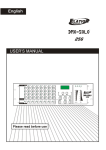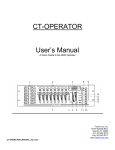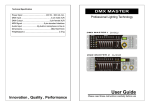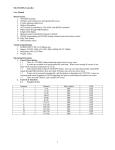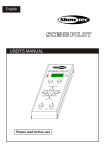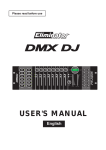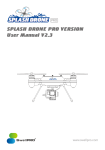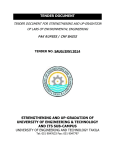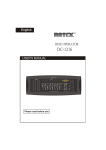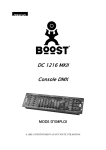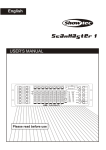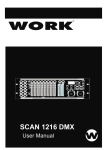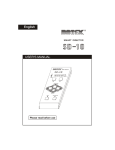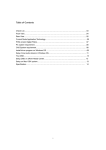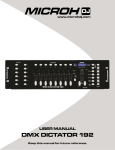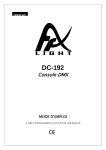Download 2. Operation Guide - Theimer und Mager Veranstaltungstechnik
Transcript
English R USER'S MANUAL CHASE / SCENE 1 2 3 4 5 6 7 8 9 10 11 12 13 14 15 16 17 18 19 20 21 22 23 24 MASTER SLAVE 1 SLAVE 2 DMX IN 10 25 26 27 28 29 30 31 32 33 34 35 36 37 38 39 40 UP SCENE 1 2 3 4 5 6 7 DOWN RECORD 0 8 2 6 4 4 6 2 8 0 10 AUDIO/DEL 8 CHASE MEMORY Please read this manual carefully before use! TAP SYNC BLACK OUT FADE TIME SPEED Contents Features 1 General Instructions 2 1. Overview 3 1.1 Front View 3 1.2 Rear View 6 2. Operation Guide 7 2.1 Recording Scenes 7 2.1.1 Record Scenes into a Bank 7 2.1.2 Delete a Scene 8 2.1.3 Preview a Scene 8 2.2 Playback a Scene 9 2.3 Recording Chases 10 2.3.1 Record scenes into a Chase 10 2.3.2 Delete a Step from a Chase 12 2.3.3 Delete a Chase 13 2.4 Recording Memories 13 2.4.1 Record steps into a Memory 13 2.4.2 Delete a Memory 16 2.4.3 Delete a step from a Memory 16 2.4.3 Modify steps of a Memory 17 R 2.5 Playback one or more Chases or Memories 19 2.6 Audio Chase/Memory 20 2.7 Send Record Data 20 Improvement and changes to specifications, design and this manual, may be made at any time without prior notice. 2.8 Receive Record Data 21 2.9 Master/ Slave 1/ Slave 2 Mode 22 2.10 Blackout access setting 23 All Rights Reserved. Technical Specifications 24 Features Thank you for your purchase. This product features include: 256 basic DMX channels(1-256), plus 40 on/off switch channels(257-296) 24 banks of 40 programmable scenes Each scene consists of 256 DMX channels, fade time enable 40 chases, each holds up to 99 steps(recorded scenes). 8 memories, each holds up to 99 steps(recorded scenes) Playback of one or more chases or memories at a time All data can be sent or received between two units Delete unwanted scenes, steps, chases or memories Two or more units can be linked Blackout master Built-in microphone for audio chase or memory Power failure memory 1 General Instructions Read the instruction in this manual carefully and thoroughly, as they give important information regarding safety during use and maintenance. Keep this manual with the unit, in order to consult it in the future. If the unit is sold or given to another operator, make certain that it always has its manual, to enable the new owner to read about its operation and re lative instructions. Warnings DO NOT make any inflammable liquids, water or metal objects enter the unit. Should any liquid be spilled on the unit, DISCONNECT the power supply to the unit immediately. STOP using the unit immediately In the event of serious operation problems and either contact your local dealer for a check or contact us directly. DO NOT open the unit--there are no user serviceable parts inside. NEVER try to repair the unit yourself. Repairs by unqualified people could cause damage or faulty operation. Contact your nearest dealer. Cautions This unit is NOT intended for home use. After having removed the packaging check that the unit is NOT damaged in any way. If in doubt, DON'T use it and contact an authorized dealer. Packaging material (plastic bags, polystyrene foam, nails, etc.) MUST NOT be left within children's reach, as it can be dangerous. This unit must only be operated by adults. DO NOT allow children to tamper or play with it. NEVER use the unit under the following conditions: In places subject to excessive humidity. In places subject to vibrations or bumps. In places with a temperature of over 45 C/113 F or less than 2 C/35.6 F. Protect the unit from excessive dryness or humidity (ideal conditions are between 35% and 80%). DO NOT dismantle or modify the unit. 2 3 10 18 26 34 2 9 17 25 33 1 2 2 1 1 3 35 27 19 11 3 4 36 28 20 12 4 5 MEMORY 37 29 21 13 5 CHASE / SCENE 6 38 30 22 14 6 7 39 31 23 15 7 8 40 32 24 16 8 3 12 TAP SYNC RECORD BLACK OUT AUDIO/DEL DOWN 13 4 5 6 7 8 CHASE SCENE UP 11 9 FADE TIME 0 2 4 DMX IN 10 SPEED 10 8 6 2 4 0 SLAVE 2 6 SLAVE 1 8 10 MASTER 15 17 14 16 1. Overview 1.1 Front View 1. Overview 1.1 Front View 1. Chase/Scene Buttons(1-40) These 40 buttons are used to record any of the 40 scenes or chases. Also, these buttons can be used for activating any of the recorded scenes or chases. 1. Memory Buttons(1-8) These 8 buttons are used to record any of the 8 memories consisting of up to 99 scenes with pre-programmed fade time and chase rate. Also, these buttons can be used for activating any of the recorded memories. 3. Scene Button This button is used for activating Scene mode. 4. Chase Button This button is used for activating Chase mode. 5. Record Button This button is used for activating Record mode. When its LED flashes, this button can be used to record scenes or chases. 6. Tap Sync Button Repeatedly tapping this button establishes the chase rate. 7. Audio/Del Button This button is used for activating Audio mode. Also, this button can be used to delete scenes, steps or chases in Recording mode. 8. Blackout Button This button is used to kill all output when its LED flashes. In record mode, tap this button to go back step by step. 9. Fade Time Slider This slider adjusts fade time from instant to 10 minutes. 10. Speed Slider This slider adjusts chase rate from 0.10 second to 10 minutes. 11. Segment Display This Segment Display shows the current activity or function state. 4 1. Overview 1.1 Front View 12. Up Button This button is used to raise the bank or step.. 13. Down button This button is used to lower the bank or step. 14. Master LED This LED is lit when this unit serves as a master unit in the linkup. This LED flashes when another unit serves as a master unit, causing this unit to stand alone and separate from the linkup. 15. Slave 1 LED This LED is lit when this unit serves as a slave unit and there is not a master unit in the linkup. This LED flashes when this unit serves as a slave unit and is subject to the master unit. Also, this unit sends DMX address 001-256. 16. Slave 2 LED This LED is lit when this unit serves as a slave unit and there is not a master unit in the linkup. This LED flashes when this unit serves as a slave unit and is subject to the master unit. Also, this unit sends DMX address 257-512. 17. DMX LED This LED flashes when DMX signal is present. 5 1. Overview 1.2 Rear View Control DMX OUT DMX IN LINK OUT LINK IN POWER 9VDC,500mA DC INPUT Slave 2 Slave 1 Master 1. DMX Out This connector sends DMX value to the DMX pack. 2. DMX In This connector accepts DMX input signals. DMX OUT IN 1 2 1 3 2 3 3. Link Out This connector is used to plug into Link In on the next unit. 4. Link In This connector is used to plug into Link Out on the another unit. LINK 1 - Ground 2 - Data3 - Data+ 4 - NC 5 - NC OUT IN 1 5 5 1 2 4 4 2 3 3 5. Master/ Slave 1,2 Selector Move to right for Master, center for Slave 1 and left for Slave 2. 6. DC Input DC 9V, 500mA min. 7. Power Switch This switch turns on/off the power. 6 2. Operation Guide 2.1 Recording Scenes 2.1.1 Recording scenes into a Bank 1. Apply power on, the Segment Display reads "bk01", tap Scene button causing its LED to light or flash. K 2. Select the Bank using UP/DOWN button, there are total 24 banks, each bank can hold up to 40 scenes. SCENE SCENE RECORD 3. Press and hold down Record button, and in the meantime push Scene/Chase buttons 1, 6, 8, 1,6 and 8 in sequence. Both Scene and Record LEDs will blinks indicating record is enabled, and the programmed scenes will be indicated by the lit LED's. 4. Before you can record scenes, be sure DMX LED on this unit is flashing. Select or create a scene on your DMX controller in connection with this unit. SCENE 1-40 5. Keep pressing Record button, tap any of 1-40 buttons to record the scene into this button, all LED's will flash 3 times briefly indicating this operation. RECORD 6. Continue steps 3-4 until you've recorded up to 40 scenes into a bank. Tap Blackout button to go back. 7 2. Operation Guide 2.1.2 Delete a scene 1. Enter Record mode, both Scene and Record LED's will flash. 2. Tap Scene button again, Record LED will light other than flash, DMX LED will go out. SCENE RECORD 3. Use UP/DOWN button to select the Bank containing the scene you wish to delete. SCENE 1-40 4. Keep pressing DEL button, tap one of 1-40 buttons that holds the scene you wish to delete, all LED's will flash 3 times briefly indicating this operation. AUDIO/DEL 2.1.3 Preview a scene 1. Enter Record mode, both Scene and Record LED's will flash. 2. Tap Scene button again, Record LED will light other than flash, DMX LED will go out. SCENE RECORD 3. Use UP/DOWN button to select the Bank containing the scene you wish to have a preview. 8 2. Operation Guide 2.1.3 Preview a Scene SCENE 1-40 4. Tap one of 1-40 buttons that holds the scene you want, the LED near this button will flash indicating a preview of the scene is proceeding. 2.2 Playback a Scene K SCENE 1. Apply power on, tap Scene button causing its LED to light or flash. The LED is lit indicating the scenes will be recalled instantly. The LED flashes indicating the scenes will be recalled to fade in or fade out. 2. Use UP/DOWN button to select the bank. SCENE 1-40 3. Tap one of 1-40 buttons that holds the scene you wish to playback, the LED near this button is lit indicating this operation. 4. Tap the button again to go back. Pressing and holding down the Scene button allows you to access 40-channel On/off (257-296) mode. Then you can push relevant button to change its On/off setting. The channel is on if its LED is lit, while the channel is off if its LED goes out. 9 2. Operation Guide 2.3 Recording Chases 2.3.1 Record Scenes into a Chase St00 1. Apply power on, tap Chase button causing its LED to light or flash, the Segment Display shows "ST00". CHASE CHAS RECORD St00 CHASE K 2. Press and hold down Record button, and in the meantime push Scene/Chase buttons 1, 6, 8, 1,6 and 8 in sequence. The Record LED will blinks indicating record is enabled, in the meantime the Segment display will read "CHAS" and the programmed chases will be indicated by the lit LEDs. 3. Tap one of 1-40 buttons to select a chase, its LED flashes, the Segment Display shows "ST00" or " ST01". "ST00" refers to the chase is empty, and "ST01" refer to the chase contains scenes and the current scene (the first step) is playing. 4. Tap Scene button, these three LED's of Scene, Chase and Record will flash in unison, the Segment Display shows "bk01" and the scenes recorded in the bank is indicated by the lit LED's. SCENE 10 2. Operation Guide 2.3.1 Recording Scenes into a Chase SCENE 1-40 RECORD 5. Tap one of 1-40 buttons causing its LED to flash, which means the scene is selected. 6. Tap Record button, all LED's will flash briefly three times indicating the scene has been recorded into this chase. 7. Continue steps 5-6 until you've recorded up to 99 scenes into this chase. 8. Tap Blackout to go back. RECORD 11 2. Operation Guide 2.3.2 Delete a step from a Chase CHAS 1. Enter Record mode, the Segment Display shows "CHAS". RECORD CHASE 1-40 3 2. Tap one of 1-40 buttons, its LED flashes indicating this chase is selected, the Segment Display shall show "ST01'. 3. Tap UP/DOWN button to select desired step you wish to delete. 4. Tap AUDIO/DEL button, all LED's shall flash briefly three times indicating the step has been deleted. AUDIO/DEL 12 2. Operation Guide 2.3.3 Delete a Chase of Scenes CHAS 1. Enter Record mode, the Segment Display shows "CHAS". RECORD CHAS CHASE 1-40 2. Keep pressing AUDIO/DEL button, tap the button that holds the chase you wish to delete, all LED's shall flash briefly three times indicating this chase has been deleted. AUDIO/DEL 2.4 Recording Memories 2.4.1 Record steps into a Memory 1. Apply power on, tap Chase button causing its LED to light or flash. CHASE 13 2. Operation Guide 2.4.1 Record steps into a Memory CHAS RECORD MEMORY 1-8 2. Press and hold down Record button, and in the meantime push Scene/Chase buttons 1, 6, 8, 1,6 and 8 in sequence. The Record LED's will flash indicating recording is active, the Segment Display reads "CHAS", and the recorded Memories will be indicated by the lit LED's near them. 3. Tap the button(Memory 1-8) you wish causing its LED to flash, the Segment Display shows "ST00" or "ST01". "ST00" refers to the Memory is empty, and "ST01" refers to the Memory contains scenes and the current scene(the first step) is playing. 4. Tap Scene button, these three LED's of Scene, Chase and Record shall flash in unison, the Segment Display shows "bk01" and the scenes recorded in the bank is indicated by their lit LED's. SCENE SCENE 1-40 5. Tap one of 1-40 buttons causing its LED to flash, which means you've selected the scene. You may use UP/DOWN button to select the bank that contains the scene you want. 14 2. Operation Guide 2.4.1 Record steps into a Memory 10 0 8 2 6 4 4 6 6. Adjust Fade time and Speed slider for the current step. 2 8 0 10 FADE TIME SPEED 7. Tap Record button, all LED's will flash briefly three times indicating the scene has been recorded into this Memory. RECORD 8. Continue steps 5-7 until you've recorded up to 99 steps into a Memory. 9. Tap Blackout to go back step by step. RECORD 15 2. Operation Guide 2.4.2 Delete a Memory CHAS 1. Enter Record mode, the Segment Display shows "CHAS". RECORD CHAS MEMORY 1-8 AUDIO/DEL 2. Keep pressing AUDIO/DEL button, tap the button that holds the Memory you wish to delete, all LED's shall flash briefly three times indicating the Memory has been deleted. (Before you can delete the Memory, be sure that the Memory has recorded steps.) 2.4.3 Delete a step from a Memory CHAS 1. Enter Record mode, the Segment Display shows "CHAS". RECORD 16 2. Operation Guide 2.4.3 Delete a step from a Memory MEMORY 1-8 3 2. Tap the button(Memory 1-8) you wish, its LED flashes and the Segment Display reads "ST01". 3. Tap UP/DOWN button to select desired step you wish to delete. 4. Tap AUDIO/DEL button, all LED's shall flash briefly three times indicating the step has been deleted. AUDIO/DEL 2.4.4 Modify steps of a Memory CHAS RECORD 17 1. Enter Record mode, the Segment Display shows "CHAS". 2. Operation Guide 2.4.4 Modify steps of a Memory 2. Tap the button(Memory 1-8) you wish, its LED flashes and the Segment Display reads "ST01". MEMORY 1-8 3 8.00 10 8 3. Tap UP/DOWN button to select desired step you wish to modify. 4. Move Fade time slider to adjust fade time for the current step from instant to 10 minutes, the Segment Display shows the fade time., 6 4 2 0 FADE TIME 8.00 CHASE 5. Once fade time is satisfactory, tap Chase button, the Tap Sync LED shall flash. TAP SYNC 18 2. Operation Guide 2.4.4 Modify steps of a Memory 3 6. Tap Record button, all LED's shall flash briefly three times indicating you've changed fade time of the step. RECORD 7. Tap Blackout button, then you can continue steps 2-6 to change fade time of other steps. 2.5 Playback one or more Chases or Memories 1. Apply power on, tap Chase button causing its LED to light or flash, the Segment Display shows "ST00". CHASE 3 CHASE 1-40 19 2. When Chase LED is lit, only one Chase or Memory can be selected. Tap one of Chase 1-40 or Memory 1-8 buttons containing scenes, its LED shall be lit indicating the chase or memory is playing. 2. Operation Guide 2.5 Playback one or more Chases or Memories 3. When Chase LED flashes, two or more Chases or Memories can be selected at a time. If you select several Chases or Memories, these Chases or Memories shall be sequential in the order you select. 3 CHASE 1-40 2.6 Audio Chase/Memory 1. When the chase or memory is playing, you may tap AUDIO/DEL button, its LED is lit, which refers to that Audio mode is active, the chase or memory shall be subject to the audio signal detected by built-in Mic. 3 AUDIO/DEL 2. Tap AUDIO/DEL button again causing its LED to go out, the chase or memory will not be activated by the audio signal. 2.7 Send Record Data 1. You must set up proper DMX connection between two unit before you can send or receive record data. 9 10 11 12 2. Turn the power off. While pressing buttons 9, 10, 11, and 12, turn the power on. If the content of this unit is empty, the Segment Display shall show "EMPT" . If the content contains scenes or chases, the Segment Display shall show "OUT", which means this unit is ready to send record data. 20 2. Operation Guide 2.7 Send Record Data 3. Press Scene button to send record data. Now, any buttons doesn't work until the Segment Display shows "End". SCENE 4. When the Segment Display shows "End", tap Blackout button to go back. END BLACKOUT 2.8 Receive Record Data 1. Turn the power off. 17 21 18 19 20 2. While pressing buttons 17, 18, 19, and 20, turn the power on. If the content of this unit contains scenes or chases, the Segment Display shall show "SURE" to remind whether or not to overwrite the exited scenes or chases. If you are sure, you may tap Scene button to receive record data from another unit. If not, just tap Blackout button to go back. 2. Operation Guide 2.8 Receive Record Data IN SCENE END 3. Before you can receive, be sure another unit has always been in "SEND" mode. Press Scene button to receive record data, the Segment Display shall show "IN" indicating this unit is receiving file data. Any button doesn't work until the Segment Display shows "End". 4. When the Segment Display shows "End", tap the Blackout button to go back. BLACKOUT 2.9 Master /Slave 1 /Slave 2 Mode You can move the slider on the rear to select among Master, Slave 1 and Slave 2 mode 1. When Master LED is lit , this unit will serve as the Master unit, and the other units connected will be slaves to this master unit. When Master LED blinks, this unit will be deprived from this linkup, i.e. Stand alone. Whether the Master LED is lit or blinks, DMX addresses within 001-296 are available for this unit. 2. When Slave 1 LED is lit , this unit will serve as the Slave unit and no Master unit exists in the linkup. DMX addresses within 001-296 are available for this unit. When the Slave 1 LED blinks, this unit will serve as the Slave unit and will be subject to the Master unit. 3. When Slave 2 LED is lit, this unit will serve as the Slave unit and no Master unit exists. DMX addresses within 001-256 are available for this unit. When Slave 2 LED blinks, this unit will serve as the Slave unit and will be subject to the Master unit in the linkup. Meantime, DMX addresses within 257-512 are available for this unit. 22 2. Operation Guide 2.10 Blackout Access Setting This unit allows you to access Blackout or not when power-on. Disconnect the power firstly. Hold down Scene/ Chase 33, 34, 35 and 36 button, and in the meantime apply the power on. Then you can push Tap Sync button to change between " Y-BO" and "N-BO" modes. If the Segment display reads "Y-BO", this unit will access Blackout once the power is on. If the Segment display reads "N-BO", this unit won't access Blackout directly when power is on. You can push Blackout button to go out of this setting. 23 Technical Specifications Power Input ...................................................... DC 9V, 500 mA min. DMX Output .............................................. 3 pin female XLR socket DMX Input .................................................... 3 pin male XLR socket Link Out ..................................................... 5 pin female XLR socket Link In ........................................................... 5 pin male XLR socket Audio Input .................................................... By built-in microphone Accessory ........................................................AC/DC Adaptor x1PC Dimensions .............................................................. 482x132x73mm Weight(excluding adaptor) ............................................ Appro. 2.2 kg 24 R All Rights Reserved! Rev 2.3 Printed in PR China 24-004-0952