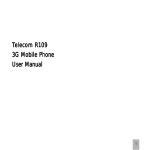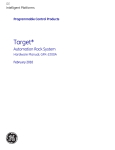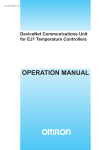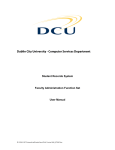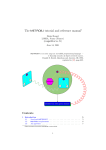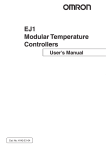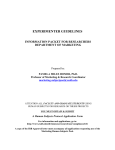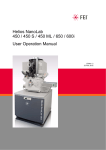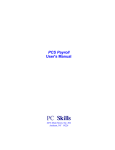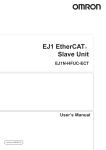Download 1.9 - PPS - University of California, Santa Cruz
Transcript
PPS OVERVIEW 1.9 PERSONNEL HISTORY Overview The History Subsystem consists of the History Database and two versions of functions which display that historical information, the IHIS and the IHDB. Currently on this campus, the departments only have access to the IHIS functions, which look most like the Inquiry and Entry/Update functions. How History is Gathered Changes to the Employee Database (EDB) from both on-line entry update and batch processing are kept in the Employee Change File. The history process captures elements from this file, marks them with a date/time stamp of when the change occurred, and sends them to the History Database (HDB). This process does not occur immediately as you enter changes to the EDB on-line, but rather each night in a batch process. Therefore you will not see an on-line change you make to a record reflected in history until the next day. Employees who have had no payroll activity for 18 months are purged from the Employee Database (EDB) and can be found only in the History Database (HDB). Caution: There is incomplete data for retroactive actions entered into the system prior to March 1996. To research actions which occured prior to this date, you may need to review your paper records, such as, PAF (Personnel Action Forms) and DOPE reports (Disposition of Payroll Expenditures, PP5302). Viewing History History is viewed by accessing IHIS which contains the following functions. IHIS Functions HSUM Appointment Summary HLOA Leave of Absence HADC Appointment Distribution-Compact HADF Appointment Distribution-Full HPER Personal Data HSEP Separation Data HWHO History Browse HLIC License & Certification HHNR Academic Honors HBKG Background Check HAWD Award HSLV Sabbatical Leave HSLA Sabbatical Accrual HLOF Layoff Data 1.9—1 Payroll/Personnel System July 2004, University of California, Santa Cruz Employee History PPS User Manual PPS OVERVIEW Accessing History Functions Personnel History Menu On the SC On-line Applications Main Menu, enter IHIS in the Next Function field and press Enter. This brings up the IHIS Main Menu. IHIS PERSONNEL HISTORY M ENU Scrolling Some of the functions may have more data than can be displayed on one screen. The ability to scroll forward and backward is provided by using the F7 and F8 keys. The F8 key is displayed when there is one or more additional page of data, and F7 is displayed when there is one or more previous page of data. Refer to Section 1.5, Navigation & Entry/Update Commands for more information about Navigation and Function Keys. Record Selection If you have the employee’s ID number Type in the name of the History function in the Next Function field and the employee’s ID number in the ID Number field. Press Enter. If you do not have the Employee’s ID number Pull up the employee’s record in Inquiry (e.g., on IAPP), and then return to the History Menu by typing IHIS in the Next Function field. Select the History Function that you would like to see and press Enter. On this Menu you may select any of the History functions. History Navigation Cursor Movement The initial cursor position will be at the beginning of the Next Function field. The cursor will only stop on fields that are unprotected (that is, the user is allowed to key in characters). If an incomplete record key name or ID is entered, the HDB Browse (HWHO) screen will be displayed to assist in the selection of the correct record key. Because there are many records in the History Database, it can take a long time for the system to pull up the HWHO screen. It is much speedier to use the EDB Browse (WHO) screen if you don’t know the employee’s ID. 1.9—2 Payroll/Personnel System July 2004, University of California, Santa Cruz Employee History PPS User Manual PPS OVERVIEW PULLING UP RECORD IN INQUIRY THEN GOING TO HISTORY History has been recorded for UCSC employees since October, 1992. Caution: Early on-line history records may be inaccurate due to inconsistencies in coding and procedures. Past-to Present This option changes the order in which history records are displayed. Normally, history records will be displayed with the most current data first. Entering a "Y" in the "Past-to-Present" field will cause the oldest history records to be displayed first. The Past-to-Present history flag will remain set for subsequent history searches until the field value is changed or deleted. View Incorrect Records The most current history data available will always be shown as the first screen when multiple screens are required to present all historical data unless the user has entered an "As of" date or requested "Past to Present" display of data. Key Fields As of Date You may enter into this field any valid date and the system will locate the history records closest to but not later than that date. The format used should be “MMDDYY”. UCSC has not flagged any incorrect records so the View Incorrect Records feature is not operable. On-line HELP Screen and field-level help is provided via the F1 Help key; however field-level help is available for header and footer fields only. For looking up what the code translations are for certain fields, return to the related Inquiry Function and use F1 Help. 1.9—3 Payroll/Personnel System July 2004, University of California, Santa Cruz Employee History PPS User Manual PPS OVERVIEW HISTORY FUNCTIONS HSUM Appointment Summary History The appointment which currently exists on the EDB is flagged with an asterisk next to the appointment number. HSUM (A PPOINTMENT SUMMARY HISTORY) FUNCTION HLOA Leave of Absence History HLOA (LEAVE OF A BSENCE HISTORY) FUNCTION The HSUM Appointment Summary History function presents a condensed version of appointment data that was originally recorded on the EDB. It does not contain distribution data A new appointment is created when there is a change to a key element. Key elements for creating history appointments are: The HLOA Leave of Absence function displays all leave data which has been recorded for an employee. Sabbatical leave data is included on HLOA and is also displayed on HSLV and HSLA (Sabbatical Leave and Sabbatical Accrual). • title code • appointment type code • appointment begin date If the initial history leave entry record for an employee captured only a change in leave return date, you may only see a return date on the function, without other associated leave data. • rate code Caution: • % time The system looks for either action code 07 or 08 to establish the leave information in history, and 09 if the original leave is extended. 1.9—4 Payroll/Personnel System July 2004, University of California, Santa Cruz Employee History PPS User Manual PPS OVERVIEW Many records reviewed during testing did not have any action code recorded. An edit has been installed to require the action code. Leave data entered (without an action code) prior the installation of the edit (i.e., September 28, 1993) may not be included on the HLOA function. HADC Appointment/Distribution - Compact The Tot Dis/Rem field displays the total number of distributions associated with the appointment and the total number of distributions remaining to be viewed by scrolling to the next function. HPER Personal Data HPER (PERSONAL DATA) FUNCTION HADC (A PPOINTMENT /DISTRIBUTION - COMPACT ) FUNCTION The HADC Appointment/Distribution - Compact function displays appointment data in the same way as the HSUM function. Distributions which are associated with the appointment are also displayed. Like appointments, distributions which are currently on the EDB are flagged with an asterisk. Up to three action codes associated with a distribution may be displayed. Action code 50--other, is excluded from display. Distributions are selected for display under a corresponding appointment if the begin and end dates of the distribution fall within the appointment begin and end dates. The HPER Personal Data function displays an assortment of general data for an employee. Data includes benefits, collective bargaining and general employee data. The employee status displayed in the header is always from the most current EDB record. While scrolling through various screens separation data may be shown but the employee status will not change in the screen header. A change to one of the following fields will trigger a new screen to be displayed: Most Recent Hire Date Original Hire Date Oath Signature Date 1.9—5 Payroll/Personnel System July 2004, University of California, Santa Cruz Employee History PPS User Manual PPS OVERVIEW I-9 Date Citizenship Status Code Visa Status Code Student Status BELI BELI Effective Date Retirement Code OASDI/MEDICARE Code Separation Date Last Day on Pay Status Separation Reason Employee Representation Code (EREP) Employee Special Handling Code (ESH) Employee Distribution Unit Code (EDUC) Employee Relations Code (ERC) Employee Unit Code (EUC) HSEP Separation Data History HSEP (SEPARATION HISTORY DATA) FUNCTION The HSEP Separation Data History function displays separation data recorded for an employee. Two sets of separation data can be shown per screen; multiple screens will exist if additional separation data exists for an employee. The Primary Title field will be displayed only if one existed at the time the separation data was recorded in history. Status shown in the header section is current status if an employee has subsequently been rehired and is now “active”, the “most recent hire date” shown is the date which was recorded at the time of separation. At the current time, campuses have not populated the Terminal Vacation Paid, Terminal Sick Leave Balance, and Terminal Compensatory Time Paid fields. 1.9—6 Payroll/Personnel System July 2004, University of California, Santa Cruz Employee History PPS User Manual PPS OVERVIEW HWHO History Browse HWHO (HISTORY BROWSE ) SCREEN records in the History Database, it can take a long time to pull up the HWHO screen. For speedier results, it is better to avoid using HWHO Browse by either using the Employee ID number or by pulling the employee record up in Inquiry and then return to History (see Record Selection on page 2 of this section). HLIC License & Certification Data HLIC (LICENSE & CERTIFICATION DATA) FUNCTION The HWHO History Browse screen functions much like the On-line Inquiry and Update WHO screen. It provides a single entry for an employee record recorded in history. Additional features of this screen are employee status and archive date. After a specified number of years, history data records can be purged from the History Data Base and archived so that a massive volume of history data is not retained for inactive employees. At the time of archiving, a modified history record is retained on the EDB reflecting a minimal amount of personal and appointment summary data along with the archive date. Caution: The HLIC License & Certification Data function displays license and certification data for an employee. Data on this function will be sorted with the latest renewal date first unless a “Y” is entered in the Past to Present field located in the screen footer. If a translation of the license or certification code is not available, a “?” will be displayed in the description field. If an incomplete record key name or ID is entered, the HDB Browse (HWHO) screen will be displayed to assist in the selection of the correct record key. Because of the large volume of employee 1.9—7 Payroll/Personnel System July 2004, University of California, Santa Cruz Employee History PPS User Manual PPS OVERVIEW HHNR Academic Honors History HHNR (A CADEMIC HONORS HISTORY) FUNCTION The HHNR Academic Honors History function displays honors that have been received by academic appointees. Data on this function will be displayed with the most recent honor first unless a “Y” is entered in the Past to Present field located in the screen footer. If a translation of the honor is not available, a “N/F” followed by field content and the data element number will be displayed. HBKG Background Check History HBKG (BACKGROUND CHECK HISTORY ) FUNCTION The HBKG Background Check History function displays information related to background checks which may have been conducted on an employee. The most current background check data will be displayed first unless a “Y” is entered in the Past to Present field located in the screen footer. If a translation of the background check code is not available, a “?”will be displayed. 1.9—8 Payroll/Personnel System July 2004, University of California, Santa Cruz Employee History PPS User Manual PPS OVERVIEW HAWD Award Data HAWD (A WARD DATA HISTORY) FUNCTION The HAWD Award Data function displays various incentive awards that have been given an employee. The process to automatically record award data from the EDB based on payroll processes has not yet been defined, so all award data reflected at this time will be based on manual entry of data via EHON. HSLV Sabbatical Leave HSLV (SABBATICAL LEAVE HISTORY) FUNCTION The HSLV Sabbatical Leave function displays distribution data associated with sabbatical leave Description of Service (DOS) codes. The most recent distributions will be shown unless a “Y” is entered in the Past to Present field in the footer. The Award field shown on the function is the DOS code with which an award was paid. Source is the Location-Account-Fund-Sub of the payment. Home Department shown on the function is the Home Department for the employee in effect at the time the award is entered. 1.9—9 Payroll/Personnel System July 2004, University of California, Santa Cruz Employee History PPS User Manual PPS OVERVIEW HSLA Sabbatical Accrual HSLA (SABBATICAL A CCRUAL HISTORY) FUNCTION The HSLA Sabbatical Accrual function displays a record of sabbatical leave data for an academic appointee which has been manually entered via the ELVE function. HLOF Layoff Data HLOF (LAYOFF DATA HISTORY) FUNCTION The HLOF Layoff Data function displays layoff and separation data for an employee. A change to one of the following data elements will cause a new set of layoff data to be recorded and displayed: • Layoff Notice Date • Layoff % • Layoff Title The Salary Maximum field is determined from the current Title Code Table (TCT). The maximum salary is represented in the same format as the Layoff Salary was recorded, either hourly, monthly, or annually. If the corresponding history layoff salary indicator = H, the hourly rate from TCT will be shown; if the layoff salary indicator = M, the hourly rate from TCT will be multiplied by 174; if the layoff salary indicator = A, the hourly rate from TCT will be multiplied by 2088. 1.9—10 Payroll/Personnel System July 2004, University of California, Santa Cruz Employee History PPS User Manual