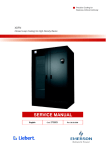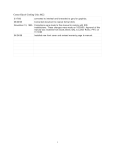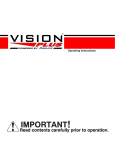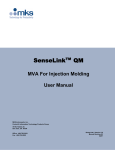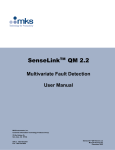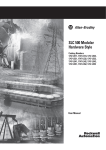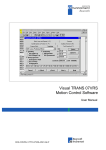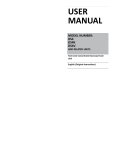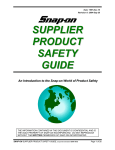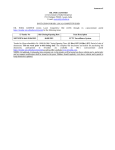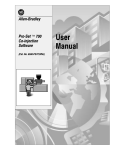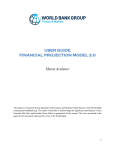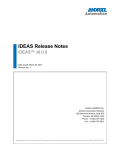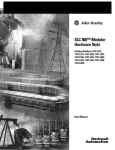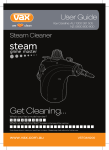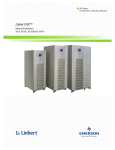Download 6500-UM001A-US-P, Pro-Set 200 Design Manual
Transcript
G–1
Allen-Bradley
Pro-Set 200
(Cat. No. 6500-PS2102)
Design
Manual
Important User Information
Solid state equipment has operational characteristics differing from
those of electromechanical equipment. “Safety Guidelines for the
Application, Installation and Maintenance of Solid State Controls”
(Publication SGI-1.1) describes some important differences between
solid state equipment and hard–wired electromechanical devices.
Because of this difference, and also because of the wide variety of
uses for solid state equipment, all persons responsible for applying
this equipment must satisfy themselves that each intended
application of this equipment is acceptable.
In no event will the Allen-Bradley Company be responsible or liable
for indirect or consequential damages resulting from the use or
application of this equipment.
The examples and diagrams in this manual are included solely for
illustrative purposes. Because of the many variables and
requirements associated with any particular installation, the
Allen-Bradley Company cannot assume responsibility or liability for
actual use based on the examples and diagrams.
No patent liability is assumed by Allen-Bradley Company with
respect to use of information, circuits, equipment, or software
described in this manual.
Reproduction of the contents of this manual, in whole or in part,
without written permission of the Allen-Bradley Company is
prohibited.
Throughout this manual we use notes to make you aware of safety
considerations.
!
ATTENTION: Identifies information about practices
or circumstances that can lead to personal injury or
death, property damage, or economic loss.
Attentions help you:
• identify a hazard
• avoid the hazard
• recognize the consequences
Important: Identifies information that is especially important for
successful application and understanding of the product.
DH+, MicroLogix, PLC, PanelView, Pro-Set, and SLC are trademarks of Allen-Bradley Company, Inc.
Windows 95 is a tradement of Microsoft.
Summary of Changes
What’s New In this
Document?
This document has undergone no major changes since the February
1998 printing. Changes to this document are marked with a revision
bar in the margin of the page. It is advised that you thoroughly read
this manual before upgrading from Release 1.00, 1.08, or 1.01.
Release 1.02 Changes to
Ladder Logic
Release 1.02 contains modifications to ladder logic files 4 and 96.
The new code corrects the Ejector Not Retracted alarm and M0 file
synchronization problem.
!
What if You Need More
Help?
ATTENTION: This software is a starting point for an
injection molding system. The user5 must modify the
software to comply with any applicable standards
governing the final product application.
If you have any questions regarding Release 1.01, call Pro-Set 200
Technical Support at: (440) 646–6800.
Publication 6500–UM001A–US–P – November 1999
soc–2
Notes
Publication 6500–UM001A–US–P – November 1999
Preface
t What’s in this Preface?
This preface describes how to use this manual as part of the Pro-Set
200 documentation set, including:
•
•
•
•
how to use the documentation set
who should use this manual
how to use this manual
what abbreviations, acronyms, and initialisms are used
in this manual
• what conventions are used in this manual
• what other publications are available
• what to do next
How to Use the
Documentation Set
Use this documentation to install and use your Pro-Set 200 System:
Pro-Set 200 Data Table Reference
Manual (6500-RM001A–US–P)
Intended for design engineers
Pro-Set 200 Design Manual (6500-UM001A–US–P)
Intended for design engineers
3
3
3
3
3
Set up hardware and software
Customize your system
Configure profiles
Determine sensor and valve operation
Use mold part recipes
3 Become familiar with data table
locations for all Pro-Set 200
data files
Pro–Set 200
Job–Setting
Guide
Pro-Set 200 Job–Setting Guide (6500-QR001A–US–P)
Intended for machine operators
3
Enter setpoints on process profile screens
3
View and acknowledge alarms
Publication 6500-UM001A–US–P – November 1999
P–2
Who Should Use
This Manual?
Use this manual if you are an engineer who designs, builds, and
configures plastic molding machinery. You should:
• understand the injection molding process
• be familiar with Allen-Bradley SLCt family of controllers
• be familiar with the fast analog modules (1746-FIO4V
•
•
•
•
or 1746-FIO4I)
be familiar with the barrel temperature control
module (1746-BTM)
be familiar with PanelViewt 550 or 900 operator terminals
be able to write and interpret the ladder logic required to control
your application
have a basic knowledge of hydraulics, including the ability to
read the hydraulic diagrams for your injection molding machine
Contact your local Allen-Bradley representative for more
information about available training courses concerning
Allen-Bradley products.
Publication 6500–UM001A–US–P– November 1999
P–3
How Do I Use This Manual?
We designed this manual so you can follow it to customize
your system.
Get Started with Pro-Set 200 Software
Quick start
Chapter 1
System overview
Chapter 2
Introduction to the injection molding system
Chapter 3
Set Up the Pro-Set 200 System
Set up the hardware
Chapter 4
Chapter 5
Set up the software
Chapter 6
Customize your system
Understand hydraulic concepts
Chapter 7
Configure Pro-Set 200 profiles
Chapter 8
Use barrel temperature modules
Chapter 9
Chapter 10
Start up the machine
Determine valve and sensor operation
Quick tune
Use mold part recipes
Production monitor
Chapter 11
Chapter 12
Chapter 13
Chapter 14
continued...
Publication 6500–UM001A–US–P– November 1999
P–4
For Reference
Use alarms to troubleshoot your system
Appendix A
Understand SLC processor addresses
Appendix B
Appendix C
Processor specifications
Appendix D
Appendix E
Appendix F
Publication 6500–UM001A–US–P– November 1999
Understand specialized hydraulic configurations
Use internal and external trigger setpoints
Use profile status and complete bits
P–5
What Abbreviations,
Acronyms, and Initialisms
Are Used in this Manual?
Throughout this manual, we use abbreviations, acronyms, or
initialisms. Use this table to become familiar with our terminology.
This:
What Conventions Are
Used in This Manual?
stands for:
CV
Control Value
EOI
Electronic Operator Interface
ERC2
Expert Response Compensation (version 2.0)
I/O
Input/output
K
Kilobyte; 1024 (210) bytes
Kp
In–shot correction factor
LCD
Liquid Crystal Display
LPMP
Low Pressure Mold Protect
LED
Light-Emitting Diode
MB
Megabyte; 1,048,576 bytes, or 1024K
PSI
Pounds/Square Inch
PV
Process Value
RAM
Random-access memory
SEG
Segment
SLC
Small Logic Controller
SP
Set Point
SPI
Society of the Plastics Industry
STI
Selectable Timed Interrupt
Vel
Velocity
In this manual, we use these conventions:
We call your attention to helpful information like this:
"
Use RSLogix 500 programming software to edit the Pro-Set 200
ladder logic.
We show examples like this:
Example:
This convention presents an example.
Publication 6500–UM001A–US–P– November 1999
P–6
We show pathnames, commands, and filenames like this:
\AB\PBWIN\PS200\ps2s101.pba
We show variable text that you type like this:
filename.pva
or
FILENAME.PVA
We show active menu selections like this:
1. From the Comm menu, select Communications Hardware.
We show concept information like this:
Concept: The load pressure is 200
PSI and will not increase until an
additional load is added.
We show references to other Allen-Bradley manuals like this:
This table shows you some other publications you might need if you
have other questions about Pro-Set 200 software.
We show references to a chapter within the same manual
like this:
This chapter can help you to get started modifying Pro-Set 200
software for your application.
Publication 6500–UM001A–US–P– November 1999
P–7
What Screen and Text
Settings Are Used in This
Manual?
When discussing and using examples of RSLogix 500 programming
software, we expect you to follow these conventions:
What Other Publications
Are Available?
This table lists other publications you might need for more
information about Pro-Set 200 software.
Contacting Technical
Support
•
•
•
•
Font type: Times New Roman
Font size: 10
Display: 800 x 600
Colors: 256
Publication:
Publication Number:
Pro-Set 200 Job–Setting Guide
6500-QR001A–US–P
Pro-Set 200 Data Table Reference Manual
6500-RM001A–US–P
SLC 500 Modular Hardware Style Installation and
Operation Manual
1747-6.2
Getting Started with PanelBuilder 550/900 Software
2711-6.2
PanelView 550/900 Operator Terminals
2711-6.1
PanelBuilder 550/900 Software
2711-6.0
Barrel Temperature Control Module User Manual
1746-6.10
RSLogix 500 Step by Step Guide for Project Development
9399-RLOSSG
SLC 500 MicroLogixt 1000 Instruction Set Reference Manual
1747-6.15
Pro-Set 200 technical support can be contacted at: (440) 646–6800.
Publication 6500–UM001A–US–P– November 1999
P–8
Notes
Publication 6500–UM001A–US–P– November 1999
Table of Contents
Using Pro–Set 200
Documentation
Chapter 1
System Overview
Chapter 2
What’s in This Chapter? . . . . . . . . . . . . . . . . . . . . . . . . . . . . . . . .
Before You Begin . . . . . . . . . . . . . . . . . . . . . . . . . . . . . . . . . . . . .
Project Planning . . . . . . . . . . . . . . . . . . . . . . . . . . . . . . . . . . . . .
Electrical Components of the Project Plan . . . . . . . . . . . . . . . . . . .
Hydraulic Components of the Project Plan . . . . . . . . . . . . . . . . . . .
Mechanical Components of the Project Plan . . . . . . . . . . . . . . . . .
Other Project Plan Considerations . . . . . . . . . . . . . . . . . . . . . . . . .
Procedures . . . . . . . . . . . . . . . . . . . . . . . . . . . . . . . . . . . . . . . . .
What’s Next? . . . . . . . . . . . . . . . . . . . . . . . . . . . . . . . . . . . . . . . .
What’s in This Chapter? . . . . . . . . . . . . . . . . . . . . . . . . . . . . . . . .
What Does the Pro-Set 200 System Do? . . . . . . . . . . . . . . . . . . . .
What Are the Components of a Molding Control System? . . . . . . . .
How Does Pro-Set 200 Work? . . . . . . . . . . . . . . . . . . . . . . . . . . .
What are the Capabilities of Pro-Set 200? . . . . . . . . . . . . . . . . . . .
What Do I Need to Do? . . . . . . . . . . . . . . . . . . . . . . . . . . . . . . . .
What’s Next? . . . . . . . . . . . . . . . . . . . . . . . . . . . . . . . . . . . . . . . .
Introduction to the Injection
Molding Process
Chapter 3
Setting Up the Hardware
Chapter 4
What’s in This Chapter? . . . . . . . . . . . . . . . . . . . . . . . . . . . . . . . .
What is the Injection Molding Process? . . . . . . . . . . . . . . . . . . . . .
How is the Injection Molding Process Controlled? . . . . . . . . . . . . . .
What’s Next? . . . . . . . . . . . . . . . . . . . . . . . . . . . . . . . . . . . . . . . .
1–1
1–1
1–2
1–3
1–3
1–3
1–3
1–5
1–10
2–1
2–1
2–2
2–4
2–6
2–8
2–8
3–1
3–1
3–3
3–16
What’s in This Chapter? . . . . . . . . . . . . . . . . . . . . . . . . . . . . . . . .
Compliance to European Union Directives . . . . . . . . . . . . . . . . . . .
Determining the Layout of the I/O Chassis . . . . . . . . . . . . . . . . . . .
Grounding the Chassis . . . . . . . . . . . . . . . . . . . . . . . . . . . . . . . . .
Installing the Power Supply . . . . . . . . . . . . . . . . . . . . . . . . . . . . . .
Installing the SLC 5/04P Processor . . . . . . . . . . . . . . . . . . . . . . . .
Installing the I/O Modules . . . . . . . . . . . . . . . . . . . . . . . . . . . . . . .
Connecting the Programming Terminal to the SLC 5/04P Processor .
Connecting PanelView, the Programming Terminal and SLC 5/04P .
4–1
4–1
4–2
4–4
4–6
4–8
4–9
4–10
4–11
Pro-Set 200 Function Key Legend Kits . . . . . . . . . . . . . . . . . . . . .
Wiring the Fast Analog I/O Modules . . . . . . . . . . . . . . . . . . . . . . .
4–13
4–14
Publication 6500-UM001A–US–P – November 1999
toc–ii
Table of Contents
Installing Pro-Set 200
Software
Chapter 5
Customizing Your System
Chapter 6
What’s in This Chapter? . . . . . . . . . . . . . . . . . . . . . . . . . . . . . . . .
Understanding the Pro-Set 200 Software Disk Set . . . . . . . . . . . . .
Hardware Requirements . . . . . . . . . . . . . . . . . . . . . . . . . . . . . . . .
What’s Next? . . . . . . . . . . . . . . . . . . . . . . . . . . . . . . . . . . . . . . . .
What’s in This Chapter? . . . . . . . . . . . . . . . . . . . . . . . . . . . . . . . .
Understanding Pro-Set 200 Ladder Files . . . . . . . . . . . . . . . . . . . .
Customizing Ladder Logic . . . . . . . . . . . . . . . . . . . . . . . . . . . . . .
Using Machine Sequence Bar Charts . . . . . . . . . . . . . . . . . . . . . .
How to Modify Your Analog STI Code . . . . . . . . . . . . . . . . . . . . . .
2 Valve Configurations . . . . . . . . . . . . . . . . . . . . . . . . . . . . . . . . .
3 Valve Configurations . . . . . . . . . . . . . . . . . . . . . . . . . . . . . . . . .
Turning Analog Outputs Off . . . . . . . . . . . . . . . . . . . . . . . . . . . . .
Correct Placement of Analog Rungs Is Crucial . . . . . . . . . . . . . . . .
Customizing/Modifying PanelView Screens . . . . . . . . . . . . . . . . . .
What’s Next? . . . . . . . . . . . . . . . . . . . . . . . . . . . . . . . . . . . . . . . .
Understanding Hydraulic
Pressure and Flow Concepts
Chapter 7
Configuring Pro-Set 200
Profiles
Chapter 8
Publication 6500-UM001A–US–P – November 1999
5–1
5–1
5–2
5–2
6–1
6–1
6–4
6–10
6–21
6–21
6–25
6–32
6–33
6–34
6–40
What’s in This Chapter? . . . . . . . . . . . . . . . . . . . . . . . . . . . . . . . .
7–1
7–1
The Relationship Between Hydraulics and Pro-Set 200 . . . . . . . . . .
Understanding Pressure Differential and the Effects on Flow Rates .
7–2
Understanding Load Pressure Concepts . . . . . . . . . . . . . . . . . . . .
7–3
Understanding Deadheaded Pressure Readings . . . . . . . . . . . . . .
7–5
7–6
Controlling Velocity Using Relief Valves and Flow Control Valves . . .
Understanding Relief Valve Settings and How They Affect Flow Rates 7–6
Load Pressure and its Affects on Flow Rate . . . . . . . . . . . . . . . . . .
7–7
7–7
Deadheaded Pressure Vs. Learned Pressure During a Phase . . . . .
What Hydraulic Configurations Does Pro-Set 200 Support? . . . . . . . 7–10
What’s Next? . . . . . . . . . . . . . . . . . . . . . . . . . . . . . . . . . . . . . . . . 7–14
What’s in This Chapter? . . . . . . . . . . . . . . . . . . . . . . . . . . . . . . . .
Before You Begin Configuring Profiles . . . . . . . . . . . . . . . . . . . . . .
Accessing the PanelView Configuration Screens . . . . . . . . . . . . . .
Selecting a Recipe . . . . . . . . . . . . . . . . . . . . . . . . . . . . . . . . . . . .
Configuring Profiles . . . . . . . . . . . . . . . . . . . . . . . . . . . . . . . . . . .
Configuring Primary Controller Variables . . . . . . . . . . . . . . . . . . . .
Making and Recording Your Selections . . . . . . . . . . . . . . . . . . . . .
Configuring Deviation Alarm Limits . . . . . . . . . . . . . . . . . . . . . . . .
What’s Next? . . . . . . . . . . . . . . . . . . . . . . . . . . . . . . . . . . . . . . . .
8–1
8–1
8–1
8–2
8–5
8–20
8–23
8–29
8–30
Table of Contents
Using Barrel Temperature
Modules (BTM)
Chapter 9
Starting Up the Machine
Chapter 10
What’s in This Chapter? . . . . . . . . . . . . . . . . . . . . . . . . . . . . . . . .
Placing the BTM in the I/O Chassis . . . . . . . . . . . . . . . . . . . . . . . .
Wiring Considerations . . . . . . . . . . . . . . . . . . . . . . . . . . . . . . . . .
Changing BTM Module Locations in the I/O Chassis . . . . . . . . . . . .
BTM Ladder Logic and Data Tables . . . . . . . . . . . . . . . . . . . . . . . .
What’s Next? . . . . . . . . . . . . . . . . . . . . . . . . . . . . . . . . . . . . . . . .
What’s in This Chapter? . . . . . . . . . . . . . . . . . . . . . . . . . . . . . . . .
Accessing the Setup Screens . . . . . . . . . . . . . . . . . . . . . . . . . . . .
Entering Values to Verify Hydraulics . . . . . . . . . . . . . . . . . . . . . . .
Saving and Restoring Machine Setup Data . . . . . . . . . . . . . . . . . .
Verifying Correct Hydraulic Operation . . . . . . . . . . . . . . . . . . . . . .
What’s Next? . . . . . . . . . . . . . . . . . . . . . . . . . . . . . . . . . . . . . . . .
Determining Sensor and
Valve Operation
Chapter 11
Quick Tune Procedure
Chapter 12
What’s in This Chapter? . . . . . . . . . . . . . . . . . . . . . . . . . . . . . . . .
Accessing the Setup Screens . . . . . . . . . . . . . . . . . . . . . . . . . . . .
Spanning Inputs . . . . . . . . . . . . . . . . . . . . . . . . . . . . . . . . . . . . .
Zeroing Position and Pressure Inputs . . . . . . . . . . . . . . . . . . . . . .
Spanning Outputs . . . . . . . . . . . . . . . . . . . . . . . . . . . . . . . . . . . .
Jogging the Phase . . . . . . . . . . . . . . . . . . . . . . . . . . . . . . . . . . . .
Selecting How Tonnage is Sensed . . . . . . . . . . . . . . . . . . . . . . . .
Selecting How Ejector Position is Sensed . . . . . . . . . . . . . . . . . . .
Saving and Restoring Machine Setup Data . . . . . . . . . . . . . . . . . .
Spanning to Remove Upper and Lower Deadbands . . . . . . . . . . . .
What’s in This Chapter? . . . . . . . . . . . . . . . . . . . . . . . . . . . . . . . .
Before You Begin . . . . . . . . . . . . . . . . . . . . . . . . . . . . . . . . . . . . .
Quick Tune Procedure . . . . . . . . . . . . . . . . . . . . . . . . . . . . . . . . .
The Coarse Tune Step . . . . . . . . . . . . . . . . . . . . . . . . . . . . . . . . .
Fine Tune Step . . . . . . . . . . . . . . . . . . . . . . . . . . . . . . . . . . . . . .
Automatic Mode (ERC2) Open Loop Test Status Word . . . . . . . . . .
Corrective Actions Based on Open Loop Status . . . . . . . . . . . . . . .
Quick Tune Response And Understanding ERC2 OLT Status Words
Learning During Production . . . . . . . . . . . . . . . . . . . . . . . . . . . . .
What’s Next? . . . . . . . . . . . . . . . . . . . . . . . . . . . . . . . . . . . . . . . .
toc–iii
9–1
9–1
9–3
9–3
9–4
9–24
10–1
10–1
10–2
10–6
10–6
10–8
11–1
11–1
11–1
11–5
11–6
11–9
11–11
11–12
11–13
11–14
12–1
12–1
12–1
12–3
12–4
12–4
12–5
12–6
12–6
12–8
Publication 6500-UM001A–US–P – November 1999
toc–iv
Table of Contents
Using Mold Part Recipes
Chapter 13
What’s in This Chapter? . . . . . . . . . . . . . . . . . . . . . . . . . . . . . . . .
Understanding Mold Part Recipe Storage in Pro-Set 200 . . . . . . . . .
Naming Mold Part Recipes . . . . . . . . . . . . . . . . . . . . . . . . . . . . . .
Saving and Restoring Mold Part Recipes . . . . . . . . . . . . . . . . . . . .
Increasing the Number of Mold Part Recipes . . . . . . . . . . . . . . . . .
What’s Next? . . . . . . . . . . . . . . . . . . . . . . . . . . . . . . . . . . . . . . . .
Using Production Monitor
Screens
Chapter 14
Using Alarms to
Troubleshoot Your System
Appendix A
Understanding SLC 5/04P
Processor Addresses
Appendix B
Processor Specifications
Appendix C
What’s in This Chapter? . . . . . . . . . . . . . . . . . . . . . . . . . . . . . . . .
Accessing Production Monitor Screens . . . . . . . . . . . . . . . . . . . . .
Using Production Monitor Screen 1 . . . . . . . . . . . . . . . . . . . . . . . .
Using Production Monitor Screen 2 . . . . . . . . . . . . . . . . . . . . . . . .
Using Production Monitor Screen 3 . . . . . . . . . . . . . . . . . . . . . . . .
Using Production Monitor Screen 4 . . . . . . . . . . . . . . . . . . . . . . . .
Using Production Monitor Screen 5 . . . . . . . . . . . . . . . . . . . . . . . .
Status Indicators . . . . . . . . . . . . . . . . . . . . . . . . . . . . . . . . . . . . .
What’s Next? . . . . . . . . . . . . . . . . . . . . . . . . . . . . . . . . . . . . . . . .
What’s in This Appendix? . . . . . . . . . . . . . . . . . . . . . . . . . . . . . . .
Alarm Bits . . . . . . . . . . . . . . . . . . . . . . . . . . . . . . . . . . . . . . . . . .
Processor Faults . . . . . . . . . . . . . . . . . . . . . . . . . . . . . . . . . . .
Minor Error Bit . . . . . . . . . . . . . . . . . . . . . . . . . . . . . . . . . . . . .
Segment Needs OLT Bit . . . . . . . . . . . . . . . . . . . . . . . . . . . . . .
Segment Too Short Bit . . . . . . . . . . . . . . . . . . . . . . . . . . . . . . .
High and Low psi and Velocity CV Alarms . . . . . . . . . . . . . . . . .
PV Small and Large Deviation Alarms . . . . . . . . . . . . . . . . . . . .
CV Small and Large Deviation Alarms . . . . . . . . . . . . . . . . . . . .
What’s in This Appendix? . . . . . . . . . . . . . . . . . . . . . . . . . . . . . . .
Operator Screens . . . . . . . . . . . . . . . . . . . . . . . . . . . . . . . . . . . .
Setup Screens . . . . . . . . . . . . . . . . . . . . . . . . . . . . . . . . . . . . . . .
Configuration Screens . . . . . . . . . . . . . . . . . . . . . . . . . . . . . . . . .
BTM Configuration Screens . . . . . . . . . . . . . . . . . . . . . . . . . . . . .
What’s in This Appendix? . . . . . . . . . . . . . . . . . . . . . . . . . . . . . . .
SLC 5/04P Processor (Catalog Number 1747-L542P) . . . . . . . . . . .
General Specifications . . . . . . . . . . . . . . . . . . . . . . . . . . . . . . . . .
Communication Options . . . . . . . . . . . . . . . . . . . . . . . . . . . . . . . .
Data Highway Plus (DH+) channel offers: . . . . . . . . . . . . . . . . .
Publication 6500-UM001A–US–P – November 1999
13–1
13–1
13–4
13–5
13–7
13–8
14–1
14–1
14–2
14–3
14–4
14–5
14–6
14–7
14–8
A–1
A–1
A–2
A–3
A–4
A–5
A–6
A–6
A–8
B–1
B–1
B–16
B–23
B–29
C–1
C–1
C–2
C–2
C–2
Table of Contents
DH-485 channel offers: . . . . . . . . . . . . . . . . . . . . . . . . . . . . . .
RS-232 channel offers: . . . . . . . . . . . . . . . . . . . . . . . . . . . . . . .
Programming Instructions . . . . . . . . . . . . . . . . . . . . . . . . . . . . . . .
Basic Instructions . . . . . . . . . . . . . . . . . . . . . . . . . . . . . . . . . .
Comparison Instructions . . . . . . . . . . . . . . . . . . . . . . . . . . . . . .
Math Instructions . . . . . . . . . . . . . . . . . . . . . . . . . . . . . . . . . . .
Data Handling Instructions . . . . . . . . . . . . . . . . . . . . . . . . . . . .
Program Flow Instructions . . . . . . . . . . . . . . . . . . . . . . . . . . . .
Application Specific Instructions . . . . . . . . . . . . . . . . . . . . . . . .
Communication Instructions . . . . . . . . . . . . . . . . . . . . . . . . . . .
Proportional Integral Derivative Instruction . . . . . . . . . . . . . . . . .
ASCII Instructions . . . . . . . . . . . . . . . . . . . . . . . . . . . . . . . . . .
Specialized Hydraulic
Configurations Supported
by Pro-Set 200
Appendix D
Using Internal and External
Trigger Setpoints
Appendix E
Using Profile Status and
Complete Bits
Appendix F
What’s in This Appendix? . . . . . . . . . . . . . . . . . . . . . . . . . . . . . . .
Specialized Hydraulic Diagrams . . . . . . . . . . . . . . . . . . . . . . . . . .
What’s in This Appendix? . . . . . . . . . . . . . . . . . . . . . . . . . . . . . . .
Using Internal Trigger Setpoints . . . . . . . . . . . . . . . . . . . . . . . . . .
Using the Internal Position Mask . . . . . . . . . . . . . . . . . . . . . . . .
Setting the Internal Trigger Mask Position Setpoint . . . . . . . . . . .
Setting the Internal Pressure Over/Under Bit . . . . . . . . . . . . . . .
Using External Trigger Setpoints . . . . . . . . . . . . . . . . . . . . . . . . . .
Setting External Velocity Trigger Setpoints . . . . . . . . . . . . . . . . .
Setting the External Velocity Over/Under Bit . . . . . . . . . . . . . . . .
Setting External Pressure Trigger Setpoints . . . . . . . . . . . . . . . .
Setting the External Pressure Over/Under Bit . . . . . . . . . . . . . . .
Setting External Time Trigger Setpoints . . . . . . . . . . . . . . . . . . .
toc–v
C–3
C–3
C–4
C–4
C–5
C–5
C–7
C–8
C–8
C–9
C–9
C–9
D–1
D–2
E–1
E–1
E–3
E–4
E–4
E–5
E–5
E–5
E–6
E–6
E–6
What’s in This Appendix? . . . . . . . . . . . . . . . . . . . . . . . . . . . . . . .
F–1
How Do Segment Active, Segment Complete, Profile Active, and Profile
Done Bits Work? . . . . . . . . . . . . . . . . . . . . . . . . . . . . . . . . . .
F–1
Segment Complete Bits . . . . . . . . . . . . . . . . . . . . . . . . . . . . . . . .
F–3
Injection, Pack, Hold Bar Chart . . . . . . . . . . . . . . . . . . . . . . . . . . .
F–4
Pre-Decompress, Plasticate, and Post-Decompress Bar Chart . . . .
F–6
Clamp Bar Chart . . . . . . . . . . . . . . . . . . . . . . . . . . . . . . . . . . . . .
F–8
Eject Forward and Retract Bar Chart . . . . . . . . . . . . . . . . . . . . . . . F–10
Publication 6500-UM001A–US–P – November 1999
toc–vi
Table of Contents
Notes
Publication 6500-UM001A–US–P – November 1999
Chapter
1
What’s in
This Chapter?
This chapter can help you get started using Pro-Set 200 software
with your application. Because it is a start-up guide, this chapter
does not contain detailed explanations about the procedures listed.
We provide references to other chapters in this book where you can
get more information.
This chapter:
• explains what to do before you begin
• provides procedures to get you started
"
Before You Begin
If you have any questions or are unfamiliar with the terms used or
concepts presented in the procedural steps, always read the
referenced chapters and other recommended documentation before
trying to apply the information.
Before you begin, make sure that you:
• understand the injection molding process
• are familiar with Allen-Bradley SLC family of controllers
• are familiar with the fast analog modules (1746-FIO4V
•
•
•
•
or 1746-FIO4I)
are familiar with the barrel temperature control
module (1746-BTM)
are familiar with PanelView 550/900 operator terminals
are able to write and interpret the ladder logic required to control
your application
have a basic knowledge of hydraulics, including the ability to
read the hydraulic diagrams for your injection molding machine
Contact your local Allen-Bradley representative for more
information about available training courses concerning
Allen-Bradley products.
Publication 6500-UM001A–US–P – November 1999
1–2
Pro-Set 200 System Quick Start
Project Planning
Project planning is absolutely necessary for a successful installation
of Pro-Set 200, and cannot be overemphasized. Although details
concerning the installation will vary from customer to customer,
there are three main areas of the project plan that will remain the
same. You will need qualified expertise in the areas of electrical
engineering, hydraulic engineering and mechanical engineering.
The following sections address these main project areas in limited
detail, and are designed to be a starting point for you to create a
detailed project plan. If you are lacking expertise in any of the
following areas, we suggest that you hire a qualified consultant.
Publication 6500-UM001A–US–P – November 1999
Pro-Set 200 System Quick Start
Electrical Components of
the Project Plan
1–3
For the electrical components of your project plan, you will need
personnel capable of accomplishing the following:
• Reviewing existing electrical schematics of your injection
•
•
•
•
Hydraulic Components of
the Project Plan
molding machine
Developing new electrical schematics based on existing
schematic and improvements for Pro-Set 200
Creating bill of materials based on review and development of
electrical schematics
Mounting, wiring, and testing of the complete electrical system
Programming Pro-Set 200 using PanelView and RSLogix500
For the hydraulic components of your project plan, you will need
personnel capable of accomplishing the following:
• Understanding the intricate details involved in sizing and setting
•
•
•
•
Mechanical Components
of the Project Plan
up valves specifically for injection molding machines
Reviewing existing hydraulic schematics of your molding
machine
Developing new hydraulic schematics based on existing
schematics and improvements for Pro-Set 200
Creating a bill of materials based on review and development of
hydraulic schematics
Mounting, plumbing, and testing of the hydraulic system
For the mechanical components of your project plan, you will need
personnel capable of accomplishing the following:
• Determining necessary mechanical rebuild
• Creating a bill of materials based on rebuild specifications
• Installing and testing of rebuild
Other Project Plan
Considerations
Consider the following when creating your project plan:
• Communication between system experts
• Lead times for ordering new parts/equipment
• System testing
Publication 6500-UM001A–US–P – November 1999
1–4
Pro-Set 200 System Quick Start
Simplified Pro-Set 200 Project Plan
Electrical Component Projection
Review
Drawings
Create New
Electrical
Drawings
Create Bill
of Materials
Install System
Components
Pro-Set 200
Programming
Hydraulic Component Projection
Review
Drawings
Create New
HydraulicDrawings
Create Bill
of Materials
Receive
New Parts
Install System
Components
Machine
Startup and
Testing
Revise Drawings
Based on Testing
Mechanical Component Projection
Review
Drawings
Create New
Mechanical
Drawings
Create Bill
of Materials
Receive New
Parts
Install System
Components
Time
The above illustration is a simplified example of an installation plan
for Pro-Set 200. Your actual project plan should be detailed to
include every reasonable factor that may influence the success of
your installation.
Publication 6500-UM001A–US–P – November 1999
Pro-Set 200 System Quick Start
1–5
Procedures
1.
Plan for the project.
2.
Set up the hardware.
Reference
3 Determine the layout of the I/O chassis.
3 Ground the chassis.
3 Install the power supply.
3 Install the SLC processor.
3 Install the I/O modules.
3 Connect the programming terminal to the SLC processor.
3 Connect the PanelView terminal to the SLC processor.
Chapter 4
(Setting Up
the Hardware)
slot 5
slot 1
slot 2
slot 3
slot 4
slot 6
Typical chassis have 10
and 13 slots. However,
other variations may be
required
PS
Power
Supply
SLC 5/04P FIO4V
Processor or
FIO4I
FIO4V
or
FIO4I
FIO4V
or
FIO4I
Empty slot
(reserved)
BTM
BTM
Any mix of discrete I/O
(4 Loops) (4 Loops) (ac, dc, relay)
(required)
Injection Clamp
Ejectors
(required) (optionalÀ) (optionalÀ)
Eject Position
Input
Eject Pressure Input
optional
Up to 4 J or K thermocouples
(on each module)
Eject Velocity Output
Eject PSI Output
Clamp Position Input
Clamp Pressure Input
Clamp Velocity Output
Clamp PSI Output
Injection Position Input
Injection Pressure Input
Injection Velocity Output
Injection PSI Output
À
Optional FIO4V/FIO4I modules are required if Clamp or Ejector
velocity/pressure valves are present.
Publication 6500-UM001A–US–P – November 1999
1–6
Pro-Set 200 System Quick Start
3.
Install the software.
Reference
3 Install PanelBuilder software.
3 Install RSLogix 500 software.
3 Install the Pro-Set 200 software.
The:
PanelView screens
ladder programs
4.
Chapter 5
(Setting Up
the Software)
Are stored in this default location:
c:\AB\PBWIN\PS2102
c:\RSI\Logix500\Project\PS2102
Customize your system.
Reference
3 Customize ladder logic.
3 Modify the I/O definition file (file 2).
3 Modify initialization file (file 3).
3 Modify files 8, 9, 12, 15, 20, and 99 if the fast analog modules and BTM are not in the
Chapter 6
(Customizing
Your System)
standard slot (see page 1–5).
3 Customize/modify PanelView screens. (optional)
5.
Configure Pro-Set 200 Profiles.
Reference
3 Load the Pro-Set 200 configuration screens (ps2c102).
3 Select a recipe.
Press
Chapter 8
(Configuring
Pro-Set 200
Profiles)
F9 until
you see
1
1
Select a recipe number.
2
Restore a
recipe configuration.
Publication 6500-UM001A–US–P – November 1999
2
Pro-Set 200 System Quick Start
1–7
3 Configure profiles.
Press
until
F8 you see
1
1 Select a profile.
2 Save a profile’s configu-
2
ration (reads Operation
Complete after Save)
Press
until
F8 you see
1
6
Turn profiles on
and off.
Select profile type.
Select profile
control mode.
Turn ramps on and
off.
Select whether ramps
are coordinated.
Select whether to link to another profile.
7
Set link profile identification.
8
Use suspend profile.
9
Set the position at which to suspend profile.
1
2
3
4
5
2
3
4
5
6
7
9
8
10
10 Set the direction of profile position.
Press
until
F8 you see
1
1 Select learned or
%CV Max.
2
2 Select a pressure valve
source for pressure
profiles.
3
3 Select a pressure valve
source for velocity profiles.
3 Configure deviation alarm limits.
Publication 6500-UM001A–US–P – November 1999
1–8
Pro-Set 200 System Quick Start
6.
Configure the Barrel Temperature Module (BTM).
3 Configure the BTM for use.
7.
Reference
Chapter 9
(Using Barrel
Temperature
Modules)
Start Up the Machine.
Reference
3 Load the Pro-Set 200 setup screens (ps2s102).
3 Starting with the clamp phase, go to the setup screens for each phase
and enter values that tell the SLC processor the following valve parameters:
• pressure nameplate (max) values for the valves
• whether the output signal is in volts dc or mA
• maximum velocity values for outputs to each valve (second screen)
• enter jog values
Chapter 10
(Starting Up
the Machine)
3 Verify correct hydraulic operation, and make sure the jog setpoints that you
loaded are in control of your machine.
8.
Determine sensor and valve operation.
For the injection, clamp, and eject phases:
3 Span inputs.
3 Enter minimum and maximum forward and retract values.
3 Span outputs to remove upper and lower deadbands.
3 Save machine setup data.
3 Configure primary controller variables.
9.
Complete the Quick Tune Procedure.
3 Select Quick Tune from the Production Menu.
Press
F9 until
you see
1
1
Select Quick Tune .
2
Press the Enter key
on the PanelView
screen.
Publication 6500-UM001A–US–P – November 1999
Reference
Chapter 11
(Determining
Sensor and
Valve
Operation)
Reference
Chapter 12
(Quick Tune
Procedure)
Pro-Set 200 System Quick Start
1–9
3 Choose a profile.
1
1 Select a profile
to tune.
2 Press the Enter key on
the PanelView screen
Follow Coarse Tune Procedure:
3Make certain that Kp is off (press F5)
3Make certain that each profile being tuned is set to the Manual Mode (press F2)
3Set Ramps OFF (press F4)
3Set OLT (Open Loop Test) ON (press F3)
3Run a complete cycle and check to see of all active segments OLT successfully. If not, refer to page 12-7 for
corrective actions. All profile OLTs must be successful before continuing to the next step.
3Set OLT OFF (press F3)
3Set Ramps ON (press F4)
3Turn learning on (press F6, F7, or F8)
3Set the profile in Auto Mode (press F2)
3Run 4 cycles
3Continue to chapter 12 for the Fine Tune procedure
10.
Use mold part recipes.
3 Name mold part recipes.
3 Save and restore mold recipes.
3 Increase the number of mold part recipes.
11.
Using Production Monitor Screens.
3Accessing Production Monitor Screens
3 Using Production Monitor Screens
3 Status Indicators.
Reference
Chapter 13
(Using Mold Part
Recipes)
Reference
Chapter 14
(Using
Production
Monitor Screens)
Publication 6500-UM001A–US–P – November 1999
1–10
Pro-Set 200 System Quick Start
What’s Next?
Publication 6500-UM001A–US–P – November 1999
In the next chapter, we cover the system overview.
Chapter
2
What’s in
This Chapter?
This chapter presents an overview of the Pro-Set 200 Injection
Molding Control System. This chapter explains:
• what Pro-Set 200 does
• the components of a molding control system
• how Pro-Set 200 works
• the capabilities of Pro-Set 200
• what you need to do
What Does the Pro-Set 200
System Do?
Pro-Set 200 system:
• lets you control and monitor the injection molding process
• lets you set up the control system to match your machine
• lets you monitor machine capability
• lets you perform general machine diagnostics
The SLC 5/04P processor contains enhanced firmware that controls
an injection molding machine. The molding sequence is configured
and controlled by placing machine configuration and operation data
in the SLC 5/04P data table. This data is written to the data table
from the ladder logic and operator interface. The following tables
outline the features of Pro-Set 200:
What is ERC2?
Expert Response Compensation (ERC2) is a model predictive
control algorithm for control of pressure and flow loops (injection,
clamp, and ejectors). It:
• eliminates the need to manually tune the pressure and flow loops
for the clamp and injection units
• minimizes overshoot and steady state error
• provides comprehensive control over pressure and
velocity profiles
• provides machine performance metrics
The ERC2 algorithms are embedded in the SLC 5/04P processor and
are part of the operating system. ERC2 algorithms receive data in the
form of pressure and position information from the ladder logic
included in Pro-Set 200. This information is used to calculate new
output values (pressure and flow).
Publication 6500-UM001A–US–P – November 1999
2–2
System Overview
The data that the ERC2 uses comes from the data table in the SLC
5/04P processor. This data is written to the data table from the ladder
logic and operator interface.
What Are the
Components of a Molding
Control System?
To create an automated molding control system, you need the
components shown below. The Pro-Set 200 ladder logic program and
PanelView screens, when used with these components, let you create
profiles to control the plastic molding process. This system also
provides production flexibility and reporting capabilities.
Pro-Set 200
PanelView Screens
Clamp Close Profile
Fast Analog
I/O Module
PanelView 550 or 900
Fast Analog
I/O Module
Typical chassis have 10
and 13 slots. However,
other variations may be
required
1746-BTM
Modules
Power Supply
SLC-5/04P
Processor
Fast Analog
I/O Module
20803-
reserved
Pro-Set 200
Ladder Logic
| |
| |
( )
| | | | |/ | | | ( ) ( )
| | | | /| | | | ( ) ( )
| | |/|
( )
Publication 6500-UM001A–US–P – November 1999
(ac, dc, relay)
System Overview
2–3
You need:
To:
1747-5/04P processor
execute the sequence logic which controls the injection molding machine. Embedded within this
processor are the ERC2 (for a explanation of ERC2, see page 2–1) algorithms which control the
pressure and flow valves for the injection, clamp, and ejector phases. Appendix C contains the
specifications for the SLC 5/04P processor.
1746-FIO4V or 1746-FIO4I modules
accept position and pressure feedback in the form of 0–10v or 4–20 milliamp signals and provide
analog signals out to the proportional valves which control the flow and pressure. (Use FIO4V
modules if your valves require +/– 10 volt control signals; use FIO4I modules if your proportional
valves require 4–20 milliamp control signals). You need a least one FIO4V or FIO4I module for each
controlled phase (pressure and position inputs and pressure and flow outputs).
1746-BTM modules
provide temperature control for the barrel of the injection molding machine. These modules contain
specialized start-up and auto-tuning algorithms which have been optimized for barrel temperature
control. Each module controls four temperature loops using either J or K thermocouples (grounded or
ungrounded). The ladder logic and PanelView screens accommodate eight temperature loops; if you
need more, expand the logic.
Important: The BTM modules do not have analog or digital outputs on them. You need to use 4
discrete or analog outputs from another output module for each BTM module.
PanelView 550/900
modify profiles, configure temperature setpoints, set/pull cores, examine alarms bits, view production
data, etc.
Important: Be sure that time critical functions are not controlled by the PanelView.
Pro-Set 200 software, which contains:
•ladder logic
works in conjunction with the ERC2 algorithms which are embedded in the SLC 5/04P processor.
The ladder logic program contains sequence logic for the injection, clamp, and ejector phases.
Modify this logic to accommodate your specific machine.
•PV550/PV900 screens
operate the machine (configure profiles, modify/monitor temperatures, save/restore recipes), perform
calibration, and perform troubleshooting. Although these screen sets are fairly complete, you may
wish to modify them for your specific machine features.
Miscellaneous discrete input and
output modules
monitor limit switches; control heaters; control directional valves, pilot lights, push buttons, control
manual functions and machine modes, etc. Pro-Set 200 can accommodate all discrete I/O modules
in the SLC 500 product line, including 120 vac input and output modules, 24 vdc I/O, relay contact
output modules, etc. If you want to use block I/O modules with Pro-Set 200, you need to write ladder
code to support the 1747-SN subscanner module which communicates with the block I/O.
Important: Be sure that time critical functions are not controlled by the PanelView.
Sensors Used with Pro-Set 200
For every phase that Pro-Set 200 controls, there must be at least one
corresponding position transducer. Pro-Set 200 accommodates
pressure and position transducers which have a range of either 4–20
milliamps or 0–10 volts through the use of high speed analog input
modules (1746-FIO4V and 1746-FIO4I). .
Important:
At a minimum you must have an injection position
transducer and a clamp position transducer. Pro-Set 200
does not work with limit switches on the clamp and
inject unit. Limit switches are supported for ejector
control only
Publication 6500-UM001A–US–P – November 1999
2–4
System Overview
How Does Pro-Set
200 Work?
The following diagram illustrates how Pro-Set 200 works.
Step 2: Raw
pressure and
position data are
written to the data
table.
Step 1: Pressure and position
feedback are received by their
respective transducers and are
read by the ladder logic in the
STI subroutine files.
Step 3: Raw pressure
and position data are
scaled to engineering
units
Fast Analog
I/O Module
Position Feedback
Machine
Setpoints
Raw
Position
Pressure Feedback
P
Raw
Pressure
T
Production
Data
SLC 5/04P Processor
STI
Ladder
Logic
Data
Table
Files
DH
Communications
scaled
position
Processor
Overhead
scaled
pressure
ERC2
Algorithms
flow
command
Pressure Valve
Fast Analog
I/O Module
Pressure
Valve
Commands
Pressure
Command
pressure
command
scaled
pressure
Flow
Command
flow
command
Main
Ladder
Logic
Flow Valve
scaled
position
Step 4: During the STI,
the ERC2 algorithms
receive or read the
scaled pressure and
position feedback,
calculate the new
pressure and flow
commands for the valve
drive cards, and write
the values back into the
data table.
pressure
command
Flow
Valve
Commands
Discrete
Outputs
Step 5: During the STI, the data
from the ERC2 algorithm is sent to
the output channels on the fast
analog I/O module.
I/O
Update
Directional
Valves
Pilot Lights
User Program
and Data
Pumps
Operating
System
Heaters
Discrete
Inputs
Pushbuttons
Limit
Switches
Publication 6500-UM001A–US–P – November 1999
System Overview
2–5
The following diagram illustrates the Pro-Set 200 program scan and
STI interrupts.
Input Scan
STI
Main Ladder Logic
File 8
Read Sensors
ERC2
Write to output
for valves
STI
Timer
STI
File 8
Read Sensors
ERC2
Output Scan
Data Highway Communication
Write to output
for valves
STI
Timer
STI
Processor Overhead
File 8
Read Sensors
ERC2
Write to output
for valves
Publication 6500-UM001A–US–P – November 1999
2–6
System Overview
What are the Capabilities
of Pro-Set 200?
Pro-Set 200 controls all three phases of the injection
molding machine:
• injection phase
• clamp phase
• ejector phase
You can select open or closed loop control for any profile in the
injection, clamp, or ejector phase. You can also select either velocity
or pressure control for any of the profiles in the process. The
following table lists the controllable profiles and the number of
segments in each profile:
Injection Phase
Profile:
Number of Segments:
Injection
5
Default Type of Control:
Velocity
Pack
2
Pressure
Hold
2
Pressure
Pre-Decompress
1
Velocity
Plastication
5
Pressure
Post-Decompression
1
Velocity
Clamp Phase
Profile:
Number of Segments:
Type of Control:
Close
3
Velocity
Clamp LPMP
1
Pressure
Tonnage
1
Pressure
Low Hold
1
Pressure
Decompress
1
Pressure
4
Velocity
Clamp Open
Ejector Phase
Profile:
Publication 6500-UM001A–US–P – November 1999
Number of Segments:
Type of Control:
Ejector Forward
2
Velocity
Ejector Reverse
1
Velocity
Tip Stroke
1
Velocity
System Overview
2–7
In addition, Pro-Set 200 also comes complete with other basic
features including: pre-programmed alarms, ladder logic, and
operator screens:
Other Basic Features
Eject multi–stroke capability
Die height fwd/retract logic
Manual, semi–automatic, and full automatic
mode machine code
Autotune heat/cool
SPI cores; A,B,C,D set/pull
Eject by limit switch or linear postion
Overall cycle timer
Idle cycle timer
Dry cycle (clamp only)
Tonnage deadband window
Automatic clamp injection/tuning
Supplied Alarms
Short shot alarm
Purge guard opened in cycle alarm
Inhibit screw rotation with low temperature
interlock alarm
Tonnage loss alarm
Mode inhibit alarm
Die height overstroke alarm
Tonnage malfunction alarm
Gate opened in cycle alarm
Ejector not retracted alarm
Safety flap malfunction alarm
Clamp not full open alarm
Temperature deviation alarms
Low psi mold protect alarm
Profile not capable alarm
Temperature interlock code alarm
Clamp forward overstroke inhibit alarm
Core not set/pulled alarm
Clamp not in correct position for ejector
alarm
Injection unit not forward alarm
Multiple permit bit check alarm
Supplied Logic and Programming
31 pre–engineered operator screens
Pre–engineered setup and configuration
screens
Clamp close permissive logic
Clamp close tonnage permissive logic
Clamp low hold permissive logic
Clamp decompress permissive logic
Clamp open permissive logic
Ejector forward permissive logic
Ejector tip–stroke permissive logic
Ejector retract permissive logic
Injection forward permissive logic
Pre–decompress permissive logic
Plastication permissive logic
Post–decompress permissive logic
Cure timer permissive logic
Injection high–volume delays
Clamp open delays
Clamp full automatic mode
Full open delay timer
Clamp open/close suspend support
Injection suspend support
Sensor software over–travel code
Hydraulic pre–fill logic
Publication 6500-UM001A–US–P – November 1999
2–8
System Overview
What Do I Need to Do?
As an Allen-Bradley injection molding customer, you:
• detail a project plan to organize your installation
• provide the injection molding machine and its hydraulics
• modify the ladder logic that:
– controls sequential machine operation not included in
Pro-Set 200
– handles permissives
– responds to hard-wired safeties and E-stops
• modify the PanelView 550/900 screens (optional)
• determine profile setpoints, process limits, and other
application-specific parameters used by the SLC 5/04P processor
to control your injection molding process
• comply with ANSI B151.1-1984 safety standards
What’s Next?
Publication 6500-UM001A–US–P – November 1999
In the next chapter, we introduce the injection molding process.
Chapter
3
What’s in
This Chapter?
This chapter introduces the Pro-Set 200 Injection Molding Control
System. Read this chapter before you set up molding profiles, so that
you are familiar with:
• the injection molding process
• controlling the molding process with the SLC 5/04P processor
What is the Injection
Molding Process?
To properly configure molding profiles, you must understand the
injection molding process. This diagram helps you understand the
four main phases of the injection molding process:
•
•
•
•
clamp close
inject
clamp open
eject
ÊÊÊÊÊÊÊÊÊÊÊÊÊ
ÊÊÊÊÊÊÊÊÊÊÊÊÊ
ÊÊÊÊÊÊÊÊÊÊÊÊÊ
ÊÊÊÊÊÊÊÊÊÊÊÊÊ
ÊÊÊÊÊÊ
ÈÈÈÈÈÈ ÊÊÊÊÊÊ
ÈÈÈÈÈÈ ÊÊÊÊÊÊ
ÈÈÈÈÈÈ ÊÊÊÊÊÊ
ÈÈÈÈÈÈ ÊÊÊÊÊÊ
ÈÈÈÈÈÈ ÊÊÊÊÊÊ
ÈÈÈÈÈÈ ÊÊÊÊÊÊ
ÈÈÈÈÈÈ ÊÊÊÊÊÊ
ÈÈÈÈÈÈ
ÈÈÈÈÈÈ
*Tonnage
Clamp Close
Clamp LPMP
Typical Hydraulic Clamp
Clamp
Close
Phase
Ejector retract
Clamp Low Hold
(On)
Inject
Phase
Eject
Phase
Pre-decompression
Plastication
Ejector forward
Clamp
Open
Phase
Clamp Open
Injection
Pack
Hold
Post-decompression
Clamp Decompress
(On)
*Tonnage can vary between toggle and hydraulic machines. For this hydraulic example, tonnage
is held until the clamp low hold profile is permitted. The difference between toggle tonnage and
hydraulic tonnage is outlined later in this chapter.
Publication 6500-UM001A–US–P – November 1999
3–2
Introduction to the Injection Molding Process
Clamp Close
During the clamp close phase, the clamping cylinder pushes the
moving platen toward the stationary platen to close the mold.
Clamp
Cylinder
ÉÉÉÉÉÉÉÉÉÉ
ÉÉÉÉÉÉÉÉÉÉ
ÉÉÉÉÉÉÉÉÉÉ
ÉÉÉÉÉÉÉÉÉÉ
ÉÉÉÉÉÉÉÉÉÉ
Moving
Platen
Stationary
Platen
Inject
During the inject phase, the injection ram advances to shoot plastic
into the mold cavity, pressurizes it to fill any voids (pack), and holds
pressure as the part cools.
Mold Cavity
ÇÇÇÇÇÇÇÇÇÇÇ
ÇÇÇÇÇÇÇÇÇÇÇ
Ram (screw)
Then the injection ram (screw) rotates to reload plastic for the next
shot. The screw acts like an auger by forcing plastic down the screw
flights in front of the screw tip. As plastic is pushed in front of the
screw tip, the ram is forced to retract. We call this plastication. The
distance the injection ram moves is the shot size.
ÇÇÇÇÇÇÇ
ÇÇÇÇÇÇÇ
Ram (screw)
Mold Cavity
Clamp Open
During the clamp open phase, the clamping cylinder pulls the
moving platen from the stationary platen to open the mold.
Clamp
Cylinder
Publication 6500-UM001A–US–P – November 1999
ÉÉÉÉÉÉÉÉ
ÉÉÉÉÉÉÉÉ
ÉÉÉÉÉÉÉÉ
ÉÉÉÉÉÉÉÉ
ÉÉÉÉÉÉÉÉ
Moving
Platen
Stationary
Platen
Introduction to the Injection Molding Process
3–3
Eject
During the eject phase of the operation, the ejector plate in the mold
advances the ejector pins to the ejector forward position to eject the
part from the mold
Ejector
and then the ejector pins are retracted to the ejector
retracted position.
Ejector
How is the Injection
Molding Process
Controlled?
ÉÉÉÉÉÉÉÉÉ
ÉÉÉÉÉÉÉÉÉ
The SLC 5/04P processor lets you solve complex molding problems
by controlling each phase of the injection molding process.
You can vary the velocity or pressure of the injection ram, clamp, or
ejector to achieve quality parts with rapid machine cycles.
You can select the SLC 5/04P processor to control different
operations on the molding machine. The SLC 5/04P processor
communicates with fast analog cards to read critical inputs and send
outputs to the corresponding valves. These fast analog cards can be
used to control these machine phase combinations:
• inject phase injection, pack, hold, pre-decompression,
plastication, and post-decompression profiles
• clamp phase clamp close, clamp low pressure mold protect,
clamp tonnage, clamp low hold, clamp decompress, and
clamp open profiles
• ejector phase ejector forward, ejector tip stroke, and ejector
retract profiles
Let’s take a closer look at each of the phases in the order they occur
in the machine cycle, and discuss how you can control each phase
using profiles.
Publication 6500-UM001A–US–P – November 1999
3–4
Introduction to the Injection Molding Process
Clamp Close
During clamp close, the mold closes.
Clamp Close
Clamp
Close
Phase
Ejector retract
Inject
Phase
Eject
Phase
Clamp
Open
Phase
Ejector forward
Clamp Open
ÊÊÊÊÊÊÊÊÊÊÊÊ
ÊÊÊÊÊÊÊÊÊÊÊÊ
ÊÊÊÊÊÊÊÊÊÊÊÊ
ÊÊÊÊÊÊÊÊÊÊÊÊ
ÊÊÊÊÊÊÊÊÊÊÊÊ
ÊÊÊÊÊÊÊÊÊÊÊÊ
ÊÊÊÊÊÊÊÊÊÊÊÊ
ÊÊÊÊÊÊÊÊÊÊÊÊ
ÊÊÊÊÊÊÊÊÊÊÊÊ
ÊÊÊÊÊÊÊÊÊÊÊÊ
ÊÊÊÊÊÊÊÊÊÊÊÊ
ÊÊÊÊÊÊÊÊÊÊÊÊ
ÊÊÊÊÊÊÊÊÊÊÊÊ
*Tonnage
(Hydraulic Clamp without Clamp Low Hold)
Clamp LPMP
Pre-decompression
Injection
Plastication
Pack
Post-decompression
Hold
Clamp Low Hold
(Off)
Clamp Decompress
(On)
*For this hydraulic example, tonnage is held until the clamp decompress profile is permitted.
Instead of moving from tonnage to clamp low hold, tonnage is maintained throughout.
Publication 6500-UM001A–US–P – November 1999
Introduction to the Injection Molding Process
3–5
Clamp Close Phase
During clamp close, the moving platen advances or moves forward
toward the stationary platen. During the clamp close phase there are
three profiles. They are:
Clamp Close
Close
Initial
Speed
Close
Fast
Close
Decel
Clamp
LPMP
Close
Fast
Close
Fast
clamp close
This profile is made up of three segments:
•close initial speed segment – use this segment to enter an initial
speed and pressure setting that starts the clamp moving. You can
use this segment to smoothly start accelerating the clamp.
•close fast segment – use this segment to traverse the clamp close
quickly toward the stationary platen. This segment occurs after the
close initial segment is complete. There are some machines that do
not require a close initial segment, and can be set up to start the
closing segment immediately with the close fast segment.
•close decel segment – use this segment to tell the clamp to begin
the deceleration before beginning the LPMP close profile. There are
some machines that do not require a close decel segment; in these
cases, omit this segment.
Use this profile to decelerate the moving platen as it approaches the
stationary mold half. This profile is very important and is used to sense
if a part is stuck in the mold. Adjust the pressure for the profile high
enough to make it to full closed position if no parts are stuck in the
mold but low enough not to make it to full closed if a part is lodged in
the mold. If a part is stuck, the machine should not continue to smash
the part and make it to the full closed position.
clamp LPMP
Close
Decel
Clamp
LPMP
Tonnage
Clamp Close
Close
Initial
Speed
Description:
Tonnage
Clamp Close
Close
Initial
Speed
Profile:
tonnage
Close
Decel
Clamp
LPMP
Use this profile to adjust the tonnage pressure that the machine builds
on the clamp. The tonnage profile occurs after the molds are closed
and while injection occurs. Tonnage is usually handled differently
between hydraulic clamping machines and mechanical (toggle)
clamping machines.
Tonnage
You can change the clamp velocity or pressure in each profile.
Clamp
Cylinder
Clamp Close Profile
Moving
Platen
Full
Open
Close
Fast
Close Initial
Segment
Positions
xx.xx
Low Pressure
Close Profile
Low psi
Mold Protect
Close
Decel
Close Fast
Segment
xx.xx
Stationary
Platen
Mold
Touch
Close Decel Low psi Mold
Segment
Segment
xx.xx
xx.xx
xx.xx
Vel 1
Vel 2
Vel 3
Vel 4
xx.xx
xx.xx
xx.xx
xx.xx
psi 1
psi 2
psi 3
psi 4
xxxx
xxxx
xxxx
xxxx
After completing the low psi mold profile, you can program the SLC
5/04P processor to:
• automatically execute the tonnage profile
• wait for the ladder logic to command the cycle to continue
Publication 6500-UM001A–US–P – November 1999
3–6
Introduction to the Injection Molding Process
Tonnage
Tonnage differs from machine to machine according to the type of
clamping mechanism being used. In a mechanical clamping system,
(toggle) tonnage is applied to lock the toggles. In the case of a
typical toggle machine, clamp low hold is usually unnecessary and
can be turned off. Clamp decompress can be used to gradually
release pressure on the toggle before going to clamp open. In the
case of a hydraulic clamping system, clamp low hold and clamp
decompress are optional and may be turned on if desired. Tonnage is
used to begin the injection phase, and can be sensed by pressure
transducer, pressure switch, limit switch, or by position.
Inject Phase
During the inject phase, the ram injects plastic into the mold,
pressurizes the plastic to fill voids, and reloads the barrel with plastic
for the next shot. This diagram shows the steps of the inject phase.
Clamp Close
Clamp
Close
Phase
Ejector retract
Inject
Phase
Eject
Phase
Clamp
Open
Phase
Ejector forward
Clamp Open
ÊÊÊÊÊÊÊÊÊÊÊ
ÊÊÊÊÊÊÊÊÊÊÊ
ÊÊÊÊÊÊÊÊÊÊÊ
ÊÊÊÊÊÊÊÊÊÊÊ
ÊÊÊÊÊÊÊÊÊÊÊ
ÊÊÊÊÊÊÊÊÊÊÊ
ÊÊÊÊÊÊÊÊÊÊÊ
ÊÊÊÊÊÊÊÊÊÊÊ
ÊÊÊÊÊÊÊÊÊÊÊ
ÊÊÊÊÊÊÊÊÊÊÊ
ÊÊÊÊÊÊÊÊÊÊÊ
ÊÊÊÊÊÊÊÊÊÊÊ
ÊÊÊÊÊÊÊÊÊÊÊ
ÊÊÊÊÊÊÊÊÊÊÊ
*Tonnage
Typical Toggle Clamp
Clamp LPMP
Pre-decompression
Injection
Plastication
Pack
Post-decompression
Hold
Clamp Low Hold
(Turned Off)
Clamp Decompress
(Turned On)
*This example demonstrates a typical toggle clamp tonnage profile. Tonnage begins after clamp
LPMP and continues throughout the inject phase. No clamp low hold is necessary, and has
been turned off. Clamp decompress is turned on to gradually release toggle pressure prior to
opening.
"
Publication 6500-UM001A–US–P – November 1999
Clamp low hold and decompress are actually part of the
clamp profile, but we show them here to make it clear how the
process works.
Introduction to the Injection Molding Process
Injection
Segment 1
Segment 2
Segment 3
Segment 4
Pre-decompression
Segment 5
Plastication
Pack
Injection Profile
During injection, the ram or screw injects plastic into the mold
cavity. The ram or screw should force plastic through the mold
cavity as fast as possible without flashing the mold or burning plastic
as it goes through the mold gates.
Mold Cavity
Hold
Clamp Decompress
Clamp Low Hold
ÇÇÇÇÇ
ÇÇÇÇÇ
Ram (screw)
Flow into mold
Post-decompression
3–7
Shot Size
To control this process, you can vary the velocity or pressure of the
injection ram with the injection profile, as shown in the illustration
below. The table that follows the illustration describes the injection
profiles that you can select.
Injection Profile
use vel 5 &
psi 5
There is a corresponding velocity
setpoint and pressure setpoint
associated with each position setpoint.
You use the corresponding velocity
and pressure setpoints to go from one
position to the next (and to the next
profile). Transfer is a transition to the
next selected profile.
use vel 4 &
psi 4
use vel 3 &
psi 3
use vel 2 &
psi 2
use vel 1 &
psi 1
ÇÇÇÇÇÇÇÇÇ
ÇÇÇÇÇÇÇÇÇ
ÇÇÇÇÇÇÇÇÇ
Ram (screw)
Pos 4
Pos 3
Pos 2
xx.xx
xx.xx
xx.xx
Pos 1
xx.xx
Vel 5
Vel 4
Vel 3
Vel 2
Vel 1
xx.xx
xx.xx
xx.xx
xx.xx
xx.xx
psi 5
psi 4
psi 3
psi 2
psi 1
xxxx
xxxx
xxxx
xxxx
xxxx
Transfer to the pack profile can occur during
any part of the injection phase. Transfer criteria
is based on: xx.xx position
xxxx
pressure
xx.xx
position mask
xx.xx
time
With this profile:
You control injection:
With 5 segments distributed over the:
velocity vs. position
speed
length of the shot size
pressure vs. position
pressure
length of the shot size
Publication 6500-UM001A–US–P – November 1999
3–8
Introduction to the Injection Molding Process
Pack Profile
Injection
Pre-decompression
Pack
The pack profile lets the molding machine finish packing plastic into
the mold by filling any voids left after the injection phase. Pack can
be thought of as a final fill phase.
Segment 1
Plastication
Segment 2
Post-decompression
Hold
Clamp Decompress
Clamp Low Hold
Injection
Pre-decompression
Plastication
Pro-Set 200 controls the pack profile with a pressure vs. time or
velocity vs. position profile. You can control either:
• the hydraulic pressure against the ram, or
• pack velocity
In most typical applications, after the last segment of the pack profile
is complete, Pro-Set 200 automatically begins the hold phase.
Hold Profile
The hold profile maintains pressure on the plastic as the part cools.
You should adjust the pressure so that:
Pack
Hold
Segment 1
Post-decompression
Segment 2
Clamp Decompress
Clamp Low Hold
• the ram does not continue to fill the part, or
• the ram does not back up
You can use the hold profile to hold enough pressure on the plastic to
allow the part to cure; do not use the hold profile to fill the part. If
the ram does not have enough pressure during this segment, the ram
will “bounce” backwards and cause possible shrinkage or “sinks” in
the parts. You can hold at predetermined pressures and times
throughout the hold profile.
Pro-Set 200 controls the hold profile with a pressure vs. time
segment. You can control the hydraulic pressure against the ram.
Typically, after the last segment of the hold profile is complete, you
can program the SLC 5/04P processor so that it automatically:
•
•
•
•
Publication 6500-UM001A–US–P – November 1999
starts the optional pre-decompression movement
skips the pre-decompression movement if none is required
starts the plastication profile immediately, or
waits for a command from Pro-Set 200 ladder logic to continue
(default selection)
Introduction to the Injection Molding Process
3–9
Clamp Low Hold Profile (Typically Hydraulic Clamp Only)
Injection
Pre-decompression
Pack
Plastication
Hold
Post-decompression
Clamp Low Hold
Clamp Decompress
The clamp low hold profile is typically turned off for a toggle clamp
machine. For a hydraulic clamp machine it is active after the hold
profile is complete. The clamp low hold profile is designed to allow
the hydraulic clamp pressure to be reduced while decompression or
plastication phases are occurring. This can be thought of as an
energy savings feature if you want to lower the clamp pressure while
the part is curing. If you do not want to reduce the pressure during
this phase, set the pressure and velocity setpoints equal to the clamp
tonnage setpoint.
Segment 1
Clamp low hold is actually part of the clamp profile, but we show it
here to clarify how the injection process works.
Pre-decompression Profile (optional)
Pre-decompression
Injection
Pre-decompress is the single backward movement of the ram or
screw before plastication occurs. This profile is also referred to
as suckback.
Segment 1
Pack
Plastication
After pre-decompression is complete, you can program Pro-Set 200
either to start the plastication profile immediately or to wait for a
command from the ladder logic to continue.
Hold
Post-decompression
Clamp Low Hold
Clamp Decompress
Publication 6500-UM001A–US–P – November 1999
3–10
Introduction to the Injection Molding Process
Plastication Profile
Pre-decompression
Injection
Plastication
Pack
Segment 1
During plastication, the molding machine reloads by drawing plastic
pellets into the barrel containing the screw. As the screw rotates, it
moves plastic down the flights. Barrel heat, combined with the
friction generated by the rotating screw, helps to liquify the plastic.
As plastic moves down the screw flights, the plastic starts to build up
in front of the screw tip.
Segment 2
Hold
The plastication profile
controls the pressure on
the back side of the ram
as the screw turns.
Segment 3
Segment 4
Segment 5
Clamp Low Hold
Post-decompression
Clamp Decompress
ÇÇÇÇÇÇÇÇÇÇÇ
ÇÇÇÇÇÇÇÇÇÇÇ
As the plastic builds up in front of the screw tip, the material pushes
the screw backwards. The screw is tied to an injection cylinder
(ram). The plastication profile controls backpressure on the ram by
controlling the flow of hydraulic oil leaving the cylinder. This
pressure profile allows you to control the amount of pressure applied
to the plastic as the screw turns.
You can use plastication profiles to achieve the desired backpressure
with respect to the distance of the length of the shot. You can control
the backpressure by using pressure vs. position.
Use psi1
Vel 1
Use
psi2
Vel 2
Use
psi3
Vel 3
Use
psi4
Vel 4
Use
psi5
Vel 5
ÇÇÇÇÇÇÇÇÇÇÇÇ
ÇÇÇÇÇÇÇÇÇÇÇÇ
Ram (screw)
Pos 1
Pos 2
Pos 3
Pos 4
xx.xx
xx.xx
xx.xx
xx.xx
%RPM
Vel 1
Vel 2
Vel 3
Vel 4
Vel 5
xxxx
xxxx
xxxx
xxxx
xxxx
psi 1
psi 2
psi 3
psi 4
psi 5
xx.xx
xx.xx
xx.xx
xx.xx
xx.xx
Shot size can occur anywhere in this profile.
When shot size is reached, plastication stops.
After the last segment of the plastication profile is complete, the
SLC 5/04P processor either immediately starts the
post-decompression profile or waits for a command from the ladder
logic before continuing.
Publication 6500-UM001A–US–P – November 1999
Introduction to the Injection Molding Process
3–11
Post-decompression Profile (optional)
Pre-decompression
Injection
Plastication
Pack
Post-decompression
Hold
This single backward movement of the ram guards against the plastic
running into the open mold during the clamp profiles (drooling).
This profile is also referred to as plastic decompress or suckback.
To configure this profile, you define a length of the
post-decompression pull-back of the ram.
Segment 1
Clamp Low Hold
Clamp Decompress
Clamp Decompression Profile
The clamp decompression profile is active before the clamp begins
to open. This profile allows the clamp pressure on a hydraulic clamp
to decay before opening. Typically, a hydraulic or toggle clamp
machine opens more smoothly if the pressure on the clamp cylinder
is allowed to bleed down to a minimum before trying to open the
clamp.
Pre-decompression
Injection
Plastication
Pack
Post-decompression
Hold
Pro-Set 200 contains a cure timer. A cure timer allows a part to cool.
The clamp will not decompress until the timer expires.
Clamp Decompress
Clamp Low Hold
Clamp decompress is actually part of the clamp profile, but we show
it here to clarify how the injection process works.
Segment 1
Publication 6500-UM001A–US–P – November 1999
3–12
Introduction to the Injection Molding Process
Clamp Open Phase
During the clamp open phase, the mold opens in preparation to eject
the part.
ÊÊÊÊÊÊÊÊÊÊÊÊÊ
ÊÊÊÊÊÊÊÊÊÊÊÊÊ
ÊÊÊÊÊÊÊÊÊÊÊÊÊ
ÊÊÊÊÊÊ
ÈÈÈÈÈÈ ÊÊÊÊÊÊ
ÈÈÈÈÈÈ ÊÊÊÊÊÊ
ÈÈÈÈÈÈ ÊÊÊÊÊÊ
ÈÈÈÈÈÈ ÊÊÊÊÊÊ
ÈÈÈÈÈÈ ÊÊÊÊÊÊ
ÈÈÈÈÈÈ ÊÊÊÊÊÊ
ÈÈÈÈÈÈ ÊÊÊÊÊÊ
ÈÈÈÈÈÈ ÊÊÊÊÊÊ
ÈÈÈÈÈÈ
ÈÈÈÈÈÈ
*Tonnage
Clamp Close
Clamp LPMP
Typical Hydraulic Clamp
Clamp
Close
Phase
Ejector retract
Clamp Low Hold
(On)
Inject
Phase
Eject
Phase
Pre-decompression
Plastication
Clamp
Open
Phase
Ejector forward
Clamp Open
Post-decompression
Clamp Decompress
(On)
*Tonnage can vary between toggle and hydraulic machines. For this hydraulic example, tonnage
is held until the clamp low hold profile is permitted.
Publication 6500-UM001A–US–P – November 1999
Injection
Pack
Hold
Introduction to the Injection Molding Process
3–13
Clamp Open Profile
The clamp open profile is divided into four segments.
Clamp Open
Open
Slow
Open
Decel
Open
Fast
Profile:
Description:
clamp open
This profile is made up of four segments:
•open breakaway segment – the clamp cylinder moves the platen
from the full close to the open fast position. The segment allows you
to enter separate pressure and flow valves for the initial opening.
This is normally set up to open the clamp slowly with enough
pressure to break away the mold halves.
•open fast segment – this segment occurs after the open
breakaway segment is complete and is used to save cycle time.
Once the clamp reaches the open fast position, the clamp travels
quickly to the open decel position. This segment also has separate
pressure and flow settings to allow flexibility.
•open decel segment – during open decel, the clamp decelerates to
the open slow position. Some machines may not require this step
•open slow segment – the open slow segment allows the clamp to
smoothly move to the full open position.
Open
Break-away
Clamp
Cylinder
Moving
Platen
Stationary
Platen
open
slow
full
open
pos
open
decel
open
slow
pos
xx.xx
open
fast
open
decel
pos
xx.xx
open
break-away
full
mold
close
touch
pos
pos
open
fast
pos
xx.xx
xx.xx
xx.xx
Vel 4
Vel 3
Vel 2
Vel 1
xx.xx
xx.xx
xx.xx
xx.xx
psi 4
psi 3
psi 2
psi 1
xxxx
xxxx
xxxx
xxxx
You can specify positions in your clamp open profile that let you:
• pull cores
• add or remove pumps to change available volume
• stop for a part retrieval device, then finish opening
• start the ejectors before the mold is fully open
You can specify the pressure and flow setpoints for all segments in
this profile.
Publication 6500-UM001A–US–P – November 1999
3–14
Introduction to the Injection Molding Process
Eject Phase
During the eject phase, the part is ejected (pushed) from the mold.
You can advance and retract the ejector in a single step or in multiple
steps using open-loop control.
ÊÊÊÊÊÊÊÊÊÊÊÊÊ
ÊÊÊÊÊÊÊÊÊÊÊÊÊ
ÊÊÊÊÊÊÊÊÊÊÊÊÊ
ÊÊÊÊÊÊ
ÈÈÈÈÈÈ ÊÊÊÊÊÊ
ÈÈÈÈÈÈ ÊÊÊÊÊÊ
ÈÈÈÈÈÈ ÊÊÊÊÊÊ
ÈÈÈÈÈÈ ÊÊÊÊÊÊ
ÈÈÈÈÈÈ ÊÊÊÊÊÊ
ÈÈÈÈÈÈ ÊÊÊÊÊÊ
ÈÈÈÈÈÈ ÊÊÊÊÊÊ
ÈÈÈÈÈÈ ÊÊÊÊÊÊ
ÈÈÈÈÈÈ
*Tonnage
Clamp Close
Clamp LPMP
Typical Hydraulic Clamp
Clamp
Close
Phase
Ejector retract
Clamp Low Hold
(On)
Inject
Phase
Eject
Phase
Pre-decompression
Plastication
Clamp
Open
Phase
Ejector forward
Clamp Open
Post-decompression
Clamp Decompress
(On)
*Tonnage can vary between toggle and hydraulic machines. For this hydraulic example, tonnage
is held until the clamp low hold profile is permitted.
Publication 6500-UM001A–US–P – November 1999
Injection
Pack
Hold
Introduction to the Injection Molding Process
Ejector retract
3–15
Ejector Forward Profile
The ejector forward profile moves the ejector pins toward a
configured position to eject the part from the mold.
Ejector forward
Segment 1
Segment 2
The standard Pro-Set 200 ejector profile shown below allows the
ejector plate to be extended at two different velocities and pressures.
As the ejector begins to extend, velocity 1 and pressure setpoint 1
become active. Once the ejector reaches the start forward speed
position 2, the velocity 2 and pressure setpoint 2 remain active until
the full forward position is reached.
Ejector
0
Fully Forward Position
start fwd
speed #2
retract
Position
xx.xx
full fwd stop
eject forward
xx.xx
xx.xx
Vel 1
Vel 2
xx.xx
xx.xx
psi 1
psi 2
xxxx
xxxx
You can choose to advance the ejector while the clamp is still
opening or wait until the clamp is fully open.
Ejector retract
Segment 1
Ejector forward
Ejector Retract Profile
The ejector retract profile moves the ejector pins back into the mold.
The figure below shows a typical retract profile. Once the retract
profile is active, the ejector plate is commanded to retract at the
selected velocity and pressure. These setpoints remain active until
the ejectors reach the fully retracted setpoint.
Ejector
0
Fully Forward Position
full fwd stop
eject forward
retract
Position
xx.xx
xx.xx
Vel 1
xx.xx
psi 2
xxxx
Publication 6500-UM001A–US–P – November 1999
3–16
Introduction to the Injection Molding Process
Use an ejector retract profile to control the ejector moving back into
the mold with either velocity or pressure.
Other Eject Features
Pro-Set 200 lets you:
• use multistroking to repeat ejector cycles automatically.
Multistroking is controlled automatically from the ladder logic.
• use an ejector forward dwell timer to pause the ejector after each
ejector forward stroke. This feature lets a robot pick off a part
when the ejectors are fully extended.
• use ejector tip strokes to shake the part off the ejector. You can
program interim single-segment advance and retract tip strokes
that occur after the first advance stroke and before the last
retract stroke.
"
Note: If you are using limit switches to detect injector position, the
tip stroking feature is not available.
During a tip stroke cycle the ejector retracts to the tip stroke position
and Vel 1 and psi 1 are active. Once the tip stroke cycle is complete
and the ejector pins are ready to fully retract, Vel 2 and psi 2 are
active until the ejector pins fully retract.
Positions
retract
tip stroke
xx.xx
xx.xx
First Full Advance
Tip Retract
Tip Advance
full fwd stop
eject forward
xx.xx
Vel 1
Tip Retract
xx.xx
:
psi 1
Last Retract
Tip Strokes
xxxx
Vel 2
xx.xx
psi 2
xxxx
What’s Next?
Publication 6500-UM001A–US–P – November 1999
When the tip stroke cycle is
complete, and it is time to
fully retract the ejector, these
positions, velocities, and
pressures are active.
Full Back
Full Forward
In the next chapter, we explain how to set up the hardware for your
Pro-Set 200 system.
Chapter
4
What’s in
This Chapter?
This chapter explains how to set up the hardware for your
Pro-Set 200 system. It tells you how to:
• determine the modules’ position in the I/O chassis
• ground the chassis
• install the power supply
• install the SLC 5/04P processor
• install the I/O modules
• connect the programming terminal to the SLC 5/04P processor
• connect the PanelView terminal to the programming terminal
• wire the I/O modules
• configure the rack
• configure the power supply
• configure the I/O modules
Compliance to European
Union Directives
If this product has the CE mark it is approved for installation within
the European Union and EEA regions. It has been designed and
tested to meet the following directives:
EMC Directive
This product is tested to meet Council Directive 89/336/EEC
Electromagnetic Compatibility (EMC) and the following standards,
in whole or in part, documented in a technical construction file:
• EN 50081-2
EMC – Generic Emission Standard, Part 2 – Industrial
Environment
• EN 50082-2
EMC – Generic Immunity Standard, Part 2 – Industrial
Environment
This product is intended for use in an industrial environment.
Low Voltage Directive
This product is tested to meet Council Directive 73/23/EEC
Low Voltage, by applying the safety requirements of EN 61131–2
Programmable Controllers, Part 2 – Equipment Requirements
and Tests.
Publication 6500-UM001A–US–P – November 1999
4–2
Setting Up the Hardware
For specific information required by EN 61131-2, see the appropriate
sections in this publication, as well as the following
Allen-Bradley publications:
• Industrial Automation Wiring and Grounding Guidelines For
Noise Immunity
• Guidelines for Handling Lithium Batteries
• Automation Systems Catalog
Determining the Layout of
the I/O Chassis
Here is the recommended module layout for a basic system with
I/O modules.
Figure 4.1 Module Layout
slot 5
slot 1
slot 2
slot 3
slot 4
slot 6
Typical chassis configurations
have 10 and 13 slots. However,
other variations may be
required
PS
Power
Supply
SLC 5/04P
Processor
FIO4V
or
FIO4I
FIO4V
or
FIO4I
FIO4V
or
FIO4I
Empty slot
(reserved)
BTM
BTM
(4 Loops) (4 Loops)
Any mix of discrete I/O
(ac, dc, relay)
(required) optional
Injection Clamp
Ejectors
(required) (optionalÀ)(optionalÀ)
Eject
Position
Input (CH1)
Up to 4 J or K thermocouples
(on each module)
Eject Pressure Input (CH0)
Eject Velocity Output (CH0)
Eject PSI Output (CH1)
Clamp Position Input (CH0)
Clamp Pressure Input (CH1)
Clamp Velocity Output (CH0)
Clamp PSI Output (CH1)
À
Injection Position Input (CH0)
Injection Pressure Input (CH1)
Injection Velocity Output (CH0)
Injection PSI Output (CH1)
Publication 6500-UM001A–US–P – November 1999
Optional FIO4V/FIO4I modules are
required if Clamp or Ejector
velocity/pressure valves are present.
Setting Up the Hardware
Module:
Location:
Function:
Inputs:
Outputs:
FIO4V À
slot 1
injection
position, psi
velocity, psi
FIO4V À
slot 2
clamp
position, psi
velocity, psi
FIO4V À
slot 3
ejectors
position, psi
velocity, psi
—
slot 4
reserved
—
—
BTM
slot 5
barrel temp.
thermocouple
separate module
BTM
slot 6
barrel temp.
thermocouple
separate module
(optional)
À
4–3
Indicates that you can also use an FIO4I.
Understanding How Pro-Set 200 Ladder Logic Relates to the
Module Positions in the I/O Chassis
The baseline Pro-Set 200 ladder logic accommodates the module
locations shown in figure 4.1. Pro-Set 200 uses a variety of MOV
(Move), COP (Copy), IOM (Immediate Output), and IIM
(Immediate Input) instructions in conjunction with the fast analog
and BTM modules.
Important:
We do not recommend changing the locations of the fast
analog modules and BTM modules located in the first
six slots of the I/O chassis because it increases the
number of changes that you must make to the
ladder program.
If you want to change the locations for the fast analog modules and
BTM modules (first six slots), modify the MOV, COP, IOM, and IIM
instructions contained in these files:
• file 2
• file 3
• file 8
• file 9 (if inject analog card is not in slot 1)
• file 12 (if clamp analog card is not in slot 2)
• file 15 (if ejector analog card is not in slot 3)
• file 20 (software travel limits/loss of sensor if analog cards are
not in assigned slots)
• file 99 (if BTM modules are not in slots 5 and 6)
Publication 6500-UM001A–US–P – November 1999
4–4
Setting Up the Hardware
Grounding the Chassis
Grounding Guidelines
In solid-state control systems, grounding helps limit the effects of
electrical noise due to electromagnetic interference (EMI).
Normal Electrical Noise Conditions
Severe Electrical Noise Conditions
5.2 mm2 (10 AWG)
to Ground Bus
Chassis
Mounting Tab
Size M4 or M5
(#10 or #12)
Hardware
Size M4 or M5
(#10 or #12)
Internal Star
Washer
Ground
Lug
Size M4 or M5
(#10 or #12)
Internal Star
Washers
Tapped Hole
(Minimum of Three
Threads)
Scrape paint off panel to insure
electrical connection between
chassis
and grounded metal panel.
Metal Panel
(Must be connected to
earth ground.)
Chassis Mounting Tab
Size M4 or M5
(#10 or #12)
Hardware
Tapped Hole
(Minimum of
Three Threads)
Scrape paint off panel to insure
electrical connection between chassis
and grounded metal panel.
Metal Panel
(Must be connected to
earth ground.)
For more information about grounding the chassis, see the SLC 500
Modular Hardware Style Installation and Operation Manual,
publication number 1747-6.2.
Publication 6500-UM001A–US–P – November 1999
Setting Up the Hardware
4–5
Running Ground Connections
This figure shows you how to run ground connections from the
chassis to the ground bus. Two acceptable grounding methods are
shown; we recommend using a ground bus because it reduces the
electrical resistance at the connection.
Earth Ground
5.2 mm2 (10 AWG)
2 mm2 (14 AWG)
2 mm2 (14 AWG)
Keep wire length
as short as possible.
2 mm2 (14 AWG)
Preferred Grounding Method
5.2 mm2 (10 AWG)
!
20231
ATTENTION: You must properly ground the 1746
chassis, the enclosure, and other control devices.
Observe all applicable codes and ordinances when
wiring the system.
You should run ground connections from the chassis and power
supply on each adapter and expansion unit to the ground bus. Exact
connections will differ between applications.
United States: An authoritative source on grounding requirements
for most installations is the National Electrical Code. Also, see
Allen-Bradley Programmable Controller Grounding and Wiring
Guidelines, publication number 1770-4.1.
Publication 6500-UM001A–US–P – November 1999
4–6
Setting Up the Hardware
Installing the
Power Supply
To install the power supply, do the following:
1. Align the circuit board of the power supply with the card guides
on the left side of the chassis, and slide the power supply in until
it is flush with the chassis.
20913–M
2. Fasten the power supply to the chassis.
Use these screws to fasten the
power supply to the chassis.
20913–M
3. If you are using a 1746-P2 power supply, make a jumper
selection for 120/240V ac.
Publication 6500-UM001A–US–P – November 1999
Setting Up the Hardware
4–7
4. Place the input voltage jumper to match the input voltage.
!
ATTENTION: Set the input jumper before applying
power. Hazardous voltage is present on exposed pins
when power is applied; contact with the pin may cause
injury to personnel.
Catalog Number
1746-P2
POWER
Fuse
Jumper Selection
100/120 Volts
200/240 Volts
5. Wire the power to power supply.
!
ATTENTION: Turn off incoming power before
connecting wires; failure to do so could cause injury to
personnel and/or equipment.
Catalog Number
1746-P2
120/240 VAC
Incoming
Power
VAC NEUT
CHASSIS GROUND
For more information about installing the power supply, see the SLC
500 Modular Hardware Style Installation and Operation Manual,
publication number 1747-6.2.
Publication 6500-UM001A–US–P – November 1999
4–8
Setting Up the Hardware
Installing the SLC
5/04P Processor
To install the processor, do the following:
1. Make sure system power is off.
2. Insert the processor into the 1746 chassis.
Important:
You must insert the SLC 500 modular processors into
the left slot (slot 0), as shown below. Remove the
protective label after installing the processor.
Protective Label
Module Release
Card Guide
20914–M
For more information about installing the SLC 5/04P processor, see
the SLC 500 Modular Hardware Style Installation and Operation
Manual, publication number 1747-6.2.
Publication 6500-UM001A–US–P – November 1999
Setting Up the Hardware
Installing the I/O Modules
4–9
To install the I/O modules, do the following for each module:
1. Align the circuit board of the module with the card guide in
the chassis.
Retainer Clip
Circuit
Board
Side View
Retainer Clip
2. Gently slide the module in until both top and bottom retainer clips
are secured.
Card
Guides
Top and Bottom
Releases
20915–M
For more information about installing the I/O modules, see the SLC
500 Modular Hardware Style Installation and Operation Manual,
publication number 1747-6.2.
Publication 6500-UM001A–US–P – November 1999
4–10
Setting Up the Hardware
Connecting the
Programming Terminal to
the SLC 5/04P Processor
Installing the Programming Terminal Interface Card
If you have a:
See:
1784-KT card
Communication Interface Module (1784-KT/B) Installation
Instructions, publication 1784-2.31 to install the 1784-KT
communication card
1784-KTX card
Communication Interface Card (1784-KT/B) Installation
Instructions, publication 1784-6.5.22 to install the 1784-KTX
communication card
1784-KTXDcard
Communication Interface Card (1784-KT/B) Installation
Instructions, publication 1784-6.5.22 to install the 1784-KT
communication card
1784-PCMK card
PCMK Communication Card User Manual,
publication 1784-6.5.19 to install the 1784-PCMK
communication card
Connecting the Programming Terminal Interface Card to the SLC
5/04P Processor
Publication 6500-UM001A–US–P – November 1999
If you have a:
See::
1784-KT card
Communication Interface Module (1784-KT/B) Installation
Instructions, publication 1784-2.31 to connect the 1784-KT
communication card to the SLC 5/04P processor
1784-KTX card
Communication Interface Card (1784-KT/B) Installation
Instructions, publication 1784-6.5.22 to install the 1784-KTX
communication card to the SLC 5/04P processor
1784-KTXDcard
Communication Interface Card (1784-KT/B) Installation
Instructions, publication 1784-6.5.22 to install the 1784-KT
communication card to the SLC 5/04P processor
1784-PCMK card
PCMK Communication Card User Manual,
publication 1784-6.5.19 to connect the programming terminal
interface card to the SLC 5/04P processor
Setting Up the Hardware
Connecting the PanelView
Terminal to the
Programming Terminal
and SLC 5/04P Processor
4–11
PanelView 550
On the RS-232 version of the PanelView 550 terminal (2711-K5A9,
series E for version 2.0 or greater), use the following cables to
transfer PanelBuilder 550 applications between the RS-232 port of
the terminal and the RS-232 port of a personal computer and
communicate to the SLC 5/04P controller.
• 16.4 foot (5 meter) catalog no. 2711-NC13
• 32.7 foot (10 meter) catalog no. 2711-NC14
• 10 foot (3 meter) catalog no. 2706-NC13
Personal Computer
PanelBuilder
To COM. 1 or
comm 2 port
9 pin to 25 pin adapter
(if required)
PanelView 550 Terminal
(Catalog No. 2711–K5A9)
Node 1
SLC 5/04P Controller
Cable:
Catalog No. 2711–NC13
Catalog No. 2711–NC14
Catalog No. 2706–NC13
To channel 0
To RS–232 port
20916–M
For more information about connecting a PanelView 550 terminal to
the programming terminal, see PanelView 500 Operator Terminals
User Manual, publication number 2711-6.1.
Publication 6500-UM001A–US–P – November 1999
4–12
PanelView 900
On the RS-232 version of the PanelView 900 monochrome terminal
(2711-K9H9 firmware version 2.0 or greater)and color terminal
(2711–K9C9 firmware version 2.0 or greater), use the following
cables to transfer PanelBuilder 900 applications between the RS-232
port of the terminal and the RS-232 port of a personal computer and
communicate to the SLC 5/04P controller.
Personal Computer
PanelBuilder
Serial Port
COM or COM2
Node 1
Node 2
PanelView 900 RS–232 Terminal
(Catalog No. 2711–K9A9 or 2711–K9C9)
SLC 5/04P Controller
Cable:
Catalog No. 2711-NC13
Catalog No. 2711-NC14
Catalog No. 2706-NC13
To channel 0
The same cable is used for transferring applications to the terminal and for
connecting the terminal to the SLC5/04P Controller. After downloading the
application, disconnect the cable from the computer and connect to Channel 0
Port of SLC 5/04P.
20917–M
For more information about connecting a PanelView 900 terminal to
the programming terminal, see PanelBuilder/PanelView 900
Operator Terminal Getting Started Guide, publication
number 2711-6.2.
Publication 6500-UM001A–US–P – November 1999
4–13
Pro-Set 200 Function Key
Legend Kits
The following describes the function key legend kits that are
available for the PanelView 550 and PanelView 900 keypad
terminals. These legend kits contain:
• a set of preprinted labels
• a set of blank labels
Using the blank labels, you can create your own custom labels for
the function keys on these terminals, and then use them to identify
keys associated with screen objects.
PV550 Function Key
Legend Kit (Catalog No.
6500-PS2LBL5)
The legend kit for the PanelView 550 terminal contains 5 inserts that
are preprinted on one side with the labels F1 - F10, with SPI symbols
for various machine functions (e.g., clamp close, injection, alarm,
etc.). You can create custom labels using the other set of inserts.
The following diagram illustrates how to insert the function key
legends into the PanelView 550 terminal.
5 Slots for
Legend Inserts
Publication 6500-UM001A–US–P – November 1999
4–14
PV900 Function Key
Legend Kit (Catalog Nos.
6500-PS2LBL9C and
6500-PS2LBL9M)
The legend kit for the PanelView 900 terminal contains 1 insert that
is preprinted on one side with the labels F1 - F16, with SPI symbols
for various machine functions (e.g., clamp close, injection, alarm,
etc.). You can create custom labels using the other set of inserts.
The following diagram illustrates how to insert the function key
legend into the PanelView 900 terminal.
Important:
Wiring the Fast Analog
I/O Modules
Publication 6500-UM001A–US–P – November 1999
Catalog No. 6500-PS2LBL9C is used for color
PanelView 900 terminals; 6500-PS2LBL9M is used for
monochrome
Wiring 1746-FIO4V or -FIO4I Modules
Important:
Remember:
• to connect only one end of the cable shield to
earth ground
• that channels are not isolated from each other; all
analog commons are connected together internally
• that the module does not provide loop power for
analog inputs
• to use a power supply that matches the transmitter
(sensor) specifications
4–15
For each axis (injection, clamp, ejectors), wire the 1746-FIO4V or
1746-FIO4I module like this:
Position
Transducer
Module
+
–
earth
ground
Pressure
Transducer
+
–
earth
ground
Use Belden 8762
cable or equivalent.
Valve Driver card
for velocity valve
earth
ground
Valve Driver card
for psi valve
earth
ground
0
IN 0 +
1
IN 0 –
2
ANL COM
3
IN 1 +
4
IN 1 –
5
ANL COM
6
not used
7
OUT 0
8
ANL COM
9
not used
10
OUT 1
11
ANL COM
Publication 6500-UM001A–US–P – November 1999
4–16
Grounding the Cable Shield
In CE applications, use the following to ground the shields on the
fast analog modules:
•
•
•
•
ground the cable shield to the earth ground at only one end
use 1/4 inch (6.35mm) wide braid for grounding the cable shield
keep all unshielded wires as short as possible
ground the opposite end instead (ground one end only) if
noise persists
For cable shields grounded at the I/O chassis (input channels),
do this:
Ungrounded End at Source Device
Grounded End at I/O Chassis
Note
Keep the length of unshielded
wires as short as possible.
Wires
1/4” braid
3/8”
Connect I/O chassis
bolt to earth ground.
Wires
3/8”
Cable
Solder drain
wire to braid
at casing.
Cable
Note
Terminal
Block for I/O
Modules
Remove drain wire and foil
shield at casing.
Limit braid length to 12” or less.
Solder braids to lugs attached to
bottom row of I/O chassis bolts.
For cable shields grounded at the I/O device (output channels),
do this:
Ungrounded End at Output of Module
3/8”
Note
Wires
Grounded End at I/O Device
Keep the length of unshielded
wires as short as possible.
Remove drain
wire and foil
shield at casing.
Cable
Terminal
Block for I/O
Modules
Cable Clamp
Connect to
earth
ground.
Cable
Solder drain wire
to braid at casing.
1/4” braid
For more information about wiring a 1746-FIO4V or 1746-FIO4I
module, see SLC 500 Fast Analog I/O Module User Manual,
publication number 1746-6.9.
Publication 6500-UM001A–US–P – November 1999
4–17
Wiring the 1746-BTM Modules
The BTM module contains a green, 18-position, removable terminal
block. The terminal pin-out is shown below.
!
ATTENTION: Disconnect power to the SLC 5/04P
processor before attempting to install, remove, or wire
the removable terminal wiring block.
To avoid cracking the removable terminal block,
alternate the removal of the slotted terminal block
release screws.
(Terminal Block Spare Part Catalog Number 1746-RT32)
Release Screw
CJC A+
CJC Assembly
Channel 0+
CJC A–
Channel 0–
Channel 1+
Do NOT
use these
connections
Channel 1–
Channel 2+
Channel 2–
Channel 3+
CJC B–
CJC Assembly
Channel 3–
CJC B+
Ground terminal
Release Screw
After the module is properly installed in the chassis, follow the
wiring procedure using the proper thermocouple extension cable.
Cut foil shield and drain
wire; then insulate at
both ends of cable.
Cable
Signal Wires
Drain Wire
Signal Wires
Foil Shield
Twist together, shrink wrap, and connect
to designated channel shield screw.
To wire the module, follow these steps.
1. At each end of the cable, strip some casing to expose individual
wires.
Publication 6500-UM001A–US–P – November 1999
4–18
2. Trim signal wires to 5-inch lengths beyond the cable casing.
Strip about 3/16 inch (4.7 mm) of insulation to expose the ends of
the wires.
3. At the module-end of the cables:
– extract the drain wire and signal wires
– remove the foil shield
– bundle the input cables with a cable strap
4. Connect drain wires together and solder them to a 3/8 inch (9.5 mm)
wire braid, 12 inches (304.8 mm) long.
Keep drain wires as short as possible.
5. Connect the 3/8” wire braid to the nearest chassis mounting bolt.
6. Connect the signal wires of each channel to the terminal block .
Important: Only after verifying that your connections are correct
for each channel, trim the lengths to keep them short. Avoid cutting
leads too short.
7. At the source–end of cables from mV devices:
– remove the drain wire and foil shield
– apply shrink wrap as an option
– connect to mV devices keeping the leads short
Important: If noise persists, try grounding the opposite end of the
cable, instead. (Ground one end only.)
Cable Preparation and Connections to Minimize Electrical Noise Interference
Ungrounded End at Source Device
Grounded End at I/O Chassis
Terminal Block
Wires
3/8”
3/8”
Remove drain wire and
foil shield at casing.
Keep the length
of unshielded wires
as short as possible.
Cables
3/8” braid
Signal
Wires
Solder drain
wires to braid
at casings.
Connect I/O chassis bolt
to earth ground.
Keep the length
of unshielded wires
as short as possible.
Cables
Limit braid length to 12” or less.
Solder braid to lug attached to
bottom row of I/O chassis bolts.
For more information about wiring a 1746-BTM module, see the
Barrel Temperature Control Module user manual, publication
number 1746-6.10.
Publication 6500-UM001A–US–P – November 1999
Chapter
5
What’s in
This Chapter?
This chapter explains how to set up the software for your
Pro-Set 200 system. It helps you:
• understand what is shipped on the Pro-Set 200 software disk set
• understand what the software and hardware requirements are
• locate publications to help you install the software
Understanding the Pro-Set
200 Software Disk Set
Pro-Set 200 contains five floppy disks:
This diskette:
Contains These Files:
That Let You:
Ladder Logic
Disk 3 of 3
•Pro-Set 200 Ladder Logic Files
•rung, address, and symbol comments
•monitor and modify system logic
•understand the ladder program
PanelView
550 Screens
Disk 1 of 1
Pro-Set 200 screens to be displayed on the PanelView 550, including:
•operator screens (ps2o102.pva and ps2o102.pba)
•setup screens (ps2s102.pva and ps2s102.pba)
•BTM configuration screens (ps2b102.pva and ps2b102.pba)
•configuration screens (ps2c102.pba and ps2c102.pva)
•modify temperature, velocity, and pressure
setpoints
•span input sensors and output valves
•define BTM mode and gain values during setup
•define profile types
PanelView
900 Screens
Disk 1 of 1
Pro-Set 200 screens to be displayed on the PanelView 900, including:
•operator screens (ps2o102.pva and ps2o102.pba)
•setup screens (ps2s102.pva and ps2s102.pba)
•BTM configuration screens (ps2b102.pva and ps2b102.pba)
•configuration screens (ps2c102.pba and ps2c102.pva)
•modify temperature, velocity, and pressure
setpoints
•span input sensors and output valves
•define BTM mode and gain values during setup
•define profile types
!
Software Requirements
ATTENTION: This software is a starting point for an
injection molding system. The user5 must modify the
software to comply with any applicable standards
governing the final product application.
Before you install Pro-Set 200 software, make sure you have this
additional software:
Important:
Pro-Set 200 software runs on Microsoft Windows 95
only.
To:
You will need:
run PanelBuilder and RSLogix
500 software
Microsoft Windows 95
modify Pro-Set 200 PanelView
screens
PanelBuilder software, catalog no. 2711-ND3,
version 2.3.1 or later
modify Pro-Set 200 ladder logic
code
RSLogix 500 programming software, version 2.00.57
Publication 6500-UM001A–US–P – November 1999
5–2
Installing Pro-Set 200 Software
Neither PanelBuilder software nor RSLogix 500 programming
software is supplied with Pro-Set 200; you must order these items
separately. Contact your Rockwell Automation or Rockwell
Software representative for more information.
Important:
Hardware Requirements
Installing the Software
What’s Next?
Publication 6500-UM001A–US–P – November 1999
This procedure does not tell you how to install or run
PanelBuilder or RSLogix 500 software. For more
information on these packages, refer to these manuals:
For information on:
Refer to:
RSLogix 500 software
the instructions enclosed with RSLogix 500 software
PanelBuilder software
PanelBuilder 550/900 Software, publication number
2711-6.0
We recommend that you install Pro-Set 200 software on an
IBM-compatible personal computer that has at least:
• a 60 MHz pentium processor
• 15 Megabytes available hard drive space for PanelBuilder
software
• 8 Megabytes available hard drive space for RSLogix
programming software
• 7 Megabytes available hard drive space for Pro-Set 200 software
• 16 Megabytes RAM
To install Pro-Set 200 software, refer to the Installation Instructions,
publication number 6500-IN001A–US–P, supplied with the Pro-Set
200 diskettes.
In the next chapter, we explain how to customize your system.
Chapter
6
What’s in
This Chapter?
This chapter helps you customize the software for your molding
machine. It helps you:
•
•
•
•
•
understand Pro-Set 200 ladder files
customize your ladder logic
understand ladder logic
use machine sequence bar charts
customize/modify PanelView screens
!
Understanding Pro-Set 200
Ladder Files
ATTENTION: This software is a starting point for an
injection molding system. The user5 must modify the
software to comply with any applicable standards
governing the final product application.
Before you begin modifying the Pro-Set 200 ladder logic, it’s
important to understand how the ladder files work. The figure on the
next page shows the relationship of each ladder file in Pro-Set 200.
Pro-Set 200 ladder logic contains code that controls the injection
ram, clamp, and ejectors. The ladder logic files contain:
• machine mode code (i.e., manual, semi-automatic, and
full-automatic modes)
• simple machine alarms (such as “gate opened in cycle,”
“plastication short shot”)
To use the supplied ladder logic you must modify file 2 (the I/O
definition file) to do the following:
• identify input and output addresses used with your machine.
• define the specific inputs you want to use (for example, a front
gate closed limit switch)
• use profile status bits to define the specific outputs you want to
use (for example, a solenoid)
Next, you must modify file 8 (the STI file) to direct the control
signals from ERC2 to the appropriate Fast Analog card. Finally, you
may also modify file 3 to initialize your specialty cards on
power–up.
Publication 6500-UM001A–US–P – November 1999
6–2
File 2
Customizing Your System
Main program file (I/O Definition File)
| |
first scan bit
| |
| |
File 88
File 3
Initialization file
Tells ERC2 the number of phases and profiles
in each phase; set outputs to 0 and other
variables needed by the ladder logic program
File 255
Initializes ERC2 * Do not write any code in this file
Recipe
management
| |
File 92
Mold part
recipe stored
upload/download
File 20
Software travel limits/
Loss of sensor detection
File 94
Barrel temperature control module #1
File 95
Barrel temperature control module #2
(optional file that you can remove if you
don’t have any zones 5 – 8)
File 4
Alarm logic
| |
File 6
File 93
Alarm setup
Machine mode logic (manual mode, auto
mode, semi auto mode)
| |
File 10
Zeroing injection
| |
File 13
Zeroing clamp
| |
File 16
Zeroing eject
File 7
= conditional bit
Permissive pointer (contains
JSRs to other files)
File 11
Injection and
plastication permissives
File 14
Clamp permissives
| |
File 23
Controls Production Monitor screens
File 17
Plate ejector permissives
| |
File 90
Controls PV screens 101 – 113
configuration screens
File 19
Core Permissives
| |
File 91
Controls screens 301 – 310
setup screens
| |
File 96
BTM configuration screens 201 – 213
| |
File 97
BTM auto tune zones 1–4
| |
File 98
BTM auto tune zones 5–8
| |
File 99
BTM M1/M0 file up/downloading
| |
File 18
Quick tune file
| |
File 22
Complete Bit Test
| |
File 21
Plastication Deadtime Delay Code
Publication 6500-UM001A–US–P – November 1999
Customizing Your System
6–3
Pro-Set 200 ladder logic also makes use of an STI file. This STI file
(file 8) is used to control the operation of the clamp, injection, and
ejector logic as well as the ERC2 algorithms. The STI file interrupts
the main ladder program logic every 10 milliseconds.
File 8
STI
conditional bit
| |
File 9
Inject STI
conditional bit
| |
File 12
Clamp STI
conditional bit
| |
File 15
Eject STI
File 254*
ERC2–Update *Do not write
code in this file
Notice the following relationships between the files in the figures:
• Files 5 and 95 are optional files you can remove if your
application does not require certain functionality. Removing
these files frees up memory in the SLC 5/04P processor which
can be used for other purposes.
• The initialization file for the ladder code and ERC2 algorithms is
located in file 3. This file is scanned when the first scan bit is set.
File 3 also contains a JSR to file 255 to initialize ERC2. This
occurs when the processor is first powered up or when the
keyswitch is turned from PROG to RUN.
• Do not program any ladder logic in files 254 and 255
Publication 6500-UM001A–US–P – November 1999
6–4
Customizing Your System
Customizing Ladder Logic
You must modify Pro-Set 200 ladder logic (file 2, 3 and 8) to match
your molding machine.
File Number:
File Description:
Customize If:
Changes Needed:
2
I/O definition
always
change I/O address
3
initialize
•non-commanded value output counts are
required to be a different value than zero
•your analog cards are not placed in the
Pro-Set 200 standard configuration (see
page 4–2)
•removing or adding BTMs
•you do not have all three analog cards to
control injection, clamp, and ejectors
•revise source value in MOV statements from
zero to desired value
•revise analog output addresses
•Remove or add rungs relative to BTM
•delete unused outputs
4
alarms
•you want to change the operation of the
standard Pro-Set 200 alarms
•you want to add alarms to the system
•user -specific
5
power gate
your machine has power gates. Allen-Bradley
does not supply logic for power gates. It is up
to you to provide this logic.
user-specific
6
machine modes
you want to modify the Pro-Set 200 standard
machine mode logic
user-specific
7
permissive pointer
your application does not use all phases
or cores
remove the appropriate JSR statement
8
STI file
•your fast analog card(s) differ from the
standard Pro-Set 200 configuration (see
page 4–2)
•your application requires additional analog
output logic
•your application requires special analog
output logic
•change fast analog module addresses
•user- specific
•user-specific
•user-specific
9
inject STI
your injection position and/or pressure sensor
is not wired to the analog card in slot 1
change the I/O address to match your
card address
10
injection
interpolation file
different velocity and/or pressure minimums
and maximums are required for each profile
change appropriate minimum/maximum CV
and/or PV ladder rung.
11
injection permissive
•you want to change deadheaded
segment logic
•you want to modify how the injection phase
permissive bits work
•you want to change how the short shot
alarm functions
•you want to modify how the jog
bit(s) function
•modify ladder code (user-specific)
•user-specific
•user-specific
•user-specific
12
clamp STI
your clamp position and/or pressure sensor is
not wired to analog card in slot 2
change I/O address to match your
card address
13
clamp interpolation file
different velocity and/or pressure minimums
and maximums are required for each profile
change appropriate minimum/maximum CV
and/or PV ladder rung
14
clamp permissive
you want to modify how clamp phase
permissive bits work
user-specific
15
eject STI
your ejector position and/or pressure sensor is
not wired to the analog card in slot 3
change I/O address to match your
card address
16
eject interpolation file
different velocity and/or pressure
minimums/maximums are required for
each profile
change appropriate minimum/maximum CV
and/or PV ladder rung
17
ejector permissive
you want to modify how ejector phase
permissive bits work
user-specific
18
quick tune
do not modify
Publication 6500-UM001A–US–P – November 1999
Customizing Your System
File Number:
File Description:
Customize If:
Changes Needed:
19
core permissive
you need different core sequences. The
Pro-Set 200 standard core sequences are:
•SPI A, B, C, D set
•SPI A, B, C, D pull
user-specific
20
loss of sensor
•you want different limit values for a loss of
sensor for injection, clamp, or ejector
position or pressure sensors. The standard
Pro-Set 200 program checks for a count
value of minimum to a count value of
maximum for a sensor loss.
•your fast analog cards differ from the
standard Pro-Set 200 configuration (see
page 4–2)
do not modify
•modify corresponding limit value
6–5
•change fast analog module addresses
21
plastication deadtime
delay
22
complete bit test
do not modify
88
mold part
do not modify
90
configuration (screen
management)
do not modify
91
setup (screen
management)
do not modify
92
storage
you need to add files or data table information
to a recipe
93
alarm setup (alarms for
Pro-Set 200)
do not modify
94
temperature zones
1 – 4 (BTM)
you do not have a BTM in slot 5
remove file if not using a BTM
95
temperature zones
5 – 8 (BTM)
you do not have a BTM in slot 6
remove file if not using a BTM
96
BTM configuration
•you do not have BTMs
•you have moved the BTMs from the Pro-Set
200 standard configuration (see page 4–2)
•you do not have both BTMs
•remove files
•modify the “M” location to match the
output address
•remove the ladder rung that references the
unused module
97
auto tune 1–4
you do not have BTMs for zones 1–4
remove file
98
auto tune 5–8
you do not have BTMs for zones 5–8
remove file
99
M1/M0 up/download
•you have moved the BTMs from the Pro-Set
200 standard configuration
•you are not using both BTMs
•you are adding BTMs
•modify the “M” location to match the output
address
•remove the ladder rung that references the
unused module
•expand code to accommodate more BTMs
254
ERC2 enable
do not modify
Do not code here
255
initialize ERC2
do not modify
Do not code here
add MOV and or COPY instructions
as needed
Publication 6500-UM001A–US–P – November 1999
6–6
Customizing Your System
Modifying Program File 2 (I/O Definition File)
The I/O definition file contains buffer bits that are used to drive the
logic in the remainder of the Pro-Set 200 ladder logic. You need to
replace the buffer bits with actual inputs and outputs in the I/O
definition file. The following picture shows how Pro-Set 200 works:
Clamp Logic
Buffer BIt
| |
|/|
| |
( )
|/|
|/|
|/|
( )
| |
| |
File 2 I/O Definition File
Assign actual inputs
and outputs.
| |
( )
| |
( )
.
.
.
| |
.
.
.
6
( )
Injection Logic
.
.
.
| |
|/|
| |
( )
| |
|/|
|/|
( )
|/|
|/|
( )
( )
Ejector Logic
Buffer BIt
(used in other files)
| |
|/|
| |
( )
| |
|/|
|/|
( )
| |
|/|
( )
Examine each rung in program file 2:
• Read the rung comment.
• Look for the @ symbol in the address comment.
The @ symbol identifies the address that needs your attention.
Based on rung comments and the @ symbol, decide how each rung
matches your application as follows:
• Remove the rung.
• Do not remove the rung.
• Modify the rung.
For example:
Figure 6.1 Example
Do Not Remove This Rung!!
|
|
|This Rung Jumps to Subroutine #20 Which Performs Loss of Sensor Checking
|
|
Jump to Loss of
|
|
Sensor Routine
|
|
+–––JSR––––––––––––––––+
|
|–––––––––––––––––––––––––––––––––––––––––––––––––––+ Jump to Subroutine
+–––|
|
| SBR File Number U:20|
|
|
+––––––––––––––––––––––+
|
Publication 6500-UM001A–US–P – November 1999
Customizing Your System
6–7
• Retain the rung and replace the input contact address (B9:0/xx –
B9:5/xx) identified by the @ symbol with your real input address.
For example:
Figure 6.2 Example
|
|Motors Running Input – Remove this rung if this input is not installed,
|or retain this rung and assign your own real input address.
|
Motors
|
| @ Motors
| Running
Running
|
|
Input
Input
|
|
B9:0
B9:0
|
|––––––] [––––––––––––––––––––––––––––––––––––––––––––––––––––––––––––( )–––––|
|
4
4
|
• Retain the rung and replace the output coil address (B9:13/xx –
B9:16/xx) identified by the @ symbol with your real
output address.
For example:
Figure 6.3 Example
|Clamp Close Profile Active: This will remain energized from Clamp Close
|
|Initial to Clamp Close Decel. Remove this rung if Clamp Close profile active |
|bit is not required, or retain this rung and assign your own real output
|
|address, or use this bit to build additional ladder logic.
|
@ Clamp Close |
|
|
Clamp
Profile
|
|
Close Profile
Active
|
|
Active
Output Bits
|
|
B146:1
B9:13
|
|––––––] [––––––––––––––––––––––––––––––––––––––––––––––––––––––––––––( )–––––|
|
15
12
|
• Build additional logic to support the conditions required to
control your real outputs.
"
If you need to add additional logic, place the logic at the end of
file 2, but before the First Scan rung and the Clear Minor Overflow
Math Error rungs.
Using Optional Features in Pro-Set 200
The following are included in the Pro-Set 200 I/O definition file.
Review this list of features and determine if your application
requires them.
To modify the I/O definition file, do the following:
1. Print a copy of file 2 to examine.
2. Review the I/O definition file (program files) in conjunction with
your sequence bar charts.
3. Mark up the printed copy of the I/O definition file so that it
accommodates the requirements of your sequence bar chart.
Publication 6500-UM001A–US–P – November 1999
6–8
Customizing Your System
4. Using your RS Logix 500 programming software, modify file 2.
5. After you have made the required modifications, print out another
copy of the I/O definition file.
6. Ensure that your modifications are correct.
Pro-Set 200 Required/
Optional Inputs and
Outputs
The following are required or optional I/O for Pro-Set 200:
Pro-Set 200 Features:
Out-of-the-Box
Optional/Required:
Input:
Manual
R
X
Semi
R
X
Auto
O/R
X
Manual Lights
O
X
Semi Lights
O
X
Auto Lights
O
X
Motors Running
R
X
Clamp Open Overstroke
O
X
Front Safety Gate Closed
R
X
Motors Running Light
O
Safety Ratchet Up Input
R
X
Safety Ratchet Down Input
R
X
Front Gate Open
R
X
Mold Set Switch
O
X
Clamp Open Push Button/Selector Switch
R
X
Clamp Close Push Button/Selector Switch
R
X
Clamp at Tonnage Pressure Switch
O
X
Clamp Locked Limit Switch (Toggle Clamp)
O
X
Clamp Decompress Switch
O
X
Clamp Close Solenoid
O
X
Clamp Open Solenoid
O
X
Clamp Proportional Valves
R
X
Additional Pump Solenoids
O
Plate (Hyd) Ejector Retract Push Button/Selector Switch
O
X
Plate (Hyd) Ejector Forward Push Button/Selector Switch
O
X
Hydraulic (Plate) Ejector Proportional Valve
O
Core Set Push Button/Selector Switch
O
X
Core Pull Push Button/Selector Switch
O
X
Core Set Limit Switch
R
X
Core Pull Limit Switch
R
X
Inject Forward Push Button/Selector Switch
R
X
Inject Retract Push Button/Selector Switch
R
X
Screw Rotate Push Button/Selector Switch
O
X
Inject/Screw Unit Off/On (Dry Cycle)
O
X
Publication 6500-UM001A–US–P – November 1999
Output:
Reserved, Additional
Programming Required: À
X
X
X
X
Customizing Your System
Pro-Set 200 Features:
Out-of-the-Box
Optional/Required:
Input:
Inject Unit Forward Limit Switch
O
X
Inject Unit Retract Limit Switch
O
X
Inject Unit Forward Push Button/Selector Switch
R
X
Inject Unit Retract Push Button/Selector Switch
O
X
Purge Guard Closed
O
X
Inject Forward Solenoid
O
X
Pack Solenoid
O
X
Hold Solenoid
O
X
Inject Retract Solenoid
O
X
Inject Proportional Valves
R
X
Screw Rotate Solenoid
O
X
Back psi Solenoid
O
X
Inject Unit Forward Solenoid
O
X
Inject Unit Retract Solenoid
O
X
Barrel Heat on Switch
R
X
Malfunction Reset Push Button
O
X
Malfunction Beacon Light
O
X
Malfunction Audible Alarm
O
X
Clamp Enable Solenoid
O
X
Ejector Enable Solenoid
O
Die Height Forward Push Button
O
X
Die Height Retract Push Button
O
X
Die Height Forward Solenoid
O
Die Height Retract Solenoid
O
Die Height Forward Overstroke Limit Switch
O
X
Die Height Retract Overstroke Limit Switch
O
X
Linear Transducer Clamp
R
X
Linear Transducer Injection
R
X
Linear Transducer Eject
R/OÁ
Pressure Transducer Clamp
O
X
Pressure Transducer Injection
R
X
Pressure Transducer Ejectors
O
X
À
Á
Output:
6–9
Reserved, Additional
Programming Required: À
X
X
X
X
If your application does not have this feature, you can make this feature optional instead of required. However, to do so, you need to write
additional ladder logic that is not included in this manual.
If your application uses limit switches for ejectors, the linear transducer is not required. If your ejectors require position feedback you will use a
linear transducer.
"
If you require power gates, you need to write the ladder logic
yourself. Program file 5 has been set aside for this purpose; there is
a JSR to file 5 from file 2 that already exists.
"
You can edit other files to implement custom features in your
ladder program.
Publication 6500-UM001A–US–P – November 1999
6–10
Customizing Your System
Using Machine Sequence
Bar Charts
This section:
• provides an example that shows how to use the Pro-Set 200
ladder logic and the data table with a machine sequence bar chart
• shows how to write and modify the Pro-Set 200 ladder logic for
an injection, clamp open, and clamp close bar chart
This section shows an example of a machine sequence chart. Most
machine manufacturers provide a sequence chart to show when
solenoids should be energized and de-energized. The example shows
typical directional solenoids and proportional signals required for our
example machine. The SLC code examples show how to modify the
code to make the example machine operate as specified in the bar
chart. Most of these conditions are provided in the I/O definition file
(file 2) of the SLC code. All you need to do is substitute the
solenoids in place of the “dummy” ranges as required.
Getting Started
To get started:
1. Print a copy of file 2 (I/O definition file) from the Pro-Set 200
ladder logic.
2. Get a copy of the bar chart which shows the sequencing of the
solenoids which control the hydraulic valves for your machine
3. Based on the requirements of your bar chart, modify file 2 to
perform the necessary control actions.
In some cases, your machine may have special control requirements
which are not handled in file 2. In these cases, write custom ladder
logic. Use the Data Table Reference Manual, publication number
6500-RM001A–US–P, supplied with the Pro-Set 200 documentation
set as a guide in writing this logic.
Publication 6500-UM001A–US–P – November 1999
Customizing Your System
6–11
Modifying Pro-Set 200 Ladder Logic for an Injection Sequence
Bar Chart
The following diagram shows a bar chart for the injection phase for a
hypothetical molding machine. This is an example of a simple
machine and should be used as for reference only.
ÉÉÉÉ
ÉÉÉ
ÉÉÉÉ
ÉÉÉÉ
ÉÉÉ
ÉÉÉÉ
ÉÉÉÉÉÉ
ÉÉÉÉÉ
ÉÉÉÉÉ
ÉÉÉÉ
ÉÉÉ
ÉÉÉÉÉ
ÉÉÉÉ
ÉÉÉÉÉÉ
ÉÉÉÉÉ
ÉÉÉÉ
ÉÉÉ
ÉÉÉÉ
ÉÉÉÉÉÉ
ÉÉÉÉÉ
ÉÉÉÉ
ÉÉÉ
ÉÉÉÉ
ÉÉÉÉÉÉ
ÉÉÉÉÉ
ÉÉÉÉ
ÉÉÉ
ÉÉÉÉ
ÉÉÉÉÉÉ
ÉÉÉÉÉÉ
ÉÉÉÉÉ
ÉÉÉÉ
ÉÉÉ
ÉÉÉÉ
ÉÉÉÉÉ
ÉÉÉÉÉÉ
ÉÉÉÉÉ
ÉÉÉÉ
ÉÉÉ
ÉÉÉÉ
ÉÉÉÉÉÉ
ÉÉÉÉÉ
ÉÉÉÉÉ
ÉÉÉÉ
ÉÉÉ
ÉÉÉÉ
ÉÉÉÉÉÉ
ÉÉÉÉÉ
ÉÉÉÉÉ
ÉÉÉÉ
ÉÉÉ
ÉÉÉÉ
ÉÉÉÉÉÉ
ÉÉÉÉÉ
ÉÉÉÉÉ
ÉÉÉÉÉ
ÉÉÉÉÉÉ
ÉÉÉÉÉ
Solenoid Name:
Solenoid
Description:
Solenoid H
directional
Solenoid I
pump load
Solenoid J
pump load
Solenoid K
proportional
0 to +10VDC
Solenoid L
proportional
0 to –10VDC
Solenoid M
proportional
pressure
valve
0 to +10VDC
Solenoid N
directional
Solenoid O
directional
Injection
Forward:
Pack:
Hold:
PreDecompression:
Plastication:
Post
Decompression:
Solenoid H
This row shows solenoid H, a directional control valve, is ON for all
of the injection forward, pack and hold profiles. It is OFF during the
pre-decompression, plastication, and post decompression profiles.
The I/O definition file contains this rung which supports these logic
conditions.
Inject
Profile
Active
B106:1
| |
15
@ Injection
Forward Solenoid
B9:15
( )
14
Pack Profile
Active
B106:5
| |
15
Hold
Profile
Active
B106:9
| |
15
Publication 6500-UM001A–US–P – November 1999
6–12
Customizing Your System
Modify this rung to include solenoid H as shown below:
Inject
Profile
Active
B106:1
| |
Injection
Forward Solenoid
Solenoid H
( )
15
Pack Profile
Active
B106:5
| |
15
Hold
Profile
Active
B106:9
| |
15
Solenoid I
This row shows a condition in which solenoid I is continuously
energized through the entire injection cycle. Since the I/O definition
does not provide any rungs which fit these logic conditions, you need
to write ladder logic.
Since the requirement shown on the bar chart is for solenoid I to
remain ON during all of the various profile segments, use the profile
active bits for each phase to accomplish this task. Refer to Appendix
F for details concerning active bits.
"
Publication 6500-UM001A–US–P – November 1999
The profile active bits are ON during the time when any segment in
that phase is ON. For example, the injection profile active bit
B106:1/0 is ON during the entire time that the injection profile is
being executed. This means that it will be ON if any of the injection
segments are active.
Customizing Your System
6–13
Using the profile active bits for each phase energizes the pump load
solenoid for inject, pack, hold, pre–decompress, plasticate, and
post–decompress:
Inject
Profile
Active
B106:1
| |
Pump Load
Solenoid I
( )
15
Pack Profile
Active
B106:5
| |
15
Hold
Profile
Active
B106:9
| |
15
Pre-Decompress
Profile Active
B106:13
| |
15
Plasticate
Profile Active
B106:17
| |
15
Post-Decompress
Profile Active
B106:21
| |
15
Publication 6500-UM001A–US–P – November 1999
6–14
Customizing Your System
Solenoid J
This row shows conditions in which solenoid J is ON during the
injection forward, pack and plastication profiles, and OFF all other
times. Since the I/O definition file does not include any rungs that
match these requirements, you need to write the ladder logic. By
using the profile active bits, you can create the following ladder
logic:
Inject
Profile
Active
B106:1
| |
Pump Load
Solenoid J
( )
15
Pack Profile
Active
B106:5
| |
15
Plasticate
Profile Active
B106:17
| |
15
Solenoid K and L
These rows show solenoid K and L, which are proportional valves
that controls flow valves. If you use the recommended hardware
layout shown in chapter 3, you do not need to modify any
programming. Pro-Set 200 contains ladder logic in files 3, 8, 9, and
20 which handle these outputs.
"
If you have not used the recommended layout, you need to change
the rungs in files 3, 8, 9, and 20, which write to these outputs.
Solenoid M
This row shows a proportional valve, solenoid M, which controls the
injection pressure. If you use the recommended Pro-Set 200 layout,
you do not need to do any programming.
Publication 6500-UM001A–US–P – November 1999
Customizing Your System
6–15
Solenoid N
This row shows a directional control valve, solenoid N, which is
energized only during the pre-decompression and
post-decompression profiles. The I/O definition file contains the
following ladder rung which supports these logic conditions:
Pre-Decompress
Profile Active
B106:13
| |
@ with Injection
Retract Solenoid
( )
15
Post-Decompress
Profile Active
B106:21
| |
15
Modify this rung to include solenoid N as shown below:
Pre-Decompress
Profile Active
B106:13
| |
Post-Decompress
Profile Active
Solenoid N
( )
15
Post-Decompress
Profile Active
B106:21
| |
15
Solenoid O
This row shows a directional control valve, solenoid O, which is
energized during the plastication profile. The I/O definition file
contains the following rung which has this condition:
Plasticate
Profile Active
B106:17
| |
@ with Screw
Rotate Solenoid
( )
15
Modify this rung to include solenoid O as shown below:
Plasticate
Profile Active
B106:17
| |
Directional Valve Solenoid O
( )
15
Publication 6500-UM001A–US–P – November 1999
6–16
Customizing Your System
Modifying Pro-Set 200 Ladder Logic for a Clamp Close Sequence
Bar Chart
The following table shows a clamp close sequence bar chart for a
hypothetical molding machine:
Solenoid Name
Solenoid
Description:
Solenoid A
directional
Solenoid B
pump load
Solenoid C
pump load
Solenoid D
bidirectional
proportional
flow valve
0 to +10VDC
Solenoid E
bidirectional
proportional
flow valve
0 to –10VDC
Solenoid F
proportional
pressure
valve
0 to +10VDC
Clamp
Close
Initial:
Clamp Initial
Time Delay for
Pump Volume
Clamp Close
Fast:
Deceleration:
Low
Pressure
Mold Protect
Clamp
Tonnage:
ÉÉÉÉ
ÉÉÉÉÉÉ
ÉÉÉÉÉÉ
ÉÉÉÉ
ÉÉÉÉ
ÉÉÉÉÉ
ÉÉÉÉÉ
ÉÉÉÉÉ
ÉÉÉÉÉ
ÉÉÉÉ
ÉÉÉÉ
ÉÉÉÉ
ÉÉÉÉÉÉ
ÉÉÉÉ
ÉÉÉÉÉ
ÉÉÉÉÉ
ÉÉÉÉ
ÉÉÉÉ
ÉÉÉÉÉÉ
ÉÉÉÉ
ÉÉÉÉÉ
ÉÉÉÉÉ
ÉÉÉÉ
ÉÉÉÉ
ÉÉÉÉÉÉ
ÉÉÉÉ
ÉÉÉÉÉ
ÉÉÉÉÉ
ÉÉÉÉ
ÉÉÉÉ
ÉÉÉÉÉÉ
ÉÉÉÉ
ÉÉÉÉÉ
ÉÉÉÉÉ
ÉÉÉÉ
ÉÉÉÉ
ÉÉÉÉÉÉ
ÉÉÉÉ
ÉÉÉÉÉ
ÉÉÉÉÉ
ÉÉÉÉ
ÉÉÉÉ
ÉÉÉÉÉÉ
ÉÉÉÉ
ÉÉÉÉÉ
ÉÉÉÉÉ
ÉÉÉÉ
ÉÉÉÉ
ÉÉÉÉÉÉ
ÉÉÉÉ
ÉÉÉÉÉ
ÉÉÉÉÉ
ÉÉÉÉ
ÉÉÉÉ
ÉÉÉÉÉÉ
ÉÉÉÉ
ÉÉÉÉÉ
ÉÉÉÉÉ
ÉÉÉÉ
ÉÉÉÉ
ÉÉÉÉÉÉ
ÉÉÉÉ
ÉÉÉÉÉ
ÉÉÉÉÉ
ÉÉÉÉ
ÉÉÉÉ
ÉÉÉÉÉÉ
ÉÉÉÉ
ÉÉÉÉÉ
ÉÉÉÉÉ
ÉÉÉÉ
Solenoid A and B
These rows show directional control solenoids A and B, which are
ON for the duration of the clamp close sequence. Since the I/O
definition file does not contain logic which meets these conditions,
you need to write your own logic. There are two methods you can
use to meet these control requirements:
• method 1: use profile active bits
• method 2: use individual segment active bits for all segments in
a profile
Publication 6500-UM001A–US–P – November 1999
Customizing Your System
6–17
Method 1
The following ladder logic shows the technique for using profile
active bits for solenoid A and B:
Clamp Close
Profile
Active
B146:1
| |
Clamp Directional
Solenoid A
( )
15
Clamp LPMP
Profile
Active
B146:5
| |
15
Tonnage
Profile
Active
B146:9
| |
15
Clamp Hi-Volume
Time Delay
T4:13
| |
DN
The advantage of this method is that the profile active bits remain
ON for each segment in the phase. Instead of using 3 individual
segment active bits to control the clamp close profile (i.e., clamp
close initial segment active, clamp close fast segment active, clamp
close decel segment active), you can use the clamp close profile
active bit instead. The clamp close profile active bit remains ON as
long as any of the segment bits are ON.
Publication 6500-UM001A–US–P – November 1999
6–18
Customizing Your System
Method 2
The following ladder logic shows an equivalent logic circuit using
the individual segment active bits:
Clamp Close
Initial
Segment Active
B146:1
| |
Clamp Directional
Solenoid A
( )
0
Clamp Close
Fast Segment
Active
B146:1
| |
1
Clamp Close
Decel
Segment Active
B146:1
| |
3
Clamp LPMP
Profile Active
B146:5
| |
0
Tonnage Profile
Active
B146:9
| |
15
Solenoid C
This row shows solenoid C, which is a pump load that is only active
during the close initial, clamp close fast and clamp tonnage profiles.
You need to write the logic shown below:
Clamp Hi-Volume
Time Delay
T4:13
| |
DN
Clamp Close
Fast Segment
Active
B146:1
| |
1
Tonnage Profile
Active
B146:9
| |
15
Publication 6500-UM001A–US–P – November 1999
Pump Load
Solenoid C
( )
Customizing Your System
6–19
Solenoid D
These rows show a proportional control valve, solenoid D, which
performs flow control of the clamp hydraulic circuit. If you use the
standard Pro-Set 200 layout as shown in chapter 3, you do not need
to write any ladder logic to support this solenoid. If you have
changed the physical hardware layout, you need to modify files 3, 8,
12, and 20.
Solenoid F
This row shows a proportional pressure valve, solenoid F, which
controls clamp pressure. If you have used the standard Pro-Set 200
layout, you do not need to write any ladder logic to support this
valve.
Modifying Pro-Set 200 Ladder Logic for a Clamp Open Sequence
Bar Chart
The following table shows a clamp open sequence bar chart for a
hypothetical molding machine:
Solenoid Name
Solenoid
Description:
Solenoid A
directional
Solenoid B
pump load
Solenoid C
pump load
Solenoid D
bidirectional
proportional
flow valve
0 to +10VDC
Solenoid E
bidirectional
proportional
flow valve
0 to –10VDC
Solenoid F
proportional
pressure
valve
0 to +10VDC
Solenoid G
directional
Clamp Open
Breakaway:
Breakaway Time Delay
for Pump Volume:
Clamp Open
Fast:
Clamp Open
Deceleration:
Clamp Open
Slow
ÉÉÉÉÉÉÉ
ÉÉÉÉÉ
ÉÉÉÉÉ
ÉÉÉÉÉ
ÉÉÉÉ
ÉÉÉÉÉÉÉ
ÉÉÉÉÉ
ÉÉÉÉÉ
ÉÉÉÉÉ
ÉÉÉÉ
ÉÉÉÉÉÉÉ
ÉÉÉÉÉ
ÉÉÉÉÉ
ÉÉÉÉÉ
ÉÉÉÉ
ÉÉÉÉÉÉÉ
ÉÉÉÉÉ
ÉÉÉÉÉ
ÉÉÉÉÉ
ÉÉÉÉÉÉÉ
ÉÉÉÉÉ
ÉÉÉÉ
ÉÉÉÉÉÉÉ
ÉÉÉÉÉ
ÉÉÉÉÉ
ÉÉÉÉÉ
ÉÉÉÉ
ÉÉÉÉÉÉÉ
ÉÉÉÉÉ
ÉÉÉÉÉ
ÉÉÉÉÉ
ÉÉÉÉ
ÉÉÉÉÉÉÉ
ÉÉÉÉÉ
ÉÉÉÉÉ
ÉÉÉÉÉ
ÉÉÉÉ
ÉÉÉÉÉÉÉ
ÉÉÉÉÉ
ÉÉÉÉÉ
ÉÉÉÉÉ
ÉÉÉÉ
ÉÉÉÉÉÉÉ
ÉÉÉÉÉ
ÉÉÉÉÉ
ÉÉÉÉÉ
ÉÉÉÉ
ÉÉÉÉÉÉÉ
ÉÉÉÉÉ
ÉÉÉÉÉ
ÉÉÉÉÉ
ÉÉÉÉ
ÉÉÉÉÉÉÉ
ÉÉÉÉÉ
ÉÉÉÉÉ
ÉÉÉÉÉ
ÉÉÉÉ
ÉÉÉÉÉÉÉ
ÉÉÉÉÉ
ÉÉÉÉÉ
ÉÉÉÉÉ
Solenoid A, B, and G
These rows show solenoids A, B and G, all of which are ON during
the entire clamp open sequence. You can modify your logic as
follows:
Publication 6500-UM001A–US–P – November 1999
6–20
Customizing Your System
Clamp Open Solenoid
B9:13/13
| |
Clamp Open Solenoid
B9:13/13
| |
Clamp Open Solenoid
B9:13/73
| |
Clamp Directional
Solenoid A
( )
Pump Load
Solenoid B
( )
Clamp Directional
Solenoid G
( )
Solenoid C
This row shows a pump load, solenoid C, which requires a
breakaway time delay, and is also active during the clamp open fast
segment. Because the I/O definition file (file 2) does not contain a
bit to enable this functionality, you must write ladder logic, as shown
in the following example.
Clamp Open Breakaway Solenoid (Delayed with T4:16)
| |
B9:14
2
Pump Load
Solenoid C
( )
Clamp Open Fast
Solenoid
B9:14
| |0
Solenoid E and F
This row shows proportional control valve, solenoid E, which
performs flow control of the clamp hydraulic circuit, and solenoid F
which controls pressure. If you use the standard Pro-Set 200 layout
as shown in chapter 3, you do not need to write any ladder logic to
support this solenoid. If you have changed the physical hardware
layout, you need to modify files 3, 8, and 12.
Publication 6500-UM001A–US–P – November 1999
Customizing Your System
6–21
If you want to change the locations for the fast analog modules and
BTM modules (first six slots), modify the MOV, COP, IOM, and IIM
instructions contained in these files:
•
•
•
•
•
•
•
•
How to Modify Your
Analog STI Code to
Support Your Valve
Configurations
file 2
file 3
file 8
file 9 (if inject analog card is not in slot 1)
file 12 (if clamp analog card is not in slot 2)
file 15 (if ejector analog card is not in slot 3)
file 99 (if BTM modules are not in slots 5 and 6)
file 20 (software travel limits/loss of sensor if analog cards are
not in assigned slots)
It should go without saying that there are an unlimited number of
valve combinations, however, there are a number of combinations
that are generally encountered. The following are examples of
common valve configurations and the basic necessary ladder logic
customization that is needed to allow Pro-Set 200 to perform. This is
to provide basic examples of how your ladder logic will need to be
manipulated for using other valve combinations than those supplied
by Pro-Set 200.
For the examples, the following conventions apply:
Represents any or all phase functions
that are required for your machine.
You may need to include functions like
pack, hold, pre/post decompression
and plastication. Remember, for each
function listed in the following
examples you will need to think about
your machine’s needs and modify the
ladder logic accordingly
2 Valve Configurations
Instructs you to move data table
value to stated location
Injection
Functions
MOV
N102:01
Location of data
table value
Velocity Valve
Valve location on
your machine
where you will
send data table
value
| |
Many smaller machines have only single velocity and pressure
valves. These two-valve machines can range from both valves
controlling only injection functions to both valves controlling
injection, clamp, and ejector speeds and pressures. The following
Publication 6500-UM001A–US–P – November 1999
6–22
Customizing Your System
examples show the concepts of how to modify the analog section of
the STI file to support a two-valve system.
Injection Only
The following example describes the ladder logic modifications
necessary for a simple 2 valve configuration for injection only. To
help understand the relationship between the ladder logic
modifications and the hydraulic configuration, see the following
examples.
Ladder Logic Modifications: 2 Valves, Injection Only
Injection
Functions
| |
MOV
N102:01
ERC2 Injection
Velocity Output
Velocity Valve
MOV
N102:02
ERC2 Injection
Pressure Output
Pressure Valve
Conceptual Model of 2 Valves, Injection Only
Injection
Electronically
Adjustable
Velocity Valve
Ejector
Electronically
AdjustableSystem Relief
Valve (psi)
Manual Pressure Valve
and/or Directional Control
Tank
M
This conceptual model is intended to be used as an aid in understanding ladder
code modifications for the example scenario. It is not a complete hydraulic diagram.
Publication 6500-UM001A–US–P – November 1999
Clamp
Customizing Your System
6–23
Injection and Clamp
The following example describes ladder logic modifications for a 2
valve configuration for injection and clamp. To help understand the
relationship between the ladder logic modifications and the hydraulic
configuration, see the example on the opposite page.
Ladder Logic Modifications: 2 Valves, Injection and Clamp
Injection
Functions
Clamp
Functions
At Tonnage
| |
| |
| |
MOV
N102:01
Velocity Valve
Manual Mode
| |
MOV
ERC2 Injection
Velocity Output
ERC2 Pressure
Velocity Output
N102:02
Pressure Valve
Clamp
Functions
Injection
Functions
At Tonnage
| |
| |
| |
MOV
N102:03
Velocity Valve
MOV
ERC2 Clamp
Velocity Output
ERC2 Clamp
Pressure Output
N102:04
Pressure Valve
Conceptual Model of 2 Valves, Injection and Clamp
Injection
Clamp
Ejector
Manual Pressure Valve
and/or Directional Control
Electronically Adjustable
Velocity Valve
Manual Pressure Valve
and/or Directional Control
Electronically Adjustable System
Relief Valve (psi)
Tank
M
This conceptual model is intended to be used as an aid in understanding ladder code
modifications for the example scenario. It is not a complete hydraulic diagram.
Publication 6500-UM001A–US–P – November 1999
6–24
Customizing Your System
Injection, Clamp and Ejectors
The following example describes ladder logic modification for a
two-valve configuration set for injection, clamp and eject.
Understand that for this configuration you must prioritize clamp or
ejector functions. To help understand the relationship between the
ladder logic modifications and the hydraulic configuration, see the
following examples.
Ladder Logic Modifications: 2 Valves, Injection, Clamp and Ejectors
Injection
Functions
Clamp
Functions
Ejector
Functions
At Tonnage
| |
| |
| |
| |
MOV
N102:01
Velocity Valve
Manual Mode
| |
ERC2 Injection
Velocity Output
MOV
ERC2 Injection
Pressure Output
N102:02
Pressure Valve
*Clamp
Functions
Injection
Functions
*Ejector
Functions
At Tonnage
| |
| |
| |
| |
MOV
ERC2 Clamp
Velocity Output
N102:03
Velocity Valve
MOV
ERC2 Clamp
Pressure Output
N102:04
Pressure Valve
*You must prioritize clamp or ejector
functions (i.e. clamp velocity is
more important than eject)
*Ejector
Functions
*Clamp
Functions
| |
| |
Injection
Functions
MOV
N102:05
| |
Velocity Valve
MOV
N102:06
Pressure Valve
Publication 6500-UM001A–US–P – November 1999
ERC2 Ejector
Velocity Output
ERC2 Ejector
Pressure Output
Customizing Your System
6–25
Conceptual Model of 2 Valves, Injection, Clamp and Ejector
Ejector
Clamp
Injection
Manual Pressure Valve
and/or Directional Control
Electronically Adjustable
Velocity Valve
Electronically Adjustable System
Relief Valve (psi)
Tank
M
This conceptual model is intended to be used as an aid in understanding ladder code
modifications for the example scenario. It is not a complete hydraulic diagram.
3 Valve Configurations
Many machines have three analog valves to control machine
movements. The following section provide examples of some
three-valve configurations and the ladder logic modifications
necessary. In addition, common configuration questions are
proposed as a means of discovering key configuration points
1 System Pressure Valve, 1 Velocity Valve and 1 Pressure Valve
(Variation A1 and A2)
Some systems will have system pressure valve (or a variable volume
pump), a velocity valve to control the axis speed, and an additional
pressure valve downstream. Key configuration questions are:
•
•
•
•
During injection, what is the system pressure valve setting?
During clamp, what is the system pressure valve setting?
During eject, what is the system pressure valve setting
During clamp, is the system pressure valve used to control the
clamp pressure valve? If so, should you send N102:04 to this
valve?
• During eject, is the system pressure valve used to control the eject
pressure valve? If so, should you send N102:06 to this valve?
• Is the system pressure valve set higher than the other pressure
valves during all movements?
• Do you treat manual mode any different than semi or full
automatic mode?
Publication 6500-UM001A–US–P – November 1999
6–26
Customizing Your System
Ladder Logic Modifications: 3 Valve Variation A1 and A2
Injection
Functions
Clamp
Functions
Ejector
Functions
At Tonnage
| |
| |
| |
| |
MOV
N102:01
Velocity Valve
Manual Mode
| |
ERC2 Injection
Velocity Output
MOV
N102:02
ERC2 Injection
Pressure Output
Pressure Valve
**You must create your own system
pressure setpoint for injection,
clamp and ejector functions
MOV
**System Pressure Setpoint
During Injection
Pressure Valve (or Variable Volume Pump)
*Clamp
Functions
Injection
Functions
Ejector
Functions
At Tonnage
| |
| |
| |
| |
MOV
N102:03
Velocity Valve
MOV
ERC2 Clamp
Velocity Output
ERC2 Clamp
Pressure Output
N102:04
Pressure Valve
MOV
**System Pressure Setpoint
During Clamp
Pressure Valve (or Variable Volume Pump)
Ejector
Functions
Clamp
Functions
Injection
Functions
| |
| |
| |
MOV
ERC2 Ejector
Velocity Output
N102:05
Velocity Valve
MOV
ERC2 Ejector
Pressure Output
N102:06
Pressure Valve
MOV
**System Pressure Setpoint
During Clamp
Pressure Valve (or Variable Volume Pump)
Publication 6500-UM001A–US–P – November 1999
Customizing Your System
6–27
Conceptual Model of 3 Valve Variation A1: 1 System Pressure Valve, 1 Velocity
Valve and 1 Pressure Valve for Injection, Clamp and Ejector
Injection
Ejector
Clamp
Manual Pressure Valve
and/or Directional Control
Electronically Adjustable
Velocity Valve
Electronically Adjustable
Pressure Valve
Tank
Manual Pressure Valve
and/or Directional Control
Electronically Adjustable System
Relief Valve (psi)
Tank
M
This conceptual model is intended to be used as an aid in understanding ladder code
modifications for the example scenario. It is not a complete hydraulic diagram.
Publication 6500-UM001A–US–P – November 1999
6–28
Customizing Your System
Example: 3 Valve Variation A2: 1 Variable Volume Pump, 1 Velocity
Valve and 1 Pressure Valve for Injection, Clamp and Ejector
Injection
Ejector
Clamp
Manual Pressure Valve
and/or Directional Control
Electronically Adjustable
Velocity Valve
Electronically Adjustable System
Relief Valve (psi)
Tank
Variable Volume Pump (used as system pressure setting)
This conceptual model is intended to be used as an aid in understanding ladder code
modifications for the example scenario. It is not a complete hydraulic diagram.
1 Pressure Valve for Clamp, Injection and Ejector; 1 Velocity
Valve for Clamp; 1 Velocity Valve for Clamp Injection and Ejector
(Variation B)
Key configuration questions are:
• What is done with the second clamp value during injection?
• During clamp movement, must one velocity value be moved so
that the other can control clamp velocity?
• During ejection, what happens to the clamp velocity valves?
• If the clamp and ejectors are moving simultaneously, what should
their valves be set at?
• Do you treat manual mode differently than semi or full automatic
mode?
Publication 6500-UM001A–US–P – November 1999
Customizing Your System
6–29
Ladder Logic Modifications: 3 Valve Variation B
Injection
Functions
Clamp
Functions
Ejector
Functions
At Tonnage
| |
| |
| |
| |
MOV
N102:01
Velocity Valve V1
Manual Mode
| |
ERC2 Injection
Velocity Output
MOV
N102:02
ERC2 Injection
Pressure Output
Pressure Valve
**You must create your own system
pressure setpoint for injection,
clamp and ejector functions
MOV
**System Velocity Setpoint
During Injection
Velocity Valve V2
*Clamp
Functions
Injection
Functions
Ejector
Functions
At Tonnage
| |
| |
| |
| |
MOV
N102:03
Velocity Valve V2
MOV
ERC2 Clamp
Velocity Output
ERC2 Clamp
Pressure Output
N102:04
Pressure Valve
MOV
**System Velocity Setpoint
During Clamp
Pressure Valve V1
Ejector
Functions
Clamp
Functions
Injection
Functions
| |
| |
| |
MOV
ERC2 Ejector
Velocity Output
N102:05
Velocity Valve V1
MOV
ERC2 Ejector
Pressure Output
N102:06
Pressure Valve
MOV
**System Velocity Setpoint
During Eject
Velocity Valve V2
Publication 6500-UM001A–US–P – November 1999
6–30
Customizing Your System
Conceptual Model of 3 Valve Variation B: 1 Pressure Valve for Clamp, Injection, and
Ejector; 1 Velocity Valve for Clamp; 1 Velocity Valve for Clamp, Injection, and Ejector
Ejector
Clamp
Injection
Electronically Adjustable
Velocity Valve V2
Manual Pressure Valve and/or
Directional Control
Electronically Adjustable
Velocity Valve V1
Electronically Adjustable System
Relief Valve (psi)
Tank
M
This conceptual model is intended to be used as an aid in understanding ladder
code modifications for the example scenario. It is not a complete hydraulic diagram.
1 System Pressure Valve for Clamp, Injection and Ejector; 1
Velocity Valve for Injection; 1 System Velocity Valve for Clamp,
Injection and Ejector (Variation C)
If your system is configured in this way, there are a number of
questions that you must answer before you can begin configuration.
Key configuration questions are:
• During injection, which valve will control speed, and must you
•
•
•
•
Publication 6500-UM001A–US–P – November 1999
move one valve out of the way?
During clamp functions, what is done with the injection velocity
valve?
During ejector functions, what will be done with the injection
velocity valve?
What is done is the clamp and ejectors are moving
simultaneously?
Do you treat manual mode differently than semi or full automatic
mode?
Customizing Your System
6–31
Ladder Logic Modifications: 3 Valve Variation C
Injection
Functions
Clamp
Functions
Ejector
Functions
At Tonnage
| |
| |
| |
| |
ERC2 Injection
Velocity Output
MOV
N102:01
Injection Velocity Valve V2
MOV
ERC2 Injection
Pressure Output
N102:02
System Pressure Valve
MOV
System Velocity Valve Setpoint
During Injection
System Velocity Valve V1
Clamp
Functions
Inject
Functions
Ejector
Functions
At Tonnage
| |
| |
| |
| |
ERC2 Clamp
Velocity Output
MOV
N102:03
System Velocity Valve V1
MOV
N102:04
ERC2 Clamp
Pressure Output
System Pressure Valve
MOV
*****You must create the setpoint
to send to the injection velocity
valve during clamp
*****Injection Velocity Valve
Setpoint During Clamp
Injection Velocity Valve V2
Ejector
Functions
Clamp
Functions
Injection
Functions
| |
| |
| |
ERC2 Ejector
Velocity Output
MOV
N102:05
System Velocity Valve V1
MOV
N102:06
ERC2 Ejector
Pressure Output
System Pressure Valve
MOV
s You must create the setpoint to
send to the inject velocity valve
during eject
s Inject Velocity Valve Setpoint
During Ejection
Inject Velocity Valve V2
Publication 6500-UM001A–US–P – November 1999
6–32
Customizing Your System
Conceptual Model of Variation C: 1 Pressure Valve for Clamp, Injection, and Ejector;
1 Velocity Valve for Injection; 1 Velocity Valve for Clamp, Injection, and Ejector
Ejector
Clamp
Injection
Electronically
Adjustable
Velocity Valve V2
Manual Pressure Valve and/or
Directional Control
Electronically Adjustable
Velocity Valve V1
Electronically Adjustable System
Relief Valve (psi)
Tank
M
This conceptual model is intended to be used as an aid in understanding ladder
code modifications for the example scenario. It is not a complete hydraulic diagram.
Turning Analog Outputs
Off
For analog outputs, the last value sent out to the channel will remain
there until you change the value.
ATTENTION: Incorrect use of analog outputs can
lead to personal injury or death, property damage, or
economic loss. If you do not understand the details of
turning analog outputs off, contact technical support at:
1–(440)–646–6800
!
This means that if you were to write a rung of logic as follows:
Injection
Forward
MOV
32767
| |
0:01:0
32767 will be sent out to the output card when inject forward is
active. If you turn inject forward off the preceding rung is now false.
Publication 6500-UM001A–US–P – November 1999
Customizing Your System
6–33
This does not mean the output will return to zero. Until the
processor scans a new value for the output card, the value will
remain the same. To return the output to zero you must add a rung of
logic as follows:
Injection
Forward
MOV
0
| |
0:01:0
This is true for any analog output values that you send to the valves.
If you write ladder code to send values out to an analog output you
must also write logic to turn the analog output off.
Correct Placement of
Analog Rungs Is Crucial
Before you write your analog code, you should carefully plan the
placement of the rungs.
!
ATTENTION: Incorrect placement of analog rungs
can lead to personal injury or death, property damage,
or economic loss. If you do not understand the details
of analog rung placement, contact technical support at:
1–(440)–646–6800
The SLC scans the program from top to bottom, and the last value
sent to an output register will be sent to the card.
MOV
1000
Rung placed at the
top of the file
0:02.1
MOV
32767
0:02.1
Rung placed at the bottom
of the file
(overwriting the earlier rung)
Publication 6500-UM001A–US–P – November 1999
6–34
Customizing Your System
This is critical because it is possible to send a value to the analog
output, only to overwrite it by a later rung of code (as shown above).
You should write the code so that only one “MOV” instruction may
be active (as shown below).
Clamp
| |
Cores
| |
MOV
1000
0:02.1
MOV
32767
Clamp
| |
In this example, the code is
properly written: only one instruction may be active at a
time
Cores
| |
0:02.1
Customizing/Modifying
PanelView Screens
You can edit other files and screens as necessary to customize your
system. You can:
• change position/location of any object on any screen
• add objects
• build your own screens
"
Publication 6500-UM001A–US–P – November 1999
If you change screen numbers, check the ladder logic. Certain
screens call program files with Jump to Subroutine instructions
(JSRs). Use RSLogix 500 software to search for N88:12 (current
screen tag from PanelView) and modify Compare instructions to
reflect screen number changes.
Customizing Your System
6–35
Pro-Set 200 PanelView Screens
Layout for Pro-Set 200 Operator Screens
This screen layout applies to the ps2o102.pva and ps2o102.pba
files shipped on the PanelView screens disk. After the initial
power-up sequence of the PanelView terminal, the Pro-Set 200 Title
Screen appears.
Clamp Close Clamp Open
Profile
Profile
Screen 4
Screen 2
F1
F2
Injection
Profile
Screen 5
F3
Pack/Hold
Profile
Screen 7
F4
F5
F3
F1 / F2
F5
Plasticate
Profile 2
Screen 9
Transfer
Profile
Screen 6
Clamp
Tonnage
Profile
Screen 3
Plasticate
Profile 1
Screen 8
Timer
Setup
Screen 20
Production
Monitor 1
Screen 22
Mold Part
Storage
Screen 1
Quick Tune
Screen 27
F9
F9
F9
F9
Timer
Setup
Screen 21
Production
Monitor 2
Screen 23
F9
F9
Counter
Setup
Screen 28
Eject
Forward
Profile
Screen 11
Cores
Setup
Screen 10
Temp
Setpoint 1
Screen 15
Production
Menu
Screen 19
Alarm
Menu
Screen 29
F6
F7
F8
F9
F10
Eject Ret.
with Tip
Screen 12
Eject Ret.
without Tip
Screen 13
Temp
Setpoint 2
Screen 16
F6
F6
F8
Eject
Setup
Screen 14
Temp
Setpoint 3
Screen 17
F6
F8
Temp
Setpoint 4
Screen 18
F8
F9
Production
Monitor 3
Screen 24
F9
Production
Monitor 4
Screen 25
Alarm
History
Screen 30
ERC2
Alarm
Setup
Screen 31
F10
F10
F9
Production
Monitor 5
Screen 26
F9
Publication 6500-UM001A–US–P – November 1999
6–36
Customizing Your System
Layout for Pro-Set 200 Configuration Screens
This screen layout applies to the ps2c102.pva and ps2c102.pba
files on the PanelView screens disk.
After the initial power-up sequence of the PanelView terminal, the
Pro-Set 200 Title Screen appears.
Clamp Close Clamp Open Inject
Pack/Hold
Ramp Rates Ramp Rates Ramp Rates Ramp Rates
Screen 106 Screen 108 Screen 109 Screen 110
F1
F2
F3
F4
Plasticate 1
Ramp Rates
Screen 111
Eject
Accel/Decel
Screen 113
Deviation
Alarm Limit
Screen 105
Profile
Config
Screen 102
Mold Part
Storage
Screen 101
Alarm
Menu
Screen 114
F5
F6
F7
F8
F9
F10
Clamp
Tonnage
Ramp Rates
Screen 107
Plasticate
Decompress
Ramp Rates
Screen 112
Profile
Config 1
Screen 103
F1 / F2
F5
F8
Alarm
History
Screen 115
ERC2
Alarm
Setup
Screen 116
F10
F10
Profile
Config 2
Screen 104
F8
Publication 6500-UM001A–US–P – November 1999
Customizing Your System
6–37
Layout for Pro-Set 200 Setup Screens
This screen layout applies to the ps2s102.pva and ps2s102.pba
files on the PanelView screens disk.
After the initial power-up sequence of the PanelView terminal, the
Pro-Set 200 Title Screen appears.
Clamp I/O Device
Setup Screen 305
F1
Machine Setup
Utility
Screen 301
F9
Injection I/O
Device Setup
Screen 302
Clamp Tonnage
Sensing Setup
Screen 307
Clamp Velocity
Spanning Values
Setup Screen 306
F1
F1
Inject Velocity
Spanning Values
Setup Screen 303
F3
F3
Eject I/O Device
Setup Screen 308
Eject Velocity
Spanning Values
Setup Screen 309
F6
F6
Ejector Position
Sensing Setup
Screen 310
F6
Plastication
Output Devices
Setup Screen 304
F6
Phase Zeroing
Screen 311
F8
Alarm Menu
Screen 312
F10
Alarm History
Screen 313
F10
ERC2 Alarm
Setup Screen
314
F10
Publication 6500-UM001A–US–P – November 1999
6–38
Customizing Your System
Layout for Pro-Set 200 BTM Screens
This screen layout applies to the ps2b102.pva and ps2b102.pba
files on the PanelView screens disk.
After the initial power-up sequence of the PanelView terminal, the
Pro-Set 200 Title Screen appears.
Mold Part
Storage
Screen 201
Configuration
Selection
Screen 202
Auto Tune
Screen 210
Temperature
Control
Zones 1–4
Screen 212
Alarm
Menu
Screen 215
F9
F7
F6
F8
F10
Output
Image
Configuration
Screen 203
Auto Tune
Screen 211
Temperature
Control
Zones 5–8
Screen 213
F7
F6
F8
M1 File (bit)
Configuration
Screen 204
Temperature
Control
Setpoint
Screen 214
F7
F8
M1 File
(word)
Configuration
Screen 205
F7
M1 File
(word)
Configuration
Screen 206
Alarm
History
Screen 216
ERC2
Alarm
Setup
Screen 217
F7
F10
F10
M1 File
(word)
Configuration
Screen 207
F7
M0 Auto
Tune Block
Screen 208
F7
M0 PID
Gains Block
Screen 209
F7
Publication 6500-UM001A–US–P – November 1999
Customizing Your System
6–39
Optimizing Screen Update Time
The PanelView sends groups of data in packets. The more packets
which need to be sent over the DH485 link, the longer the time
required to update a screen. The following are some suggestions for
reducing the number of packets which must be sent. These
suggestions apply to read-only data (data which is read from the
SLC), objects such as multistate indicators, message displays,
numeric data displays, and bar graphs.
Scanning Control Tags
Tags fall into two different categories:
• those that are constantly scanned, such as control tags in the
Terminal Setup Dialog
• those that are scanned only when needed, such as when a screen
is displayed
Any control tag assigned in terminal setup is scanned no matter what
screen is being displayed, which requires additional DH485
packet(s). If you do not need the control tags in terminal setup, do
not assign tag addresses to them.
Minimizing the Number of Data Packets
A packet can have only 40 words of data. In order to minimize the
number of packets, the 40 words must be contiguous and in the same
scan class. By contiguous, we mean that they must be consecutive
words in the same SLC data table file.
For example, N7:0 – N7:39 is a contiguous packet of data. In this
case, only 1 packet of data needs to be sent, provided that all of the
data is in the same scan class.
PanelView terminals provide 9 different scan classes. However,
those scan classes can be reduced to 3 major groups:
Group:
Update Rate:
Update Frequency:
scan classes 1, 2, and 3
high
updated on every pass of the scanner
scan classes 4, 5, and 6
medium
updated on every other pass of the scanner
scan classes 7, 8, and 9
low
updated on every fourth pass of
the scanner
In order to minimize the number of packets, make sure the data is in
the same scan class, and in the same group of 40 words.
For example, in order to minimize the number of packets to one
packet of data, put all of the data in the file range N7:0 – N7:39, and
put that file range in scan class 1, 2, or 3.
Publication 6500-UM001A–US–P – November 1999
6–40
Customizing Your System
Setting the Maximum Node Address
In general, you should set the maximum node address (configured on
the terminal address screen) to the lowest number possible. We
recommend you set it at the maximum node address of any device
present on the DH485 network. For example, assign node address
one to the SLC 5/04 P processor and node 2 to the
PanelView terminal.
Recommendations
Important:
Keep in mind the following when modifying
PanelView screens.
• Don’t reuse the tag names.
• Create a .pva file that is not uploadable to conserve
PanelView memory. Do this by adding the
following lines after the upload section in the
PB550.ini file, and be careful to type in correct case
as shown:
[upload]
UploadableApp=0
• Do not change addresses/tag names because they are
used extensively within the Pro-Set 200 ladder logic.
• If you want to add more screens, you need to
download with minimal amounts of information.
That way you’ll have more memory to add screens.
What’s Next?
Publication 6500-UM001A–US–P – November 1999
In the next chapter, we explain hydraulic concepts.
Chapter
7
What’s in
This Chapter?
This chapter helps you understand the the following:
The Relationship Between
Hydraulics and Pro-Set
200
The relationship between the hydraulics of any injection molding
machine and Pro-Set 200 cannot be overemphasized - the success of
an efficiently functioning machine depends on this successful
interaction. It is possible to correctly setup Pro-Set 200 on a
machine, and because of poor hydraulic design, still have an
inefficient, poorly-functioning machine. Unfortunately, Pro-Set 200
cannot make up for poor hydraulic design.
•
•
•
•
•
•
pressure differential and its effect on flow rates
load pressure concepts
relief valve settings and how they affect flow rates
load pressure and its effect on flow rate
deadheaded pressure vs. learned pressure during a profile
hydraulic configurations that Pro-Set 200 supports
This chapter was written to assist someone with substantial hydraulic
knowledge as it is specifically applied to injection molding
machines. This chapter is not designed to teach you hydraulic design
for injection molding machines. If you are unfamiliar with hydraulics
as they apply to injection molding machines, you are strongly
advised to contact the machine manufacturer or contract your
hydraulic work to a qualified hydraulics engineer.
Publication 6500-UM001A–US–P – November 1999
7–2
Understanding Hydraulic Pressure and Flow Concepts
Understanding Pressure
Differential and the Effects
on Flow Rates
In a hydraulic system, a pressure differential is the difference in
pressure between two points in the system. Figure 7.1 shows the
measured pressure between point A and point B has a pressure
differential of 300 psi.
Figure 7.1 Pressure Differential Example
Concept: The measured pressure
at point A is 500 psi. The pressure
after the flow control valve is 200
psi; therefore, the pressure differential between the two points is
300 psi.
Point A
Point B
500 psi
200 psi
20864–M
Flow through an orifice such as the flow control valve in Figure 7.1
is affected by the pressure differential. The greater the pressure
differential across this orifice, the greater the actual flow. If you
measured only 100 psi at point B in Figure 7.1, the flow across the
flow control valve would be greater:
Concept: The greater the pressure
differential, the greater the flow.
The lower the pressure differential,
the lower the flow.
Figure 7.2 Load Pressure Example
500 psi – 100 psi = 400 psi pressure differential
If the load pressure was measured at point B to be 400 psi, the flow
across the valve would be less:
500 psi – 400 psi = 100 psi pressure differential
The main point is that flow is related to the pressure differential,
however, it is not a direct relationship. You cannot expect to double
the pressure and make the cylinder go twice as fast. The reason for
this can be found in the equation of flow relating to a pressure drop
across an orifice:
+ Where:
Ǹ2D
ò
+ Flow ( 3ń sec )
+ Orifice discharge coefficient
+ Area of orifice ( 2 )
D + Pressure drop across the orifice ( ń 2)
( * sec 2 ń 4 )
ò + Density of the fluid passing through the orifice
Notice that D is buried in a square root function. This means that it
is not possible to double the pressure and achieve twice the flow.
Publication 6500-UM001A–US–P – November 1999
Understanding Hydraulic Pressure and Flow Concepts
Understanding Load
Pressure Concepts
7–3
The load pressure is the amount of pressure (psi) required to move
the load. In an injection molding machine, the load pressure is
always changing as the plastic is being pushed into the mold cavity.
The pressure measured at the injection cylinder will not go above the
load pressure. If the injection cylinder is pushing against a load that
requires 200 psi to move the load, the pressure measured at the
cylinder will not go above 200 psi until the required load pressure
increases. Example Figure 7.3 assumes that a fixed amount of oil is
being supplied to the cylinder and no additional pressure is being
applied to the load end of the cylinder:
Figure 7.3 Load Pressure Example
Concept: The load pressure is
200 PSI and will not increase
until an additional load is added.
200 PSI
Load is moving at 200 PSI
Concept: The load pressure is
the amount of pressure to move
the load.
Figure 7.4 shows an additional load and the pressure required to
move the increased load. You can only control pressures only up to
400 psi at the injection cylinder because the load pressure is 400 psi.
In this example, if you entered an injection profile setpoint of 600
psi, you would not achieve the setpoint because the required load
pressure is only 400 psi.
Figure 7.4 Additional Load Example
Concept: The pressure
measured at the cylinder will not
go above the load pressure
assuming no additional pressure
is being applied to the opposite
side of the cylinder.
Load is moving at 400 PSI
400 PSI
20865–M
Publication 6500-UM001A–US–P – November 1999
7–4
Understanding Hydraulic Pressure and Flow Concepts
Figure 7.5 Pressure Controlled Velocity Example
Relief Valve (psi)
Controlling
Velocity
Hydraulic Cylinder
Tank
System Relief Valve (psi)
Flow
Control
This example describes a control
configuration that is possible, but
not desirable
Tank
50 GPM
Pump
Filter
Tank
It is important to understand that if you are controlling an injection
molding machine using pressure control and your hydraulic relief
valve is plumbed without a flow control between the cylinder and
relief valve, pressure control will be based only on load pressure. In
this case the relief valve is used to control velocity and the machine
will perform poorly. An example of this configuration is described
by Figure 7.5
Publication 6500-UM001A–US–P – November 1999
Understanding Hydraulic Pressure and Flow Concepts
Understanding
Deadheaded Pressure
Readings
7–5
Earlier we learned that the greater the pressure differential across an
orifice, such as a flow control valve, the greater the flow. However,
in the Figure 7.6 the oil from the pump dumps across the relief valve
circuit when the hydraulic cylinder stops moving, and the pressure
measured at the relief valve and at the cylinder is approximately the
same – this is referred to as deadheaded pressure.
Figure 7.6 Deadheaded Pressure Example
Gauge 2
500 PSI
Injection Cylinder
Not Moving
Gauge 1
Flow
Control
Relief Valve
Set at 500 PSI
500 PSI
50 GPM
Tank
Pump
Pressure Relief Valve
Filter
Tank
20866–M
Stated another way, if the hydraulic cylinder is pushing against a
load, and the pressure in the system is low enough that no movement
occurs, the relief valve will open once the system pressure reaches
the set value (500 psi). Once the relief valve is open, the pressure of
the injection cylinder circuit (measured at gauge 2) and the relief
valve circuit (measured at gauge 1) are the same. During this state,
the entire system measures the value of the pressure relief valve and
the pressure differential between gauge 1 and gauge 2 is zero.
Deadheaded pressure is the pressure measured during this state,
when the oil flow of the cylinder circuit has all but stopped, yet
continues to flow across the relief valve circuit.
Concept: Deadheaded
pressure is the pressure that is
measured when the cylinder has
stopped moving.
The purpose for learning deadheaded pressure values is that
regardless of where the hydraulic pressure transducer is located, the
true characteristics of the pressure relief valve can be determined. By
ensuring the cylinder is not moving during the profile, you are
guaranteeing that pressure drops are not occurring between the
transducer and the pressure relief valve.
Publication 6500-UM001A–US–P – November 1999
7–6
Understanding Hydraulic Pressure and Flow Concepts
Controlling Velocity Using
Relief Valves and Flow
Control Valves
As stated earlier, the velocity of the cylinder can be controlled by
adjusting the relief valve. Unfortunately, controlling cylinder
velocity with a relief valve may yield poor results. One reason is
that the characteristic of a pressure valve applied to velocity control
is not linear – you can’t double the pressure setting and expect
double the velocity. Also, when the relief valve setting is increased
as a means of increasing velocity, once the cylinder has stopped
moving the psi relief valve may be set to high for your application.
To put it simply, the pressure relief valve is incapable of
simultaneously controlling velocity and effectively regulating system
pressure.
The most reliable and effective way to increase cylinder velocity is
to increase the flow to the cylinder through the use of a flow control
valve located between the cylinder and the relief valve. Increasing
the flow to the cylinder by adjusting the flow control valve will
increase cylinder velocity as long as there is enough pressure to
overcome the load. This is the preferred method for adjusting the
velocity of the cylinder. Controlling velocity with a flow control
valve is preferred because the characteristic of flow is usually more
linear, which results in better control characteristics. In addition,
using the flow control valve to regulate velocity allows the relief
valve to safely regulate system pressure.
Understanding Relief
Valve Settings and How
They Affect Flow Rates
Figure 7.7 analyzes a moving cylinder.
Figure 7.7 Moving Cylinder Example
Injection Cylinder
Not Moving
Gauge 2
200 PSI
Gauge 1
Flow
Control
Pressure Differential
500 PSI – 200 PSI = 300 PSI
Relief Valve
Set at 500 PSI
500 PSI
50 GPM
Tank
Pump
Pressure Relief Valve
Filter
Tank
Publication 6500-UM001A–US–P – November 1999
20867–M
Understanding Hydraulic Pressure and Flow Concepts
Concept: The greater the
pressure differential across an
orifice, such as a flow control
valve, the greater the flow to
the cylinder.
Load Pressure and its
Affects on Flow Rate
7–7
In Figure 7.7, the pressure relief valve is set to 500 psi and the load
pressure is 200 psi. The amount of flow to the cylinder is limited by
the setting of the pressure relief valve and thus the velocity of the
cylinder is controlled. If you increase the pressure relief valve
setting, it increases the pressure differential, resulting in increased
flow of oil and increased cylinder velocity.
You can increase the flow of oil to a cylinder by increasing the
pressure valve setting. In an injection molding machine, however,
load pressures are always changing and this affects the pressure
differential. An increase in the pressure differential increases flow,
while a decrease in the pressure differential decreases flow. Look at
Figure 7.8, and compare the pressure differential to Figure 7.7; the
flow to the cylinder is less, therefore the velocity of the cylinder
is slower.
Figure 7.8 Pressure Differential Example
Injection Cylinder
Moving
Gauge 2
400 PSI
Gauge 1
Flow
Control
Pressure Differential
500 PSI – 400 PSI = 100 PSI
Relief Valve
Set at 500 PSI
500 PSI
50 GPM
Tank
Pump
Pressure Relief Valve
Filter
Tank
Deadheaded Pressure Vs.
Learned Pressure During
a Phase
"
20868–M
The SLC 5/04P processor allows you to select a method of pressure
control. The SLC 5/04P processor has the ability to:
• learn or adapt the pressure during the current phase
• or apply the learned deadheaded pressure
The next section explains a pressure profile. Pressure profiles
control the pressure applied to a cylinder, not the velocity of the
cylinder.
Publication 6500-UM001A–US–P – November 1999
7–8
Understanding Hydraulic Pressure and Flow Concepts
Using Deadheaded Pressure
Deadheaded pressure is measured when the cylinder has stopped
moving and all the oil is being dumped over the pressure relief valve
(see Figure 7.9).
Figure 7.9 Deadheaded Pressure Example
Injection Cylinder
Not Moving
Gauge 2
500 PSI
Gauge 1
Flow
Control
Relief Valve
Set at 500 PSI
500 PSI
Dead Headed Pressure
50 GPM
Tank
Pump
Pressure Relief Valve
Filter
Tank
20869–M
We know that when a cylinder has stopped moving, the pressure
measured at the cylinder and the pressure measured at the relief
valve will be approximately the same. This can be a valuable tool for
limiting the pressure once the cylinder has stopped its motion. If the
cylinder has stopped moving and we read the pressure at the
cylinder, we can learn the characteristics of the pressure relief valve.
If the cylinder is moving, we cannot learn the correct pressure limits
and characteristics of the pressure valve because of the pressure drop
across all orifices.
Learning Pressure During the Cycle
Learning pressure during the cycle is a mode of control that should
not be done while the cylinder is moving. The exception is that you
can learn pressure settings during profiles that have no movement,
such as clamp tonnage, injection hold, etc.
Publication 6500-UM001A–US–P – November 1999
Understanding Hydraulic Pressure and Flow Concepts
7–9
The Pro-Set 200 system, if selected to Learn Pressure During
Cycle, tries to adapt the pressure to achieve the requested pressure
setpoint. You should select this mode only if there is no movement
occurring during the profile.
Concept: If you learn the
pressure while the cylinder is
moving, you run the risk of the
pressure valve setting being too
high once the cylinder has
stopped moving.
If you select the Pro-Set 200 system to Learn Pressure During
Cycle and the cylinder is moving, you risk the relief valve being set
too high once the cylinder has stopped moving.
In summary, to control the velocity of a cylinder setup the profile as
a velocity profile. To control pressure, setup the profile as a pressure
profile.
Publication 6500-UM001A–US–P – November 1999
7–10
Understanding Hydraulic Pressure and Flow Concepts
What Hydraulic
Configurations Does
Pro-Set 200 Support?
Pro-Set 200 is designed to provide open or closed loop control
signals to the proportional valves controlling the pressure and flow
circuits on an injection molding machine. While Pro-Set 200 has the
capability to control proportional pressure and flow values for all 3
axes, the minimum Pro-Set 200 configuration controls the injection
axis. Pro-Set 200 handles hydraulic configurations which have
separate proportional valves for pressure and flow. Figures 7.10,
7.11, and 7.12 show these configurations.
Figure 7.10 Pro-Set 200 Typical Hydraulic Configuration with
a Directional Control Valve
Cylinder
P/T Pressure
Position
Sensor
Transducer
Axis
(Injection,
Clamp, or
Ejector Axis)
Directional
Control Valve
Tank
Electronically
Adjustable Flow
Control Valve
Pump
Electronically
Adjustable
psi Valve
Tank
20871–M
Publication 6500-UM001A–US–P – November 1999
This:
Does this:
Position Sensor
measures cylinder position
Pressure Transducer
•senses hydraulic pressure in the cylinder
•sends back 0–10 volts or 4–20 milliamps proportional to
the pressure
Directional Control Valve
switches the cylinder from a forward or reverse position
Electronically Adjustable
Flow Control Valve
controls the flow (velocity)
Electronically Adjustable
psi Valve
controls the pressure in the circuit
Understanding Hydraulic Pressure and Flow Concepts
7–11
Figure 7.11 Pro-Set 200 Typical Hydraulic Configuration with
a Bi-directional Control Valve
Cylinder
P/T
Position
Sensor
Axis
(Injection,
Clamp, or
Ejector Axis)
Pressure
Transducer
Bidirectional
Proportional
Control Valve
Electronically
Adjustable
psi Valve
Tank
Pump
Tank
20872–M
This:
Does this:
Bi–directional Proportional
Control Valve
•proportionally controls the flow (velocity) of the axis
•can change direction
Position Sensor
measures cylinder position
Pressure Transducer
•senses hydraulic pressure in the cylinder
•sends back 0–10 volts or 4–20 milliamps proportional to
the pressure
Electronically Adjustable
psi Valve
controls the pressure in the circuit
Publication 6500-UM001A–US–P – November 1999
7–12
Understanding Hydraulic Pressure and Flow Concepts
Figure 7.12 Pro-Set 200 Typical Hydraulic Configuration with
a Load Sense Valve and Directional Control Valve
Cylinder
P/T
Position
Sensor
Axis
(Injection,
Clamp, or
Ejector Axis)
Pressure
Transducer
Directional
Control Valve
Electronically
Adjustable Flow
Control Valve
Load Sense
Valve
Tank
Pump
Tank
Electronically
Adjustable
psi Valve
Tank
20873–M
This:
Does this:
Load Sense Valve
keeps constant pressure across the flow control value if
there are big changes in the load due to viscosity changes
in the material
Position Sensor
measures cylinder position
Pressure Transducer
•senses hydraulic pressure in the cylinder
•sends back 0–10 volts or 4–20 milliamps proportional to
the pressure
Directional Control Valve
switches the cylinder from a forward or reverse position
Electronically Adjustable
Flow Control Valve
controls the flow (velocity)
Electronically Adjustable
psi Valve
controls the pressure in the circuit
Pro-Set 200 also has the capability to perform velocity control of an
axis using a pressure valve, instead of the traditional velocity control
valve. The following figure shows this configuration.
Publication 6500-UM001A–US–P – November 1999
Understanding Hydraulic Pressure and Flow Concepts
Important:
7–13
Figure 7.13 is not the preferred method of controlling
an injection molding machine. You may not see the
desired results with this type of hydraulic configuration.
Figure 7.13 Pro-Set 200 Hydraulic Configuration Using a
Pressure Valve
Cylinder
P/T
Position
Sensor
Axis
(Injection,
Clamp, or
Ejector Axis)
Pressure
Transducer
Directional
Control Valve
Electronically
Adjustable
psi Valve
Tank
Tank
Pump
20874–M
This:
Does this:
Directional Control Valve
switches the cylinder from forward or reverse
Position Sensor
measures cylinder position
Pressure Transducer
•senses hydraulic pressure in the cylinder
•sends back 0–1–10 volts or 4–20 milliamps proportional
to the pressure
Electronically Adjustable
psi Valve
controls the pressure in the circuit
Other Hydraulic Configurations
Some machines require that only the injection portion of the machine
be controlled by Pro-Set 200. In these applications you may want to
leave the existing clamp and ejector directional control valves intact.
In cases such as these, you can still use many of the bits in Pro-Set
200 which indicate which phase is active. However, you must also
supply a linear positioning device for the clamp and ejector. You also
need to write your own ladder logic for controlling the sequencing of
the clamp and ejector hydraulics.
Publication 6500-UM001A–US–P – November 1999
7–14
Understanding Hydraulic Pressure and Flow Concepts
In Appendix D, “Specialized Hydraulic Configurations Supported by
Pro-Set 200,” we show other hydraulic configuration that Pro-Set
200 can support. The configuration shown in this appendix require
you to write additional ladder logic.
What’s Next?
Publication 6500-UM001A–US–P – November 1999
In the next chapter, we explain how to configure Pro-Set 200
profiles.
Chapter
8
What’s in
This Chapter?
This chapter explains how to:
• select a recipe
• configure profiles
• configure primary controller variables
Before You Begin
Configuring Profiles
The bits that determine configuration information are located in
configuration word 0 and word 1 of the setpoint block for each of the
profiles. The locations of the setpoint blocks are listed in the
following table:
Profile:
Data Table Location:
Profile:
Data Table Location:
Injection
N109
Tonnage
N157
Pack
N113
Low Hold
N161
Hold
N117
Decompress
N165
Pre-Decompress
N121
Clamp Open
N169
Plastication
N125
Ejector Forward
N189
Post-Decompress
N129
Ejector Retract
N193
Clamp Close
N149
Eject Tip Stroke
N197
Clamp LPMP
N153
You can configure these bits through either PanelView screens or
ladder logic programming software.
To configure these bits using:
Use this column throughout this section:
ladder logic programming software
| |
( )
| |
|/ |
| |
( )
PanelView screens
!
Accessing the PanelView
Configuration Screens
ATTENTION: Do not change these bits while the
machine is performing a cycle or it could result in
unpredictable operation. Modify these bits while the
machine is idle.
Access the Pro-Set 200 configuration screens by loading this file:
ps2c102.pva
Publication 6500-UM001A–US–P – November 1999
8–2
Configuring Pro-Set 200 Profiles
Selecting a Recipe
Press
F9 until
you see
Part Storage
From this screen, you can:
See page:
select a recipe number
8–2
restore and save a recipe configuration
8–3
Selecting a Recipe Number
Use this field to select a recipe number. Pro-Set 200 is configured
from the factory to support up to 5 recipes.
To select a recipe number, do the following:
1. Cursor to this field
the left and right arrow keys
by using
2. Press the enter key
The scratch pad appears.
Enter value
(1 to 5)
0
3. Enter the new recipe number, 1 through 5
4. Press the enter key
The recipe name associated with the recipe number appears in the
name area. The recipe does not become active until you perform a
restore function.
Publication 6500-UM001A–US–P – November 1999
Configuring Pro-Set 200 Profiles
8–3
Saving a Recipe Configuration
To save a recipe configuration that you made changes to, do
the following:
1. Cursor to this field
by using the left and right arrow keys
2. Select Save Active Recipe by using the up and down arrow
keys
3. Press the enter key
to save the active recipe
Restoring and Saving a Recipe Configuration
Use this field to save or restore a recipe configuration.
Restoring a Recipe Configuration
Restoring a recipe will make the selected recipe the active recipe. To
restore a recipe configuration, do the following:
1. Cursor to this field
by using the left and right arrow keys
.
2. Select Restore Selected Recipe by using the up and down
arrow keys
.
3. Press the emter key
to restore the selected recipe to the
active recipe.
Saving Active Recipe As Selected Recipe
To save an active recipe as a selected recipe, do the following:
1. Cursor to this field
the left and right arrow keys
by using
Publication 6500-UM001A–US–P – November 1999
8–4
Configuring Pro-Set 200 Profiles
2. Press the enter key
The scratch pad appears.
Enter value
(1 to 5)
0
3. Enter the recipe number (1 through 5) which you want to save the
active recipe to.
4. Press the enter key
.
5. Cursor to this field
by using the left and right arrow keys
6. Select Save Active Recipe As Selected by using the up
and down arrow keys
7. Press the enter key
Publication 6500-UM001A–US–P – November 1999
Configuring Pro-Set 200 Profiles
8–5
Configuring Profiles
Press
F8
until
you see
Temperatures
Selecting a Profile
Select the profile that you want to configure. Select any of these
profiles:
Profile:
Phase:
•injection
•pack
•hold
•pre-decompress
•plastication
•post-decompress
injection
•clamp close
•clamp LPMP
•tonnage
•low hold
•decompress
•clamp open
clamp
•eject forward
•eject tip stroke
•eject retract
eject
Publication 6500-UM001A–US–P – November 1999
8–6
Configuring Pro-Set 200 Profiles
Press
F8
until
you see
Temperatures
From this screen, you can:
See page:
select a profile
8–5
turn profiles on or off
8–7
select velocity or pressure control
8–7
select auto or manual mode
8–8
turn ramps on or off
8–8
coordinate ramps
8–13
link to another profile
8–14
set link profile identification
8–17
use suspend profile
8–17
select the direction of the profile position
8–19
Modifying Ladder Logic if You Have Less Phases or Profiles
The baseline Pro-Set 200 ladder logic accommodates a maximum
Pro-Set 200 system. A standard system includes injection, clamp,
and eject phases with the following:
• 6 profiles in the injection phase
• 6 profiles in the clamp phase
• 3 profiles in the eject phase
If your application has less than three phases and/or profiles,
modify the ladder logic in file 3 to decrease the number of phases
and/or profiles.
Publication 6500-UM001A–US–P – November 1999
Configuring Pro-Set 200 Profiles
8–7
Turning Profiles On or Off
Use this field to turn profiles on or off.
Word 0 of the Setpoint Block
To:
| |
0000 0000 0000 0001
|/ |
bit 0
( )
| |
| |
( )
enable profiles
set bit 0 = 1
select
"
On
disable profiles
set bit 0 = 0
select
"
Off
Turn profiles off when you are not
going to use a profile. For example,
if you are not going to use the pack
profile (go from injection to hold),
turn the profiles bit to 0 for the
pack profile.
Selecting Velocity or Pressure Profile
Profile Type is a
Use this selection to tell Pro-Set 200 that the profile is either a
velocity or pressure profile.
In a velocity profile, Pro-Set 200 controls the velocity closed loop
and uses open loop control on pressure. Use velocity for profiles that
use motion, such as injection.
In a pressure profile, Pro-Set 200 controls the pressure closed loop
and uses open loop control on velocity. Use pressure for profiles that
do not use motion, such as hold.
Word 0 of the Setpoint Block
0000 0000 0000 0010
To indicate that the profile
type is a:
| |
|/ |
bit 1
( )
| |
| |
( )
pressure profile
set bit 1 = 1
select " Pressure
velocity profile
set bit 1 = 0
select " Velocity
Publication 6500-UM001A–US–P – November 1999
8–8
Configuring Pro-Set 200 Profiles
Selecting Auto or Manual Mode
Profile Control Mode
When you select either of these modes (auto or manual), Pro-Set 200
applies this selection globally to the profile. For example, if you
select manual (open loop mode) for the injection profile, then all 5
segments of the injection profile will use open loop control.
However, you are not limited to run other profiles associated with the
phase in manual mode. The other profiles in the injection phase
(pack, hold, plastication, pre and post decompress) can still be
controlled via ERC2 (Auto Mode).
Word 0 of the Setpoint Block
To choose:
| |
0000 0000 0000 1000
|/ |
bit 3
( )
| |
auto mode (ERC2)
| |
( )
set bit 3 = 0
select
"
Auto
If you select this mode, the control output is determined by bits
4, 5, and 6 in word 0 and bit 14 in word 1.
manual mode (open
loop control)
set bit 3 = 0
select
"
Manual
If you select manual mode, the control output is calculated
through interpolation (we refer to this as %CV Max)
If you select this option, the SLC 5/04P processor does not try
to correct any errors during the shot or movement; it
interpolates the output percentage based on the %CV
max curve.
For example, if you select this option, and the maximum speed
of the profile is 5 in/sec at +10Vdc, and you enter a 2.5 in/sec
setpoint, the controller outputs +5Vdc:
5 in/sec
2.5 in/sec
+5Vdc
+10Vdc CV
Turning Ramps On or Off
Ramping is useful to smooth out jerking motion that results from
quick increases in pressure or flow. You can selectively apply
ramping to any process profile. Pro-Set 200 applies individual
velocity and pressure ramp rates at the beginning of each profile
segment to reach setpoint. There are two optional ramp rates:
• acceleration ramp rates
• deceleration ramp rates
Ramping works like this:
• Ramping is supported for all phases.
• Each profile segment has its own acceleration and deceleration
ramp rate.
Publication 6500-UM001A–US–P – November 1999
Configuring Pro-Set 200 Profiles
8–9
• A ramp value of zero disables ramping. Setpoint steps
immediately to segment setpoint.
• Ramp values are stored as part of the mold part
storage information.
• Velocity ramp values have a range from 0 to 327
inches/second/second (including deceleration ramps)
• Pressure ramp values have a range from 0 to 32767 psi/second
Every profile step has its own acceleration and deceleration ramp
rates for both velocity and pressure.
Velocity Ramp Rate
acceleration
ramp rate
deceleration
ramp rate
Pressure Ramp Rate
acceleration
ramp rate
deceleration
ramp rate
Using Ramps
If required by your application, you can configure Pro-Set 200 to
ramp both velocity and pressure during a profile. Pro-Set 200 applies
configured ramp rates at the beginning of each profile segment for
both velocity and pressure to reach setpoint.
Apply ramping with the following considerations:
• Disable ramp rates while tuning applicable pressure and
velocity loops.
• Ramp rates control selected and unselected valves. Although you
may be controlling velocity, you can also ramp injection pressure
during an injection profile.
Publication 6500-UM001A–US–P – November 1999
8–10
Configuring Pro-Set 200 Profiles
• When using ramping, make the acceleration and deceleration
rates as aggressive as possible. If the rates are too slow, the
setpoint might not be attained; this could cause a segment to short
alarm.
acceleration ramp rate too slow – desired
setpoint is never reached
deceleration ramp rate
• Make sure that valve driver cards with ramping have ramping
disabled.
Selectively Enabling Ramping
To selectively enable ramping:
1. Set the profiles that require ramping to 1 (bit 7, word 0 of the
setpoint block).
2. Set the ramp rates for those segments that do not require ramping
to 0.
Example: Selectively Enabling Ramping
If your machine requires ramping only for the beginning and ending
segments of the injection profile such as:
Word 0 of the Setpoint Block
Segment:
Ramping required?
0000 0000 1000 0000
1
yes
2
no
3
no
4
no
5
yes
bit 7
then enable ramping for the injection profile (global ramping) and
put a zero value (no ramp) in those segments that do not need
ramping:
Publication 6500-UM001A–US–P – November 1999
Segment:
Ramping required?
Ramp rate:
Data table location:
1
yes
2000
N109:34,35
2
no
0
N109:42,43
3
no
0
N109:50,51
4
no
0
N109:58,59
5
yes
2000
N109:66,57
Configuring Pro-Set 200 Profiles
8–11
Ramp Acceleration and Deceleration
The following diagrams illustrate which ramp setpoint is applied
during the ramp for various segments. These diagrams assume the
Permit bit (example B101:1/0) remains set for the entire profile and
the profile is not linked to another profile. This is typical of a clamp
open profile.
Segment 1
Segment 2
Segment 3
Segment 4
End Seg
Seg 3 Accel
Seg 4 Decel
Seg 2 Accel
Seg 4 Decel
Seg 1 Accel
Segment 1
Segment 2
Seg 2 Accel
Seg 1 Accel
Segment 3
Seg 3 Decel
Segment 4
End Seg
Seg 4 Accel
Seg 4 Decel
To stop a profile prior to the completion of all of its segments, turn
off its profile permit bit. For example, to stop injection mid-profile,
turn off B101:1/0. No ramp is used in this case. The valve outputs
are immediately set to the values in phase setpoint block
emergency-stop values (N104:0, N104:1).
If a ramp (graceful stop) is desired, use the suspend/resume feature
instead of turning off the profile permit bit. At any time during a
profile, if the current position (N105:0) is past the suspend profile
position setpoint (N109:4), the profile is configured to suspend
(N109:0/9), and the resume bit (B101:2/2) is not set, the valves ramp
to the end of profile setpoints (N109:16, N09:17) using the ramp rate
configured in the currently active segment.
Publication 6500-UM001A–US–P – November 1999
8–12
Configuring Pro-Set 200 Profiles
Understanding the Ramping Formula
The following diagram shows the ramping formula.
Deceleration Ramp Rate = 5.00 in/sec/sec
Setpoint 1
10 in/sec
Setpoint 2
5 in/sec
Beginning of
Segment 2
1 second
Assumption: Ramp of 5 in/sec/sec
Total time to ramp to new setpoint = (New–Old)/Ramp Rate
Time required to ramp to new setpoint in this example = (10 in/sec – 5 in/sec) / (5 in/sec/sec) = 1 sec
Setting Ramps to On or Off
Use this field to turn ramps on and off for the entire profile.
Word 0 of the Setpoint Block
To:
| |
0000 0000 1000 0000
|/ |
bit 7
Publication 6500-UM001A–US–P – November 1999
( )
| |
| |
( )
turn on ramps
set bit 7 = 1
select " On
turn off ramps
set bit 7 = 0
select
"
Off
Configuring Pro-Set 200 Profiles
8–13
Coordinating Ramps
The following diagram shows the difference between coordinated
and uncoordinated ramps.
Uncoordinated Ramps
Coordinated Ramps
psi
psi
Velocity
Velocity
With coordinated ramps, ERC2 picks the
ramp rate of the primary controlled variable
and applies it to both outputs.
With uncoordinated ramping, psi and
velocity setpoints may end ramps at
different times.
This selector allows the ramps for both the pressure and the velocity
valve to end at the same time regardless of the amount of ramp rates
applied to each control variable. If, during the profile, the pressure
valve has a longer ramp than that of the velocity valve, both outputs
are coordinated to reach the end of the ramp at the same time.
Word 0 of the Setpoint Block
To:
| |
0010 0000 0000 0000
|/ |
bit 13
( )
| |
| |
( )
coordinate ramps
set bit 13 = 1
select
"
On
use independent ramps
set bit 13 = 0
select
"
Off
Publication 6500-UM001A–US–P – November 1999
8–14
Configuring Pro-Set 200 Profiles
Linking to Another Profile
Profile linking ties related setpoint blocks together. It tells the ERC2
algorithms what the next profile block will be by pointing to the
permissive bit pattern of the next profile. For example, inject, pack,
and hold are usually linked together to provide seamless transitions
from inject to pack to hold. Pro-Set 200 automatically starts the
linked profile when the current profile ends. The permissive bit for
the linked profile does not need to be set.
Conceptually, linking several profiles combines all of the segments
into one continuous profile. Do not link profiles if:
• you are changing the direction of the axes of motion
• you are using a different valve set to control the next action
• you are not using a profile in the same phase as the current profile
• the current profile does not end on position or time (for example,
tonnage, clamp low hold, or decompress)
In most cases you will probably use the default values for profile
linking. You can change profile linking to skip certain machine
phases. For example, you could eliminate the pack phase and go
from the injection profile directly to the hold profile.
Word 0 of the Setpoint Block
If you:
| |
( )
| |
0000 0001 0000 0000
|/ |
bit 8
want to link to the next profile
| |
( )
set bit 8 = 1
select
"
Yes
When linking is selected, Pro-Set 200 links to the
profile shown in word 2 of the setpoint block.
do not want to link to the
next profile
set bit 8 = 0
select
"
The out-of-the-box factory defaults for profile linking are:
Injection
Pack
Hold
Publication 6500-UM001A–US–P – November 1999
Clamp Close
Low Pressure Mold Protect
Tonnage
No
Configuring Pro-Set 200 Profiles
8–15
You can link other profiles together if your application requires it.
The profile link words are located in the setpoint block for each
profile. The following table shows the data table locations and
default values for the link profile word.
"
Profile:
Data Table
Location:
Comments:
Injection
N109:2
Default value: 0000 0000 0000 0010
(Pack bit permissive pattern as in B101:1)
Pack
N113:2
Default value: 0000 0000 0000 0100
(Hold bit permissive pattern as in B101:1)
Hold
N117:2
Pre-Decompress
N121:2
Plastication
N125:2
Post Decompress
N129:2
Clamp Close
N149:2
Default value: 0000 0000 0000 0010
(Clamp LPMP bit permissive pattern as
in B101:4)
Clamp LPMP
N153:2
Default value: 0000 0000 0000 0100
(Clamp Tonnage bit permissive pattern as
in B101:4)
Clamp Tonnage
N157:2
Clamp Low hold
N161:2
Clamp Decompress
N165:2
Clamp Open
N169:2
Notice that the link profile bit pattern is the same pattern found in
B101 (permissive block).
Injection Phase Link Pattern Table
Injection
Pack
Hold
Pre-Decompress
Plastication
Post-Decompress
0000
0000
0000
0000
0000
0000
0000
0000
0000
0000
0000
0000
0000
0000
0000
0000
0001
0010
0001
0010
0100
1000
0000
0000
Profile Link Pattern
Clamp Phase Link Pattern Table
Close
LPMP
Tonnage
Low Hold
Decompress
Open
0000
0000
0000
0000
0000
0000
0000
0000
0000
0000
0000
0000
0000
0000
0000
0000
0001
0010
0001
0010
0100
1000
0000
0000
Profile Link Pattern
Ejector Phase Link Pattern Table
Eject Forward 0000 0000 0000 0001
Eject Retract 0000 0000 0000 0010
Eject Tip Stroke 0000 0000 0000 0100
Profile Link Pattern
Publication 6500-UM001A–US–P – November 1999
8–16
Configuring Pro-Set 200 Profiles
Example: Profile Linking
N109:0 Injection
Setpoint Block
N109:1
Pack Permissive
N109:2 Bit Pattern
(B101:1/1)
N113:0 Pack Setpoint
Block
N113:1
N113:2 Hold Permissive
Bit Pattern
(B101:1/2)
Hold Setpoint
N117:0 Block
To link the injection profile to the pack profile and the pack
profile to the hold profile, do this:
The link profile
word points to
the permissive
bit pattern of the
next block to be
executed (in this
case, the pack
block).
The link profile
word points to
the permissive
bit pattern of
the next block
to be executed
(in this case,
the hold block).
The permissive
blocks and bit
patterns are
located in B101.
1. Set N109:0/8 = 1.
This enables profile linking for the injection profile; the injection
profile is linked to the pack profile. Note that this is the default
out-of-the-box configuration for Pro-Set 200.
2. Place the permissive bit pattern for the pack profile in the link
profile identification word in the injection setpoint block:
N109:02
= 0000 0000 0000 0010
The link profile word in the injection
setpoint block contains the
permissive bit pattern for the pack
profile.
3. Set N113:0/8 = 1.
This enables profile linking for the pack profile; the pack profile
is linked to the hold profile. Note that this is the default
out-of-the-box configuration for Pro-Set 200.
4. Place the permissive bit pattern for the hold profile in the link
profile identification word in the back setpoint block:
N113:02
= 0000 0000 0000 0100
The link profile word in the pack
setpoint block contains the
permissive bit pattern for the hold
profile.
Publication 6500-UM001A–US–P – November 1999
Configuring Pro-Set 200 Profiles
8–17
Setting Link Profile Identification
Use this field to specify the profile that you want to link to. In order
to use this field, enable profile linking (set bit 8 in configuration
word 0). For information about enabling profile linking, see page
8–14.
!
ATTENTION: You can only link profiles in the same
phase. For example, you can link the pack profile to the
hold profile since both of these profiles are in the
injection phase. However, you can not link the hold
profile to the clamp open profile because these two
profiles are in different phases.
To:
| |
( )
| |
|/ |
| |
enable linking
( )
enter 1 to link to injection
enter 2 to link to pack
enter 4 to link to hold
enter 8 to link to pre-decompress
enter 16 to link to plastication
enter 32 to link to post-decompress
enter 1 to link to clamp close
enter 2 to link to clamp LPMP
enter 4 to link to clamp tonnage
enter 8 to link to clamp low low hold
enter 16 to link to clamp decompress
enter 32 to link to clamp open
enter 1 to link to ejector forward
enter 2 to link to ejector retract
enter 4 to link to ejector tip stroke
disable linking
enter 0
enter 0
Using the Suspend Profile at Position
Use this field to enable or disable the suspend profile capability. If
this capability is enabled, you can stop the phase at the position
defined in configuration word 3 of the setpoint block. You can enter
the interrupt profile position setpoint in the configuration screen.
Word 0 of the Setpoint Block
To:
| |
( )
| |
0000 0010 0000 0000
|/ |
bit 9
| |
( )
enable the interrupt profile capability
set bit 9 = 1
select
"
Yes
disable the interrupt profile capability
set bit 9 = 0
select
"
No
Publication 6500-UM001A–US–P – November 1999
8–18
Configuring Pro-Set 200 Profiles
Setting the Suspend Profile Position
The suspend profile position:
• stops the motion of the a phase. During the period of time when
the movement of the phase is stopped, you can perform special
operations, such as setting cores.
• is used in conjunction with the resume bits to restart the motion
of the phase.
• ramps to end of profile setpoints (words 16 and 17 of setpoint
block)
You must enable the suspend profile position.
To:
| |
( )
| |
|/ |
| |
( )
suspend (i.e., stop) the profile segment
that is being executed at the suspend
position in word 3 of the setpoint block
set bit 9 = 1
select
"
Yes
execute the profile without interruption
set bit 9 = 0
select
"
No
Example: Suspend Profile Position
You can:
1. Move the clamp from the full open
position to 23.4 inches.
2. Stop.
3. Perform a special core sequence.
4. Resume movement to the full
close position.
full open
Moving
Platen
Stationary
Platen
23.40 in
full close
The clamp open setpoint block (located in N169:0) contains the
following information:
Clamp Open Setpoint Block
N169:0
Configuration word 0 = 0000 0010 0000 0000
N169:3
Suspend Profile Position = 2340
The resume bit in this example looks like this:
During the close sequence, but BEFORE the clamp
actually stops, the resume bit, located in the dynamic
phase permit block (B101), looks like this:
AFTER your core sequence has been executed, the
resume bit, located in the the dynamic phase permit
block, looks like this:
Publication 6500-UM001A–US–P – November 1999
B101:5/2
0000 0000 0000 0000
B101:5/2
0000 0000 0000 0100
Configuring Pro-Set 200 Profiles
"
8–19
You can selectively suspend the motion of a phase by using the
resume bit. For instance, if you want the phase to stop if some event
did not occur but wanted the phase to continue if the event did occur,
program the resume bit off until the event occurs. If the event occurs
before reaching the suspend profile position, turn the resume bit on
and the phase will not stop at the interrupt position but will
continue moving.
Selecting the Direction of the Profile Position
Use this field to tell the SLC 5/04P processor whether to expect an
increasing position profile or a decreasing position profile. For
example, the injection profile is a decreasing position profile because
the profile begins at a larger injection position and moves towards
the injection zero point. The plastication profile is an increasing
position profile because as the screw rotates, the position increases
until shot size is reached. The following table shows typical
position values.
Profile:
Expected Position
Value:
Profile:
Expected Position
Value:
Injection
decreasing
Tonnage
decreasing
Pack
decreasing
Low Hold
decreasing
Hold
decreasing
Decompress
increasing
Pre-Decompress
increasing
Clamp Open
increasing
Plastication
increasing
Ejector Forward
increasing
Post-Decompress
increasing
Ejector Tip Stroke
decreasing
Clamp Close
decreasing
Eject Retract
decreasing
Clamp LPMP
decreasing
To select the direction of the profile position, do one of
the following:
Word 0 of the Setpoint Block
0000 0100 0000 0000
To tell the SLC 5/04P
processor to expect an:
| |
|/ |
bit 10
( )
| |
| |
( )
increasing position profile
set bit 10 = 0
select " Increase
decreasing position profile
set bit 10 = 1
select " Decrease
Publication 6500-UM001A–US–P – November 1999
8–20
Configuring Pro-Set 200 Profiles
Configuring Primary
Controller Variables
Press
until
you see
F8
Temperatures
From this screen, you can:
See page:
select learned or %CV Max
8–20
select the pressure value source for pressure profile
8–21
select the pressure value source for velocity profile
8–22
Selecting Learned or %CV Max
Use this field to define if the SLC 5/04P processor uses the learned
value or %CV Max (interpolated open loop value) to control primary
variable (depends on which selection you made for profile type).
Word 0 of the Setpoint Block
To select:
| |
0000 0000 0001 0000
|/ |
bit 4
( )
| |
learned value
| |
set bit 4 = 0
( )
select
"
Learned
MACH
This option tells the SLC 5/04P processor to use the special ERC2
algorithm during the profile. We recommend that you select this
option (set this bit to zero or select Learned).
%CV max
Publication 6500-UM001A–US–P – November 1999
set bit 4 = 1
select
"
%CV
Configuring Pro-Set 200 Profiles
8–21
Selecting a Pressure Value Source for Pressure Profiles
Use this field when you are running a pressure profile in automatic
control mode (the profile is set to Auto on page 8–8).
The SLC 5/04P processor allows you to select a method of pressure
control. The SLC 5/04P processor has the ability to:
• learn or adapt the pressure during the current profile
• or apply the learned dead headed pressure
Word 0 of the Setpoint Block
0000 0000 0010 0000
To have ERC2 learn
pressure during:
| |
|/ |
bit 5
deadheaded conditions
( )
| |
| |
( )
set bit 5 = 1
select
"
deadhead
This is the preferred method if there is any motion
during the profile (e.g., plastication).
the performance of this profile
set bit 5 = 0
select
"
Learn
This is the preferred method if there is no motion
during the profile (e.g., clamp tonnage).
Publication 6500-UM001A–US–P – November 1999
8–22
Configuring Pro-Set 200 Profiles
Selecting a Pressure Value Source for Velocity Profiles
Use this selector for velocity profiles to determine how the pressure
output will be calculated.
Word 0 of the Setpoint Block
0000 0000 0100 0000
To control the pressure valve
based on:
| |
|/ |
bit 6
the values learned during the
deadheaded condition
( )
| |
| |
( )
set bit 0 = 1
select
"
Deadheaded
If you are running a velocity profile, and you want the
pressure valve to be set to a value that was derived by
Pro-Set 200 during a deadheaded profile, then set the
selector to this option. The SLC 5/04P processor
applies a voltage to the pressure valve that reflects
what the processor has learned during a
deadheaded profile.
%CV Max
set bit 0 = 0
select
"
%CV Max
If you are running a velocity profile, and you want the
pressure valve set based on the min/max settings you
have defined, then set the selector to this option. The
output to the pressure valve will be based on the %CV
Max curve.
3000 psi
Publication 6500-UM001A–US–P – November 1999
+10 VDC
O psi
+5 VDC
1500 psi
0 volts
If you defined 3000 psi
as the max pressure at
+10 VDC, and you
request 1500 psi, the
SLC 5/04P processor
outputs +5 VDC.
Configuring Pro-Set 200 Profiles
Making and Recording
Your Selections
8–23
In the following tables, we show you system default values for each
field in each phase. We also provide blank tables so you can record
your machine selections for reference.
Injection Phase (Defaults)
ÁÁÁÁÁÁÁÁÁÁ
ÁÁÁÁÁ
ÁÁÁÁÁ
ÁÁÁÁ
ÁÁÁÁÁ
ÁÁÁÁÁ
ÁÁÁÁÁ
ÁÁÁÁÁÁÁÁÁÁ
ÁÁÁÁÁ
ÁÁÁÁÁ
ÁÁÁÁ
ÁÁÁÁÁ
ÁÁÁÁÁ
ÁÁÁÁÁ
ÁÁÁÁÁÁÁÁÁÁ
ÁÁÁÁÁ
ÁÁÁÁÁ
ÁÁÁÁ
ÁÁÁÁÁ
ÁÁÁÁÁ
ÁÁÁÁÁ
ÁÁÁÁÁÁÁÁÁÁ
ÁÁÁÁÁ
ÁÁÁÁÁ
ÁÁÁÁ
ÁÁÁÁÁ
ÁÁÁÁÁ
ÁÁÁÁÁ
ÁÁÁÁÁÁÁÁÁÁ
ÁÁÁÁÁ
ÁÁÁÁÁ
ÁÁÁÁ
ÁÁÁÁÁ
ÁÁÁÁÁ
ÁÁÁÁÁ
ÁÁÁÁÁÁÁÁÁÁ
ÁÁÁÁÁ
ÁÁÁÁÁ
ÁÁÁÁ
ÁÁÁÁÁ
ÁÁÁÁÁ
ÁÁÁÁÁ
ÁÁÁÁÁÁÁÁÁÁ
ÁÁÁÁÁ
ÁÁÁÁÁ
ÁÁÁÁ
ÁÁÁÁÁ
ÁÁÁÁÁ
ÁÁÁÁÁ
ÁÁÁÁÁÁÁÁÁÁ
ÁÁÁÁÁ
ÁÁÁÁÁ
ÁÁÁÁ
ÁÁÁÁÁ
ÁÁÁÁÁ
ÁÁÁÁÁ
ÁÁÁÁÁÁÁÁÁÁ
ÁÁÁÁÁ
ÁÁÁÁÁ
ÁÁÁÁ
ÁÁÁÁÁ
ÁÁÁÁÁ
ÁÁÁÁÁ
ÁÁÁÁÁÁÁÁÁÁ
ÁÁÁÁÁ
ÁÁÁÁÁ
ÁÁÁÁ
ÁÁÁÁÁ
ÁÁÁÁÁ
ÁÁÁÁÁ
ÁÁÁÁÁÁÁÁÁÁ
ÁÁÁÁÁ
ÁÁÁÁÁ
ÁÁÁÁ
ÁÁÁÁÁ
ÁÁÁÁÁ
ÁÁÁÁÁ
ÁÁÁÁÁÁÁÁÁÁ
ÁÁÁÁÁ
ÁÁÁÁÁ
ÁÁÁÁ
ÁÁÁÁÁ
ÁÁÁÁÁ
ÁÁÁÁÁ
ÁÁÁÁÁÁÁÁÁÁ
ÁÁÁÁÁ
ÁÁÁÁÁ
ÁÁÁÁ
ÁÁÁÁÁ
ÁÁÁÁÁ
ÁÁÁÁÁ
ÁÁÁÁÁÁÁÁÁÁ
ÁÁÁÁÁ
ÁÁÁÁÁ
ÁÁÁÁ
ÁÁÁÁÁ
ÁÁÁÁÁ
ÁÁÁÁÁ
ÁÁÁÁÁÁÁÁÁÁ
ÁÁÁÁÁ
ÁÁÁÁÁ
ÁÁÁÁ
ÁÁÁÁÁ
ÁÁÁÁÁ
ÁÁÁÁÁ
ÁÁÁÁÁÁÁÁÁÁ
ÁÁÁÁÁ
ÁÁÁÁÁ
ÁÁÁÁ
ÁÁÁÁÁ
ÁÁÁÁÁ
ÁÁÁÁÁ
ÁÁÁÁÁÁÁÁÁÁ
ÁÁÁÁÁ
ÁÁÁÁÁ
ÁÁÁÁ
ÁÁÁÁÁ
ÁÁÁÁÁ
ÁÁÁÁÁ
ÁÁÁÁÁÁÁÁÁÁ
ÁÁÁÁÁ
ÁÁÁÁÁ
ÁÁÁÁ
ÁÁÁÁÁ
ÁÁÁÁÁ
ÁÁÁÁÁ
ÁÁÁÁÁÁÁÁÁÁ
ÁÁÁÁÁ
ÁÁÁÁÁ
ÁÁÁÁ
ÁÁÁÁÁ
ÁÁÁÁÁ
ÁÁÁÁÁ
Selector:
Injection:
Pack:
Hold:
Pre-Decomp:
Plasticate:
Post-Decomp:
Profile Off / On
On
On
On
On
On
On
Active profile is Velocity / psi
Velocity
psi
psi
Velocity
psi
Velocity
Ramps Off / On
On
On
On
On
On
On
Ramps coordinated
No
No
No
No
No
No
Yes
Yes
No
No
No
No
Suspend profile No / Yes
No
No
No
No
No
No
Direction of profile :
Decrease
Decrease
Decrease
Increase
Increase
Increase
Use Learned / %CV Max on
primary controlled variable
Learned
Learned
Learned
Learned
Learned
Learned
If psi is selected variable then
Learn psi / use Deadhead
Learn
Learn
Learn
Learn
Deadhead
Learn
If velocity is selected variable then
Run psi as %CV Max / Use
*%CV Max
*%CV Max
*%CV Max
*%CV Max
*%CV Max
*%CV Max
Profile in Auto or Manual
No / Yes
Link to another profile
No / Yes
Decrease / Increase
Deadhead psi
* These files are initially set to %CV Max for machine setup purposes. After the machine has been jogged and run in a %CV Max, you may want to
run the profiles using ERC2
Publication 6500-UM001A–US–P – November 1999
8–24
Configuring Pro-Set 200 Profiles
Injection Phase (Your Selections)
ÁÁÁÁÁÁÁÁÁ
ÁÁÁÁÁ
ÁÁÁÁÁ
ÁÁÁÁÁ
ÁÁÁÁÁ
ÁÁÁÁÁ
ÁÁÁÁÁ
ÁÁÁÁÁÁÁÁÁ
ÁÁÁÁÁ
ÁÁÁÁÁ
ÁÁÁÁÁ
ÁÁÁÁÁ
ÁÁÁÁÁ
ÁÁÁÁÁ
ÁÁÁÁÁÁÁÁÁ
ÁÁÁÁÁ
ÁÁÁÁÁ
ÁÁÁÁÁ
ÁÁÁÁÁ
ÁÁÁÁÁ
ÁÁÁÁÁ
ÁÁÁÁÁÁÁÁÁ
ÁÁÁÁÁ
ÁÁÁÁÁ
ÁÁÁÁÁ
ÁÁÁÁÁ
ÁÁÁÁÁ
ÁÁÁÁÁ
ÁÁÁÁÁÁÁÁÁ
ÁÁÁÁÁ
ÁÁÁÁÁ
ÁÁÁÁÁ
ÁÁÁÁÁ
ÁÁÁÁÁ
ÁÁÁÁÁ
ÁÁÁÁÁÁÁÁÁ
ÁÁÁÁÁ
ÁÁÁÁÁ
ÁÁÁÁÁ
ÁÁÁÁÁ
ÁÁÁÁÁ
ÁÁÁÁÁ
ÁÁÁÁÁÁÁÁÁ
ÁÁÁÁÁ
ÁÁÁÁÁ
ÁÁÁÁÁ
ÁÁÁÁÁ
ÁÁÁÁÁ
ÁÁÁÁÁ
ÁÁÁÁÁÁÁÁÁ
ÁÁÁÁÁ
ÁÁÁÁÁ
ÁÁÁÁÁ
ÁÁÁÁÁ
ÁÁÁÁÁ
ÁÁÁÁÁ
ÁÁÁÁÁÁÁÁÁ
ÁÁÁÁÁ
ÁÁÁÁÁ
ÁÁÁÁÁ
ÁÁÁÁÁ
ÁÁÁÁÁ
ÁÁÁÁÁ
ÁÁÁÁÁÁÁÁÁ
ÁÁÁÁÁ
ÁÁÁÁÁ
ÁÁÁÁÁ
ÁÁÁÁÁ
ÁÁÁÁÁ
ÁÁÁÁÁ
ÁÁÁÁÁÁÁÁÁ
ÁÁÁÁÁ
ÁÁÁÁÁ
ÁÁÁÁÁ
ÁÁÁÁÁ
ÁÁÁÁÁ
ÁÁÁÁÁ
ÁÁÁÁÁÁÁÁÁ
ÁÁÁÁÁ
ÁÁÁÁÁ
ÁÁÁÁÁ
ÁÁÁÁÁ
ÁÁÁÁÁ
ÁÁÁÁÁ
ÁÁÁÁÁÁÁÁÁ
ÁÁÁÁÁ
ÁÁÁÁÁ
ÁÁÁÁÁ
ÁÁÁÁÁ
ÁÁÁÁÁ
ÁÁÁÁÁ
ÁÁÁÁÁÁÁÁÁ
ÁÁÁÁÁ
ÁÁÁÁÁ
ÁÁÁÁÁ
ÁÁÁÁÁ
ÁÁÁÁÁ
ÁÁÁÁÁ
ÁÁÁÁÁÁÁÁÁ
ÁÁÁÁÁ
ÁÁÁÁÁ
ÁÁÁÁÁ
ÁÁÁÁÁ
ÁÁÁÁÁ
ÁÁÁÁÁ
ÁÁÁÁÁÁÁÁÁ
ÁÁÁÁÁ
ÁÁÁÁÁ
ÁÁÁÁÁ
ÁÁÁÁÁ
ÁÁÁÁÁ
ÁÁÁÁÁ
ÁÁÁÁÁÁÁÁÁ
ÁÁÁÁÁ
ÁÁÁÁÁ
ÁÁÁÁÁ
ÁÁÁÁÁ
ÁÁÁÁÁ
ÁÁÁÁÁ
ÁÁÁÁÁÁÁÁÁ
ÁÁÁÁÁ
ÁÁÁÁÁ
ÁÁÁÁÁ
ÁÁÁÁÁ
ÁÁÁÁÁ
ÁÁÁÁÁ
ÁÁÁÁÁÁÁÁÁ
ÁÁÁÁÁ
ÁÁÁÁÁ
ÁÁÁÁÁ
ÁÁÁÁÁ
ÁÁÁÁÁ
ÁÁÁÁÁ
ÁÁÁÁÁÁÁÁÁ
ÁÁÁÁÁ
ÁÁÁÁÁ
ÁÁÁÁÁ
ÁÁÁÁÁ
ÁÁÁÁÁ
ÁÁÁÁÁ
Selector:
Injection:
Profile Off / On
Active profile is Velocity / psi
Profile in Auto or Manual
Ramps Off / On
Ramps coordinated
No / Yes
Link to another profile
No / Yes
Suspend profile No / Yes
Direction of profile :
Decrease / Increase
Use Learned / %CV Max on
primary controlled variable
If psi is selected variable then
Learn psi / use Deadhead
If velocity is selected variable then
Run psi as %CV Max / Use
Deadhead psi
Publication 6500-UM001A–US–P – November 1999
Pack:
Hold:
Pre-Decomp:
Plasticate:
Post-Decomp:
Configuring Pro-Set 200 Profiles
8–25
Clamp Phase (Defaults)
ÁÁÁÁÁÁÁÁÁÁ
ÁÁÁÁÁ
ÁÁÁÁÁ
ÁÁÁÁ
ÁÁÁÁÁ
ÁÁÁÁÁ
ÁÁÁÁÁ
ÁÁÁÁÁÁÁÁÁÁ
ÁÁÁÁÁ
ÁÁÁÁÁ
ÁÁÁÁ
ÁÁÁÁÁ
ÁÁÁÁÁ
ÁÁÁÁÁ
ÁÁÁÁÁÁÁÁÁÁ
ÁÁÁÁÁ
ÁÁÁÁÁ
ÁÁÁÁ
ÁÁÁÁÁ
ÁÁÁÁÁ
ÁÁÁÁÁ
ÁÁÁÁÁÁÁÁÁÁ
ÁÁÁÁÁ
ÁÁÁÁÁ
ÁÁÁÁ
ÁÁÁÁÁ
ÁÁÁÁÁ
ÁÁÁÁÁ
ÁÁÁÁÁÁÁÁÁÁ
ÁÁÁÁÁ
ÁÁÁÁÁ
ÁÁÁÁ
ÁÁÁÁÁ
ÁÁÁÁÁ
ÁÁÁÁÁ
ÁÁÁÁÁÁÁÁÁÁ
ÁÁÁÁÁ
ÁÁÁÁÁ
ÁÁÁÁ
ÁÁÁÁÁ
ÁÁÁÁÁ
ÁÁÁÁÁ
ÁÁÁÁÁÁÁÁÁÁ
ÁÁÁÁÁ
ÁÁÁÁÁ
ÁÁÁÁ
ÁÁÁÁÁ
ÁÁÁÁÁ
ÁÁÁÁÁ
ÁÁÁÁÁÁÁÁÁÁ
ÁÁÁÁÁ
ÁÁÁÁÁ
ÁÁÁÁ
ÁÁÁÁÁ
ÁÁÁÁÁ
ÁÁÁÁÁ
ÁÁÁÁÁÁÁÁÁÁ
ÁÁÁÁÁ
ÁÁÁÁÁ
ÁÁÁÁ
ÁÁÁÁÁ
ÁÁÁÁÁ
ÁÁÁÁÁ
ÁÁÁÁÁÁÁÁÁÁ
ÁÁÁÁÁ
ÁÁÁÁÁ
ÁÁÁÁ
ÁÁÁÁÁ
ÁÁÁÁÁ
ÁÁÁÁÁ
ÁÁÁÁÁÁÁÁÁÁ
ÁÁÁÁÁ
ÁÁÁÁÁ
ÁÁÁÁ
ÁÁÁÁÁ
ÁÁÁÁÁ
ÁÁÁÁÁ
ÁÁÁÁÁÁÁÁÁÁ
ÁÁÁÁÁ
ÁÁÁÁÁ
ÁÁÁÁ
ÁÁÁÁÁ
ÁÁÁÁÁ
ÁÁÁÁÁ
ÁÁÁÁÁÁÁÁÁÁ
ÁÁÁÁÁ
ÁÁÁÁÁ
ÁÁÁÁ
ÁÁÁÁÁ
ÁÁÁÁÁ
ÁÁÁÁÁ
ÁÁÁÁÁÁÁÁÁÁ
ÁÁÁÁÁ
ÁÁÁÁÁ
ÁÁÁÁ
ÁÁÁÁÁ
ÁÁÁÁÁ
ÁÁÁÁÁ
ÁÁÁÁÁÁÁÁÁÁ
ÁÁÁÁÁ
ÁÁÁÁÁ
ÁÁÁÁ
ÁÁÁÁÁ
ÁÁÁÁÁ
ÁÁÁÁÁ
ÁÁÁÁÁÁÁÁÁÁ
ÁÁÁÁÁ
ÁÁÁÁÁ
ÁÁÁÁ
ÁÁÁÁÁ
ÁÁÁÁÁ
ÁÁÁÁÁ
ÁÁÁÁÁÁÁÁÁÁ
ÁÁÁÁÁ
ÁÁÁÁÁ
ÁÁÁÁ
ÁÁÁÁÁ
ÁÁÁÁÁ
ÁÁÁÁÁ
ÁÁÁÁÁÁÁÁÁÁ
ÁÁÁÁÁ
ÁÁÁÁÁ
ÁÁÁÁ
ÁÁÁÁÁ
ÁÁÁÁÁ
ÁÁÁÁÁ
ÁÁÁÁÁÁÁÁÁÁ
ÁÁÁÁÁ
ÁÁÁÁÁ
ÁÁÁÁ
ÁÁÁÁÁ
ÁÁÁÁÁ
ÁÁÁÁÁ
ÁÁÁÁÁÁÁÁÁÁ
ÁÁÁÁÁ
ÁÁÁÁÁ
ÁÁÁÁ
ÁÁÁÁÁ
ÁÁÁÁÁ
ÁÁÁÁÁ
Selector:
Clamp Close:
Clamp LPMP:
Tonnage:
Low Hold:
Decompress:
Clamp Open:
Profile Off / On
On
On
On
On
On
On
Active profile is Velocity / psi
Velocity
psi
psi
psi
psi
Velocity
Ramps Off / On
On
On
On
On
On
On
Ramps coordinated
No
No
No
No
No
No
Yes
Yes
No
No
No
No
Suspend profile No / Yes
(*controlled by core programming)
No*
No*
No
No
No
No*
Direction of profile :
Decrease
Decrease
Decrease
Decrease
Increase
Increase
Use Leaned / %CV Max on
primary controlled variable
Learned
Learned
Learned
Learned
Learned
Learned
If psi is selected variable then
Learn psi / use Deadhead
Learn
Deadhead
Learn
Learn
Learn
Learn
If velocity is selected variable then
Run psi as %CV Max / Use
%CV Max
%CV Max
% CV Max
% CV Max
%CV Max
%CV Max
Profile in Auto or Manual
No / Yes
Link to another profile
No / Yes
Decrease / Increase
Deadhead psi
Publication 6500-UM001A–US–P – November 1999
8–26
Configuring Pro-Set 200 Profiles
Clamp Phase (Your Selections)
ÁÁÁÁÁÁÁÁÁ
ÁÁÁÁÁ
ÁÁÁÁÁ
ÁÁÁÁÁ
ÁÁÁÁÁ
ÁÁÁÁÁ
ÁÁÁÁÁ
ÁÁÁÁÁÁÁÁÁ
ÁÁÁÁÁ
ÁÁÁÁÁ
ÁÁÁÁÁ
ÁÁÁÁÁ
ÁÁÁÁÁ
ÁÁÁÁÁ
ÁÁÁÁÁÁÁÁÁ
ÁÁÁÁÁ
ÁÁÁÁÁ
ÁÁÁÁÁ
ÁÁÁÁÁ
ÁÁÁÁÁ
ÁÁÁÁÁ
ÁÁÁÁÁÁÁÁÁ
ÁÁÁÁÁ
ÁÁÁÁÁ
ÁÁÁÁÁ
ÁÁÁÁÁ
ÁÁÁÁÁ
ÁÁÁÁÁ
ÁÁÁÁÁÁÁÁÁ
ÁÁÁÁÁ
ÁÁÁÁÁ
ÁÁÁÁÁ
ÁÁÁÁÁ
ÁÁÁÁÁ
ÁÁÁÁÁ
ÁÁÁÁÁÁÁÁÁ
ÁÁÁÁÁ
ÁÁÁÁÁ
ÁÁÁÁÁ
ÁÁÁÁÁ
ÁÁÁÁÁ
ÁÁÁÁÁ
ÁÁÁÁÁÁÁÁÁ
ÁÁÁÁÁ
ÁÁÁÁÁ
ÁÁÁÁÁ
ÁÁÁÁÁ
ÁÁÁÁÁ
ÁÁÁÁÁ
ÁÁÁÁÁÁÁÁÁ
ÁÁÁÁÁ
ÁÁÁÁÁ
ÁÁÁÁÁ
ÁÁÁÁÁ
ÁÁÁÁÁ
ÁÁÁÁÁ
ÁÁÁÁÁÁÁÁÁ
ÁÁÁÁÁ
ÁÁÁÁÁ
ÁÁÁÁÁ
ÁÁÁÁÁ
ÁÁÁÁÁ
ÁÁÁÁÁ
ÁÁÁÁÁÁÁÁÁ
ÁÁÁÁÁ
ÁÁÁÁÁ
ÁÁÁÁÁ
ÁÁÁÁÁ
ÁÁÁÁÁ
ÁÁÁÁÁ
ÁÁÁÁÁÁÁÁÁ
ÁÁÁÁÁ
ÁÁÁÁÁ
ÁÁÁÁÁ
ÁÁÁÁÁ
ÁÁÁÁÁ
ÁÁÁÁÁ
ÁÁÁÁÁÁÁÁÁ
ÁÁÁÁÁ
ÁÁÁÁÁ
ÁÁÁÁÁ
ÁÁÁÁÁ
ÁÁÁÁÁ
ÁÁÁÁÁ
ÁÁÁÁÁÁÁÁÁ
ÁÁÁÁÁ
ÁÁÁÁÁ
ÁÁÁÁÁ
ÁÁÁÁÁ
ÁÁÁÁÁ
ÁÁÁÁÁ
ÁÁÁÁÁÁÁÁÁ
ÁÁÁÁÁ
ÁÁÁÁÁ
ÁÁÁÁÁ
ÁÁÁÁÁ
ÁÁÁÁÁ
ÁÁÁÁÁ
ÁÁÁÁÁÁÁÁÁ
ÁÁÁÁÁ
ÁÁÁÁÁ
ÁÁÁÁÁ
ÁÁÁÁÁ
ÁÁÁÁÁ
ÁÁÁÁÁ
ÁÁÁÁÁÁÁÁÁ
ÁÁÁÁÁ
ÁÁÁÁÁ
ÁÁÁÁÁ
ÁÁÁÁÁ
ÁÁÁÁÁ
ÁÁÁÁÁ
ÁÁÁÁÁÁÁÁÁ
ÁÁÁÁÁ
ÁÁÁÁÁ
ÁÁÁÁÁ
ÁÁÁÁÁ
ÁÁÁÁÁ
ÁÁÁÁÁ
ÁÁÁÁÁÁÁÁÁ
ÁÁÁÁÁ
ÁÁÁÁÁ
ÁÁÁÁÁ
ÁÁÁÁÁ
ÁÁÁÁÁ
ÁÁÁÁÁ
ÁÁÁÁÁÁÁÁÁ
ÁÁÁÁÁ
ÁÁÁÁÁ
ÁÁÁÁÁ
ÁÁÁÁÁ
ÁÁÁÁÁ
ÁÁÁÁÁ
ÁÁÁÁÁÁÁÁÁ
ÁÁÁÁÁ
ÁÁÁÁÁ
ÁÁÁÁÁ
ÁÁÁÁÁ
ÁÁÁÁÁ
ÁÁÁÁÁ
Selector
Clamp Close:
Profile Off / On
Active profile is Velocity / psi
Profile in Auto or Manual
Ramps Off / On
Ramps coordinated
No / Yes
Link to another profile
No / Yes
Suspend profile No / Yes
Direction of profile :
Decrease / Increase
Use Learned / %CV Max on
primary controlled variable
If psi is selected variable then
Learn psi / use Deadhead
If velocity is selected variable then
Run psi as %CV Max / Use
Deadhead psi
Publication 6500-UM001A–US–P – November 1999
Clamp LPMP:
Tonnage:
Low Hold:
Decompress:
Clamp Open:
Configuring Pro-Set 200 Profiles
8–27
Eject Phase (Defaults)
ÁÁÁÁÁÁÁÁÁÁÁÁÁ
ÁÁÁÁÁÁÁÁÁÁÁÁÁ
ÁÁÁÁÁÁÁÁÁÁÁÁÁ
ÁÁÁÁÁÁÁÁÁÁÁÁÁ
ÁÁÁÁÁÁÁÁÁÁÁÁÁ
ÁÁÁÁÁÁÁÁÁÁÁÁÁ
ÁÁÁÁÁÁÁÁÁÁÁÁÁ
ÁÁÁÁÁÁÁÁÁÁÁÁÁ
ÁÁÁÁÁÁÁÁÁÁÁÁÁ
ÁÁÁÁÁÁÁÁÁÁÁÁÁ
ÁÁÁÁÁÁÁÁÁÁÁÁÁ
ÁÁÁÁÁÁÁÁÁÁÁÁÁ
ÁÁÁÁÁÁÁÁÁÁÁÁÁ
ÁÁÁÁÁÁÁÁÁÁÁÁÁ
ÁÁÁÁÁÁÁÁÁÁÁÁÁ
ÁÁÁÁÁÁÁÁÁÁÁÁÁ
ÁÁÁÁÁÁÁÁÁÁÁÁÁ
ÁÁÁÁÁÁÁÁÁÁÁÁÁ
ÁÁÁÁÁÁÁÁÁÁÁÁÁ
Selector:
Eject Forward:
Eject Retract:
Eject Tip Stroke:
Profile Off / On
Velocity
Velocity
Velocity
Active profile is Velocity / psi
On
On
On
Profile in Auto or Manual
Manual
Manual
Manual
Ramps Off / On
On
On
On
Ramps coordinated
No
No
No
No
No
No
Suspend profile No / Yes
No
No
No
Direction of profile :
Increase
Decrease
Decrease
Use Learned / %CV Max on primary controlled
variable
Learned
Learned
Learned
If psi is selected variable then Learn psi / use
Learn
Learn
Learn
%CV Max
%CV Max
%CV Max
No / Yes
Link to another profile
No / Yes
Decrease / Increase
Deadhead
If velocity is selected variable then Run psi as
%CV Max / Use Deadhead psi
Eject Phase (Your Selections)
ÁÁÁÁÁÁÁÁÁÁÁÁÁ
ÁÁÁÁÁÁÁÁÁÁÁÁÁ
ÁÁÁÁÁÁÁÁÁÁÁÁÁ
ÁÁÁÁÁÁÁÁÁÁÁÁÁ
ÁÁÁÁÁÁÁÁÁÁÁÁÁ
ÁÁÁÁÁÁÁÁÁÁÁÁÁ
ÁÁÁÁÁÁÁÁÁÁÁÁÁ
ÁÁÁÁÁÁÁÁÁÁÁÁÁ
ÁÁÁÁÁÁÁÁÁÁÁÁÁ
ÁÁÁÁÁÁÁÁÁÁÁÁÁ
ÁÁÁÁÁÁÁÁÁÁÁÁÁ
ÁÁÁÁÁÁÁÁÁÁÁÁÁ
ÁÁÁÁÁÁÁÁÁÁÁÁÁ
ÁÁÁÁÁÁÁÁÁÁÁÁÁ
ÁÁÁÁÁÁÁÁÁÁÁÁÁ
ÁÁÁÁÁÁÁÁÁÁÁÁÁ
ÁÁÁÁÁÁÁÁÁÁÁÁÁ
ÁÁÁÁÁÁÁÁÁÁÁÁÁ
ÁÁÁÁÁÁÁÁÁÁÁÁÁ
Selector:
Eject Forward:
Eject Retract:
Eject Tip Stroke:
Profile Off / On
Active profile is Velocity / psi
Profile in Auto or Manual
Ramps Off / On
Ramps coordinated
No / Yes
Link to another profile
No / Yes
Suspend profile No / Yes
Direction of profile :
Decrease / Increase
Use Learned / %CV Max on primary controlled
variable
If psi is selected variable then Learn psi / use
Deadhead
If velocity is selected variable then Run psi as
%CV Max / Use Deadhead psi
Publication 6500-UM001A–US–P – November 1999
8–28
Configuring Pro-Set 200 Profiles
Setting Ramp Rates
Once you have completed configuring your profiles, you may set up
ramp rates. To go to a profile’s ramp rate setup screen, press the
function key of the profile ramp rate you want to configure. We show
the injection ramp rate screen for reference.
For clamp
press
F1 until
you see
1
Clamp Close
2
For other profiles,
press F2 through F5
3
For ejectors
press
F6
until
you see
4
Ejectors
Enter these configuration values for each segment on each ramp rates
screen.
"
In this field:
Enter a zero to step immediately to the new setpoint in this segment.
Do this:
Enter the ramp rate for increasing velocity setpoints.
1
For example, if the previous segment velocity setpoint is 5.00 in/sec and this segment
velocity setpoint is 10.00 in/sec, and you want to ramp from 5.00 in/sec to 10.00 in/sec over
one second, then enter 5.00 in/sec2.
Range: 0 – 327 in/sec/sec
Enter the ramp rate for decreasing velocity setpoints.
2
For example, if the previous segment velocity setpoint is 10.00 in/sec and this segment
velocity setpoint is 5.00 in/sec, and you want to ramp from 5.00 in/sec to 10.00 in/sec over
one second, then enter 5.00 in/sec2.
Range: 0 – 327 in/sec/sec
Enter the ramp rate for increasing pressure setpoints.
3
For example, if the pressure setpoint in the previous segment is 1000 psi and the setpoint in
this segment is 200 psi, and you want to reach the new setpoint in two seconds, enter 400
psi/sec.
Range: 0 – 32767
Enter the ramp rate for decreasing pressure setpoints.
4
For example, if the previous segment psi setpoint is 1000 and this segment’s psi setpoint is
0 psi, and you want the ramp to take 0.5 second, enter 2000 psi/sec.
Range: 0 – 32767
Publication 6500-UM001A–US–P – November 1999
Configuring Pro-Set 200 Profiles
8–29
Configuring Deviation
Alarm Limits
F7
Press
until
you see
Cores
1
7
13
2
8
14
19
20
3
4
9
15
21
10
16
22
11
12
17
18
23
5
6
24
The deviation alarm limits screens allows you to set up small and
large deviations for clamp, injection, and ejection pressure and
velocity. Refer to Appendix A for details regarding deviations.
Enter these configuration values.
In this field:
Do this:
1
Enter the clamp velocity small deviation PV in a range from 0 to 99.99
2
Enter the clamp velocity large deviation PV in a range from 0 to 99.99
3
Enter the injection velocity small deviation PV in a range from 0 to 99.99
4
Enter the injection velocity large deviation PV in a range from 0 to 99.99
5
Enter the ejection velocity small deviation PV in a range from 0 to 99.99
6
Enter the ejection velocity large deviation PV in a range from 0 to 99.99
7
Enter the clamp velocity small deviation CV in a range from 0 to 32767
8
Enter the clamp velocity large deviation CV in a range from 0 to 32767
9
Enter the clamp velocity small deviation CV in a range from 0 to 32767
10
Enter the injection velocity small deviation CV in a range from 0 to 32767
11
Enter the injection velocity large deviation CV in a range from 0 to 32767
12
Enter the ejection velocity small deviation CV in a range from 0 to 32767
13
Enter the clamp psi small deviation PV in a range from 0 to 3000
14
Enter the clamp psi large deviation PV in a range from 0 to 3000
15
Enter the injection psi small deviation PV in a range from 0 to 3000
16
Enter the injection psi large deviation PV in a range from 0 to 3000
17
Enter the ejection psi small deviation PV in a range from 0 to 3000
18
Enter the ejection psi large deviation PV in a range from 0 to 3000
19
Enter the clamp psi small deviation CV in a range from 0 to 32767
20
Enter the clamp psi large deviation CV in a range from 0 to 32767
21
Enter the injection psi small deviation CV in a range from 0 to 32767
22
Enter the injection psi large deviation CV in a range from 0 to 32767
Publication 6500-UM001A–US–P – November 1999
8–30
Configuring Pro-Set 200 Profiles
In this field:
What’s Next?
Publication 6500-UM001A–US–P – November 1999
Do this:
23
Enter the ejection psi small deviation CV in a range from 0 to 32767
24
Enter the ejection psi large deviation CV in a range from 0 to 32767
In the next chapter, we discuss BTMs.
Chapter
9
What’s in
This Chapter?
This chapter explains the Barrel Temperature module (1746-BTM).
You use the Barrel Temperature module to control the temperature of
the barrel of the injection molding machine.
For more information about the1746-BTM module, see the Barrel
Temperature Control Module user manual, publication
number 1746-6.10.
Placing the BTM in the I/O
Chassis
The following shows the Barrel Temperature modules located in
slots 5 and 6 in a Pro-Set 200 system.
slot 5
slot 6
Typical chassis configurations
have 10 and 13 slots. However,
other variations may be required
SLC-5/04P
Processor
1746-BTM
Modules
Discrete I/O
(ac, dc, relay)
The above figure also shows a discrete output module, which is used
in conjunction with the BTM. The discrete output module is used to
drive the heater contactors. You need up to eight outputs from a
discrete output module for each BTM, which depends on if you have
heat only, or heat/cool zones. Heat only will require four outputs, and
heat/cool will require eight outputs. You can use any type of discrete
output module and can place the discrete output module in any slot
in the range of 7-30.
Publication 6500-UM001A–US–P – November 1999
9–2
Using Barrel Temperature Modules (BTM)
If your Pro-Set 200 system uses more than 30 slots of I/O and you
need to add BTM, put the BTM in another rack with its own
processor. We show an example of this configuration in the
following two figures:
Figure 9.1 Communicating over DH485 Link
SLC 5/04P
Processor
DH 485 Link
SLC 5/02 or SLC 5/03 processor communicating
to the SLC 5/04P processor using a DH485 link
Figure 9.2 Communicating over DH+t Link
SLC 5/04P
Processor
DH+ Link
SLC 5/04 processor communicating to the SLC 5/04P
processor using a DH+ link or RS-232 link
!
Publication 6500-UM001A–US–P – November 1999
ATTENTION: Do not put the BTM in a remote rack
with a 1747-ASB adapter. The 1747-ASB adapter will
not support the large M file transfers required by the
BTM.
Using Barrel Temperature Modules (BTM)
Wiring Considerations
9–3
Thermocouple inputs are highly susceptible to electrical noise due to
the small signal amplitudes (microvolt/_C). Most applications
require that the processor and I/O chassis be installed in an industrial
enclosure to reduce the effects of electrical interference. Consider
the following conditions when selecting a slot location for the
module. Position the module away from other modules that:
• connect to sources of electrical noise such as relays, and AC
motor drives
• generate significant heat, such as 32-point I/O modules
Follow these guidelines to wire your input signal cables:
• To limit the pickup of electrical noise, keep thermocouple and
•
•
•
•
•
•
Changing BTM
Module Locations in
the I/O Chassis
millivolt signal wires as far as from power and load lines as
possible.
For high immunity to electrical noise, use Alpha 5121 (shielded,
twisted pair) or equivalent wire for millivolt sensors; or use
shielded, twisted pair thermocouple extension lead wire specified
by the thermocouple manufacturer. Using the incorrect type of
thermocouple extension wire or not following the correct polarity
may cause invalid readings.
Ground the shield drain wire at only one end of the cable. The
preferred location is at the I/O chassis ground. (Refer to IEEE
Std. 518, Section 6.4.2.7 or contact your sensor manufacturer for
additional details.)
Keep all unshielded wires as short as possible.
Tighten screw terminals with care. Excessive tightening can strip
a screw.
The open-circuit detector generates approximately 20
nano-amperes into the thermocouple cable. A total lead
resistance of 25 ohms (12.5 one-way) will produce 0.5µV of
error.
Follow system grounding and wiring guidelines found in your
SLC 500 Installation and Operation Manual
The ladder logic supplied with Pro-Set 200 is designed to
accommodate BTM, refer to chapter 6, “Customizing Your System.”
Publication 6500-UM001A–US–P – November 1999
9–4
Using Barrel Temperature Modules (BTM)
BTM Ladder Logic and
Data Tables
The ladder logic which controls the BTM is located in files 94, 95,
96, 97, 98, and 99. You can remove files 95 and 98 and update files
96 and 99 if you have only one BTM. If you have more than 8
temperature loops, you will need to expand the ladder logic to
support the new BTMs. You will also need to modify the mold part
storage logic contained in file 92 to accommodate the additional
BTM recipe storage requirements.
Configuring the BTM
for Use
Follow this procedure to configure the BTM to control temperature
loops.
Creating a New Mold Recipe
If you are not restoring a previously run mold, you need to configure
all temperature zones.
Follow the steps outlined in the following tables to configure
temperature zones.
If at any time you do not understand a configuration parameter, refer
to the 1746 BTM User Manual.
until
F6 you see
Press
Ejectors
1
2
3
Publication 6500-UM001A–US–P – November 1999
Using Barrel Temperature Modules (BTM)
Use this field:
1
9–5
To:
View the zone number you have selected.
Select the zone that you want to configure. For one BTM you can choose zones 1 through 4
(1 through 8 for two BTM modules). No Zone Selected is the default.
1. Cursor to this field by using the left and right arrow keys:
2
3. Select a number by pressing the up and down arrow keys:
4. Press the enter key
when you reach the correct number.
5. Press [F6] to go to the remaining configuration screens.
3
Select the appropriate download or upload. Choose from the following:
M1 Configuration Download
M0 Auto Tune Block Download
M0 Gains Block Download
M0 Auto Tune Block Upload
M0 Gains Block Upload
1. Cursor to this field by using the left and right arrow keys:
3. Select a number by pressing the up and down arrow keys:
4. Press the enter key
when you reach the correct selection. When an operation
upload or download is complete, “Operation Complete” is highlighted.
Publication 6500-UM001A–US–P – November 1999
9–6
Using Barrel Temperature Modules (BTM)
until
F6 you see
Press
Ejectors
1
2
3
4
Use this field:
1
To:
View the currently selected zone.
Select enable or disable auto tuning.
1. Cursor to this field by using the left and right arrow keys:
2
2
Make your selection by pressing the up and down arrow keys:
3. Press the enter key
when you reach the correct selection.
Select enable or disable ramping.
1. Cursor to this field by using the left and right arrow keys:
3
2. Make your selection by pressing the up and down arrow keys:
3. Press the enter key
when you reach the correct selection.
Select degrees Fahrenheit (_F) or Celsius (_C).
1. Cursor to this field by using the left and right arrow keys:
4
2. Select a position by pressing the up and down arrow keys:
3. Press the enter key
Publication 6500-UM001A–US–P – November 1999
when you reach the correct selection.
Using Barrel Temperature Modules (BTM)
9–7
until
F6 you see
Press
Ejectors
1
2
3
4
5
6
7
Use this field:
1
To:
View the currently selected zone.
Select the operating mode.
Choose from: 00 monitor only
01 PID loop control (no control action, no alarms set)
10 disable (loop is off, no temperature reported, no alarms set)
1. Cursor to this field by using the left and right arrow keys:
2
2
Make your selection by pressing the up and down arrow keys:
3. Press the enter key
3
when you reach the correct selection.
Select the thermocouple type.
Choose from: 0000 type J
0001 type K
1. Cursor to this field by using the left and right arrow keys:
2
Make your selection by pressing the up and down arrow keys:
3. Press the enter key
when you reach the correct selection.
Enable or disable alarming for this zone..
1. Cursor to this field by using the left and right arrow keys:
4
2
Make your selection by pressing the up and down arrow keys.
3. Press the enter key
5
when you reach the correct selection.
Select the action to take on thermocouple break.
Choose from: 00 disable loop control and set CV to zero
01 set the output to the forced CV value on thermocouple break
10 set output to the manual mode CV value
1. Cursor to this field by using the left and right arrow keys:
2
Make your selection by pressing the up and down arrow keys:
3. Press the enter key
when you reach the correct selection.
Publication 6500-UM001A–US–P – November 1999
9–8
Using Barrel Temperature Modules (BTM)
Use this field:
To:
6
Select the auto tune gains you want to use.
Choose from: 00 low gains
01 medium gains
10 high gains
11 very high gains
We recommend that you first select low gains, test, then change gain settings if necessary.
1. Cursor to this field by using the left and right arrow keys:
2
Make your selection by pressing the up and down arrow keys:
3. Press the enter key
when you reach the correct selection.
Select inner or outer zones.
1. Cursor to this field by using the left and right arrow keys:
7
2
Make your selection by pressing the up and down arrow keys:
3. Press the enter key
Publication 6500-UM001A–US–P – November 1999
when you reach the correct selection.
Using Barrel Temperature Modules (BTM)
9–9
until
F6 you see
Press
Ejectors
2
1
3
4
5
6
Use this field:
1
To:
View the currently selected zone.
View and modify the high CV limit in a range of –100.00 to 100.00.
1. Cursor to this field by using the left and right arrow keys:
2
2. Press the enter key:
The scratch pad appears:
Enter value
(–100.00 to
100.00)
XXX.XX
3. Enter a value between –100.00 and 100.00.
View and modify the low CV limit in a range of –100.00 to 100.00.
1. Cursor to this field by using the left and right arrow keys:
3
2. Press the enter key:
The scratch pad appears:
Enter value
(–100.00 to
100.00)
XXX.XX
3. Enter a value between –100.00 and 100.00.
View and modify the forced CV on thermocouple break in a range of –100.00 to 100.00.
1. Cursor to this field by using the left and right arrow keys:
4
2. Press the enter key:
The scratch pad appears:
Enter value
(–100.00 to
100.00)
XXX.XX
3. Enter a value between –100.00 and 100.00
Publication 6500-UM001A–US–P – November 1999
9–10
Using Barrel Temperature Modules (BTM)
Use this field:
To:
View and modify the minimum heat TPO on time in a range of 0 – 100 seconds..
1. Cursor to this field by using the left and right arrow keys:
5
2. Press the enter key:
The scratch pad appears:
Enter value
(0 to 100)
XXX
3. Enter a value in a range of 0 to 100 seconds.
View and modify the total heat TPO on time in a range of 0 – 100 seconds.
1. Cursor to this field by using the left and right arrow keys:
6
2. Press the enter key:
The scratch pad appears:
Enter value
(0 to 100)
XXX
3. Enter a value in a range of of 0 to 100 seconds.
Publication 6500-UM001A–US–P – November 1999
Using Barrel Temperature Modules (BTM)
9–11
until
F6 you see
Press
Ejectors
2
1
3
4
5
6
7
8
Use this field:
1
To:
View the currently selected zone.
View and modify the minimum cool TPO on time in a range of 0 – 100
seconds..
1. Cursor to this field by using the left and right arrow keys:
2
2. Press the enter key:
The scratch pad appears:
Enter value
(0 to 100)
XXX
3. Enter a value in a range of 0 to 100 seconds.
View and modify the total cool TPO on time in a range of 0 – 100 seconds.
1. Cursor to this field by using the left and right arrow keys:
3
2. Press the enter key:
The scratch pad appears:
XXX
Enter value
(0 to 100)
3. Enter a value in a range of of 0 to 100 seconds.
View and modify the value of the PV rate alarm in a range from –3276.8 to 3276.7_ This alarm is set if the
PV deviates from the value specified here.
1. Cursor to this field by using the left and right arrow keys:
4
2. Press the enter key:
The scratch pad appears:
Enter value
(–3276.8 to
3276.7)
XXXX.X
3. Enter a value in a range of –3276.8 to 3276.7 _.
Publication 6500-UM001A–US–P – November 1999
9–12
Using Barrel Temperature Modules (BTM)
Use this field:
To:
View and modify the low temperature alarm value.
If:
Then:
the PV falls below this value
an alarm is set in the discrete output table,
and an alarm banner appears
5
this alarm condition is present,
and injection unit is turned on
you cannot select semi-automatic or automatic mode
the unit is on and in manual mode
you cannot select injection forward, retract, or screw rotate
1. Cursor to this field by using the left and right arrow keys:
2. Press the enter key:
The scratch pad appears:
Enter value XXXX.X
(–3276.8 to
2376.7)
3. Enter a value in a range of –3276.8 to 3276.7.
View and modify the high temperature alarm value. If the PV exceeds this value, the loop is disabled and
turned off.
1. Cursor to this field by using the left and right arrow keys:
6
2. Press the enter key:
The scratch pad appears:
Enter value XXXX.X
(–3276.8 to
2376.7)
3. Enter a value in a range of –3276.8 to 3276.7.
View and modify the low deviation alarm value.
1. Cursor to this field by using the left and right arrow keys:
7
2. Press the enter key:
The scratch pad appears:
Enter value XXXX.X
(–3276.8 to
2376.7)
3. Enter a value in a range of –3276.8 to 3276.7.
View and modify the high deviation alarm value.
1. Cursor to this field by using the left and right arrow keys:
8
2. Press the enter key:
The scratch pad appears:
Enter value XXXX.X
(–3276.8 to
2376.7)
3. Enter a value in a range of –3276.8 to 3276.7 .
Publication 6500-UM001A–US–P – November 1999
Using Barrel Temperature Modules (BTM)
9–13
until
F6 you see
Press
Ejectors
2
1
3
4
5
Use this field:
1
To:
View the currently selected zone.
View and modify the temperature alarm deadband.
1. Cursor to this field by using the left and right arrow keys:
2
2. Press the enter key:
The scratch pad appears:
Enter value
(1 to 10.0)
XX.X
3. Enter a value in a range of 1 to 10.0.
View and modify the thermal integrity temperature change value . The
thermal integrity measures the change in temperature over a
specified period (this period is called the thermal integrity period,
which is when the loop is in auto mode at 100% output). If this
condition exists, an alarm banner appears.
1. Cursor to this field by using the left and right arrow keys:
3
2. Press the enter key:
The scratch pad appears:
Enter value
(1 to 100)
XXX
3. Enter a value in a range of 1to 100.
Publication 6500-UM001A–US–P – November 1999
9–14
Using Barrel Temperature Modules (BTM)
Use this field:
To:
View the thermal integrity period in minutes. The thermal integrity period is the time you
specify to measure temperature change (described in item 7).
1. Cursor to this field by using the left and right arrow keys:
2. Press the enter key:
The scratch pad appears:
4
Enter value
XXX
(1 to 100)
3. Enter a value in a range of 1 to 100.
View the rate at which temperatures are ramped in _/minute.
1. Cursor to this field by using the left and right arrow keys:
2. Press the enter key:
The scratch pad appears:
5
Enter value
(1 to 100)
XXX
3. Enter a value in a range of 1 to 100.
until
F6 you see
Press
Ejectors
2
1
3
4
5
6
7
Use this field:
1
2–7
To:
View the currently selected zone.
View the values returned by the auto tune/gain block after a successful auto tune was performed.
Publication 6500-UM001A–US–P – November 1999
Using Barrel Temperature Modules (BTM)
9–15
until
F6 you see
Press
Ejectors
2
1
3
4
5
6
7
Use this field:
1
To:
View the currently selected zone.
View and modify the proportional gain value for the heat loop.
1. Cursor to this field by using the left and right arrow keys:
2
2. Press the enter key:
The scratch pad appears:
XX.XXX
Enter value
(0 to 32.767)
3. Enter a value in a range of 0 to 32.767.
View and modify the integral gain value for the heat loop.
1. Cursor to this field by using the left and right arrow keys:
3
2. Press the enter key:
The scratch pad appears:
Enter value X.XXXX
(0 to 3.2767)
3. Enter a value in a range of 0 to 3.2767.
View and modify the derivative gain value for the heat loop.
1. Cursor to this field by using the left and right arrow keys:
4
2. Press the enter key:
The scratch pad appears:
Enter value XXXX.X
(0 to 3276.7)
3. Enter a value in a range of 0 to 3276.7.
Publication 6500-UM001A–US–P – November 1999
9–16
Using Barrel Temperature Modules (BTM)
Use this field:
To:
View and modify the proportional gain value for the cool loop.
1. Cursor to this field by using the left and right arrow keys:
5
2. Press the enter key:
The scratch pad appears:
XX.XXX
Enter value
(0 to 32.767)
3. Enter a value in a range of 0 to 32.767.
View and modify the integral gain value for the cool loop.
1. Cursor to this field by using the left and right arrow keys:
6
2. Press the enter key:
The scratch pad appears:
Enter value X.XXXX
(0 to 3.2767)
3. Enter a value in a range of 0 to 3.2767.
View and modify the derivative gain value for the cool loop.
1. Cursor to this field by using the left and right arrow keys:
7
2. Press the enter key:
The scratch pad appears:
Enter value XXXX.X
(0 to 3276.7)
3. Enter a value in a range of 0 to 3276.7.
When you press F6 from this screen you will return to the screen on
page 9– 6. Press F5 to save the zone you just configured, and then
select another to configure. Repeat this process until all zones are
configured.
Once all zones have been configured, select M1 Configuration
download and press enter. This sends the configuration data to the
BTM modules.
If at any time you change any configuration data you must
re–download the M1 Configuration file for the changes to take
effect.
Creating a New Mold Recipe Based on an Existing Recipe
You can create a new mold recipe by using a previously created
recipe as a template. First you must restore the mold recipe you want
to modify. Then you need only to change the recipe parameters that
you need modified. Finally, you must save the active recipe as an
recipe number other than the original restored recipe.
Publication 6500-UM001A–US–P – November 1999
Using Barrel Temperature Modules (BTM)
9–17
Restoring a Previously Run Mold Recipe
In order for the previously run recipe to become active, you must
first restore it.
Press the [F9] function key to access the mold/part storage screen.
F9 until
you see
Press
Part Storage
1
2
3
4
5
6
7
Use this field:
1
To:
View which recipe number Pro-Set 200 is currently using.
Select a recipe for which you want to configure the BTM..
1. Cursor to this field by using the left and right arrow keys:
2
2. Press the enter key:
The scratch pad appears:
Enter value
(1 to 5)
3
X
3. Enter a recipe number between 1 -5 (Pro-Set 200 lets you use up to 5 recipes).
View the recipe name of the selected recipe. This field is a display only field; you cannot enter a new name in this field. Use
fields 4 and 5 to enter a new name.
Change the letter selection.
1. Select the letter.
4
2. Cursor to this field by using the left and right arrow keys:
3. Select a letter by pressing the up and down arrow keys:
4. Press the enter key
when you reach the correct letter.
Publication 6500-UM001A–US–P – November 1999
9–18
Using Barrel Temperature Modules (BTM)
Use this field:
To:
Select the position of a letter in the name field.
1. Cursor to this field by using the left and right arrow keys:
2. Select a position by pressing the up and down arrow keys:
3. Press the enter key
5
when you reach the correct position number.
This field relates to the following positions on the name display (Â):
position 1
position 20
6
Save a mold recipe that you configured or retrieve a previously stored recipe.
7
Determine whether a restore can be performed.
• disabled means the machine is currently running and a restore cannot be performed
• enabled means the machine is not currently running and a restore can be performed.
Auto Tune the BTMs
Once you have configured all the zones and have downloaded the
M1 configuration files to the BTM you are ready to Auto Tune.
Before you Auto Tune, check and ensure that M1 configuration files
you downloaded are valid and free of error. This is accomplish by
using the following screens. If all zones have valid M1 files without
parameter error, you can Auto Tune. If not, refer to the error code in
the BTM manual for corrective action.
When all zones are configured error–free, begin the Auto Tune
process by pressing F1. When the Auto Tune is complete, the Tune
Complete and Tune Successful will report Yes. If Auto Tune is not
successful, refer to the error codes in the BTM manual for corrective
action.
F7
Press
until
you see
Cores
2
4
1
3
5
6
7
8
Publication 6500-UM001A–US–P – November 1999
Using Barrel Temperature Modules (BTM)
Use this field:
9–19
To:
1
Use the [F1] key to auto tune all loops simultaneously (when auto tuning is enabled). The ladder logic driving the BTM auto
tune routine requires that you enable all zones on a module.
2
3
4
Use the [F2] key to abort autotuning for all loops that have auto tuning enabled.
Use the [F3] key to reset all error codes to zero
Use the [F4] key to reset the ladder logic controlling auto tuning (first abort auto tuning with the [F2] key).
Determine whether:
S the M1 file is valid
S parameter errors are present
You must have a valid M1 file and no errors present to start auto tuning.
5
6
7
Determine that auto tuning is complete for each zone.
8
View error codes for each zone. When you have fixed an error, clear the error code by pressing [F3], then download the M1
file. There must be no errors to start auto tuning.
Determine that auto tuning was successful for each zone.
F7
Press
until
you see
3
Cores
4
1
2
5
6
7
8
Use this field:
To:
1
Use the [F1] key to auto tune all loops simultaneously (when auto tuning is enabled). The ladder logic driving the BTM auto
tune routine requires that you enable all zones on a module.
2
3
4
Use the [F2] key to abort autotuning for all loops that have auto tuning enabled.
Use the [F3] key to reset all error codes to zero
Use the [F4] key to reset the ladder logic controlling auto tuning (first abort auto tuning with the [F2] key).
Use the [F5] key to save configured zones.
Use the [F6] key to return to the zone and channel configuration screen.
5
Determine whether:
S the M1 file is valid
S parameter errors are present
You must have a valid M1 file and no errors present to start auto tuning.
6
Determine that auto tuning is complete for each zone.
Publication 6500-UM001A–US–P – November 1999
9–20
Using Barrel Temperature Modules (BTM)
Use this field:
To:
7
Determine that auto tuning was successful for each zone.
8
View error codes for each zone. When you have fixed an error, clear the error code by pressing [F3], then download the M1
file. There must be no errors to start auto tuning.
Temperature Zone Control and Monitoring
F8
Press
until
you see
Temperatures
1
2
3
4
5
6
7
8
Use this field:
1
2
To:
View the actual temperature for zones 1 – 4.
View the current run time or stand by setpoint.
View or modify the run setpoint..
1. Cursor to this field by using the left and right arrow keys:
3
2. Press the enter key:
The scratch pad appears:
Enter value XXX.X
(0 to 999.9)
3. Enter a value in a range of 0 to 999.9_.
4
View the temperature deviation for each zone.
If:
Then:
the field shows a plus sign (+) for the zone
the temperature is above the deviation you have established
the field shows a minus sign (–) for the zone the temperature is below the deviation you have established
5
View the % CV output for each zone.
Publication 6500-UM001A–US–P – November 1999
Using Barrel Temperature Modules (BTM)
Use this field:
9–21
To:
View or modify the manual % CV output for each zone.
1. Cursor to this field by using the left and right arrow keys:
2. Press the enter key:
The scratch pad appears:
6
Enter value XXX.XX
(–100.00 to 100.00)
3. Enter a value in a range of –100.00 to 100.00%.
View the mode selection for each zone (manual, auto, or off).
7
Enter a mode selection. Choose from manual, auto, or off.
1. Cursor to this field by using the left and right arrow keys:
8
2
Make your selection by pressing the up and down arrow keys:
3. Press the enter key
F8
Press
when you have entered the correct selection.
until
you see
1
2
Temperatures
3
4
5
6
7
8
Use this field:
1
2
To:
View the actual temperature for zones 5 – 8.
View the current run time or stand by setpoint.
View or modify the run setpoint..
1. Cursor to this field by using the left and right arrow keys:
3
2. Press the enter key:
The scratch pad appears:
Enter value
XXXX.X
(0 to 3276.7)
3. Enter a value in a range of 0 to 3276.7 _.
4
View the temperature deviation for each zone.
If:
Then:
the field shows a plus sign (+) for the zone
the temperature is above the deviation you have established
the field shows a minus sign (–) for the zone the temperature is below the deviation you have established
Publication 6500-UM001A–US–P – November 1999
9–22
Using Barrel Temperature Modules (BTM)
Use this field:
5
To:
View the % CV output for each zone.
View or modify the manual % CV output for each zone.
1. Cursor to this field by using the left and right arrow keys:
6
2. Press the enter key:
The scratch pad appears:
Enter value XXX.XX
(–100.00 to 100.00)
3. Enter a value in a range of –100.00 to 100.00%.
7
View the mode selection for each zone (manual, auto, or off).
Enter a mode selection. Choose from manual, auto, or off.
1. Cursor to this field by using the left and right arrow keys:
8
2
Make your selection by pressing the up and down arrow keys:
3. Press the enter key
Publication 6500-UM001A–US–P – November 1999
when you have entered the correct selection.
Using Barrel Temperature Modules (BTM)
until
you see
F8
Press
9–23
Temperatures
1
2
3
4
Use this field:
1
To:
View the setpoint selections for zones 1 – 4.
Select setpoint for zones 1 – 4. Choose run time or stand by.
1. Cursor to this field by using the left and right arrow keys:
2
2
Make your selection by pressing the up and down arrow keys:
3. Press the enter key
3
when you reach the correct selection.
If you change a standby setpoint you must re-download the M1 configuration file for the changes to take place.
View the setpoint selections for zones 5 – 8.
Select setpoint zones for zones 5 – 8. Choose run time or stand by.
1. Cursor to this field by using the left and right arrow keys:
4
2
Make your selection by pressing the up and down arrow keys:
3. Press the enter key
when you reach the correct selection.
If you change a standby setpoint you must re-download the M1 configuration file for the changes to take place.
Publication 6500-UM001A–US–P – November 1999
9–24
Using Barrel Temperature Modules (BTM)
What’s Next?
Publication 6500-UM001A–US–P – November 1999
In the next chapter, we explain how to start up the machine.
Chapter
10
What’s in
This Chapter?
This chapter explains how to:
•
•
•
•
access the setup screens
enter values to verify hydraulics
save and restore machine setup data
verify correct hydraulic operation
To move all machine axes so that you can properly calibrate the
valves to the control, we suggest that you start up your machine by
following these steps:
1. Enter values that will let you verify correct hydraulic operation.
2. Verify correct hydraulic operation.
Important:
Accessing the
Setup Screens
For safety considerations, complete all previous
chapters.
Access the Pro-Set 200 setup screens by loading the setup file:
ps2s102.pva
In the procedure, you will use this pair of screens:
• Input/Output Device Setup
(only the output values for each phase)
• Velocity Spanning Values (for each phase)
"
Use these screens:
To:
Input Sensor Nameplate and
Output Nameplate Values
Enter min/max pressure output values from the
nameplate; omit entering sensor values at this time
Velocity Spanning Values
Enter min/max values for the corresponding valve
Machine Setup Storage
Save entered values
In the procedures that follow, we suggest that you enter values on
screens associated with one phase of operation. Then repeat the
procedure for each of the other phases.
Publication 6500-UM001A–US–P – November 1999
10–2
Starting Up the Machine
Entering Values
to Verify Hydraulics
Starting with the clamp phase, go to the setup screens and enter
values that tell the SLC processor the following valve parameters:
• pressure nameplate (max) values for the valves
• whether the output signal is in volts dc or mA
• maximum velocity values for outputs to each valve (second screen)
Do this as follows:
1. Go to the first clamp setup screen.
For clamp
press
For injection
press
For plasticate
press
For ejectors
press
F1 until
you see
Clamp Close
until
F3 you see
Injection
until
F5 you see
Plasticate
F6
until
you see
1
2
4
5
3
Ejectors
2. In the output nameplate values (lower) part of the screen, enter:
In this field:
Enter:
1
2
3
psi output min (enter 0)
4
psi output max from the valve specifications (or maximum pressure
allowed for maximum
5
psi output max from the valve specifications(or maximum pressure
allowed for maximum)
psi output min voltage or current from the valve specifications
whether the output signal is volts or milliamps
For example, your valve could have these parameters:
• psi output max from the valve specifications—3000 psi
• psi output min (a value of zero)—zero
• psi max volts or amps—10 volts or 20 milliamps
• psi min volts or amps—0 volts or 4 milliamps
This example spans the valve for full scale. If you do not want to
span to full scale, refer to page 11–6.
"
Publication 6500-UM001A–US–P – November 1999
When entering values, first press the enter key to display the scratch
pad. Then enter your value.
Starting Up the Machine
"
10–3
When selecting volts or amps, go to the selector, make your
selection, then press enter.
3. Press [F1] to advance to the second clamp setup screen.
1
2
3
4
5
6
8
7
10
9
4. In the upper half of the screen, enter spanning values as shown in
the following table.
"
When selecting volts or amps, go to the selector, make your
selection, then press enter.
In this step, you entered limits to allow your machine to move. These
limits define the minimum and maximum volts/milliamps that will
be sent to the valve(s). You will span valves in later chapters.
In this field:
Enter these min/max valve spanning values:
1
min close (zero) in/sec at the corresponding voltage or
milliamperage
2
units in volts or mA
3
max close (99.99) in/sec at the corresponding voltage or
milliamperage
4
min open (zero) in/sec at the corresponding voltage or
milliamperage
5
units in volts or mA
6
max open (99.99) in/sec at the corresponding voltage or
milliamperage
Publication 6500-UM001A–US–P – November 1999
10–4
Starting Up the Machine
5. In the lower half of the screen, enter values as shown in the
following table.
"
The velocity spanning values that you have entered cause the jog
values for velocity to read as a percent value (%). In the next chapter
the jog values will be scaled into inches per second.
The jog values you enter here will be written to the analog output
card(s) for initial machine movements.
ATTENTION: Unexpected machine movement could
result in personal injury or property damage. When
entering jog values, use low enough percentages so that
unexpected machine motion does not occur.
!
In this field:
7
8
9
10
Enter jog values that move the phase at slow to
moderate speed:
Close Jog Vel (in/sec)
Open Jog Vel (in/sec)
Close Jog psi (psi)
Open Jog psi (psi)
F7
6. To apply the entered values, press
. It is important to
Cores
remember that anytime you change a pressure or velocity output
entry, you must press F7 for changes to take effect.
7. Repeat this procedure for each of the other phases.
"
The setup for the plasticate phase has only one screen.
8. Press
F5
to go to the plasticate screen.
Plasticate
1
2
3
4
6
5
8
9
7
11
10
12
Publication 6500-UM001A–US–P – November 1999
Starting Up the Machine
10–5
9. For the plasticate screen, enter these values as shown in the
following table.
"
Min/max RPM velocity units are in percent (%). For this
step in the machine setup, enter a max RPM velocity of 99.99%.
"
When selecting volts or amps, go to the selector, make your
selection, then press Enter.
In this field:
1
2
3
4
5
6
7
8
9
10
11
12
Enter:
psi Output Min (enter zero)
psi Output Min or current or voltage from valve specifications
whether the output signal is volts or milliamps
psi Output Max from the valve specifications
psi Output Max or current or voltage from valve specifications
Min RPM (zero) % at corresponding voltage or milliamperage
Min voltage/current for maximum RPM %
whether the output signal is volts or milliamps
Max RPM (99.99) % at corresponding voltage or milliamperage
Max voltage/current for maximum RPM %
Jog Vel ( % )
Jog psi (psi)
F7
10. To apply the entered values, press
. It is important to
Cores
remember that anytime you change a pressure or velocity output
entry, you must press F7 for changes to take effect.
11. Important: Save your machine setup data. See the next section.
Publication 6500-UM001A–US–P – November 1999
10–6
Starting Up the Machine
Saving and Restoring
Machine Setup Data
You can save machine setup data or restore the original configuration.
F9
Press
Mold Part Storage
To :
Do this:
save machine
setup data
1. Select
Restore Machine Setup
" Save Machine Setup
2. Press enter
restore machine
setup data
Restore Machine Setup
1. Select
" Save Machine Setup
2. Press enter
Verifying Correct
Hydraulic Operation
This section helps you verify correct hydraulic operation, and helps
you ensure that the jog setpoints that you just loaded are in control of
your machine.
"
At this point, you have not scaled the sensors. You have entered
values to enable your machine to move.
!
Publication 6500-UM001A–US–P – November 1999
ATTENTION: Unexpected machine movement could
result in personal injury or property damage. Ensure all
machine safety guards are in place. Use care when
activating each phase
Starting Up the Machine
10–7
To verify hydraulic operation:
1. Switch your machine to setup mode.
2. Using switches on the machine control panel, activate each
axis of machine motion in the forward and reverse directions.
For example:
•
•
•
•
clamp open and close
ejectors forward and reverse
injection ram forward and reverse
screw rotation
3. Use your own troubleshooting techniques to correct problems
such as no motion or reverse motion when forward motion
is commanded.
Important:
Complete this part of setting up machine operation
before starting to the next chapter. For safety reasons,
you should verify correct hydraulic operation and know
that your setpoints are in control of the machine before
proceeding further.
Publication 6500-UM001A–US–P – November 1999
10–8
Starting Up the Machine
What’s Next?
Publication 6500-UM001A–US–P – November 1999
In the next chapter, we explain how to span your sensors and valves.
Chapter
11
What’s in
This Chapter?
For proper system operation, you must determine the range of your
input sensors for position and pressure. You must also adjust your
machine’s pressure and velocity output valves to match the analog
output module linear signal range. This is called spanning. This
chapter tells you how to:
• span inputs
• span outputs
• span to remove upper and lower deadbands
• test valve linearity
Important:
Accessing the
Setup Screens
Do not span valves until you have completed all
previous chapters.
Access the Pro-Set 200 setup screens by loading this setup file:
ps2s102.pva
You use these setup screens for this procedure:
• input/output screens
• velocity spanning/jog screens
Use this type of screen:
To:
input/output screens
•enter setpoints for position sensors and pressure
transducers
•enter nameplate or min/max values for the
corresponding valve
•enter % velocity and pressure setpoints for the
corresponding phase
•span velocity valves
velocity spanning/jog
screen
machine setup
storage screen
"
Remember that the spanning parameters, found on the calibration
screens for each applicable machine phase, are the following:
•
•
•
•
Spanning Inputs
save all the values that you have configured in the
input, output, and jog screens
maximum limit in/sec or psi (pressure or velocity)
maximum output volts/milliamps (to obtain the maximum limit)
minimum limit in/sec or psi (pressure or velocity)
minimum output volts/milliamps (to obtain the minimum limit)
This section explains how to span linear position and pressure inputs.
Span inputs for each phase: clamp, injection, and ejector.
Publication 6500-UM001A–US–P – November 1999
11–2
Determining Sensor and Valve Operation
"
In the examples we show injection phase screens; if you are spanning
the clamp or ejectors phases, substitute those screens.
Spanning Linear Position Inputs
To span linear position inputs, do the following:
1. Go to the injection, clamp, or ejector input scaling screen
For clamp
press
1
F1 until
you see
2
Clamp Close
3
For injection
press
For ejectors
press
until
F3 you see
4
Injection
5
F6
6
until
you see
Ejectors
2. Enter configuration values.
"
Publication 6500-UM001A–US–P – November 1999
When selecting volts or amps, go to the selector, make your
selection, then press enter.
Determining Sensor and Valve Operation
For this phase:
Do the following:
injection
(press F3)
1. Bottom the injection ram (P1).
11–3
2. Enter 0 into field 1.
3. Enter the counts that the fast analog module is returning
from the current counts field 5 into field 2.
4. Move the injection ram to its full back position (P2).
5. Measure the distance travelled from P1 to P2.
6. Enter this measurement (in inches) into field 3.
7. Enter the counts that the fast analog module is returning
from the current counts field 5 into field 4.
8. Select the appropriate voltage or amperage for your input
module in field 6.
clamp
(press F1)
1. Close or nearly close the clamp.
2. Measure the distance from the stationary platen to the
moving platen (P1).
3. Enter the measurement into field 1.
4. Enter the counts that the fast analog module is returning
from the current counts field 5 into field 2.
5. Open the clamp to its near full open position.
6. Measure the distance from the stationary platen to the
moving platen.
7. Enter this measurement (in inches) into field 3.
8. Enter the counts that the fast analog module is returning
from the current counts field 5 into field 4.
9. Select the appropriate voltage or amperage for your input
module in field 6.
ejectors
(press F6)
1. Place the ejectors in the fully retracted position (P1).
2. Enter 0 into field 1.
3. Enter the counts that the fast analog module is returning
from the current counts field 5 into field 2.
4. Move the ejectors to their full forward position (P2).
5. Measure the distance travelled from P1 to P2.
6. Enter this measurement (in inches) into field 3.
7. Enter the counts that the fast analog module is returning
from the current counts field 5 into field 4.
8. Select the appropriate voltage or amperage for your input
module in field 6.
Publication 6500-UM001A–US–P – November 1999
11–4
Determining Sensor and Valve Operation
Spanning Pressure Inputs
To span pressure inputs, do the following:
1. Go to the injection, clamp, or ejector input scaling screen.
For clamp
press
For injection
press
F1 until
you see
1
Clamp Close
2
until
F3 you see
3
Injection
4
For ejectors
press
until
F6
you see
5
Ejectors
6
2. Enter configuration values.
"
When selecting volts or amps, go to the selector, make your
selection, then press enter.
In this field:
1
2
Do the following:
Enter 0 for the psi input P1 when the machine pumps are off.
1. Enter the counts that the analog module returns for P1 read from the
current counts field 5.
There are two ways to determine pressure and counts:
Method 1:
1. Apply pressure to the transducer, then read with a pressure gauge.
2. Enter this value into field 3.
3. Enter the counts that the fast analog module is returning from the
3,4
current counts field 5 into field 4 when pressure is applied.
Method 2:
1. Enter nameplate values into field 3.
2. If you have a maximum pressure value at:
10 v dc, enter 4095 into field 4.
4.
20 mA, enter 2047 into field 4.
5 v dc, enter 2047 into field
3. Repeat steps 1–2 to span the clamp and ejector inputs.
Publication 6500-UM001A–US–P – November 1999
Determining Sensor and Valve Operation
Zeroing Position and
Pressure Inputs
Press
F8
11–5
Once you have spanned all of your position and pressure inputs you
will need to zero them. The following steps explain how to zero
position and pressure inputs (in this example we describe clamp
zeroing; if you are zeroing injection or ejectors, substitute
those phase zeroing menu components.)
until
you see
Temperatures
1. For clamp zeroing, begin by completely closing the clamp. If you
are using a toggle machine, lock the toggle over. For injection
zeroing, bottom out the screw, and for ejector zeroing, fully
retract ejector pins into mold.
2. From the PanelView screen, use the left and right arrow keys
select
.
3. Using the up and down arrow keys
4. Press the enter key
select zero clamp.
.
5. Repeat the above steps substituting injection and ejection for
clamp.
"
The zeroing function zeros position and pressure. If you want zero
pressure to be true, shut pumps off before performing the zeroing
process. If you want idle pressure to be the zero pressure, perform
the zeroing process with the pumps running, but without motion.
Publication 6500-UM001A–US–P – November 1999
11–6
Determining Sensor and Valve Operation
Spanning Outputs
This section explains how to span pressure and velocity
valve outputs. Span outputs for each phase: injection, clamp,
and ejector. (We show injection phase screens; if you are spanning
the clamp or ejectors phase or the plasticate profile, substitute
those screens.)
Spanning Pressure Valve Outputs
To span pressure valve outputs, do the following:
1. Go to the injection, clamp, or ejector output scaling screen.
For clamp
press
For injection
press
For plasticate
press
For ejectors
press
F1 until
you see
Clamp Close
until
F3 you see
1
Injection
2
until
F5 you see
Plasticate
F6
3
until
you see
5
Ejectors
4
2. Enter these configuration values.
"
In this field:
When selecting volts or amps, go to the selector, make your
selection, then press enter.
Do this:
1
Enter the minimum pressure rating of the valve. In most cases the minimum is 0 psi.
2
Enter the corresponding voltage or amperage command signal to achieve the rated pressure.
3
4
5
In most cases, this is 0 volts or 4 milliamps.
Select voltage or milliamps for the corresponding sensor.
This tells the SLC 5/04P processor which analog output card has been placed in the system: FIO4V or FIO4I.
Enter the maximum pressure rating of the valve.
Enter the corresponding voltage or amperage command signal to achieve the rated pressure.
Most pressure valve manufactures give the rating of the valve and the command signal to achieve the rated pressure.
Publication 6500-UM001A–US–P – November 1999
Determining Sensor and Valve Operation
11–7
Example: Spanning a Pressure Valve to Less Than its Rated
Output
Suppose the maximum range of a pressure valve is
0 - 3000 psi and you want to use it over a range of 0 - 2000 psi. To
span the Pro-Set 200 system’s output to a maximum limit of 2000
psi, the %-output should be very near 67%. Realize that your initial
output of 67% will produce a psi that is near 2000, but probably not
exact due to system variations.
Table 11.A Pressure vs %-output for an Example 3000 psi
Valve (Max Rating)
psi
%-output
V dc
output
Range
Used
3000
100 %
10.0
2500
83 %
8.3
2000
67 %
6.7
2000
1500
50 %
5.0
1500
1000
33 %
3.3
1000
500
0
17 %
0%
1.7
0
500
0
To produce a precise 2000 psi, you must adjust the control output
voltage and/or adjust the valve’s min and max potentiometer so that
the valve delivers 2000 psi at an output of 67% (high end) and 500
psi (low end) at an output of 17%.
Adjust Pro-Set 200 outputs with the jog screens by entering the jog
values for the output. You need to adjust the upper and lower end of
the valve to span correctly
For each upper and lower output, alternately adjust the maximum
then minimum %–output value until the valve delivers the desired
pressure range.
Spanning Velocity Valve Outputs
You can span the velocity valve outputs by running the injection,
clamp, or ejector phase at the minimum and maximum speeds to
record the values. Enter starting values into the min/max fields so
the SLC 5/04P processor can establish the performance limits of
your machine.
Publication 6500-UM001A–US–P – November 1999
11–8
Determining Sensor and Valve Operation
Defining Minimum and Maximum Spanning Values for
Forward Direction
Establish the maximum speed of the phase you are trying to control.
!
ATTENTION: Use caution when running the
injection, clamp, or ejector phase at the
maximum speed.
This section helps to determine the maximum operating speed of the
phase that is used as the SLC 5/04P processor limit. To record the
maximum speed, move the injection, clamp, or ejector phase at full
flow and pressure.
To move the injection, clamp, or ejector phase at maximum flow and
pressure, check that:
• all the pumps available from the hydraulic system are energized
to insure that maximum pump volume is being sent to
the cylinder.
• the correct maximum signal is being sent to your pressure relief
valve to insure that all the flow is going to the cylinder. This
insures that the oil is not diverting across the system pressure
relief valve while the cylinder is in motion.
• the correct maximum signal is being sent to your flow control
valve. You should also check:
– if you are using a bidirectional valve. Ensure that the
proper command signal to the valve gives you the
expected motion.
Most valve manufacturers list the command signal input to
the valve and the corresponding flow path (such as 0 to
+10 VDC may give a flow path from the pressure port to
the “A” port while another valve manufacturer may tell
you that a 0 to + 10 VDC may give you a path from the
pressure port to the “B” port). The hydraulic plumbing
dictates if flow from port “A” or port “B” extends or
retracts a cylinder.
– if your flow control valve has a feedback mechanism such
as a valve position transducer. Check to see that the
spool/cartridge has fully shifted during cylinder motion.
Publication 6500-UM001A–US–P – November 1999
Determining Sensor and Valve Operation
Jogging the Phase
11–9
So far, you have done the following:
•
•
•
•
•
defined the linear position spanning values.
defined the pressure transducer spanning values.
defined the pressure valve output limits
set minimum forward and retract velocity to zero in/sec.
set the maximum forward and retract velocity to 99.99
inches/second in order to record the actual maximum velocities.
Now we explain how to jog the injection, clamp, ejector phases to
record the maximum velocity. Use the jog screens included in the
Pro-Set 200 setup screens. (We show injection phase screens; if you
are jogging the clamp or ejectors phase, substitute those screens.)
1. Go to the injection phase jog screen.
For clamp
press
For injection
press
1
F1 until
you see
Clamp Close
until
F3 you see
2
Injection
3
For ejectors
press
F6
until
you see
Ejectors
4
2. Make sure the max fwd (field 1) is 99.99 in/sec.
3. Enter 1.00 in field 3.
4. Jog the injection ram forward and watch field 4.
5. Increase the jog velocity (field 3), typically by 1.00 in/sec,
until field 4 does not increase (i.e., you have reached
maximum velocity).
6. Read the value in field 4 and record it here_________________.
For example, assume the following:
• you enter max fwd 99.99 in/sec at 10.00 volts (field 1)
• and you increase the jog value to 50.00 vel fwd (field 3)
• you record 10.00 in/sec recorded during jog (field 4) as the
maximum velocity
Publication 6500-UM001A–US–P – November 1999
11–10
Determining Sensor and Valve Operation
7. Place the max recorded velocity (field 4) into the max fwd
(field 1) field.
In the example, enter 10.00 in/sec in the max fwd (field 1) field.
8. Enter the maximum voltage required to achieve
maximum velocity.
Maximum Voltage * Maximum Jog %
In the example:
10.00 volts * 50.00%
10.00 volts * .50 = 5.00 volts to achieve 10 in/sec
9. Enter the calculated value in the max fwd (field 1) field.
In the example, enter 5.00 volts.
"
When selecting volts or amps, go to the selector, make your
selection, then press enter.
10. Press [F7] Load Values.
11. Repeat steps 3 through 10 for injection retract, clamp forward,
clamp retract, ejector forward, and ejector retract.
The process above will convert the units of velocity jog values to
in./sec. From this point forward you must remember to enter your
velocity jog values as in./sec.
Publication 6500-UM001A–US–P – November 1999
Determining Sensor and Valve Operation
Selecting How Tonnage
is Sensed
Press
11–11
To select how tonnage is sensed, do the following:
1. Go to the tonnage sensing screen. (This is the third clamp
setup screen).
F1 until
you see
Clamp Close
2. Using the up and down arrow keys
select how the machine
senses tonnage.
3. Press the enter key
.
Publication 6500-UM001A–US–P – November 1999
11–12
Determining Sensor and Valve Operation
Selecting How Ejector
Position is Sensed
F6
Press
To select how ejector position sensed, do the following:
1. Go to the ejector position sensing screen. (This is the third ejector
setup screen.)
until
you see
Ejectors
2. Using the up and down arrow keys
senses ejector position.
3. Press the enter key
Publication 6500-UM001A–US–P – November 1999
.
select how the machine
Determining Sensor and Valve Operation
Saving and Restoring
Machine Setup Data
11–13
You can save your machine’s setup data or restore the original
configuration.
1. Press the F9 function key to access this screen:
Press
F9
Mold Part Storage
2.
To :
Do this:
save machine
setup data
1. Select
Restore Machine Setup
" Save Machine Setup
2. Press enter
restore machine
setup data
Restore Machine Setup
" Save Machine Setup
1. Select
2. Press enter
Publication 6500-UM001A–US–P – November 1999
11–14
Determining Sensor and Valve Operation
Spanning to Remove
Upper and
Lower Deadbands
When your control valve has a deadband at the upper and/or lower
end of the valve curve, you must span the output to control the valve
over the linear range between the deadband(s).
The objective of spanning is to:
• determine the location of the upper and lower points in the valve
curve at which flow rate levels off
• span the output to the valve so that the valve operates only in the
linear range
Inches/Second
Response Actual
Here is an example flow valve curve showing an upper and
lower deadband.
Lower deadband
"
Upper deadband
10.010
8.8 8
7.5 5
6.3 3
5.0 0
3.8–3
2.5–5
1.3–8
–10
0
linear range
0
10 20 30 40 50 60 70 80 90 100
% Output to
%the
Command
Valve
To remove deadbands from a valve, you should jog the appropriate
phase.
To span to remove upper and lower deadbands, follow these steps for
the upper and lower ends of the valve curve.
1. On the output scaling screen, set the jog rate to zero, and raise the
minimum volts/milliamps by .01 volts/ milliamps until the axis
begins to move.
2. Once the axis begins to move, lower the value back to the value
that did not move the cylinder.
3. If you have not determined the maximum velocity of the phase,
set jog to the maximum velocity. Then start incrementing the max
volt/amp by .01 increments until the cylinder speeds do not
increase.
4. Once the cylinder speed no longer increases with an increase in
volts/amps, return the value back to the amount that caused the
maximum speed.
Publication 6500-UM001A–US–P – November 1999
Chapter
12
What’s in
This Chapter?
Once you can cycle the machine in the automatic or semi–automatic
mode, you are ready to run the quick tune procedure. The quick tune
procedure:
• captures your machine’s response characteristics
• automatically tunes the control system.
Run the procedure during initial machine setup or during the
installation of a new mold. The quick tune procedure is comprised
of two steps:
• coarse tune
• fine tune
Important:
Before You Begin
Do not run the quick tune procedure unless you are
certain that you can cycle the machine in automatic and
semi-automatic mode.
Before you perform the quick tune procedure, be certain that you:
• Load the machine with plastic
• Use the actual profile that you’ll be running with the mold (it
is alright to run a short shot if you’re concerned about the
mold)
Quick Tune Procedure
Start the quick tune procedure by displaying the quick tune screen on
your PanelView terminal.
Publication 6500-UM001A–US–P – November 1999
12–2
Quick Tune Procedure
How to get to the Quick
Tune Screen
Press
From the PanelView terminal display:
F9 until
you see
Mold Part Storage
1. Using the up and down arrow keys
select quick tune from
the production menu.
2. Press the enter key
.
The next screen you see will be the quick tune screen:
Once you have reached the quick tune screen, you must choose a
profile to tune.
Publication 6500-UM001A–US–P – November 1999
Quick Tune Procedure
3. Using the up and down arrow keys
4. Press the enter key
"
The Coarse Tune Step
12–3
select a profile.
.
When you first enter the quick tune screen, no profile is selected.
You must select a profile.
Do the following to complete the coarse tune of the selected profile:
Step
Description
Function Key
1
Make certain that Kp is off
F5
2
Make certain that each profile being tuned is set to the
Manual Mode
F2
3
Set Ramps OFF
F4
4
Set OLT (Open Loop Test) ON
F3
5
Run a complete cycle and check to see if all active
segments OLT successfully. If not, refer to page 12–5
for corrective actions. All profile being used must
have successful OLTs before continuing to the
next step.
6
Set OLT OFF
7
Set Ramps ON
F4
8
Turn learning on
F6, F7 or F8
9
Set the profile in Auto Mode
10
Run 4 cycles
F3
F2
At the completion of the coarse tune step, speeds and pressures
should be roughly close to the desired setpoints.
Publication 6500-UM001A–US–P – November 1999
12–4
Quick Tune Procedure
Fine Tune Step
Complete the fine tune step after you’ve completed the coarse tune
step or after making big changes to the primary or secondary
setpoints. From the quick tune screen:
Step
Automatic Mode (ERC2)
Open Loop Test Status
Word
Description
Function Key
1
Set the profile in Auto Mode
F2
2
Set Kp OFF
F5
3
Turn Ramps OFF
F4
4
Set OLT ON
F3
5
Run a complete cycle and check to see if all active
segments OLT successfully. If not, refer to page 12–5
for corrective actions. All profile being used must
have successful OLTs before continuing to the
next step.
6
Set OLT OFF
F3
7
Turn Ramps ON
F4
8
Turn Kp ON
F5
9
Turn learning on (if learning is still on from coarse tune
you can leave it on)
F6, F7, or F8
Built into the quick tune screen are status areas that report tuning
success. The engineering actual word blocks are 1,17,33,49, and 65
Engineering
Actual
Word Values
"
Publication 6500-UM001A–US–P – November 1999
Segment Status on
PanelView Screen
Extended Description
0
Segment Skipped
Segment Skipped
1
No Step Seen
Segment didn’t progress through dead time
threshold
2
Dt Never Seen
Segment didn’t progress through dead time
3
Tc Never Seen
Segment didn’t progress through Time
Constant
4
OLT Successful
Segment reached steady state. Open Loop
Test successful.
You will also see a status of Segment Not Used. Segment Not Used
is displayed when a profile being tuned does not have five segments,
for example, Pack and Hold. This is determined by ladder logic and
not by ERC2.
Quick Tune Procedure
Corrective Actions Based
on Open Loop Status
12–5
Depending on the Open Loop Status (OLT), corrective action may be
needed before the quick tune procedure can be completed with
successful results. Based on the segment (Seg) information from the
quick tune screen, the following corrective actions should be taken.
Perform corrective action and run another complete cycle (i.e. repeat
step 4 of coarse tune and fine tune) until OLT is successful.
Segment Status on PanelView
Screen
Corrective Action Required
Check time and position setpoints (make certain
time is not 0)
Segment Skipped
Check trigger settings (it is possible to trigger and
never get to a segment)
Lengthen segment by changing position, slowing
velocity, or increasing time.
Turn Ramps OFF
No Step Seen
Reduce dead time thresholds in Phase Setpoint
table (N104:8, N104:9)
Increase step size
Lengthen segment
Dt Never Seen
Increase step size (make segment have different
setpoint than previous segment)
Lengthen segment
Tc Never Seen
Check N104:10 and N104:11 (value should be 370)
Check N104:12 and N104:13 (value should be 3)
OLT Successful
Good Job. No Action Required.
Segment Not Used
No action required. This is to inform you that the
profile does not exist for the selected profile.
If you are running a small shot size or a short clamp stroke, it may
not be possible to use all of the segments provided in Pro-Set 200.
The OLT status will inform you if you are trying to run a segment
that will not reach steady state. This is a valuable diagnostics tool
that informs you of unobtainable segments in your profile. If you
cannot get all of your segments to reach a successful OLT, try using
fewer segments.
Publication 6500-UM001A–US–P – November 1999
12–6
Quick Tune Procedure
Quick Tune Response And
Understanding ERC2 OLT
Status Words
The graphic below displays the relationship between CV output and
the PV response. Note that the numbers correlate with the open loop
test status word
CV Steady State
CV Output
Beginning of segment
37% Slope
Max Slope
PV Response
(psi or Vel)
Actual Block Values
0
t0
3
2
1
Dead Time
Time Constant
4
Steady State
Segment Status
Learning During
Production
With learning turned on, ERC2 will continuously adapt as it works to
make your process meet your setpoints. At this point, you may or
may not want to turn learning off.
If the combined variables of your process gives you good
repeatability, leaving learning turned on will not harm anything – as
long as your process is relatively consistent. However, if your
machine encounters a major problem, such as a clogged sprue, ERC2
will try to compensate for the problem, thereby learning incorrect
information. After you discover and fix the problem, ERC2 will
operate with the values learned during the problem period and will
have to relearn the original, correct information. The total time
necessary for ERC2 to learn depends greatly on the on the cycle time
of your product.
Publication 6500-UM001A–US–P – November 1999
Quick Tune Procedure
12–7
To avoid the previous scenario, you can turn learning off once ERC2
yields desirable results. However, by turning learning off, Pro–Set
200’s ability to adjust to minor variations in process variables will be
disabled. The decision to leave learning on or off is highly
dependent on your individual application, and the inherent
repeatability of your product and machine.
Another alternative method is to only turn learning on when you
believe it would be beneficial – possibly when you have introduced
some new variable and you want ERC2 to compensate. In this case,
to get your actuals closer to the setpoints while you are running the
machine in production mode, follow the procedures below.
Conditions
(these settings should already be in use)
Velocity Profiles only: Set Kp ON (F5)
Perform These Actions
1.
2.
3.
4.
Pressure Profiles only: Set Kp OFF (F5)
1.
2.
3.
4.
Run a complete cycle
Press the Learn button (turn on)
Repeat steps 1 and 2 until setpoints
reached
Press the Learn button (turn off)
Run a complete cycle
Press the Learn button (turn on)
Repeat steps 1 and 2 until setpoints
reached
Press the Learn button (turn off)
Publication 6500-UM001A–US–P – November 1999
12–8
Quick Tune Procedure
What’s Next?
Publication 6500-UM001A–US–P – November 1999
In the next chapter, we explain how to use mold part recipes.
Chapter
13
What’s in
This Chapter?
This chapter explains:
• mold part recipe storage
• how to name mold part recipes
• how to save and restore mold part recipes
• how to increase the number of mold part recipes
Understanding Mold Part
Recipe Storage in
Pro-Set 200
Pro-Set 200 ladder logic supports storage of 5 mold part recipes. It
stores these recipes in the file range: N205 – N249. The layout of
these recipe files is as follows:
Each mold part recipe contains nine files, called
vaults (one floating point and eight integer files).
The vaults contain setpoint information for each
phase, calibration constants for ERC2, and
temperature module information. File space is
also provided in vault nine for your information. In
total, approximately 2000 words are used in the
nine files to store a mold part recipe (before
customer additions).
File:
Mold Part Recipe:
ÁÁÁÁ
ÁÁÁÁÁÁÁÁÁÁÁÁÁÁÁÁÁÁ
ÁÁÁÁ
ÁÁÁÁÁÁÁÁÁÁÁÁÁÁÁÁÁÁ
ÁÁÁÁ
ÁÁÁÁÁÁÁÁÁÁÁÁÁÁÁÁÁÁ
ÁÁÁÁ
ÁÁÁÁÁÁÁÁÁÁÁÁÁÁÁÁÁÁ
ÁÁÁÁ
ÁÁÁÁÁÁÁÁÁÁÁÁÁÁÁÁÁÁ
ÁÁÁÁ
ÁÁÁÁÁÁÁÁÁÁÁÁÁÁÁÁÁÁ
ÁÁÁÁ
ÁÁÁÁÁÁÁÁÁÁÁÁÁÁÁÁÁÁ
ÁÁÁÁ
ÁÁÁÁÁÁÁÁÁÁÁÁÁÁÁÁÁÁ
ÁÁÁÁ
ÁÁÁÁÁÁÁÁÁÁÁÁÁÁÁÁÁÁ
ÁÁÁÁ
ÁÁÁÁÁÁÁÁÁÁÁÁÁÁÁÁÁÁ
ÁÁÁÁ
ÁÁÁÁÁÁÁÁÁÁÁÁÁÁÁÁÁÁ
ÁÁÁÁ
ÁÁÁÁÁÁÁÁÁÁÁÁÁÁÁÁÁÁ
ÁÁÁÁ
ÁÁÁÁÁÁÁÁÁÁÁÁÁÁÁÁÁÁ
ÁÁÁÁ
ÁÁÁÁÁÁÁÁÁÁÁÁÁÁÁÁÁÁ
ÁÁÁÁ
ÁÁÁÁÁÁÁÁÁÁÁÁÁÁÁÁÁÁ
ÁÁÁÁ
ÁÁÁÁÁÁÁÁÁÁÁÁÁÁÁÁÁÁ
ÁÁÁÁ
ÁÁÁÁÁÁÁÁÁÁÁÁÁÁÁÁÁÁ
ÁÁÁÁ
ÁÁÁÁÁÁÁÁÁÁÁÁÁÁÁÁÁÁ
ÁÁÁÁ
ÁÁÁÁÁÁÁÁÁÁÁÁÁÁÁÁÁÁ
ÁÁÁÁ
ÁÁÁÁÁÁÁÁÁÁÁÁÁÁÁÁÁÁ
ÁÁÁÁ
ÁÁÁÁÁÁÁÁÁÁÁÁÁÁÁÁÁÁ
ÁÁÁÁ
ÁÁÁÁÁÁÁÁÁÁÁÁÁÁÁÁÁÁ
ÁÁÁÁ
ÁÁÁÁÁÁÁÁÁÁÁÁÁÁÁÁÁÁ
ÁÁÁÁ
ÁÁÁÁÁÁÁÁÁÁÁÁÁÁÁÁÁÁ
ÁÁÁÁ
ÁÁÁÁÁÁÁÁÁÁÁÁÁÁÁÁÁÁ
ÁÁÁÁ
ÁÁÁÁÁÁÁÁÁÁÁÁÁÁÁÁÁÁ
ÁÁÁÁ
ÁÁÁÁÁÁÁÁÁÁÁÁÁÁÁÁÁÁ
N203
Machine setup parameters
N204
Recipe name storage
F205
Mold Part 1, Vault 1 (ERC2 Memory)
N206
Mold Part 1, Vault 2 (Injection and Pack)
N207
Mold Part 1, Vault 3 (Hold, Pre, Plast, Post)
N208
Mold Part 1, Vault 4 (Clamp Close, LPMP, Tonnage)
N209
Mold Part 1, Vault 5 (Clamp Low Hold, Dec, Open)
N210
Mold Part 1, Vault 6 (Eject, File N92, Customer Additions)
N211
Mold Part 1, Vault 7 (BTM setpoints/calibration for Zones 1–4)
N212
Mold Part 1, Vault 8 (BTM setpoints/calibration for Zones 5–8)
N213
Spare
F214
Mold Part 2, Vault 1 (ERC2 Memory)
N215
Mold Part 2, Vault 2 (Injection and Pack)
N216
Mold Part 2, Vault 3 (Hold, Pre, Plast, Post)
N217
Mold Part 2, Vault 4 (Clamp Close, LPMP, Tonnage)
N218
Mold Part 2, Vault 5 (Clamp Low Hold, Dec, Open)
N219
Mold Part 2, Vault 6 (Eject, File N92, Customer Additions)
N220
Mold Part 2, Vault 7 (BTM setpoints/calibration for Zones 1–4)
N221
Mold Part 2, Vault 8 (BTM setpoints/calibration for Zones 5–8)
N222
Spare
F223
Mold Part 3, Vault 1 (ERC2 Memory)
N224
Mold Part 3, Vault 2 (Injection and Pack)
N225
Mold Part 3, Vault 3 (Hold, Pre, Plast, Post)
N226
Mold Part 3, Vault 4 (Clamp Close, LPMP, Tonnage)
N227
Mold Part 3, Vault 5 (Clamp Low Hold, Dec, Open)
N228
Mold Part 3, Vault 6 (Eject, File N92, Customer Additions)
N229
Mold Part 3, Vault 7 (BTM setpoints/calibration for Zones 1–4)
N230
Mold Part 3, Vault 8 (BTM setpoints/calibration for Zones 5–8)
N231
Spare
F232
Mold Part 4, Vault 1 (ERC2 Memory)
N233
Mold Part 4, Vault 2 (Injection and Pack)
Publication 6500-UM001A–US–P – November 1999
13–2
Using Mold Part Recipes
ÁÁÁÁ
ÁÁÁÁÁÁÁÁÁÁÁÁÁÁÁÁÁ
ÁÁÁÁ
ÁÁÁÁÁÁÁÁÁÁÁÁÁÁÁÁÁ
ÁÁÁÁ
ÁÁÁÁÁÁÁÁÁÁÁÁÁÁÁÁÁ
ÁÁÁÁ
ÁÁÁÁÁÁÁÁÁÁÁÁÁÁÁÁÁ
ÁÁÁÁ
ÁÁÁÁÁÁÁÁÁÁÁÁÁÁÁÁÁ
ÁÁÁÁ
ÁÁÁÁÁÁÁÁÁÁÁÁÁÁÁÁÁ
ÁÁÁÁ
ÁÁÁÁÁÁÁÁÁÁÁÁÁÁÁÁÁ
ÁÁÁÁ
ÁÁÁÁÁÁÁÁÁÁÁÁÁÁÁÁÁ
ÁÁÁÁ
ÁÁÁÁÁÁÁÁÁÁÁÁÁÁÁÁÁ
ÁÁÁÁ
ÁÁÁÁÁÁÁÁÁÁÁÁÁÁÁÁÁ
ÁÁÁÁ
ÁÁÁÁÁÁÁÁÁÁÁÁÁÁÁÁÁ
ÁÁÁÁ
ÁÁÁÁÁÁÁÁÁÁÁÁÁÁÁÁÁ
ÁÁÁÁ
ÁÁÁÁÁÁÁÁÁÁÁÁÁÁÁÁÁ
ÁÁÁÁ
ÁÁÁÁÁÁÁÁÁÁÁÁÁÁÁÁÁ
ÁÁÁÁ
ÁÁÁÁÁÁÁÁÁÁÁÁÁÁÁÁÁ
File:
Mold Part Recipe:
N234
Mold Part 4, Vault 3 (Hold, Pre, Plast, Post)
N235
Mold Part 4, Vault 4 (Clamp Close, LPMP, Tonnage)
N236
Mold Part 4, Vault 5 (Clamp Low Hold, Dec, Open)
N237
Mold Part 4, Vault 6 (Eject, File N92, Customer Additions)
N238
Mold Part 4, Vault 7 (BTM setpoints/calibration for Zones 1–4)
N239
Mold Part 4, Vault 8 (BTM setpoints/calibration for Zones 5–8)
N240
Spare
F241
Mold Part 5, Vault 1 (ERC2 Memory)
N242
Mold Part 5, Vault 2 (Injection and Pack)
N243
Mold Part 5, Vault 3 (Hold, Pre, Plast, Post)
N244
Mold Part 5, Vault 4 (Clamp Close, LPMP, Tonnage)
N245
Mold Part 5, Vault 5 (Clamp Low Hold, Dec, Open)
N246
Mold Part 5, Vault 6 (Eject, File N92, Customer Additions)
N247
Mold Part 5, Vault 7 (BTM setpoints/calibration for Zones 1–4)
N248
Mold Part 5, Vault 8 (BTM setpoints/calibration for Zones 5–8)
N249
Spare
What’s in Each Recipe File?
Each recipe is laid out according to the following table. This formula
is used to determine storage area:
{[(current recipe number – 1) x 9] + 205} = starting file for recipe
File:
Word:
Size in Words:
Data Table Location
(between words):
205, 214, 223,
232, 241
F108
2
0 and 1
F112
31
2 and 32
F116
13
33 and 45
F120
13
46 and 58
F124
7
59 and 65
F128
31
66 and 96
F132
7
97 and 103
F148
2
104 and 105
F152
19
106 and 124
F156
7
125 and 131
F160
7
132 and 138
F164
7
139 and 145
F168
7
146 and 152
F172
25
153 and 177
F188
2
178 and 179
F192
13
180 and 192
F196
7
193 and 199
F200
7
200 and 206
N104
28
0 and 27
206, 215, 224,
233, and 242
Publication 6500-UM001A–US–P – November 1999
Using Mold Part Recipes
File:
207, 216, 225,
234, and 243
208, 217, 226,
235, and 244
209, 218, 227,
236, and 245
210, 219, 228,
237, and 246
13–3
Word:
Size in Words:
Data Table Location
(between words):
N109
70
28 and 97
N113
46
98 and 143
N117
46
0 and 45
N121
38
46 and 83
N125
70
84 and 153
N129
38
154 and 191
N144
28
0 and 27
N149
54
28 and 81
N153
38
82 and 119
N157
38
120 and 157
N161
38
0 and 37
N165
38
38 and 75
N169
62
76 and 137
N184
28
0 and 27
N189
46
28 and 73
N193
38
74 and 111
N197
38
112 and 149
N92
12
150 and 162
T4.PREs
25
163 and 187
C5.PREs
10
188 and 198
211, 220, 229,
238, and 247
N93
196
0 and 204
212, 221, 230,
239, and 248
N94
196
0 and 204
213, 222, 231,
240, and 249
Reserved
Reserved
Reserved
Publication 6500-UM001A–US–P – November 1999
13–4
Using Mold Part Recipes
Naming Mold Part Recipes
Each mold part recipe can have a file name with a maximum of 20
alpha-numeric characters (A – Z, 0 – 9). The mold part recipe names
are stored sequentially in file N204. The following table shows a
breakdown of mold part file names.
Data Table
Location (N204):
:0
Recipe
Number:
1
Character
1
2
:1
3
4
:2
5
6
:3
7
8
:4
9
10
:5
11
12
:6
13
14
:7
15
16
:8
17
18
:9
19
20
:10
Null Character
:11
2
1
2
:12
3
4
:13
5
6
:14
7
8
:15
9
10
:16
11
12
:17
13
14
:18
15
16
:19
17
18
19
20
:20
Publication 6500-UM001A–US–P – November 1999
Character
:21
Null Character
:22
3
1
2
:23
3
4
:24
5
6
:25
7
8
:26
9
10
:27
11
12
:28
13
14
:29
15
16
:30
17
18
:31
19
20
:32
Null Character
:33
4
1
:34
3
:35
5
:36
7
:37
9
:38
11
:39
13
:40
15
:41
17
Using Mold Part Recipes
Data Table
Location (N204):
Recipe
Number:
:42
4
:43
Null Character
:44
5
Character
19
20
1
2
:45
3
4
:46
5
6
:47
7
8
:48
9
10
:49
11
12
:50
13
14
:51
15
16
:52
17
18
19
20
:53
:54
Saving and Restoring
Mold Part Recipes
Character
13–5
Null Character
You can save or restore a recipe by using the Pro-Set 200 mold part
storage screen. Access this screen by loading the following files:
• ps2o102.pva
• ps2b102.pva
• ps2c102.pva
Press the [F9] function key to access the mold part storage screen.
Press
F9
until
you see
Part Storage
1
2
3
4
5
6
Publication 6500-UM001A–US–P – November 1999
13–6
Using Mold Part Recipes
Use this field:
To:
1
View which recipe number Pro-Set 200 is currently using.
Select a recipe number.
1. Cursor to this field by using the left and right arrow keys:
2
2. Press the enter key:
The scratch pad appears:
Enter value
(1 to 5)
3
0
3. Enter a recipe number between 1 –5 (Pro-Set 200 lets you use up to 5 recipes).
View the recipe name of the selected recipe. This field is a display only field; you cannot enter a new name in this field. Use
fields 4 and 5 to enter a new name.
Change the letter selection.
1. Select the letter.
4
2. Cursor to this field by using the left and right arrow keys:
3. Select a letter by pressing the up and down arrow keys:
4. Press the enter key
when you reach the correct letter.
Select the position of a letter in the name field.
1. Cursor to this field by using the left and right arrow keys:
2. Select a position by pressing the up and down arrow keys:
3. Press the enter key
5
when you reach the correct position number.
This field relates to the following positions on the name display (Â):
position 1
6
Save a mold recipe that you configured or retrieve a previously stored recipe.
Publication 6500-UM001A–US–P – November 1999
position 20
Using Mold Part Recipes
Increasing the Number of
Mold Part Recipes
13–7
The number of mold part recipe files that can be stored in Pro-Set
200 depends on the available memory and unused data table file
space. Use the following method for calculating the number of
recipes you can store:
1. Calculate the number of data table files available for mold recipe
storage as follows:
256 data table files (maximum of files in a SLC 5/04P processor)
– data table files used by your application
= total of data table files available for mold part storage
2. Calculate the number of recipes you can store as follows:
number of recipes you can store = total of data table files available / 9 data table files per recipe
The number of recipes you can store cannot exceed the available
memory in the processor. See item 3 below.
3. Determine how much memory is available in the SLC 5/04P
processor after you add all your ladder code and miscellaneous
memory storage requirements. You can check this number with
your ladder logic programming software.
number of recipes you can store = available memory / 2000 words per recipe
Important:
This number is the amount of memory each
recipe requires before customer additions. If you
are adding data to be stored, add that amount to
2000.
4. After calculating steps 2 and 3, determine which number is the
smaller of the two. This number represents the number of recipes
you can store.
"
Each controlled phase in Pro-Set 200 requires 29 files. If you are not
using Pro-Set 200 to control a particular phase, you can reuse its file
space for mold part storage.
"
If you increase the number of mold part recipes, modify the mold
part storage screens and ladder file 92.
Publication 6500-UM001A–US–P – November 1999
13–8
Using Mold Part Recipes
What’s Next?
Publication 6500-UM001A–US–P – November 1999
The following chapter provides information for using production
monitor screens.
Chapter
14
What’s in
This Chapter?
This chapter explains how to use the Production Monitor Screens to:
• Monitor cycle times, fill times, cure times, overall clamp time,
idle time and cycle counts
• Examine temperatures and monitor pressure and velocity values
from ERC2
• determine which profile is being executed by ERC2 for the
Injection, Clamp, and Ejector phases
You can access the Pro-Set 200 Production Monitor Screens by
loading this file:
ps2o102.pva
Accessing Production
Monitor Screens
Press
F9 until
you see
Part Storage
1. Using the up and down arrow keys
on the PanelView
screen, highlight Production Monitor from the Production Menu
2. Press the Enter key:
Publication 6500-UM001A–US–P – November 1999
14–2
Using Production Monitor Screens
Using Production Monitor
Screen 1
1
2
3
4
5
6
7
This field:
Publication 6500-UM001A–US–P – November 1999
Monitors this:
1
The mode of the machine: setup, manual, semi–auto, or full–auto
2
Cycle Counter. Indicates the number of cycles which have occurred during the
production run. Reset by pressing F1 (the largest count is 32767).
3
Cycle Time. Cycle Time range is from 0 to 327.67 seconds, and is measured from
the moment that the time Permit Clamp Closed Bit (Bit B101:4/0) is set until the
Cycle Complete Bit (B3:12/3) is set.
4
Longest Cycle. Range: 0 to 327.67 seconds.
5
Idle Time. Idle time is used in the semi–automatic mode to measure the elapsed
time between the start of 2 successive cycles. With a range of 0 to 327.67 seconds,
the Idle time is measured from the moment the Cycle Complete Bit (B3:12/3) is set
until the gate is cycled (B3:1/0).
6
Longest Idle Time. Displays the longest idle time which has occurred during the
production run (range: 0 to 327.67 seconds).
7
Resets the cycle counter, largest cycle time or largest idle time. To reset counter
and times:
Using Production Monitor Screens
14–3
Using Production Monitor
Screen 2
Press
F9 until
you see
1
Part Storage
2
3
4
5
6
7
This field:
Monitors this::
1
The mode of the machine: setup, manual, semi–auto, or full–auto.
2
Overall Injection Time. Includes the time required for injection, pack and
hold, and delay injection timers for the most recent shot. Range: 0 to
327.67 seconds.
Transfer to pack. Displays what condition caused the transition from
injection to pack. It can display 4 transitions:
3
1. Did Not Occur
2. On PositionÀ
3. On PressureÀ
4. On TimeÀ
À will show the value at which transition occurred
4
Cure Time. Includes the time from the end of the hold profile until the
clamp opens. Range: 0 to 327.67 seconds.
5
6
Displays the shot size setpoint being used.
7
Displays the actual shot size from the most recent shot.
Overall Clamp Time. Includes the time required for Clamp Close, LPMP,
Tonnage, Low Hold, Decompress and Clamp Open and delay timers.
Range:0 to 327.67 seconds.
Publication 6500-UM001A–US–P – November 1999
14–4
Using Production Monitor Screens
Using Production Monitor
Screen 3
Press
F9 until
you see
1
Part Storage
26
2
3
7
6
10
27
14
15
18
19
22
This field:
1
2
3
4
5
6
7
8
9
10
11
12
13
14
15
16
17
18
19
20
Publication 6500-UM001A–US–P – November 1999
11
23
4
5
8
9
12
16
20
24
13
17
21
25
Monitors this:
The mode of the machine: setup, manual, semi–auto, or full–auto
Displays the current temperature for zone 1
Displays the current temperature for zone 2
Displays the current temperature for zone 3
Displays the current temperature for zone 4
Displays the current temperature setpoint for zone 1
Displays the current temperature setpoint for zone 2
Displays the current temperature setpoint for zone 3
Displays the current temperature setpoint for zone 4
Displays the current mode for zone 1
Displays the current mode for zone 2
Displays the current mode for zone 3
Displays the current mode for zone 4
Displays the current temperature for zone 5
Displays the current temperature for zone 6
Displays the current temperature for zone 7
Displays the current temperature for zone 8
Displays the current temperature setpoint for zone 5
Displays the current temperature setpoint for zone 6
Displays the current temperature setpoint for zone 7
Using Production Monitor Screens
This field:
14–5
Monitors this:
21
22
23
24
25
Displays the current temperature setpoint for zone 8
26
Shows the temperature units in Degrees Celsius or Fahrenheit for
zones 1–4
27
Shows the temperature units in Degrees Celsius or Fahrenheit for
zones 5–8
Displays the current mode for zone 5
Displays the current mode for zone 6
Displays the current mode for zone 7
Displays the current mode for zone 8
Using Production Monitor
Screen 4
Press
F9 until
you see
1
Part Storage
2
4
3
6
5
7
9
8
10
12
11
13
15
14
19
18
21
20
This field:
1
2
3
4
5
6
7
8
9
10
11
17
16
Monitors this:
The mode of the machine: setup, manual, semi–auto, or full–auto.
Shows the status of the clamp close profileÀ
Shows the status of the clamp LPMP profileÀ
Shows the status of the clamp tonnage profileÀ
Shows the status of the clamp low holdÀ
Shows the status of the clamp decompressÀ
Shows the status of the clamp openÀ
Shows the current position of the clamp phase
Shows the current pressure of the clamp phase
Shows the current velocity CV for clamp (in counts)
Shows the current pressure CV for clamp (in counts)
Publication 6500-UM001A–US–P – November 1999
14–6
Using Production Monitor Screens
This field:
Monitors this:
Shows the status of the injection profileÀ
12
13
14
15
16
17
18
19
20
21
Shows the status of the pack profileÀ
Shows the status of the hold profileÀ
Shows the status of the pre–decompress profileÀ
Shows the status of the plastication profileÀ
Shows the status of the post decompress profileÀ
Shows the current position of injection phase
Shows the current pressure of injection phase
Shows the current velocity CV for injection (in counts)
Shows the current pressure CV for injection (in counts)
À There are seven status indicators. Depending on the state of the profile, the indicator will appear differently.
See following status indicator descriptions at the end of this chapter.
Using Production Monitor
Screen 5
Press
F9 until
you see
1
Part Storage
2
3
4
6
5
7
This field:
1
2
3
4
5
6
7
Publication 6500-UM001A–US–P – November 1999
8
Monitors this:
The mode of the machine: setup, manual, semi–auto, or full–auto
Shows the status of the eject forward profileÀ
Shows the status of the eject retract profileÀ
Shows the status of the eject tip–stroke profileÀ
Shows current position of ejection phase
Shows current pressure of ejection phase
Shows current velocity CV for ejection (in counts)
Using Production Monitor Screens
This field:
8
14–7
Monitors this:
Shows current pressure CV for ejection (in counts)
À There are seven state indicators. Depending on the state of the profile, the indicator will appear differently. See
previous status indicator descriptions below.
Status Indicators
The state indicators noted in Production Monitor Screens 4 and 5 are
as follows:
Status Indicator
Description
Status indicator 1 is non–blinking
(profile is not active).
Status indicator 2 is blinking (profile
active and not suspend active).
Status indicator 3 is blinking (profile
active and suspend active).
Status indicator 4 is blinking (profile
active and suspend done).
Status indicator 5 is non–blinking
(profile complete with no internal
trigger).
Status indicator 6 is non–blinking
(profile complete due to internal
trigger).
Status indicator 7 is non–blinking
(profile not on).
Publication 6500-UM001A–US–P – November 1999
14–8
Using Production Monitor Screens
What’s Next?
Publication 6500-UM001A–US–P – November 1999
In the following appendix, we explain about using alarms to
troubleshoot your system.
What’s in
This Appendix?
Use this appendix to read and interpret alarm codes to identify
system problems.
Alarm Bits
The following screen shows the alarm bits that you can disable
during setup until you get the machine up and running. You can use
this screen for phase-wide alarms.
15
B106:0
12
11
8
7
4
3
0
0000 0000 0000 0000
Reserved
Minor Error
Reserved
CV Small Deviation
Alarm
Reserved
Open Loop Test
CV Large Deviation Alarm
Segment Too Short
Pv Small Deviation Alarm
Velocity CV High Limit Alarm
Pv Large Deviation Alarm
Velocity CV Low Limit Alarm
psi CV Low Limit Alarm
psi CV High Limit
Alarm
Publication 6500-UM001A–US–P – November 1999
A–2
Using Alarms to Troubleshoot Your System
Processor Faults
The following table lists the SLC 5/04P processor’s major faults.
These faults are reported via the SLC user-defined fault. When any
of these faults occur, the fault light blinks and the processor halts.
These faults are in addition to the standard SLC 5/04 processor
(cat. no. 1747-L542) faults listed in SLC 500t and MicroLogix
1000t Instruction Set Reference Manual, publication
number 1747-6.15.
Description
Fault Codes
Found in File S:6
Probable Cause
Corrective Action
Internal Software Error
0xa0
Internal software error
Call Customer Support
Machine File Bad
0xa1
N100 bad
Call Customer Support
Machine CV Output File Bad
0xa2
N102 not found or too short
1. Check N102 length.
2. Check N100:6.
Machine Status File Bad
0xa3
N103 not found or too short
1. Check N103 length.
2. Check N100:6.
Machine Command (Permit)
File Bad
0xa4
B101 not found or too short
1. Check B101 length.
2. Check N100:6.
Phase SetPoint File Bad
0xa5
N104, N144, or N184 not
found or too short
1. Look in N103 to determine if problem is on inject,
clamp, or eject.
2. Create file of correct length.
3. Check N100:7, N100:9, N100:11 for correct
number of profiles.
Phase Actuals File Bad
0xa6
N105, N145, or N185 not
found or too short
1. Look in N103 to determine if problem is on inject,
clamp, or eject.
2. Create file of correct length.
3. Check N100:7, N100:9, N100:11 for correct
number of profiles.
Phase Engineering Actuals
File Bad
0xa7
F107, F147, or F187 not
found or too short
1. Look in N103 to determine if problem is on inject,
clamp, or eject.
2. Create file of correct length.
3. Check N100:7, N100:9, N100:11 for correct
number of profiles.
Phase ERC2 Memory File Bad
0xa8
F108, F148, or F188 not
found or too short
1. Look in N103 to determine if problem is on inject,
clamp, or eject.
2. Create file of correct length.
3. Check N100:7, N100:9, N100:11 for correct
number of profiles.
Phase Status File Bad
0xa9
B106, B146, or B186 not
found or too short
1. Look in N103 to determine if problem is on inject,
clamp, or eject.
2. Create file of correct length.
3. Check N100:7, N100:9, N100:11 for correct
number of profiles.
Profile SetPoint File Bad
0xaa
N109, N113, N117... Profile
Setpoint files not found or
too short
1. Look in N103 to determine if problem is on inject,
clamp, or eject.
2. Use N103:16, N103:29, or N103:42 to find the
offending profile.
Profile Actuals File Bad
0xab
N110, N114, N118... profile
actuals file not found or
too short
1. Look in N103 to determine if problem is on inject,
clamp, or eject.
2. Use N103:16, N103:29, or N103:42 to find the
offending profile.
Publication 6500-UM001A–US–P – November 1999
Using Alarms to Troubleshoot Your System
A–3
Description
Fault Codes
Found in File S:6
Probable Cause
Corrective Action
Profile Engineering Actuals Bad
0xac
N111, N115, N119... profile
engineering actuals file not
found or too short
1. Look in N103 to determine if problem is on inject,
clamp, or eject.
2. Use N103:16, N103:29, or N103:42 to find the
offending profile.
Profile ERC2 Memory File Bad
0xad
F112, F116, F120... profile
ERC2 memory file not found
or too short
1. Look in N103 to determine if problem is on inject,
clamp, or eject.
2. Use N103:16, N103:29, or N103:42 to find the
offending profile.
Wrong Processor Type
0xae
Processor is not an L54xP
You might have a normal L54x processor. Pro-Set 200
Invalid Profile Count
0xaf;
N100:1, N100:3, or N100:5
contains an invalid value
Look in N103 to determine if problem is on inject,
Invalid JSR to ERC Subroutine
0xb0
ERC2 update subroutine
(JSR254) has been called
again before completing the
first time
1. Remove JSR 255 from any DII or Main scan
ladder files.
2. Call this subroutine only from the STI.
Wrong OS Firmware
0xC0
Pro-Set 200 operating
system is not installed in
SLC 5/04P processor
Obtain an SLC 5/04P processor with Pro-Set 200
firmware extensions.
requires a L542P processor.
0000 0000 0000 0010
bit 1
clamp, or eject.
Minor Error Bit
The minor error bit indicates a segment in one of the phase profiles
has a minor error condition. For example, the following diagram
shows how the minor error bit works on the injection profile.
Minor Error Bit
B106/65
An error occurred in a segment
in the injection profile.
Reset All Segment/Profile
Complete Bits
B101:2/1
The following minor error conditions are reported through file N103.
Publication 6500-UM001A–US–P – November 1999
A–4
Using Alarms to Troubleshoot Your System
Description
N103:18, N103:31, or
N103:44 Detail Value
Probable Cause
Corrective Action
Invalid Profile Number
1
N103:19, 32, 45 contain
invalid values
Remove any writes to N103:19, 32, or 45. Do not
alter these values from ladder program or Data
Highway.
Zero Gain
2
F107:4,10, F147:4,10, or
F187:4,10 are zero
Remove any writes to these locations from the
ladder program.
Not Deadhead Segment
3
N104:3,4, N144:3,4, or
N184:3,4 refer to a
segment that appears not
to be a deadheaded
pressure segment
Change ladder program to place the identifiers for a
deadheaded pressure segment in these fields. The
profile ID field (N104:3) uses the same bit pattern
as the permit bit for that profile. For example, the
hold profile is binary 00000100 or Decimal 4.
Invalid Deadhead Segment
4
N104:4, N144:4, or N184:4
contain a segment number
larger than the number of
segments in the profile
Change ladder program to place the correct
segment number in this field. The first segment of a
profile is segment 1.
Invalid Segment State
5
N103:21, 34, or 47
are invalid
Remove any ladder program or Data Highway
writes to these locations.
Invalid Segment Number
6
N103:21, 33, or 46
are invalid
Remove any ladder program or Data Highway
writes to these locations.
Invalid Profile Link
7
Profiles are linked in a
a circle
1. Examine link ID words.
2. Remove links to any earlier profile.
For example, remove any link from hold
to inject.
Improper call to ERC SUBR 253
8
Invalid call to ERC
subroutine 253
Remove calls to JSR 253
Improper Data File configuration
1000 –– 1256
ERC data table file not
found or too short
Subtract 1000 from error detail value. This value
yields the offending file number. For example, if the
error detail value is 1109, the inject profile setpoint
file N109 is not configured properly.
0000 0000 0000 1000
bit 3
Segment Needs OLT Bit
This bit, when set, indicates that you need to run an open loop test so
that ERC2 can identify the system dynamics.
Profile setpoint word 0, bit 12 enables the open loop test. If this
alarm remains set after an open loop test is performed, check the
phase setpoint file (N104, N144, and N184).
This bit is:
When:
set (ON)
process dynamics are not identified during an open loop test
reset (OFF)
the reset all segment done bits are pulsed, or valid open loop test
performed
This bit remains reset (OFF) until you run an open loop test.
Publication 6500-UM001A–US–P – November 1999
Using Alarms to Troubleshoot Your System
0000 0000 0001 0000
A–5
Segment Too Short Bit
This bit, when set, indicates that the segment was not long enough
for the machine to achieve the segment setpoint. Pro-Set 200 does
not learn optimal CV values for segments that are too short to reach
a steady state.
bit 4
To correct a segment too short condition, do the following:
• ensure the segment has a valid open loop test
• reduce velocity and/or pressure setpoints
• lengthen segment time or position
SP
Segment end
Segment start
CV
Segment still has not
reached final velocity.
Actual Velocity
This bit is:
When:
set (ON)
a segment is unable to reach its final velocity in the allotted time
reset (OFF)
you use the reset all segment/phase complete bit
Publication 6500-UM001A–US–P – November 1999
A–6
Using Alarms to Troubleshoot Your System
0000 0001 1110 0000
bits 5, 6, 7 and 8
High and Low psi and Velocity CV Alarms
These bits indicate that the ERC2 algorithm has calculated a control
output that exceeds a CV minimum or CV maximum limit setpoint.
The control output has been restricted to the CV limits (e.g., N109:8
and N109:10).
Current Profile
CV Max
N109:09
Phase CV
N109:11
Current Profile
CV Min
Phase CV
High Limit
not
latched
latched
B106:0/7
B106:0/8
Phase CV
Low Limit
Reset
segment/phase
complete bits
Profile CV
High Limit
B106:4/7
Profile CV
Low Limit
B106:4/8
Segment CV
High Limit
N111:0/7
Segment CV
Low Limit
N111:0/8
0000 0110 0000 0000
PV Small and Large Deviation Alarms
These bits indicate that the actual velocity or pressure differs from
the setpoint. PV deviations are specified in the phase-wide setpoint
tables (N104:16–19, N144:16–19, N184:16–19).
bits 9 and 10
Small deviation
SP
Velocity
Large deviation
small deviation alarm
large deviation alarm
Publication 6500-UM001A–US–P – November 1999
Using Alarms to Troubleshoot Your System
A–7
The following diagram shows the ladder equivalent of small PV
deviation alarms.
Segment 1 Small
Deviation Alarm
Segment 1 Done
| |
GEQ
( )
Error>PV Small Dev.
Alarm
Segment 1 Small
Deviation Alarm
| |
Profile Small
Deviation Alarm
( )
Segment 2 Small
Deviation Alarm
| |
Segment 3 Small
Deviation Alarm
| |
Segment 4 Small
Deviation Alarm
| |
Profile 1 Small
Deviation Alarm
| |
Phase PV Small
Deviation Alarm
( )
Profile 2 Small
Deviation Alarm
| |
Profile 3 Small
Deviation Alarm
| |
Profile 4 Small
Deviation Alarm
| |
This diagram also applies to large
PV deviation alarms and large
and small CV deviation alarms.
Publication 6500-UM001A–US–P – November 1999
A–8
Using Alarms to Troubleshoot Your System
CV Small and Large Deviation Alarms
0001 1000 0000 0000
These bits indicate that the valve setting required to obtain the
profile setpoint have changed from the usually required values. This
may be due to wear, temperature, or viscosity changes. The CV
deviation band is set in the phase-wide setpoint table (N104:20–24,
N144:20–24, N184:20–24).
bits 11 and 12
To set the usual CV, when the process is running well, set B101:2/4
for injection (CV deviation band) for at least one STI period.
This segment causes a
Small Deviation Alarm
ERC2 Learned CV
(B106:00/12)
(N111:02)
N104:20
N104:20
Usual CV
N111:04
Large CV Deviation
N104:22
N104:22
Small CV Deviation
N104:20
= Small Deviation
= Large Deviation
Publication 6500-UM001A–US–P – November 1999
This segment
causes a large
deviation alarm.
Appendix
B
Understanding SLC 5/04P
Processor Addresses
What’s in
This Appendix?
Use this appendix to become familiar with SLC 5/04P processor
addresses for all Pro-Set 200 screens.
Operator Screens
Mold Part Storage Screen
This field:
Is located in:
1
N88:16
2
N88:17
3
N88:20/00
4
N88:15
5
N88:14
6
N88:13
7
N88:18
1
2
3
4
5
6
7
Publication 6500-UM001A–US–P – November 1999
B–2
Understanding SLC 5/04P Processor Addresses
Clamp Close Profile Screen
This
field:
Is located
in:
This
field:
Is located
in:
1
N169:56
14
N149:31
2
N149:32
15
N149:39
3
N149:40
16
N149:47
4
N149:48
17
N153:31
5
N153:32
18
N150:07
6
N149:30
19
N150:11
7
N149:38
20
N150:15
8
N149:46
21
N154:07
9
N153:30
22
N92:07
10
N150:06
23
N83:13/14
11
N150:10
24
N145:00
12
N150:14
25
N92:07
13
N154:06
2
1
6
4
3
10
14
13
12
11
16
15
18
9
8
7
5
17
20
19
21
22
24
23
25
Clamp Tonnage Screen
This
field:
Is located
in:
This
field:
Is located
in:
1
N157:30
11
T4:05.ACC
2
N161:30
12
T4:14.PRE
3
N165:30
13
T4:14.ACC
4
N157:31
14
N149:06
5
N161:31
15
N169:06
6
N165:31
16
N145:00
7
N158:07
17
N145:07
8
N162:07
18
N169:07
9
N166:07
19
N145:01
10
T4:05.PRE
Publication 6500-UM001A–US–P – November 1999
1
2
3
4
5
6
7
9
8
11
10
13
12
14
15
17
18
16
19
Understanding SLC 5/04P Processor Addresses
B–3
Clamp Open Profile Screen
This
field:
Is located
in:
This
field:
Is located
in:
1
N169:56
15
N169:47
2
N169:48
16
N169:39
3
N169:40
17
N169:31
4
N169:32
18
N170:19
5
N92:07
19
N170:15
6
N169:54
20
N170:11
7
N169:46
21
N170:07
8
N169:38
22
T4:01.PRE
9
N169:30
23
T4:01.ACC
22
23
10
N170:18
24
N145:00
N170:14
25
T4:16.PRE
25
26
11
12
N170:10
26
T4:16.ACC
13
N170:06
27
N145:01
14
N169:55
2
1
4
3
6
11
14
13
12
15
17
16
20
19
18
9
8
7
10
5
21
24
27
Injection Profile Screen
This
field:
Is located
in:
This
field:
Is located
in:
1
N109:56
16
N109:55
2
N109:48
17
N109:47
3
N109:40
18
N109:39
4
N109:32
19
N109:31
10
11
12
13
5
N109:62
20
N110:23
6
N109:54
21
N110:19
7
N109:46
22
N110:15
15
20
16
21
17
22
18
23
8
N109:38
23
N110:11
9
N109:30
24
N110:07
10
N110:22
25
T4:15.PRE
11
N110:18
26
T4:15.ACC
12
N110:14
27
N82:13/14
13
N110:10
28
N105:00
14
N110:06
29
N105:01
15
N109:63
2
1
5
7
6
4
3
9
8
14
19
24
25
27
26
28
29
Publication 6500-UM001A–US–P – November 1999
B–4
Understanding SLC 5/04P Processor Addresses
Transfer Profile Screen
This field:
Is located in:
1
N109:18
2
N110:00
3
N109:19
4
N110:01
5
N109:21
5
6
N109:20
7
N110:02
6
8
N109:06
9
N129:06
10
N105:00
11
N109:07
12
N129:07
13
N105:01
1
2
3
4
8
9
11
12
7
10
13
Pack/Hold Profile Screen
This
field:
Is located
in:
This
field:
Is located
in:
1
N117:38
15
N114:11
2
N117:30
16
N114:07
3
N113:38
17
N117:41
4
N113:30
18
N114:33
5
N118:10
19
N117:41
6
N118:06
20
N113:33
7
N114:10
21
N118:13
8
N114:06
22
N118:09
9
N117:39
23
N114:13
10
N117:31
24
N114:09
11
N113:39
25
T4:2.PRE
12
N113:31
26
T4:2.ACC
13
N118:11
27
N105:00
14
N118:07
28
N105:01
Publication 6500-UM001A–US–P – November 1999
2
1
4
3
5
7
6
13
14
17
25
16
15
18
21
12
11
10
9
8
20
19
22
24
23
26
27
28
Understanding SLC 5/04P Processor Addresses
B–5
Plastication Profile Screen 1
This
field:
Is located
in:
This
field:
Is located
in:
1
N125:32
14
N125:55
2
N125:40
15
N126:63
3
N125:48
16
N126:07
4
N125:56
17
N126:11
5
N125:28
18
N126:15
6
N125:30
19
N126:19
7
N125:38
20
N126:23
8
N125:46
21
T4:11.PRE
9
N125:54
22
T4:11.ACC
10
N125:62
23
N105:00
11
N125:31
24
N125:06
12
N125:39
25
N125:07
13
N125:49
26
N105:01
2
1
6
13
12
21
24
10
14
15
20
19
18
17
16
5
9
8
7
11
4
3
22
23
26
25
Plastication Profile Screen 2
This
field:
Is located
in:
This
field:
Is located
in:
1
N121:32
11
N121:31
2
N125:32
12
N121:31
3
N182:17
13
N122:07
4
N122:08
14
N130:07
5
N126:00
15
T4:9.PRE
6
N130:08
16
T4:9.ACC
7
N121:30
17
N105:00
8
N129:30
18
T4:10.ACC
9
N122:06
19
T4:10:ACC
10
N130:06
20
N105:01
1
2
4
3
5
6
8
7
10
9
12
11
14
13
15
16
18
19
17
20
Publication 6500-UM001A–US–P – November 1999
B–6
Understanding SLC 5/04P Processor Addresses
Core Selections Screen
This field:
Is located in:
1
B3:18
2
B3:19
3
B3:18
4
B3:19
5
N92:04
6
N92:03
7
T4:17:PRE
8
T4:18:PRE
9
N145:00
10
N145:01
1
2
3
4
6
5
8
7
9
10
Ejector Forward Screen
This
field:
Is located
in:
This
field:
Is located
in:
1
N193:32
9
N189:39
2
N189:32
10
N190:07
3
N189:40
11
N190:11
4
N189:30
12
N92:05
5
N193:38
13
N84:13/14
6
N190:06
14
N185:00
7
N190:10
15
N185:01
8
N189:31
4
3
5
7
6
9
8
10
12
11
14
13
Publication 6500-UM001A–US–P – November 1999
2
1
15
Understanding SLC 5/04P Processor Addresses
B–7
Ejector Retract Screen 1
This field:
Is located in:
1
N193:32
2
N197:32
3
N189:40
4
N193:30
5
N197:30
6
N194:06
7
N198:06
8
N193:31
9
N197:31
10
N194:07
11
N198:07
12
N185:00
13
N185:01
2
1
3
4
5
7
6
9
8
10
11
12
13
Ejector Retract Screen 2
This field:
Is located in:
1
N193:32
2
N189:40
3
N193:30
4
N194:06
5
N193:31
6
N194:07
7
N185:00
8
N185:01
1
2
3
4
5
6
7
8
Publication 6500-UM001A–US–P – November 1999
B–8
Understanding SLC 5/04P Processor Addresses
Ejector Selections Screen
This
field:
Is located
in:
This
field:
Is located
in:
1
T4:3.PRE
9
N92:01/05
2
N92:02
10
N92:01/04
3
N92:06
11
N193:06
4
N92:01/00
12
N189:06
5
N92:01/02
13
N189:07
6
N92:01/01
14
N193:07
7
N92:00
15
N189:07
8
N92:01/03
16
N185:01
2
1
3
7
4
5
6
8
9
10
11
12
14
15
13
16
Temperature Control Screen 1
This
field:
Is located
in:
This
field:
Is located
in:
1
N95:24
17
N95:08
2
N95:25
18
N95:09
3
N95:26
19
N95:10
4
N95:27
20
N95:11
5
N95:00
21
N95:36
6
N95:01
22
N95:37
7
N95:02
23
N95:38
8
N95:03
24
N95:39
9
N95:28
25
N95:40
10
N95:29
26
N95:41
11
N95:30
27
N95:42
12
N95:31
28
N95:43
13
N95:32
29
N95:44
14
N95:33
30
N95:45
15
N95:34
31
N95:46
16
N95:35
32
N95:47
33
N95:48/14
Publication 6500-UM001A–US–P – November 1999
2
1
33
5
18
8
12
11
14
13
17
7
6
10
9
4
3
16
15
19
23
20
24
21
22
25
26
27
28
29
30
31
32
Understanding SLC 5/04P Processor Addresses
B–9
Temperature Control Screen 2
This
field:
Is located
in:
This
field:
Is located
in:
1
N96:24
17
N96:08
2
N96:25
18
N96:09
3
N96:26
19
N96:10
4
N96:27
20
N96:11
5
N96:00
21
N96:36
6
N96:01
22
N96:37
7
N96:02
23
N96:38
8
N96:03
24
N96:39
9
N96:04
25
N96:40
10
N96:29
26
N96:41
11
N96:30
27
N96:42
12
N96:31
28
N96:43
13
N96:32
29
N96:44
14
N96:33
30
N96:45
15
N96:34
31
N96:46
16
N96:35
32
N96:47
33
N96:48/14
2
1
33
5
7
6
10
9
18
17
8
12
11
14
13
4
3
16
15
19
23
20
24
21
22
25
26
27
28
29
30
31
32
Temperature Control Screen 3
This
field:
Is located
in:
This
field:
Is located
in:
1
N93:05
14
N93:37
2
N93:30
15
N93:62
3
N93:55
16
N93:87
4
N93:80
17
N93:13
5
N95:48/01
18
N93:38
6
N95:48/02
19
N93:63
1
2
3
4
5
6
7
8
9
10
11
12
13
7
N95:48/03
20
N93:88
17
8
N95:48/04
21
N93:14
21
9
N93:11
22
N93:39
10
N93:36
23
N93:64
11
N93:61
24
N93:89
12
N93:86
25
N97:50
13
N93:12
14
18
19
16
20
22
23
24
15
25
Publication 6500-UM001A–US–P – November 1999
B–10
Understanding SLC 5/04P Processor Addresses
Temperature Control Screen 4
This
field:
Is located
in:
This
field:
Is located
in:
1
N94:05
14
N94:37
2
N94:30
15
N94:62
3
N94:55
16
N94:87
4
N94:80
17
N94:13
5
N96:48/01
18
N94:38
6
N96:48/02
19
N94:63
7
N96:48/03
20
N94:88
17
18
19
16
20
8
N96:48/04
21
N94:14
21
22
23
24
9
N94:11
22
N94:39
10
N94:36
23
N94:64
11
N94:61
24
N94:89
12
N94:86
25
N97:50
13
N94:12
1
2
3
4
5
6
7
8
9
10
11
12
13
14
15
25
Production Monitor Screen 1
This field:
Is located in:
1
N80:00
2
N80:05
3
N80:00
4
N80:10
5
N80:07
6
N80:11
7
N80:06
Publication 6500-UM001A–US–P – November 1999
1
2
7
3
4
5
6
Understanding SLC 5/04P Processor Addresses
B–11
Production Monitor Screen 2
This field:
Is located in:
1
N80:09
2
N80:01
3
N80:08
4
N80:03
5
N125:18
6
N126:00
7
N80:04
1
2
3
4
5
6
7
Publication 6500-UM001A–US–P – November 1999
B–12
Understanding SLC 5/04P Processor Addresses
Production Monitor Screen 3
This
field:
Is located
in:
This
field:
Is located
in:
1
N80:09
14
N96:24
2
N95:24
15
N96:25
3
N95:25
16
N96:26
4
N95:26
17
N96:27
5
N95:27
18
N96:00
6
N95:00
19
N96:01
7
N95:01
20
N96:02
8
N95:02
21
N96:03
9
N95:03
22
N96:40
10
N95:40
23
N96:41
11
N95:41
24
N96:42
12
N95:42
25
N96:43
13
N95:43
26
N95:48/14
27
N96:48:14
1
2
26
3
7
6
27
14
15
18
19
8
9
13
17
21
16
20
23
22
5
12
11
10
4
24
25
Production Monitor Screen 4
This field:
Is located in:
1
N80:09
2
N80:22
3
N80:23
4
N80:24
5
N80:25
6
N80:26
7
N80:27
8
N145:00
9
N145:01
10
N102:01
11
N102:04
12
N80:16
13
N80:17
14
N80:18
15
N80:19
16
N80:20
17
N80:21
18
N105:00
19
N105:01
20
N102:01
21
N102:02
Publication 6500-UM001A–US–P – November 1999
1
2
4
3
6
5
7
9
8
10
12
11
13
18
15
14
17
16
19
20
21
Understanding SLC 5/04P Processor Addresses
B–13
Production Monitor Screen 5
This field:
Is located in:
1
N80:09
2
N80:28
3
N80:29
4
N80:30
5
N185:00
6
N185:01
7
N102:05
8
N102:06
1
2
3
4
6
5
7
8
ERC2 Alarm Setup Screen
This field:
Is located in:
1
B14:0/01
1
2
B14:0/03
3
B14:0/04
4
B14:0/05
5
B14:0/06
2
3
4
6
B14:0/07
5
7
B14:0/08
6
7
Publication 6500-UM001A–US–P – November 1999
B–14
Understanding SLC 5/04P Processor Addresses
Quick Tune Screen
1
This field:
Is located in:
1
N81:00
2
N81:01/00
3
N81:01/01
4
N81:01/02
6
5
N81:01/03
8
6
N81:02
7
N81:01/13
10
8
N81:03
11
9
N81:01/14
10
N81:04
11
N81:05
12
N81:01/14
13
N81:06
2
3
13
Alarm History Screen
This field:
1
2
Is located in:
Refer to files B11
and B12 in the
Pro-Set 200 Data
Table Reference
Manual,
publication
6500-6.4.4
Publication 6500-UM001A–US–P – November 1999
1
2
4
5
7
9
12
Understanding SLC 5/04P Processor Addresses
B–15
Timer Setup Screen 1
This field:
Is located in:
1
T4:4.PRE
2
T4:6.PRE
3
T4:7.PRE
4
T4:8.PRE
5
T4:12.PRE
6
T4:13.PRE
7
T4:0.PRE
1
2
3
4
5
6
7
Timer Setup Screen 2
This field:
Is located in:
1
T4:21.PRE
2
T4:23.PRE
3
T4:24.PRE
1
2
3
Publication 6500-UM001A–US–P – November 1999
B–16
Understanding SLC 5/04P Processor Addresses
Counter Setup Screen
This field:
Is located in:
1
C5:02.PRE
2
C5:03.PRE
3
C5:04.PRE
4
C5:05.PRE
5
C5:06.PRE
6
C5:07.PRE
7
C5:08.PRE
8
C5:09.PRE
1
2
3
4
5
6
7
8
Setup Screens
Machine Setup Utility Screen
This field:
Is located in:
1
N90:09
2
N90:00
1
1
2
2
Publication 6500-UM001A–US–P – November 1999
Understanding SLC 5/04P Processor Addresses
B–17
Injection Input/Output Device Setup Screen
This
field:
Is located
in:
This
field:
Is located
in:
1
N82:00
10
N82:08
2
N82:01
11
N82:13/01
3
N82:02
12
N82:09
4
N82:03
13
N82:18
7
8
5
N82:13/01
14
N82:19
6
N82:04
15
N82:13/02
9
10
7
N82:05
16
N82:20
8
N82:06
17
N82:21
9
N82:07
1
2
3
4
5
6
12
11
15
16
13
14
17
Velocity Spanning Values Screen 1
This
field:
Is located
in:
This
field:
Is located
in:
1
N82:22
9
N82:28
2
N82:23
10
N82:29
3
N82:13/03
11
N109:06
4
N82:24
12
N129:06
5
N82:25
13
N109:07
6
N82:26
14
N129:07
7
N82:27
15
N82:30
8
N82:13/04
2
1
4
5
6
7
10
9
3
8
11
12
13
14
15
Publication 6500-UM001A–US–P – November 1999
B–18
Understanding SLC 5/04P Processor Addresses
Plastication Sensor Nameplate Values Screen
This
field:
Is located
in:
This
field:
Is located
in:
1
N82:34
8
N82:13/06
2
N82:35
9
N82:36
3
N82:13/05
10
N82:37
4
N82:32
11
N125:08
6
7
5
N82:33
12
N125:06
9
10
6
N82:28
13
N125:07
7
N82:39
1
2
4
5
3
8
11
12
13
Clamp Input/Output Device Setup Screen
This
field:
Is located
in:
This
field:
Is located
in:
1
N83:00
10
N83:08
2
N83:01
11
N83:13/01
3
N83:02
12
N83:09
4
N83:03
13
N83:20
7
8
5
N83:13/00
14
N83:21
9
10
6
N83:04
15
N83:13/02
7
N83:05
16
N83:18
8
N83:06
17
N83:19
9
N83:07
Publication 6500-UM001A–US–P – November 1999
1
2
3
4
5
6
11
12
13
14
16
17
15
Understanding SLC 5/04P Processor Addresses
B–19
Velocity Spanning Values Screen 2
This
field:
Is located
in:
This
field:
Is located
in:
1
N83:22
9
N83:28
1
4
2
N83:23
10
N83:29
6
5
7
3
N83:13/03
11
N149:06
4
N83:24
12
N169:06
9
10
5
N83:25
13
N149:07
6
N83:26
14
N169:07
11
12
7
N83:27
15
N83:30
13
14
8
N83:13/04
2
3
8
15
Tonnage Sensing Selection Screen
This field:
Is located in:
1
N83:17
1
Publication 6500-UM001A–US–P – November 1999
B–20
Understanding SLC 5/04P Processor Addresses
Ejection Input/Output Device Setup Screen
This
field:
Is located
in:
This
field:
Is located
in:
1
N84:00
10
N84:08
2
N84:01
11
N84:13/01
3
N84:02
12
N84:09
4
N84:03
13
N84:20
7
8
5
N84:13/00
14
N84:21
6
N84:04
15
N84:13/02
9
10
7
N84:05
16
N84:18
8
N84:06
17
N84:19
9
N84:07
1
2
3
4
5
6
12
11
13
14
15
16
17
Velocity Spanning Values Screen 3
This
field:
Is located
in:
This
field:
Is located
in:
1
N84:22
9
N84:28
2
N84:23
10
N84:29
3
N84:13/03
11
N189:06
4
N84:24
12
N193:06
5
N84:25
13
N189:07
6
N84:26
14
N193:07
7
N84:27
15
N84:30
8
N84:13/04
2
1
4
6
5
7
10
9
8
11
12
13
14
15
Publication 6500-UM001A–US–P – November 1999
3
Understanding SLC 5/04P Processor Addresses
B–21
ERC2 Alarm Setup Screen
This field:
Is located in:
1
B14:00/01
2
B14:00/03
3
B14:00/04
4
B14:00/05
5
B14:00/07
6
B14:00/06
7
B14:00/08
1
2
3
4
5
6
7
Ejector Position Sensing Screen
This field:
Is located in:
1
N84:13/11
1
Publication 6500-UM001A–US–P – November 1999
B–22
Understanding SLC 5/04P Processor Addresses
Phase Zeroing Screen
This field:
Is located in:
1
N83:13/14
2
N145:00
3
N145:01
4
N82:13/24
5
N105:00
6
N105:01
7
N84:13/14
8
N185:00
9
N185:01
Publication 6500-UM001A–US–P – November 1999
1
4
7
2
3
5
6
8
9
Understanding SLC 5/04P Processor Addresses
B–23
Configuration Screens
ERC2 Profile Configuration Screen
This field:
Is located in:
1
N90:07
2
N90:07
3
N90:06/01
1
2
3
Profile Selection Screen
This field:
Is located in:
1
N90:07
2
N90:01/00
3
N90:01/01
4
N90:01/03
5
N90:01/07
6
N90:01/13
7
N90:01/08
8
N90:03
9
N90:01/09
10
N90:04
11
N90:01/10
1
2
3
4
5
6
8
7
10
9
11
Publication 6500-UM001A–US–P – November 1999
B–24
Understanding SLC 5/04P Processor Addresses
Profile Selected Screen 1
This field:
Is located in:
1
N90:07
2
N90:01/01
3
N:90:01/04
4
N90:01/05
5
N90:01/06
1
2
3
4
5
Profile Selected Screen 2
This
field:
Is located
in:
This
field:
Is located
in:
1
N144:16
13
N104:18
2
N144:20
14
N104:22
3
N144:17
15
N104:19
4
N144:21
16
N104:23
5
N144:18
17
N184:16
6
N144:22
18
N184:20
7
N144:19
19
N184:17
8
N144:23
20
N184:21
9
N104:16
21
N184:18
10
N104:20
22
N184:22
11
N104:17
23
N184:19
12
N104:21
24
N184:23
Publication 6500-UM001A–US–P – November 1999
1
2
5
9
17
14
22
16
15
20
19
18
21
12
11
10
8
7
6
13
4
3
23
24
Understanding SLC 5/04P Processor Addresses
B–25
Clamp Close Ramp Rates Screen
This
field:
Is located
in:
This
field:
Is located
in:
1
N149:34
9
N149:36
2
N149:42
10
N149:44
3
N149:50
11
N149:52
4
N153:34
12
N153:36
5
N149:35
13
N149:37
6
N149:43
14
N149:45
7
N149:51
15
N149:53
8
N153:35
16
N153:37
1
2
3
4
5
6
7
8
9
10
11
12
13
14
15
16
Clamp Tonnage Ramp Rates Screen
This field:
Is located in:
1
N157:34
2
N161:34
3
N165:34
4
N157:35
5
N161:35
6
N165:35
7
N157:36
8
N161:36
9
N165:36
10
N157:37
11
N161:37
12
N165:37
1
2
3
4
5
6
7
8
9
10
11
12
Publication 6500-UM001A–US–P – November 1999
B–26
Understanding SLC 5/04P Processor Addresses
Clamp Open Ramp Rates Screen
This
field:
Is located
in:
This
field:
Is located
in:
1
N169:58
9
N169:60
2
N169:50
10
N169:52
3
N169:42
11
N169:44
4
N169:34
12
N169:36
5
N169:59
13
N169:61
6
N169:51
14
N169:53
7
N169:43
15
N169:45
8
N169:35
16
N169:37
1
2
3
4
5
6
7
8
9
10
11
12
13
14
15
16
Injection Ramp Rates Screen
This
field:
Is located
in:
This
field:
Is located
in:
1
N109:66
11
N109:68
2
N109:58
12
N109:60
3
N109:50
13
N109:52
4
N109:42
14
N109:44
5
N109:34
15
N109:36
6
N109:67
16
N109:69
7
N109:59
17
N109:61
8
N109:51
18
N109:53
9
N109:43
19
N109:45
10
N109:35
20
N109:37
Publication 6500-UM001A–US–P – November 1999
1
2
3
4
5
6
7
8
9
10
11
12
13
14
15
16
17
18
19
20
Understanding SLC 5/04P Processor Addresses
B–27
Pack/hold Ramp Rates Screen
This
field:
Is located
in:
This
field:
Is located
in:
1
N113:34
9
N113:36
2
N113:42
10
N113:44
3
N117:34
11
N117:36
4
N117:42
12
N117:44
5
N113:35
13
N113:37
6
N113:43
14
N113:45
7
N117:35
15
N113:37
8
N117:43
16
N117:45
1
2
3
4
5
6
7
8
9
10
11
12
13
14
15
16
Plasticate Ramp Rates Screen 1
This
field:
Is located
in:
This
field:
Is located
in:
1
N125:34
11
N125:36
2
N125:42
12
N125:44
3
N125:50
13
N125:52
4
N125:58
14
N125:60
5
N125:66
15
N125:68
6
N125:35
16
N125:37
7
N125:43
17
N125:45
8
N125:51
18
N125:53
9
N125:59
19
N125:61
10
N125:67
20
N125:69
1
2
3
4
5
6
7
8
9
10
11
12
13
14
15
16
17
18
19
20
Publication 6500-UM001A–US–P – November 1999
B–28
Understanding SLC 5/04P Processor Addresses
Plasticate Ramp Rates Screen 2
This field:
Is located in:
1
N121:34
2
N129:34
3
N121:35
4
N129:35
5
N121:36
6
N129:36
7
N121:37
8
N129:37
1
2
3
4
5
6
7
8
Eject Ramp Rates Screen
This
field:
Is located
in:
This
field:
Is located
in:
1
N193:34
9
N193:36
2
N197:34
10
N197:36
1
2
3
4
3
N189:42
11
N189:44
5
6
7
8
4
N189:34
12
N189:36
5
N193:35
13
N193:37
6
N197:35
14
N197:37
7
N189:43
15
N189:45
8
N189:35
16
N189:37
Publication 6500-UM001A–US–P – November 1999
9
10
11
12
13
14
15
16
Understanding SLC 5/04P Processor Addresses
B–29
BTM Configuration Screens
Zone Selection Screen 1
This field:
Is located in:
1
N97:40
2
N97:39
3
N97:41/04
4
N97:50
F10 (Save)
[not shown]
N97:41/03
1
2
3
4
Zone Selection Screen 2
This field:
Is located in:
1
N97:40
2
N97:38/03
3
N97:38/05
4
N97:00/00
1
2
3
4
Publication 6500-UM001A–US–P – November 1999
B–30
Understanding SLC 5/04P Processor Addresses
Zone Selection Screen 3
This
field:
Is located
in:
This
field:
Is located
in:
1
N97:40
8
N97:01/06
2
N97:01/01
9
N87:01/08
3
N97:01/00
10
N97:01/07
4
N97:01/05
11
N97:01/11
5
N97:01/04
12
N97:01/10
6
N97:01/03
13
N97:01/13
7
N97:01/02
1
2
4
3
7
6
5
8
9
10
12
11
13
Zone Selection Screen 4
This field:
Is located in:
1
N97:40
2
N97:02
3
N97:03
4
N97:04
5
N97:06
6
N97:07
1
2
3
4
5
6
Publication 6500-UM001A–US–P – November 1999
Understanding SLC 5/04P Processor Addresses
B–31
Zone Selection Screen 5
1
This field:
Is located in:
1
N97:40
2
N97:08
3
N97:09
2
4
N97:10
3
5
N97:11
6
N97:12
7
N97:13
8
N97:14
4
5
6
7
8
Zone Selection Screen 6
This field:
Is located in:
1
N97:40
2
N97:15
3
N97:16
4
N97:17
5
N97:18
1
2
3
4
5
Publication 6500-UM001A–US–P – November 1999
B–32
Understanding SLC 5/04P Processor Addresses
Zone Selection Screen 7
This field:
Is located in:
1
N97:40
2
N97:26
3
N97:27
4
N97:28
5
N97:29
6
N97:30
7
N97:31
1
2
3
4
5
6
7
Zone Selection Screen 8
This field:
Is located in:
1
N97:40
2
N97:32
3
N97:33
4
N97:34
5
N97:35
6
N97:36
7
N97:37
1
2
3
4
5
6
7
Publication 6500-UM001A–US–P – November 1999
Understanding SLC 5/04P Processor Addresses
B–33
Auto Tune Screen 1
This
field:
Is located
in:
This
field:
Is located
in:
1
N93:164/03
11
N93:170/03
2
N93:165/03
12
N93:171/03
3
N93:166/03
13
N93:168/04
4
N93:167/03
14
N93:169/04
5
N93:164/04
15
N93:170/04
6
N93:165/04
16
N93:171/04
7
N93:166/04
17
N95:12
8
N93:167/04
18
N95:13
9
N93:168/03
19
N95:14
10
N93:169/03
20
N95:15
1
2
3
4
5
6
7
8
9
10
11
12
13
14
15
16
17
18
19
20
1
2
3
4
5
6
7
8
9
10
11
12
13
14
15
16
17
18
19
20
Auto Tune Screen 2
This
field:
Is located
in:
This
field:
Is located
in:
1
N94:164/03
11
N94:170/03
2
N94:165/03
12
N94:171/03
3
N94:166/03
13
N94:168/04
4
N94:167/03
14
N94:169/04
5
N94:164/04
15
N94:170/04
6
N94:165/04
16
N94:171/04
7
N94:166/04
17
N96:12
8
N94:167/04
18
N96:13
9
N94:168/03
19
N96:14
10
N94:169/03
20
N96:15
Publication 6500-UM001A–US–P – November 1999
B–34
Understanding SLC 5/04P Processor Addresses
Temperature Setpoints 1–4 Screen
This
field:
Is located
in:
This
field:
Is located
in:
1
N95:24
17
N95:08
2
N95:25
18
N95:09
3
N95:26
19
N95:10
4
N95:27
20
N95:11
5
N95:00
21
N95:36
6
N95:01
22
N95:37
7
N95:02
23
N95:38
8
N95:03
24
N95:39
9
N95:28
25
10
N95:29
11
N95:30
12
13
33
1
2
3
4
5
6
7
8
10
9
11
13
17
12
14
16
15
18
20
19
21
22
23
24
N95:40
25
26
27
28
26
N95:41
29
30
31
32
27
N95:42
N95:31
28
N95:43
N95:32
29
N95:44
14
N95:33
30
N95:45
15
N95:34
31
N95:46
16
N95:35
32
N95:47
Temperature Setpoints 5–8 Screen
This
field:
Is located
in:
This
field:
Is located
in:
1
N96:24
18
N96:09
2
N96:25
19
N96:10
3
N96:26
20
N96:11
4
N96:27
21
N96:36
5
N96:00
22
N96:37
6
N96:01
23
N96:38
7
N96:02
24
N96:39
8
N96:03
25
N96:40
9
N96:28
26
10
N96:29
11
N96:30
12
13
1
33
9
14
18
13
17
12
11
10
8
7
6
5
4
3
2
15
19
16
20
21
22
23
24
N96:41
25
26
27
28
27
N96:42
29
30
31
32
28
N96:43
N96:31
29
N96:44
N96:32
30
N96:45
14
N96:33
31
N96:46
15
N96:34
32
N96:47
16
N96:35
33
N96:48/14
17
N96:08
Publication 6500-UM001A–US–P – November 1999
Understanding SLC 5/04P Processor Addresses
B–35
Zone Selection Screen 11
This field:
Is located in:
1
N93:05
2
N93:30
3
N93:55
4
N93:80
5
N95:48/01
6
N95:48/02
7
1
2
3
4
5
6
7
8
N95:48/03
9
10
11
12
8
N95:48/04
13
N94:05
14
15
9
16
10
N94:30
11
N94:55
12
N94:80
13
N96:48:01
14
N96:48:02
15
N96:48:03
16
N96:48:04
Publication 6500-UM001A–US–P – November 1999
B–36
Understanding SLC 5/04P Processor Addresses
Notes
Publication 6500-UM001A–US–P – November 1999
Appendix
C
What’s in
This Appendix?
This appendix describes the SLC 5/04P processor specifications.
SLC 5/04P Processor
(Catalog Number
1747-L542P)
The SLC 5/04P processor provides:
•
•
•
•
•
•
•
•
•
•
•
•
•
•
•
program memory size 32K
high-speed performance – 0.90 ms/K typical
control of up to 960 local I/O
online programming (includes runtime editing)
built-in DH+ channel, supporting:
– high-speed SLC 5/04P to SLC 5/04P communication
– messaging capability between PLCsR and SLCs
built-in RS-232 channel, supporting:
– DF1 Full-Duplex for remote or point-to-point communication,
or direct connection to IBM compatible programming devices
– DF1 Half-Duplex Master/Slave for SCADA
type communication
– DH-485 (serves as a second DH-485 channel using a
1747-PIC or direct connection to IBM compatible
programming devices)
– ASCII for connection to other ASCII devices, such as bar
code readers, printers, and weigh scales
passthru capability to PanelView 550 and PanelView 900
remote I/O passthru
built-in real-time clock/calendar
1 ms Selectable Timed Interrupt (STI)
0.50 ms Discrete Input Interrupt (DII)
advanced math features – trigonometric, PID, exponential,
floating point, and the compute instruction
indirect addressing
flash PROM provides firmware upgrades without physically
changing EPROMS
keyswitch – RUN, REMote, PROGram (clear faults)
Publication 6500-UM001A–US–P – November 1999
C–2
Processor Specifications
General Specifications
The following table summarizes the general specifications for the
SLC 5/04P processor:
Description:
Specification:
Power Supply Loading at 5V dc
1.0A for the SLC 5/04P processor
Power Supply Loading at 24V dc
200 mA for the SLC 5/04P processor
Program Scan Hold-up Time after Loss
of Power
20 ms to 3 s (dependent on power supply loading)
Clock/Calendar Accuracy
+ or − 54 sec/month @ 25° C (77° F)
+ or − 81 sec/month @ 60° C (140° F)
Noise Immunity
NEMA Standard ICS 2–230
Vibration
Displacement: 0.015 inch, peak-to-peak
at 5–57 Hz
Acceleration: 2.5Gs at 57–2000 Hz
Shock (operating)
30Gs
Ambient Temperature Rating
Operating: 0 to + 60° C (32° F to 140° F)
Storage: 40°C to 85° C (–40° F to 185° F)
Humidity
5 to 95% without condensation
Certification (when product or packaging
is marked)
UL listed
CSA approved
Class 1, Groups A, B, C or D, Division 2
CE marked for all applicable directives
The following table summarizes the available memory back up
options for the SLC 500 processors. EEPROM and UVPROM
memory modules provide non-volatile memory back-up. Flash
EPROMs (Flash Erasable Programmable Read Only Memory)
combine the versatility of EEPROMs with the security
of UVPROMs.
Communication Options
Memory Backup Option:
SLC 5/04P (1747-L542P):
Flash
1747-M11
1747-M12
(OS401 only)
The SLC 5/04P processor supports different types of communication
options. The following sections describe the available physical
connections used by the SLC 5/04P processor.
Data Highway Plus (DH+) channel offers:
• communication rates of 57.6K, 115.2K, and 230K baud
• maximum network length of 3,048 m (10,000 ft.)
• Belden 9463 (blue hose) cable connection between nodes
(daisy chain connection)
• built-in isolation
Publication 6500-UM001A–US–P – November 1999
Processor Specifications
C–3
DH-485 channel offers:
•
•
•
•
•
communication configure rates up to 19.2K baud
electrical isolation via the 1746-AIC
maximum network length of 1219 m (4,000 ft.)
RS-485 electrical specifications
Belden 9842 cable connection between nodes (daisy
chain connection)
RS-232 channel offers:
•
•
•
•
•
communication rates up to 19.2K baud
maximum distance between devices is 15.24 m (50 ft.)
RS-232C electrical specifications
modem support
built-in isolation
The following table summarizes the SLC 5/04P processor
channel connections.
rocessor
Processor
Physical Communication Channel
DH-485
RS-232
DH+
SLC 5/04PChannel 0
NA
DH-485, DF1
Full-Duplex,
DF1 Half-Duplex
Master/Slave, and
ASCII protocols
NA
Channel 1
NA
NA
DH+ protocol
À
À A 1747-PIC is required when connecting to a DH-485 channel.
Publication 6500-UM001A–US–P – November 1999
C–4
Processor Specifications
Programming Instructions
The following programming instructions are used with the SLC
5/04P processor. Included are instruction execution times (µs) for
the processor when the instruction is true and instruction execution
times (µs) when floating point math is used.
For more information about programming instructions, see SLC
500t and MicroLogixt 1000 Instruction Set Reference Manual,
publication number 1747-6.15.
Basic Instructions
Instruction Mnemonic
and Name:
Execution Times (µs)/
Floating Point (µs):
Function –
Output Instructions
Input or Output:
XIC
Examine if Closed
0.37
Conditional instruction. True when bit is on (1).
XIO
Examine if Open
0.37
Conditional instruction. True when bit is off (0).
OTE
Output Energize
0.56
Output instruction. True (1) when conditions preceding it are true.
False when conditions preceding it go false.
OTL
Output Latch
0.56
Output instruction. Addressed bit goes true (1) when conditions
preceding the OTL instruction are true. When conditions go false, OTL
remains true until the rung containing an OTU instruction with the same
address goes true.
OTU
Output Unlatch
0.56
Output instruction. Addressed bit goes false (0) when conditions
preceding the OTU instruction are true. Remains false until the rung
containing an OTL instruction with the same address goes true.
OSR
One-Shot Rising
9.10
Conditional instruction. Makes rung true for one scan upon each
false-to-true transition of conditions preceding it in the rung.
TON
Timer On-Delay
1.31
Counts time intervals when conditions preceding it in the rung are true.
Produces an output when accumulated value (count) reaches the
preset value.
TOF
Timer Off-Delay
1.31
Counts time intervals when conditions preceding it in the rung are
false. Produces an output when accumulated value (count) reaches
the preset value.
RTO
Retentive Timer
1.31
This is an On-Delay timer that retains its accumulated value when:
– Rung conditions go false.
– The mode changes to program from run or test.
– The processor loses power.
– A fault occurs.
CTU
Count Up
1.31
Counts up for each false-to-true transition of conditions preceding it in
the rung. Produces an output when accumulated value (count)
reaches the preset value.
CTD
Count Down
1.31
Counts down for each false-to-true transition of conditions preceding it
in the rung. Produces an output when accumulated value (count)
reaches the preset value.
RES
Reset
1.31
Used with timers and counters. When conditions preceding it in the
rung are true, the RES instruction resets the accumulated value and
control bits of the timer or counter.
Publication 6500-UM001A–US–P – November 1999
Processor Specifications
C–5
Comparison Instructions
Instruction Mnemonic
and Name:
Execution Times (µs)/
Floating Point (µs):
Function –
Output Instructions:
EQU
Equal
1.12/12.5
Instruction is true when source A = source B.
NEQ
Not Equal
1.12/12.18
Instruction is true when source A
LES
Less Than
1.12/13.94
Instruction is true when source A < source B.
LEQ
Less Than or Equal
1.12/13.93
Instruction is true when source A < source B.
GRT
Greater Than
1.12/12.62
Instruction is true when source A > source B.
GEQ
Greater Than or Equal
1.12/14.31
Instruction is true when source A > source B.
MEQ
Masked Comparison
for Equal
22.75/NA
Compares 16-bit data of a source address to 16-bit data at a reference
address through a mask. If the values match, the instruction is true.
LIM
Limit Test
1.68/20.19
True/false status of the instruction depends on how a test value
compares to specified low and high limits.
source B.
Math Instructions
Instruction Mnemonic
and Name:
Execution Times (µs)/
Floating Point (µs):
Function –
Output Instructions:
ADD
Add
1.50/18.22
When rung conditions are true, the ADD instruction adds source A to
source B and stores the result in the destination.
SUB
Subtract
1.50/19.50
When rung conditions are true, the SUB instruction subtracts source B
from source A and stores the result in the destination.
MUL
Multiply
17.75/
21.94
When rung conditions are true, the MUL instruction multiplies source A
by source B and stores the result in the destination.
DIV
Divide
25.9/23.27
When rung conditions are true, the DIV instruction divides source A by
source B and stores the result in the destination and the math register.
DDV
Double Divide
29.6/NA
When rung conditions are true, the DDV instruction divides the
contents of the math register by the source and stores the result in the
destination and the math register.
NEG
Negate
1.5/11.87
When rung conditions are true, the NEG instruction changes the sign
of the source and places it in the destination.
CLR
Clear
1.5/5.94
When rung conditions are true, the CLR instruction clears the
destination to zero.
SQR
Square Root
28.8/18.87
When rung conditions are true, the SQR instruction calculates the
square root of the source and places the result in the destination.
Publication 6500-UM001A–US–P – November 1999
C–6
Processor Specifications
Math Instructions continued
Instruction Mnemonic
and Name:
SCL
Scale
SCP
Scale with
Parameters
CPT
Compute
SWP Swap
ABS Absolute Value
XPY
Execution Times (µs)/
Floating Point (µs):
Function –
Output Instructions:
33.06/NA
When rung conditions are true, the SCL instruction multiplies the
source by a specified rate. The result is added to an offset value and
placed in the destination.
29.85/
94.15
Produces a scaled output value that has a linear relationship between
the input and scaled values.
7.7/NAÀ
22.6 + 12.13 per word
8.60/
4.35
Evaluates an expression and stores the result in the destination.
Swaps the low and high bytes of a specified number of words in a bit
integer, ASCII, or string file.
Calculates the absolute value of the source and places the result in the
destination.
X to the Power of Y
Register/Data
335.10/NA
Raises a value to a power and stores the result in the destination.
LOG Log to the Base 10
54.55/NA
Takes the log base 10 of the value in the source and stores the result
in the destination.
LN
Natural Log
51.35/NA
Takes the natural log of the value in the source and stores it in the
destination.
SIN
Sine
38.05/NA
Takes the sine of a number and stores the result in the destination.
COS Cosine
37.20/NA
Takes the cosine of a number and stores the result in the destination.
TAN
Tangent
43.00/NA
Takes the tangent of a number and stores the result in the destination.
ASN Arc Sine
41.45/NA
Takes the arc sine of a number and stores the result (in radians) in the
destination.
ACS Arc Cosine
51.90/NA
Takes the arc cosine of a number and stores the result (in radians) in
the destination.
ATN
40.15/NA
Takes the arc tangent of a number and stores the result (in radians) in
the destination.
Arc Tangent
À To get the total execution time for a CPT instruction, take the CPT execution time plus each additional math instruction execution time, plus the number
of math instructions times 3.01. For example if a CPT instruction calls one ADD and one SUB instruction the calculation is:
8.8 + 1.70 + 1.70 + 2(3.01) = 18.22
Publication 6500-UM001A–US–P – November 1999
Processor Specifications
C–7
Data Handling Instructions
Instruction Mnemonic
and Name:
Execution Times (µs)/
Floating Point (µs):
Function –
Output Instructions:
TOD
Convert to BCD
34.06/NA
When rung conditions are true, the TOD instruction converts the
source value to BCD and stores it in the math register or the
destination.
FRD
Convert from BCD
23.88/NA
When rung conditions are true, the FRD instruction converts a BCD
value in the math register or the source to an integer and stores it in
the destination.
RAD
Degrees to Radians
24.65/NA
When rung conditions are true, RAD converts degrees (source) to
radians and stores the result in the destination.
DEG
Radians to Degrees
24.70/NA
When rung conditions are true, DEG converts radians (source) to
degrees and stores the result in the destination.
DCD
Decode
8.88/NA
When rung conditions are true, the DCD instruction decodes 4-bit
value (0 to 16), turning on the corresponding bit in 16-bit destination.
COP
File Copy
20.2 + 2.0 per word/NA
When rung conditions are true, the COP instruction copies a
user-defined source file to the destination file.
FLL
File Fill
21.9 + 2.5 per word/NA
When rung conditions are true, the FLL instruction loads a source
value into a specified number of elements in a user-defined file.
MOV
Move
1.12/11.44
When rung conditions are true, the MOV instruction moves a copy of
the source to the destination.
MVM
Masked Move
17.40/NA
When rung conditions are true, the MVM instruction moves a copy of
the source through a mask to the destination.
AND
And
1.5/NA
When rung conditions are true, sources A and B of the AND instruction
are ANDed bit by bit and stored in the destination.
OR
Inclusive Or
1.5/NA
When rung conditions are true, sources A and B of the OR instruction
are ORed bit by bit and stored in the destination.
XOR
Exclusive Or
1.5/NA
When rung conditions are true, sources A and B of the XOR instruction
are Exclusive ORed bit by bit and stored in the destination.
NOT
Not
1.5/NA
When rung conditions are true, the source of the NOT instruction is
NOTed bit by bit and stored in the destination.
FFL
First In First Out (FIFO)
Load (FFL)
FFU
Unload (FFU)
LFL
Last In First Out (LIFO)
Load (LFL)
40.70/NA
LFU
Unload (LFU)
34.70/NA
40.75/NA
60 + 2
per word/
NA
The FFL instruction loads a word into a FIFO stack on successive
false-to-true transitions. The FFU unloads a word from the stack on
successive false-to-true transitions. The first word loaded is the first to
be unloaded.
The LFL instruction loads a word into a LIFO stack on successive
false-to-true transitions. The LFU unloads a word from the stack on
successive false-to-true transitions. The last word loaded is the first to
be unloaded.
Publication 6500-UM001A–US–P – November 1999
C–8
Processor Specifications
Program Flow Instructions
Instruction Mnemonic
and Name:
Execution Times (µs)/
Floating Point (µs):
Function –
Conditional or Output Instructions:
JMP
Jump to Label
37.44
Output instruction. When rung conditions are true, the JMP instruction
causes the program scan to jump forward or backward to the
corresponding LBL instruction.
LBL
Label
0.18
This is the target of the correspondingly numbered JMP instruction.
JSR
Jump to Subroutine
112.0
Output instruction. When rung conditions are true, the JSR instruction
causes the processor to jump to the targeted subroutine file.
SBR
Subroutine
0.18
Placed as first instruction in a subroutine file. Identifies the subroutine
file.
RET
Return from
Subroutine
20.0
Output instruction, placed in subroutine. When rung conditions are
true, the RET instruction causes the processor to resume program
execution in the main program file or the previous subroutine file.
MCR
Master Control Reset
3.0
Output instruction. Used in pairs to inhibit or enable a zone within a
ladder program.
TND
Temporary End
13.05
Output instruction. When rung conditions are true, the TND instruction
stops the program scan, updates I/O, and resumes scanning at rung 0
of the main program file.
SUS
Suspend
10.31
Output instruction, used for troubleshooting. When rung conditions are
true, the SUS instruction places the controller in the Suspend Idle
mode. The suspend ID number is placed in word S:7 and the program
file number is placed in S:8.
IIM
Immediate Input with
Mask
51.0
When conditions preceding it in the rung are true, the IIM instruction is
enabled and interrupts the program scan to write a word of masked
external input data to the input data file.
IOM
Immediate Output with
Mask
75.74
When conditions preceding it in the rung are true, the IOM instruction
is enabled and interrupts the program scan to read a word of data from
the output data file and transfer the data through a mask to the
corresponding external outputs.
Application Specific Instructions
Instruction Mnemonic
and Name:
BSL
Execution Times (µs)/
Floating Point (µs):
Function –
Output Instructions:
31.5 + 2.31 per word
On each false-to-true transition, these instructions load a bit of data
into a bit array, shift the pattern of data through the array, and unload
the end bit of data. The BSL shifts data to the left and the BSR shifts
data to the right.
Bit Shift Left
BSR
Bit Shift Right
SQO
Sequencer Output
44.1
On successive false-to-true transitions, the SQO moves a step through
the programmed sequencer file, transferring step data through a mask
to a destination word.
SQC
Sequencer Compare
33.2
On successive false-to-true transitions, the SQC moves a step through
the programmed sequencer file, comparing the data through a mask to
a source word or file for equality.
SQL
Sequencer Load
33.2
On successive false-to-true transitions, the SQL moves a step through
the sequencer file, loading a word of source data into the current
element of the sequencer file.
Publication 6500-UM001A–US–P – November 1999
Processor Specifications
C–9
Communication Instructions
Instruction Mnemonic
and Name:
Execution Times (µs)/
Floating Point (µs):
Function –
Output Instructions:
MSG
Message Read/Write
183
This instruction transfers data from one node to another on the
communication network. When the instruction is enabled, message
transfer is pending. Actual data transfer takes place at the end of the
scan.
SVC
Service
Communications
200
When conditions preceding it in the rung are true, the SVC instruction
interrupts the program scan to execute the service communication
portion of the operating cycle.
Proportional Integral Derivative Instruction
Instruction Mnemonic
and Name:
PID
Proportional Integral
Derivative
Execution Times (µs)/
Floating Point (µs):
169.82
Function –
Output Instructions:
This instruction is used to control physical properties such as
temperature, pressure, liquid level, or flow rate of process loops.
ASCII Instructions
Instruction Mnemonic
and Name:
Function –
Output Instructions:
Execution Times (µs):
ABL
Test Buffer for Line
156.0
Determines the number of characters in the buffer, up to and including
the end-of-line characters (termination).
ACB
Number of Characters
in Buffer
131.0
Determines the total characters in the buffer.
ACI
String to Integer
56.0
Converts an ASCII string to an integer value.
ACL
ASCII Clear Receive
and/or Send Buffer
332.8
Clears the ASCII buffer.
ACN
String Concatenate
56 + 2.5 per character
AEX
String Extract
AHL
Combines two strings using ASCII strings as operands.
43.4 + 4.0 per character
Creates a new string by taking a portion of an existing string and
linking it to a new string.
ASCII Handshake
Lines
115.1
Sets or resets the RS-232 Data Terminal Ready and Request to
Sender handshake control lines for the modem.
AIC
Integer to String
110.0
Converts an integer value to an ASCII string.
ARD
ASCII Read
Characters
151.0
Reads characters from the buffer and stores them in a string.
ARL
ASCII Read Line
156.0
Reads characters from the buffer up to and including the end–of–line
characters and stores them in a string.
ASC
String Search
ASR
ASCII String Compare
43.5
Compares two ASCII strings.
AWA
ASCII Write with
Append
307.8
Adds the two appended characters set from the ASCII configuration
menu.
AWT
ASCII Write
217.3
Writes characters from a source string to a display device.
43.5 + 2.5 per character
Searches an existing string for an occurrence of the source string.
Publication 6500-UM001A–US–P – November 1999
C–10
Processor Specifications
Notes
Publication 6500-UM001A–US–P – November 1999
Appendix
D
What’s in
This Appendix?
This appendix shows three specialized hydraulic configurations that
Pro-Set 200 can support. Certain components in the hydraulic circuit
require that you:
• write special ladder logic
• include an additional output module (0–10 volts or
4–20 milliamps)
Figures D.1, D.2, and D.3 show common hydraulic configurations.
Publication 6500-UM001A–US–P – November 1999
D–2
Specialized Hydraulic Configurations Supported by Pro-Set 200
Specialized Hydraulic
Diagrams
In the following circuit diagrams the specialized feature is
highlighted with a gray box.
Figure D.1 Pro-Set 200 Specialized Hydraulic Configuration
with an Electronically Adjustable Pump
P/T
Position
Sensor
Pressure
Transducer
Axis
(Injection,
Clamp, or
Ejector Axis)
Proportional
Bidirectional
Control Valve
Electronically
Adjustable
PSI Valve
Tank
Electronically
Adjustable
Pump
To support this configuration, you need to add:
•ladder logic to control the pump
•additional FIO4V or FIO4I module
Publication 6500-UM001A–US–P – November 1999
Tank
This:
Does this:
Position Sensor
measures cylinder position
Pressure Transducer
•senses hydraulic pressure in the cylinder
•sends back 0–10 volts or 4–20 milliamps proportional to
the pressure
Proportional Bidirectional
Control Valve
•controls the flow (speed)
•switches cylinder direction
Electronically Adjustable
Pump
controls flow and/or pressure to the cylinder
Electronically Adjustable psi
Valve
controls the pressure in the circuit
Specialized Hydraulic Configurations Supported by Pro-Set 200
D–3
Figure D.2 Pro-Set 200 Specialized Hydraulic Configuration
with Electronically Adjustable Flow Control Valves
P/T
Position
Sensor
Pressure
Transducer
Axis
(Injection,
Clamp, or
Ejector Axis)
Electronically Adjustable
Flow Control Valves
(Meter In Meter Out Circuit)
Directional
Control Valve
Electronically
Adjustable
PSI Valve
Tank
To support this configuration, you need to add:
•ladder logic to control the pump
•additional FIO4V or FIO4I module
Pump
Tank
This:
Does this:
Electronically Adjustable
Flow Control Valves
controls speed of flow in and out of the cylinder
Position Sensor
measures cylinder position
Pressure Transducer
•senses hydraulic pressure in the cylinder
•sends back 0–10 volts or 4–20 milliamps proportional to
the pressure
Directional Control Valve
switches the cylinder direction
Electronically Adjustable psi
Valve
controls the pressure in the circuit
Publication 6500-UM001A–US–P – November 1999
D–4
Specialized Hydraulic Configurations Supported by Pro-Set 200
Figure D.3 Pro-Set 200 Specialized Hydraulic Configuration
with an Electronically Adjustable Pump
P/T
Position
Sensor
Pressure
Transducer
Axis
(Injection,
Clamp, or
Ejector Axis)
Directional
Control Valve
Tank
To support this configuration, you need to add:
•ladder logic to control the pump
•additional FIO4V or FIO4I module
Publication 6500-UM001A–US–P – November 1999
Electronically
Adjustable Flow
Control Valve
Electronically
Adjustable
Pump
Electronically
Adjustable
PSI Valve
Tank
This:
Does this:
Position Sensor
measures cylinder position
Pressure Transducer
•senses hydraulic pressure in the cylinder
•sends back 0–10 volts or 4–20 milliamps proportional to
the pressure in that signal
Directional Control Valve
switches the cylinder from a forward to reverse position
Electronically Adjustable
Flow Control Valve
controls the flow (speed)
Electronically Adjustable
Pump
controls flow and/pr pressure to the cylinder
Electronically Adjustable psi
Valve
controls the pressure in the circuit
Appendix
E
What’s in
This Appendix?
This appendix explains how to:
Using Internal
Trigger Setpoints
Trigger cause the machine to go into the next profile as defined by
the Link Profile Word (word 2 of the setpoint block). Trigger
setpoints are available for all profiles of the clamp, inject, and eject
phases and may be position, pressure, or time triggers. There are two
types of trigger setpoints:
• use internal trigger setpoints
• use external trigger setpoints
Type of trigger setpoint:
Definition:
internal
The position, pressure, or time supplied by a sensor.
This sensor is physically located on or attached to
the axis which is being controlled (for example, inject
position)
external
The position, pressure, or time supplied by an
external sensor. This sensor is not directly attached
or connected to the axis.
For example, a mold cavity pressure transducer
physically located inside the mold is an external
triggering device.
If several trigger setpoints are enabled at the same time, whichever
trigger setpoint is reached first causes the machine to go to the
next profile.
Trigger setpoints are commonly used to transfer from the injection
profile to the pack profile or from the pack profile to the hold profile.
Other applications include those that use external sensors such as
mold cavity pressure transducers.
There are three types of internal trigger setpoints. They are:
• position
• pressure
• time
When an internal trigger is reached, it forces the current profile to go
to the next linked profile.
Publication 6500-UM001A–US–P – November 1999
E–2
Using Internal and External Trigger Setpoints
The internal trigger setpoints are located in words 18 – 20 of the
profile setpoint block:
Address:
Description:
Range:
Nxxx:18
position trigger setpoint
Nxxx:19
pressure trigger setpoint
0 – 9999 psi
Nxxx:20
time trigger setpoint
327.67 sec. À
327.67 in. À
À Decimal place is implied
Example: Internal Trigger Setpoints
Configuration Word 1 of the profile setpoint block contains the
following bits to enable or disable internal trigger conditions:
This address:
Contains:
Nxxx:1/0
internal position trigger enable
Nxxx:1/1
internal pressure trigger enable
Nxxx:1/2
internal time trigger enable
For example, suppose you want to transfer from the injection profile
to the pack profile using one of these triggers:
• ram position = 0.5 inch
• hydraulic pressure = 1900 PSI
• or time = 30 seconds
Injection Setpoint Block
Enable position, pressure, timer
triggers = xxxx xxxx xxxx x111
N109:2 Link profile word = 0000 0000 0000 0010 (pack)
N109:1
l
l
l
l
l
l
N109:18 Position trigger setpoint = 00050
N109:19 Pressure trigger = 1900
N109:20 Time trigger = 03000
30 seconds
1900 psi
ÇÇÇÇÇÇÇÇÇÇÇ
ÇÇÇÇÇÇÇÇÇÇÇ
0.5 inches
Whichever trigger is reached first causes the machine to transfer into
the next linked profile (in this case, the pack profile).
Publication 6500-UM001A–US–P – November 1999
Using Internal and External Trigger Setpoints
E–3
Using the Internal Position Mask
Use the trigger mask position setpoint to prevent an internal pressure
trigger setpoint from being executed until a certain position has been
reached. The Pro-Set 200 trigger mask position setpoint applies only
to internal pressure triggers. The internal trigger mask position
setpoint is often used to prevent the injection profile from
prematurely transferring into the pack profile due to pressure spikes.
The following picture shows how this works:
The trigger mask position prevents
this pressure spike from prematurely
transferring to the pack phase.
Transfer is prohibited until after
the trigger mask position has
been reached.
Pack
Phase
Injection Phase
Pressure Trigge
= 1900 psi
Injection Pressure
•position trigger setpoint = 1.0 inch
•pressure trigger setpoint = 1900 psi
•time trigger setpoint = 30 seconds
•trigger mask position = 2.0 inches
1.0
2.0
3.0
4.0
5.0
6.0
Ram Position
Transfer
to Pack
Trigger
Mask
Position
The internal mask position setpoints are located in word 21 of the
profile setpoint block.
Address:
Description:
Nxx:21
trigger mask position
Range:
Nxx:1/3
internal pressure trigger position
mask enable
32767.7 in À
À Decimal point is implied.
"
Internal trigger mask positions only apply to pressure trigger
setpoints. Time and position trigger setpoints are not affected by the
trigger mask position.
Publication 6500-UM001A–US–P – November 1999
E–4
Using Internal and External Trigger Setpoints
Setting the Internal Trigger Mask Position Setpoint
Word 1 of the Setpoint Block
To:
| |
( )
| |
0000 0000 0000 1000
|/ |
bit 3
| |
enable the internal trigger mask position setpoint
set bit 3 = 1
disable the internal trigger mask position setpoint
set bit 3 = 0
( )
Setting the Internal Pressure Over/Under Bit
When using internal or external pressure trigger setpoints, you must
indicate whether you want the actual pressure to be an:
• under operation – current pressure less than (or under) the
trigger pressure to trigger to the next profile
• or over operation – current pressure greater than (or over) the
trigger pressure to trigger to the next profile
Word 1 of the Setpoint Block
If you want the actual pressure to be:
| |
( )
| |
0000 0000 0001 0000
|/ |
bit 4
| |
=< the current pressure (under)
set bit 4 = 1
>= the current pressure (over)
set bit 4 = 0
( )
Example: Internal Pressure Over/Under
When setting the internal pressure trigger over/under bit:
If bit 4 equals:
Then:
1
actual
SP
ÇÇÇÇÇÇÇÇÇÇÇ
ÇÇÇÇÇÇÇÇÇÇÇ
0
The actual pressure must be less than (or
under) the setpoint for the trigger to occur.
SP actual
ÇÇÇÇÇÇÇÇÇÇÇ
ÇÇÇÇÇÇÇÇÇÇÇ
The actual pressure must be greater than (or
over) the setpoint for the trigger to occur.
Publication 6500-UM001A–US–P – November 1999
Using Internal and External Trigger Setpoints
Using External
Trigger Setpoints
E–5
External triggers are sent from devices that are not directly attached
to the axis which is being controlled. For example, external timers,
mold cavity pressure transducers, etc. are triggering devices.
The units of measure for external trigger setpoints are user-defined.
Depending on the type of ladder logic you write to handle the
external trigger setpoints, you can use raw counts or traditional units
of measure such as psi, inches, seconds, etc. External trigger are
compared to external actual values in phase-wide screen actuals
(e.g., N105).
Address:
Description:
Range:
Nxx:22
external position trigger setpoint
user-defined
Nxx:23
external pressure trigger setpoint
user-defined
Nxx:24
external time trigger setpoint
user-defined
Setting External Velocity Trigger Setpoints
Use this field to enable or disable the external velocity
trigger setpoint.
Word 1 of the Setpoint Block
To:
| |
0000 0000 0010 0000
|/ |
bit 5
( )
| |
| |
enable the external velocity trigger setpoint
set bit 5 = 1
disable the external velocity trigger setpoint
set bit 5 = 0
( )
Setting the External Velocity Over/Under Bit
When using external velocity trigger setpoints, you must specify
whether you want the actual velocity to be an:
• under operation – external velocity less than (or under) or equal
to the external trigger velocity to trigger to the next profile
• or over operation – external velocity greater than (or over) or
equal to the external trigger velocity to trigger to the next profile
Word 1 of the Setpoint Block
To set the external velocity trigger to:
| |
( )
| |
0000 0010 0000 0000
|/ |
bit 9
| |
< = (under)
set bit 9 = 1
> = (over)
set bit 9 = 0
( )
Publication 6500-UM001A–US–P – November 1999
E–6
Using Internal and External Trigger Setpoints
Setting External Pressure Trigger Setpoints
Use this field to enable or disable the external pressure
trigger setpoint.
Word 1 of the Setpoint Block
To:
| |
0000 0000 0100 0000
|/ |
bit 6
( )
| |
| |
enable the external pressure trigger setpoint
set bit 6 = 1
disable the external pressure trigger setpoint
set bit 6 = 0
( )
Setting the External Pressure Over/Under Bit
When using external pressure trigger setpoints, you must indicate
whether you want the actual pressure to be an:
• under operation – external pressure less than (or under) the
external trigger pressure to trigger to the next profile
• or over operation – external pressure greater than (or over) the
external trigger pressure to trigger to the next profile
The internal pressure over/under example on page E–4 illustrates
this concept as well.
Word 1 of the Setpoint Block
To set the external pressure trigger to:
| |
( )
| |
0000 0100 0000 0000
|/ |
bit 10
| |
< = (under)
set bit 10 = 1
> = (over)
set bit 10 = 0
( )
Setting External Time Trigger Setpoints
Time triggers transfer to the next profile when the external time is
greater or equal to the external time trigger. The time range is
0 to 65535. Use this field to enable or disable the external time
trigger setpoint.
Word 1 of the Setpoint Block
To:
| |
0000 0000 1000 0000
|/ |
bit 7
Publication 6500-UM001A–US–P – November 1999
( )
| |
| |
enable the external time trigger setpoint
set bit 7 = 1
disable the external time trigger setpoint
set bit 7 = 0
( )
Appendix
F
What’s in
This Appendix?
This appendix provides bar charts which show you the operation of
the following:
•
•
•
•
•
•
segment active bits
segment complete bits
profile active bits
Profile Done bits
emergency stop bits
reset bits
A bit contained in a shaded area B186/30 indicates that the bit is
ON or set. All non-shaded areas indicate that bits are turned OFF,
or reset.
At the bottom of each bar chart, we show data table addresses for
velocity, pressure, position and time. These addresses are taken from
the setpoint block for the affected phase. The values are the velocity,
pressure, position, or time which when reached, cause a transition
into the next active segment or phase
How Do Segment Active,
Segment Complete, Profile
Active, and Profile Done
Bits Work?
Pro-Set 200 contains bits in the phase wide status blocks which can
be used by your ladder logic to tell when a profile or segment is
being executed or has completed execution. There are 3 phase wide
status blocks in Pro-Set 200, one for each phase of control. These
blocks are shown in the following table:
ÁÁÁÁÁÁÁÁÁÁÁÁ
ÁÁÁÁÁÁÁÁÁÁ
ÁÁÁÁÁÁÁÁÁÁÁÁ
ÁÁÁÁÁÁÁÁÁÁ
ÁÁÁÁÁÁÁÁÁÁÁÁ
ÁÁÁÁÁÁÁÁÁÁ
ÁÁÁÁÁÁÁÁÁÁÁÁ
ÁÁÁÁÁÁÁÁÁÁ
Phase-Wide Status Blocks:
Data Table Location:
Injection Phase Permit Status Block
B106
Clamp Phase Permit Status Block
B146
Ejector Phase Permit Status Block
B186
Publication 6500-UM001A–US–P – November 1999
F–2
Using Profile Status and Complete Bits
The operation of these bits is as follows:
Bits:
Operation:
Segment Active Bits
These bits are turned ON when the segment is being
executed by the ERC2 engine. They turn OFF after the
segment has been executed. Examples of segment active
bits are injection segment active bits (B106/16 thru B106/20).
These bits remain OFF until a segment has been completed.
When the ERC2 engine finishes executing a particular
segment, it signals that it is done by setting the segment
complete bit. The complete bit will remain on until one of the
following conditions resets it:
1. The reset all segment and profile done bit is set. When
this bit is set for a particular phase, it automatically resets
all of the segment and Profile Done bits. (Note: There are
3 Reset all segment and phase done bits. They are
located in the dynamic phase permit block:
•Injection Phase B101:2/1
•Clamp Phase B101:5/1
•Ejector Phase B101:8/1
2. The profile is re-executed. This occurs when the machine
completes a cycle and starts a new one. As the new cycle
is started, the segment and profile done bits are reset
to zero.
The segment complete bit is not set if the profile permissive
bit is turned off prior to segment completion.
Segment Complete Bits
Publication 6500-UM001A–US–P – November 1999
Profile Active Bits
These bits are ON when any segment in the profile is ON.
For example, B106/31, the injection profile active bit is ON
when any of the injection segment active bits are ON (i.e.
when any of B106/16, B106/17, B106/18, B106/19 or
B106/20 is ON). See the bar charts for the injection phase
for further details.
Profile Done Bit
This bit becomes enabled (ON) when the last segment
complete bit in the profile becomes true. For example, the
Profile Done bit for the injection profile , B106/57 is set when
B106/36 is set. See the bar charts for the injection phase for
further details.
Using Profile Status and Complete Bits
Segment Complete Bits
F–3
The segment complete bit indicates that a velocity or pressure
segment has been executed when set to one (ON).
Figure F.1 Segment Complete Bits for Injection
Phase Example
15
B106:2
12
11
8
7
4
3
0
0000 0000 0000 0000
Injection Segment 1
Complete Bit
Reserved
Injection Segment 2
Complete Bit
Injection Segment 5
Complete Bit
Injection Profile Done Bit – When this bit
is set, it indicates that all the injection segments are complete (i.e., bit 0 – 4 are set) or
triggered to another profile.
Figure F.2 Using Reset Segment/Segment Done
Bits Example
Inject Segment 1 Complete Bit
B016/32
B106/33
Inject Segment 2 Complete Bit
Inject Segment 3 Complete Bit
B106/34
Inject Segment 4 Complete Bit
B106/35
Inject Segment 5 Complete Bit
B106/36
Injection Profile Done Bit
B106/47
B101:2/2
Injection Reset Bit
Publication 6500-UM001A–US–P – November 1999
F–4
Using Profile Status and Complete Bits
Injection, Pack, Hold
Bar Chart
The following bar chart describes the operation of the output coils in
the injection, pack, and hold profiles.
Injection
Injection
Injection
Injection
Injection
Injection
Injection
Injection
Injection
Injection
Segment
1 Active
Bit
Segment
1 Comp.
Bit
Segment
2 Active
Bit
Segment
2 Comp.
Bit
Segment
3 Active
Bit
Segment
3 Comp.
Bit
Segment
4 Active
Bit
Segment
4 Comp.
Bit
Segment
5 Active
Bit
Segment
5 Comp.
Bit
B106/16
B106/32
B106/17
B106/33
B106/18
B106/34
B106/19
B106/35
B106/20
B106/36
B106/31 Injection Profile Active Bit
B106/47
Velocity
Setpoint
N109:30
N109:38
N109:46
N109:54
N109:62
Pressure
Setpoint
N109:31
N109:39
N109:47
N109:55
N109:63
Position
Setpoint
N109:32
N109:40
N109:48
N109:56
N109:64
Time
Setpoint
N109:33
N109:41
N109:49
N109:57
N109:65
Publication 6500-UM001A–US–P – November 1999
Using Profile Status and Complete Bits
Pack
Segment
1 Active
Bit
Pack
Segment 1
Comp. Bit
Pack
Segment 2
Active Bit
Pack
Segment 2
Comp. Bit
Hold
Segment 1
Active Bit
Hold
Segment 1
Comp. Bit
Hold
Segment 2
Active Bit
F–5
Hold
Segment 2
Comp. Bit
B106/80
B106/96
B106/81
B106/97
B106/144
B106/160
B106/145
B106/161
Injection Profile Done Bit
B106/95 Pack Profile Active
B106/111 Pack Profile Done Bit
B106/159 Hold Profile Active
B106/175 Hold
Profile Done Bit
N113:30
N113:31
N113:32
N113:33
N113:38
N113:39
N113:40
N113:41
N117:30
N117:31
N117:32
N117:33
N117:38
N117:39
N117:40
N117:41
Publication 6500-UM001A–US–P – November 1999
F–6
Using Profile Status and Complete Bits
Pre-Decompress,
Plasticate, and
Post-Decompress
Bar Chart
Pre–Decomp
Segment
egment 1
Active
cti e Bit
it
B106/208
B106:13/00
The following bar chart describes the operation of the output coils in
the pre-decompress, plasticate, and post-decompress profiles.
Pre–Decomp
Segment
egment 1
Comp.
omp Bit
it
B106/224
B106:14/00
Plasticate
Segment
egment 1
Active
cti e Bit
it
B106/272
B106:17/00
Plasticate
Segment
egment 1
Comp.
omp Bit
it
B106/288
B106:18/00
Plasticate
Segment
egment 2
Active
cti e Bit
it
B106/273
B106:17/01
Plasticate
Segment
egment 2
Comp.
omp Bit
it
B106/289
B106:18/01
Plasticate
Segment
egment 3
Active
cti e Bit
it
B106/274
B106:17/02
Pre-Decompress Phase Active Bit
B106/223
B106:13/15
Velocity
Setpoint
Pressure
Setpoint
Position
Setpoint
Time
Setpoint
B106/239 Pre–Decompress Profile Done
B106:14/15
B106/287 Plastication Profile Active
B106:17/15
N121:30
N125:30
N125:38
N125:46
N121:31
N125:31
N125:39
N125:47
N121:32
N125:32
N125:40
N125:48
N121:33
N125:33
N125:41
N125:49
Publication 6500-UM001A–US–P – November 1999
Plasticate
Segment
egment 3
Comp.
omp Bit
it
B106/289
B106:18/02
Using Profile Status and Complete Bits
Plasticate
lasticate
Segment
egment 4
Active
cti e Bitit
B106/275
B106:17/03
N125:54
N125:55
N125:56
N125:57
Plasticate
lasticate
Segment
egment 4
Comp.
omp Bit
it
B106/290
B106:18/03
Plasticate
lasticate
Segment
egment 5
Active
cti e Bit
it
B106/276
B106/17:04
N125:62
N125:63
N125:64
N125:65
Plasticate
lasticate
Segment
egment 5
Comp.
omp Bit
it
B106/291
B106:18/04
Post–Decomp
ost Decomp
Segment
egment 1
Active
cti e Bit
it
B106/336
B106:21/00
F–7
Post–Decomp
ost Decomp
Segment
egment 1
Comp.
omp Bit
it
B106/292
B106:22/00
B106/303 Plastication Profile Done
B106:18/15
Post Decompress Profile Active
B106/351
B106:21/15
B106/367 Post Decomp Profile Done
B106:22/25
N129:30
N129:31
N129:32
N129:33
Publication 6500-UM001A–US–P – November 1999
F–8
Using Profile Status and Complete Bits
Clamp Bar Chart
The following bar chart describes the operation of the output coils in
the clamp profiles.
Clamp
Clamp
Clamp
Clamp
Clamp
Clamp
Clamp
Clamp
Tonnage
Tonnage
lose
Close
Initial
Active Bit
B146/16
B146:01/00
lose Initial
Close
Comp. Bit
lose Fast
Close
Active Bit
lose Fast
Close
Comp. Bit
lose Decel
Close
Active Bit
lose
Close
Decel
Comp. Bit
M
LPMP
Active Bit
M
LPMP
Comp. Bit
cti e Bitit
Active
omp Bitit
Comp.
B146/32
B146:02/00
B146/17
B146:01/01
B146/33
B146:02/01
B146/18
B146:01/02
B146/34
B146:02/02
B146/80
B146:05/00
B146/96
B146:06/00
B146/144
B146:09/00
B146/160
B146:10/00
B146/31 Clamp Close Profile Active Bit
B146:01/15
Clamp LPMP Profile Active
B146/95
B146:05/25
Velocity
Setpoint
Pressure
Setpoint
Position
Setpoint
Time
Setpoint
B146/111 Clamp LPMP Profile
B146:06/15
Tonnage Profile Active Bit
B146/159
B146:09/15 B146/175
B146:10/15
N149:30
B149:38
N149:46
N153:30
N157:30
N149:31
N149:39
N149:47
N153:31
N157:31
N149:32
N149:40
N149:48
N153:32
N157:32
N149:33
n149:41
N149:49
N153:33
N157:33
Publication 6500-UM001A–US–P – November 1999
Using Profile Status and Complete Bits
Clamp
Clamp
o Hol
Low
Hold
Decel
Active Bit
o Hol
Low
Hold
Comp. Bit
B146/208
B146:13/00
B146/224
B146:14/00
Clamp
lamp
Decomp
cti e Bitit
Active
B146/272
B146:17/00
Clamp
Clamp
Clamp
Decomp
Comp. Bit
pen
Open
Breakaway
Active Bit
pen
Open
Breakaway
Comp Bit
B146/288
B146:18/00
B146/336
B146:21/00
B146/352
B146:22/00
Clamp
lamp
Open
pen Fast
cti e Bitit
Active
B146/337
B146:21/01
Clamp
lamp
Open
pen Fast
omp Bit
it
Comp
B146/353
B146:22/01
F–9
Clamp
Clamp
Clamp
Clamp
pen
Open
Decel
Active Bit
pen
Open
Decel
Comp Bit
pen Slow
lo
Open
Active Bit
pen Slow
lo
Open
Comp. Bit
B146/338
B146:21/02
B146/354
B146:22/02
B146/339
B146:21/03
B146/355
B146:22/03
Complete Bit
Tonnage Profile Done Bit
Clamp Low Hold Profile Active
B146/223
B146:13/15
B146/239 Clamp Low Hold Profile Done
B146:14/15 Clamp Decompress Profile Active
B146/287
B146:17/15 B146/303 Clamp Decompress Profile Done
B146:18/15 B146/351 Clamp Open Profile Active
B146:21/15
Clamp Open
Profile Done
Bit
N161:30
N161:31
N161:32
N161:33
N165:30
N165:31
N165:32
N165:33
N169:30
N169:31
N169:32
N169:33
N169:38
N169:39
N169:40
N169:41
N169:46
N169:47
N169:48
N169:49
N169:54
N169:55
N169:56
N169:57
Publication 6500-UM001A–US–P – November 1999
B146/367
B146:22/15
F–10
Using Profile Status and Complete Bits
Eject Forward and Retract
Bar Chart
Ejector
For ar
Forward
Segment
egment 1
Active
cti e Bit
it
B186/16
B186:01/00
The following bar chart describes the operation of the output coils in
the eject forward and retract profiles.
Ejector
For ar
Forward
egment 1
Segment
Comp
omp Bit
it
B186/32
B186:02/00
Ejector
For ar
Forward
Segment
egment 2
Active
cti e Bit
it
B186/17
B186:01/01
B186/31 Eject Forward Profile Active
B186:01/15
Velocity
Setpoint
Pressure
Setpoint
Position
Setpoint
Time
Setpoint
Ejector
For ar
Forward
egment 2
Segment
Comp
omp Bit
it
B186/33
B186:02/01
Ejector
etract
Retract
Segment
egment 1
Active
cti e Bit
it
B186/80
B186:05/00
B186/96
B186:16/00
Eject Forward Profile Done
B186:02/15
Eject Retract Profile Active
B186/95
B186:05/15
B186/111 Eject Ret.
Profile Complete
B186:06/15
N193:30
N189:30
N189:38
N189:31
N189:39
N193:31
N189:32
N189:40
N193:32
N189:33
N189:41
N193:33
Publication 6500-UM001A–US–P – November 1999
Ejector
For ar
Forward
Segment
egment 1
Comp
omp Bit
it
Index
A
accessing
configuration screens, 8–1
setup screens, 11–1, 12–1
acessing, setup screens, 10–1
alarm bits, A–1
alarms, 2–7
analog outputs
placement is crucial, 6–33
turning off, 6–32
B
bar charts
clamp, F–8
clamp close sequence, modifying ladder
logic, 6–16
clamp open sequence, modifying ladder
logic, 6–19
ejector forward, ejector retract, F–10
injection sequence, modifying ladder
logic, 6–11
injection, pack, hold, F–4
machine sequence, 6–10
pre-decompree, plasticate,
post-decompress, F–6
basic features, 2–7
BTM modules, 9–1
configuring, 9–4
creating a new mold recipe, 9–4
creating a new recipe based on an
existing recipe, 9–16
ladder logic and data tables, 9–4
location, 9–1
locations, changing, 9–3
placement, 9–1
restoring a mold recipe, 9–17
wiring considerations, 9–3
C
clamp LPMP profile, 3–5
clamp open profile, 3–13
clamp phase, 2–6
communication options, C–2
configuration screens
accessing, 8–1
layout, 6–36
configuring the BTM, 1–8
configuring, Pro-Set 200 profiles, 8–1
configuring primary controller variables,
8–20
configuring profiles, 8–5
connecting, programming terminal interface
card to processor, 4–10
connection, PanelView terminal to
programming terminal
PanelView 550, 4–11
PanelView 900, 4–12
Conventions, Used in This Manual, P–5,
P–7
coordinating ramps, 8–13
customizing
ladder logic, 6–4
PanelView screens, 6–34
Pro-Set 200 system, 6–1
CV small and large deviation alarms, A–8
D
data table locations, Pro-Set 200 profiles,
8–1
deadheaded pressure, 7–6, 7–7, 7–8
determining sensor and valve operation,
11–1
deviation alarm limits, configuring, 8–29
E
clamp close profile, 3–5
clamp initial speed segment, 3–5
close decel segment, 3–5
close fast segment, 3–5
ejector advance profile, 3–15
clamp decompress profile, 3–11
ejector position sensing, 11–12
clamp dynamic phase permit block, F–1
ejector retract profile, 3–15
ejector dynamic phase permit block, F–1
ejector phase, 2–6
clamp low hold profile, 3–9
Publication 6500-UM001A–US–P – November 1999
I–2
Index
enabling, ramping, selectively, 8–10
ERC2, 2–1
Expert Response Compensation (ERC2),
2–1
external position over/under bit, setting, E–5
external position trigger setpoints, E–5
external pressure over/under bit, E–6
external pressure trigger setpoints, setting,
E–6
external time trigger setpoints, setting, E–6
eject phase, 3–14
ejector advance profile, 3–15
ejector retract profile, 3–15
other eject features, 3–16
inject phase, 3–6
clamp decompression profile, 3–11
clamp low hold profile, 3–9
hold profile, 3–8
injection profile, 3–7
pack profile, 3–8
plastication profile, 3–10
post-decompress profile, 3–11
pre-decompress profile, 3–9
injection phase, 2–6
F
function key legend kits, 4–13
installation, 4–13
G
getting started, procedures, 1–5
grounding the chassis
guidelines, 4–4
running ground connections, 4–5
H
injection profile, 3–7
installing
I/O modules, 4–9
power supply, 4–6
programming terminal interface card,
4–10
1784-KT, 4–10
1784-PCMK, 4–10
SLC 5/04P processor, 4–8
internal position mask, E–3
internal pressure over/under bit
example, E–4
setting, E–4
internal trigger mask, setting, E–4
hardware installation, 1–5
high and low psi and velocity Cv alarms, A–6
hold profile, 3–8
hydraulic concepts, 7–1
hydraulic configurations
Pro-Set 200, 7–10
specialized, D–1
J
jogging phases, 11–9
L
ladder files, 6–1
I
I/O modules, installing, 4–9
injection dynamic phase permit block, F–1
injection modling process, 3–1
clamp close phase, 3–2, 3–4
clamp close profile, 3–5
clamp LPMP profile, 3–5
tonnage profile, 3–5
clamp open phase, 3–2
eject phase, 3–3
four main phases, 3–1
inject phase, 3–2
injection molding process
clamp open phase, 3–12
clamp open profile, 3–13
Publication 6500-UM001A–US–P – November 1999
ladder logic
modifying, 8–6
supplied programming, 2–7
learned pressure, 7–8
load pressure, 7–3, 7–7
M
machine phases
clamp phase, 3–3
ejector phase, 3–3
inject phase, 3–3
machine setup, 1–8
major error bit, A–2
Index
minimizing number of data packets, 6–39
minimum and maximum spanning values,
forward direction, 11–8
minor error bit, A–3
modifying
I/O definition file, 6–7
ladder logic, 8–6
PanelView screens, 6–34
program file 2 (I/O definition file), 6–6
modifying ladder logic
clamp close sequence bar chart, 6–16
clamp open sequence bar chart, 6–19
injection sequence bar chart, 6–11
module layout, 4–2
relationship to Pro-Set 200 ladder logic,
4–3
mold part recipes, 1–9, 13–1
contents of, 13–1, 13–2
increasing number of, 13–7
increasing number you can store, 13–7
layout, 13–1
naming, 13–4
restoring, 13–5
saving, 13–5
O
open break-away segment, 3–13
open decel segment, 3–13
open fast segment, 3–13
open loop test status word, 12–4
corrective actions, 12–5
open slow segment, 3–13
operator screens, layout, 6–35
optimizing, screen update time, 6–39
over operation, E–4, E–5
P
pack profile, 3–8
PanelView screens
customizing, 6–34
layout
configuration screens, 6–36
operator screens, 6–35
setup screens, 6–37
status screens, 6–38
modifying, 6–34
phase active bits, F–2
phase done bit, F–2
I–3
phases, Pro-Set 200
clamp phase, 2–6
ejector phase, 2–6
injection phase, 2–6
plastication profile, 3–10
position sensors, 2–3
post-decompress profile, 3–11
power supply, installing, 4–6
pre-decompress profile, 3–9
pressure differential, 7–2
Pro-Set 200
capabilities, 2–6
how it works, 2–4
ladder files, 6–1
ladder logic, relationship to I/O module
layout, 4–3
phases
clamp phase, 2–6
eject phase, 2–6
injection phase, 2–6
Pro-Set 200 disk set, 5–1
Pro-Set 200 profiles
configuring, 8–1
data table locations, 8–1
Pro-Set 200 system, 2–1
components, 2–2
1746-BTM, 2–3
1746-FIO4V or 1746-FIO4I, 2–3
1747-5/04P, 2–3
miscellaneous discrete input and output
modules, 2–3
PanelView 550 or PanelView 900, 2–3
software, 2–3
processor addresses, B–1
processor specifications, C–1
general, C–2
SLC 5/04P, C–1
production monitor screens
accessing screens, 14–1
using screen 5, 14–6
status indicators, 14–7
using screen 1, 14–2
using screen 2, 14–3
using screen 3, 14–4
using screen 4, 14–5
profile configuration, 1–6, 1–8
profile linking, 8–14
disabling, 8–17
enabling, 8–17
example, 8–16
profile status and complete bits, F–1
Publication 6500-UM001A–US–P – November 1999
I–4
Index
profiles
clamp close, 3–5
clamp decompression, 3–11
clamp low hold, 3–9
clamp LPMP, 3–5
clamp open, 3–13
configuring, 8–1
data table locations, 8–1
disabling, 8–7
ejector advance, 3–15
ejector retract, 3–15
enabling, 8–7
hold, 3–8
injection, 3–7
pack, 3–8
plastication, 3–10
post-decompress, 3–11
pre-decompress, 3–9
tonnage, 3–5
programming instructions, C–4
application specific, C–8
ASCII, C–9
basic, C–4
communication, C–9
comparison, C–5
data handling, C–7
math, C–5
PID, C–9
program flow, C–8
project planning, 1–2, 1–5
electrical components, 1–3
hydraulic components, 1–3
mechanical components, 1–3
other considerations, 1–3
simplified plan, 1–4
Publications, Related, P–7
publications, related, P–7
PV small and large deviation alarms, A–6
Q
quick start, 1–1
quick tune procedure, 12–1
coarse tune, 12–3
fine tune, 12–4
learning during production, 12–6
quick tune screen, 12–2
response and OLT status word, 12–6
R
ramp rates, setting, 8–28
Publication 6500-UM001A–US–P – November 1999
ramping, 8–8
enabling, selectively, 8–10
formula, 8–12
ramps
coordinated, 8–13
coordinating, 8–13
turning on and off, 8–8
uncoordinated, 8–13
using, 8–9
relief valve settings, 7–5
requirements, software, 5–2
restoring
machine setup data, 10–6, 11–13
mold recipes, 13–5
recipe configuration, 8–3
S
saving
machine setup data, 10–6, 11–13
mold recipes, 13–5
recipe configuration, 8–3
scanning, control tags, 6–39
Screen and Font Settings, P–7
screen settings, P–7
segment active bits, F–2
segment complete bits, F–2, F–3
segment needs OLT bit, A–4
segment too short bit, A–5
selecting
%CV max, 8–20
auto mode (ERC2), 8–8
direction of profile position, 8–19
learned value, 8–20
manual mode (open loop control), 8–8
method of pressure control, 8–21
pressure valve, 8–22
profile, 8–5, 8–7
profile mode, 8–8
recipe number, 8–2
setting
external position over/under bit, E–5
external position trigger setpoints, E–5
external pressure over/under bit, E–6
external pressure trigger setpoints, E–6
external time trigger setpoints, E–6
internal pressure over/under bit, E–4
internal trigger mask position setpoint,
E–4
maximum node address, 6–40
Index
suspend profile position, 8–18
I–5
tonnage sensing selection screen, B–19
transfer profile screen, B–4
velocity spanning values screen, B–17,
B–19, B–20
zone selection screen, B–35
zone selection screens, B–29, B–30,
B–31, B–32
setting ramp rates, 8–28
setting up the hardware, 4–1
settting up the software, 5–1
setup screens
accessing, 10–1, 11–1
layout, 6–37
software installation, 1–6
SLC 5/04P processor, installing, 4–8
software requirements, 5–2
SLC processor addresses
alarm history screen, B–14
alarm setup screen, B–13
auto tune screen, B–33
BTM configuration screens, B–29
clamp close profile screen, B–2
clamp close ramp rates screen, B–25
clamp input/output device setup screen,
B–18
clamp open profile screen, B–3
clamp open ramp rates screen, B–26
clamp tonnage ramp rates screen, B–25
clamp tonnage screen, B–2
Configuration screens, B–23
core selections screen, B–6
counter setup screen, B–16
eject ramp rates screen, B–28
ejection input/output device setup screen,
B–20
ejector forward screen, B–6
ejector position sensing screen, B–21
ejector retract screens, B–7
ejector selections screen, B–8
ERC2 alarm setup screen, B–21
ERC2 profile configuration screen, B–23
injection profile screen, B–3
injection ramp rates screen, B–26
input/output device setup screen, B–17
machine setup screen, B–16
mold part storage screen, B–1
operator screens, B–1
pack/hold profile screen, B–4
pack/hold ramp rates screen, B–27
phase zeroing screen, B–22
plasticate ramp rates screen, B–27
plastication profile screens, B–5
plastication sensor nameplate screen,
B–18
production monitor screens, B–10
profile selected screen, B–24
profile selection screen, B–23
quick tune screen, B–14
setup screens, B–16
temperature control screens, B–8, B–9
temperature setpoint screens, B–34
timer setup screen, B–15
spanning
inputs, 11–1
linear position inputs, 11–2
outputs, 11–6
pressure inputs, 11–4
pressure valve outputs, 11–6
upper and lower deadbands, 11–14
velocity valve outputs, 11–7
starting the machine, 10–1
status screens, layout, 6–38
STI file, 6–3
2 valve configuration, 6–21
3 valve configuration, 6–25
modification of analog code, 6–21
STI interrupts, 2–5
suspend profile capability
diabling, 8–17
enabling, 8–17
suspend profile position, example, 8–18
system customization, 1–6
T
technical support, P–7
tonnage profile, 3–5, 3–6
non–hydraulic clamp profile, 3–4
toggle clamp profile, 3–6
typical hydraulic clamp profile, 3–1, 3–12,
3–14
tonnage sensing selection, 11–11
trigger setpoints
external, E–1, E–5
internal, E–1
example, E–2
troubleshooting, using alarms, A–1
U
under operation, E–4, E–5
Publication 6500-UM001A–US–P – November 1999
I–6
Index
using, ramps, 8–9
V
valve and sensor setup, 1–8
Valve Configurations
1 pressure for clamp, injection and
ejector; 1 velocity for clamp; 1
velocity for clamp, injection and
ejector, 6–28
1 system pressure for clamp, injection and
ejector; 1 velocity for injection; 1
system velocity for clamp, injection,
and ejector, 6–30
1 system pressure, 1 velocity, and 1
pressure, 6–25
injection and clamp, 6–23
injection only, 6–22
injection, clamp and ejectors, 6–24
Publication 6500-UM001A–US–P – November 1999
verifying hydraulics, 10–2
W
wiring fast analog I/O modules
1746-BTM, 4–17
1746-FIO4V or 1746 FIO4I, 4–14
grounding cable shield, 4–16
X
Y
Z
A
Actual – The current status of a machine parameter (such as current
velocity, acceleration, pressure change rate, etc.) showing how the
machine responded to the setpoint.
Axis – A major moveable part of the machine. A typical injection
molding machine has 3 axes: injection, clamp, and ejectors
B
Barrel – The chamber in which plastication takes place; houses the
injection screw.
C
Clamp Phase – The axis of motion which controls clamp. It is
typically comprised of 6 profiles: close profile, Low Pressure Mold
Protect (LPMP) profiltonnage profile, low hold profile, decompress
profile, and open profile.
Control Output – The output from the ERC2 algorithm. Typically
these control values (CV) are pressure or velocity signals which are
sent to drive the appropriate value driver cards.
Cycle Time – Average time taken by the machine to complete
the operation.
D
Deadband – The range through which an input can be varied
without initiating an observable response.
Deadheaded – The pressure that is measured when the cylinder has
stopped moving.
Dead Time – The interval of time between initiation of an input
change or stimulus and the start of the resulting observable response.
Display Area – The touch screen on the front of the operator
interface, where video displays appear during operation.
E
Ejector Cycle – Machine phase when parts are extracted from
the mold. Same as ejector phase
Publication 6500-UM001A–US–P– November 1999
G–2
Glossary
Ejector Phase – The axis of motion which controls the ejectors.It is
usually comprised of 3 profiles; forward profile, retract profile,
tip–stroke profile.
F
Flash – Melted plastic forced out of mold halves due to excessive
pressure.
H
Hold – Machine profile when pressure is applied to melted plastic
in the mold to cure the part.
I
Injection – Machine profile when the plastic is forced into the
mold.
Injection phase – The axis controlling injection. The injection
phase is typically made up of 6 profiles: injection profile, pack
profile, hold profile, pre–decompress profile, plasticate profile and
post–decompress profile.
Injection Ram/Injection Screw – The plastication device; typically
a threaded, screw-like device which heats and liquifies
plastic pellets.
J
Jog – Constant speed and pressure setting used to move the machine
while setting a mold or configuring the machine. While jogging in
manual mode, the same command value is sent to the valves
regardless of position or pressure feedback values. The profile’s
velocity and pressure segment setpoints are not used. Trigger
setpoints are ignored. Segment and profile active and done bits are
set according to the profile segment position and time setpoints.
K
Kp – Roughly equivalent to a proportional term. Provides in–shot
correction (i.e. makes changes to the valve in response to error).
L
Low Pressure Mold Protect – Last clamp close operation to protect
the mold if a plastic part is stuck in it.
M
Manual (Machine Control) – Control of the machine by an
operator.
Publication 6500-UM001A–US–P– November 1999
Glossary
G–3
Manual (Temperature) – Temperature control of a loop with fixed
%-output setpoints (no feedback).
Mode (Machine) – Select from manual, semi-auto (one cycle), or
automatic (production).
O
Open Slow – Last clamp open operation when clamp decelerates to
fully open position.
Open Loop Test (OLT) – Used by ERC2 to determine System
Gains, Dead Times and Time Constants for profiles.
Operator Panel – Device where machine status is displayed and the
operator enters setpoints; also called operator interface (OI).
P
Pack – Machine profile when the melt is pressured to complete
filling mold cavity.
Phase – An axis of control. In injection molding there are typically
three phases: injection, clamp, and eject. Phases are often referred
specifically as injection phase, ejector phase, and clamp phase.
Plastication – Machine profile when the screw rotates and backs up
to load plastic for another shot; the process of melting and liquifying
plastic pellets.
Post-decompression – Length of ram (screw) pullback after
plastication to avoid drooling melt during ejection.
Pre-decompression – Length of injection screw pullback before
plastication to isolate cushion melt left in barrel.
Pressure-limited Velocity – A type of velocity vs. position profile
in which control changes to pressure vs position when injection
pressure exceeds a preset limit.
Process Variable – measured value from a process, such as velocity,
pressure, or temperature.
Publication 6500-UM001A–US–P– November 1999
G–4
Glossary
Profile – Setpoints to control a portion of the machine cycle. Select
from clamp close, inject, pack, hold, pre-decompress, plastication,
post-decompress, clamp open, eject, clamp low hold, clamp low
pressure mold protect, tonnage, ejector forward, ejector reverse,
ejector tip storage. For example:
• velocity and position setpoints for velocity vs position profile to
open clamp
• pressure and position setpoints for a pressure vs. position LPC
profile to close clamp
• pressure and time setpoints for pressure vs time profile to pack
the melt
R
Rise Time – The time required for the output of a system to change
from a small specified percentage (typical 5 – 10%) of the steady
state increment to a large specified percentage (typical 90 to 95%).
S
Setpoint – A preset, targeted machine parameter (such as velocity,
acceleration, pressure change rate, etc.) that serves as the benchmark
for ERC2.
Setting Time – The time required, following the detection of a
specified stimulus to a system, for the output to enter and remain
within a specified narrow band centered about its steady state value.
Shot Size – Length the injection screw travels to load the next shot
of plastic (cushion NOT included).
Shot Size (100%) – Length including cushion that the injection
screw travels to load the next shot of plastic.
Segment – A pair of velocity and pressure setpoints which comprise
an increment. Multiple segments make up a profile.
T
Time Constant – The time required to complete 63% of the total
rise or decay at any step of the process.
Tip Strokes – Optional ejector strokes to dislodge a part after first
ejector advance and before last retract.
Publication 6500-UM001A–US–P– November 1999
Glossary
G–5
Timed Proportional Output TPO – The control-variable output of
each loops is sent from the 1746–BTM module to the SLC data table
as the duty cycle of a bit that is cycled at a regular period. We call
this bit a time-proportioned output (TPO) bit. The ladder logic can
send this signal to a digital output module to generate the control
variable output signal to the temperature control actuator.
Y
X
Duty Cycle = —
Y
X = On Time
Y = TPO Period
X
On
TPO Bit
Off
Transition – Pressure, position, or time when machine changes
from one phase, profile, or segment to another, such as injection to
pack; same as Trigger.
Trigger – A position, pressure, or time which, when needed, permits
the transfer from one phase, profile, or segment to the next; same as
Transition.
U
V
W
X
Y
Publication 6500-UM001A–US–P– November 1999
G–6
Glossary
Z
Publication 6500-UM001A–US–P– November 1999
Publication 6500-UM001A–US–P– November 1999
Allen-Bradley, a Rockwell Automation Business, has been helping its customers improve
productivity and quality for more than 90 years. We design, manufacture and support a broad
range of automation products worldwide. They include logic processors, power and motion
control devices, operator interfaces, sensors and a variety of software. Rockwell is one of the
world’s leading technology companies.
Worldwide representation.
Argentina • Australia • Austria • Bahrain • Belgium • Brazil • Bulgaria • Canada • Chile • China, PRC • Colombia • Costa Rica • Croatia • Cyprus • Czech Republic • Denmark •
Ecuador • Egypt • El Salvador • Finland • France • Germany • Greece • Guatemala • Honduras • Hong Kong • Hungary • Iceland • India • Indonesia • Ireland • Israel • Italy •
Jamaica • Japan • Jordan • Korea • Kuwait • Lebanon • Malaysia • Mexico • Netherlands • New Zealand • Norway • Pakistan • Peru • Philippines • Poland • Portugal • Puerto
Rico • Qatar • Romania • Russia–CIS • Saudi Arabia • Singapore • Slovakia • Slovenia • South Africa, Republic • Spain • Sweden • Switzerland • Taiwan • Thailand • Turkey •
United Arab Emirates • United Kingdom • United States • Uruguay • Venezuela • Yugoslavia
Allen-Bradley Headquarters, 1201 South Second Street, Milwaukee, WI 53204 USA, Tel: (1) 414 382-2000 Fax: (1) 414 382-4444
Publication 6500-UM001A–US–P– November 1999
Superceedes 6500–6.2.3 February 1998 6500 6.2.3 RN3 January 1998
PN 957236–79
Copyright 1997 Allen-Bradley Company, Inc. Printed in USA
Publication 6500-UM001A–US–P– November 1999