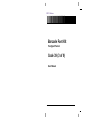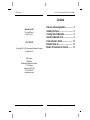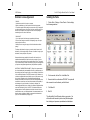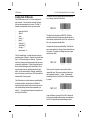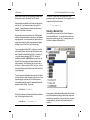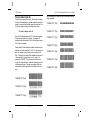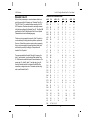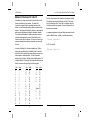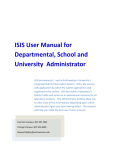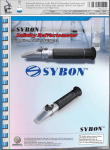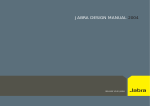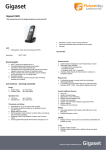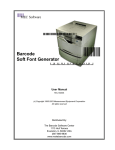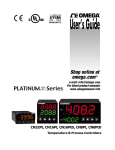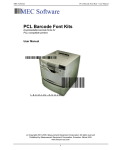Download TrueType® Format
Transcript
MEC Software
Code 39 TrueType Barcode Font Kit - User Manual
*MEC_SOFTWARE*
Barcode Font Kit
TrueType® Format
Code 39 (3 of 9)
User Manual
1
Code 39 TrueType Barcode Font Kit - User Manual
MEC Software
Contents
Barcode Font Kit
TrueType® Format
Code 39 (3 of 9)
User Manual
(c) Copyright 2001, 2003 Measurement Equipment Corporation
End User License Agreement ...................... 4
Installing the Fonts ....................................... 5
Creating Code 39 Barcodes ......................... 6
Selecting a Barcode Font............................. 9
Fonts included in the kit ............................ 10
Extended Code 39 ....................................... 12
Modulo 43 Checksum for Code 39 ............ 14
All rights reserved
MEC Software
Published By:
Measurement Equipment Corporation
1113 Hull Terrace
Evanston, IL 60202 USA
Tel. (847) 866-9836
www.mecsw-usa.com
2
3
Code 39 TrueType Barcode Font Kit - User Manual
MEC Software
End User License Agreement
Installing the Fonts
YOU MAY:
1. Install and use each font kit on only one computer.
2. Make one additional copy of the complete font kit for back-up purposes.
3. Transfer the complete font kit package to someone else only if you assign all of
your rights under this license, cease all use of the fonts, remove all copies of the
fonts from your computers, and if the person to whom the font kit package is
transferred agrees to the terms of this license.
1. Click on Start -> Settings -> Control Panel -> Fonts to display
the font manager window:
YOU MAY NOT:
1. Use or make copies of the fonts except as permitted by this license.
2. Rent, sell, lease, assign or transfer the font kit package or any of its components except as set out above.
3. Modify the fonts or merge all or any part of the fonts into another software
package.
This license shall continue for as long as you use the product. However, it will
terminate if you fail to comply with any of its terms or conditions. You agree, upon
termination, to destroy all copies of the product.
We warrant that the storage media for the fonts will be free from defects in
materials and workmanship for 90 days from the date you acquire it. If such a
defect occurs, return the product to us and we will replace it for free. This remedy
is your exclusive remedy for breach of this warranty. It gives you certain rights and
you may have other legislated rights which vary from jurisdiction to jurisdiction.
LIMITATION OF WARRANTIES AND LIABILITY: Except for the express warranties of merchantable quality, merchantability or fitness for a particular purpose, or
those arising by law, statute, usage of trade or course of dealing, the entire risk as
to the results and performance of the FONTS is assumed by you. Neither we nor
our dealers or suppliers shall have any liability to you or any other person or entity
for any indirect, incidental, special or consequential damages whatsoever
including but not limited to loss of revenue or profit, lost or damaged data or other
commercial or economic loss, even if we have been advised of the possibility of
such damages or they are foreseeable, or for claims by a third party. Our
maximum aggregate liability to you, and that of our dealers and suppliers shall not
exceed the amount paid by you for the FONTS. The limitations in this section
shall apply whether or not the alleged breach or default is a breach of a fundamental condition or term, or a fundamental breach. Some states/countries do not
allow the exclusion or limitation of liability for consequential or incidental damages, so the above limitation may not apply to you.
4
2.
On the menu bar, click on File -> Install New Font.
3. Browse to the fonts on the release CD-ROM. The system will
take a moment to scan the directory and list the fonts.
4.
Click Select All
5. Click OK.
This will install the Code 39 barcode fonts on your system. You
will be able to add barcodes to just about any Windows application, including word processors, spreadsheets, and databases.
5
Code 39 TrueType Barcode Font Kit - User Manual
MEC Software
Creating Code 39 Barcodes
Code 39, also known as Code 3 of 9, is a very useful generalpurpose barcode. It is in wide use and can be read by almost
every barcode scanner anywhere in the world. The Code 39
character set includes letters, numbers, and some symbols:
•
•
•
•
•
•
•
•
•
upper case letters A-Z
digits 0-9
space
hyphen ( - )
period ( . )
dollar sign ( $ )
forward slash ( / )
plus sign ( + )
percent symbol ( % )
For example, here is a text string printed with a normal text font
and, to the right, printed with a Code 39 font:
*ABCD1234*
*ABCD1234*
This will be read by the scanner as ABCD1234. Without the
asterisks the barcode will not scan; be sure that the asterisks as
well as the data are printed with the Code 39 font. Never use bold,
italic, or any other special character effects.
Code 39 is variable length, so a single barcode can contain any
reasonable number of characters. In practice, barcodes with more
than 15 or 20 characters begin to be a little long. The point size
used to print a barcode must be large enough so that the scanner
can resolve the individual bars; 24 points is a good starting point.
Bear in mind that inkjet images tend to spread a little bit, so you
may not be able to make very small barcodes with this type of
printer. As to the maximum length of a barcode, remember that
many of the scanners in common use are CCD devices with fixed
maximum widths (3 inches is typical).
Code 39 barcodes do not normally require any special formatting
or checksum calculation (see the section on the Modulo 43
checksum later in this manual), but they do have to start and end
with a special start/stop character which is represented by an
asterisk ( * ). Just print the barcode data with an asterisk at each
end, using the Code 39 font.
The space character requires special handling. When Windows
sees a space character in a text string, it inserts a blank white spot
in the printout. For example, the following barcode has a space
character in the middle:
*ABCD 1234*
*ABCD 1234*
This is not good for a barcode; we need a pattern of bars to
represent the space. When a space is required in the barcode,
use the underscore character ( _ ) instead. It is automatically
translated by the font into the correct Code 39 barcode character
for a space.
*ABCD_1234*
*ABCD_1234*
Lower case letters a-z are not part of the Code 39 character set,
but they are automatically translated to upper case characters by
the font. If the printed barcode includes rectangles or blank
6
7
Code 39 TrueType Barcode Font Kit - User Manual
MEC Software
spaces in place of some bars, the data probably includes characters which are not part of the standard Code 39 selection.
Examples include non-printable control codes, printable symbols
other than -.$/+%, and extended character codes (çèêõá, for
example). If special characters are needed, see the section on
Extended Code 39 later in this manual.
Barcodes may be inserted in almost any type of Windows-based
software, including spreadsheets, word processors, and database
reporting programs. In a word processor, the typical method is to
simply type an asterisk, the data, and another asterisk; highlight
the string, choose a Code 39 font, and set the point size.
The same sort of thing can be done in spreadsheets, report
generating programs, and software code. Some programs use the
+ sign instead of the & used by Access:
“*”+[PartNumber]+“*”
Selecting a Barcode Font
Once installed on your system, the Code 39 fonts will appear on
the list of all available fonts. You can select the barcode font you
want just like you select any other font. For example, here is the
list of fonts as displayed by Microsoft Word:
If you are using Microsoft Word 2000, you will have to turn off an
auto-formatting “feature” that treats a pair of asterisks as a command to format the enclosed data as Bold text. For example, if
you type the following characters *ABCD1234* but they are
automatically converted to ABCD1234 then you need to turn off
Microsoft’s Auto-Format option which treats asterisks as Bold
format commands. On the Word menu bar, click on Format -->
AutoFormat --> Options; uncheck the *Bold* and _Italic_ with real
formatting checkboxes on the AutoFormat and AutoFormat as You
Type property pages.
To print a barcode on a Microsoft Access report, add a text field to
the report and select a Code 39 font and set the point size. On the
properties page for the text field, the Control Source property
would normally contain the name of the database field which will
provide the data for this field. For example:
Control Source: [PartNumber]
Edit the Control Source to add fixed asterisks before and after the
data. The final string should look like this:
Control Source: =”*”&[PartNumber]&“*”
8
Some programs (including Microsoft Word) display the list of fonts
using the fonts themselves, making it difficult to see exactly which
barcode font you are selecting. Once you select a font, its name is
normally displayed in plain text in the font selection field on the
menu bar.
9
Code 39 TrueType Barcode Font Kit - User Manual
MEC Software
Fonts included in the kit
The kit includes several different fonts. By choosing from among
the fonts and then adjusting the point size at which the barcode is
printed, it is possible to obtain a wide range of barcode sizes. The
font files are named according to the following convention:
C39 <size> <density> <text> .ttf
Every Code 39 filename begins with C39. Size is the percentage
of total character height used by the bars. For example, 80
indicates that the bars account for 80% of the total height, leaving
20% for the text characters.
Density refers to the ratio between the widths of narrow bars and
wide bars, which may range from 2.0 to 3.0. H = high density (2.0
ratio), M = medium density (2.5 ratio), and L = low density (3.0
ratio). Text refers to the location of the readable text characters. A
= above the bars, B = below the bars, and N = no text. For
example, file C3980HB.TTF contains a font in which the bars
occupy 80% of the total height, the bars are high density, and text
is located below the bars. Here are some samples of the fonts
which include text below the barcode; all are printed at 36 point
size::
*C3980HB.TTF* (36pt)
*C3970HB.TTF* (36pt)
*C3960HB.TTF* (36pt)
Here are samples of the fonts which do not include text printed at
various point sizes
*C3920HN.TTF* (10pt)
C3920HN.TTF*
*C3930HN.TTF* (12pt)
*C3930HN.TTF*
*C3940HN.TTF* (18pt)
*C3940HN.TTF*
*C3950HN.TTF* (22pt)
*C3950HN.TTF*
*C3960HN.TTF* (24pt)
*C3960HN.TTF*
*C3970HN.TTF* (32pt)
*C3970HN.TTF*
*C3980HN.TTF* (36pt)
*C3980HN.TTF*
*C3980HB.TTF*
*C3970HB.TTF*
*C3960HB.TTF*
10
11
Code 39 TrueType Barcode Font Kit - User Manual
MEC Software
Extended Code 39
Extended Code 39 character codes
At times it may be necessary to encode a character which is not
part of the normal Code 39 character set. “Extended Code 39” or
“Full ASCII Code 39” is a method that allows encoding of all 128
ASCII characters. These barcodes must be read using a scanner
which has been configured for Extended Code 39. The official AIM
specification for Code 39 lists Extended Code 39 as an Optional
Characteristic and uses the following language:
ASCII
C39
ASCII
C39
ASCII
C39
ASCII
C39
NUL
SOH
STX
ETX
EOT
ENQ
ACK
BEL
BS
HT
LF
VT
FF
CR
SO
SI
DLE
DC1
DC2
DC3
DC4
NAK
SN
ETB
CAN
EM
SUB
ESC
FS
GS
RS
US
DEL
%U
SP
$A
!
$B
“
$C
#
$D
$
$E
%
$F
&
$G
‘
$H
(
$I
)
$J
*
$K
+
$L
,
$M
$N
.
$O
/
$P
0
$Q
1
$R
2
$T
4
$T
4
$U
5
$V
6
$W
7
$X
8
$Y
9
$Z
:
%A
;
%B
<
%C
=
%D
>
%E
?
%T, %X, %Y, %Z
_
/A
/B
/C
/D
/E
/F
/G
/H
/I
/J
/K
/L
.
/O
0
1
2
4
4
5
6
7
8
9
/Z
%F
%G
%H
%I
%J
@
A
B
C
D
E
F
G
H
I
J
K
L
M
N
O
P
Q
R
S
T
U
V
W
W
Y
Z
[
\
]
^
_
%V
A
B
C
D
E
F
G
H
I
J
K
L
M
N
O
P
Q
R
S
T
U
V
W
W
Y
Z
%K
%L
%M
%N
%O
‘
a
b
c
d
e
f
g
h
i
J
k
l
m
n
o
p
q
r
s
t
u
v
w
w
y
z
{
|
}
~
%W
+A
+B
+C
+D
+E
+F
+G
+H
+I
+J
+K
+L
+M
+N
+O
+P
+Q
+R
+S
+T
+U
+V
+W
+W
+Y
+Z
%P
%Q
%R
%S
“Readers can be programmed to respond to Code 39 symbols in
non-standard ways to satisfy particular application requirements...
Since use of these features requires special reader programming,
they are not recommended for general applications where there
would exist the possibility of ambiguity of interpretation with
standard Code 39 symbols.”
The upper case alphabet, the digits 0 through 9, the space, the
dash (-), and the period (.) are encoded just like standard Code
39. All others are encoded with a pair of barcode characters. The
percent sign (%), dollar ($), slash (?), and plus sign (+) are followed by a second character; for example, the pair $M will be
scanned as a carriage return code. The scanner must be configured to read Extended Code 39.
12
13
Code 39 TrueType Barcode Font Kit - User Manual
MEC Software
Modulo 43 Checksum for Code 39
A checksum is an extra character which is added to the end of a
barcode just before the stop character. The value of the
checksum is computed from the preceding characters in the
barcode, so it will change depending on the data contained in the
barcode. The software that creates the barcode is responsible for
performing the calculation and adding the checksum character.
The scanner reads the barcode, performs the same checksum
calculation, and compares the result of this calculation to the
checksum at the end of the barcode. If the two do not match, the
scanner presumes that something is wrong and does not accept
the scan.
In practice, the Modulo 43 checksum is seldom used. While it
does provide an additional level of reliability, Code 39 has other
checks built into its structure that assure a level of accuracy more
than adequate for most applications. A Code 39 barcode is
presumed not to include a checksum unless explicitly required. To
calculate a Modulo 43 checksum, first assign each character in the
barcode a numeric value according to the following table.
Char
0
1
2
3
4
5
6
7
8
9
A
B
C
D
E
Value
0
1
2
3
4
5
6
7
8
9
10
11
12
13
14
Char
F
G
H
I
J
K
L
M
N
O
P
Q
R
S
T
Value
15
16
17
18
19
20
21
22
23
24
25
26
27
28
29
14
Char
U
V
W
X
Y
Z
.
Space
$
/
+
%
Sum the numeric values of the characters in the barcode (exclude
the start/stop characters) and divide the result by 43; the remainder is the checksum value. Convert this to a character using the
table above and add that character to the end of the barcode, just
before the stop character.
In programming parlance, dividing and taking the remainder as the
result is a Modulo division. In Basic, it would be expressed as:
Checksum = MySum Mod 43
In C/C++ it would be:
Checksum = MySum % 43.
Value
30
31
32
33
34
35
36
37
38
39
40
41
42
15
MEC Software
16