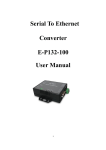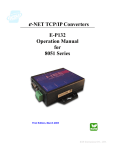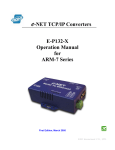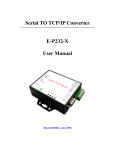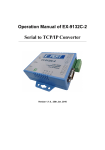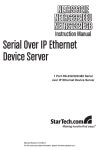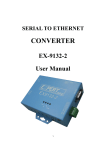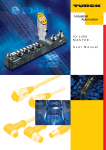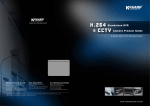Download ETHERNET TCP/IP TO SERIAL CONVERTER
Transcript
ETHERNET TCP/IP TO SERIAL CONVERTER User’s Manual (KGA-400) V1.0 1 TCP/IP CONVERTER (KGA400) User Manual ---------------------------------------------------------------------------------------------------------------------------------------------------- 1. 2. 3. 4. 5. 6. 7. 8. 9. 10. 11. 12. 13. Table of Contents Introduction ........................................................................................................................................... 3 Package Content .................................................................................................................................. 3 Block Diagram ...................................................................................................................................... 4 Product Features.................................................................................................................................. 4 4.1 Data Conversion between RS-232/422/485 and Ethernet ........................................................ 4 4.2 Dynamic IP Configuration ............................................................................................................... 4 4.3 Dual LAN Speed .............................................................................................................................. 4 4.4 Server / Client Dual Modes ............................................................................................................ 4 4.5 Web-based Setup ............................................................................................................................ 4 4.6 Built-in Security Control .................................................................................................................. 4 4.7 Firmware Remote Update .............................................................................................................. 5 Specification.......................................................................................................................................... 5 Quick Guide ........................................................................................................................................... 5 Converter Description....................................................................................................................... 13 7.1. Panel View .............................................................................................................................. 13 7.2. Left View .................................................................................................................................. 13 7.3. Right View ............................................................................................................................... 14 7.4. LED Indicators ........................................................................................................................ 14 7.5. Terminator & Reset Button ................................................................................................... 14 7.6. Wiring Architecture ................................................................................................................. 15 Configuration ...................................................................................................................................... 16 8.1. Initial IP configuration ............................................................................................................ 16 8.2. ETM Device Management Utility ......................................................................................... 16 8.3. Web Console configuration .................................................................................................. 18 8.4. Controller Status ..................................................................................................................... 18 8.5. Controller Setup ..................................................................................................................... 19 8.6. Controller Updated ................................................................................................................. 23 8.7. Default Setting ........................................................................................................................ 24 Self Testing .......................................................................................................................................... 25 9.1. RS232 Loop Test.................................................................................................................... 25 9.2. RS422 Loop Test.................................................................................................................... 29 9.3. RS485 Loop Test.................................................................................................................... 33 Appendix A – Pins Out and Cable Wiring................................................................................ 37 Appendix B – Virtual Serial Port Driver Operation ............................................................... 37 Appendix C – Console Command ............................................................................................. 43 Appendix D – FAQ ......................................................................................................................... 56 ※ ALL UPDATED DOCUMENTATION RELEASE IS AVAILABLE FOR DOWNLOAD AT KGUARD OFFICIAL WEBSITE. 2 www.kguardsecurity.com TCP/IP CONVERTER (KGA400) User Manual ---------------------------------------------------------------------------------------------------------------------------------------------------- 1. Introduction KGUARD TCP/IP converter is designed to make your serial devices Internet ready. ARM-7 Series of KGUARD TCP/IP converter makes them the ideal choice for connecting your RS-232 or RS-422/485 serial devices—such as PLCs, meters, and sensors to an IP-based Ethernet LAN, making it possible for your software to access serial devices anywhere and anytime over a local LAN or the Internet. ARM-7 Series converter ensures the compatibility of network software that uses a standard network API (Winsock or BSD Sockets) by providing TCP Server Mode, TCP Client Mode, and UDP Mode. ARM-7 Series’ Virtual COM driver, software that works with COM port can be set up to work over a TCP/IP network in no time. This excellent feature preserves your software investment and lets you enjoy the benefits of networking your serial devices instantly. ARM-7 Series converter supports manual configuration via the handy web browser console and protocols including TCP, IP, UDP, HTTP, DHCP, ICMP, and ARP. Therefore it is the best solution to network your serial devices. 2. Package Content 1 unit of KGUARD TCP/IP converter 1 unit of Power Adaptor Quick Installation Guide Installation CD KGA400X1 Quick Installation Guide x 1 Adaptor x 1 Software CD x 1 NOTE: Notify your sales representative if any of the above items is missing or damaged. 3 www.kguardsecurity.com TCP/IP CONVERTER (KGA400) User Manual ---------------------------------------------------------------------------------------------------------------------------------------------------- 3. Block Diagram Low-cost devices usually are equipped with low speed processors and limited memories. In reality, they are neither having the capability nor practicality to manage complicated network TCP/IP protocols. ARM-7 Series is a low cost while providing high performance network solution by converting data stream between network TCP/IP and popular serial port signals. In stead of processing TCP/IP packets directly, devices only need to deal with those interface signals, which greatly simplifies the complexity of TCP/IP network linkage. 4. Product Features 4.1 Data Conversion between RS-232/422/485 and Ethernet Convert serial device (RS-232, RS-422, RS-485) data/signal to TCP/IP packet data/signal and transmit them with the Ethernet data stream or convert the TCP/IP packet data/signal into serial device data/signal. 4.2 Dynamic IP Configuration Support DHCP client mode, simplifying network address configuration and management. 4.3 Dual LAN Speed Support 10/100 Mbps Ethernet, auto-detected. 4.4 Server / Client Dual Modes ARM-7 Series can be configured as network server or network client. In the client mode, it can be installed in network which is protected by NAT router or firewall, without the need of a real IP address. 4.5 Web-based Setup Parameters setup is based on HTTP protocol by using standard browsers (IE and Netscape). No special software would be required. 4.6 Built-in Security Control Protect the system from intrusion through password encryption system. 4 www.kguardsecurity.com TCP/IP CONVERTER (KGA400) User Manual ---------------------------------------------------------------------------------------------------------------------------------------------------- 4.7 Firmware Remote Update Firmware can be updated directly via Ethernet network to keep up with latest network standards. 5. Specification 5-1.CPU : 32-bits ARM-7 CPU , 25 MHz 5-2.RAM : 2 M Bytes SDRAM ( 1 M * 16Bits ) 5-3.ROM : 128 K Bytes Flash ROM 5-4.Ethernet ※ Port Type : RJ-45 Connector ※ Speed : 10 /100 M bps ( Auto Detecting ) ※ Protocol : ARP , IP , ICMP , UDP , TCP , HTTP , DHCP ※ Protocol (Optional):PPPoE , PPPoM ※ Mode : TCP Server / TCP Client / UDP ※ Setup : HTTP Browser Setup (IE & Netscape) , RS-232 Console ※ Security : Setup Password & Connecting Password ※ Protection : Built-in 1.5KV Magnetic Isolation 6. Quick Guide 6-1.Equipment set up: (One Ethernet HUB, PC, Converter (KGA400) and RJ45 cables). 6-2.Close Windows or antivirus program firewall. 5 www.kguardsecurity.com TCP/IP CONVERTER (KGA400) User Manual ---------------------------------------------------------------------------------------------------------------------------------------------------- 6-2.Run ETM program. 6-3.You will see the initial IP address. (default IP: 172.16.1.1 ) 6 www.kguardsecurity.com TCP/IP CONVERTER (KGA400) User Manual ---------------------------------------------------------------------------------------------------------------------------------------------------- 6-4. If your PC IP address is different from the converter. Please follow the following steps. 6-5. Check the PC IP address by typing ipconfig in the command prompt console. 6-6. If the IP address is different: 6-6.1 Select Start > Setting > Network Connections. 7 www.kguardsecurity.com TCP/IP CONVERTER (KGA400) User Manual ---------------------------------------------------------------------------------------------------------------------------------------------------- 6-6.2 Select Local Area Connection. 6-6.3 Right click the mouse and choose Properties. 6-6.4 Select TCP / IP and click on properties. 8 www.kguardsecurity.com TCP/IP CONVERTER (KGA400) User Manual ---------------------------------------------------------------------------------------------------------------------------------------------------- 6-6.5 In the TCP/IP property page, click on Advanced. 9 www.kguardsecurity.com TCP/IP CONVERTER (KGA400) User Manual ---------------------------------------------------------------------------------------------------------------------------------------------------- 6-6.6 Click the Add button of the IP address section. 6-6.7 Enter the new IP address and press Add. 10 www.kguardsecurity.com TCP/IP CONVERTER (KGA400) User Manual ---------------------------------------------------------------------------------------------------------------------------------------------------- 6-6.8 Press the OK button to save and exit the page. 6-7. Change both converter and PC in the same IP address through ETM program. 6-8. Open the ETM program. 6-9. Double click in the IP address column to call up the configuration dialog box to change the IP address. Repeat the same process to modify subnet mask, MAC address and Device ID. 11 www.kguardsecurity.com TCP/IP CONVERTER (KGA400) User Manual ---------------------------------------------------------------------------------------------------------------------------------------------------- 6-10. Press the Login button of ETM program. 6-11. Get into controller setup screen of ETM program. 6-12. After set all the parameters then press update button of ETM program. 12 www.kguardsecurity.com TCP/IP CONVERTER (KGA400) User Manual ---------------------------------------------------------------------------------------------------------------------------------------------------- 7. Converter Description 7.1. Panel View RS-422 / RS- 485 Terminator Reset Button DC-In Power Outlet Serial Port RS-232 Serial Port RS-485/RS-422 LAN LED Indicators 7.2. Left View ※ Power Supply The KGUARD TCP/IP converter is powered by a single 9~12V DC(Inner positive/outer negative) power supply and 500mA of current. A suitable power supply adapter is part of the packaging. Connect the power cable to the power outlet at the left side of KGUARD TCP/IP converter and put the adapter into the socket. If the power is properly supplied, the “SYS” red color LED will blink once every second. ※ LAN Port The network connector is RJ45. Simply connect it to the network switch or the Hub. When the connection is ready, the LAN LED indicator will turn on. When data traffic occurs on the network, red Tx & Rx LED indicator will blink during data transferring and reception. DC-In Power Outlet LAN 13 www.kguardsecurity.com TCP/IP CONVERTER (KGA400) User Manual ---------------------------------------------------------------------------------------------------------------------------------------------------- 7.3. Right View ※Serial Port of RS-232/RS-422/RS-485 Connect the serial data cable between the converter and the serial device. Follow the setup procedure to configure the parameters of the converter. Serial Port RS-232 Serial Port RS-485/RS-422 7.4. LED Indicators SYS (Red LED) Power indicator: when the power is on the LED will flash every second. Rx (Green LED) Network signal reception indicator (LED will flash when signal is received from the network Tx (Red LED) Network signal transferring indicator (when transmit any signal to network the LED will flash) LAN (LED) LAN indicator (when converter links to LAN then LED will be on)100M- Green LED、10M- Red LED 7.5. Terminator & Reset Button Reset Button Terminator Reset Button Press the button then turn on the power and wait for 3 seconds. Converter will reset to default value. Terminator There is a built in terminator resistor. If the switch 1 & 2 are set in “ON” position, 120 Ohm resistor is connected between the signals. 14 www.kguardsecurity.com TCP/IP CONVERTER (KGA400) User Manual ---------------------------------------------------------------------------------------------------------------------------------------------------- 7.6. Wiring Architecture When you finish the steps mentioned above the converter should have been installed correctly. Then proceed to Setup Tool “ETM.exe” to setup the IP Address. To proceed with the advanced parameters setup, please use a web browser (IE or Netscape) to continue the detailed settings. ※ RS-232 Wiring Architecture ‧RS-232 Wiring Serial Device TX RX GND Converter RX TX GND ‧RS-232(RTS / CTS) Wiring Serial Device Converter RX TX TX RX GND GND RTS CTS CTS RTS ‧RS-232(RTS / CTS, DTR /DSR ) Wiring Serial Device Converter RX TX TX RX GND GND RTS CTS CTS RTS DTR DSR DSR DTR ※ RS-422 / RS-485 Wiring Architecture ‧RS-422 Wiring Serial Device + T T + R R Converter + R R + T T ‧RS-485 Wiring Serial Device + D D Converter + D D 15 www.kguardsecurity.com TCP/IP CONVERTER (KGA400) User Manual ---------------------------------------------------------------------------------------------------------------------------------------------------- 8. Configuration 8.1. Initial IP configuration When setting up your converter for the first time, the first thing to do is to configure the IP address. This chapter introduces the method to configure the IP address of the device server. For more details about network settings, see “Web Console Configuration” in the next sub-section. Note: For quick setup of the converter, please refer to “Quick Installation” section. 8.2. ETM Device Management Utility On PC we provide a Device Management Utility named ETM.exe which is an executable program in Windows 32 bit environments. ETM Setup Tool is used to detect and setup the installed converters (KGA-400). It uses UDP broadcast packets to query and configure converters on the network. When you activate the tool, it will detect the existence of the installed converters and show the converters’ status such as IP address, Subnet Mask, MAC Address, and Device ID. If the Operating System is Windows XP, the “WINDOWS Firewall” is probably already activated. This can cause ETM.exe unable to detect the converter’s IP address. Therefore, windows firewall system needs to be disabled temporarily to allow the proper configuration of the converter using ETM. Due to the nature of UDP packet broadcast, ETM has the following characteristics: ※ ※ ※ Broadcast packets aren’t limited by subnet. Even if the IP address of the converters and the 16 www.kguardsecurity.com TCP/IP CONVERTER (KGA400) User Manual ---------------------------------------------------------------------------------------------------------------------------------------------------- computer running ETM do not belong to the same subnet, it will still work fine. ※ ※ ※ Broadcast packets cannot pass through routers. ETM can only be used to monitor devices with computer running ETM in the same segment as the local area network. ¾ Press the Refresh Button to update the information. ¾ Press the Exit button to quit the program. ※ Menu “Config” □□ Config -> IP Address Double click in the IP address column, the config dialog box will pop up to allow user to change the IP Address. Note: Because ETM uses broadcast UDP packets, the system only allows configuration when the device setup password is empty due to security protection. Assign an IP Address with the same Subnet Mask as your computer to avoid any IP 17 www.kguardsecurity.com TCP/IP CONVERTER (KGA400) User Manual ---------------------------------------------------------------------------------------------------------------------------------------------------- conflict with other network devices. When you press [Ok], the IP address will be refreshed in 2~3 seconds. 8.3. Web Console configuration In addition to basic IP address and subnet mask, specific device settings can be set through HTTP protocol with browsers such as Internet Explorer, or Netscape. Converter setup is easy and it does not need special software installation. Press [Alt]+[Enter] or select [Device Settings] in the [Config] menu, to open a new window browser to login into the device. Alternatively, if the IP address of the converter is already known, you can connect to the converter directly by providing its IP address in the URL address bar. 8.4. Controller Status ※ The Login Page KGUARD TCP/IP converter setup does not require any special software installation. Internet browsers such as IE or Netscape can be used for the setup. Open an internet browser then type in the IP address of the device in the address bar to access the Controller Status page. 18 www.kguardsecurity.com TCP/IP CONVERTER (KGA400) User Manual ---------------------------------------------------------------------------------------------------------------------------------------------------- ※ Field Description □ □ □ System time elapsed This shows the time elapsed since the device started in [Day: Hour: Minute: Second] format. This information can be used to identify the reliability of the system. □ □ □ Firmware version Converter firmware is identified by date code. This information will be required when requesting for technical support. □ □ □ Serial number It consists of 5 digit number and a unique MAC (Media Access Control) address used by Ethernet in hex format, 8 digits. □ □ □ Password (Setup Login) This requires the administrative password. The system does not have a password in its default setting. However, it is highly recommended to create a password. If you could not login, it means you have to key in the password. If you do not know the password you can turn off the power and then use any point tip to press “Reset” button and hold it to turn on the power. The password will be reset to its default. KGUARD TCP/IP converter uses the same password protection mechanism as Windows NT or UNIX. If there are more than “3 consecutive failures” in password login, the login function will be disabled for “15 minutes”. During this 15 minutes period, even if you supply the correct password, login will not proceed. This prevents intruders from finding the password through computer generated program. 8.5. Controller Setup 19 www.kguardsecurity.com TCP/IP CONVERTER (KGA400) User Manual ---------------------------------------------------------------------------------------------------------------------------------------------------- ※ The Setup Page Type in the correct password and click the [Login] button to access the controller setup page. Note: If you forget the password or cannot login successfully, please contact the manufacturer directly. ※ IP Address This is IP address of the KGUARD TCP/IP converter. If DHCP client mode is enabled and there's a DHCP server on the network, the IP will be assigned by DHCP server automatically. ※ Subnet mask Subnet mask of the network KGUARD TCP/IP converter. “255.255.255.0” is usually used for small network, “255.255.0.0” for larger network. 20 www.kguardsecurity.com TCP/IP CONVERTER (KGA400) User Manual ---------------------------------------------------------------------------------------------------------------------------------------------------- If your IP address is provided by an ISP or the internal network administrator, please inquire your ISP for the correct information. If DHCP client mode is enabled and there's a DHCP server on the network, the subnet mask will be assigned by DHCP server automatically. ※ Gateway address Gateway or Router IP address. 'Gateway' is a device which connects the local network to an external network. If you need to communicate with other networks or your device owns a real IP address on the internet, please obtain the correct information. If there's no gateway on the network, just leave it as “0.0.0.0”. If DHCP client mode is enabled and there's a DHCP server on the network, this field will be assigned by DHCP server automatically. ※ Network link speed Ethernet physical link speed. “Auto” means the speed is automatically selected by the converter. You can also specify “10Mbps” or “100Mbps” to match the speed of the HUB. ※ DHCP client DHCP client mode could be enabled / disabled. If DHCP is enabled, there should be a DHCP server on the network. If DHCP is disabled, [IP address], [Subnet mask], and Gateway address] should be manually assigned. ※ Socket port of HTTP setup The socket port used to conduct the browser setup. Normally, HTTP protocol use TCP port “80” for communication. If the field is changed to “81”, the port “80” will be reserved for user's own Web. To enter the browser setup page, “http://x.x.x.x:81” should be typed for socket port “81” and “http://x.x.x.x” for socket port “80”, where “x.x.x.x” is the converter IP address. ※ Destination IP address The server IP address and socket port would be connected in TCP Client and UDP mode for a certain server IP address. ※ Destination socket port The server socket port would be connected in TCP Client and UDP mode for a certain socket port. ※ Connection The connection can be selected in 2 modes. “Auto function for auto connection to the converter” “Manual function for manual connection to the converter” ※ TCP socket inactive timeout input we add a mechanism - "inactive timeout" to identify whether the socket is active or not. If there is no any data transferred (send / receive) within the defined timeout period (1 to 99 minutes), it is probably an inactive socket, and the socket will be closed automatically, thus 21 www.kguardsecurity.com TCP/IP CONVERTER (KGA400) User Manual ---------------------------------------------------------------------------------------------------------------------------------------------------- a new connection can be accepted again. The timeout period can be set by users to fit different kinds of application. ※ Packet mode of serial input Packet mode could be set in an enabled/disabled mode. If packet mode is enabled, the data input from UART will be deferred until the input buffer is full, or the converter detects a 10-character packet gap and no more character arrived. The block waiting time is extended to avoid the splitting of the complete packet. ※ Device ID User assigned ID number for the converter. Available ID is “0 ~ 65535”. ※ Report device ID when connected In TCP mode, if this parameter is enabled, every time when the socket is connected, KGUARD TCP/IP converter will immediately report its device ID in the following formats: Serial #1 nnnnnA[LF][CR] Serial #2 nnnnnB[LF][CR] Digital I/O nnnnnC[LF][CR] The total length is 8 bytes, where “nnnnn” is a 5-digit device ID assigned by the user; [LF] is decimal 10; [CR] is decimal 13. ※ Setup password Administrative password used to login the “Controller Setup” page. It may be set as empty or up to 15 characters long. ※ Serial Port 1 The first serial port of KGUARD series is RS-232. ※ Socket port ※ Port number A socket port assigned for the serial port. It’s a 16-bit number, ranging from 1 to 65535. Because the numbers below 1000 are used for specific purposes (e.g. 80 is for HTTP protocol), we suggest you use the numbers larger than 1000. Generally the port number 4660 is used for serial communication. However you should specify different port number for each serial port. ※ Socket type TCP Server: TCP protocol, passive open, to be connected from the TCP clients. TCP Client: TCP protocol, active open, connect to the TCP server. UDP Client: UDP protocol, no connection ※ Interface RS232: TxD, RxD for data stream, no flow control RS232 (RTS/CTS): TxD, RxD for data stream, RTS/CTS for flow control 22 www.kguardsecurity.com TCP/IP CONVERTER (KGA400) User Manual ---------------------------------------------------------------------------------------------------------------------------------------------------- RS232 (RTS/CTS, DTR/DSR): TxD, RxD for data stream, RTS/CTS for flow control. DTR for socket status, DSR for socket open/close control ※ Baud rate, parity, data bits, stop bits Baud Rate: 300 ~ 230400 bps Parity: None, Even, Odd Data Bits: 5, 6, 7, 8 Stop Bit: 1 or 2 ※ Serial Port 2 The second serial port is RS-422/485. ※ Socket port ※ Port number A socket port assigned for the serial port. It’s a 16-bit number , ranging from 1 to 65535. Because the numbers below 1000 are used for specific purposes (e.g. 80 is for HTTP protocol), we suggest you use the numbers larger than 1000. Generally the port number 4660 is used for the serial communication. However you should specify different port number for each serial port. ※ Socket type TCP Server: TCP protocol, passive open, to be connected from the TCP clients. TCP Client: TCP protocol, active open, connect to the TCP server. UDP Client: UDP protocol, connectionless ※ Interface RS485 (Half duplex): Half duplex RS-485 interface, RTS for driver enable/disable RS422 (Full duplex): Full duplex RS-422 interface ※ Baud rate, parity, data bits, stop bits Baud Rate: 300 ~ 230400 bps Parity: None, Even, Odd Data Bits: 5, 6, 7, 8 Stop Bit: 1 or 2 8.6. Controller Updated Press “Update” Button after you finish the detailed parameter setting. The converter will save all parameters into internal non-volatile memory and then reboot. It takes about 5 seconds to complete the whole process, and a new login page will be presented. 23 www.kguardsecurity.com TCP/IP CONVERTER (KGA400) User Manual ---------------------------------------------------------------------------------------------------------------------------------------------------- You can re-login and check if all parameters have been correctly saved. If everything is ok, you can close the browser now. Note : If the converter domain is different from that of the computer, the login page will not appear unless the converter “Gateway Address” has been correctly set. 8.7. Default Setting If password has been forgotten or when the operation of the converter fails due to incorrect setting, user may apply the following procedures to restore the default setting of the device. A-1. Turn off the power of the converter. A-2. Press the converter reset button. A-3. Turn on the power and wait for 3 seconds. A-4. The password configuration will be reset to its default setting. 24 www.kguardsecurity.com TCP/IP CONVERTER (KGA400) User Manual ---------------------------------------------------------------------------------------------------------------------------------------------------- B-1. Log in the web page. B-2. Press the reset button of the converter. B-3. Select the update button. B-4. After Tx & Rx light flashing then unclasp the reset button. B-5. The password configuration will reset to the factory default setting. IP Add.:172.16.1.20 IP Add.:172.16.1.1 9. Self Testing After completing the wiring and parameter setting, we should verify if the setting is correct. This chapter will introduce how to use a single computer to test if the converter works properly. 9.1. RS232 Loop Test 9.1.1. Select RS232 port option. 25 www.kguardsecurity.com TCP/IP CONVERTER (KGA400) User Manual ---------------------------------------------------------------------------------------------------------------------------------------------------- 9.1.2. Open a Hyper Terminal file. 9.1.3. Name the Hyper Terminal . ( Example : test ) 9.1.4. Select “ OK” button of Connection Description. 26 www.kguardsecurity.com TCP/IP CONVERTER (KGA400) User Manual ---------------------------------------------------------------------------------------------------------------------------------------------------- 9.1.5. Press OK when the Connect To dialog box pops up. 9.1.6. Select “TCP / IP” item in connect using drop down menu. 27 www.kguardsecurity.com TCP/IP CONVERTER (KGA400) User Manual ---------------------------------------------------------------------------------------------------------------------------------------------------- 9.1.7. Press “OK” . 9.1.8. Fill in the converter IP address and socket data in Host address and Port number. 9.1.9. Press OK button. 9.1.10. Please short pin 2 & pin 3 the converter DB9 connector. 28 www.kguardsecurity.com TCP/IP CONVERTER (KGA400) User Manual ---------------------------------------------------------------------------------------------------------------------------------------------------- 9.1.11. Test the Hyper Terminal by entering some letters in the Hyper Terminal console. 9.1.12. If you don’t get response words from hyper terminal, please check step 1 to 11 again. 9.2. RS422 Loop Test 9-2.1. Select RS422 port option. 9-2.2. Open the Hyper Terminal file. 29 www.kguardsecurity.com TCP/IP CONVERTER (KGA400) User Manual ---------------------------------------------------------------------------------------------------------------------------------------------------- 9-2.3. Name the Hyper Terminal. ( Example : test ) 9-2.4. Select “OK” of the Connection Description dialog box. 9-2.5. Press OK button of the Connect To dialog box. 30 www.kguardsecurity.com TCP/IP CONVERTER (KGA400) User Manual ---------------------------------------------------------------------------------------------------------------------------------------------------- 9-2.6. Select TCP / IP item in connect using drop down menu. 9-2.7. Press OK button. 9-2.8. Fill in the converter IP address and socket data in Host address and Port number. 9-2.9. Press OK. 31 www.kguardsecurity.com TCP/IP CONVERTER (KGA400) User Manual ---------------------------------------------------------------------------------------------------------------------------------------------------- 9-2.10. Short T+ & R+ / T- & R- of RS422 connector of converter. Loop Back (R-) (T-) (R+) (T+) 9-2.11. Test the Hyper Terminal by entering some characters on the Hyper Terminal console. 9-2.12. If you don’t get response characters from Hyper Terminal, please check step 1 to 11 again. 32 www.kguardsecurity.com TCP/IP CONVERTER (KGA400) User Manual ---------------------------------------------------------------------------------------------------------------------------------------------------- 9.3. RS485 Loop Test 9.3.1. Two converters should be in the same domain but with different IP addresses. 9.3.2. Both converters select RS485 option. 9.3.3. Open a hyper terminal file 9.3.4. Name the Hyper Terminal. (Example: test) 9.3.5. Select “OK” button of the Connection Description dialog box. 33 www.kguardsecurity.com TCP/IP CONVERTER (KGA400) User Manual ---------------------------------------------------------------------------------------------------------------------------------------------------- 9.3.6. When the Connect To dialog box pops up, Press OK. 9.3.7. Select TCP / IP in the Connect Using dialog box. 34 www.kguardsecurity.com TCP/IP CONVERTER (KGA400) User Manual ---------------------------------------------------------------------------------------------------------------------------------------------------- 9.3.8. Press OK. 9.3.9. Fill in the converter IP address and socket data in Host address and Port number. 9.3.10. Press “OK”. 35 www.kguardsecurity.com TCP/IP CONVERTER (KGA400) User Manual ---------------------------------------------------------------------------------------------------------------------------------------------------- 9.3.11. Repeat step 2 and open an additional hyper terminal file for the second converter. 9.3.12. Please short D+ & D+/D- &D- of RS485 connector of converter. (D+) (D+) (D-) (D-) 9.3.13. Both the converters can be assumed as working if you type any characters on Hyper Terminal of PC 1 & see on PC 2 and similarly, type any characters on Hyp Term of PC 2 & see on PC1. 36 www.kguardsecurity.com TCP/IP CONVERTER (KGA400) User Manual ---------------------------------------------------------------------------------------------------------------------------------------------------- 10. Appendix A – Pins Out and Cable Wiring ※ DC Power outlet ※ RJ-45 Pin Assignment ※S-232 Pin Assignment ※RS-422 Pin Assignment The pin assignment scheme for a 9-pin The pin assignment scheme for a 4-pin male connector on a DTE is given RS-422 is given below. below. 1 PIN 1 DCD PIN 2 RXD PIN 3 TXD PIN 4DTR PIN5 GND PIN6 DSR PIN 7 RTS PIN 8 CTS PIN 1 : T+ 2 3 4 PIN 2 : T- PIN 3 : R+ PIN 4 : R- PIN 9 : X 11. Appendix B – Virtual Serial Port Driver Operation The VserporctConsole_2000.exe is for Win 2000. The VserporctConsole_XP.exe is for Win XP. ※ Run VSerPortConsole_XP.exe of Virtual Serial Port Console for Win XP 37 www.kguardsecurity.com TCP/IP CONVERTER (KGA400) User Manual ---------------------------------------------------------------------------------------------------------------------------------------------------- ※ If did not add RS232 port , please move mouse to the area of Virtual Serial Port Console and press right key of mouse then select “Add Port” item. I. After select “ Add Port” of Virtual Serial Port Console program. II. Press “OK” button of the Add port for auto assign . ( figure 3 ) 38 www.kguardsecurity.com TCP/IP CONVERTER (KGA400) User Manual ---------------------------------------------------------------------------------------------------------------------------------------------------- III. Press the “Continue Anyway” button of Hardware Installation IV. You will get a new COM port 39 www.kguardsecurity.com TCP/IP CONVERTER (KGA400) User Manual ---------------------------------------------------------------------------------------------------------------------------------------------------- V. Press right key of mouse then choose “ Add Net” item of Virtual Serial Port console. VI. After select “ Add Net “ item of Virtual Serial Port console. 40 www.kguardsecurity.com TCP/IP CONVERTER (KGA400) User Manual ---------------------------------------------------------------------------------------------------------------------------------------------------- VII. Change “ Remote Address “ and “Remote Port” parameters same with IP address and socket port of converter VIII. Press “OK” button of Add Net. 41 www.kguardsecurity.com TCP/IP CONVERTER (KGA400) User Manual ---------------------------------------------------------------------------------------------------------------------------------------------------- IX. The successful screen of Virtual Serial Port Console. 42 www.kguardsecurity.com TCP/IP CONVERTER (KGA400) User Manual ---------------------------------------------------------------------------------------------------------------------------------------------------- 12. Appendix C – Console Command A. Getting started example: ※ Method 1: using serial commands: • Enable "Console command control" selection in the setup page. The socket mode can be either "TCP server" or "TCP client". • Enter "+++" to switch the serial port to command mode. Pleae note that, it is same as the one normally used in MODEM control, and needs 1000 ms silence before and 1000 ms silence after the string "+++". • Wait until you get the command mode prompt ">" from serial port. • Enter "connect 202.43.195.52:80" (the IP address of tw.yahoo.com, port 80) • You will get an "Ok" message from serial port if the device can connect to the Internet. • Enter "exit" to switch back to data mode. • You can now send and receive data to Internet through the serial port. • Enter "+++" again to switch the serial port to command mode. • Enter "close" to close the connection ※ Method 2: using DIO1 pin: • Enable "Console command control" selection in the setup page. The socket mode can be either "TCP server" or "TCP client". • Pull low DIO1 (P1.0, pin 2) of SM5964 CPU to switch the serial port to command mode. • Wait until you get the command mode prompt ">" from serial port. It takes about 50 ms to 100 ms. • Pull high DIO1 (P1.0, pin 2) of SM5964 CPU. • Enter "connect 202.43.195.52:80" (the IP address of tw.yahoo.com, port 80) • You will get an "Ok" message from serial port if the device can connect to the Internet. • Enter "exit" to switch back to data mode. • You can now send and receive data to Internet through the serial port. • Pull low DIO1 (P1.0, pin 2) of SM5964 CPU again to switch the serial port to command mode. • Wait until you get the command mode prompt ">" from serial port. It takes about 50 ms to 100 ms. • Pull high DIO1 (P1.0, pin 2) of SM5964 CPU. • Enter "close" to close the connection 43 www.kguardsecurity.com TCP/IP CONVERTER (KGA400) User Manual ---------------------------------------------------------------------------------------------------------------------------------------------------- B. Commands list (case insensitive) Device Settings: IP [ip_address] Description: set IP address Response: Ok Err: invalid IP address ?IP Description: query IP address Response: four-digit device IP address (e.g. 192.168.1.1) Mask [subnet_mask] Description: set subnet mask Response: Ok Err: invalid subnet mask ? Mask Description: query subnet mask Response: four-digit device subnet mask value (e.g. 255.255.255.0) Gateway [gateway_address] Description: Set gateway address. Response: Ok There's no error message for this command. Any invalid value will be treated as 0.0.0.0 (no gateway) ? Gateway 44 www.kguardsecurity.com TCP/IP CONVERTER (KGA400) User Manual ---------------------------------------------------------------------------------------------------------------------------------------------------- Description: query gateway address Response: four-digit gateway IP address (e.g. 168.95.1.1) DHCP [1 | 0] Description: enable / disable DHCP client. 1 - enable 0- disable Response: Ok There's no error message for this command. Any invalid value will be treated as 0. ?DHCP Description: query DHCP client setting Response: 1 - enabled 0 - disabled HostIP [ip_address] Description: set host ip address for client mode. Response: Ok There's no error message for this command. Any invalid value will be treated as 0.0.0.0 (no destination) ?HostIP Description: query host ip address Response: four-digit host IP address (e.g. 168.95.1.1) HostPort [socket_port] Description: set host socket port socket_port : 0 to 65535. Where 0 means no destination. 45 www.kguardsecurity.com TCP/IP CONVERTER (KGA400) User Manual ---------------------------------------------------------------------------------------------------------------------------------------------------- Response: Ok There's no error message for this command. Any invalid value will be treated as 0 (no destination) ?HostPort Description: query host socket port Response: integer value of socket port (0 to 65535) AutoCon [1 | 0] Description: set auto connection of client mode 0 - manual control by console command 1 - auto connect Response: Ok There's no error message for this command. Any invalid value will be treated as 0. ?AutoCon Description: query auto connection Response: 0 - manual control by console command 1 - auto connect WebPort [0 | 1 | 2] Description: HTTP setup port 0 - port 80 1 - port 81 2 - disabled Response: Ok Err: invalid value ?WebPort Description: 46 www.kguardsecurity.com TCP/IP CONVERTER (KGA400) User Manual ---------------------------------------------------------------------------------------------------------------------------------------------------- query HTTP setup port Response: 0 - port 80 1 - port 81 2 - disabled SioMode [0 | 1 | 2] Description: set serial port socket mode 0=TCP server 1=TCP client 2=UDP Response: Ok Err: invalid mode ?SioMode Description: query serial port socket mode Response: 0=TCP server 1=TCP client 2=UDP SioPort [socket_port] Description: set serial socket port socket_port: 1 to 65535 Response: Ok Err: invalid port ?SioPort Description: Query serial socket port Response: Integer value 1 to 65535 of socket port number. SioType [type] 47 www.kguardsecurity.com TCP/IP CONVERTER (KGA400) User Manual ---------------------------------------------------------------------------------------------------------------------------------------------------- Description: set serial port interface type. 0=RS232, no flow control 1=RS232 with RTS/CTS flow control 2=RS232 with RTS/CTS flow control and DSR/DTR socket control 3=RS485 half duplex 4=RS422 full duplex Response: Ok There's no error message for this command. Any value less than 0 will be treated as 0, and any value larger than 4 will be treated as 4. ?SioType Description: query serial port interface type Response: 0=RS232, no flow control 1=RS232 with RTS/CTS flow control 2=RS232 with RTS/CTS flow control and DSR/DTR socket control 3=RS485 half duplex 4=RS422 full duplex SioBaud [baud] Description: set serial port baud rate 0=300 bps 1=600 bps 2=1200 bps 3=2400 bps 4=4800 bps 5=9600 bps 6=19200 bps 7=38400 bps 8=57600 bps 9=115200 bps Response: Ok There's no error message for this command. Any value less than 0 will be treated as 0, and any value larger than 9 will be treated as 9. 48 www.kguardsecurity.com TCP/IP CONVERTER (KGA400) User Manual ---------------------------------------------------------------------------------------------------------------------------------------------------- ?SioBaud Description: query serial port baud rate Response: 0=300 bps 1=600 bps 2=1200 bps 3=2400 bps 4=4800 bps 5=9600 bps 6=19200 bps 7=38400 bps 8=57600 bps 9=115200 bps SioParity [parity] Description: set serial port parity 0=No parity 1=Even parity 2=Odd parity Response: Ok There's no error message for this command. Any value less than 0 will be treated as 0, and any value larger than 2 will be treated as 2. ?SioParity Description: query serial port parity Response: 0=No parity 1=Even parity 2=Odd parity SioBits [bits] Description: set serial port data bits 0=7 bit format 49 www.kguardsecurity.com TCP/IP CONVERTER (KGA400) User Manual ---------------------------------------------------------------------------------------------------------------------------------------------------- 1=8 bit format Response: Ok There's no error message for this command. Any value less than 0 will be treated as 0, and any value larger than 1 will be treated as 1. ?SioBits Description: query serial port data bits Response: 0=7 bit format 1=8 bit format SioStops [stops] Description: set serial port stop bits 0=1 stop bit 1=2 stop bits Response: Ok There's no error message for this command. Any value less than 0 will be treated as 0, and any value larger than 1 will be treated as 1. ?SioStops Description: query serial port stop bits Response: 0=1 stop bit 1=2 stop bits PktMode [1 | 0] Description: set serial port packet mode 1 - enable 0 - disable Response: Ok here's no error message for this command. Any value other than than 0 will be treated as 1. 50 www.kguardsecurity.com TCP/IP CONVERTER (KGA400) User Manual ---------------------------------------------------------------------------------------------------------------------------------------------------- ?PktMode Description: query serial port packet mode Response: 1 - enabled 0 - disabled DioMode Description: set DIO socket mode 0=TCP server 1=TCP client 2=UDP Response: Ok Err: invalid mode ?DioMode Description: query DIO socket mode Response: 0=TCP server 1=TCP client 2=UDP DioPort [socket_port] Description: set DIO socket port socket_port: 1 to 65535 Response: Ok Err: invalid port ?DioPort Description: query DIO socket port Response: Integer value 1 to 65535 of socket port number. 51 www.kguardsecurity.com TCP/IP CONVERTER (KGA400) User Manual ---------------------------------------------------------------------------------------------------------------------------------------------------- DeviceId [device_id] Description: set device ID device_id: user defined integer value, 0 to 65535 Response: Ok There's no error message for this command. ?DeviceID Description: query device ID Response: Integer value 0 to 65535 Password [password] Description: set setup password password: 0 to 16 characters Response: Ok There's no error message for this command. ?Password Description: query setup password Response: setup password string Access [password] Description: set access password password: 0 to 16 characters Response: Ok There's no error message for this command. ?Access Description: query access password 52 www.kguardsecurity.com TCP/IP CONVERTER (KGA400) User Manual ---------------------------------------------------------------------------------------------------------------------------------------------------- Response: access password string Data/Command Modes +++ Description: switch from data mode to command mode. Before issuing this command, a 1000 ms silence is required, and after this command, 1000 ms silence is also required. Response: '>' command prompt Exit Description: exit command mode and return to data mode Response: Ok System Operation Update Description: save parameters to 93C46 permanently Response: Ok Default Description: restore all settings to factory default Response: Ok Reboot Description: reboot controller Response: Ok 53 www.kguardsecurity.com TCP/IP CONVERTER (KGA400) User Manual ---------------------------------------------------------------------------------------------------------------------------------------------------- ?OnLine Description: query if the socket connected Response: 1 - socket opened 0 - socket closed ?Version Description: query firmware version Response: firmware release date and time information. example: Jun 22 2005 01:22:03 TimeOut [1 | 0] Description: enable / disable inactive timeout. If the timeout is enabled, during command mode operation, it will return back to data mode automatically after 30 seconds of inactivitly (no input). 1 - enable 0 - disable Please note that the timeout mechanism is very useful in sychronizing states between Ethernet device and your controller, so it is enabled by default every time you entering the command mode. To disable the timeout mechanism, remember to issue "TimeOut 0" after entering the command mode, every time. Response: Ok ?TimeOut Description: query inactive timeout Response: 1 - enabled 0 - disabled Network Operation ?NetLink Description: query network link status 54 www.kguardsecurity.com TCP/IP CONVERTER (KGA400) User Manual ---------------------------------------------------------------------------------------------------------------------------------------------------- Response: 0 - network failed 1 - 10 Mbps full duplex 2 - 100 Mbps full duplex 3 - 10 Mbps half duplex 4 - 100 Mbps half duplex Listen Description: listen to foreign connection Response: Ok Err: listen failed Connect Description: connect serial port socket to default destination Response: Ok Err: socket already opened Err: connection failed Connect [ip_address]:[port] Description: connect serial port socket to specified destination Response: Ok Err: invalid address:port Err: invalid socket port Err: socket already opened Err: connection failed Close Description: close opened socket Response: Ok There's no error message for this command. Closing closed socket is allowed. 55 www.kguardsecurity.com TCP/IP CONVERTER (KGA400) User Manual ---------------------------------------------------------------------------------------------------------------------------------------------------- Ping [ip_address] Description: ping utility Response: Ok Err: invalid IP address Err: no response 13. Appendix D – FAQ Q. Why can’t the ETM.exe detect the converter on the network? A. Please check 111... Power is properly plugged to the converter. ( Please refer “SYS’ LED ) 222... Network cable is properly connected between the converter and the Hub. ( Please refer LAN LED ) 3. Close Windows or antivirus program firewall. ( Please refer Device Management Utility of ETM ) Q. Why can’t I use IE to setup the converter? A. Please check if the network domain of your PC is the same as that of the converter. 56 www.kguardsecurity.com