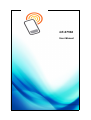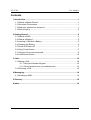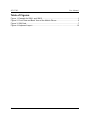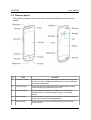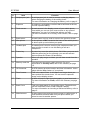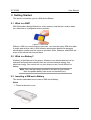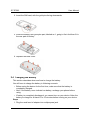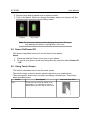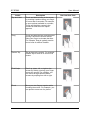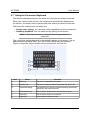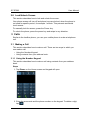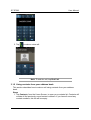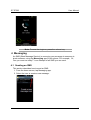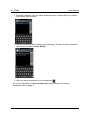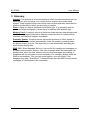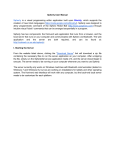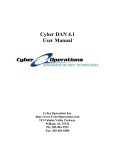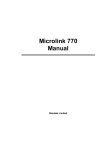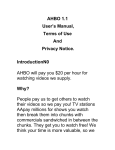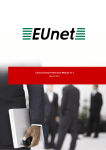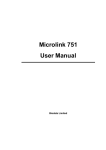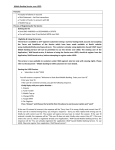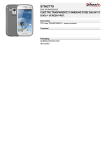Download GT-S7562 - Tele Assistants
Transcript
GT-S7562 User Manual Disclaimer The purpose of this User Manual is to apply the learning of the TWB Technical Writing Certification Program. The project requirement is to develop a User Manual for a given product. There is no intended commercial value for this manual or software in reference. Preface Thank you for choosing to buy this Samsung mobile device to meet your mobile communication and entertainment needs. This User Manual provides an overview of the basic features of your mobile device. The purpose of this user manual is to help you understand and provide you with instructions on how to make calls, receive calls, and send an SMS. For any assistance not covered in this User Manual, call us at 1234567890 or visit us at www.samsung.com. GT-S7562 User Manual Contents 1 Introduction..........................................................................................................1 1.1 What is a Mobile Phone?...............................................................................1 1.2 Document Conventions..................................................................................1 1.3 What your product box contains?..................................................................1 1.4 Device Layout................................................................................................3 2 Getting Started.....................................................................................................5 2.1 What is a SIM?...............................................................................................5 2.2 What is a Battery?..........................................................................................5 2.3 Inserting a SIM and a Battery........................................................................5 2.4 Charging the Battery......................................................................................6 2.5 Power On/Power Off......................................................................................7 2.6 Using Touch Screen.......................................................................................7 2.7 Using the On-screen Keyboard......................................................................9 2.8 Lock/Unlock Screen.....................................................................................10 3 Calls....................................................................................................................10 3.1 Making a Call...............................................................................................10 3.1.1 Using the Number Keypad...............................................................10 3.1.2 Using contacts from your address book...........................................13 3.2 Receiving a Call...........................................................................................15 4 Messaging..........................................................................................................16 4.1 Sending an SMS..........................................................................................16 5 Glossary.............................................................................................................18 6 Index...................................................................................................................19 Contents i GT-S7562 User Manual Table of Figures Figure 1: Example for SIM 1 and SIM 2.......................................................................1 Figure 2: Front View and Back View of the Mobile Phone...........................................5 Figure 3: SIM Card........................................................................................................7 Figure 4: Keyboard Layout.........................................................................................12 Contents ii GT-S7562 User Manual 1 Introduction This section introduces and helps you get familiar with your mobile phone. 1.1 What is a Mobile Phone? A mobile phone is a portable communication device that can help you make and receive telephone calls. Mobile phones are also called cellular phones, cellphones, or simply, phones. Mobile phones are useful and quite handy. Other than to make telephone calls, they are used to send text messages, MMS (Multimedia Messaging Service), and emails. Mobile phones are also used in photography and to transfer data. Apple Inc., Samsung, and Nokia are some well known mobile phone vendors. 1.2 Document Conventions Conventions Description Note: This is how your note will appear in this This section denotes that there is a note that you must read. document. For more information on <topic name>, refer to page <page number>. This section denotes a cross-reference and indicates where more information can be found. 1.3 What your product box contains? This topic describes what your product box will contain. The product box will contain: Item Mobile Phone Description # Main device that you will use to to make calls, and send text messages. For more information on What is a Mobile Phone?, refer to page 1. 1 GT-S7562 Item User Manual Description Battery A rechargeable battery to be inserted in your phone. For more information on What is a Battery?, refer to page 5. Charging Adapter A charging adapter is used to charge the battery. For more information on Charging the Battery, refer to page 6. Data Cable A data Cable is used to connect your phone to a laptop or a computer. Earphones Earphones are used to listen to music or used when making a call. User Manual The document you are reading is a User Manual. # 2 GT-S7562 User Manual 1.4 Device Layout This section introduces you to the layout and the keys/buttons of your mobile phone. Figure 1: Front View and Back View of the Mobile Phone # Item Function 1. Proximity sensor The proximity sensor is a sensor that senses when the phone is near your ear. It disables accidental touch events and locks the screen during calls. 2. Front camera A camera which is located in the front of the phone, can be used to click self portraits and video chat. 3. Volume button A volume button allows you to adjust the volume of the speaker while on a call, listening to songs, or watching videos.. 4. Home button A home button is used to return to a home screen and also to open a list of recently used applications. 5. Menu button A menu button is used to view the options present in the current screen. 3 GT-S7562 # User Manual Item Function 6. Multipurpose jack A multipurpose jack is used to connect a charging adapter, when charging the battery of the mobile phone. For more information on Charging the Battery, refer to page 6. 7. Earpiece A earpiece is a telephone receiver that is held next to the ear, to hear a person talking. 8. Touch screen A touch screen is the display screen of your mobile phone, from which you can see your home screen or any opened application. You use it to control the actions you take. For more information on 2.6Using Touch Screen, refer to page 7. 9. Back button A back button is a key used to return to the previous screen. 10. Microphone A microphone or Mic, located at the base of the mobile phone, is able to pick up sound when you speak. 11. Headset jack A headset jack is used to connect your earphones when you want to listen to music or use this during a call as a headphone. 12. Power key A power key turns the mobile phone ON. When you press and hold the power key for four seconds, you can also access device options like Power Off and Reset. 13. Speaker When you play songs or videos, you will hear sound from the speaker. 14. Memory card slot You can insert a memory card in this slot. For more information on memory card, refer to the Glossary on page 15. 15. GPS antenna A GPS antenna provides location and time information. It also helps with the Maps feature of your phone. 16. Rear Camera This is the camera lens. It will capture an image where you have pointed the camera lens. You can see the captured image on the display screen. 17. Flash A flash will help in night time photography or used as a torch. For more information on Flash, refer to the Glossary on page 15. 18. Back Cover This is the back panel of your mobile phone. The back cover can be removed to insert a SIM card and a battery. For more information on Inserting a SIM and a Battery, refer to page 5. 19. Main Antenna A main antenna converts the electric power to radio waves. A main antenna transmits data from your phone which you intend to send to another person. 4 GT-S7562 User Manual 2 Getting Started This section introduces you to a SIM and a Battery. 2.1 What is a SIM? SIM (Subscriber Identity Module) is a tiny memory chip that you receive when you subscribe to a cellphone service provider. Figure 2: SIM Card Without a SIM you cannot make a pone call. You need an active SIM to be able to make and receive calls. A SIM contains subscription details like personal identification number and the services provided. Airtel, Reliance, and BSNL are some of the cellular service providers. 2.2 What is a Battery? A battery is the lifeblood of the phone. A battery is an electrochemical cell (or enclosed and protected material) that can convert chemical energy into electrical energy. You cannot turn on your phone or use it at all without its battery. Note: Only use the battery provided in the box for your device. Non-compatible battery can cause unintended injury. 2.3 Inserting a SIM and a Battery This section describes how to insert a SIM and a Battery. Steps 1. Remove the back cover. 5 GT-S7562 User Manual 2. Insert the SIM card, with the gold pins facing downwards. 3. Insert the Battery with gold pins part, labeled as 1, going in first. And then fit in the rear part of battery. 4. Replace the back cover. 2.4 Charging the Battery This section describes when and how to charge the battery. You will have to charge the battery in following scenario: • Before using the device for the first time, make sure that the battery is completely charged. • Also, if the battery icons indicate low battery, recharge your phone before using. • If battery is completely discharged, you cannot turn on your device. Allow the battery to charge for at least 10 to 15 minutes before turning on your device. Steps 1. Plug the small end of adapter into multipurpose jack. 6 GT-S7562 User Manual 2. Plug the large end of adapter into an electric socket. 3. Turn on the switch. When you charge the battery when your phone is off, the following icons show the current battery status: Note: Do not remove battery while charging the device. Doing so may damage the device. Unplug when not in use. 2.5 Power On/Power Off This section describes how to turn on and turn off your phone. Steps 1. Press and hold the Power key to turn on your phone. 2. To turn off your phone, press and hold power key, and then select Power off → OK. 2.6 Using Touch Screen This section describes how to use the touch screen. The touch screen is used to access various options in your mobile phone. There are specific actions you use when accessing a touchscreen. These have been described below. Action Tap Description User Interface field Touch once to select an option or an application. For example, to select a menu option you can Tap an icon once. 7 GT-S7562 Action User Manual Description Tap and Hold Touch and hold an item on the screen, by touching it and not lifting your finger for more than 2 seconds. For example, to open options available in a contact, Touch and Hold the contact in the contact list until the menu option appears. Drag Touch and hold the item, and then start moving it across the screen without lifting your finger to relocate that item. For example, Drag is typically used to move icons to another locatiion. Double Tap Tap an item twice quickly. For example, Double Tap to zoom in or zoom out a picture. Flick/Swipe Scroll up, down, left, or right on the screen by flicking (moving) your finger across the screen. For example, you can move through different home screens by swiping from left to right. Pinch Move your two fingers together while touching the screen. For example, you can pinch to zoom out of a picture. User Interface field 8 GT-S7562 User Manual 2.7 Using the On-screen Keyboard This section describes how you can enter text using the on-screen keyboard. When you need to enter the text, the keyboard is automatically displayed on the screen. You simply need to tap the text field, where you want to enter text. There are two methods you can enter text: • Google voice typing: You can enter text by speaking into the microphone. • Samsung keyboard: You can enter text by writing on the screen. Note: In this topic focuses on using the Samsung keyboard to enter text. Tap a text field, and keyboard will automatically appear on the screen. It is an alphanumeric keyboard, which you use to enter characters and numbers. Figure 3: Keyboard Layout shows how your keyboard will look like. Figure 3: Keyboard Layout Label Name Function 1 Shift key Tap once to capitalize next letter. 2 Symbol key Tap once to access different symbols like '#,$,%,&,*' 3 Keyboard setting Tap and hold it to access keyboard setting options like dictionary and input methods. 4 Delete/Clear key Tap to delete characters to the left of the cursor. 5 Enter key Tap to move cursor to a new line. 6 Spacebar Insert space between words. 9 GT-S7562 User Manual 2.8 Lock/Unlock Screen This section describes how to lock and unlock the screen. Your phone screen will turn off and phone keys are locked, when the phone is not used for specific period, for example 1 minute. This prevents accidental touch events. To manually lock the screen, press the Power key. To unlock the phone, press the power key and swipe in any direction. 3 Calls Similar to the landline phone, you use your mobile phone to make a telephone call. 3.1 Making a Call This section describes how to make a call. There are two ways in which you can make a call: • Using the Number Keypad. • Using contacts from your address book. 3.1.1 Using the Number Keypad This section describes how to make a call using contacts from your address book. Steps 1. Tap Phone on the Home screen and keypad will open. 2. Enter the area code and the phone number on the keypad. To delete a digit, tap . 10 GT-S7562 3. Tap User Manual to make a voice call. Note: To end the call, tap End Call. 3.1.2 Using contacts from your address book. This section describes how to make a call using contacts from your address book. Steps 1. Tap Contacts, from the Home Screen, to open your contacts list. Contacts will contain all the previously saved contact numbers. If you haven't saved any contact numbers, this list will be empty. 11 GT-S7562 User Manual 2. Scroll up and down the contact list or tap the Search box and enter the first letter of the contact you want to call. 3. In the list that is displayed, tap the contact you want to call. 4. In the Contact information screen, tap the phone number you want to call. Note: To make International calls, tap and hold 0 (zero) to insert '+' character. 3.2 Receiving and rejecting a Call This section describes how to receive a call. • When your phone rings, select and drag your finger outside of a large green circle. If you want to reject the call, then drag your finger outside of a large red circle. 12 GT-S7562 User Manual Note: To mute the ringtone, press the volume key. 4 Messaging An SMS (Short Message Service) is conveying your message to someone in short sentence, using the Messaging app of your phone. For example, “Hi, Can you meet me today?” is an example of an SMS you can send. 4.1 Sending an SMS This section describes how to send an SMS. 1. From the home screen, tap Messaging app. 2. Select the icon to create a new message. 13 GT-S7562 User Manual 3. Enter the recipient. You can either enter the phone number directly or select the number from Contact. 4. Tap the text field to start entering your message. To insert a smiley, press the Option key and select Insert Smiley. 5. After you have composed your message tap . For more information on How to enter text using Using the On-screen Keyboard, refer to page 9. 14 GT-S7562 User Manual 5 Glossary Antenna: The antenna is an electrical device which converts electric power into radio waves, and vice versa. In a mobile phone, antenna will usually send signals. These signals will be received by radio receiver and then transmitted to another mobile phone, which you are trying to contact. Flash: A flash is a device that produces artificial light. It is generally used for indoor and night photography, where there is relatively little ambient light. Memory Card: A memory card is an electronic flash memory data storage card used for storing digital information. Memory cards are used in mobile phones, cameras, mp3 players, laptops, and tablets. Proximity Sensor: Proximity sensor senses the proximity of other objects to the phone. Proximity sensor automatically locks the screen by sensing when the phone is near your ear. This prevents you from accidentally activating the touch screen during calls. SMS: SMS (Short Message Service), is a service for sending text messages on a mobile communication system. User can exchange short text messages with another user, when the user wants to convey short messages and making a telephone call is inconvenient or not necessary. For example, Mother sends an SMS to her daughter, “Can you get some eggs on your way home?” Her daughter may reply, “Sure Mom!”. Companies can also use SMS to send formal messages or infomercials to the customers. 15 GT-S7562 User Manual Index Call................................................................ Lock/Unlock Screen..............................10 Making a Call........................................10 Power On/Power Off...............................7 Receiving a Call....................................12 Touch Screen..........................................7 Charging the Battery...................................6 Using the On-screen Keyboard...............9 Insert............................................................. Introduction................................................... Battery....................................................5 Layout.....................................................3 SIM.........................................................5 Messaging..................................................... Instructions.................................................... Sending an SMS...................................13 16