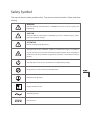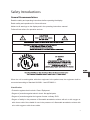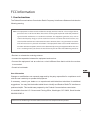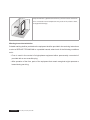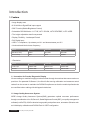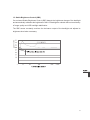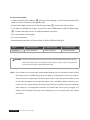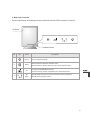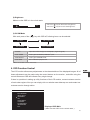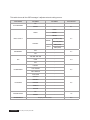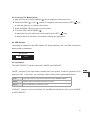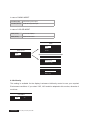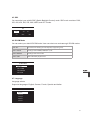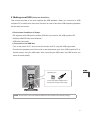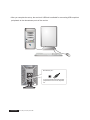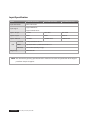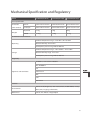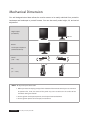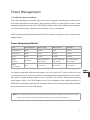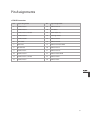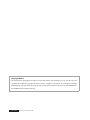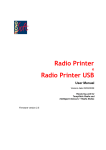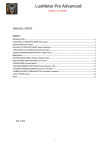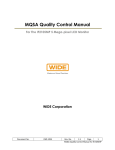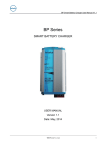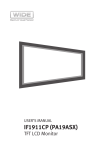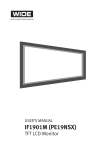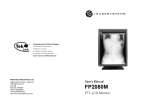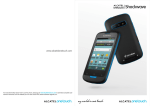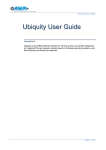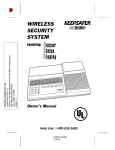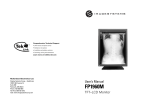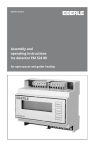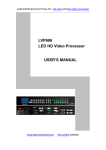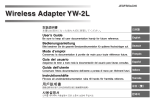Download Untitled - medsklep.pl
Transcript
Safety Symbol This manual uses the safety symbols below. They denote critical information. Please read them carefully. WARNING Failure to abide by the information in WARNING may result in serious injury or life threatening. CAUTION Failure to abide by information in CAUTION may result in moderate injury and/or property or product damage. ATTENTION Consult accompanying documents. The lighting flash with arrowhead symbol in an equilateral triangle, is intended to alert the user to the presence of un-insulated “Dangerous Voltage” within the product’s enclosure that of many sufficient magnitude to constitute a risk of electric shock to persons. Stand-by Switch. Press to turn the monitor on or off (Stand-by mode). Diagonal line in circle indicates a prohibited action. Protective earth (ground). Fragile. Handle with care. Alternating current. Direct Current. 3 •P ower supplied equipment can emit electromagnetic waves, which could influence, limit or result in malfunction of the monitor. Install the equipment in the controlled environment, where such effects are avoided. • 2MP and 3MP monitors are intended for use in a medical image system environment but do not support the display of mammography images for diagnosis. However, 5MP monitor is specially designed and built for display of mammography images and supportive for diagnosis as well. • Product specification may vary depending on region. Please confirm the specifications within the user’s manual of your region. USER’S MANUAL IF2105MP_IF2103MP_IF2002MP Table of Contents Environmental Information ---------------------------- 6 Safety Introductions -------------------------- 7 FCC Information -------------------------- 9 1. User instructions -------------------------- 9 2. Declaration of conformity for products marked with FCC logo -------------------------- 10 VCCI Declaration -------------------------- 10 Precautions -------------------------- 11 1. Installation Warning -------------------------- 11 2. Usage Warning -------------------------- 13 Caution -------------------------- 15 Notice -------------------------- 17 Introduction -------------------------- 18 1. Features -------------------------- 18 2. Package Contents -------------------------- 20 3. Controls and Connectors -------------------------- 21 4. OSD Function Control -------------------------- 25 5. Making Use Of USB (Universal Serial Bus) -------------------------- 31 Monitor Specifications -------------------------- 33 Mechanical Specification and Regulatory -------------------------- 35 Mechanical Dimension -------------------------- 36 Power Management -------------------------- 37 Troubleshooting -------------------------- 38 Pin Assignments -------------------------- 39 5 Environmental Information Disposal Information This product consists of devices that may contain mercury, which must be recycled or disposed of in accordance with local, state, or country laws (Within this system, the backlight lamps in the monitor display contain mercury). This equipment has required the extraction and use of natural resources for its production. It may contain hazardous substances for health and environment. In order to avoid the dissemination of those substances in the environment and to diminish the pressure on natural resources, we encourage you to use the appropriate take-back systems. Those systems will reuse or recycle most of the materials of your end-of-life equipment in a sound way. The crossed-out wheeled bin symbol invites you to use those systems. If you need more information on the collection, reuse and recycling systems, please contact your local or regional waste administrator. You can also contact our nearest representative office for more information on the environmental performances or disposal of our products. On Cleaning The screen is made of thin glass with a plastic front surface and can be damaged if dropped, hit or scratched. Do not clean the front panel with keton-type materials (e.g., acetone), ethyl alcohol, toluene, ethyl acid, methyl, or chloride-these may damage the panel. • Panel : Clean with a soft woolen or cotton towel. Use a watery solution or a mild commercial glass cleaning solution. • Cabinet : Clean with a soft cloth dampened with mild detergent and water. Repeat this with water only and wipe dry with a dry cloth. procedure : Move the monitor clean place and accordign to the “ On cleaning” clean it. • Cleaning On Repacking Do not throw away the carton and packing materials. They make an ideal container which to transfer the unit. If you have any questions about this unit, contact your authorized dealer. USER’S MANUAL IF2105MP_IF2103MP_IF2002MP Safety Introductions General Recommendations Read the safety and operating instructions before operating the display. Retain safety and operations for future reference. Adhere to all warnings on the display and in the operating instructions manual. Follow all instructions for operation and use. When the unit is used together with other equipment in the patient area, the equipment shall be connected according to Standard UL60601-1 and IEC60601-1. Classification • Protection against electric shock: Class I Equipment. • Degree of protection against electric shock: No applied parts. • Degree of protection against the ingress of water: ordinary IPXO. •D egree of safety in the presence of flammable anesthetics mixture with air or with oxygen or with nitrous oxide. Not suitable for use in the presence of a flammable anesthetics mixture with air or with oxygen or with nitrous oxide. 7 This equipment has been tested and found to comply with the limits for medical devices to the IEC 60601-1-2:1994. These limits are designed to provide reasonable protection against harmful interference in a typical medical installation. This equipment generates, uses and can radiate radio frequency energy and, if not installed and used in accordance with the instructions, may cause harmful interference to other devices in the vicinity. However, there is no guarantee that interference will not occur in a particular installation. If this equipment does cause harmful interference to other devices, which can be determined by turning the equipment off and on, the user is encouraged to try to correct the interference by one or more of the following measures : • Reorient or relocate the receiving device. • Increase the separation between the equipment. • Connect the equipment into an outlet on a circuit different from that to which the other device(s) are connected. • Consult the manufacturer or field service technician for help. USER’S MANUAL IF2105MP_IF2103MP_IF2002MP FCC Information 1. User Instructions The Federal Communications Commission Radio Frequency Interference Statement includes the following warning: NOTE : This equipment has been tested and found to comply with the limits for a Class B digital device, pursuant to Part 15 of the FCC Rules. These limits are designed to provide reasonable protection against harmful interference in a residential installation. This equipment generates, uses, and can radiate radio frequency energy and, if not installed and used in accordance with the instructions, may cause harmful interference to radio communications. However, there is no guarantee that interference will not occur in a particular installation. If this equipment does cause harmful interference to radio or television receptions, which can be determined by turning the equipment off and on, the user is encouraged to try to correct the interference by one or more of the following measures: • Reorient or relocate the receiving antenna. • Increase the separation between the equipment and receiver. •C onnect the equipment into an outlet on a circuit different from that to which the receiver is connected. • Consult a local dealer. User Information Changes or modifications not expressly approved by the party responsible for compliance could void the user’s authority to operate the equipment. If necessary, consult your dealer or an experienced radio/television technician for additional suggestions. You may find the booklet called How to identify and Resolve Radio/TV Interference problems helpful. This booklet was prepared by the Federal Communications commission. It is available from the U.S. Government Printing Office, Washington, DC 20402, Stock Number 004-000-00345-4. User must use shielded signal interface cables to maintain FCC compliance for the product. 9 2. Declaration of conformity for products Marked with FCC Logo This device complies with Part 15 of the FCC Rules. Operation is subject to the following two Conditions : (1) this device may not cause harmful interference, and (2) this device must accept any interference received, including interference that may cause undesired operation. The party responsible for product compliance: Provided with this monitor is a detachable power supply cord with IEC320 style terminations. It may be suitable for connection to any UL Listed personal computer with similar configuration. Before making the connection, make sure the voltage rating of the computer convenience outlet is the same as the monitor and that the ampere rating of the computer convenience outlet is equal to or exceeds the monitor voltage rating. For 120 Volt applications, use only UL Listed detachable power cord with NEMA configuration 5-15P type (parallel blades) plug cap. For 240 Volt applications use only UL Listed Detachable power supply cord with NEMA configuration 6-15P type (tandem blades) plug cap. IC Compliance Notice This Class B digital apparatus meets all requirements of the Canadian Interference-Causing Equipment Regulations of ICES-003. VCCI Class B ITE この装置は、情報処理装置等電波障害自主規制協議会(VCCI)の基準に基づくクラスB情報 技術装置です。この装置は、家庭環境で使用することを目的としていますが、この装置がラジ オやテレビジョン受信機に近接して使用されると、受信障害を引き起こすことがあります。 取扱説明書に従って正しい取り扱いをして下さい。 USER’S MANUAL IF2105MP_IF2103MP_IF2002MP PRECAUTIONS 1. INSTALLING WARNING If you see smoke emitting from the monitor, if you smell burning or if you hear strange noise out of the monitor, you should disconnect all power connections immediately and contact your dealer for the technical advice. Attempting to use a faulty Monitor may result in fire, electric shock, or equipment damage. Refer all servicing to qualified service technician. •D o not attempt to service this monitor yourself as opening or removing covers may result in fire, electric shock, or equipment damage. • Do not open the cabinet or modify the monitor. Opening the cabinet or modifying the monitor may result in fire, electric shock and will void manufacture warranty. Do not place the monitor near or over a radiator , heat resister, where it is exposed to direct sunlight where radioactive sources are emitted. Keep liquids away from the monitor, as it may result in a risk of fire or electric shock. Do not place outdoor, humid environment, a location water is splashed on the screen and the steam comes directly on the screen. Do not install the monitor in an unstable location such as shaky self, a slanted floor or a location exposed to vibration. Place the monitor at the strong and stable place. 11 Keep the monitor a good distance from any wall to increase circulation of air. Increased internal temperature may result in fire, electric shock, or equipment damage. Warning to service technician Suitable marking shall be provided on the equipment shall be provided in the servicing instructions to alert a SERVICE TECHNICIAN to a possible hazard, where both of the following conditions exist : •F use is used in the neutral of single-phase equipment either permanently connected of provided with a non-reversible plug. • After operation of the fuse, parts of the equipment that remain energized might represent a hazard during servicing. USER’S MANUAL IF2105MP_IF2103MP_IF2002MP 2. USAGE WARNING Use the enclosed power cord and connect to the standard power outlet of your country. Be Sure to remain within the rated voltage of the power cord. Not doing so may result in fire or electric shock. Power Adaptor Input supplies : AC 100~240 V~, 50/60Hz, 1.0A Make sure to plug the power cord in until it is firmly inserted. When disconnecting the power cord, make sure to hold the power plug when pulling the plug from the outlet. Tugging on the cord may damage and result in fire or electric shock. O.K. The monitor must be connected to a grounded main outlet. Not doing so may result in fire or electric shock. • Use the correct voltage. This monitor is designed for use with a specific voltage only. Connection to another voltage than specified in this User’s Manual may cause fire, electric shock, or equipment damage. Adaptor Output Voltage : DC +12 V, 6.67A • Do not overload your power circuit, as this may result in fire or electric shock. • Do not to touch signal input, signal output or other connectors, and the patient simultaneously. • External equipment intended for connection to signal input, signal output or other connectors, shall comply with relevant IEC standard. (e.g., IEC60950 for IT equipment and IEC60601 series for medical electrical equipment.) 13 CAUTION In addition, all such combination - system - shall comply with the standard IEC60601-1-1, safety requirements for medical electrical systems. Any person who connects external equipment to signal input, signal output or other connectors has formed at system and is therefore responsible for the system to comply with the requirements of IEC60601-1-1. If, in doubt, contact qualified technician or your local representative. • Handle the power cord with care. Do not place the cord underneath the monitor or other heavy objects. Do not pull on or tie the cord. If the power cord becomes damaged, stop using it. Using of a damaged cord may result in fire or electric shock. Do not touch a damaged LCD panel directly with bare hands. Do not use any chemicals such as wax, benzene, alcohol, thinners, insecticide, air freshener. This many damage the appearance or erase the printing on the monitor. You can clean the LCD monitor with a damp cloth if necessary, but be sure to unplug the power cable first. Keep small objects away from the monitor. Small objects accidentally falling through the ventilation slots into the cabinet which may result in fire, electric shock, or equipment damage. Never touch the plug and power cord if it begins to thunder. Doing so may result in electric shock USER’S MANUAL IF2105MP_IF2103MP_IF2002MP Handle with care when carrying or moving the unit. Disconnect the power cord and cables when moving the monitor. Moving the monitor with the cord (adaptor) is dangerous. It may result in injury. When handling the monitor, grip the bottom of the monitor firmly with both hands ensuring the panel faces outward before lifting. Dropping the monitor may result in injury or equipment damage. Do not touch the power cord with wet hands. Doing so may result in electrical shock. Do not block the ventilation slots on the cabinet. Blocking the ventilation slots prevents proper airflow. Do not place in a dusty or an inflammable gas environment, as this can result in fire, electric shock and equipment damage. •U se an easily accessible power outlet. This will ensure that you can disconnect the power quickly in case of a problem. • Periodically clean the area around the plug. Dust, eater, or oil on the plug may result in fire. •U nplug the monitor before cleaning it. Cleaning the unit while it is plugged into a power outlet may result in electric shock. •B e sure to pull the power plug out of the outlet if the monitor is to remain unused or if you are to leave the office for an extended period of time for the safety and power conservation. 15 Location of Label Statement PN21IQS DC12V PN21IQS 6.67A Used with AC/DC Adapter, Model MW116-KA-1249-F02 PN21IQS E-B012-03-0713(B) WIDE EUROPE B.V Hullenbergweg 413, 1101 CS Amsterdam Zuidoost, The Netherlands 6803-000306 / Ver1.0 USER’S MANUAL IF2105MP_IF2103MP_IF2002MP Notice • This monitor has been adjusted specifically for use in the region to which it was originally shipped. If the product is used outside the region, it may not operate in the specifications. •P lease wait 20 - 40 minutes after powering on the monitor before adjusting, as it takes roughly around this much time for the performance of the electrical parts to stabilize. • The screen may have defective pixels. These pixels may appear as slightly light or dark area on the screen. This is due to the characteristics of the panel itself, and not the monitor. • The backlight of the LCD panel has a fixed life span. When the screen becomes dark or begins to flicker, please contact your dealer. • Do not press on the panel or edge of the frame strongly, as this may result in the display malfunction, such as the interference patterns, etc. If pressure is continually applied to the LCD panel, it may deteriorate or damage your LCD panel. •D o not scratch or press on the panel with any sharp objects, such as a pencil or pen as this may result in damage to the panel. Do not attempt to brush with tissues as this may scratch the LCD panel. •W hen the monitor is cold and brought into a room or the room temperature goes up quickly, dew condensation may occur inside and outside the monitor, In this case, do not turn the monitor on. Please wait until dew condensation disappears, otherwise it may cause some damages to the monitor. •P rolonged operation of an LCD with the same content on the same screen area may result in a form of image retention. You can avoid or significantly reduce the occurrence of this phenomenon by using a screen saver. You can activate a screen saver in the “Display Properties” window of your workstation. WIDE recommends setting screen saver activation after 5 minutes of non-usage. In case you are working with the same image or an application with static image elements for several hours continuously (so that the screensaver is not activated), change the image content regularly to avoid image retention of the static elements. 17 Introduction 1. Feature • Large display area • 8/10-bit Mono Signal/Dual input support • SBC Function(Stable Brightness Control) • Selectable DICOM Modes : LUT Off, LUT1 DICOM, LUT2 REVERSE, LUT3 USER • The height adjustable stand incorporated • Display Flexibility : Landscape/Portrait • DVI Digital Input • USB 1.1 Compliance, Up-stream port X 1 and down-streams port X 2 • Horizontal and Vertical scan frequency Model IF2002MP IF2103MP IF2105MP Horizontal Freq 75KHz 96.72KHz 103.9KHz Vertical Freq 60Hz 60Hz 50.06Hz Model IF2002MP IF2103MP IF2105MP Landscape 1600 X 1200 2048 X 1536 2560 X 2048 Portrait 1200 X 1600 1536 X 2048 2048 X 2560 • Resolution 1.1 Innovation for Precise Diagnostic Display We are making our medical imaging monitors smarter through innovations that ensure maximum precision. Our patented IQ Sensor II, the World’s first moving calibration tool measures actual values from the screen to maintain the DICOM Compliances so that the medical professionals are confident when making critical diagnostic decisions. 1.2 Image Quality Assurance System. WIDE’s Image Quality Assurance System(IQAS) guarantees optimal on-screen performance through a combination of our IQ Sensor II, Stable Brightness Control(SBC), our quality management software(LumiCalTM). IQAS maintains image quality and performance, automates QA tasks such as initial display calibration and DICOM Part 14 GSDF configuration. USER’S MANUAL IF2105MP_IF2103MP_IF2002MP 1.3 Stable Brightness Control (SBC) Our on-board Stable Brightness Control (SBC) detects the brightness change of the backlight and automatically calibrates the brightness of the LCD backlight to maintain the best consistency of image quality and LCD backlight stabilization. The SBC sensor constantly monitors the luminance output of the backlight and adjusts its brightness level when necessary. 19 2. Package Contents Please contact your local dealer for assistance if any listed items are missing or damaged. Monitor DVI Signal Cable Power Cord USB Cable DC Adapter Manual USBDriver USB Driver Installation CD USER’S MANUAL IF2105MP_IF2103MP_IF2002MP Warranty Card (Not Available In All Locations) 3. Controls and Connectors A. Power & Signal Input • Main Power Input : DC Power Input Jack from the AC to DC Adapter • Digital Video Input : Digital Video Input connector (DVI) from the PC • USB Connector : Up Stream X 1 • USB Connector : Down Stream X 2 • Service Port : This is not a USB port. This is only for factory usage WARNING : Connecting USB cable to this service port, it can cause a serious damage to the display. 21 B. Connecting Cable •C onnect one end of DVI cable to “②” (DVI input of the display). Connect the other end of DVI cable to the DVI connector of the graphic card. • Connect the adaptor power cord to the DC input outlet “①” on the back of the monitor. • If you want to calibrate the monitor, connect one end of USB cable to USB UP Stream port “③”. Connect the other end to PC USB Downstream connector. • Turn on the power of the display. • Turn on the computer. • Recommended resolution of Power-Series is UXGA, QXGA and QSXGA. Model IF2002MP(KT20IUX) IF2103MP(PG21IQX) IF2105MP(PN21IQS) Resolution 1600x1200(UXGA) 2048x1536(QXGA) 2560x2048(QSXGA) WARNING : Use the enclosed power cord and connect to the standard power outlet of your country. Please also verify if power cord belongs to your country standard spec. The equipment must be connected to the grounded power outlet N OTE : The procedure for connecting the monitor differs depending on the connection method chosen (DVI Single Link or D-SUB(Analog)).Verify the graphics board(card) and connection method, and then perform the appropriate connection steps. Refer to web site (http://www.widecorp.com) for the latest information about supported graphic card compatibility. Before connecting your monitor to the PC, please change the display screen setting in accordance with the Compatibility Video card(p.34). The appropriate resolution and refresh rate are set just by plugging your display into the computer without any manual settings when your computer and monitor support VESA DDC. USER’S MANUAL IF2105MP_IF2103MP_IF2002MP C. Main User Controls Screen adjustments and settings can be performed with the OSD and switch of monitor. IQ Senosr DICOM Ambient Sensor No Icon Name Description 1 Power Turns on/off the monitor. 2 Menu With the OSD off, Activates the OSD menu. With the OSD on, Goes to previous menu or exit from the OSD. 3 Set Changes the DICOM Mode directly. Selects the utility menus and performs the selected function. 4 Up Down With OSD off, Decreases/Increases the overall intensity of image. With OSD on, Navigates menu. 23 D. LED Indication Each touch button has a blue LED. •P ower On/normal: All LED off. • Abnormal Signal/ Signal Disconnection/DPMS: Power LED flashing every 1 second. •K ey pressed: All LED on. •S oft Power off: Power LED on E. Sensor Functions IQ-Sensor This is used for measuring the luminance when calibrating the DICOM curve. Ambient Sensor This is used for measuring the ambient to compensate ambient offset when calibrating the DICOM curve. This is used for making the monitor brightness stable. SBC Sensor F. Direct Access Buttons You can quickly and easily adjust the OSD Lock/unlock, brightness and DICOM Mode by using this Direct Access Buttons. 1) Setting the OSD Lock and unlock a) While in th.e OSD Unlocked state, press the ( ) key and hold for about 5 seconds. OSD will be locked and the “OSD is locked” message appears. b) While in the OSD Locked state, Press the ( ) key and hold for about 5 seconds. OSD will be unlocked and the “OSD is unlocked” message appears. What this does : a) In the OSD locked state, all keys do not work excepting for the power key and every key pressed, the “OSD IS LOCKED” message appears. b) In the OSD unlocked state, all keys are enabled. USER’S MANUAL IF2105MP_IF2103MP_IF2002MP 2) Brightness Make sure the OSD is in the unlock state. 55 • P ress the ( • P ress the ( ) key to decrease the brightness. ) key to increase the brightness. 3) DICOM Mode With each press of the ( ) key with OSD off, following items can be selected. LUT OFF LUT1 DICOM LUT 3 USER LUT 2 REVERSE LUT OFF Input data will directly pass to output(i.e., bypassing LUT) LUT1 DICOM Factory preset DICOM (at 500cd/m2) LUT. LUT2 Reverse Factory preset REVERSE LUT. LUT3 USER User calibration purpose LUT. * Make sure the OSD is in the unlock state. 4. OSD Function Control The LCD monitor allows easy adjustments to the characteristics of the displayed images. All of these adjustments can be made using the control buttons on the monitor , and while using the control buttons an OSD will indicate every single change. If there is a problem in setting up utility functions of the LCD monitor, contact customer service of each sales regions. Also you can simply visit our website www.widecorp.com and contact our customer service through online. UTILITY OSD ROTATION INPUT SELECT UNIFORMITY SBC DICOM MODE LANGUAGE FACTORY RESET INFORMATION EXIT Displayed OSD Main ( Make sure the OSD is in the unlock state. ) 25 This table shows all the OSD manager’s adjustment and setting menus. MAIN MENU OSD ROTATION SUB MENU SUB MENU DESCRIPTION OK - - CANCEL - 4.1 AUTO MODE MONO COLOR INPUT SELECT MONO DATA-BIT COLOR LANGUAGE FACTORY RESET RGB(30-bit) ON - 300. 400. 500. 600 - USER - OFF - LUT OFF - LUT1 DICOM - LUT2 REVERSE - LUT3 USER - ENGLISH - GERMAN - FRENCH - SPANISH - ITALIAN - OK - CANCEL - INFORMATION USER’S MANUAL RGB(24-bit) - SBC IF2105MP_IF2103MP_IF2002MP Display current status 4.2 GSCALE(10-bit) OFF UNIFORMITY DICOM MODE GSCALE(8-bit) 4.3 4.4 4.5 4.6 4.7 4.8 4.1 Accessing The Menu System A. With the menu off, Press the MENU ( B. P ress the DOWN ( ) or UP ( ) key to display the utility main menu. ) button for navigating menu and press the SET( ) key to enter the submenu or performs the function. C. Press the MENU ( ) key to go to previous menu. D. To exit the OSD, use the MENU ( ). Or select the exit in the utility main menu, and Press the SET ( ) key. Or wait for about 10 seconds or more without making any adjustment. 4.2 OSD Rotation The setting is available for the OSD rotation. By simply selecting “OK”, the OSD is rotated to either portrait or landscape. OSD ROTATION OK CANCEL 4.3 Input Select The “INPUT SELECT” has two sub-menus, “MODE” and “DATA-BIT”. “MODE”, submenu of the input select, packed pixel is the specific format for grayscale 10-bit support on DVI. In this menu, you can select 10-bit Packed pixel or general RGB 24-bit. AUTO Input signal will be automatically detected to either MONO or COLOR. MONO MONO (10-bit packed pixel) Input format is taken. COLOR General RGB 24-bit input format is taken. “DATA-BIT”, submenu of the Input Select, this has different sub-item by mono, color of MODE of INPUT SELECT. 27 In case of “MONO MODE” GSCALE(8-bit) 8-bit of Grayscale input. GSCALE(10-bit) 10-bit of Grayscale input In case of “COLOR MODE” RGB (24-bit) each 8-bit of R,G,B RGB (30-bit) Reserved Function MODE AUTO MONO INPUT SELECT COLOR MODE DATA-BIT DATA-BIT GSCALE (8-bit) GSCALE (10-bit) DATA-BIT RGB (24-bit) RGB (30-bit) 4.4 Uniformity This setting is available for the display Luminance Uniformity control to use your required Environment conditions. If you select “ON”, LUC would be adapted to this monitor, otherwise it would not. UNIFORMITY OFF USER’S MANUAL ON IF2105MP_IF2103MP_IF2002MP 4.5 SBC You can select your wishful SBC (Stable Backlight Control) mode. SBC mode consists of 300, 350, 400, 450, 500, 550, 600, USER, and OFF modes. SBC 300 . 400 . 500 . 600 USER OFF 4.6 DICOM Mode You can select your wishful DICOM mode. User can select one mode among 4 DICOM modes. LUT OFF Input data will directly pass to output(I.e., Bypassing LUT) LUT1 DICOM Factory preset DICOM(at 500cd/m2) LUT. LUT2 REVERSE Factory preset reverse LUT. LUT3 USER User calibration purpose LUT DICOM MODE LUT OFF LUT1 DICOM LUT2 REVERSE LUT3 USER 4.7 Language Language selects. Supported languages: English, German, French, Spanish and Italian. LANGUAGE English Deutsch Français Español Italiano 29 4.8 Factory Reset All monitor settings are set to the factory defaults. FACTORY RESET OK Model CANCEL OSD Rotation Input mode Input data bit Uniformity SBC DICOM Mode Language OSD IF2105MP Portrait Auto GSCALE(8-bit) ON 500 LUT1 DICOM English locked IF2103MP Portrait Auto GSCALE(8-bit) ON 500 LUT1 DICOM English locked IF2002MP Portrait Mono GSCALE(8-bit) ON 500 LUT1 DICOM English locked 4.9 Information It shows the information of the current user setting values such as Power On Time, Number of Power on/off, ROOM(Current Ambient Light), SBC(Current SBC Value), SBCD(Accumulated SBC On Time), OSD Language and Temperature of the outside. INFORMATION Power On Time 00000H00M POWER ON/OFF 00000 Sensor ROOM : 0179LUX SBC : 077 DICOM MODE SRGB SBCD 0000H20M Language English Temperature +042°C / +107F USER’S MANUAL IF2105MP_IF2103MP_IF2002MP 5. Making use of USB (Universal Serial Bus) This monitor provides a hub that supports the USB standard. When you connect to a USB compliant PC or another hub, the monitor functions as a hub to which the USB compliant peripherals can be easily connected. >> Environment Conditions of Usage. • PC equipped with USB ports or another USB hub connected to the USB compliant PC • Windows 2000/XP/Vista, and Windows 7 • USB cable (enclosed) >> Connection to the USB Hub • Turn on the power of PC, and connect the monitor and PC using the USB signal cable. •C onnect the upstream port of the monitor to the downstream port of the USB compliant PC or another hub by using the USB cable. After connecting the USB cable, the USB function can be set up automatically. Upstream port : Connect the USB compliant PC or another hub using the USB cable. NOTE : Please install and run the monitor USB driver CD enclosed in the monitor package. 31 •A fter you complete the set up, the monitor’s USB hub is available for connecting USB compliant peripherals to the downstream ports of the monitor. Downstream port : Connect the cables from USB compliant peripherals such as a mouse, keyboard, etc. USER’S MANUAL IF2105MP_IF2103MP_IF2002MP Monitor specifications Panel Specification Model IF2002MP(KT20IUX) IF2103MP(PG21IQX) IF2105MP(PN21IQS) Screen Diagonal 498mm (19.6”) 528mm (20.8”) 540.9mm (21.3”) Display Technology Dual Domain IPS, Normally Black Response Time 50ms 50ms 50ms Viewable Image Size (HXV) 398.4mm X 298.8mm 423.9mm X 318.0mm 422.4mm X 337.92mm Display Resolution (HXV) 1600 X 1200 2048 X 1536 2560 X 2048 Pixel pitch 0.249mm X 0.249mm 0.207mm X 0.207mm 0.165mm X 0.165mm Brightness 1140 cd/m2 <MAX> 1000 cd/m2 <MAX> 1000 cd/m2 <MAX> Contrast Ratio 850 : 1 900 : 1 700 : 1 Viewing angle 85°/ 85°/ 85°/ 85° (up/down/right/left) Compatibility (Video Timing Modes or Preset Modes) Model IF2002MP(KT20IUX) IF2103MP(PG21IQX) IF2105MP(PN21IQS) Portrait 1200 X 1600 1536 X 2048 2048 X 2560 Landscape 1600 X 1200 2048 X 1536 2560 X 2048 Power Specification Power Supply Power consumption Vendor Bridge Power Inc. Model MW116-KA-1249-F02, Input 100-240VAC, 1.0A 50/60Hz Output 12VDC, 6.67A Typical 75W DPMS Less than 8W NOTE : The described engineering specification of this monitor is based on the specification of the original panel from the panel supplier. 33 Input Specification Model IF2002MP (KT20IUX) Input Connector DVI-D Connector IF2103MP (PG21IQX) IF2105MP (PN21IQS) Digital RGB 24-bit Input Signal Digital Packed 10-bit Sync1 : H-sync 75 KHz 96.72 KHz 103.9 KHz Sync2 : V-sync 60 Hz 60 Hz 50.06 Hz Sync3 : Dot CLK 162 MHz 130 MHz Dual 148MHz Dual USB Plug & Play Standard USB Specification Rev 1.1 PORT Upstream Port X 1, Downstream Port X 2 Mini Port Service Port (Factory Usage) VESA DDC2B NOTE : T he described engineering specification of this monitor is based on the specification of the original panel from the panel supplier. USER’S MANUAL IF2105MP_IF2103MP_IF2002MP Mechanical Specification and Regulatory Model IF2002MP(KT20IUX) IF2103MP(PG21IQX) IF2105MP(PN21IQS) Panel Specification Dimension Portrait 353mm X 501mm X 200mm 377mm X 493.5mm X 200mm 397mm X 544.2mm X 200mm (with standard) Landscape 452mm X 451mm X 200mm 482mm X 546mm X 200mm 478.4mm X 503.5mm x 200mm Unpacked 7.7Kg 8.9Kg 10Kg Packed 12.2Kg 13.4Kg 14.5Kg Weights Environmental Consideration Ambient Temperature range : 5°C to 40°C / 41°F to 104°F Operating Relative Humidity : 30% to 75% Atmospheric pressure range 700 to 1060 hPa Ambient Temperature range : –20°C to 60°C / –4°F to 140°F Storage Relative Humidity range : 5% to 95% Atmospheric pressure range 700 to 1060 hPa Regulatory UL60601-1, CSA Std.C22.2 NO.601.1 EN / IEC60601-1 CE Approvals and Certificates VCCI Class B MIC CCC FCC Part15 Features User Controls Mechanical Power on/off, Brightness, OSD Lock/Unlock, DICOM MODE, Factory Reset, SBC, Language, Information, Swivel / Tilt / Rotate / Height Adjust 35 Mechanical Dimension Our well designed stand base allows the monitor screen to be easily switched from portrait to landscape and landscape to portrait formats. You can also easily make height, tilt, and swivel adjustment. Height adjust (0~108mm) 108 mm Rotate Landscape and portrait (counterclockwise) Swivel 30° (-30° ~ +30°) 30° 30° -3° Tilt (-3° ~ +30°) NOTE : To adjust the panel orientation 1. Before you rotate the display panel, pull in the bottom of the monitor toward you at its maximum tilt position first, If not, the corner of the panel may cause scratches on the surface of the standbase during the rotation 2. To change from landscape to portrait, turn the panel counterclockwise. 3. To change from portrait to landscape, turn clockwise. USER’S MANUAL IF2105MP_IF2103MP_IF2002MP Power Management >> To adjust the panel orientation: This Power Management System helps you to save energy by switching your monitor into a low-power consumption mode when it has not been used for a certain period of time. Power Management System operates with VESA DPMS compliant video card installed in your computer. You use a software utility installed on your computer to set up this feature. WIDE recommend setting DPMS activation after 15 minutes non-usage in order to optimize your display lifetime. Power Management Modes State Normal Operation DPMS Standby DPMS Suspend DPMS Off Horizontal Sync Active Inactive Active Inactive Vertical Sync Active Active Inactive Inactive Video Active Blanked Blanked Blanked Power Indicator All LED off Power LED Flashing (1sec interval) Power LED Flashing (1sec interval) Power LED Flashing (1sec interval) Power Consumption 75W Less than 8W Less than 8W Less than 8W For energy conservation and safe maintenance, turn your monitor OFF when you are not using it for long period of time. Continuous operation of the display with the same image at the same location may result in image sticking problem on the LCD panel. We DO NOT recommend remaining same image content on the LCD display over 8 hours. Needless to say, switching screens on DPMS often and activating a good screen saver decrease the risk of image sticking (image retention) and extend the life time of the LCD display. NOTE : This monitor automatically returns to normal operation when horizontal and vertical sync return. This occurs when you move the computer’s mouse or press a key on the keyboard. 37 Troubleshooting >> No picture • Make sure that the power cord is completely connected. • Make sure that the LCD Monitor and computer power switch are on. • Check the signal cable connector for bent or pushed-in pins. >> The display image is too light or too dark. • Adjust the Brightness. >> Screen is blank and the power indicator is blinking every 1 second. • Make sure you connect the signal cable completely to the display card of your computer. Please double check if the connection is not in loose. • Make sure that the display sources or computer is turned on(See pag 21). • Check if the display is in the Power Management System mode. • Press any key on the keyboard or move the mouse of your computer. USER’S MANUAL IF2105MP_IF2103MP_IF2002MP Pin Assignments >> DVI-D Connector Pin Signal Assignment Pin Signal Assignment 1 T.M.D.S Data 2- 13 T.M.D.S Data 3+ 2 T.M.D.S Data 2+ 14 +5V Power 3 T.M.D.S Data 2/4 Shield 15 Ground (for +5) 4 T.M.D.S Data 4- 16 Hot Plug Detect 5 T.M.D.S Data4+ 17 T.M.D.S Data 0- 6 DDC Clock 18 T.M.D.S Data 0+ 7 DDC Data 19 T.M.D.S Data 0/5 Shield 8 No Connect 20 T.M.D.S Data 5- 9 T.M.D.S Data 1- 21 T.M.D.S Data 5+ 10 T.M.D.S Data 1+ 22 T.M.D.S Clock Shield 11 T.M.D.S Data 1/3 Shield 23 T.M.D.S Clock + 12 T.M.D.S Data 3- 24 T.M.D.S Clock - 39 Copyright Notice This document is copyrighted. All rights are reserved. Neither this document nor any part of it may be reproduced or copied in any form or by any means - graphical, electronic, or mechanical including photocopying, taping or information storage and retrieval systems without written permission of WIDE Corp. © 2010 WIDE Corp. All rights reserved. USER’S MANUAL IF2105MP_IF2103MP_IF2002MP