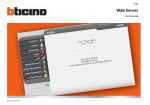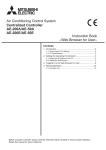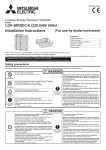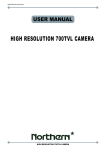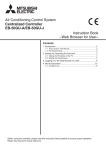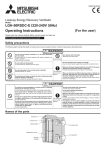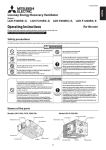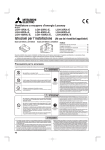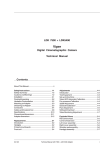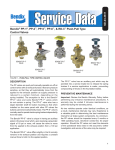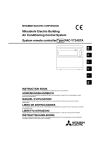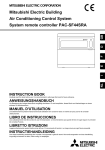Download Lossnay Remote Controller PZ-60DR-E
Transcript
English Lossnay Component for residential, commercial or light-industrial use Lossnay Remote Controller PZ-60DR-E Operating Instructions Contents 1 2 3 4 ON/OFF This remote controller is to be connected to a Lossnay unit to allow that unit to be started and stopped, and to allow selection of the ventilation mode and of the fan speed. In order to ensure that the remote controller and Lossnay unit can be operated both correctly and safely, it is important that this user’s manual be read fully and carefully. Safety Precautions ......................................................................... 2 Parts Names .................................................................................. 4 Setting the Day of the Week and Time........................................... 6 Using the Remote Controller .......................................................... 7 Typical System Setup ............................................................................7 Using the Timer......................................................................................9 1 Using the Weekly Timer .............................................................9 2 Using the Simple Timer ............................................................12 Using the Night Purge..........................................................................14 Using the operation lock ......................................................................15 Centrally Controlled .............................................................................16 When interlocked with external device ................................................16 5 Care and Maintenance ................................................................. 16 6 Servicing ...................................................................................... 17 7 Specifications ............................................................................... 18 –1– IB_874HG8401_e.indd 1 2008/10/09 12:33:57 1 Safety Precautions Precautions are classified as follows, according to the level of potential danger. WARNING Denotes a condition or operation which, if handled incorrectly, may lead to serious injury or death. CAUTION Denotes a condition or operation which, if handled incorrectly, may lead to bodily injury or property damage. WARNING Do not attempt to install this equipment yourself. Please have your dealer or a qualified engineer install this equipment. Improper installation may result in fire, electric shock, or other severe accident. Do not attempt to relocate this equipment yourself. Improper reinstallation may result in fire, electric shock, or other severe accident. Please have your dealer or a qualified engineer carry out relocation. Be sure that the equipment has been fastened securely. Be sure that equipment is securely fastened to a sturdy support so that there is no risk that it will fall. Do not dispose of this equipment yourself. Please consult the dealer when it comes time to discard this equipment. Be sure that you are supplying the rated voltage. Supply of an incorrect voltage may lead to fire or equipment failure. Do not attempt to modify or repair this equipment yourself. Attempted modification or repair may lead to fire, electric shock, or other severe accident. Please consult with your dealer if repair is required. Turn off this equipment immediately if operation becomes abnormal. Continued use may lead to equipment failure, electric shock, or fire. If you notice a burning smell or other abnormality, turn off the power switch immediately and consult your dealer. Stop using this equipment if it fails to operate correctly (if error messages recur and the unit does not run as expected). Continued use or attempted use of this equipment may lead to fire or equipment failure. Consult your dealer for advice. –2– IB_874HG8401_e.indd 2 2008/10/09 12:33:58 CAUTION Keep hazardous materials away from this equipment. Do not install this equipment in locations where there is risk of combustible gas leakage. The presence of combustible gas may result in explosion or fire. Do not use sharp-tipped objects to press the buttons. Use of sharp tips may lead to electric shock or equipment failure. Do not use under extreme temperatures. Use only when ambient temperature is within the limits indicated in the instructions. (If the instructions do not indicate limits, use only at temperatures between 0°C and 40°C.) Use of this equipment at temperatures outside of this range may result in major equipment failure. Do not wash this equipment with water. Washing with water may result in electric shock or equipment failure. Do not touch buttons when hands are wet. Doing so may result in electric shock or equipment failure. Do not pull or twist the communication cables. Pulling or twisting a cable may result in fire or equipment failure. Do not use this equipment for purposes for which it was not intended. This equipment is for use with Mitsubishi Building Air Control systems. Please do not use it with any other systems, or for any other purpose, as such usage may result in improper operation. Do not disassemble. Attempted disassembly may result in injury from contact with internal parts, or may lead to fire or equipment failure. Do not spray insect repellent or combustible substances on the equipment. Keep combustible sprays and substances away from this equipment, and never spray them directly onto this equipment. Contact with or proximity to such substances poses risk of explosion or fire. Do not wipe this equipment with benzene, paint thinner, or chemical cleaning cloths. These substances may cause discoloration or equipment failure. If the equipment becomes noticeably dirty, clean it with a wrung-out cloth that has been moistened with water-diluted neutral solvent, and then wipe it with a dry cloth. Do not use this equipment in improper environments. Do not use in areas where there may be large quantities of oil (machine oil, etc.), exhaust gas, or sulfide gas. Such environments may degrade the performance or cause equipment failure. –3– IB_874HG8401_e.indd 3 2008/10/09 12:33:58 2 Parts Names Display Section For purposes of this explanation, all parts of the display are shown as lit. During actual operation, only the relevant items will be lit. Identifies the current operation Day-of-Week Shows the current day of the week. TIME/TIMER Display Shows the current time, unless the simple timer is set. If the simple timer is set, shows the time remaining. “Locked” indicator Indicates that remote controller buttons have been locked. “Clean The Filter and The Lossnay Core” indicators Shows the operating mode, etc. * Multilanguage display is supported. Comes on when it is time to clean the filter and Lossnay core. “CENTRAL” indicator Timer indicators Indicates that operation of the remote controller has been prohibited by a main controller. The indicator comes on if the corresponding timer is set. “Automatic Fan Speed” indicator “INTERLOCKED” indicator Displayed during automatic fan speed operation Displayed when the Lossnay starts off by interlocked Lossnay unit or external signal. “Timer Off” indicator Indicates that the timer is off. “Night Purge” indicator Displayed during Night Purge mode “Fan Speed Adjustment” indicator Ventilation-tilstande “ERROR CODE” indicator Indicates the ventilation mode status. Heat exchange Displayed together with the malfunctioning unit (3 digits) and an error code (4 digits). By-pass Used to select the fan of either Extra Low, Low, High, Extra High. Extra Low Low High Extra High (Power On indicator) Indicates that the power is on. Automatic (Heat ex./By-pass) or –4– IB_874HG8401_e.indd 4 2008/10/09 12:33:58 Operation Section Operation lamp ON/OFF button On during operation. Flashes when a malfunction occurs. Switches between “run” and “stop”. Switches between “Operation” and “24hour Ventilation (Extra Low fan speed)” when 24-hour Ventilation is set. Function selector button Used to select the ventilation mode from among Heat exchange. By-pass or automatic. Fan Speed Adjustment button Used to select the fan of either Low or High (Extra High). MENU button (MONITOR/SET button) button (<ENTER> button) BACK button FILTER button Press two times to reset the filter sign display. CLOCK button Back Ahead CLEAR button ON/OFF button (DAY button) “Extra Low” fan speed button (OPERATION button) OPERATION button Opening the door. To preceding operation number. Selects Extra low fan speed operation To next operation number. Note: z If you press a button for a feature that is not installed at the Lossnay unit, the remote controller will display the “NOT AVAILABLE” message. If you are using the remote controller to drive multiple Lossnay units, this message will appear only if the feature is not present at the main unit. –5– IB_874HG8401_e.indd 5 2008/10/09 12:33:58 3 Setting the Day of the Week and Time Note: Your new entries at Steps 2 and 3 will be cancelled if you press the BACK button 2 button 4. before pressing the Use this screen to change the current day of the week and time setting. Note: The day and time will not appear if clock use has been disabled or the simple timer has activated at Function Selection of remote controller. 5. Press the BACK button 2 to complete the setting procedure. This will return the display to the standard control screen, where 1 will now show the newly set day and time. * To change the time or day of the week, start from Step 1 above. Dot display Day of the Week & Time display Note: If you are using two remote controllers, setting the time and day of the week in one remote controller will cause the new setting to be applied to the other as well. <How to Set the Day of the Week and Time> 3 2 Day of the Week Setting 4 Time Setting or [ CLOCK] button a to show display 2. 1. Press the ON/OFF (DAY)] button 9 to set the day. 2. Press the [ * Each press advances the day shown at 3: SUN → MON → ... → FRI → SAT. CLOCK] button a as necessary to set the time. 3. Press the appropriate [ * As you hold the button down, the time (at 4) will increment first in minute intervals, then in 10-minute intervals, and then in 1-hour intervals. button 4 to 4. After making the appropriate settings at Steps 2 and 3, press the lock in the values. –6– IB_874HG8401_e.indd 6 2008/10/09 12:33:58 4 Using the Remote Controller Typical System Setup In either case, up to two remote controllers can be used. Two remote controller operation • When two individual remote controllers have been installed, the most recent control signals will be given priority. Independent operation of the Lossnay unit: Lossnay Remote controller(s) Up to two remote controllers can be used Power supply Interlocked operation with an air conditioners, etc.: Lossnay Remote controller(s) Power supply Power supply Indoor unit Lossnay Power supply The Lossnay can be controlled same as in independent Lossnay operation. Operation switch for the external device The Lossnay can be started and stopped via external equipment. A maximun of up to 15 Lossnay units may be connected. –7– IB_874HG8401_e.indd 7 2008/10/09 12:33:59 Dot display ON/OFF button Fan Speed Adjustment button Function selector button “Extra Low” fan speed button Operation Relevant button Relevant display items 1. Starting the Lossnay unit Sequence Press the [ Operation lamp ON/OFF] button and confirm that the Operation lamp turns on. “High” 2. Setting the ventilation mode “HEAT EX.” non-automatic Press the Function selector button: Each time it is pressed, the corresponding display will change in accordance with the sequence [HEAT EX.] (non-automatic) --> [BY-PASS] (nonautomatic) --> [AUTO]. Press the Fan Speed Adjustment button to select either Low or High (Extra High) fan speed. High and Extra-High can be selectable by initial setting. 3. Selecting the fan speed “Low” “Extra High” 4. Selecting the Extra Low fan speed*1*2 “Extra Low” 5. Stopping the Lossnay unit Operation lamp Press the “Extra Low” fan speed button. Extra low operation will begin. Pressing the Fan Speed Adjustment button will cause the fan speed to revert to its original speed (before the Extra low mode began). Pressing the Extra Low fan speed button again will return operation to Extra low mode. Press the [ (Press the [ ON/OFF] button.*2 ON/OFF] button to turn off the Operation lamp.) 1 * If you press a button for a feature that is not installed at the Lossnay unit, the remote controller will display the “NOT AVAILABLE” message. ON/OFF] button will cause this to be displayed in the dot display “24HR VENTILATION”, and the operation will switch to *2 If set to “24-hour Ventilation”, pressing the [ ON/OFF] button twice within 3 seconds, or press and hold the [ ON/OFF] button for 5 seconds. Extra low fan speed mode. To stop operation, press the [ –8– IB_874HG8401_e.indd 8 2008/10/09 12:33:59 Pressing Function Selector button Ventilation mode Display Display will change automatically depending on environmental circumstances. AUTO * If either “HEAT EX.” or “BY-PASS” is selected and 1 and 2 blink alternately at an interval of five seconds in the dot display, it is recommended to select “AUTO”. (The display blinks for a maximum of 10 minutes.) HEAT EX. BY-PASS Using the Timer This section explains how to set and use the timer. You can use Function Selection of remote controller to select which of three types of timer to use: 1 Weekly timer, 2 Simple timer. For information about how to set the Function Selection of remote controller, refer to section “Installation Manual”, item [5]–3 (2). Note: • Weekly Timer and Simple Timer cannot be used at the same time. • If two remote controllers are connected to one machine or group and the timer is used, set the timer only in one remote controller, and set “Timer disabled” in the other. The system will not operate correctly if two different timers are set in the two remote controllers. 1 Using the Weekly Timer The weekly timer can be used to set up to eight operations for each day of the week. • Each operation may consist of any of the following: ON/OFF time together with fan speed setting, or ON/OFF time only, or fan speed setting only. • When the current time reaches a time set at this timer, the Lossnay unit carries out the action set by the timer. Time setting resolution for this timer is 1 minute. Examples 8:00 9:00 12:00 13:00 7Low 1High 2Low 17:00 3High 20:00 22:00 4Low 5Extra 6Stop Low Note: *1. The weekly timer will not operate when any of the following conditions is in effect. The timer feature is off; the user is in the process of setting a function; the user is in the process of setting the timer; the user is in the process of setting the current day of the week or time; the system is under central control. (Specifically, the system will not carry out operations (unit on, unit off setting) that are prohibited during these conditions.) *2. The Weekly timer may be used if the clock use setting is ON (use clock) in Function Selection. –9– IB_874HG8401_e.indd 9 2008/10/09 12:33:59 2 3 Day Setting 4 Operation No. 1 <How to Set the Weekly Timer> 1. Be sure that you are at a standard control screen, and that the weekly timer indicator 1 is shown in the display. MENU] button b, so that the “TIMER SET” appears on the screen 2. Press the [ (at 2). (Note that each press of the button toggles the display between “TIMER SET” and “TIMER MONITOR”.) ON/OFF (DAY)] button 9 to set the day. Each press advances the 3. Press the [ display at 3 to the next setting, in the following sequence: “SUN MON TUE WED THU FRI SAT” → “SUN” → ... → “FRI” → “SAT” → “SUN MON TUE WED THU FRI SAT”... or OPERATION buttons (7 or 8) as necessary to select the 4. Press the appropriate operation number (1 to 8) 4. * Your inputs at Steps 3 and 4 will select one of the cells from the matrix illustrated below. (The remote controller display at left shows how the display would appear when setting Operation 1 for Sunday to the values indicated below.) Setup Matrix Op No. Sunday No. 1 • 9:00 • ON • High No. 2 • 10:00 • OFF … No. 8 Monday • 10:00 • OFF … • 10:00 • OFF Saturday • 10:00 • OFF <Operation 1 settings for Sunday> Start the Lossnay unit at 9:00, with fan speed set to High. <Operation 2 settings for every day> Turn off the Lossnay unit at 10:00. Note: By setting the day to “Sun Mon Tue Wed Thu Fri Sat”, you can set the same operation to be carried out at the same time every day. (Example: Operation 2 above, which is the same for all days of the week.) – 10 – IB_874HG8401_e.indd 10 2008/10/09 12:33:59 <How to View the Weekly Timer Settings> <How to set the Weekly Timer> Shows the time setting 5 6 8 Shows the selected operation (ON or OFF) 9 Timer Settings * Does not appear if operation is not set. 7 Shows the fan speed setting CLOCK] button a as necessary to set the desired time (at 5). 5. Press the appropriate [ * As you hold the button down, the time first increments in minute intervals, then in 10-minute intervals, and then in 1-hour intervals. ON/OFF] button 1 to select the desired operation (ON or OFF), at 6. 6. Press the [ * Each press changes the next setting, in the following sequence: No display (no setting) → “ON” → “OFF” Note: The timer will not function when not displayed. 7. Press the Fan Speed Adjustment button 3 to set the fan speed (at 7). * Each press changes the setting, in the following sequence: No display (no setting) → Extra High → High → Low → Extra Low → No display. Note: When not displayed, the system will operate at the currently set fan speed (other than Extra Low) For the Lossnay models without extra low fan speed, the speed will not be displayed. 8. To clear the currently set values for the selected operation, press and quickly release the CLEAR button 0 once. * The displayed time setting will change to “—:—”, and the On/Off and fan speed settings will all disappear. (To clear all weekly timer settings at once, hold down the CLEAR button 0 for two seconds or more. The display will begin flashing, indicating that all settings have been cleared.) button 4 to 9. After making the appropriate settings at Steps 5, 6, 7. and 8, press the lock in the values. * “TIMER SET” indicator flashes three times. Note: Your new entries will be cancelled if you press the BACK button 2 before pressing the button 4. If you have set two or more different operations for exactly the same time, only the operation with the highest Operation No. will be carried out. 10. Repeat Steps 3 to 9 as necessary to fill as many of the available cells as you wish. 11. Press the BACK button 2 to return to the standard control screen and complete the setting procedure. ON/OFF] button 9, so that the “Timer Off” indication 12. To activate the timer, press the [ disappears from the screen. Be sure that the “Timer Off” (at 0) indication is no longer displayed. * If there are no timer settings, the “Timer Off” (at 0) indication will flash on the screen. – 11 – IB_874HG8401_e.indd 11 1 1. Be sure that the weekly timer indicator is visible on the screen (at 1). MENU] button b so that “TIMER MONITOR” is indicated 2. Press the [ on the screen (at 8). ON/OFF (DAY)] button 9 as necessary to select the day 3. Press the [ you wish to view (at 3). or OPERATION buttons (7 or 8) as necessary to 4. Press the change the timer operation shown on the display (at 9). * Each press will advance to the next timer operation, in order of time setting. 5. To close the monitor and return to the standard control screen, press the BACK button 2. <To Turn Off the Weekly Timer> Press the [ ON/OFF] button 9 so that “Timer Off” indication appears at 0. 10 <To Turn On the Weekly Timer> Press the [ ON/OFF] button 9 so that the “Timer Off” indication (at 0) goes dark. 10 2008/10/09 12:33:59 2 Using the Simple Timer You can set the simple timer in any of three ways. • Start time only: The Lossnay unit starts when the set time has elapsed. • Stop time only: The Lossnay unit stops when the set time has elapsed. • Start & stop times: The Lossnay unit starts and stops at the respective elapsed times. The simple timer (start and stop) can be set only once within a 72 hours period. The time setting is made in hour increments. When a 24-hour Ventilation setting is specified (Extra low operation set by ON/OFF] button while running), when the timer expires the pressing the [ system will go to Extra low operation instead of stopping. <How to Set the Simple Timer> 2 4 3 1 Timer Setting 3 Action (ON or OFF) 1 Note: *1. Weekly Timer/Simple Timer cannot be used at the same time. *2. The simple timer will not operate when any of the following conditions is in effect. The timer is off; the user is in the process of selecting a function; the user is in the process of setting the timer; the system is under central control. (Under these conditions, On/Off operation is prohibited.) *3. When using a simple timer, the time will not be displayed on the screen, even if the clock use setting is ON (use clock). 2 4 1. Be sure that you are at a standard control screen, and that the simple timer indicator is visible in the display (at 1). When something other than the Simple Timer is displayed, set it to SIMPLE TIMER using the function selection of remote controller, refer to section “Installation Manual” [5. Function selection [3] Mode selection (2) Timer function setting]. 2. Press the [ MENU] button b, so that the “TIMER SET” appears on the screen (at 2). (Note that each press of the button toggles the display between “TIMER SET” and “TIMER MONITOR”.) 3. Press the [ ON/OFF] button 1 to display the current ON or OFF simple timer setting. Press the button once to display the time remaining to ON, and then again to display the time remaining to OFF. (The ON/OFF indication appears at 3). • “ON” timer: The Lossnay unit will start operation when the specified number of hours has elapsed. • “OFF” timer: The Lossnay unit will stop operation when the specified number of hours has elapsed. 4. With “ON” or “OFF” showing at 3: Press the appropriate [ CLOCK] button a as necessary to set the hours to ON (if “ON” is displayed) or the hours to OFF (if “OFF” is displayed) at 4. • Available Range: 1 to 72 hours • Pressing and holding the button will fast-forward the display. 5. To set both the ON and OFF times, repeat Steps 3 and 4. * Note that ON and OFF times cannot be set to the same value. 6. To clear the current ON or OFF setting: Display the ON or OFF setting (see step 3) and then press the CLEAR button 0 so that the time setting clears to “—” at 4. (If you want to use only an ON setting or only an OFF setting, be sure that the setting you do not wish to use is shown as “—”.) 7. After completing steps 3 to 6 above, press the button 4 to lock in the value. * “TIMER SET” indicator flashes three times. Note: Your new settings will be cancelled if you press the BACK button 2 before pressing the button 4. 8. Press the BACK button 2 to return to the standard control screen. 9. Press the [ ON/OFF] button 9 to start the timer countdown. When the timer is running, the timer value is visible on the display. Be sure that the timer value is visible and appropriate. – 12 – IB_874HG8401_e.indd 12 2008/10/09 12:33:59 <Viewing the Current Simple Timer Settings> 5 6 Examples If ON and OFF times have both been set at the simple timer, operation and display are as indicated below. Timer Setting 1 Example 1: Start the timer, with ON time set sooner than OFF time ON Setting: 3 hours OFF Setting: 7 hours 1. Be sure that the simple timer indicator is visible on the screen (at 1). MENU] button b, so that the “TIMER MONITOR” appears 2. Press the [ on the screen (at 5). • If the ON or OFF simple timer is running, the current timer value will appear at 6. • If ON and OFF values have both been set, the two values appear alternately. 3. Press the BACK button 2 to close the monitor display and return to the standard control screen. At Timer Start At 3 hours after timer start At 7 hours after timer stop <To Turn Off the Simple Timer> ON/OFF] button 9 so that the timer setting no longer Press the [ appears on the screen (at 7). 7 Display shows the timer’s ON setting (hours remaining to ON). Display changes to show the timer’s OFF setting (hours remaining to OFF). The time displayed is OFF setting (7 hours) – ON setting (3 hours) = 4 hours. The Lossnay unit goes off, and will remain off until someone restarts it. Example 2: Start the timer, with OFF time is sooner than ON time ON Setting: 5 hours OFF Setting: 2 hours At Timer Start 1 <To Turn On the Simple Timer> Press the [ ON/OFF] button 9 so that the timer setting becomes visible at 7. At 2 hours after timer start 7 At 5 hours after timer start 1 Display shows the timer’s OFF setting (hours remaining to OFF). Display changes to show the timer’s ON setting (hours remaining to ON). The time displayed is ON setting (5 hours) – OFF setting (2 hours) = 3 hours. The Lossnay unit comes on, and will continue to run until someone turns it off. – 13 – IB_874HG8401_e.indd 13 2008/10/09 12:33:59 Using the Night Purge Night purge operation is used in the summer to automatically ventilate a room at night while the air conditioner is stopped, to discharge accumulated heat and thereby reduce the air conditioning load the next morning. If Night purge is enabled per the “Installation Manual” [5. Function Selection [5] (8)], night purge operation will be performed based on the flowchart shown at right. Night Purge mode is active; no operation No From 1:00 A.M. to 6:00 A.M, “Night Purge” indicator is shown on the screen (at 1). 1 1:00 A.M. The outdoor temperature (OA) setting can be selected either 17°C or 28°C by using Dip-Switch (SW2-7) in the Lossnay control box. Refer to the remote controller instillation manual for more information. Yes 2 No Outside temperature 17°C/28°C or more (within 24 hours) Yes • • 1 2 3 4 Temperature monitoring operation (5 minutes) The fan speed will revert to the last setting before the Lossnay unit was stopped. Night purge operation is terminated in any of the following conditions (1 to 4), and is not resumed until the start conditions of the next day are reached. Between 6:00 and 0:59 When the operation is stopped between 1:00 and 6:00 with a deluxe remote controller or system controller When the operation is switched on or off between 1:00 and 6:00 by a scheduled timer (Weekly timer) When the operation is switched on or off between 1:00 and 6:00 by an air conditioner, an external control input or a remote input Indoor > 22°C and Indoor - Outdoor > 5°C No Yes Night Purge operation (By-pass ventilation) Note: • Night purge can be performed when the clock use setting is ON (use clock) in Function Selection. • The Function Selector cannot be switched during Night purge operation. (“Locked” 2 will blink.) • Night Purge cannot be used with the Simple timer. • Night purge settings can be checked in the Function Selection mode. • When more than one Lossnay units are running, the temperature is measured by the main Lossnay. • Night purge is not performed when “CENTRAL” is displayed. • Do not use the night purge function if fog or heavy rain is expected. Rain water may enter the unit during the night. 6:00 A.M. Yes 55-minute stop No Night Purge operating Yes No Finish Night Purge operation (Stop) – 14 – IB_874HG8401_e.indd 14 2008/10/09 12:34:00 Using the operation lock Locking the remote controller buttons (Operation Lock) If you wish, you can lock the remote controller buttons. You can use the Function Selection of remote controller to select which type of lock to use. (For information about selecting the lock type, see section “Installation Manual” [5. Function Selection [2] (1)] Specifically, you can use either of the following two lock types. 1 Lock All buttons: 2 Lock All Except [ <How to Lock the buttons> 1. While holding down the FILTER button 4, press and hold down the [ ON/OFF] button 1 for 2 seconds. The “Locked” indication appears on the screen (at 1), indicating that the lock is now engaged. * If locking has been disabled in Function Selection of remote controller, the screen will display the “NOT AVAILABLE” message when you press the buttons as described above. 2 Locks all of the buttons on the remote controller. ON/OFF] button: ON/OFF] Locks all buttons other than the [ button. 1 Note: The “Locked” indicator appears on the screen to indicate that buttons are currently locked. “Locked” will be displayed when operation is locked via Function Selection. In addition, “Locked” will be displayed during Night purge, external fan speed adjustment input (automatic fan speed), fan speed and function selector adjustment input, Function Selection mode when using two remote controllers, and also in maintenance mode. • If you press a locked button, the “Locked” indication (at 1) will blink on the display. 1 <How to Unlock the buttons> 1. While holding down the FILTER button 4, press and hold down the [ ON/OFF] button 1 for 2 seconds—so that the “Locked” indication disappears from the screen (at 1). 1 1 “Locked” Indicator – 15 – IB_874HG8401_e.indd 15 2008/10/09 12:34:00 Centrally Controlled 5 “CENTRAL” will be displayed when operation is locked in the centralized controller or REMOTE is ON in Remote Input, and also during the external interlocking priority mode (during interlocking, when the interlocking mode is “External Signal Priority.”) The following operations are locked: • Clear Filter (only when the operation is prohibited by the centralized controller) • ON/OFF (including timer operation) Care and Maintenance Button Cleaning of the Lossnay unit’s filter* (i.e., resetting the total Lossnay-unit operating time) Note: May also be individually restricted. Cleaning the Lossnay core* When interlocked with external device The Lossnay unit can be started and stopped by external equipment. 1 2 When the operation of Lossnay unit is started by external device, “INTERLOCKED” 1 is displayed on the remote controller display. Timer mode is cancelled when the Lossnay unit is started by external device while the operation start timer has been set, or when the Lossnay unit is stopped by external device while the operation stop timer has been set. • External device interlocking is given priority over timer setting. If delayed operation is set for the Lossnay unit, the interlocking start time will be “After 0:30 hours” 2. (Operation will start after 30 minutes, and thereafter the time display will decrement each minute.) Cleaning the remote controller Display Sequence Clean the air filter, Press the FILTER button twice and confirm that the “FILTER” “CLEANING” display turns off. (Displayed after every 3,000 hours of cumulative operation time.) Clean the Lossnay core, Press the FILTER button twice and confirm that the “CORE” “CLEANING” display turns off. (Displayed after every 6,000 hours of cumulative Lossnay ventilation time.) To remove dirt from the remote controller’s display window, Use a mild detergent on slightly damp cloth, wipe with a dry cloth to remove any detergent residue. • Paint thinner, alcohol, benzene, gasoline, kerosene, spray cleaner, cleaning alkali, etc. z Clean, check and replace according to the Operation Manual provided with the Lossnay unit. * Factory default setting is for no remote controller. To set Ventilation mode, Fan Speed Selection, Timer Operation Lock Settings are the same as for a single Lossnay unit. (see page 8.) – 16 – IB_874HG8401_e.indd 16 2008/10/09 12:34:00 6 Servicing <Flashing Error Codes> Basic System M-NET System Operation lamp (Flashing) ERROR CODE Unit No. Operation lamp (Flashing) ERROR CODE Unit address No. Unit No. Alternating Display Alternating Display The contact telephone number will be displayed if CALL has been set. Pressing the CLEAR button once will display the contact telephone number even when an error code is not displayed. See the Installation Manual for the setup method. z If the Operation lamp and error code are both flashing: This means that the Lossnay unit is out of order and operation has been stopped (and cannot resume). Take note of the indicated unit number and error code, then switch off the power to the Lossnay unit and call your dealer or servicer. – 17 – IB_874HG8401_e.indd 17 2008/10/09 12:34:00 7 Specifications Item Details Dimensions 120 (H) × 130 (W) × 19 (D) mm Weight 0.2 kg Power Source 10 to 15V DC (Supplied from Lossnay unit) Power Consumption 0.3 W Ambient Usage Environment 0°C to 40°C, 30% to 80% relative humidity Composition PS – 18 – IB_874HG8401_e.indd 18 2008/10/09 12:34:00