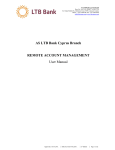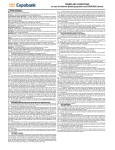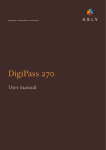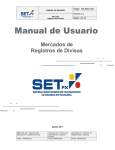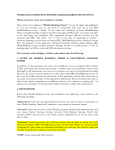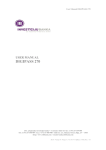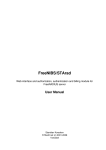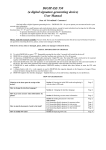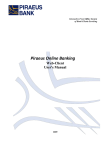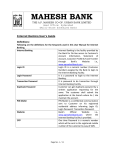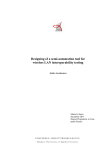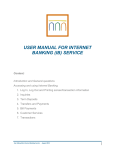Download Remote Account Management Customer Manual Ok
Transcript
AS LTB Bank Cyprus Branch Reg. No.: AE 2512; SWIFT: LATCCY2L 82, Nikou Pattichi St., Maritania Court, 3070, Limassol, Cyprus; Phone.: +357 25870740; Fax: +357 25870746; [email protected]; www.ltbbank.com; AS LTB Bank Cyprus Branch REMOTE ACCOUNT MANAGEMENT User Manual Approved at 12.08.2010. Effective from 12.08.2010. 1th Edition Page 1 of 23 AS LTB Bank Cyprus Branch Reg. No.: AE 2512; SWIFT: LATCCY2L 82, Nikou Pattichi St., Maritania Court, 3070, Limassol, Cyprus; Phone.: +357 25870740; Fax: +357 25870746; [email protected]; www.ltbbank.com; TABLE OF CONTENTS INTRODUSTION INTERNET-BANKING SYSTEM DIGIPASS TEST KEY Approved at 12.08.2010. 3 3 14 20 Remote Account Management. User Manual Effective from 12.08.2010. 1th Edition Page 2 of 23 AS LTB Bank Cyprus Branch Reg. No.: AE 2512; SWIFT: LATCCY2L 82, Nikou Pattichi St., Maritania Court, 3070, Limassol, Cyprus; Phone.: +357 25870740; Fax: +357 25870746; [email protected]; www.ltbbank.com; 1. INTRODUCTION To use remote account management in the AS LTB Bank Cyprus Branch (the Bank), as well as to enjoy other remote services offered by the Bank you shall: • Open a Current account with the Bank; • Submit an application for Remote Account Management. Note: If the user intends to use the INTERNET-Banking System, at the moment of submission of the application the user selects a LOGIN for access to the INTERNET-Banking System. • Sign an Acknowledgement of receipt identification and authorisation tools. 2. INTERNET-BANKING SYSTEM 2.1. General description of the INTERNET-Banking System The INTERNET-Banking System is a modern, flexible and convenient system for remote contacts with the Bank through the Internet. The INTERNET-Banking can be used to: • create and send payment orders, foreign exchange orders to the Bank; • receive account statements for any period of time and information about the account balance; • obtain information on the Bank exchange rates; • receive news and messages from the Bank; • maintain correspondence with the Bank and receive other services. The INTERNET-Banking System allows you to select the following options for the interface language: • Russian, • English. The INTERNET-Banking System is designed for the following browsers: • Internet Explorer Version 5.5 or higher, • Opera Version 8.0 or higher. When used in other browsers, proper functioning of the INTERNET-Banking is not guaranteed. A mandatory requirement is that the length of the encryption key of the browser shall be at least 128 bits. 2.2. Connection to the INTERNET-Banking System 2.2.1. To connect to the INTERNET-Banking System, you must enter the following system address in the browser window: https://secure.ltbbank.com. You can enter the system also directly from the Bank’s website www.ltbbank.com. The following window will be seen on the screen (see Picture 1): Approved at 12.08.2010. Remote Account Management. User Manual Effective from 12.08.2010. 1th Edition Page 3 of 23 AS LTB Bank Cyprus Branch Reg. No.: AE 2512; SWIFT: LATCCY2L 82, Nikou Pattichi St., Maritania Court, 3070, Limassol, Cyprus; Phone.: +357 25870740; Fax: +357 25870746; [email protected]; www.ltbbank.com; Picture 1: Connection to the INTERNET-Banking System In the field LOGIN you must enter the LOGIN, which was selected by the user himself/herself and specified in the application for remote account management submitted to the Bank. Note: For creation of a LOGIN you can use only Latin alphabet letters and Arabic numerals. For example, if the company name is DC Konsultanti, then you may choose, for instance, the following LOGIN: DCKONS45. Then in the field PASSWORD you must enter your current password for access to the system. Note: When entering the INTERNET-Banking System for the first time, you must use the login password delivered to you by the Bank in a closed envelope. This password must be changed immediately in accordance with the procedures set out in paragraph 2.2.2. After successful completion of the above-mentioned steps (input of the values in the fields LOGIN and PASSWORD), the INTERNET-Banking System menu is displayed, and the user can start working on the system (unless the INTERNET-Banking System shall be used together with the DIGIPASS). If the INTERNET-Banking System shall be used together with the DIGIPASS, then after input of the values in the fields LOGIN and PASSWORD the following window will be displayed on the screen (see Picture 2): Approved at 12.08.2010. Remote Account Management. User Manual Effective from 12.08.2010. 1th Edition Page 4 of 23 AS LTB Bank Cyprus Branch Reg. No.: AE 2512; SWIFT: LATCCY2L 82, Nikou Pattichi St., Maritania Court, 3070, Limassol, Cyprus; Phone.: +357 25870740; Fax: +357 25870746; [email protected]; www.ltbbank.com; Picture 2: Connection to the system In the field DIGIPASS I-PASSWORD it is necessary to enter the value generated by the DIGIPASS using the key I (function Identification) – a simple unique password (work with the DIGIPASS is described in Section 3). After that the user gets access to the INTERNET-Banking System. After successful completion of the above-mentioned steps (input of the values in the fields LOGIN, PASSWORD and DIGIPASS I-PASSWORD), the menu of the INTERNET-Banking System will be displayed, and the user can start working on the system. 2.2.2. When connecting to the INTERNET-Banking System for the first time, it is necessary to change the initial password for connection to the INTERNET-Banking System and the initial password for signing (authorisation) of documents delivered by the Bank in a closed envelope. Changing the initial password for connection to the INTERNET-Banking System: After entering the values in the fields LOGIN and PASSWORD, the following window will be displayed on the screen (see Picture 3), in which the user must replace the initial password (issued by the Bank) for connection to the INTERNET-Banking System with another password created by the user himself/herself and intended for his/her use in the future. For creation of the password you can use only letters of Latin and Cyrillic alphabet and Arabic numerals. Approved at 12.08.2010. Remote Account Management. User Manual Effective from 12.08.2010. 1th Edition Page 5 of 23 AS LTB Bank Cyprus Branch Reg. No.: AE 2512; SWIFT: LATCCY2L 82, Nikou Pattichi St., Maritania Court, 3070, Limassol, Cyprus; Phone.: +357 25870740; Fax: +357 25870746; [email protected]; www.ltbbank.com; Picture 3: INTERNET-Banking System login password change when connecting the system for the first time Changing the initial password for signing (authorisation) of documents Procedure of change of the initial password (issued by the Bank) for signing (authorisation) of documents is described in Paragraph 2.3. When the user has changed the initial INTERNET-Banking System login password and the initial password for signing (authorisation) of documents, the Bank undertakes to activate the INTERNETBanking System within 1 (one) Bank day in accordance with the system user mode assigned (full, limited or informative). Note: If you want to speed up activation of the INTERNET-Banking System, you can contact the Bank by calling the following phone number in Riga: +371 67043520 or by contacting your Service Manager. 2.3. Changing the INTERNET-Banking System login password and the password for signing (authorisation) of documents Any subsequent changes of the INTERNET-Banking System login password, as well as the first and subsequent changes of the password for signing (authorisation) of documents are made in the menu item PARAMETERS (see Picture 4). Approved at 12.08.2010. Remote Account Management. User Manual Effective from 12.08.2010. 1th Edition Page 6 of 23 AS LTB Bank Cyprus Branch Reg. No.: AE 2512; SWIFT: LATCCY2L 82, Nikou Pattichi St., Maritania Court, 3070, Limassol, Cyprus; Phone.: +357 25870740; Fax: +357 25870746; [email protected]; www.ltbbank.com; Using this function the user can change the system login password and the password for signing (authorisation) of documents at any time. A password is changed in the following way: • Press the button LOGIN-PASSWORD, enter the new System login password in the fields NEW PASSWORD and CONFIRMATION. Then press the button OK. • Press the button SIGNATURE-PASSWORD, enter the new password for signing of documents in the fields NEW PASSWORD and CONFIRMATION. Then press the button ОК. • To finish the work, it is necessary to enter the current (unchanged) system login password and press the button SAVE. Picture 4: Changing the password Approved at 12.08.2010. Remote Account Management. User Manual Effective from 12.08.2010. 1th Edition Page 7 of 23 AS LTB Bank Cyprus Branch Reg. No.: AE 2512; SWIFT: LATCCY2L 82, Nikou Pattichi St., Maritania Court, 3070, Limassol, Cyprus; Phone.: +357 25870740; Fax: +357 25870746; [email protected]; www.ltbbank.com; 2.4. Menu of the INTERNET-Banking System INFORMATION News This section provides news, contains letters (messages), as well as available information about the last connection to the system. Exchange rates This section provides information on the applicable currency exchange rates set by the Bank. List of sessions This section provides information on actions of the user in a certain period of time. ACCOUNTS Balance of accounts This section provides information on the balance of accounts. Bank statement Upon selection of an account, a currency and a period of time from the list, the system creates a statement according to the parameters selected. PAYMENTS New In this section you can create and send to the Bank for execution the following orders: • payment order; • an order to replenish the account; • foreign exchange order; • cash order (in the case the Bank provides cash transactions). Mandatory fields are marked with *. When filling in a new document, you can click on the number of a previous document to review its content as well as to see the balances by . Value date of the document can be entered in DD.MM.YYYY format or chosen from a calendar when you click on the button . When the fields are completed, you can make the following actions with the document: • Create a new pattern; • Save the document in the folder DRAFTS; • Save the document in the folder WAITING FOR AUTHORIZATION; • Sign the document and send it to the Bank. After selecting the desired action, click RUN (see Picture 5). Approved at 12.08.2010. Remote Account Management. User Manual Effective from 12.08.2010. 1th Edition Page 8 of 23 AS LTB Bank Cyprus Branch Reg. No.: AE 2512; SWIFT: LATCCY2L 82, Nikou Pattichi St., Maritania Court, 3070, Limassol, Cyprus; Phone.: +357 25870740; Fax: +357 25870746; [email protected]; www.ltbbank.com; Picture 5: Selection of functions Any of the above documents must be authorised (signed) as follows: • When using the DIGIPASS, each of the documents sent to the Bank must be signed by a digital signature generated by the DIGIPASS using the option «S» (see the DIGIPASS User Manual). • When the Test Key is used, you must enter the signature password in the field PASSWORD, and a mandatory requirement is to indicate the Test Key intended for payments in the field INFO FOR ORDERING CUSTOMERS BANK (see the Test Key User Manual); if the Test Key is not specified in the relevant field, the Bank shall not execute your order. Not sent to bank All This section contains documents that are saved by the user after editing. To sign these documents it is necessary to open the document by clicking on the number of each document. After that you must select the function AUTHORIZE AND SEND THE DOCUMENT TO THE BANK (see Picture 5), click on the button RUN, sign the document with the digital signature, generated by the DIGIPASS, using for this purpose the option S, or with your own password for signing of documents (if the DIGIPASS is not used). Drafts Approved at 12.08.2010. Remote Account Management. User Manual Effective from 12.08.2010. 1th Edition Page 9 of 23 AS LTB Bank Cyprus Branch Reg. No.: AE 2512; SWIFT: LATCCY2L 82, Nikou Pattichi St., Maritania Court, 3070, Limassol, Cyprus; Phone.: +357 25870740; Fax: +357 25870746; [email protected]; www.ltbbank.com; This section is for documents saved as drafts. To send them to the Bank or remove them, you must follow the steps specified for the menu item NOT SENT TO BANK-ALL. Waiting for authorizations This section contains documents saved by the user after editing. To send them to the Bank or remove them, you must follow the steps specified for the menu item NOT SENT TO BANK-ALL. Sent to bank Day’s payments This section contains documents that have been sent to the Bank within the last two days (date of signature) and they can be viewed and printed out. In addition, it is possible to view the operations with the document and perform the following actions with the document: • create a new pattern; • create a new document using the existing document as a sample. (See Picture 6) You can view operations with the document by pressing the button located in the upper left corner, which shows the current status of the document. In this case it is the button IS SENT IN BANK. (see Picture 6.) The document is printed out by clicking on the button . Month’s payments This section contains documents that have been sent to the Bank within the current month. Actions with documents are similar to those described in the DAY’S PAYMENTS. Waiting This section contains documents which have been sent to the Bank but which are waiting for accept for processing. Actions with documents are similar to those described in the DAY’S PAYMENTS. Processed This section contains documents which have been sent to the Bank, which are accepted by the operator and which are being processed by the Bank system. Actions with documents are similar to those described in the DAY’S PAYMENTS. Booked This section contains documents signed earlier and carried out (executed) by the Bank. Actions with documents are similar to those described in the DAY’S PAYMENTS. Additional function – send an order to the archives. Rejected This section contains documents rejected by the Bank. The user cannot cancel a document. The user can cancel a document only upon sending a relevant letter to the Bank. Approved at 12.08.2010. Remote Account Management. User Manual Effective from 12.08.2010. 1th Edition Page 10 of 23 AS LTB Bank Cyprus Branch Reg. No.: AE 2512; SWIFT: LATCCY2L 82, Nikou Pattichi St., Maritania Court, 3070, Limassol, Cyprus; Phone.: +357 25870740; Fax: +357 25870746; [email protected]; www.ltbbank.com; Picture 6: Sent to the Bank. Documents search To search for a document, you must enter the document number or identify the type of document you are looking for, as well as additional search options (document number, amount, period of search, etc.). You can print out a document that has been found, or create a pattern based on it. Functions and actions with a document are similar to SENT TO BANK (see Picture 6). If you click on the button RUN in this section, the system will produce a list of all payments made in the system. You can open any document by clicking on the number of it. Patterns In this section, it is possible to search for the required pattern by document type. The system provides a list of found patterns that can be opened by clicking on the number thereof. You can perform the following actions with an opened pattern: (see Picture 7) • create a new pattern; • rewrite a pattern; • remove a pattern; save a document in the folder DRAFTS; • save a document in the folder WAITING FOR AUTHORIZATIONS; • sign a document and send it to the Bank. Approved at 12.08.2010. Remote Account Management. User Manual Effective from 12.08.2010. 1th Edition Page 11 of 23 AS LTB Bank Cyprus Branch Reg. No.: AE 2512; SWIFT: LATCCY2L 82, Nikou Pattichi St., Maritania Court, 3070, Limassol, Cyprus; Phone.: +357 25870740; Fax: +357 25870746; [email protected]; www.ltbbank.com; Picture 7: Operations with patterns. CONTACTS Correspondence New In this section, you can create and send a letter (message) to the Bank. Letter (message) must be authorized (signed) by the user in the following way: • When using the DIGIPASS, the letter (message) must be signed by a digital signature generated by the DIGIPASS device using the option I (see the DIGIPASS User Manual). • When the Test Key is used, you must enter the user’s password for signing of documents in the field PASSWORD, and a mandatory requirement is to indicate at the end of the text in the field of the letter the Test Key generated for this letter (see the Test Key User Guide); if the Test Key is not specified in the relevant field, the Bank shall not execute a document. Not sent This section contains letters (messages) saved by the user after editing. To sign these letters (messages), you must open them by clicking on the number of each letter (message). You can save, send, print out, create a new letter (message) here. Approved at 12.08.2010. Remote Account Management. User Manual Effective from 12.08.2010. 1th Edition Page 12 of 23 AS LTB Bank Cyprus Branch Reg. No.: AE 2512; SWIFT: LATCCY2L 82, Nikou Pattichi St., Maritania Court, 3070, Limassol, Cyprus; Phone.: +357 25870740; Fax: +357 25870746; [email protected]; www.ltbbank.com; Sent to the bank Search for letters (messages) sent to the Bank within a specified period of time is carried out here. Unread messages This section contains unread letters (messages) from the Bank. Last letters (all) This section contains the correspondence for the last 3 months and drafts of outgoing documents. Only Outgoing In this section you can find letters (messages) sent to the Bank within the last 3 months. Only Incoming In this section you can find letters (messages) received from the Bank within the last 3 months. Archive (search) Search for a necessary letter (message) is carried out according to the specified parameters. You can save, send, print out the found letter or create a new. News In this section you can read the news from the Bank. Picture 8: Correspondence Approved at 12.08.2010. Remote Account Management. User Manual Effective from 12.08.2010. 1th Edition Page 13 of 23 AS LTB Bank Cyprus Branch Reg. No.: AE 2512; SWIFT: LATCCY2L 82, Nikou Pattichi St., Maritania Court, 3070, Limassol, Cyprus; Phone.: +357 25870740; Fax: +357 25870746; [email protected]; www.ltbbank.com; PARAMETERS In the case of necessity, you can change your contact details in this section. This section is also intended to change the current password for login the system and the current password for signing of documents in the system, as well as to change other parameters. Warning! A document may be signed by the password for signing of documents in the system and the password calculated for the specific document using the DIGIPASS. If the user uses the DIGIPASS to sign documents, the user can disable the password for the signing of documents in the system. To do this, go to the menu item PARAMETERS and click on the button SIGNATURE - PASSWORD, and then click on OK in the opened window (in this case it is not necessary to enter a new value in the connection parameters). The procedure for entering the password for signing of documents in the system is similar to the procedure for changing passwords (detailed information is given in Para. 2.3). 2.5. Logout the INTERNET-Banking System To exit the INTERNET-Banking System you have to click on the button X in the upper right corner of the window. If the user does not perform any action in the INTERNET-Banking System within 15 minutes, the session is terminated automatically. After the session, the system will display an appropriate message. Attention! Orders and other documents without authorization (signature) are not accepted for execution by the Bank! 3. DIGIPASS 3.1. General information on the DIGIPASS DIGIPASS is a tool for identification of the user and authorisation (signing) of electronic documents in the INTERNET-Banking System, designed for generation of passwords to log in the system and passwords for signing of electronic documents in the system; the tool replaces the stamp and signature. Appearance of the tool is presented in Picture 9. Passwords generated by DIGIPASS are unique, not repeating and depend on data, time, device identification information and/or content of documents. Description of functional keys: ON/OFF – start/stop work with the DIGIPASS; ENTER – complete the input; I – generate a one-time password; S – selection of type of document to be signed (selection of modes by successive pressing of the key) and password generation by type of document; CС – return back or delete the last entered symbol; F – selection of service modes (selection of modes by successive pressing of the key). Picture 9: Appearance of the DIGIPASS In the DIGIPASS there is used a lithium battery with the term of efficiency up to 5 years, depending on the intensity of operation of the device. When the battery is exhausted, you should contact the Bank to replace the device. Approved at 12.08.2010. Remote Account Management. User Manual Effective from 12.08.2010. 1th Edition Page 14 of 23 AS LTB Bank Cyprus Branch Reg. No.: AE 2512; SWIFT: LATCCY2L 82, Nikou Pattichi St., Maritania Court, 3070, Limassol, Cyprus; Phone.: +357 25870740; Fax: +357 25870746; [email protected]; www.ltbbank.com; The DIGIPASS is switched on by pressing the button ON/OFF. Repeated pressing on this button switches off the DIGIPASS. The device is switched off automatically if no action is performed with it in 30-40 seconds. You shall get access to all function of the DIGIPASS upon entering a 6-digit PIN – code. The initial PIN – code is delivered to the user together with the DIGIPASS, in a closed envelope; before you start using the DIGIPASS, the PIN - code MUST be changed. When changing the PIN – code you shall not use a very simple sequence of digits, such as 123456 or 111111. Evidence that before you this DIGIPASS has not been used by anyone else is the message NEW TOKEN appearing on the display when you have switched on your DIGIPASS. Attention! In the case of loss, theft or blockage of the DIGIPASS, inform the Bank promptly thereon. 3.2. Activation of the DIGIPASS The DIGIPASS is activated as follows: Press the button ON/OFF. You will see a greeting WELCOME on the display. Press the button ENTER. You will see request for the PIN-code ENTER PIN on the display. Enter the PIN-code and press the button ENTER. Note: When you initially activate the device, the INIT PIN (initial PIN-code), which is handed out by the Bank to the user together with the DIGIPASS in a closed envelope, will first be prompted. After entering the initial PIN-code, the customer must replace it and create his/her own new PIN-code and confirm it. After these steps, the device is ready to work. Later, the user is using his/her own PIN-code to activate the device. A special mode is developed to change the PIN-code. • You will see the system menu SELECT I S F on the display. Selection of mode by pressing the corresponding key. 3.3. Password types DIGIPASS allows generation of two password types for identification and authorisation in the INTERNETBanking System. • Simple unique password (hereinafter referred to as IPASSWORD), which depends only on the specific device, the date and time. • Password to sign documents, depending on the parameters of a particular document (hereinafter referred to as SPASSWORD). Simple unique password (IPASSWORD) The key I on the DIGIPASS device is intended for generation of simple unique passwords. This password type is used for login the INTERNET-Banking System, as well as for signing of letters (messages). A letter (message) must be at first saved as a document and then signed with a simple unique password. In this case a password generated by using the key I on the DIGIPASS device is used for signature. Let us see in details the procedure of signing a letter with a simple unique password: • In the INTERNET-Banking System, switch to the mode CORRESPONDENCE, NOT SENT. • In the INTERNET-Banking System, click on the document number to open the document. • Click on the button SEND in the INTERNET-Banking System. • Activate the DIGIPASS, if it has been switched off (description of all the further steps for an activated DIGIPASS). • Press the key I on the DIGIPASS. Approved at 12.08.2010. Remote Account Management. User Manual Effective from 12.08.2010. 1th Edition Page 15 of 23 AS LTB Bank Cyprus Branch Reg. No.: AE 2512; SWIFT: LATCCY2L 82, Nikou Pattichi St., Maritania Court, 3070, Limassol, Cyprus; Phone.: +357 25870740; Fax: +357 25870746; [email protected]; www.ltbbank.com; • In the INTERNET-Banking System – enter the obtained simple unique password in the field DIGIPASS and click on the button SENT. Password for signing of documents (SPASSWORD) The key S on the DIGIPASS device is intended for generation of passwords for signing of documents according to the document type and parameters. Selection of document type is made by consecutively pressing the key S on the DIGIPASS. To sign a payment order and application for cash disbursement (in case the Bank provides cash transactions), the mode PAYMENT is used. To sign a foreign exchange order, the mode EXCHANGE is used. Detailed procedure for generation of passwords for signing of documents is given below. 3.4. Service functions Consecutive pressing of the key F on the Digipass device allows switching over the DIGIPASS to one of the service modes: • Change Pin. In this mode you can change the current PIN-code to a new one. When this mode is selected, the question Change PIN? will appear on the display. To change the existing PIN-code, press the button ENTER, and the DIGIPASS will switch over to the PIN-code changing mode. To cancel the entry or to exit the mode, you must use the key СС. • GMT Date. • GMT Time. • HELPDESK. 3.5. Generation of password for signing of documents To generate signature, the following information on the document must be entered into the DIGIPASS: • SENDER ACC / RECEIVER ACC - only the four last digits of the account number are used. If the account number contains characters, they are discarded and only the last four digits of the resulting number are entered. For example, the account number is 001-12345-678: you must enter 5678 into the DIGIPASS. • VALUE DATE - is entered without dots. For example, if the date is 28.12.2009, then you must enter 28122009 into the DIGIPASS. • CURRENCY - digital code of the currency is used, which in the system INTERNET-Banking is indicated in parentheses next to the character code. • AMOUNT - only the integer part is used. For example, if the payment amount is 21335.56, you must enter 21335 into the DIGIPASS. • The key СС is intended for correction of the data to be entered. In addition, this key is used to return back to the previous level of the DIGIPASS menu. Input of each of the parameters is completed by pressing the ENTER, after which the display of the DIGIPASS prompts to enter the next parameter. Upon performance of the above actions the DIGIPASS device generates a unique password (appears on the display). 3.6. Procedure of signing of documents To sign a document, the following steps must be performed: • Fill in the document form in the INTERNET-Banking System (password is not to be calculated) and save the document in the folder WAITING FOR AUTHORIZATION. Approved at 12.08.2010. Remote Account Management. User Manual Effective from 12.08.2010. 1th Edition Page 16 of 23 AS LTB Bank Cyprus Branch Reg. No.: AE 2512; SWIFT: LATCCY2L 82, Nikou Pattichi St., Maritania Court, 3070, Limassol, Cyprus; Phone.: +357 25870740; Fax: +357 25870746; [email protected]; www.ltbbank.com; • • • • • • Go to the folder WAITING FOR AUTHORIZATION and open the document by clicking on the document number. Select the function AUTHORIZE AND SEND THE DOCUMENT TO THE BANK and click on the button RUN Calculate the password S according to the document parameters as described in Para. 3.5. Enter the obtained password into the field DIGIPASS of the INTERNET-Banking System. Click on the button RUN in the INTERNET-Banking System. After that the document is automatically sent to the Bank (you can see it in the folder SENT TO BANK). 3.7. Examples of calculation of passwords for signing of documents This section contains examples of calculation of passwords by type of documents (SPASSWORD). It is assumed that the DIGIPASS is already activated. Payment order Having selected the function AUTHORIZE AND SEND THE DOCUMENT TO THE BANK we obtain the following screen: (see Picture 10). Picture 10: International payment order Approved at 12.08.2010. Remote Account Management. User Manual Effective from 12.08.2010. 1th Edition Page 17 of 23 AS LTB Bank Cyprus Branch Reg. No.: AE 2512; SWIFT: LATCCY2L 82, Nikou Pattichi St., Maritania Court, 3070, Limassol, Cyprus; Phone.: +357 25870740; Fax: +357 25870746; [email protected]; www.ltbbank.com; Procedure of calculation of password according to parameters of payment order On the display of the DIGIPASS SELECT I S F PAYMENT CURRENCY AMOUNT VALUEDATE SENDER ACC RECEIVER ACC SIGNATURE Your actions Press «S»<Enter> <Enter> 826<Enter> 12 <Enter> 09072010 <Enter> 0040 <Enter> 6789 <Enter> 1157862363 – Your electronic signature for this document The field SIGNATURE contains password for signing of the document generated according to the parameters of the specific document. The system allows you to sign documents in two ways. • When filling in the order form, you must select the function AUTHORIZE AND SEND THE DOCUMENT TO THE BANK, enter the password for signing of document, calculated according to the document parameters, into the field DIGIPASS of the INTERNET-Banking System and click on the button RUN. In this case the document will be sent for processing to the Bank without being sent to the folder WAITING FOR AUTHORIZATION; • Fill in the document form (without calculating the password) and save the document in the folder WAITING FOR AUTHORIZATION. Then go to the folder WAITING FOR AUTHORIZATION, and open the document by clicking on the document number. Then select the function AUTHORIZE AND SEND THE DOCUMENT TO THE BANK, calculate the password S according to the parameters of the document, as described above, and then enter the password for signing, calculated according to the document parameters, into the field DIGIPASS of the INTERNET-Banking System and click on the button RUN. Application for currency exchange Start completion of the currency exchange form by selecting the operation TO SELL/ TO BUY (see Picture 11). When selecting the operation required, you must specify amount to be sold from the specified account or the amount to be purchased. The second amount will be calculated automatically and shown in the inactive window. Amounts are calculated according to the exchange rate set by the Bank. To change the exchange rate, you must click on the button DEFAULT. Once the button changes its name to ARRANGED, you must enter the exchange rate agreed with the dealer of the Bank. In this case you must type in the field INFO FOR ORDERING CUSTOMERS BANK that the exchange rate has been agreed with the dealer of the Bank. Approved at 12.08.2010. Remote Account Management. User Manual Effective from 12.08.2010. 1th Edition Page 18 of 23 AS LTB Bank Cyprus Branch Reg. No.: AE 2512; SWIFT: LATCCY2L 82, Nikou Pattichi St., Maritania Court, 3070, Limassol, Cyprus; Phone.: +357 25870740; Fax: +357 25870746; [email protected]; www.ltbbank.com; Picture 11: Application for currency exchange Procedure of calculation of password according to the parameters of the applications On the display of the DIGIPASS SELECT I S F PAYMENT EXCHANGE VALUEDATE ACC FROM CURRENCY FR AMOUNT FROM ACC TO CURRENCY TO AMOUNT TO SIGNATURE Your actions Press «S» Press «S» <Enter> 09072010<Enter> 0020<Enter> 840<Enter> 10 <Enter> 0020<Enter> 954 <Enter> 7<Enter> 4046275617 – Your electronic signature for this document Further actions are similar to those to be performed with a payment order. Approved at 12.08.2010. Remote Account Management. User Manual Effective from 12.08.2010. 1th Edition Page 19 of 23 AS LTB Bank Cyprus Branch Reg. No.: AE 2512; SWIFT: LATCCY2L 82, Nikou Pattichi St., Maritania Court, 3070, Limassol, Cyprus; Phone.: +357 25870740; Fax: +357 25870746; [email protected]; www.ltbbank.com; Cash order Cash order is signed in the same manner as a payment order. Only in the parameter SENDER ACC (in the DIGIPASS device) you must enter the last 4 digits of the number of the user’s personal identification document. Also in the INTERNET-Banking System you can fill in the document form (without calculating the password) and save the document in the folder WAITING FOR AUTHORIZATION. Go to the folder WAITING FOR AUTHORIZATION. Open the document form, by clicking on the number thereof. Select the function AUTHORIZE AND SEND THE DOCUMENT TO THE BANK, calculate the password SPASSWORD, enter it into the field and click on the button RUN. You can also select the function AUTHORIZE AND SEND THE DOCUMENT TO THE BANK when completing the order form, enter the password SPASSWORD calculated for signing into the field DIGIPASS and click on the button RUN. Letter/message Complete the document form in the INTERNET-Banking System (without calculating the password) and click on the button SAVE. Go to the folder NOT SENT. Open the document form, by clicking on the number thereof. Select the function SEND, calculate the password I (IPASSWORD), enter into the field DIGIPASS of the INTERNET-Banking System, and then click on the button SEND. You can also select the function SEND when completing the order form; enter the password I calculated for signing into the field DIGIPASS and click on the button SEND. Attention! Orders and other documents without authorization (signature) are not accepted for execution by the Bank! 4. TEST KEY 4.1. General information on Test Keys Test Key is a one-time combination of digits, which is calculated by using tables of numbers and intended for identification and authorisation (signing) of any documents and to ensure their authentication, if such documents are transmitted by fax, through the INTERNET-Banking System, by e-mail or other type of communication, agreed with the Bank. Test Key is nonrecurring and depends on the date and content of documents. To generate a Test Key, the Bank offers a computer program or a paper version of tables for calculation of the Test Key. 4.2. Activation of computer program for generation of Test Keys To activate the computer program for generation of Test Keys, you must perform the following actions: • Copy the file issued by the Bank from the disc or other carrier to any directory on your computer. • Run the file TKNNNN.exe, where NNNN is the number of your Test Key. • After successful installation you must run the program LTBClient.exe. • After starting the program, a window will appear for entering the name and password of the user (see Picture 12), in which the user must enter the user’s name (ID) and password (Password), and then click on the button Login. Approved at 12.08.2010. Remote Account Management. User Manual Effective from 12.08.2010. 1th Edition Page 20 of 23 AS LTB Bank Cyprus Branch Reg. No.: AE 2512; SWIFT: LATCCY2L 82, Nikou Pattichi St., Maritania Court, 3070, Limassol, Cyprus; Phone.: +357 25870740; Fax: +357 25870746; [email protected]; www.ltbbank.com; Picture 12: Entering the user’s name and password User’s name and password is delivered by the Bank to the user in a closed envelope. In the case of successful authorisation of the user, the Test Key calculation window will appear (see Picture 13). 4.3. Calculation of Test Key by the computer program To calculate a Test Key by the help of the computer program, you must select the option TO BANK, and enter information into the following fields: PAYMENT DATE, AMOUNT, CURRENCY, PREFIX # and then click on the button CALCULATE SIGNATURE. After that the Test Key for your payment will be shown in the field PAYMENT SIGNATURE. Picture 13: Test Key calculation Approved at 12.08.2010. Remote Account Management. User Manual Effective from 12.08.2010. 1th Edition Page 21 of 23 AS LTB Bank Cyprus Branch Reg. No.: AE 2512; SWIFT: LATCCY2L 82, Nikou Pattichi St., Maritania Court, 3070, Limassol, Cyprus; Phone.: +357 25870740; Fax: +357 25870746; [email protected]; www.ltbbank.com; For example, you want to send the payment of 10.00 USD with the value date of 28.11.2008 through the INTERNET-Banking System. In the menu you select the payment order, fill in the required fields and, in addition, specify the Test Key calculated by the program for this particular payment in the field INFO FOR ORDERING CUSTOMERS BANK (see Picture 14). The Test Key calculated (by the help of the program or the paper format tables) consists of two parts: the first is a prefix from the field PREFIX #, the second – a value of the key from the field PAYMENT SIGNATURE, specified by «-» or «/» (For example, 1-30107 or 1/30107) (see Picture 14). In the case of a letter/message that does not contain an order regarding an amount, you must enter «0» into the field AMOUNT, and enter OTH into the field CURRENCY. This program provides viewing of payments history – the tab VIEW PAYMENTS HISTORY. You can also change the password for login the program CHANGE PASSWORD. Picture 14: Sample of payment order To send the document to the Bank, you must select the function AUTHORIZE AND SEND THE DOCUMENT TO THE BANK, enter the password for signing of documents and click on the button RUN. Approved at 12.08.2010. Remote Account Management. User Manual Effective from 12.08.2010. 1th Edition Page 22 of 23 AS LTB Bank Cyprus Branch Reg. No.: AE 2512; SWIFT: LATCCY2L 82, Nikou Pattichi St., Maritania Court, 3070, Limassol, Cyprus; Phone.: +357 25870740; Fax: +357 25870746; [email protected]; www.ltbbank.com; 4.4. Calculation of Test Key by the help of paper format tables of Test Keys Test Key is formed by adding digital values of the following elements: • The Fixed number (from Table I) – a fixed number (from Table I) (Is delivered to the client in a sealed envelope). For further work you can write this number in the table The Fixed number. • The Month and the day of the week (from Table II) – a number corresponding to the month and the day of the week (from Table II). • The Amount (from table III) – a number corresponding to the payment amount. Fractional part cents, pennies, santims, kopecks, etc. is not taken into account. The amount is calculated by categories. For each category a single number is taken. Note: In the case if no amount is specified in the message, use a number from the column WITHOUT AMOUNT, and the currency OTH from Table IV. • The currency (from Table IV) – a number corresponding to the payment currency (from Table IV). • The prefixes and variable number (from Table V) – a prefix and a variable number (from Table V). Use the Table V(A) for your messages to be sent to the Bank. The Bank, in its turn, will use the Table V(B) for messages to be sent to you. Before the total amount obtained as a result of addition of numbers from the Tables I, II, III, IV and V, you must put a prefix (Prefix) from the relevant Table V, separated by the character «/». In the relevant empty columns of the Table V, in the case of any (V(A)) mail item, you must write the message date and amount (or any other information of your interest). Records are made from top to bottom in columns. When you have filled in all the columns, you must erase the records and use the columns again. Attention! The Bank does not accept payment orders without Test Key or with incorrect values of Test Key. Approved at 12.08.2010. Remote Account Management. User Manual Effective from 12.08.2010. 1th Edition Page 23 of 23