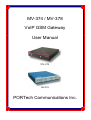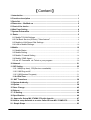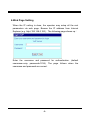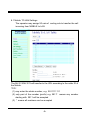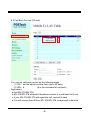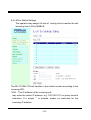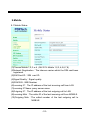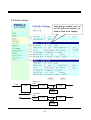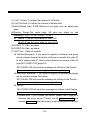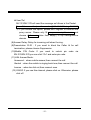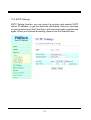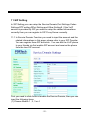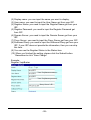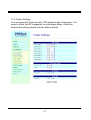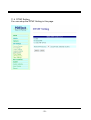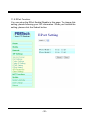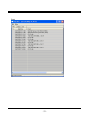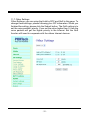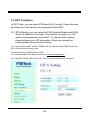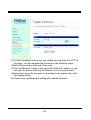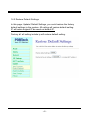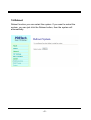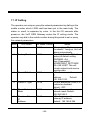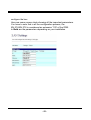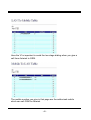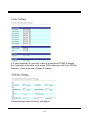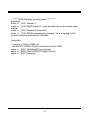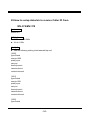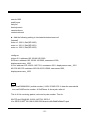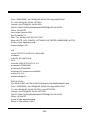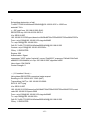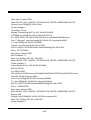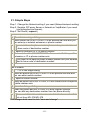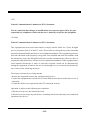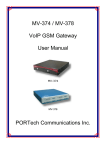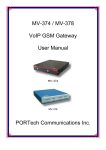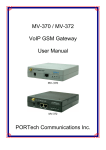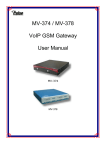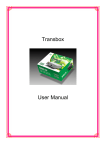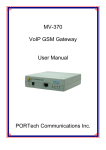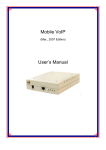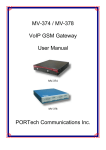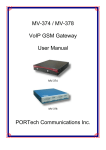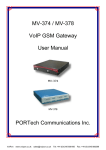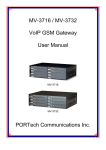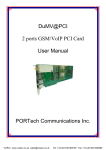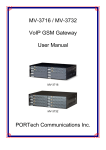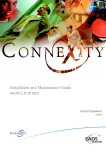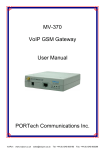Download MV-374 / MV-378 VoIP GSM Gateway User Manual PORTech
Transcript
MV-374 / MV-378 VoIP GSM Gateway User Manual MV-374 MV-378 PORTech Communications Inc. 【Content】 1.Introduction............................................................................................................ 1 2.Function description ............................................................................................. 1 3.Parts list ................................................................................................................. 1 4.Dimension : 30x28x4 cm ....................................................................................... 2 5.Chart of the device ................................................................................................ 3 6.Web Page Setting .................................................................................................. 4 7.System Information. .............................................................................................. 5 8. Route ..................................................................................................................... 5 8.1 Mobile TO LAN Settings .............................................................................................. 6 8.2 Call Back Service (50 sets) **New feature** ............................................................ 8 8.3 Mobile to LAN Speed Dial Settings............................................................................ 9 8.4 LAN to Mobile Settings............................................................................................... 10 9.Mobile ................................................................................................................... 12 9.1 Mobile Status ............................................................................................................... 12 9.2 Mobile Setting.............................................................................................................. 13 9.3 Mobile / Forward Setting :.......................................................................................... 16 9.4 Mobile / SMS Agent :.................................................................................................. 18 9.5 use AT Command via Telnet or your program...................................................... 20 10.Network .............................................................................................................. 21 11.SIP Setting.......................................................................................................... 25 11.6.1 486(busy here), 503(Service unavailable): ....................................................... 31 11.6.2 180 Ring on/off: ..................................................................................................... 31 11.6.3 183(Session Progress) ......................................................................................... 31 11.6.4 Dial Peer................................................................................................................. 31 12. NAT Transform ................................................................................................. 36 13.System Authority............................................................................................... 37 14.Update ................................................................................................................ 38 15.Save Change ...................................................................................................... 42 16.Reboot ................................................................................................................ 43 17. IP Setting ........................................................................................................... 44 18.Specification ...................................................................................................... 46 19. Appendix: Setup MV-374/MV-378 with Asterisk............................................. 47 20.How to setup Asterisk to receive Caller ID from MV-374/MV-378.................. 54 21. Simple Steps ..................................................................................................... 63 1.Introduction MV-374/MV-378 is a 4 / 8 channels VoIP GSM Gateway for call termination (VoIP to GSM ) and origination (GSM to VoIP). It is SIP based and compatible with Asterisk. It can enable to make 4 / 8 calls simultaneously from IP phones to GSM networks and GSM network to IP phone. 2.Function description 2.1 VoIP(SIP)、GSM conversion. 2.2 50 sets of LAN->MOBILE routes setting,50 sets of MOBILE->LAN routes setting. 2.3 Voice response for setting and status (dial in from mobile). 2.4 Series connections to save bills. 2.5 Standard SIP(RFC2543,RFC3261) protocol, Communicates with other gateway or PC. 3.Parts list Please check the parts for any missing parts. If do, please contact our agents: 3.1 「MV-374/MV-378」main body 3.2 Power adaptor AC-DC (110V AC – 12V DC) or (220V AC – 12V DC) 3.3 Network cable 3.4 Antenna: MV-374:1 pcs / MV-378: 2 pcs 3.5 Rack-mount accessories (compatible with 19“Rack) – option 3.6 User Manual -1- (3.1) MV-378 (3.1) MV-374 (3.2) MV-378 (3.2) MV-374 (3.4) (3.3) (3.5) option 4.Dimension : 30x28x4 cm -2- 5.Chart of the device 5.9 5.4 5.3 5.8 5.5 5.6 5.7 5.1 5.2 5.1 Antenna:Antenna connector. 5.2 WAN: RJ-45 internet connector,standard RJ-45 socket,connect to HUB. 5.3 DC 12V:Power input. 5.4 SIM Card 5.5 LINK Indicator:Light up when network is connected. 5.6 CH3:an indicator light of VoIP3 5.7 CH4:an indicator light of VoIP4 5.8 PWR (Power LED):Light up when power is normal. 5.9 reboot button: reboot ch1-2 without power off -3- 6.Web Page Setting When the IP setting is done, the operator may setup all the rest parameters via web page. Browse the IP address from Internet Explorer (e.g. http://192.168.0.100)。The following page shows up: Enter the username and password for authentication. (default username=voip, password=1234). The page follows when the username and password are correct. -4- 7.System Information. 7.1 When you login the web page, you can see the demo system current system information like firmware version, company… etc in this page. 7.2 Also you can see the function lists in the left side. You can use mouse to click the function you want to set up. 8. Route Important: The route table -50 sets can share by two channels(1,2 ch / 3,4 ch / 5,6 ch / 7,8 ch ) . The setting,please refer 9.2 Mobile setting ex: Mobile 1 use the route table for item 0-24, Mobile 2 use the route table for item 25-49 -5- 8.1 Mobile TO LAN Settings The operator may assign 50 sets of routing rule to transfer the call incoming from MOBILE to LAN. The MV-374/MV-378 will transfer to the URL according to the caller ID of the Mobile. *CID: (1) may enter the whole number, e.g. 0911111111 (2) only part of the number (prefix) e.g. 0911* means any number starting with 0911 will be accepted (3) * means all numbers can be accepted -6- (4) N means the calls without the CID Please note the priority of the rules. The item which has more digits will have higher priority. If the digits are the same, then former one gets the higher priority. *URL:The IP address to transfer this call (1) may enter the whole IP address, e.g. 192.168.0.101 or proxy extension or phone number. (2) If this field is blank or simply ‘N’, it means refuse to transfer. (3) If an ‘*’ entered, it means 2-stages-dialing. The call will be answered and prompt dial tone again to receive the IP address/sip extension or any phone number as the destination. The caller may enter the IP such as 192*168*0*101#. *If the device have register proxy server/Asterisk ,you can enter any destination phone number. Please note the proxy server/Asterisk need to set the route of destination phone number. Example: (1) Mobile to Lan: 0932*,0911123456 MV-374/MV-378 have register proxy server/Asterisk The proxy server/Asterisk have the route “09” When the caller’s prefix number is 0932,MV-374/MV-378 will connect 0911123456 automaticlly (2) Mobile to Lan: *,* Any caller call the MV-374/MV-378’s sim,MV-374/MV-378 will prompt dial tone.Caller can enter IP or sip extension or phone number. *sip extension or phone number both need to register SIP Proxy Server or Asterisk. *Phone number, SIP Proxy Server or Asterisk need to set the route of this phone number. -7- 8.2 Call Back Service (50 sets) You can set call back service as the following steps (1) CID : set the phone number here (up to 50 sets) (2) URL: # (# is the command of call back) Application: a.Call MV-374/MV-378 b.MV-374/MV-378 will detect the phone number is in call back list or not c. If yes, MV-374/MV-378 will reject the call, and call it back d.You will receive the call from MV-374/MV-378, and prompt a dial tone -8- 8.3 Mobile to LAN Speed Dial Settings When you set Mobile to LAN Speed Dial Settings and Mobile to LAN at the same time,MV-374/MV-378 will give priority to Mobile to LAN Speed Dial Settings. *The call will be answered and prompt dial tone again. When the caller may enter the “Num”, system will connect the “URL” as destination. E.g Num:0 Name:test URL:192.168.0.107 When the caller hear dial tone and enter 0, system will connect 192.168.0.107 -9- 8.4 LAN to Mobile Settings The operator may assign 50 sets of routing rule to transfer the call incoming from LAN to MOBILE. The MV-374/MV-378 will transfer to the mobile number according to the incoming URL *URL:The IP address of the incoming call. may enter the whole IP address, e.g. 192.168.0.101 or proxy server’s extension. If a simple ‘*’ is entered, means no restriction for the incoming IP address. -10- *Call Num: 1.may enter the whole number, e.g. 0911111111 2.a simple *”means 2-stages-dialing. The call will be answered and prompt dial tone again to receive the called number as the destination, e.g. 0911111111 or 0911111111# 3.#['d'n]['a'ppp] for one-stage dialing [...] is option 'd'n means to delete the beginning n codes, 'a'ppp means to add 'ppp' in front. for example #d2a09 means one-stage dialing, delete the first 2 codes from your destination number, then add 09 in front as the new destination number. Example: Lan to Mobile: *, # (1)MV-374/MV-378 and Lan Phone both need to register proxy server or Asterisk. (2)Proxy server/asterisk set the route that the prefix of destination number (3)When you dial any destination phone number from lan phone,MV-374/MV-378 will connect this call auto. Example of Application: When you call the ch.1 MV-374/MV-378 gsm number,it will provide dial tone and you enter a destination number. Then ch.2 MV-374/MV-378 will dial this number and connect. ch.1 MV-374/MV-378: mobile to lan set route table *,* ch.2 MV-374/MV-378:lan to mobile set route table *,# Additionally, two channels MV-374/MV-378 both need to register proxy server or Asterisk. And proxy server/asterisk set the route that the prefix of destination number dial out from ch.2 MV-374/MV-378. -11- 9.Mobile 9.1 Mobile Status (1)Choose Mobile 1,2,3 or 4 (MV-378: Mobile 1,2,3,4,5,6,7,8) (2)Network Registration:The telecom carrier which the SIM card been registered. (3)SIM Card ID:SIM card ID. (4)Signal Quality:Signal quality. (5)GSM S/N : IMEI Number (6)Incoming IP:The IP address of the last incoming call from LAN. (7)Incoming IP Name: proxy server name (8)Outgoing IP:The IP address of the last outgoing call to LAN. (9)Incoming Mob:The caller ID of the last incoming call from MOBILE. (10)Outgoing Mob : The called number of the last outgoing call to MOBILE. -12- 9.2 Mobile Setting Only change “mobile” into “on” or “off”,just click “submit”, no need to click “save change” (1) (3) (2) (4) (5) (7) (9) (10) (11) (6) (8) (12) LAN Mobile 1: (6)Rx VoIP (5) Tx Codec GSM DTMF (1)VoIP Tx Gain (2) VoIP Rx Gain Mobile 2: Rx Codec Tx GSM DTMF -13- (1) VoIP Tx Gain: To adjust the volume of LAN side. (2) VoIP Rx Gain: To adjust the volume of Mobile side. (3)LAN Dialtone Gain: DTMF Reciver is not good, you can adjust gain down. (4)Routing Range:The route table -50 sets can share by two channels(1,2 ch / 3,4 ch / 5,6 ch / 7,8 ch ) ex: Mobile 1 use the route table for item 0-24, Mobile 2 use the route table for item 25-49 (5)CODEC Tx Gain: as above (6)CODEC Rx Gain: as above (7) SIP From: Caller ID transfer Tel/User(Standard): If you need to register to Asterisk and proxy server, please choose this option. And how to transfer the caller ID to LAN, please refer 21.How to setup Asterisk to receive Caller ID from MV-374/MV-378 (page 42) MV-374/MV-378 will send the message as follows in the Packet. From: " caller number " <sip:[email protected]>;tag=51088abb User/User(Standard): If you need to register to Asterisk and proxy server, please choose this option. MV-374/MV-378 will send the message as follows in the Packet. From: " 3001" <sip:[email protected]>;tag=51088abb Tel/Tel : MV-374/MV-378 will send the message as follows in the Packet. From: "caller number" <sip: caller number @192.168.0.228>;tag=6ac93f7c ※Please note: If you choose this option, please don’t register to Asterisk and proxy server. Please only fill proxy server IP and choose Active: on (else field empty) in sip setting/service demain -14- User/Tel MV-374/MV-378 will send the message as follows in the Packet. From: " Username " <sip: caller number @192.168.0.228>;tag=7f130947 ※ If you choose this option, please don’t register to Asterisk and proxy server. Please only fill proxy server ip,Username and choose Active: on (else field empty) in sip setting/service demain (8)Answer Delay: Delay for incoming call when the ring. (9)Presentation CLIR : If you need to block the Caller Id for call termination, please choose Suppression (10)Mobile PIN Code: If you need to unlock pin code via MV-374/MV-378,you can click “On” and enter pin code. (11)LAN Answer Mode: Answered : when mobile answer,then connect the call Alerted : when the mobile is ringing back tone,then connect the call Income : when lan dial out,then connect soon (12) ON/Off: If you use this channel, please click on. Otherwise, please click off. -15- 9.3 Mobile / Forward Setting : When the first route are busying, SIP can transfer phone call to another free route. When the device are busying, the phone call can be transfer to another device (external equipments). * "Forward Enable" is not motivate on Defualt value. So please, mark "Forward Enable" this blank to motivate this function. Take SJ Phone for example: Profiles -> Edit -> Advanced -> Accept redirection replies (Turn on the "Forward Enable", therefore the SJ Phone can designate a port which are free to use.) -16- Name Fwd to Mobile1: Fwd to Mobile2: URL:Port 192.168.0.100:5060 192.168.0.100:5062 Fwd to External: The Explanation of Picture: Fwd to Mobile1:192.168.0.100 : 5060, it means when 5062 Port are busying, SJ Phone can transfer the call to 5060 Port (192.168.0.100). Fwd to Mobile2:192.168.0.100 : 5062, it means when 5060 Port are busying, SJ Phone can transfer the call to 5062 Port (192.168.0.100). If both 5060 port and 5062 port are busying at same time, you can set up "Fwd to External", then you can transfer the phone call to another designate device. -17- 9.4 Mobile / SMS Agent : Read received SMS 2 mode: ASC7(ASCII 7 bit) UCS2(Unicode 16 bit) (1) Rx List: Read received SMS (2) Dest Num: the Receiver’s phone number (3) Message: Please fill the message that want to send to receiver. When you click Rx List, you can view all received SMS as follows. -18- Click the serial no,you can view message as follows. -19- 9.5 use AT Command via Telnet or your program Allows your program or Telnet Send/receive SMS with AT Command available in PCB194A (approximately after April , 2008) Telnet PORT Corresponding port as follows: Master ip: 23 SLAVE 1 :8023 SLAVE 1 :8123 SLAVE 1 :8223 Please enter account and password Choose module Enter “ate1”,then you can see your at command below Enter at+cmgs=”phone number” Enter short message -20- 10.Network In Network you can check the Network status, configure the WLAN Settings , LAN Setting and SNTP settings. 10.1 Network Status: You can check the current Network setting in this page. -21- 10.2 WAN Settings: WAN IP (Master) Default: 192.168.0.100 Slaver1 : Master ip:8080 Slaver2 : Master ip:8180 Slaver3: Master ip:8280 WAN IP Corresponding port 5060 5062 5064 5066 5068 5070 5072 5074 (1) The TCP/IP Configuration item is to setup the WAN port’s network environment. You may refer to your current network environment to configure the system properly. (2) The PPPoE Configuration item is to setup the PPPoE Username and Password. If you have the PPPoE account from your Service Provider, please input the Username and the Password correctly. (3) The Bridge Item is to setup the system Bridge mode Enable/Disable. If you set the Bridge On, then the two Fast Ethernet ports will be transparent. (4) When you finished the setting, please click the Submit button. -22- 10.3 SNTP Settings: SNTP Setting function: you can setup the primary and second SNTP Server IP Address, to get the date/time information. Also you can base on your location to set the Time Zone, and how long need to synchronize again. When you finished the setting, please click the Submit button. -23- 10.4 Slave Settings: Record Slave IP for Master **PLEASE don’t change this page** Important!!! -24- 11.SIP Setting In SIP Setting you can setup the Service Domain,Port Settings,Codec Settings,RTP setting,RPort Setting and Other SettingS. If the VoIP service is provided by ISP,you need to setup the related informations correctly then you can register to SIP Proxy Server correctly. 11.1 In Servcie Domain Function you need to input the account and the related informations in this page, please refer to your ISP Provider. You can register three SIP accounts . You can dial the VoIP phone to your friends via first enable SIP account and receive the phone from the tree SIP account. First you need to click Active to enable the Service Domain, then you can input the following items. (1) Choose Mobile 1 , 2, 3 or 4 -25- (2) Display name: you can input the name you want to display. (3) User name: you need to input the User Name get from your ISP. (4) Register Name: you need to input the Register Name get from your ISP. (5) Register Password: you need to input the Register Password get from ISP. (6) Domain Server: you need to input the Domain Server get from your ISP. (7) Proxy Server: you need to input the Proxy Server get from your ISP. (8) Outbound Proxy: you need to input the Outbound Proxy get from your ISP. If your ISP does not provide the information, then you can skip this item. (9) You can see the Register Status in the Status item. (10) When you finished the setting, please click the Submit button. Remember to click “Save Charge” Example: Register VoipBuster Your Voipbuster username Your Voipbuster password Proxy Server’s IP -26- 11.2 Codec Settings: You can setup the Codec priority, RTP packet length in this page. You need to follow the ISP suggestion to setup these items. When you finished the setting, please click the Submit button. -27- 11.3 Codec ID Setting You can setup the Codec ID in this page. -28- 11.4 DTMF Setting You can setup the DTMF Setting in this page. -29- 11.5 RPort Function: You can setup the RPort Enable/Disable in this page. To change this setting, please following your ISP information. When you finished the setting, please click the Submit button. -30- 11.6 SIP Responses Dial Peer Configuration Table corresponding IP (please read next page) *** If you have dial peer server, Sip server/Asterisk set GSM route,please set Dial Peer server’s IP** 11.6.1 486(busy here), 503(Service unavailable): When Device is busy, you can select 486 or 505 to response to SIP. 11.6.2 180 Ring on/off: LAN TO MOBILE two stage dialing can be turn off, therefore there will be no the Ring Back Tone, all the phone call will be transferred to prompt voice directly. (For this function, 183 must be turn on) 11.6.3 183(Session Progress) [It means "on progressing"]: When you turn 183 on, it means you can hear the prompt voice while GSM side is busy We recommend you to turn this on if you use SIP Proxy. 11.6.4 Dial Peer Lan to mobile: Dial peer software will look for available channel to dial out. E.g When the first port is busy, MV-378 will use the second port to dail out…and so forth. -31- Edit DialPeer.ini [Window] Xpos=512 Ypos=252 Width=471 Total ip / port Height=399 [Info] Total=16 [VoipIP] 1=192.168.0.100 2=192.168.0.100 3=192.168.0.100 The first 4=192.168.0.100 MV-378 5=192.168.0.100 6=192.168.0.100 7=192.168.0.100 8=192.168.0.100 9=192.168.0.110 10=192.168.0.110 11=192.168.0.110 The second 12=192.168.0.110 MV-378 13=192.168.0.110 14=192.168.0.110 15=192.168.0.110 16=192.168.0.110 [SipPort] 1=5060 2=5062 3=5064 The first 4=5066 MV-378 5=5068 6=5070 7=5072 8=5074 9=5060 The second 10=5062 11=5064 MV-378 12=5066 13=5068 -32- 14=5070 15=5072 16=5074 [RtpPort] 1=60000 2=60002 3=60004 4=60006 5=60008 6=60010 7=60012 8=60014 9=60000 10=60002 11=60004 12=60006 13=60008 14=60010 15=60012 16=60014 [PtcPort] 1=40000 2=40000 3=40008 4=40008 5=40016 6=40016 7=40024 8=40024 9=40000 10=40000 11=40008 12=40008 13=40016 14=40016 15=40024 16=40024 The second MV-378 The first MV-378 The second MV-378 The first MV-378 The second MV-378 Log -33- Status The first MV-378 doesn’t register dial peer software The 2,3ch of Second MV-378 idle The 1,4-8ch of Second MV-378 turn off -34- 11.7 Other Settings Other Settings: you can setup the Hold by RFC and QoS in this page. To change these settings. please following your ISP information. When you finished the setting, please click the Submit button. The QoS setting is to set the voice packets’ priority. If you set the value higher than 0, then the voice packets will get the higher priority to the Internet. But the QoS function still need to cooperate with the others Internet devices. -35- 12. NAT Transform In NAT Trans. you can setup STUN and uPnP function. These functions can help your VoIP device working properly behind NAT. 12.1 STUN Setting: you can setup the STUN Enable/Disable and STUN Server IP address in this page. This function can help your VoIP device working properly behind NAT. To change these settings please following your ISP information. When you finished the setting, please click the Submit button. If you want to set up NAT for MV-374/MV-378, you should install STUN Server first. (Or it can only allow one-way call) The initial setting of STUN Server is ON You can download STUN Server here(Free): www.myvoipapp.com If you set MV-374/MV-378 at Public IP, you can use STUN Server's IP directly -36- If you set MV-374/MV-378 at Private IP, you should use STUN Server's private IP If you have installed Dial Peer server,please fill Dial Peer server’s ip directly 13.System Authority In System Authority you can change your login name and password. -37- 14.Update In Update you can update the system’s firmware to the new one or do the factory reset to let the system back to default setting. 14.1 Update firmware MV-374 have to update 2 times MV-378 have to update 4 times Master IP : 8280 (first update better) MV-378 Master IP : 8180 MV-378 Master IP : 8080 MV-374,MV-378 Master IP MV-374,MV-378 Example Master ip: 192.168.0.100 Slaver1 192.168.0.100:8080 Slaver2 192.168.0.100:8180 Slaver3 192.168.0.100:8280 Slaver1 192.168.0.100:8080 -38- Slaver2 192.168.0.100:8180 Slaver3 192.168.0.100:8280 -39- (1) In New Firmware function you can update new firmware via HTTP in this page. You can upgrade the firmware by the following steps: (2)Select the firmware code type, Risc code. (3)Click the “Browse” button in the right side of the File Location or you can type the correct path and the filename in File Location blank. (4)Select the correct file you want to download to the system then click the Update button. (5) Please click update/default setting after update firmware -40- 14.2 Restore Default Settings In this page: Update/ Default Settings, you could restore the factory default settings to the system. All setting will restore default setting. IP will retain original IP as usual not default IP. Factory all: all setting include ip will restore default setting. -41- 15.Save Change In Save Change you can save the changes you have done. If you want to use new setting in the VoIP system, You have to click the Save button. After you click the Save button, the system will automatically restart and the new setting will effect. -42- 16.Reboot Reboot function you can restart the system. If you want to restart the system, you can just click the Reboor button, then the system will automatically. -43- 17. IP Setting The operator can setup or query the network parameters by dialing in the mobile number which it SIM card has been put in the main body. The status or result is response by voice. In the first 20 seconds after power-on, the VoIP GSM Gateway enters the IP setting mode. The operator may dial in the mobile number during this period to set or query the network parameters. Item IVR Action IVR Menu Choice 1 Reboot #195# 2 Factory Reset #198# 3 Check IP Address #120# 4 Check IP Type #121# 5 Check Network Mask #123# 6 Check Gateway #124# IP Address -44- Notes After you hear “Option Successful,” hang-up. Unit will reboot automatically. All setting (include IP) both restore to default setting. WARNING: ALL User-Changeable” NONDEFAULT SETTINGS WILL BE LOST! This will include network and service provider data. IVR will announce the current IP address , Default : 192.168.0.100 IVR will announce if DHCP in enabled or disabled. default : OFF IVR will announce the current network mask.Default : 255.255.255.0 IVR will announce the current gateway IP address, Default : 192.168.0.254 7 Check Primary DNS Server 8 Check Firmware #128# Version Set as DHCP #111# client 9 #125# 10 Set Static IP Address #112xxx*xxx*xxx *xxx# 11 Set Network Mask #113xxx*xxx*xxx *xxx# 12 Set Gateway IP Address 13 Set Primary DNS #115xxx*xxx*xxx Server *xxx# #114xxx*xxx*xxx *xxx# -45- IVR will announce the current setting in the Primary DNS field. Default : 192.168.0.1 IVR will announce the version of the firmware running The system will change to DHCP Client type DHCP will be disabled and system will change to the Static IP type. Enter IP address using numbers on the telephone key pad. Use the * (star) key when entering a decimal point. Must set Static IP first. Enter value using numbers on the telephone key pad. Use the * (star) key when entering a decimal point. Must set Static IP first. Enter IP address using numbers on the telephone key pad. Use the * (star) key when entering a decimal point. Must set Static IP first. Enter IP address using numbers on the telephone key pad. Use the * (star) key when entering a decimal point. 18.Specification 18.1 Protocols SIP (RFC2543,RFC3261) 18.2 TCP/IP IP/TCP/UDP/RTP/RTCP/ CMP/ARP/RARP/SNTP DHCP/DNS Client IEEE802.1P/Q ToS/DiffServ NAT Traversal STUN uPnP IP Assignment Static IP DHCP PPPoE 18.3 Codec G.711 u-Law G.711 a-Law G.723.1 (5.3k) G.723.1 (6.3k) G.729A G.729A/B 18.4 Voice Quality VAD -46- CNG AEC, LEC Packet loss 18.5 GSM (MV-374/MV-378) Dual BAND: 900/1800 MHZ Tri BAND(BenQ M23): 900/1800/1900 MHZ Tri BAND(Siemens MC56): 850/1800/1900 MHZ Quad BAND: 900/1800/1900/850 MHZ 19. Appendix: Setup MV-374/MV-378 with Asterisk 19.1 Usage A typical usage of such a gateway is to be able to give a call with your normal mobile to any destination at voip cost : Your mobile <----gsm network----> MV-374/MV-378 <--lan--> Asterisk <--internet--> VOIP provider <--whatever--> landline To do such a call, you just call your MV-374/MV-378 number (it has its own simcard), then you get an invitation tone, then you dial the number which is handled by Asterisk. If you have some special deals with your mobile operator, like free special number, you can call your MV-374/MV-378 for free. You can then call all around the world from your mobile at voip cost :-) 19.2 MV-374/MV-378 Configuration Once you've configured everything in the box, one good advice is to unplug the power and to restart it. By this way you should have all the parameters taken into account. To have the MV-374/MV-378 to work with Asterisk, you need first to -47- configure the box. Here are some screen shots showing all the important parameters. You have to note that in all the configuration process, the MV-374/MV-378 is considered as extension '103' of the IPBX. In Bold are the parameters depending on your installation -48- Here the '#' is important to avoid the two stage dialing when you give a call from Asterisk to GSM. The mobile number you give in that page are the authorised mobile which can call GSM to Asterisk. -49- These mobile number must be defined as your GSM provider displays the number. If you don't know how it is displayed, just give a call to the box and check the number given in the 'Incoming Mob' field of the 'Mobile Status' page. Any number which is not in that list won't have acces to the LAN side, so to Asterisk. If you want to allow any number, just set '*' in that field ... but beware of the bill ;-) Once Asterisk configuration is made, you should get 'Registered' on the Realm1. -50- It is very important to use only u-law or a-law as all DTMF is inband. So if you want to be able to do some DISA when you call from GSM to Asterisk, it has to be one of these 2 codecs. These settings seem to be ok, just adjust ... -51- 19.3 Antenna position Another important thing is to properly place the provided antenna. If your gsm reception is good, you should get around 18 or 19 as Signal Quality in the "Mobile Status" page. With that level of signal quality, your audio quality will be very good. On the other end,the signal quality down to 11, audio becomes very jerky. So, maximum signal quality = maximum audio quality. 19.4 Asterisk configuration Once the MV-374/MV-378 is set, you have to configure Asterisk. On that side, you have to setup files as follow : 19.5 sip.conf ; GSM VOIP Gateway MV-374/MV-378 [103] type=friend username=103 fromuser=103 regexten=103 ; When they register, create extension 401 secret=xxxxxxx ; Asterisk extension password context=gateway ; Incoming calls context dtmfmode=inband ; Very important for DISA to work call-limit=1 ; Limit to 1 call max callerid=GSM Gateway <103> host=dynamic nat=no ; Gateway is not behind a NAT router canreinvite=no ; Typically set to NO if behind NAT insecure=very qualify=yes disallow=all allow=ulaw ; prefered codec for DTMF detection allow=alaw 19.6 extensions.conf -52- ; ******* GSM Gateway incoming calls ********** [gateway] exten => _103,1,Answer() exten => _103,2,DigitTimeout(3) ; give enough time to do second stage dialing exten => _103,3,ResponseTimeout(5) exten => _103,4,DISA(no-password|outgoing) ; here 'outgoing' is the normal context to deal with the dial plan [outgoing] ... ; example of LAN to GSM call ; call the MV-374/MV-378 sim card mail box thru GSM exten => _888,1,SetCallerID("xxxxxxxxxx") exten => _888,2,Dial(SIP/${EXTEN}@103,60,r) exten => _888,3,Hangup() -53- 20.How to setup Asterisk to receive Caller ID from MV-374/MV-378 Test version trixbox-2.2 SIP Softphone SJPhone 1.60.289a X-Lite 1105x Modify file Add the following setting to/etc/asterisk/sip.conf [1000] type=friend secret=1000 qualify=yes nat=yes host=dynamic canreinvite=no context=internal [1001] type=friend secret=1001 qualify=yes nat=yes host=dynamic canreinvite=no context=internal [1002] type=friend -54- secret=1002 qualify=yes nat=yes host=dynamic canreinvite=no context=internal Add the following setting to /etc/asterisk/extensions.conf [internal] exten => 1000,1,Dial(SIP/1000) exten => 1001,1,Dial(SIP/1001) exten => 1002,1,Dial(SIP/1002) configure: trixbox-2.2: address=192.168.66.202:5060 SJPhone: address=192.168.66.145:5060; username=1000, displayname=user_1000 X-Lite: address=192.168.66.145:7331; username=1001, displayname=user_1001 MV-374/MV-378: address=192.168.66.203:5060; username=1002, displayname=user_1002 test1 pstn call 0928492911(mobile number) MV-374/MV-378 hear the second dial tone,call SoftPhone’s number SoftPhone show pstn caller id This Is X-Lite receiving packet, red word is pstn number. Test ok. INVITE sip:[email protected]:7331 SIP/2.0 Via: SIP/2.0/UDP 192.168.66.202:5060;branch=z9hG4bK3d0bbaf7;rport -55- From: "035678238" <sip:[email protected]>;tag=as580472a7 To: <sip:[email protected]:7331> Contact: <sip:[email protected]> Call-ID: [email protected] CSeq: 102 INVITE User-Agent: Asterisk PBX Max-Forwards: 70 Date: Tue, 22 May 2007 02:50:37 GMT Allow: INVITE, ACK, CANCEL, OPTIONS, BYE, REFER, SUBSCRIBE, NOTIFY Content-Type: application/sdp Content-Length: 242 v=0 o=root 2737 2737 IN IP4 192.168.66.202 s=session c=IN IP4 192.168.66.202 t=0 0 m=audio 15852 RTP/AVP 0 8 101 a=rtpmap:0 PCMU/8000 a=rtpmap:8 PCMA/8000 a=rtpmap:101 telephone-event/8000 a=fmtp:101 0-16 a=silenceSupp:off - - - SIP/2.0 200 Ok Via: SIP/2.0/UDP 192.168.66.202:5060;branch=z9hG4bK3d0bbaf7;rport From: "035678238" <sip:[email protected]>;tag=as580472a7 To: <sip:[email protected]:7331>;tag=677373503 Contact: <sip:[email protected]:7331> Call-ID: [email protected] CSeq: 102 INVITE Content-Type: application/sdp Server: X-Lite release 1105x -56- Content-Length: 254 v=0 o=1001 4804366 4807851 IN IP4 192.168.66.145 s=X-Lite c=IN IP4 192.168.66.145 t=0 0 m=audio 8000 RTP/AVP 0 8 3 101 a=rtpmap:0 pcmu/8000 a=rtpmap:8 pcma/8000 a=rtpmap:3 gsm/8000 a=rtpmap:101 telephone-event/8000 a=fmtp:101 0-15 a=sendrecv test 2 SoftPhone call 1002 MV-374/MV-378 hear second dial tone and call pstn pstn answer show caller id-mobile number 0928492911 This Is X-Lite receiving packet. Test ok. INVITE sip:[email protected] SIP/2.0 Via: SIP/2.0/UDP 192.168.66.145:7331;rport;branch=z9hG4bK4C4315351FC84CA582D14FB8C25F C3BF From: user_1001 <sip:[email protected]:7331>;tag=1121869743 To: <sip:[email protected]> Contact: <sip:[email protected]:7331> Call-ID: [email protected] CSeq: 63148 INVITE Proxy-Authorization: Digest username="1001",realm="asterisk",nonce="0d3b2879",response="8aaaaa5b5ad53 -57- 654bf0a2ab0fa9bb118",uri="sip:[email protected]",algorithm=MD5 Max-Forwards: 70 Content-Type: application/sdp User-Agent: X-Lite release 1105x Content-Length: 254 v=0 o=1001 5111461 5111501 IN IP4 192.168.66.145 s=X-Lite c=IN IP4 192.168.66.145 t=0 0 m=audio 8000 RTP/AVP 0 8 3 101 a=rtpmap:0 pcmu/8000 a=rtpmap:8 pcma/8000 a=rtpmap:3 gsm/8000 a=rtpmap:101 telephone-event/8000 a=fmtp:101 0-15 a=sendrecv SIP/2.0 200 OK Via: SIP/2.0/UDP 192.168.66.145:7331;branch=z9hG4bK4C4315351FC84CA582D14FB8C25FC3BF ;received=192.168.66.145;rport=7331 From: user_1001 <sip:[email protected]:7331>;tag=1121869743 To: <sip:[email protected]>;tag=as2a2fbf98 Call-ID: [email protected] CSeq: 63148 INVITE User-Agent: Asterisk PBX Allow: INVITE, ACK, CANCEL, OPTIONS, BYE, REFER, SUBSCRIBE, NOTIFY Contact: <sip:[email protected]> Content-Type: application/sdp Content-Length: 242 -58- v=0 o=root 2737 2737 IN IP4 192.168.66.202 s=session c=IN IP4 192.168.66.202 t=0 0 m=audio 13798 RTP/AVP 0 8 101 a=rtpmap:0 PCMU/8000 a=rtpmap:8 PCMA/8000 a=rtpmap:101 telephone-event/8000 a=fmtp:101 0-16 a=silenceSupp:off - - - register issue The packet date from Asterisk as follows. Please note, user_1002’s display name don’t appear So the website’s Display Name is not available <-- SIP read from 192.168.66.203:5060: REGISTER sip:192.168.66.202 SIP/2.0 Via: SIP/2.0/UDP 192.168.66.203:5060;rport;branch=z9hG4bK590e92b551233a10a0ae71944c19b5 aa From: <sip:[email protected]>;tag=4e36d8f1 To: <sip:[email protected]> Call-ID: [email protected] Contact: <sip:[email protected]:5060> CSeq: 10 REGISTER Expires: 300 Authorization: Digest username="1002",realm="asterisk",nonce="3ca93a1e",response="4d39ccb0dae64 bb2f1341e9896ac1ea7",uri="sip:192.168.66.202",algorithm=MD5 User-Agent: CMI CM5K Content-Length: 0 -59- --- (11 headers 0 lines) --Using latest REGISTER request as basis request Sending to 192.168.66.203 : 5060 (NAT) Transmitting (NAT) to 192.168.66.203:5060: SIP/2.0 100 Trying Via: SIP/2.0/UDP 192.168.66.203:5060;branch=z9hG4bK590e92b551233a10a0ae71944c19b5aa;rec eived=192.168.66.203;rport=5060 From: <sip:[email protected]>;tag=4e36d8f1 To: <sip:[email protected]> Call-ID: [email protected] CSeq: 10 REGISTER User-Agent: Asterisk PBX Allow: INVITE, ACK, CANCEL, OPTIONS, BYE, REFER, SUBSCRIBE, NOTIFY Contact: <sip:[email protected]> Content-Length: 0 --Transmitting (NAT) to 192.168.66.203:5060: SIP/2.0 401 Unauthorized Via: SIP/2.0/UDP 192.168.66.203:5060;branch=z9hG4bK590e92b551233a10a0ae71944c19b5aa;rec eived=192.168.66.203;rport=5060 From: <sip:[email protected]>;tag=4e36d8f1 To: <sip:[email protected]>;tag=as13a32ae8 Call-ID: [email protected] CSeq: 10 REGISTER User-Agent: Asterisk PBX Allow: INVITE, ACK, CANCEL, OPTIONS, BYE, REFER, SUBSCRIBE, NOTIFY WWW-Authenticate: Digest algorithm=MD5, realm="asterisk", nonce="5def9231" Content-Length: 0 -60- --Scheduling destruction of call '[email protected]' in 15000 ms asterisk1*CLI> <-- SIP read from 192.168.66.203:5060: REGISTER sip:192.168.66.202 SIP/2.0 Via: SIP/2.0/UDP 192.168.66.203:5060;rport;branch=z9hG4bK672fa67f59c2223275f5ee286d27597a From: <sip:[email protected]>;tag=4e36d8f1 To: <sip:[email protected]> Call-ID: [email protected] Contact: <sip:[email protected]:5060> CSeq: 11 REGISTER Expires: 300 Authorization: Digest username="1002",realm="asterisk",nonce="5def9231",response="046a412f4e7ed4 e98fd507416994a80a",uri="sip:192.168.66.202",algorithm=MD5 User-Agent: CMI CM5K Content-Length: 0 --- (11 headers 0 lines) --Using latest REGISTER request as basis request Sending to 192.168.66.203 : 5060 (NAT) Transmitting (NAT) to 192.168.66.203:5060: SIP/2.0 100 Trying Via: SIP/2.0/UDP 192.168.66.203:5060;branch=z9hG4bK672fa67f59c2223275f5ee286d27597a;recei ved=192.168.66.203;rport=5060 From: <sip:[email protected]>;tag=4e36d8f1 To: <sip:[email protected]> Call-ID: [email protected] CSeq: 11 REGISTER -61- User-Agent: Asterisk PBX Allow: INVITE, ACK, CANCEL, OPTIONS, BYE, REFER, SUBSCRIBE, NOTIFY Contact: <sip:[email protected]> Content-Length: 0 12 headers, 0 lines Reliably Transmitting (NAT) to 192.168.66.203:5060: OPTIONS sip:[email protected]:5060 SIP/2.0 Via: SIP/2.0/UDP 192.168.66.202:5060;branch=z9hG4bK7b92dd8a;rport From: "Unknown" <sip:[email protected]>;tag=as5dee3942 To: <sip:[email protected]:5060> Contact: <sip:[email protected]> Call-ID: [email protected] CSeq: 102 OPTIONS User-Agent: Asterisk PBX Max-Forwards: 70 Date: Tue, 22 May 2007 03:11:54 GMT Allow: INVITE, ACK, CANCEL, OPTIONS, BYE, REFER, SUBSCRIBE, NOTIFY Content-Length: 0 Transmitting (NAT) to 192.168.66.203:5060: SIP/2.0 200 OK Via: SIP/2.0/UDP 192.168.66.203:5060;branch=z9hG4bK672fa67f59c2223275f5ee286d27597a;recei ved=192.168.66.203;rport=5060 From: <sip:[email protected]>;tag=4e36d8f1 To: <sip:[email protected]>;tag=as13a32ae8 Call-ID: [email protected] CSeq: 11 REGISTER User-Agent: Asterisk PBX Allow: INVITE, ACK, CANCEL, OPTIONS, BYE, REFER, SUBSCRIBE, NOTIFY Expires: 300 Contact: <sip:[email protected]:5060>;expires=300 Date: Tue, 22 May 2007 03:11:54 GMT Content-Length: 0 -62- 21. Simple Steps Step 1. Change the Network setting if you need (Network/network setting) Step 2. Register SIP proxy Server or Asterisk or VoipBuster if you need (sip setting/service domain) Step 3. Set Route ( request ) mobile to lan: (1) *,* --->it is two stage dialing. when mobile call in,MV-374/MV-378 will provide dial tone and you can enter ip or asterisk extension or phone number. * If you want to enter phone number,please note your asterisk need to have route of destination number. (2) *, specific extension or IP or phone number when mobile call in,MV-374/MV-378 will connect with this specific extension or IP or phone number auto * If you want to set specific phone number,please note your asterisk need to have route of destination number. Lan to Mobile: (1) *,* --->it is two stage dialing. when lan phone call in,MV-374/MV-378 will provide dial tone and you can enter mobile number. (2) *, specific mobile number when lan phone call in,MV-374/MV-378 will connect with the specific mobile number auto. (3) *,#--->It is 1 stage dialing When lan phone and MV-374/MV-378 both register Asterisk, you can dial any destination number from lan phone directly. * Please note:Asterisk need to set route of destination number that dial out from MV-374/MV-378 * All changes both need to click "save and change" -63- 15.21 Federal Communications Commission (FCC) Statement You are cautioned that changes or modifications not expressly approved by the part responsible for compliance could void the user’s authority to operate the equipment. 15.105(b) Federal Communications Commission (FCC) Statement This equipment has been tested and found to comply with the limits for a Class B digital device, pursuant to part 15 of the FCC rules. These limits are designed to provide reasonable protection against harmful interference in a residential installation. This equipment generates, uses and can radiate radio frequency energy and, if not installed and used in accordance with the instructions, may cause harmful interference to radio communications. However, there is no guarantee that interference will not occur in a particular installation. If this equipment does cause harmful interference to radio or television reception, which can be determined by turning the equipment off and on, the user is encouraged to try to correct the interference by one or more of the following measures: -Reorient or relocate the receiving antenna. -Increase the separation between the equipment and receiver. -Connect the equipment into an outlet on a circuit different from that to which the receiver is connected. -Consult the dealer or an experienced radio/TV technician for help. Operation is subject to the following two conditions: 1) this device may not cause interference and 2) this device must accept any interference, including interference that may cause undesired operation of the device. -64- FCC RF Radiation Exposure Statement: 1. This Transmitter must not be co-located or operating in conjunction with any other antenna or transmitter. 2. This equipment complies with FCC RF radiation exposure limits set forth for an uncontrolled environment. This equipment should be installed and operated with a minimum distance of 20 centimeters between the radiator and your body. -65-