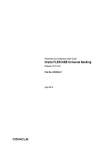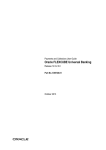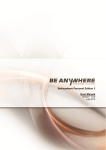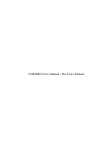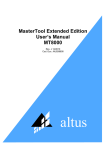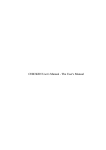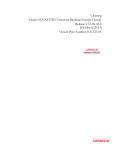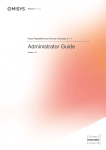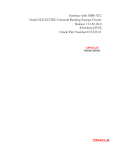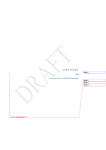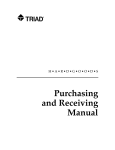Download Payments and Collections User Manual
Transcript
Payments and Collections
Oracle FLEXCUBE Universal Banking Europe Cluster
Release 11.3.81.02.0
[October] [2013]
Oracle Part Number E51523-01
Payments and Collections
Table of Contents
1.
ABOUT THIS MANUAL................................................................................................................................ 1-1
1.1
1.2
1.3
1.4
1.5
2.
INTRODUCTION ........................................................................................................................................... 1-1
AUDIENCE .................................................................................................................................................. 1-1
ORGANIZATION .......................................................................................................................................... 1-2
RELATED DOCUMENTS ............................................................................................................................... 1-2
GLOSSARY OF ICONS .................................................................................................................................. 1-3
PAYMENTS AND COLLECTIONS - AN OVERVIEW ............................................................................ 2-1
2.1
INTRODUCTION ........................................................................................................................................... 2-1
2.1.2
Maintaining Module Specific Information ......................................................................................... 2-2
2.1.3
Maintaining Products ........................................................................................................................ 2-4
2.1.4
Product Categories ............................................................................................................................ 2-5
2.1.5
Payments Contract Batch processing ................................................................................................ 2-6
3.
MAINTAINING INFORMATION SPECIFIC TO PAYMENTS AND COLLECTIONS ....................... 3-1
3.1
INTRODUCTION ........................................................................................................................................... 3-1
3.1.1
Maintaining Static Data..................................................................................................................... 3-1
3.2
MAINTAINING INFORMATION SPECIFIC TO PC MODULE ............................................................................. 3-1
3.3
MAINTAINING BANK CODE TYPES ............................................................................................................. 3-2
3.4
MAINTAINING BANK DIRECTORY ............................................................................................................... 3-3
3.5
MAINTAINING CLEARING NETWORK DETAILS............................................................................................ 3-7
3.5.2
Maintaining Redirection Details for a Bank .................................................................................... 3-12
3.6
MAINTAINING CLEARING NETWORK QUALIFIER DETAILS ....................................................................... 3-13
3.7
MAINTAINING NETWORK CALENDAR ....................................................................................................... 3-14
3.8
MODIFYING WINDOW PERIOD INFORMATION ........................................................................................... 3-14
3.9
MAINTAINING REDIRECTION DETAILS FOR AN ACCOUNT......................................................................... 3-16
3.10 MAINTAINING BENEFICIARY ACCOUNTS FOR COUNTERPARTY BANK ...................................................... 3-17
3.11 MAINTAINING UPLOAD SOURCES ............................................................................................................. 3-19
3.12 SPECIFYING PARAMETERS FOR A SOURCE ................................................................................................ 3-20
3.13 CAPTURING CUSTOMER AGREEMENTS ..................................................................................................... 3-24
3.14 .MAINTAINING CREDITORS ....................................................................................................................... 3-29
3.15 MAINTAINING DD AGREEMENT DETAILS FOR CREDITORS ........................................................................ 3-31
3.15.1
Maintaining Outgoing Agreement Details ....................................................................................... 3-35
3.15.2
Maintaining DD Agreement Details for Debtors ............................................................................. 3-38
3.15.3
Maintaining Incoming DD Restrictions ........................................................................................... 3-45
3.15.4
Processing of Incoming Collection Transaction for a Mandate ...................................................... 3-48
3.15.5
Processing Based on Sequence Type ............................................................................................... 3-50
3.16 MAINTAINING MANDATE CANCELLATION CHARGE DETAILS................................................................... 3-53
3.17 VIEWING MANDATE CANCELLATION CHARGES SUMMARY DETAILS ....................................................... 3-56
3.18 MAINTAINING CUSTOMER STATIONS........................................................................................................ 3-57
3.19 MAINTAINING PRODUCT CATEGORIES...................................................................................................... 3-59
3.19.1
Main Tab.......................................................................................................................................... 3-61
3.19.2
Detail Tab ........................................................................................................................................ 3-64
3.19.3
Clearing Tab .................................................................................................................................... 3-67
3.19.4
Associating User Defined Fields with a Product Category ............................................................. 3-68
3.19.5
Maintaining a Learning Database ................................................................................................... 3-70
3.20 CREATING THE LEARNING DATABASE ...................................................................................................... 3-71
3.21 DEFINING USER DEFINED FIELDS FOR ACCOUNT STATEMENTS .................................................................. 3-73
3.22 SPECIFYING UDF DETAILS ....................................................................................................................... 3-73
3.23 SPECIFYING FIELDS TO BE INCLUDED IN ACCOUNT STATEMENTS .............................................................. 3-75
3.23.1
Clearing Network Restrictions for Local Payment .......................................................................... 3-75
3.24 REJECT CODE MAINTENANCE................................................................................................................... 3-77
3.25 MAINTAINING DEBTOR CUSTOMER CATEGORIES ..................................................................................... 3-81
3.26 DEFINING PREFERENCES FOR A COMBINATION OF A PRODUCT AND A DEBTOR CATEGORY ........................ 3-83
3.27 MAINTAINING DETAILS FOR PERIODIC INSTRUCTIONS ............................................................................. 3-84
3.27.1
Counterparty Tab............................................................................................................................. 3-88
3.27.2
Periodicity Tab ................................................................................................................................ 3-92
3.28 MAINTAINING DETAILS FOR DISPATCH FILE ............................................................................................ 3-94
3.29 PROCESSING INCOMING PAYMENTS .......................................................................................................... 3-98
3.29.2
Mapping SWIFT and Non SWIFT Tags in Incoming Messages to Fields in the Payments and
Collection Module ........................................................................................................................................... 3-99
3.29.3
Maintaining the Unsettled Payment Account or GL ...................................................................... 3-102
3.30 OUTGOING PAYMENTS FOR LOCAL CURRENCY TRANSACTIONS IN OTHER MODULES ............................... 3-104
3.30.1
Mapping Payments Module Settlement Details to other Modules ................................................. 3-106
3.30.2
Maintaining Local Clearing Details and Cover Details for Customer Settlement Instructions .... 3-108
3.30.3
Maintaining Local Clearing Details and Cover Details for Settlement Messages ........................ 3-111
3.30.4
Generation of the Local Payments Contract for Local Currency Transactions ............................ 3-111
4.
DEFINING ATTRIBUTES SPECIFIC TO PAYMENTS AND COLLECTIONS PRODUCTS............. 4-1
4.1
INTRODUCTION ........................................................................................................................................... 4-1
4.1.1
Specifying Preferences for a Product ................................................................................................ 4-3
4.1.2
Main Tab............................................................................................................................................ 4-7
4.1.3
Additional Tab ................................................................................................................................. 4-19
4.1.4
Network Parameters Tab ................................................................................................................. 4-29
4.1.5
Specifying the List of Banks ............................................................................................................. 4-33
4.2
MAINTAINING SNCE ................................................................................................................................ 4-33
4.3
VIEWING LEVEL 1 AUTHORIZATION (A1) DETAILS .................................................................................. 4-36
4.4
VIEWING LEVEL 2 AUTHORIZATION (A2) DETAILS .................................................................................. 4-37
4.5
VIEWING RELEASE QUEUE DETAILS ......................................................................................................... 4-37
4.6
VALIDATIONS FOR PRODUCT AND COLLECTION TYPE COMBINATIONS ..................................................... 4-38
4.7
PROCESSING OUTGOING PAYMENT TRANSACTION ................................................................................... 4-41
4.7.1
Window Periods for Outgoing Payments ......................................................................................... 4-45
4.8
PROCESSING INCOMING PAYMENT TRANSACTION .................................................................................... 4-46
4.8.1
Viewing Incoming Transaction Authorization Details ..................................................................... 4-46
4.8.2
Viewing Repair Queue ..................................................................................................................... 4-47
4.9
MAINTAINING COMMISSION DETAILS .................................................................................................... 5-160
4.9.1
Viewing Commission Details ......................................................................................................... 5-161
5.
PROCESSING A PAYMENT OR COLLECTION TRANSACTION ....................................................... 5-1
5.1
INTRODUCTION ........................................................................................................................................... 5-1
5.2
CAPTURING DETAILS OF PAYMENT/COLLECTION TRANSACTIONS ............................................................. 5-1
5.2.1
Entering a Transaction ...................................................................................................................... 5-1
5.2.2
Capturing Details of the Main Transaction ....................................................................................... 5-4
5.2.3
Specifying Split and MIS Details ..................................................................................................... 5-15
5.2.4
Capturing Customer Details ............................................................................................................ 5-17
5.2.5
Specifying Counterparty Details ...................................................................................................... 5-19
5.2.6
Capturing the Message Details ........................................................................................................ 5-22
5.2.7
Specifying Other Contract Details ................................................................................................... 5-29
5.2.8
Specifying Other Details .................................................................................................................. 5-34
5.2.9
Specifying Counterparty Details ...................................................................................................... 5-40
5.2.10
Specifying the Split Details .............................................................................................................. 5-45
5.2.11
Specifying the MIS Details ............................................................................................................... 5-47
5.2.12
Viewing Event Details ...................................................................................................................... 5-47
5.2.13
Viewing Duplication details ............................................................................................................. 5-48
5.3
SPECIFYING ADDITIONAL FIELD DETAILS ................................................................................................ 5-49
5.4
SPECIFYING PROJECT DETAILS ................................................................................................................. 5-54
5.4.1
Viewing the User Defined Fields for a PC contract ........................................................................ 5-56
5.4.2
Specifying Budgetary Details ........................................................................................................... 5-58
5.5
SIMPLIFIED ENTRY OF PAYMENTS AND COLLECTION TRANSACTIONS ...................................................... 5-61
5.6
AUTHORIZING A TRANSACTION ................................................................................................................ 5-64
5.7
MULTILEVEL AUTHORIZATION OF A CONTRACT ...................................................................................... 5-68
5.8
OPERATIONS ON A COLLECTION TRANSACTION ........................................................................................ 5-69
5.8.1
Collection Status of a Transaction ................................................................................................... 5-70
5.8.2
Status of a Transaction .................................................................................................................... 5-70
5.9
SPECIFYING EXCHANGE RATE FOR A TRANSACTION .................................................................................. 5-71
5.10 AUTHORIZING THE INPUT OF EXCHANGE RATES ........................................................................................ 5-71
5.11 REFRESHING THE EXCHANGE RATE .......................................................................................................... 5-72
5.12 PROCESSING CREDIT EXCEPTIONS ............................................................................................................. 5-72
5.13 CONSOLIDATING ACCOUNTING ENTRIES FOR CUSTOMER LEGS ................................................................. 5-74
5.14 CONSOLIDATION EXCEPTION QUEUES ...................................................................................................... 5-76
5.15 VIEWING TRANSACTION HISTORY SUMMARY .......................................................................................... 5-81
5.16 VIEWING TRANSACTION EXCEPTION SUMMARY ...................................................................................... 5-82
5.17 VIEWING DETAILS OF SPLIT TRANSACTIONS.............................................................................................. 5-83
5.18 PROCESS EXCEPTION QUEUES .................................................................................................................. 5-84
5.19 EXCHANGE RATE QUEUES ........................................................................................................................ 5-85
5.20 PERIODIC EXCEPTION QUEUES ................................................................................................................. 5-86
5.21 THE BATCH BROWSER .............................................................................................................................. 5-87
5.22 UPDATING CUT-OFF TIME STATUS ........................................................................................................... 5-88
5.23 INCOMING MT012 AND MT019 MESSAGES .............................................................................................. 5-89
5.24 PROCESSING INCOMING MTN96 MESSAGE .............................................................................................. 5-90
5.24.1
MTN96 Processing for MT103/MT102/MT202 Messages ............................................................... 5-90
5.24.2
MTN96 Processing for an MT195 Message .................................................................................... 5-92
5.24.3
MTN96 Processing for an MT192 Message .................................................................................... 5-93
5.24.4
Credit Validation File (CVF) Process ............................................................................................. 5-94
5.24.5
Settled Credit File (SCF) Process .................................................................................................... 5-95
5.25 HANDLING SEPA CREDIT TRANSFERS AND DIRECT DEBITS .................................................................... 5-95
5.26 PROCESSING PAYMENT CANCELLATION REQUEST ................................................................................... 5-98
5.26.1
Recalling Credit Transfer - Camt.056.001.01 ............................................................................... 5-100
5.26.2
Viewing SEPA Payment Cancellation Summary Details ............................................................... 5-106
5.27 PROCESSING INCOMING CAMT.056 MESSAGES ...................................................................................... 5-108
5.27.1 Viewing SEPA Payment Cancellation Approval Summary Details ............................................... 5-115
5.27.2
Processing Negative Answer to Recall of a Credit Transfer - Camt.029.001.03 ........................... 5-116
5.27.3
Processing Incoming Camt.029.001.03 ......................................................................................... 5-116
5.27.4
Maintaining Parameters for SEPA Transactions .......................................................................... 5-116
5.27.5
Process Flow ................................................................................................................................. 5-119
5.27.6
Validations done on the SCT and SDD Messages ......................................................................... 5-121
5.27.7
Maintaining Dispatch File Parameters ......................................................................................... 5-122
5.27.8
Generating Dispatch File .............................................................................................................. 5-125
5.28 PROCESSING THE RSF FILE RECEIVED FROM SIBS ................................................................................ 5-127
6.
LEVYING CHARGES ON PAYMENTS AND COLLECTIONS TRANSACTIONS ............................. 6-1
6.1
INTRODUCTION ........................................................................................................................................... 6-1
6.1.1
Charge specifications for a Payment/Collection Product.................................................................. 6-2
6.1.2
Specifying Charge Components ......................................................................................................... 6-3
6.1.3
Specifying Charges ............................................................................................................................ 6-4
6.2
BUILDING CHARGE RULES ......................................................................................................................... 6-4
6.2.1
Specifying Parameters for Charge Rule Application ......................................................................... 6-6
6.3
DEFINING THE CHARGE ACCOUNT MAINTENANCE ..................................................................................... 6-6
6.4
DEFINING CHARGE PRODUCT CATEGORIES ................................................................................................ 6-8
7.
PROCESSING SALARIES ............................................................................................................................ 7-8
7.1
INTRODUCTION ........................................................................................................................................... 7-8
7.1.1
Maintaining Employer Details ........................................................................................................... 7-2
7.1.2
Maintaining Employee Details .......................................................................................................... 7-3
7.1.3
Payment of Loan through Salaries .................................................................................................... 7-3
7.1.4
Changing the Salary Amount for an Employee for the Current Period ............................................. 7-6
7.2
PROCESSING SALARIES FOR THE DAY .......................................................................................................... 7-6
7.2.1
Viewing Details of Salaries Processed .............................................................................................. 7-9
8.
OUTGOING PAYMENTS WORKFLOW ................................................................................................... 8-1
8.1
INTRODUCTION ........................................................................................................................................... 8-1
8.1.1
Enabling the Outgoing Payments Workflow ...................................................................................... 8-2
8.1.2
Viewing Message Status of a Contract .............................................................................................. 8-3
9.
PAYMENTS AND COLLECTIONS - OPERATIONS AND PROCESSES .............................................. 9-1
9.1
INTRODUCTION ........................................................................................................................................... 9-1
9.2
BATCH PROCESS FOR THE PAYMENTS AND COLLECTIONS MODULE ........................................................... 9-1
9.2.2
Processing Incoming MT102 ............................................................................................................. 9-4
9.3
BACKGROUND PROCESSES ......................................................................................................................... 9-5
9.3.1
Viewing Background Processes ......................................................................................................... 9-6
9.4
THE ONLINE MODE .................................................................................................................................... 9-7
9.5
CONTRACT PARTITIONS .............................................................................................................................. 9-7
10.
REPORTS .................................................................................................................................................. 10-1
10.1 INTRODUCTION ......................................................................................................................................... 10-1
10.2 REJECTION OF OUTGOING PAYMENTS - SHORT OF FUNDS ........................................................................ 10-1
10.2.1
Contents of the Report ..................................................................................................................... 10-1
10.3 STANDING INSTRUCTION REJECTION REPORT .......................................................................................... 10-2
10.3.1
Contents of the Report ..................................................................................................................... 10-2
10.4 PAYMENTS DETAILS IN PC ....................................................................................................................... 10-3
10.4.1
Contents of the Report ..................................................................................................................... 10-4
10.5 CUSTOMER ACCOUNT INFORMATION - INCOMING AND OUTGOING PAYMENTS ........................................ 10-4
10.5.1
Contents of the Report ..................................................................................................................... 10-5
10.6 COUNTERPARTY DETAILS INFORMATION - OUTGOING PC CONTRACTS ................................................... 10-6
10.6.1
Contents of the Report ..................................................................................................................... 10-6
10.7 PRODUCT INFORMATION FOR PAYMENTS ................................................................................................. 10-7
10.7.1
Contents of the Report ..................................................................................................................... 10-7
10.8 CUSTOMER ACCOUNT INFORMATION - INCOMING AND OUTGOING PAYMENTS ........................................ 10-8
10.8.1
Contents of the Report ..................................................................................................................... 10-8
10.9 FUTURE DATED OR BACK DATED TRANSACTION DETAILS FOR UNSETTLE PAYMENT ............................. 10-9
10.9.1
Contents of the Report ..................................................................................................................... 10-9
11.
ANNEXURE A - ACCOUNTING ENTRIES AND ADVICES ............................................................. 10-1
11.1 EVENTS FOR THE PAYMENTS AND COLLECTIONS MODULE ...................................................................... 10-1
11.1.1
Accounting Roles ............................................................................................................................. 10-2
11.2 PRODUCT TYPE AND EVENT CODE AND ACCOUNTING ENTRY COMBINATIONS ........................................ 10-3
11.2.1
Events for Payment and Collection Products .................................................................................. 10-3
11.2.2
Accounting Entries ........................................................................................................................... 10-6
11.3 EVENT- ADVICES FOR PCS ..................................................................................................................... 10-12
11.4 CREDIT ACKNOWLEDGEMENT MESSAGES .............................................................................................. 10-14
11.4.1
Message Format ............................................................................................................................ 10-14
12.
12.1
SCREEN GLOSSARY .............................................................................................................................. 12-1
FUNCTION ID LIST.................................................................................................................................... 12-1
1.
1.1
About this Manual
Introduction
This manual is designed to help you to quickly get familiar with the Payments and Collections
module of Oracle FLEXCUBE. It takes you through the various stages in processing a Payments
or Collections transaction.
You can further obtain information specific to a particular field by placing the cursor on the
relevant field and striking <F1> on the keyboard.
1.2
Audience
This manual is intended for the following User/User Roles:
Role
Function
Back Office Trade Finance
Department Clerks
PC Contract Input functions except Authorization.
Back Office Trade Finance
Department Officers
PC Contract Authorization, maintenance of static data
specific to the BC module
Front end Trade Finance
Product Managers
PC Product definition functions excluding authorization. BC
Report/Query functions
End of Day Operators
End and beginning of day related processing functions. PC
Report/Query functions.
Bank’s Financial
Controller/Trade Finance
Department Manager
Branch level processing related setup for PC module and
Authorization of the same Authorization of PC product
definitions/amendments
PC Report/Query functions
MIS Department Officers
PC Query/Report functions
1-1
1.3
Organization
This manual is organized into the following chapters:
1.4
Chapter 1
About this Manual gives information on the intended audience. It also lists the
various chapters covered in this User Manual.
Chapter 2
Payments and Collections - An Overview provides a snapshot of the features of the
module
Chapter 3
Maintaining Information Specific to the Payments and Collections Module describes
the procedure to set up reference information related to the module.
Chapter 4
Defining Attributes Specific To Payments And Collections Products talks about
defining the attributes specific to setting up a Payments and Collection product.
Chapter 5
Processing a Payment or Collection Transaction deals with the sequence of events
involved, to process Payments and Collection transactions.
Chapter 6
Levying Charges on Payments and Collections Transactions provides a snapshot of
the charges applicable for Payment and Collection transactions
Chapter 7
Processing Salaries explains how salaries are processed in this module. Gives
information on basic information that needs to be maintained in the system before
beginning operations for salary processing
Chapter 8
Outgoing Payments Workflow explains how you can use the outgoing payments
workflow facility
Chapter 9
Payments and Collections-Operations and Processes explains the operations and
background processes for the Payments and Collection module.
Chapter 10
Annexure A - Accounting Entries And Advices acquaints you with the accounting
entries and advices generated in the Payments and Collections module.
Related Documents
You may need to refer to any or all of the User Manuals while working on the PC module:
Procedures
Products
User Defined Fields
1-2
1.5
Glossary of Icons
This User Manual may refer to all or some of the following icons:
Icons
Function
New
Copy
Save
Delete
Unlock
Print
Close
Re-open
Reverse
Template
Roll-over
Hold
Authorize
Liquidate
Exit
Sign-off
Help
Add row
Delete
row
Option
List
Confirm
1-3
Icons
Function
Enter
Query
Execute
Query
Refer the Procedures User Manual for further details about the icons.
1-4
1-1
1-1
2.
2.1
Payments and Collections - An Overview
Introduction
The Payments and Collections (PC) Module of Oracle FLEXCUBE helps you process local
currency funds transfer transactions initiated either by your customer through an Electronic
Banking System, or by your staff in any of your branches on behalf of a customer. The PC
module handles the following types of transactions:
Payment transactions involving the transfer of funds from one’s own account to another
account (s). Such transactions are initiated by the debtor who instructs his bank (debtor’s
bank) to draw / transfer a certain amount from his (debtor’s) account, to the creditor’s
account in the creditor’s bank.
Collection transactions involving the transfer of funds from a different account into one’s
own account; Such transactions are initiated by the creditor who instructs his bank (the
creditor’s bank) to draw a certain sum from the debtor’s account (in the debtor’s bank),
assuming that such an agreement exists between the debtor and the creditor of the
transaction and between them and their respective banks.
Collection transactions are of two types:
Direct Debit transactions (DD)
Request for Debit transactions (RFD)
To process collection transactions, the creditor’s bank will send a message (Outgoing DD/RFD)
to the debtor’s bank. The debtor’s bank will receive the message (Incoming DD/RD) and after
performing the required validations (availability of funds, agreement details etc.), will draw the
specified amount from the debtor’s account and transfer it to the creditor’s bank. In case of an
RFD an approval message needs to be sent to the creditor’s bank, but in case of a DD no
response needs to be sent. A DD agreement is deemed to be approved in case no response is
received from the debtor’s bank within a specific number of days.
If for some reasons (insufficiency of funds for instance), the debtor’s bank rejects the Incoming
DD/RFD, the message will result in a Reject of Incoming DD/RFD. On the creditor’s side, the
same will be processed as a Reject of Outgoing DD/RFD.
2.1.1.1 The difference between a DD and RFD
The primary difference between a DD and an RFD transaction is that a DD will be considered
processed/settled if not rejected within the stipulated period known as the response period. An
RFD, on the other hand, will be considered closed if not approved within the specified response
period. Further, you can recall a DD whereas an RFD cannot be recalled. A recall is initiated by
the debtor when he chooses to re-collect his funds from the creditor’s account.
The various types of collection transactions can be summarized as follows:
Direct Debit (DD) Transactions
1. Outgoing Direct Debits
2. Incoming Direct Debits
3. Reject of Outgoing Direct Debits
4. Reject of Incoming Direct Debits
5. Recall of Outgoing Direct Debits
2-1
6. Recall of Incoming Direct Debits
Request for Debit (RFD) Transactions
7. Outgoing Request for Debits
8. Incoming Request for Debits
9. Approval of Incoming Request for Debits (results in an Outgoing Payment)
10. Approval of Outgoing Request for Debits (results in an Incoming Payment)
11. Reject of Outgoing Request for Debits
12. Reject of Incoming Request for Debits
In the Payments module, you can perform the following operations:
Module specific Static data maintenance
Product definition
Contract input
Transaction processing
Process Monitoring and Recovery
Batch Processing
Generation of Advices
2.1.2 Maintaining Module Specific Information
Before you begin operations in the Payments and Collections module of Oracle FLEXCUBE, you
have to maintain certain information that is required to process the transactions that you receive.
This maintenance is done in screens invoked from the Application Browser.
Local Bank Directory Maintenance
You can maintain a directory of Local Clearing Banks in the Local Banks screen. In this screen,
you have to specify a unique Code for the bank a brief description. In addition, you can capture
the addresses of the bank, its stage of transition to the IBAN Format, and the various clearing
networks supported by the bank. You can also indicate whether the bank supports DD and RFD
transactions.
Clearing Network Maintenance
You can define the networks (such as SORBNET) over which you communicate with banks and
other financial institutions for transactions.
Bank Redirection Maintenance
On occasion, the transactions involving a specific bank may have to be redirected to another
bank. You can capture this information in the Bank Redirection Maintenance screen.
Account Redirection Maintenance
The transactions involving a specific account in Oracle FLEXCUBE may have to be redirected to
another account maintained in Oracle FLEXCUBE. You can capture this information in the
Account Redirection Maintenance screen.
2-2
Upload Source Maintenance
You can maintain the different sources from which you receive transactions as part of the Upload
Source Maintenance. The details of such transactions are uploaded from such external sources
into Oracle FLEXCUBE.
Upload Source Parameters Maintenance
You can define certain parameters for a product category and upload source combination. As part
of the parameters you specify for the combination, you can specify details such as the transaction
retention period, and if transactions should be automatically authorized, etc.
Customer Station Maintenance
In the Customer Station Maintenance screen, you can specify the authorized customers and the
accounts for a specific station and source combination. All transactions that you receive will be
validated for the existence of a valid Customer Station and Account.
Client Agreement Maintenance
You can capture customer agreements relating to a product in the Customer Agreements screen.
For the transactions processed under a specific product, involving a specific customer, you can
specify the manner in which the value date of the accounting entries for the customer leg of the
transaction should be arrived at; the cut-off time, whether consolidation is required or not and
other such parameters which take precedence over the parameters defined at the product level.
While generating outgoing DD collections on behalf of your customers, you should maintain the
Creditor’s DD agreements wherein the details pertaining to the debtor’s account, bank and
agreement ID are captured.
Similarly, while receiving incoming DD’s on behalf of your customers you must ensure that you
maintain DD agreements wherein the details pertaining to the creditor such as the creditor’s bank,
account number and agreement ID are captured.
Account Statement Fields Definition
You can specify the fields that should be included in the account statements that you generate.
You can do this in the Account Statement Fields screen. You can specify a maximum of fifteen
fields for an account statement. You must also specify the sequence in which the fields must be
displayed in the account statements. The fields are defined for a product type and product code
combination.
User Defined Fields (UDF) and User Defined LOV Maintenance
You can define additional fields required for processing DD and RFD transactions through the
User Defined Fields screen. You can also maintain a list of possible values for the User Defined
Values.
Reject Code Maintenance
DD and RFD transactions may be rejected because of several reasons. You can associate the
appropriate reject code with such transactions. Reject codes are maintained in the Reject Code
screen.
2-3
Debtor Customer Category Maintenance
You can maintain debtor categories through the Debtor Customer Category screen. This will
enable you to define preferences for a debtor category instead of defining for each debtor
participating in DD and RFD transactions. The preferences for a category are maintained in the
Product Debtor Category Preferences screen.
Charge Product Category Maintenance
Maintaining charge categories will allow you to collate statistics involved in payment and
collection transactions. Using the data that is collated you will be able to define appropriate
charges for processing transactions.
Charge Account Mapping
Typically, the processing charges are debited to the customer account involved in the transaction.
However, through the Charge Account Mapping screen, you can specify a different account, for
collecting such charges
2.1.3 Maintaining Products
You may process transactions, which involve transfer of funds between accounts maintained at
your bank. You can define this type of local payment as a product in the P&C module. You can
define products for each type of DD and RFD transactions mentioned earlier.
The advantages of defining a product
Let us consider the steps involved in processing an outgoing payment instruction (involving a
foreign currency account) at your bank. Your specifications would include the following:
The type of payment being made (that is, outgoing in this case)
The Clearing Mode
The Clearing Network
The Exchange Rate applicable
The Customer Entry days
The Customer Entry Value days
The Counterparty Entry days
The GLs to which the accounting entries should be posted
The advices that should be generated
If you process a thousand such outgoing payments, you would need to repeat these operations
as many times.
By defining outgoing payments involving an incoming or outgoing collection as a product in
Oracle FLEXCUBE, and defining standard attributes for it, you can make the task of processing
such payments easier.
You can define the following broad parameters for a product:
Product Preferences
Events and Accounting Entry Definition
Advices to be generated for the various events
MIS Definition
2-4
2.1.4 Product Categories
Once you have created a product, you can associate it with a ‘product category’. A product
category helps in identifying the product that should be used to process a transaction that is
received.
A product category can be of either of the following types:
Incoming
Outgoing
Once you have maintained the basic details for a category, you can proceed to associate
products that have been created at your bank, with the category. For a product category, you
have to identify products for the following types of processing:
Book Transfers
Internal Clearing
External Clearing
For internal and external clearing, you also have to specify the sequence in which the products
should be taken up for product resolution. Depending on the sequence, the appropriate product
will be associated when a transaction is initiated in the system.
An outgoing transfer includes information about the outgoing product category. When this
transaction is received, Oracle FLEXCUBE resolves the product to be used for processing as
follows:
Case One
The outgoing product category maintenance is referred.
If a book transfer, the system picks up the outgoing book transfer product specified
here (the customer leg is processed using this product).
The Incoming Product Category specified for the outgoing product is picked up.
The Incoming Product Category maintenance is referred and the product which
corresponds to the incoming transaction within this product category is picked up.
The counterparty leg of the transaction is processed using this product.
Case Two
The outgoing product category maintenance is referred.
If the transaction does not fit the specifications of the book transfer product, the
system tries to fit the transaction in the list of internal clearing products you have
maintained (in the sequence you have specified).
If the transaction fits the parameters defined for an internal clearing product, the
transaction is processed using the product.
Case Three
The outgoing product category maintenance is referred.
If the transaction does not fit the specifications defined for any internal clearing
product, the system tries to match the transaction with the external clearing products
you have specified for the product category (in the sequence you have specified).
The transaction is then processed using the first product in the list of external clearing
product whose parameters match that of the transaction.
2-5
Apart from specifying the different clearing products, you can specify certain preferences for a
product category. The preferences you specify for a category determine the manner in which
transactions are ultimately processed.
2.1.5 Payments Contract Batch processing
A payment transaction from an electronic banking system is handed off to the Incoming Message
Queue of Oracle FLEXCUBE. The message is then translated into contract details by the
interface function. The transaction details are then handed off to the P&C module. Uploaded
transactions will ideally be one of following categories:
Outgoing/Incoming Payments initiated by Electronic Banking
Outgoing/Incoming Collections initiated by Electronic Banking
Incoming leg of Internal Transactions
All uploaded contracts, along with the contract manually entered by the user from Online Screen,
form part of the processing queue. Preliminary validations are done for checking the integrity of
the contract data. Validations are made along the following parameters:
Upload Source
Product Category
Customer and Customer Account
Bank Code
Clearing Network
Product Code
Activation Date
User Defined Fields (UDFs)
Customer Agreements
Based on the validations made, the contract is moved to appropriate queue for event
processing/error handling. Processed contracts are authorized based on the authorization
parameter maintained in the Upload Source.
Depending on the errors encountered during processing, the transactions will be handed off to
the appropriate exception queue. The following exception queues are available to view the details
of contracts with exceptions:
Processing Exception Queue
This queue displays the details of transactions for which an exception is raised during processing.
The system can raise an exception during charge computation or advice generation.
Credit Exception Queue
Transactions that were rejected due to unavailability of funds will be displayed in this queue.
Consolidation Exception Queue
All transactions that were rejected due to errors in posting the consolidated entry will be displayed
in this queue.
2-6
3.
Maintaining Information Specific to Payments and
Collections
Introduction
3.1
Before you begin operations in the Payments and Collections (PC) module of Oracle FLEXCUBE,
you must maintain certain basic information in the system. For example, you must maintain the:
Local Bank Directory
Clearing Networks
Upload Sources
Bank Redirection details
This data is essential for processing the payments and collections transactions during the course
of the day.
Data of this sort is referred to as ‘Static Data’ because it remains constant over a period of time.
3.1.1 Maintaining Static Data
The static data maintained in Oracle FLEXCUBE can either be common to several modules or be
specific to a module. For example, data relating to exchange rates is common to modules such
as Foreign Exchange, Funds Transfer, Payments, etc. Static Data that is commonly accessed by
several modules is maintained in the Core Services module.
Data that is specific to a module is maintained in the module itself. For example, the details
relating to the clearing networks that you support are specific to the Payments and Collections
module. It is, therefore, maintained in the PC module.
Maintaining Information Specific to PC Module
3.2
Before you proceed with operations in the Payments and Collections module, you must maintain
the following information:
Local Bank Directory
Clearing Networks
Bank Redirection details
Account Redirection details
Upload Sources
Upload Source Parameters
Products
Client Agreements (after product maintenance)
Customer Station details
Details of Creditors
Product Category (after product maintenance)
Account Statement Fields
User Defined Fields (UDF) and User Defined LOVs
Reject Codes
Debtor Customer Categories
Charge Product Categories
Charge Account Mappings
Cover requirement
You can maintain this information in screens that are invoked from the Application Browser. The
subsequent sections of this chapter talk about each of the above mentioned maintenances in
detail.
3.3
Maintaining Bank Code Types
You can maintain the different types of bank codes that you intend to maintain for banks in the
System, through the ‘Bank Code Type Maintenance’ screen. This maintenance is required to
distinguish between the types of bank codes.
You can invoke the ‘Bank Code Type’ screen by typing ‘PCDNKTYP’ in the field at the top right
corner of the Application tool bar and click the adjoining arrow button.
In this screen, you can specify the following details:
Bank Code Type
Specify the type of identifying code that will be maintained for a bank in the system – for instance,
SWIFT, BIC, BLZ, IFSC and so on. This code is used to identify the type of Bank code
maintained in bank directory.
IFSC code is a unique code used to identify the banks in NEFT/RTGS network.
Description
Specify an appropriate description of the type of bank code specified in the Bank Code Type field.
3-2
3.4
Maintaining Bank Directory
You can maintain a list of ‘Clearing Banks’ participating in payments and collections transactions
in the PC - Bank Directory screen. You can invoke this screen by typing ‘PCDBNKMT’ in the field
at the top right corner of the Application tool bar and click the adjoining arrow button.
In this screen, you can to maintain the following details:
Bank Code
Every bank with which you have a relationship for processing local payments, direct debits and
requests for debit should be identified by a unique code. The clearing bank will be referred by
this code throughout the system.
Bank Code Type
You can select the type of identification code being specified for the bank in the directory. For
instance, it could be SWIFT, BIC, BLZ, IFSC and so on. The drop down list contains the bank
code types maintained in the system, and you can choose the appropriate code type.
Bank Name
Specify the name of the bank maintained in the directory.
City
Specify the name of the city of the bank in the bank directory.
3-3
Address
In addition to the bank code, you can also capture the name of the bank and the address for
correspondence.
Country
Specify the country of the bank in bank directory. This adjoining option list displays all valid
country codes maintained in the system. You can choose the appropriate one.
The country information is captured to enable Mantas to analyse the transactions for possible
money laundering activities.
For more details on Mantas, refer 'Mantas' interface document.
National Clearing Code
Enter the national clearing code to be used in case the system is not able to resolve the
TARGET-2 participant based on the bank code.
TARGET–2 is a high value Euro Payment clearing system.
For more information on TARGET-2, refer Maintaining Clearing Network details section.
Valid From Date
Specify the date from which the clearing code is valid.
Valid Till Date
Specify the date up to which the clearing code is valid.
Main Bank Identification Code Flag
Main BIC Flag is used to resolve 8 characters BIC. Check this option to indicate that the main BIC
must be used if the bank code is incomplete.
Branch Code
If the clearing bank being defined is a Oracle FLEXCUBE branch, you can select the appropriate
branch code from the option-list available. Every branch in Oracle FLEXCUBE is identified by a
unique branch code. A transaction routed through an internal branch will be processed as an
Internal Book transfer.
SWIFT Address
If the clearing bank is part of the SWIFT network, you can select the corresponding SWIFT
address from the available option-list.
Customer
You can indicate the customer CIF linked to the clearing bank code, for which the bank directory
details are being maintained. For incoming messages in which the clearing bank code (for which
the CIF has been maintained) is the counterparty bank code, the CIF maintained here is used,
along with the product category of the incoming queue to which the message has been routed, to
determine the settlement account.
3-4
International Bank Account Mandatory
You can indicate whether outgoing payments booked for the bank with clearing networks for
which IBAN validations are made, would be subject to IBAN validation for the counterparty
account number.
At PC Bank Directory Level to determine the cover for a participant on a given network a flag is
provided and is enabled when routing for a Bank code is “Indirect”. By specifying “Dispatch
Media” i.e. SWIFT at product level on setting the field then corresponding transaction is
considered for sending cover message to the direct participant depending upon Message Linkage
maintenance at dispatch level.
Cover would be generated along with the payment Message as long as Payment message is
linked as an advice to the PC Product [DCLG Event].
In case of affirmation, the following are checked by the advice generation process:
If the routing is indirect
If the COVER_REQUIRED flag is set for that bank code/network combination
If the dispatch media is Oracle FLEXCUBE i.e. Swift
And being conditions fulfilled, a cover message is sent to Direct Participant and Payment
message to the addressable Indirect Participant.
Internal Clearing
You need to determine whether the Clearing Bank being defined is an internal entity or an
external entity. (A transaction is recognized as an ‘internal’ type when it involves accounts
maintained in Oracle FLEXCUBE and another maintained in any other system at your bank. In
other words, the accounts belong to the same bank but are maintained in two different systems,
Oracle FLEXCUBE being one of them. A transaction is recognized as an ‘external’ type when it
involves accounts maintained in Oracle FLEXCUBE and an external entity.
When processing transactions, the system looks up this directory and identifies a clearing bank
as ‘internal’ if you have associated it with a valid branch code maintained in Oracle FLEXCUBE
and opted for the ‘Internal Clearing’ option. If the clearing bank of the transaction is not specified
for Internal Clearing, the system recognizes the clearing bank as an external entity.
3.4.1.1 Clearing Participation
Clearing Network
Typically, you would specify the clearing network for clearing banks that are defined for external
clearing. To recall, external clearing involves accounts maintained in Oracle FLEXCUBE and an
external entity. The clearing network will be used to send local payments, direct debits and
requests for debit instructions from the bank.
Direct/Indirect
For each clearing network, you can specify the nature of the clearing relationship (whether direct
or indirect). If the relationship with the entity is indirect, you have to indicate the name of the
redirecting bank also.
Mention the account number that your bank maintains with the clearing network.
3-5
Cover
For each RTGS and Network combination, you can choose to generate both cover message and
payment message for the direct participant of the counterparty. Check the Cover Message option
against the clearing network if the cover message has to be generated along with the payment
message. The system generates the cover message only if you have linked an advice format in
the Dispatch event of Payment Product and also opted for cover message generation for the
specified contract.
Direct Bank Code
For processing incoming payment messages, you can setup the following details in the ‘PC Bank
Directory’ screen for the clearing network:
For direct participants, the ‘Direct’ option can be chosen in the Direct / Indirect field
For Addressable Indirect Participants, the ‘Indirect’ option can be specified, with Cover enabled
and the Direct Bank Code (the option list in the Direct Bank Code field contains those bank
codes for which the ‘Direct’ option has been specified for the Clearing Network)
For Non - Addressable Indirect Participants, the ‘Indirect’ option can be specified, without Cover
and the Direct Bank Code.
Addressee
This will default to the Bank Code in case the Bank Code is a Direct Participant in the Network.
If the Bank Code is a Non-addressable indirect participant, then this will default to the Direct
Participant Bank Code.
If the Bank Code is an addressable Indirect Participant, then this will default to the Bank Code.
You can also change the defaulted value if required.
Participation in Direct Debit and Request For Debit Transactions
You also need to indicate the type of transactions supported by the clearing network (whether DD
and/or RFD transactions). This specification will be validated when the appropriate transaction
type is being processed at your bank.
If not specified, the network will be used to process only payment transactions.
3.4.1.2 Specifying UDF Details
Click ‘Fields’ button to provide values for the UDFs associated with the screen.
3-6
Maintaining Clearing Network Details
3.5
In the Clearing Networks screen, you can maintain the networks (such as SORBNET and ELIXIR)
through which you communicate with other banks and financial institutions for funds transfers.
You can invoke this screen by typing ‘PCDCLGNT’ in the field at the top right corner of the
Application tool bar and clicking the adjoining arrow button. The screen is as below:
In this screen, you should specify the following details:
Network
The Name of the Clearing Network. This will uniquely identify the network in Oracle
FLEXCUBE. Specify the value for the field. The Bank’s direct or indirect participation at scheme
level can be achieved by maintaining different clearing networks for a CSM & scheme
combination.
A brief description of the network
Clearing currency of the networkClearing system ID code - Specify a value for the field, to
identify a CSM .It is same for all the clearing networks created for different schemes. Also,
static data for clearing system ID ‘ST2’ with description as ‘EBA Clearing STEP 2’ is available.
Direct Participant - Check the box, to indicate that the processing bank is either ‘Direct
Participant’ or ‘Indirect Participant’ of the clearing network and /or the scheme.
Clearing Network BIC
3-7
Handoff Directory
The Incoming and Outgoing Handoff directories. Incoming and Outgoing transactions will be
handed off to the respective directories that you indicate in this screen.
IBAN validation for the Counterparty Account Number is required for outgoing payments and
incoming collections using the clearing network.
For SEPA products (PC products where Service Level Code is SEPA) system will do
the IBAN validation even if the IBAN Validation check box is not checked. For Non SEPA
products (PC products where Service Level Code is not SEPA) system will do IBAN
validation only when the IBAN Validation check box is checked.
Indicate whether the processing bank is an indirect participant of the clearing network. If yes,
then the counterparty account will be replaced with the currency correspondent account.
RTGS
The following RTGS network details should be specified:
Network Type
Select the network type. This can be RTGS or Non-RTGS. By default, system selects Non–
RTGS.
If you select the ‘Network Type’ as ‘RTGS’ and ‘Network Qualifier’ as ‘RTGS’, then while saving,
the system will check if the ‘Network Qualifier’ is ‘RTGS’. If yes, then the Network Type will be
‘RTGS’
If you select the ‘Network Type’ as ‘Non-RTGS’ and ‘Network Qualifier’ as ‘NEFT’, then while
saving, the system will check if the ‘Network Qualifier’ is ‘NEFT’. If yes, then the Network Type
will be ‘Non-RTGS’
New COV Format Required
Check this box to indicate that the cover message needs to be sent in the new format. If you
select this option, CUST_RTGS_COV message will be sent which will follow the same format as
202COV.
For more details on new cover message formats, refer the settlements user manual.
Network Qualifier
If the network type is RTGS, indicate whether the network is TARGET 2 system. To enable the
system to perform TARGET -2 specific validations during contract input and message generation,
select TARGET-2 from the network qualifier drop down list.
You can either choose ‘TARGET 2’ or ‘Others’ as the network qualifier. The default value is
‘Others’.
This field is enabled only if the network type is chosen as ‘RTGS’.
TARGET-2 is a RTGS clearing system for high value Euro payments. All the participants in the
current National RTGS system automatically become members of TARGET-2.
Following are the units of TARGET-2:
Direct TARGET-2 participant
Indirect TARGET-2 participant
3-8
If payment is done from direct TARGET-2 participant to another direct TARGET-2, the account of
the sender will be debited and that of receiver is credited.
If payments are sent from a direct TARGET-2 participant to a direct TARGET-1 participant, an interlinking
account is used.
Swift Type
Select the swift type from the drop down list. The drop down list contains the options ‘FIN’ and
‘FIN Y- Copy’.
Network Service Identifier
The service identifier that is specified here will be displayed in Field 113 of Block 3 header in the
RTGS message as follows:
.
SCT
SDD
INS
ECC
ENE
001
COB
BE10
BE11
BE12
This will be enabled if network type chosen is ‘RTGS’.
Incoming
Branch Code
Specify the code for the branch that is participating in the incoming account process.
Incoming Currency Code
If you select the currency code, all the accounts associated with the chosen currency code will be
displayed in the option list provided in the adjacent field.
Incoming Account
In case of incoming transactions received over the network, the account that you indicate here
will be debited by default.
Description
In case of TARGET 2 clearing network, the default incoming account will be the primary nostro
account with the central bank that should be debited while processing an incoming TARGET 2
payment.
Outgoing
Branch Code
For all outgoing transactions sent over the network you are maintaining, you can specify the
default account that should be credited.
3-9
Outgoing Currency code
If you select the currency code, all the accounts associated with the chosen currency code will be
displayed in the option list provided in the adjacent field.
Outgoing Account
In case of outgoing transactions received over the network, the account that you indicate here will
be credited by default.
Description
In case of TARGET 2 clearing network, the default incoming account will be the primary nostro
account with the central bank that should be credited while processing an outgoing TARGET 2
payment.
You are not allowed to maintain the same default incoming or outgoing accounts for different
networks.
Dispatch Accounting Parameters
To consolidate the accounting entries such that the Clearing Nostro GL is netted to post single
debit and credit entries for each file that is dispatched, you will need to identify the Clearing
Nostro account through the Dispatch Accounting Parameters section in the ‘Clearing Network’
screen.
Branch
Select the appropriate branch code and the currency code from the corresponding option lists
available.
Nostro Account
You can maintain different clearing Nostro accounts for the above combination of branch and
currency.
Outgoing and Incoming Transaction Code
After you identify the nostro account to which the consolidated entry will be passed for all
Dispatch entries you have to select separate transactions codes against which all the incoming
and outgoing transactions are to be tracked. The BIC codes for the clearing network will be
derived using the Nostro Account so maintained.
Example
The consolidation of entries to be passed to the Clearing Nostro Account as part of Dispatch Accounting for
each Dispatch File is based on the Debit / Credit Indicator and Counterparty Value Date in the contract
details.
For an outgoing payment product, you have maintained the Counterparty Value Days as 1 and the
Customer Value Days as zero. The other transaction parameters are as follows:
Booking Date: 22nd August 2003
Activation Date: 22
nd
August 2003.
Entry days for both customer leg and counterparty leg is 22
Dispatch Date =22
nd
August 2003
Therefore,
Customer Value Date = 22
nd
August 2003
3-10
nd
August 2003
rd
Counterparty Value Date =23 August 2003
The consolidation entries would be posted as follows:
Event
Accounting Role
Debit / Credit Indicator
Value Date
DRLQ
Customer
Debit
22-Aug-2003
CRLQ
Counterparty/Clearing Suspense
Credit
23-Aug-2003
Dispatch Accounting
Event
Accounting Role
Debit / Credit Indicator
Value Date
DCLG
Clearing Suspense
Debit
23-Aug-2003
DCLG
Nostro
Credit
23-Aug-2003
3.5.1.1 Specifying the UDF Details
Click ‘Fields’ button to provide values for the UDFs associated with the screen.
3-11
3.5.2 Maintaining Redirection Details for a Bank
On occasions, transactions involving a specific bank may have to be redirected to another bank.
In the ‘Bank Redirection’ screen, you can maintain the redirection details for a bank. You can
invoke this screen by typing ‘PCDBKRED’ in the field at the top right corner of the Application tool
bar and click on the adjoining arrow button.
In this screen, you can specify:
From Bank
Select the bank for which you are maintaining redirection details
To Bank
Select the bank to which transactions should be redirected.
All transactions involving the bank for which you are maintaining redirection details will be
automatically redirected to the bank you specify here.
You can maintain redirection details only for banks maintained in the Bank Directory screen.
3-12
3.6
Maintaining Clearing Network Qualifier Details
In the Clearing Network Qualifier Maintenance screen, you can maintain the network qualifiers.
You can invoke this screen by typing ‘PCDCLNTQ’ in the field at the top right corner of the
Application tool bar and clicking the adjoining arrow button. The screen is as below:
Network Qualifier
Specify the network qualifier details.
Description
Specify the network qualifier description.
Network Qualifiers will be factory shipped as follows:
Network Qualifier
Description
T
TARGET-2
O
Others
R
RTGS-INR
N
NEFT
3-13
3.7
Maintaining Network Calendar
In the Network Calendar screen, you can maintain the working days, half working days and
holidays for the year and network. You can invoke this screen by typing ‘PCDNWHOL’ in the field
at the top right corner of the Application tool bar and clicking the adjoining arrow button. The
screen is as below:
Network Code
Specify the network code.
Year
Specify the calendar year.
When calendar is added for a year, by default the system will mark all Sundays as holiday with
Red color and Saturdays are marked as half-day with Orange color and remaining days are
marked as Green color that indicates working day.
3.8
Modifying Window Period Information
3-14
In the Payment Window Period Modification screen, you can modify the window period
information for a product for a branch for the current process date. The window periods
maintained in this screen is applicable only to the current process date.
You can invoke this screen by typing ‘PCDPRDAT’ in the field at the top right corner of the
Application tool bar and clicking the adjoining arrow button. The screen is as below:
Branch Code
Specify the branch code.
Product Code
Specify the product code.
Process Date
Specify the process date.
Payment Type
The system will display the product type of the selected product.
Initiator Start Time
Specify the contract initiation start time in hours and minutes for Full Day.
End Time
Specify the contract initiation end time in hours and minutes.
Auth1 Start Time
Specify the contract Level 1 Auth start time in hours and minutes for Full Day.
Auth1 End Time
Specify the contract Level 1 Auth end time in hours and minutes for Full Day.
3-15
Auth2 Start Time
Specify the contract Level 2 Auth start time in hours and minutes for Full Day.
Auth2 End Time
Specify the contract Level 2 Auth end time in hours and minutes for Full Day.
Release Start Time
Specify the contract Release start time in hours and minutes for Full Day.
Release End Time
Specify the contract Release end time in hours and minutes for Full Day.
Clicking on the ‘Default’ button, the system will default the window period information for the given
product. If the current process date is Full Day then system will default the Full Day window
period information else if the Process Date is Half Day then system will default the Half Day
window period information.
3.9
Maintaining Redirection Details for an Account
Just as you redirect transactions from one bank to another, so also on occasions, transactions
involving a specific account maintained in Oracle FLEXCUBE may have to be redirected to
another valid account maintained in Oracle FLEXCUBE. In the ‘Account Redirection’ screen, you
can maintain the redirection details for an account. You can invoke this screen by typing
‘PCDACRED’ in the field at the top right corner of the Application tool bar and clicking the
adjoining arrow button.
In this screen, you can specify:
From
Select the account number for which you are maintaining redirection details. The following are
displayed:
3-16
The branch code of the selected account number
The currency of the account number
The customer name who is holding the account
To
Select the account to which transactions should be redirected.
On selection of the account number from the option-lists available, the following details get
displayed:
The branch code of the selected account number
The currency of the account holder
The customer name who is holding the account
All transactions involving the account for which you are maintaining redirection details will be
automatically redirected to the account that you specify here.
3.10 Maintaining Beneficiary Accounts for Counterparty Bank
You can maintain a list of beneficiary accounts for a counter party bank for local payments and
collections transactions through the ‘PC Beneficiary Maintenance’ screen. You can invoke this
screen by typing ‘PCDBENMT’ in the field at the top right corner of the Application tool bar and
clicking the adjoining arrow button.
Counterparty Account
Bank Code
You need to specify the Bank Code of the Counterparty Account from the option list provided.
The Bank Name will be displayed alongside.
3-17
Account Number
You need to specify the Account Number of the counterparty account. This along with the Bank
Code will be uniquely identified in the system.
If you have checked the option ‘IBAN Check Required’ at clearing network level, the system
validates IBAN for the counterparty account for outgoing payments and incoming collections.
However, the system does not validate the account number that you specify here. You need to
specify the correct account number for the counterparty.
Country Code
Specify the code of the country in which the account is held.
The account number is captured in CCC format for Spanish accounts and IBAN account for Non
Spanish accounts.
Counterparty Details
Name
You need to specify the counterparty name for the local payment transaction.
Address Line1, 2, 3, 4 and 5
Specify the address of the counterparty. You can maintain up to five lines of address information.
Surname
Specify the surname of the counterparty.
Fathers Name
Specify the fathers’ name of the counterparty.
Telephone
Specify the telephone number of the counterparty.
Remarks
Specify the free hand text related information of the beneficiary.
Identification Details
Identification
Select the option to identify the counterparty either by Organization details or by Individual person
details. The options available in the drop-down list are:
Organization Identification
Private Identification
Identification Type
Select the identification type of the Counterparty from the option list available. This is mandatory
only if Identification is specified.
3-18
Counter Party BIC ID
Specify thethe Bank Identification Code of the Counter Party.
Counter Party Scheme Name Type
Select the Identification Scheme Type of the counterparty from the select list.
The valid values are:
C – Codes
P – Proprietary
Counter Party Scheme Name
Specify the value for Identification Scheme Name field.
If Scheme Name type is C then the Scheme Name can be selected from LOV and can have one
of the values mentioned in value list depending on Organization Identification or Private
Identification. If the Scheme Name Type is P then you can enter the value for the field.
Counter Party Date of Birth
Specify the date of birth of the Counter Party.
The following fields are deleted from the screen:
Counter Party Identification Type
Counter Party Other Identification TypeIdentification Value
Specify the identification value for the Counterparty for the given identification type. This is
mandatory only if the Identification type is specified.
Issuer
Specify the Identification Issuer of the counterparty. This is used to identify if Organization
identification is used as Proprietary Identification or Private Identification.
Other Identification Type
Specify the type of the other identification specified for the Counterparty. This is enabled and is
mandatory for Private identification details.
City of Birth
Specify the city of birth of the Counterparty. This is enabled and is mandatory if you have
selected identification type as ‘Date and Place of birth’.
Country of Birth
Select the country of birth of the Counterparty from the option list. This is enabled and is
mandatory if you have selected the identification type as ‘Date and place of Birth’.
3.11 Maintaining Upload Sources
3-19
You can identify the sources from which you would like to receive payment and collection
transactions for processing. The transactions are uploaded from these sources into Oracle
FLEXCUBE. You can identify a source in the PC - Upload Sources screen and invoke the
‘Payments and Collections Upload Sources’ screen by typing ‘PCDUPLDM’ in the field at the top
right corner of the Application tool bar and clicking the adjoining arrow button.
In this screen, you must enter the following details:
Source Code
Specify a unique code that will identify the source throughout the system.
Description
Enter a brief description of the source.
Oracle FLEXCUBE has the following inbuilt upload sources:
MANUAL_BOOK (Manual Book)
MANUAL_REJT (Manual Reject)
MANUAL_APPR (Manual Approval)
MANUAL_RECL (Manual Recall)
MANUAL_RDSP (Manual Redispatch)
Users at your bank can ONLY process payment transactions received from a source that is
maintained in this screen.
3.12 Specifying Parameters for a Source
For a combination of product category, source code and customer, you can maintain certain
upload parameters such as:
An Automatic Authorization Limit
Whether uploaded transactions can be deleted
The fields that can be amended
3-20
The number of working days (calculated from the initiation date of the transaction) for which the
messages need to be retained in the system
The source parameter maintenances should be in sync with the maintenances for external
systems in Gateway module
For more information on ‘Gateway Maintenances’, please refer to Gateway Maintenance user
manuals.
You can setup upload parameters in the ‘Payments and Collections Source Parameters’ screen
and invoke this screen by typing ‘PCDUPLDT’ in the field at the top right corner of the Application
tool bar and clicking the adjoining arrow button.
3-21
The screen is as below:
In this screen, you can specify the following details:
Product Details
Product Category
Select the product category from the list of options available.
Source Code
Select the source code from the list of options available.
Auto Authorization
Auto Authorization Limit
If you specify an automatic authorization limit, transactions (belonging to the product category
and source combination) involving amounts less than or equal to the limit will be automatically
authorized on upload. Transactions exceeding the limit specified have to be authorized manually
after upload. The authorization limit is maintained in the local currency of the bank.
If you do not specify an authorization limit, all transactions belonging to the customer, source and
product category combination will be automatically authorized on upload.
Deletion Option
Deletion Allowed
Check this box to indicate that the uploaded transaction can be deleted.
3-22
Amendable Fields
For a combination of customer, source code and product, you can also specify a list of fields that
can be amended on upload. This implies that on upload, the transaction details corresponding to
the fields you specify here can be amended before the transaction is processed. You can amend
the following fields:
Customer Account
Activation Date
Transaction Amount
Counterparty Bank Code
Counterparty Account Local Clearing Format
Counterparty Name
Days
Message Retention Days
The number of working days (calculated from the initiation date of the transaction) for which the
messages need to be retained in the system.
As stated earlier, Oracle FLEXCUBE has the following inbuilt sources, for which you need to
maintain the corresponding preferences:
Upload Source
Product category
Manual Book
Incoming Collection
Reject Of Outgoing Collection
Recall of Outgoing Collection
Manual Redispatch
Outgoing Collection
Manual Approval
Approval of Incoming Collection (RFD)
Manual Reject
Reject Of Incoming Collection
Manual Recall
Recall of Incoming Collection (DD)
3-23
3.13 Capturing Customer Agreements
Prior to processing payment and collection transactions, you need to capture the details of the
agreement between your bank and the customer involved in the transaction. The agreement
details maintained in the ‘Customer Agreements’ screen, are for a product, customer and account
combination. You can invoke this screen by typing ‘PCDCLAGT’ in the field at the top right corner
of the Application tool bar and clicking the adjoining arrow button.
The following agreement details can be maintained:
General Information
Product
You can select the product for which the agreement details are being maintained. The agreement
details will be validated only for transactions involving the product selected in this field.
Collection Scheme Type
The value for the field is defaulted from the selected product . The field is used to differentiate
‘B2B’ scheme customer agreements from ‘CORE/COR1’ scheme customer agreements.
Customer
In this field, you will select the name of the customer taking part in the agreement.
3-24
The ‘ALL’ option is available for all payment product types and for recall and reject collection
product types. An incoming/outgoing DD or RFD may be rejected or recalled (applicable only to
DDs) for various reasons. Thus, a reject or recall transaction (involving the appropriate reject or
recall product) is in effect the child transaction of the corresponding incoming or outgoing (parent)
transaction. At the time of processing the parent transactions, the system will perform the
necessary validations. When processing a reject or recall (child) transaction, you will need to
specify the ‘Original Collection Reference Number’ (of the parent transaction) as mandatory
information. The system will use this number to associate the child transaction with the
appropriate parent transaction. No further validations will be performed on the child transaction. In
other words, the agreement details for a reject or recall transactions will necessarily be the same
for all customers and not specific to a customer. Therefore, you can use the ‘ALL’ option in this
field.
Branch
Specify the branch that is that is associated with the customer for whom the agreement is being
maintained.
Account
You can specify the account for which the agreement details are being maintained. The currency
of the selected account will get displayed in the adjacent field, based on the product linked.
In this field also, you can select the ‘ALL’ option for payments, reject and recall products ONLY,
for reasons discussed above.
Note the following:
If you have specified an account that uses an account class that is restricted for debit or credit
transactions for the product, an override is sought when you attempt to save the agreement.
If a branch has been maintained as a customer of your bank, and you are specifying an internal
GL of the branch as the account for the agreement, you can choose the CIF ID of such a
branch in the Customer field, and the requisite GL in this field. Such agreements would be
validated for whenever a direct debit transaction is entered with a GL as the account, and the
branch CIF ID as the customer of the transaction.
Cut Off Time
Hour/Minutes
You can indicate the cut off time (in hr and min) for the customer and product combination
involved in the agreement. The cut off time specified here takes precedence over the one
specified at the product level.
During product resolution, based on the cut off time maintained, the system will determine
whether the transaction is received before the cut off time. For transactions received after the cut
off time, the system will resolve the product for which ‘post cut off’ is allowed. The activation date
(the current system date) of such transactions will be moved to the next day.
Transactions with activation dates in the past or future will be resolved as received before the cut
off time (pre cut off).
3-25
Customer Days
Entry Days
For the transactions processed under a specific product, involving a specific customer, you can
specify the manner in which the booking date of the transaction should be arrived at.
Your specification in the Customer Entry Days field will be added to the activation date to arrive at
the Customer Entry Date for transactions received before the cutoff time specified for the product.
Entry Value Days
For the transactions processed under a specific product, involving a specific customer, you can
specify the manner in which the value date of the accounting entries for customer leg of the
transaction should be arrived at.
Your specification in the Pre-cutoff field will be added to the activation date to arrive at the
Customer Entry Value Date for transactions received before the cutoff time specified for the
product.
Customer Entry Consolidation
You can opt to consolidate the customer leg of transactions involving the customer and product
combination.
At Product Level Required
Check the box if you require transactions to be consolidated at product level.
Consolidation Limit
If the customer leg of the transactions should be consolidated, you can specify a transaction
amount limit for the transactions that should be considered for consolidation. Transactions that
exceed the limit you specify will not be taken up for consolidation. If you do not specify a
consolidation limit, the customer leg of all transactions involving the customer and product will
automatically be consolidated.
Note that your specifications in this screen take precedence over any product or account
level parameters.
Invoice Split Required
Invoice Split Required
Oracle FLEXCUBE allows you to split a transaction into multiple transactions if the transaction
amount exceeds the maximum transaction amount limit specified above. However, you can
choose to split the amount for transactions involving an outgoing product.
Direct Debit Agreement Fields
Direct Debit Agreement Required
For the product and customer combination, you have to indicate if a direct debit (DD) agreement
is required for processing Incoming and Outgoing transactions. Unlike the customer agreement,
which is used to validate the product and customer involved in a transaction, a DD agreement
exists between the customer and the counterparty participating in a transaction.
3-26
DD Agreement Required:
Select the field to validate on the mandate existence for ‘B2B’ scheme.
If the selected customer is ‘Individual’ type then a static data for error code ‘PC-SVV-09M’
with description as ‘Customer type cannot be Individual for B2B Collection Scheme ‘will be
generated.
Counterparty Bank Code
Check the box if you have the counterparty bank code that is involved in the DD agreement.
Counterparty Account Number
Check the box if you have the counterparty account number that is involved in the DD agreement.
Creditor ID/ Scheme ID Required’Check the box if you have the counterparty account
number that is involved in the DD agreement It is mandatory to check this box to process
mandate updates/validations.Agreement Identification
Check the box if you have the DD agreement identification details. It is mandatory to check this
box to process mandate updates/validations.
Redispatch Details
Redispatch Required
An outgoing DD/RFD may be rejected for various reasons, one such reason being the lack of
funds in the customer (debtor’s) account. The debtor’s bank may therefore, reject the Incoming
DD/RFD. The creditor’s bank will process the same as a reject of Outgoing DD/RFD. However,
the system allows you to redispatch a rejected outgoing DD/RFD. A redispatch initiates a new
transaction, which is referred to as the child contract of the original, rejected transaction. On
initiation of the child contract, the corresponding parent contract gets closed. The child contract
inherits all attributes of the parent contract. The redispatched contract may be rejected by the
debtor’s bank again. In such a case the creditor’s bank may redispatch the collection based on
the parameters maintained in the agreement. Every redispatch creates a new child contract. The
activation date of a rejected redispatch will be used to determine the date of the subsequent
redispatch.
Auto Redispatch
You can also select the ‘Auto Redispatch’ option to indicate that the redispatch will be done
automatically by the system.
Redispatch Count
For an automatic redispatch, you can specify the number of times a transaction can be
redispatched in the ‘Redispatch Count’ field. A redispatch may eventually result in a funds
transfer, if sufficient funds are available in the debtor’s account. If funds are not available even
after the last redispatch, the system will process it as a reject transaction.
Redispatch Days
For an automatic redispatch, you can indicate the number of working days (redispatch days) to be
added to the activation date to arrive at the date on which a transaction is to be redispatched.
3-27
Response Details
Auto Response
An RFD transaction, if not approved within the response period is considered closed. Select the
‘Auto Response’ option to indicate that the approval or closure will be handled automatically by
the system.
ASCII Handoff Required
For contracts involving the product and customer combination, you can specify whether the
contract information is to be written into handoff tables, to be picked up or referenced by the
external agency.
Collection stmt Required
Collection statements can be generated for contracts involving the customer and product
combination, if indicated in this screen.
Response Advice Required
You can also choose to generate a response advice for Incoming/Outgoing DD and RFD
transactions. If selected, one of the following advices will be generated:
Approval: An advice of approval will be sent to the creditor’s bank if the Incoming DD/RFD is
approved by the debtor’s bank.
Reject: Reject of an Incoming DD/RFD will result in the generation of the reject advice. This will
be from the debtor’s bank to the creditor’s bank.
Closure: A closure advice is sent when the transaction is closed by the system.
If you have opted to generate a response advice, you need to indicate when the advice needs to
be sent. You can send the advice on the event date or on the response date.
Basis
Select the basis for response. You can select any one of the following options:
Response Date
Event Date
Mandatory Fields
You can check the fields that are required as mandatory information for processing Incoming and
Outgoing transactions. The fields available are:
Agreement Identification Required
Creditor Scheme Identification Required
You cannot select the creditor’s ID for an Outgoing transaction as the transaction is initiated
by the creditor.
Other Details
Creditor ID/ Scheme ID For outgoing collections initiated by the customer, you can specify the
creditor ID of the customer. If the value is not available in the list, then enter the value for the
field (Creditor Scheme ID for SEPA scheme and Creditor ID for Non-SEPA scheme).FLEXCUBE
maintains a record of entered Creditor on save.
3-28
Whenever an outgoing transaction involves an outgoing product and customer combination, the
system defaults the creditor ID as mentioned in the customer agreement.
Debtor Category
For outgoing collections initiated by the customer, you can specify the debtor categories with
which the customer deals.
Whenever an outgoing transaction involving an outgoing product and customer combination, the
system defaults the preferences maintained for the debtor category that has been specified in the
customer agreement.
3.13.1.1
Automatic Cancellation of the Mandate
For a given mandate, if there are no transactions for 36 months, system automatically cancels the
mandate so that no further transactions are processed for this mandate. The End of Day batch in
Oracle FLEXCUBE, which is run daily as part of EOD, checks the mandate details maintained in
‘Payments & Collections Debtor DD Agreements’ screen. System checks is the latest ‘Effective
Date’ for any mandate record is earlier than the current application date by more than 36 months
and the ‘Mandate Status’ is not ‘Cancelled’. In this case, ‘Mandate Status’ is updated to
‘Cancelled’ and the ‘Effective Date’ is updated to the current processing date. Also, ‘Amendment
reason’ is updated as ‘AUTO CANCEL’.
For a mandate record, if the ‘Effective Date’ is either not earlier than 36 months or the “Mandate
Status’ is maintained as ‘AUTO CANCEL’, then this record is skipped by the system.
For more details on End of Day batch process, refer the ‘AEOD’ user manual.
The parameter ‘MANDATE AUTO CANCEL MONTHS’ has the configurable value of 36 and
is factory shipped.
3.14 .Maintaining Creditors
You can maintain the creditor identification like the Creditor ID and description for creditors with
whom your bank transacts. These details are maintained in the ‘Payments and Collection
Creditor ID Maintenance’ screen. You can invoke this screen by typing ‘PCDCREID’ in the field at
the top right corner of the Application tool bar and clicking the adjoining arrow button.
3-29
Creditor Identification
Specify the Creditor identification here.
Description
Enter a description for the creditor id that you have entered.
3-30
3.15 Maintaining DD agreement details for creditors
This agreement is maintained by your bank on behalf of customers who participate as creditors in
a direct debit transaction. The details are maintained in the ‘Payments and Collection Creditor DD
Agreement Maintenance’ screen. You can invoke this screen by typing ‘PCDCRAGR’ in the field
at the top right corner of the Application tool bar and clicking the adjoining arrow button.
The details maintained here will be used to validate outgoing transactions (initiated by the
creditor).
If a branch has been maintained as a customer of your bank, and you are specifying an
internal GL of the branch as the account for the agreement, you can choose the CIF ID of such a
branch in the Customer field, and the requisite GL in this field. Such agreements would be
validated for whenever a direct debit transaction is entered with a GL as the account, and the
branch CIF ID as the customer of the transaction.
Product
Select the product from the list option provided. This is applicable only if the corresponding
customer agreements exist and you have indicated that a DD agreement is required for the
respective customer agreements.
Service Level Code
The system displays the value of ‘Service Level Code’ maintained at product level, once you
select the product code.
3-31
Collection Scheme Type
The value for the field is defaulted from the selected product. The value is specified in Payments
and collections product definition screen (PCDPRMNT).
The field is used to differentiate ‘B2B’ scheme mandates from ‘CORE/COR1’ scheme mandates.
Creditor ID / Scheme ID
Specify the value for the collection scheme types CORE, COR1 and B2B.The field value is
validated against the format specified for ‘Creditor ID/Scheme ID’ field in ‘Payments and
Collections Creditors details maintenance (PCDCREID).While processing contracts for collection
transaction, the system will validate Creditor Scheme Identifier for the space between the
positions 5 and 7 in Creditor Scheme Identifier.
If there are spaces, then the system displays an error during manual contract creation in
‘Payment & Collection Transaction Input’. Then the incoming messages will be moved to
Transaction Repair queue. Positions 5 to 7 contain the creditor business code. When the creditor
business code is not used, then value is set to ‘ZZZ’. The creditor business code is not
considered while checking for existence of the agreement.
Agreement Identification
Specify a unique ID to identify the agreement between the creditor and the debtor participating in
a transaction.
Creditor Reference Code
Specify creditor’s reference code here, the field is optional. The maximum length of the value in
the field is 35 characters.
Customer
Specify the customer if the corresponding customer agreements exist and you have indicated that
a DD agreement is required for the respective customer agreements.
Branch
Specify the branch if the corresponding customer agreements exist and you have indicated that a
DD agreement is required for the respective customer agreements.
Creditor Account
Specify the account if the corresponding customer agreements exist and you have indicated that
a DD agreement is required for the respective customer agreements.
Currency
The system displays the local currency.
You need to specify the following agreement details:
3-32
Counterparty Details
Debtor Name
Specify the name of the debtor under the scheme.
Date of Signature
Specify the date on which the mandate has been signed by the debtor.
Bank code
Select the bank of the counterparty (debtor).
Debtor Account
Specify the Debtor account in Local Clearing Format (LCF). Banks within the same local clearing
network will be assigned unique account numbers based on the local clearing format specific to
the network.
.
Address 1, 2, 3, 4 and 5
Specify the counterparty address.
Country
Specify residential country of debtor here. The field is optional and the maximum length of the
value in the field is 35 characters.
Transaction Details
Agreement Cancellation Charge
To indicate applicability of charges or fees levied on setting up and / or amending direct debit
creditor or debtor agreements, you can enable the Charges Applicable option in the PC Creditor
Agreements screen.
The applicable charges are computed through the Interest and Charges (IC) module. For details,
refer the Interest and Charges module user manual.
The preferences for product debtor categories are discussed in a later section of this chapter.
Payment Details 1, Payment Details 2, Payment Details 3 and Payment Details 4
Specify unstructured remittance information. The fields hold free format text of 35 characters
each
3-33
Purpose of Collection
Specify the need of the collection transaction here. The field is optional.
Charge Reference Number
Specify the charge reference number in this field.
Transaction Type
Select the debit transaction type from the drop-down list. The options are:
One-off
Recurrent
Validity Details
Expiry Date
Specify the end date for a particular Creditor DD agreement here. On the maintained date,
agreement status will get updated as ‘Expired’ as part of the existing batch process.
Agreement Cancellation Charge
Specify the value for the field to determine whether charges to be collected or not for the
automatic cancellation of agreement due to non-usage.
Version Number
This is a display field that indicates the version number.The system defaults 1 as the version
number.
Once the authorized mandates are amended the version number for a mandate would be
incremented and the original mandate version and original data would be moved to the mandate
history.
Version number incremental will be latest version number + 1 of a particular agreement.
Only the latest version of the mandate would be available for further operations like modification,
authorization, close and re-open.
If modification involves in change of unique identification of a particular record then a new
agreement will have to be created with agreement status as ‘Active’. The agreement status for
existing record will be updated as ‘Amended’.
To support modification of Debtor account and Debtor bank code, ‘Counterparty Bank Code’ and
‘Counterparty Account Number’ should not be checked for Direct Debit Agreement Fields in
‘Customer Agreement Maintenance’.
Agreement Status
Specify the value for the field. The value determines the status of the mandate at any point of
time.
Options available for this field:
3-34
Active
Used
Auto Cancelled
Specified period.
Final
Customer Cancelled- Agreement closed by Creditor.
Expired
Amended
-
-
One-Off transaction sent.
-
Agreement auto cancelled because of non-usage for
FRST, RCUR and FNAL transactions sent.
-
-
The agreement is available for usage.
Agreement has crossed expiry date.
Unique identification of an agreement changes.
Agreements with agreement status as ‘Active’ and record status as ‘Open’ is considered as valid
agreement.
Modify operation changes the agreement status from ‘Active’ to ‘Customer Cancelled’ when
creditor is initiating the closure of agreement.
Agreements with status as ‘Used/Auto Cancelled/Final/Expired/Amended’ cannot be changed
back to ‘Active’. There are validations to restrict this status change.
‘Used/Auto Cancelled/Final/Expired/Amended’ agreements can be closed and these agreements
cannot be re-opened.
‘Customer Cancelled’ agreements can be closed and can be re-opened.
The agreement status is ‘Active’ for future effective dated agreements.
If a Final collection is rejected/cancelled/returned/reversed (i.e. any R transaction on a FNAL
collection) then the agreement status will be changed back from ‘Final’ to ‘Active’.
However if a Used collection is rejected/cancelled/returned/reversed (i.e. any R transaction on a
OOFF collection) then the agreement status will not be changed back to Active but remain as
Used.
For Outgoing Collection transactions, there will be a check for the existence of Creditor
Mandate for the ‘B2B’ scheme if ‘DD Agreement Required’ is checked at customer
agreement level. If the creditor mandate for the B2B scheme is not found, the outgoing
collection will not be saved.Effective date
Effective Date
Specify the date from which the agreement is valid or invalid.
At the Customer Agreement level, you can choose the Agreement ID, Counterparty Bank and
/ or the Counterparty Account fields to validate the DD agreement details.
Amendment Reason
Specify the reason for which the mandate details are amended.
3.15.1 Maintaining Outgoing Agreement Details
3-35
You can maintain the additional details for outgoing agreement in the ‘CSB19 Fields’ screen. You
can invoke this screen by typing ‘PCDCRAGR’ in the field at the top right corner of the Application
tool bar and clicking the adjoining arrow button.
System displays the following details:
Product
Branch
Customer
Account
You cannot modify these values.
Identification Details
Presenting Customer identification
Enter the document reference number of the presenting customer. You can select the reference
number from the adjoining option list only if the customer is bank’s customer.
Customer Suffix
Specify the suffix for presenting customer.
Customer Document Reference No
Specify the customer identification
Presenting Customer Suffix
Specify the suffix for presenting customer.
If the presenting customer is same as the ordering customer, orderings customer reference
number’s suffix is taken.
3-36
Direct Debit Reference No
Specify the reference number for the DD agreement.
Fee Details
Fixed Management Fee
Specify the fixed fee applicable for each successful DD transaction
Percentage Management Fee
Specify the percentage management fee for each successful DD transaction
Reject Commission Fixed Fee
Specify the fixed fee applicable for each rejected DD transaction
Reject Commission Percentage Fee
Specify the fee percentage per each reject DD transaction.
All the fields are captured only for information purpose. There is no processing for the fee.
Amount Details
Maximum Amount Per File
Specify the maximum amount permitted for each file received from customer.
Maximum Amount Per Month
Specify the maximum amount permitted per month for a customer. Maximum amount is the sum
of each transaction amount across CSB 19 file per month.
Mode of Reject Communication
Select the mode of communication for the specified customer. The available options are:
Paper - Printed copy
File – Generate digital file
Amount Block Details
Amount Block Days
Specify the number of days that the amount should be blocked for outgoing collections
Amount Block Calendar
Select the calendar type from the following options:
Network Calendar
Branch Calendar’
Number of days for amount block is calculated based on the selected calendar.
3-37
Percentage of Amount Block
Specify the percentage of transaction amount to be blocked. Blocking amount is computed by
calculating the percentage of transaction amount.
Note the following :
If amount block days is entered then amount block calendar and percentage amount
block are mandatory and vice versa
Amount block details maintained at agreement level will take precedence over product
Service Type
Service Type
Select the service type from the adjoining option list. The available options are:
Procedure 1
Procedure 2
Procedure 4
3.15.2 Maintaining DD Agreement Details for Debtors
This agreement is maintained by your bank on behalf of customers who participate as debtors in
a direct debit transaction. The details are maintained in the ‘Debtor DD Agreements’ screen. You
can invoke this screen by typing ‘PCDDRAGR’ in the field at the top right corner of the Application
tool bar and clicking the adjoining arrow button.
3-38
The details maintained here will be used to validate incoming transactions (initiated by the
creditor). The agreement is maintained for a Product, Customer and Customer Account
combination only if the corresponding customer agreements exist and you have indicated that a
DD agreement is required for the respective customer agreements.
Customer
Product Code
Select the product from the list option provided. This is applicable only if the corresponding
customer agreements exist and you have indicated that a DD agreement is required for the
respective customer agreements.
Agreement Identification
Specify a unique ID to identify the agreement between the creditor and the debtor participating in
a transaction.
Customer
Specify the customer if the corresponding customer agreements exist and you have indicated that
a DD agreement is required for the respective customer agreements.
3-39
Service Level Code
The system displays the value of ‘Service Level Code’ maintained at product level, once you
select the product code.
Collection Scheme Type
The value for the field is defaulted from the selected product. The value is initially Specified in
Payments and collections product definition screen (PCDPRMNT).
The field is used to differentiate ‘B2B’ scheme mandates from ‘CORE/COR1’ scheme mandates.
Branch
Specify the branch if the if the corresponding customer agreements exist and you have indicated
that a DD agreement is required for the respective customer agreements.
Debtor Account
Specify the account if the corresponding customer agreements exist and you have indicated that
a DD agreement is required for the respective customer agreements.
Debtor Reference Code
Specify the reference of the debtor of the mandate as the value for the field. The Maximum length
of the field is 35 characters.
The field is optional.
Currency
The system displays the local currency.
Counterparty
Creditor ID / Scheme ID
You have to enter the ID of the Creditor by whom the Collection transaction has been initiated.
Description
The system displays a description of the creditor identification specified.
Bank code
Select the bank of the counterparty (creditor).
3-40
Creditor Account
Specify the creditor account in Local Clearing Format (LCF). Banks within the same local clearing
network will be assigned unique account numbers based on the local clearing format specific to
the network.
Suffix
Specify the suffix for the creditor.
Debtor IBAN
Specify International Bank Account Number of Creditor from the adjoining list of values
(displaying IBAN number).If the number is not available in the list, and then insert the number in
the field.
The field is optional.
Country
Specify the residential country of Creditor here .Maximum length of the field is 3 characters.
Direct debit Reference No
Specify the direct debit reference number.
Maximum Transaction Amount
This specifies the maximum amount for each Collection transaction that can be approved by the
Debtor’s Bank.
Creditor Name
Specify the name of the counterparty taking part in the transaction.
Address 1 2 3 and 4
Specify the counterparty address.
Transaction Details
Maximum Amount per Transaction
Specify maximum transaction amount allowed per incoming collection in this field.
The amount is in Debtor’s customer account’s currency.
The default value is null.
Maximum Amount per Calendar Year
3-41
Specify maximum sum of incoming collection transactions, allowed against particular mandate
per calendar year as a value for the field.
Maximum value for this field is 999999999999999.99.
The amount is in Debtor’s customer account’s currency.
The field is optional and has a default value as null.
Utilized Amount for Calendar Year
The field displays sum of successful incoming collection transactions amount against particular
mandate at any point of the time within a calendar year.
Number of Transactions per Calendar Year
Specify maximum number of incoming collection transactions allowed against particular mandate
per calendar year.
Maximum value for this field is 999.
The field is optional and has a default value as null.
Utilized Transactions for Calendar Year
The field displays number of successful incoming collection transactions against particular
mandate at any point of the time within a calendar year.
Transaction Type
Specify the value from the adjoining drop-down list.
The list has following options:
One-off
Recurrent
Maximum length for this field is 9.
Transaction type is mandatory if the collection scheme type is ‘B2B’.
Payment Details 1, Payment Details 2, Payment Details 3 and Payment Details 4
Specify unstructured remittance information. The fields hold free format text of 35 characters
each.
Purpose of Collection
3-42
Specify the need of the collection transaction here. The field is optional.
Agreement Cancellation Charge
To indicate applicability of charges or fees levied on setting up and / or amending direct debit
creditor or debtor agreements, you can enable the Charges Applicable option in the PC Debtor
DD Agreements screen.
The applicable charges are computed through the Interest and Charges (IC) module. For details,
refer the Interest and Charges module user manual.
System applies mandate cancellation charge only if ‘Charge Applicable’ is checked.
For more details on mandate cancellation charges, refer section ‘Maintaining Mandate
Cancellation Charge Details’ later in this chapter.
Charge Reference Number
System displays a reference number for the mandate cancellation charge.
For more details on mandate cancellation charges, refer section ‘Maintaining Mandate
Cancellation Charge Details’ later in this chapter.
Expiry Date
Specify the end date for a particular Creditor DD agreement here. On the maintained date,
agreement status will get updated as ‘Expired’ as part of the existing batch process.
The field is optional.
Version Number
This is a display field. The system considers 1 as the default version number.
Once the authorized mandates are amended the version number for a mandate would be
incremented and the original mandate version and original data would be moved to the mandate
history.
Version number incremental will be latest version number + 1 of a particular agreement.
Only the latest version of the mandate would be available for further operations like modification,
authorization, close and re-open.
If modification involves in change of unique identification of a particular record then a new
agreement will have to be created with agreement status as ‘Active’. The agreement status for
existing record will be updated as ‘Amended’.
To support modification of Debtor account and Debtor bank code, ‘Counterparty Bank Code’ and
‘Counterparty Account Number’ should not be checked for Direct Debit Agreement Fields in
‘Customer Agreement Maintenance’.
Agreement Status
Specify the value for the field. The value determines the status of the mandate at any point of
time.
Options available for this field:
3-43
Active
Used
Auto Cancelled
Specified period.
Final
Customer Cancelled- Agreement closed by Creditor.
Expired
Amended
-
-
One-Off transaction sent.
-
Agreement auto cancelled because of non-usage for
FRST, RCUR and FNAL transactions sent.
-
-
The agreement is available for usage.
Agreement has crossed expiry date.
Unique identification of an agreement changes.
Agreements with agreement status as ‘Active’ and record status as ‘Open’ is considered as valid
agreement.
Modify operation changes the agreement status from ‘Active’ to ‘Customer Cancelled’ when
creditor is initiating the closure of agreement.
Agreements with status as ‘Used/Auto Cancelled/Final/Expired/Amended’ cannot be changed
back to ‘Active’. There are validations to restrict this status change.
‘Used/Auto Cancelled/Final/Expired/Amended’ agreements can be closed and these agreements
cannot be re-opened.
‘Customer Cancelled’ agreements can be closed and can be re-opened.
The agreement status is ‘Active’ for future effective dated agreements.
If a Final collection is rejected/cancelled/returned/reversed (i.e. any R transaction on a FNAL
collection) then the agreement status will be changed back from ‘Final’ to ‘Active’.
However if a Used collection is rejected/cancelled/returned/reversed (i.e. any R transaction on an
OOFF collection) then the agreement status will not be changed back to Active but remain as
Used.
For Outgoing Collection transactions, there will be a check for the existence of Creditor Mandate
for the ‘B2B’ scheme if ‘DD Agreement Required’ is checked at customer agreement level. If
the creditor mandate for the B2B scheme is not found, the outgoing collection will not be saved.
Creditor ID / Scheme ID
Specify a value from a list of values. The list of values fetches the creditor ID’s from ‘Payments
and Collections Creditor Details Maintenance’.
On selecting Creditor ID from list of values, FLEXCUBE defaults the address details in the
corresponding fields.
Specify the value for the collection scheme types CORE, COR1 and B2B.The field value is
validated against the format specified for ‘Creditor ID/Scheme ID’ field in ‘Payments and
Collections Creditors details maintenance (PCDCREID).
If the value is not available in the list of values. During save of the agreement, FLEXCUBE
maintains a record for the entered Creditor ID in ‘Payments and Collections Creditor Details
Maintenance’.
3-44
While processing contracts for collection transaction, the system will validate Creditor Scheme
Identifier for the space between the positions 5 and 7 in Creditor Scheme Identifier.
If there are spaces, then the system displays an error during manual contract creation in
‘Payment & Collection Transaction Input’. Then the incoming messages will be moved to
Transaction Repair queue. Positions 5 to 7 contain the creditor business code. When the creditor
business code is not used, then value is set to ‘ZZZ’. The creditor business code is not
considered while checking for existence of the agreement.
Effective Date
Effective Date
Specify the date from which the agreement is valid or invalid.
The effective date from which the debtor agreement becomes valid
At the Customer Agreement level, you can choose the Agreement ID, Counterparty Bank and
/ or the Counterparty Account fields to validate the DD agreement details.
Amend Reason
Specify the value based on which the mandate details are updated for the transaction. You can
specify one of the following values:
Incoming Collection (PACS003)
AUTO CANCEL
User Input
User Amend
Indicating an account that uses a restricted account class
If you have specified an account that uses an account class that is restricted for debit or credit
transactions for the product, an override is sought when you attempt to save the agreement.
Specifying an Internal GL as the Account
If a branch has been maintained as a customer of your bank, and you are specifying an internal
GL of the branch as the account for the agreement, you can choose the CIF ID of such a branch
in the Customer field, and the requisite GL in this field. Such agreements would be validated for
whenever a direct debit transaction is entered with a GL as the account, and the branch CIF ID as
the customer of the transaction.
3.15.3 Maintaining Debtor Direct Debit Instructions
You can maintain details of debtor direct debt instructions in ‘Debtor Direct Debit Instructions’
screen. You can invoke this screen by typing ‘PCDIDRES’ in the field at the top right corner of the
Application tool bar and click on the adjoining arrow button.
3-45
The following details are captured in the screen:
Customer Id
Select the customer ID from the adjoining option list
Customer Name
System defaults the Customer name based on the Customer ID selected.
Collection Scheme Type:
Specify the value for the field from the adjoining drop-down list, to distinguish the Debtor
restriction instructions across collection scheme types.
The following options are available for this field,
CORE
COR1
B2B
ALL
The field is mandatory.
Customer Account:
Specify the value for the field. It helps in identifying a particular instruction.
List of values will be attached to display the list of customer accounts. List of values will also have
‘ALL’ value.
The Debtor DD instruction can be set up at a customer level or at a customer account level. If
specified at a customer level then the customer account and Branch should be with value ‘ALL’.
Customer Account Branch:
3-46
The field displays customer account branch. The value for the field gets populated on selecting
Customer Account.
Customer Account Currency:
The field displays customer account currency. The value for the field gets populated on selecting
Customer Account.
Restriction Type:
A list of creditors are either allowed or restricted from initiating the collection transactions.
The restriction types are:
1) Allowed - > Represents the approved (White Listed) Creditors.
2) Disallowed - > Represents the disapproved (Black listed) Creditors.
The parameters that are used to identify the incoming collection transaction and restrict or allow
collection from processing are:
Creditor ID/Scheme ID
Debtor Mandate ID
Creditor IBAN
The default value is ‘Disallowed’.
Creditor ID / Scheme ID:
The field is optional and accepts multiple values.
Specify the Creditor ID for NON-SEPA scheme and Creditor Scheme ID for SEPA scheme here.
The value for the field can be specified from a list of values. The list of values fetches the creditor
ID’s from ‘Payments and Collections Creditor Details Maintenance’.
If the value is not available in the list of values. During save of instructions, FLEXCUBE maintains
a record for the entered Creditor ID in ‘Payments and Collections Creditor Details Maintenance’
with Creditor IBAN.
Creditor IBAN:
Specify international bank account number of creditor here, the field is optional and accepts
multiple values.
Mandate ID:
Specify Creditor’s agreement Id of a selected customer from the list of values. If the value is not
available in the list, then enter the value in the field.
All the attributes, Creditor ID/Scheme ID, Creditor IBAN and Mandate ID are maintained.
3-47
If Mandate ID is entered then it is mandatory to input Creditor ID / Scheme ID for a record.
Version Number:
This is a display field.By default the instruction would have the version number as 1.
Once the authorized instructions are amended the version number for an instruction would be
incremented and the original instruction version and original data would be moved to the
instruction history.
Version number incremental will be latest version number + 1 of a particular instruction.
Only the latest version of the instruction would be available for further operations like
modification, authorization, close and re-open.
If modification involves in change of unique identification of a particular record then a new
instruction will have to be created.
Restrict All DD Transactions
Check this box to reject all Incoming DD transactions for the selected customer
Restrict All Future DD Transactions
Check this box to reject all Incoming future DD transactions for the selected customer
Restriction from Date
Select the date from which the future DD transactions to be restricted using the adjoining
calendar. You need to enter the date only if you have selected the option ‘Restrict All Future DD
Transactions’.
Restrict All DD Transactions of Ordering Customer
Document Ref No
Select the document Reference Number
Suffix
Specify the suffix
Reference
Specify the reference identification.
3.15.4 Processing of Incoming Collection Transaction for a Mandate
Following are the fields that are inserted/ updated with the mandate data during processing of
Incoming Collection:
S. No.
Field in 'PC - Debtor DD
Agreement"
Value
3-48
S. No.
Field in 'PC - Debtor DD
Agreement"
Value
1
Product
PC Product
2
Customer
Customer No of account
3
Customer Account
Customer Account of Debtor IBAN
4
Creditor Scheme ID
Creditor Scheme Identification
5
Agreement ID
Mandate Identification
6
Bank Code
Creditor Agent
9
Name
Creditor Name
10
Effective Date
Processing date
11
Amendment Reason
Internal values(explained below)
12
Mandate Status
Internal values(explained below)
The mandate is inserted whenever the sequence type is FRST/ OOFF and is updated if the
sequence type is RCUR, if required. For sequence type FNAL, the ‘Mandate Status’ is updated to
‘Final’.
For more details of processing of sequence types, refer section ‘Processing Based on Sequence
Type’ explained later in this chapter
Before performing insert/ update of the mandate details, based on the sequence type of the
message, system performs validations to check if the mandate exists.
During processing of Incoming Collection contracts, there could be updates to the mandate
details. Based on the sequence type of the mandate present in the Incoming Collection, the
updates can either be update of the existing mandate details or insertion of mandate details.
The different types of transactions for which the mandates are validated and the mandate details
are inserted/ updated in the Payments & Collections Debtor DD Agreement Maintenance’ screen
are given below:
S. No.
Transaction Type
Validation
Insert / Update
1
Incoming Collection
Yes
Yes
2
Outgoing Collection
No
No
3
Reject of Incoming Collection
No
No
4
Reject of Outgoing Collection
No
No
5
Cancellation of Incoming Collection
No
No
3-49
S. No.
Transaction Type
Validation
Insert / Update
6
Cancellation of Outgoing Collection
No
No
7
RSF rejects for Incoming Collection
No
No
8
RSF rejects for Outgoing Collection
No
No
9
Reversal of Incoming Collection
No
No
10
Reversal of Outgoing Collection
No
No
11
Return of Incoming Collection
No
No
12
Return of Outgoing Collection
No
No
13
Refund of Incoming Collection
No
No
14
Refund of Outgoing Collection
No
No
15
Return of Reversal of Incoming
No
No
16
Return of Reversal of Outgoing
No
No
3.15.5 Processing Based on Sequence Type
The different sequence type values are OOFF, FRST, RCUR and FNAL.
During transaction processing, system checks the following parameters to verify if the mandate
details are already maintained:
Product
Customer Number
Customer Account
Agreement ID (mandate identification)
Creditor Scheme ID
While processing Incoming pacs.003, the different sequence types and the amendment indicator
parameters result into possible scenarios with relation to the mandate details, as explained
below.
3.15.5.1
Transaction with Sequence Type ‘OOFF’
When an Incoming Collection is processed with the sequence type ‘OOFF’, system checks
whether the mandate details are maintained in the ‘Payments & Collections Debtor DD
Agreements’ screen. If the mandate details are not maintained, system inserts a record into the
mandate details and updates ‘Mandate Status’ to ‘Used’. In this case, the mandate details are
obtained from the transaction details.
If a mandate record with the combination Product Code, Customer, Account, Agreement Id and
Creditor Scheme Id exists along with any ‘Mandate Status’, then, system generates pacs.002
reject message which is sent to SIBS; ‘Payment Status’ is updated as ‘Rejected’.
3-50
If Incoming Collection is processed successfully, then ‘Amendment Reason’ is updated with the
value ‘PACS003’ and the ‘Mandate Status’ is updated as ‘Used’.
During subsequent processing of the same Incoming Collection, if the Incoming Collection is
rejected due to reasons other than mandate validation failure, the status of the mandate record
will remain unchanged.
3.15.5.2
Transaction with Sequence Type ‘FRST’
When an Incoming Collection is processed with the sequence type ‘FRST’, system checks
whether the mandate details are maintained in the ‘Payments & Collections Debtor DD
Agreements’ screen. If the mandate details are not maintained, system inserts a record into the
mandate details and updates ‘Mandate Status’ to ‘Active’ and ‘Amendment Reason’ to
‘PACS003’.
If a mandate record with the combination Product Code, Customer, Account, Agreement Id and
Creditor Scheme Id exists along with any ‘Mandate Status’, then, system generates pacs.002
reject message which is sent to SIBS; ‘Payment Status’ is updated as ‘Rejected’.
Processing the Incoming Collection with sequence type ‘FRST’ and with no amendment details is
same as processing a transaction with ‘Amendment Indicator’ set to ‘TRUE’. This is because
amendment is only in the debtor agent.
During subsequent processing of the same Incoming Collection, if the Incoming Collection is
rejected due to reasons other than mandate validation failure, the status of the mandate record
will remain unchanged.
3.15.5.3
Transaction with Sequence Type ‘RCUR’ and with No Amendment Details
When an Incoming Collection is processed with the sequence type ‘RCUR’ and with no
amendment details, the mandate details are not inserted/ updated.
System checks whether the mandate details are maintained in the ‘Payments & Collections
Debtor DD Agreements’ screen. If the mandate details are maintained and ‘Mandate Status’ is
‘Active’, then, the Incoming Collection is processed further and ‘Amendment Reason’ is updated
to ‘PACS003’.
3.15.5.4
Transaction with Sequence Type ‘RCUR’ and with Amendment Details
When an Incoming Collection is processed with the sequence type ‘RCUR’, system checks
whether the mandate details are maintained in the ‘Payments & Collections Debtor DD
Agreements’ screen. If mandate details are not maintained, then, system generates pacs.002
reject message which is sent to Creditor.
For existing mandate details, if ‘Mandate Status’ is set as ‘Cancelled’, then, system generates
pacs.002 reject message which is sent to Creditor. However, if ‘Mandate Status’ is set as ‘Active’,
then existing mandate status is updated as used and a new effective date is inserted with
‘Mandate Status’ as ‘Active’.
3.15.5.5
Transaction with Sequence Type ‘FNAL’
When an Incoming Collection is processed with the sequence type ‘FNAL’, system checks
whether the mandate details are maintained in the ‘Payments & Collections Debtor DD
Agreements’ screen. If mandate details are maintained with ‘Mandate Status’ as ‘Active’, then the
‘Mandate Status’ is updated to ‘Final’ and ‘Amendment reason’ is updated to ‘PACS003’. Also,
the Incoming Collection is processed further.
3-51
For the different transaction types, the action taken as part of mandate maintenance, based on
the status of the existing mandate, is summarized below:
Sl. No.
1
2
3
Transaction
Incoming pacs.003 with
OOFF
Incoming pacs.003 with
FRST
Incoming pacs.003 with
RCUR and no
amendment details
Existing
Mandate
Status
Action
New
Mandate
Status
No mandate
Mandate details would
be inserted.
Used
Active
Used
Final
Cancelled
Incoming Collection
would be rejected
No change
No mandate
Mandate details would
be inserted.
Active
Active
Used
Final
Cancelled
Incoming Collection
would be rejected
No change
Active
Incoming Collection
would be processed
No change
No mandate
Used
Final
Cancelled
Incoming Collection
would be rejected
No change
Old mandate
details status
- Cancelled
Incoming Collection
would be rejected
No change
Used
4
5
Existing Mandate
status would be
updated.
Incoming pacs.003 with
RCUR and amendment
details present
Incoming pacs.003 with
FNAL
Mandate
Status is
active
New Mandate details
would be inserted.
Active
Active
Mandate Status would
be updated
Final
No mandate
Used
Final
Cancelled
Incoming Collection
would be rejected
No change
3-52
3.16 Maintaining Mandate Cancellation Charge Details
In Oracle FLEXCUBE, you can capture the details related to handling of charges for the mandate
cancellation in the ‘Mandate Cancellation Charges Maintenance’ screen. You can invoke this
screen by typing ‘PCDMNDCN’ in the field at the top-right corner of the Application tool bar and
clicking the adjoining arrow button.
The screen is given below:
Specify the following mandate cancellation charge details:
Source Code
Specify the following:
Source Code
Specify the source code for which the mandate cancellation charges are applicable. The
adjoining option list displays all the valid source codes maintained in the system. You can choose
the appropriate one.
Here, you can maintain mandate cancellation charges applicable to specific external
system/channel. If the cancellation is from Oracle FLEXCUBE, specify the source code as
‘FLEXCUBE’.
Branch Code
Specify the following:
3-53
Branch Code
Specify the branch code for which mandate cancellation charges are applicable. The adjoining
option list displays all the valid branch codes maintained in the system. You can choose the
appropriate one.
You can maintain mandate cancellation charges for a Branch Code-Source Code combination.
Charges
Specify the following:
Income GL
Specify the income GL into which the charges should be credited. The adjoining option list
displays all the valid income GL’s maintained in the system. You can choose the appropriate one.
Transaction Code
Specify the transaction code for passing accounting entries. The adjoining option list displays all
the valid transaction codes maintained in the system. You can choose the appropriate one.
Charge Currency
Specify the currency of the charge amount. The adjoining option list displays all a list of
currencies maintained in the system. You can choose the appropriate one.
Charge Amount
Specify the charge amount that should be collected from the customer when a mandate is
cancelled. The charge amount should be a flat amount and cannot be a percentage or tier/slab.
You can configure different charge amounts for every ‘Source Code’, ‘Branch Code’, ‘Customer
No’, and ‘Account No’ combination.
Customer Detail
Specify the following:
Account No
Specify the account number for which the mandate cancellation charges should be maintained.
The adjoining option list displays all the valid account numbers maintained in the system. You can
choose the appropriate one.
Customer No
Specify the customer id for which the mandate cancellation charges should be maintained. The
adjoining option list displays all the valid customer id’s maintained in the system. You can choose
the appropriate one.
3-54
3.16.1.1
Processing Mandate Cancellation
You can initiate mandate cancellation from the ‘Payments & Collections Debtor DD Agreement
Maintenance’ screen. To cancel the mandate, click the ‘Close’ button on the Application tool bar.
System will mark the ‘Payments & Collections Debtor DD Agreement Maintenance’ screen as
closed and will trigger the ‘CLIQ’ event. The reference number used for posting the accounting
entry related to this charge uses the process code ‘ZMND’ and this reference number will be
updated as ‘Charge Reference Number’ in the ‘Payments & Collections Debtor DD Agreement
Maintenance’ screen.
Example
Assume the following charges for mandate cancellation:
S. No.
Source
Branch
Txn Code
Income GL
Charge Ccy
Charge
Amt
1
Channel1
GTS
023
32005510
EUR
5
2
Channel2
GTS
023
32005510
EUR
7
Assume account A1 is in EUR currency and account A2 is in USD currency.
Let the number of mandate cancellations on a given day be as follows:
S. No.
Source
Branch
Account No
1
Channel 1
GTS
A1
2
Channel 1
GTS
A1
3
Channel 1
GTS
A2
4
Channel 1
GTS
A1
5
Channel 1
GTS
A1
6
Channel 2
GTS
A2
7
Channel 2
GTS
A1
8
Channel 2
GTS
A2
Assume the following exchange rate between USD and EUR:
Ccy1
Ccy2
Buy
Mid
Sell
EUR
USD
1.45
1.4
1.35
In the above scenario, the accounting entries posted on the day by the mandate charge batch will be as
follows:
S. No.
Trn Ref No
Account
Debit /
Credit
1
GTSZMND080400001
A1
Debit
3-55
Fcy
Amount
Ex Rate
LCY
Amount
Txn
Code
5.00
023
S. No.
2
3
4
5
6
Trn Ref No
Account
Debit /
Credit
GTSZMND080400001
32005510
GTSZMND080400002
Fcy
Amount
LCY
Amount
Txn
Code
Credit
5.00
023
A1
Debit
5.00
023
GTSZMND080400002
32005510
Credit
5.00
023
GTSZMND080400003
A1
Debit
5.00
023
GTSZMND080400003
32005510
Credit
5.00
023
GTSZMND080400004
A1
Debit
7.00
023
GTSZMND080400004
32005510
Credit
7.00
023
GTSZMND080400003
A2
Debit
5.00
023
GTSZMND080400003
32005510
Credit
5.00
023
GTSZMND080400004
A2
Debit
7.00
023
GTSZMND080400004
32005510
Credit
7.00
023
7.25
10.15
Ex Rate
1.35
1.35
3.17 Viewing Mandate Cancellation Charges Summary
Details
You can view a summary of the mandate cancellation charges in the ‘Mandate Cancellation
Charges Summary’ screen. You can invoke this screen by typing ‘PCSMNDCN’ in the field at the
top-right corner of the Application tool bar and clicking the adjoining arrow button.
The screen is given below:
3-56
In this screen, you can view the following details:
Source Code
Branch Code
Customer Id
Customer No
Transaction Code
Income GL
Charge Amount
Charge Currency
You can view specific details of mandate cancellation charges by specifying values for the
following parameters:
Source Code
Branch Code
Customer Id
Customer Account
3.18 Maintaining Customer Stations
You can maintain customer station details in the ‘Customer Station’ screen. You can invoke this
screen by typing ‘PCDCUSST’ in the field at the top right corner of the Application tool bar and
clicking the adjoining arrow button.
3-57
First of all, you must choose the Source for which you are maintaining Station details.
Source Code
Identify the Station you are maintaining with a unique code.
Station Identification
Specify a unique id for the station you have chosen.
Description
Give a small description for the station you are maintaining.
Restricted Station
The station provides restricted access to specific customers and accounts, and if so the list of
customers and accounts.
Allow General Ledger
You would like to allow access to a GL from the station.
If you have opted to restrict access to a station to specific customers, you must identify the
customers. You must also identify the account(s) that the customer can access from the station.
Allowed Customer/Accounts details
Customer
System displays the customer who is allowed for the station maintenance.
Customer Name
System displays the customer name that is allowed for the station maintenance.
3-58
Branch
System displays the branch that is allowed for the station maintenance.
Account
System displays the account details that are allowed for the station maintenance.
Currency
System displays the currency details of the transaction that is allowed for the station
maintenance.
3.19 Maintaining Product Categories
You can associate the products that you have maintained at your bank with ‘product categories’.
A product category helps in identifying the product that should be used to process a transaction
that is received.
You can maintain product categories in the ‘PC - Product Categories Maintenance’ screen. You
can invoke this screen by typing ‘PCDPDCTG’ in the field at the top right corner of the Application
tool bar and clicking the adjoining arrow button.
Product Category
Identify the Product Category that you maintain with a unique code and a brief description.
Product Type
You should also specify the product category type. A product category can be of either of the
following types:
Incoming Payment
Outgoing Payment
3-59
Outgoing Collection
Incoming Collection
Reject of Incoming Collection
Reject of Outgoing Collection
Recall of Incoming Collection
Recall of Outgoing Collection
Outgoing Request for Debit
Incoming Request for Debit
Reverse of Outgoing collection
Reverse of Incoming collection
Category Description
Give a brief description of the product here.
Transfer Type
Select the type of transfers that can be processed from the drop-down list. Following are the
option available in the drop-down list:
Bank Transfers
Customer Transfers
Internal Transfer
Only bank transfer types of products can be mapped to product categories defined for bank
transfers. Book transfer products cannot be mapped to product categories defined for bank
transfers.
Similarly, only customer transfer types of outgoing payment products can be mapped to product
categories defined for customer transfers.
Bank transfer is allowed for outgoing payment type of products only. EXTERNAL clearing is
permitted for such products. However, BOOK and INTERNAL clearings are not permitted.
Collection Type
Specify the collection type of the product category. This could be either:
DD
RFD
3-60
3.19.1 Main Tab
Once you have maintained these basic details, you can proceed to associate products that have
been created at your bank with the category. For a product category, you have to identify
products for the following types of processing:
Book Transfers
Internal Clearing
External Clearing
For internal and external clearing, you also have to specify the sequence in which the products
should be taken up for product resolution.
An outgoing transfer includes information about the outgoing product category. When this
transaction is received, Oracle FLEXCUBE resolves the product to be used for processing as
follows:
Case One
The outgoing product category maintenance is referred.
If a book transfer, the system picks up the outgoing book transfer product specified
here (the customer leg is processed using this product) along with the product
clearing currency. You can capture multiple products for a book transfer.
The Incoming Product Category specified for the outgoing product is picked up.
The Incoming Product Category maintenance is referred and the product which
corresponds to the incoming transaction within this product category is picked up.
The counterparty leg of the transaction is processed using this product.
Case Two
The outgoing product category maintenance is referred.
If the transaction does not fit the specifications of the book transfer product, the
system tries to fit the transaction in the list of internal clearing products you have
maintained (in the sequence you have specified).
If the transaction fits the parameters defined for an internal clearing product, the
transaction is processed using the product.
Case Three
The outgoing product category maintenance is referred.
3-61
If the transaction does not fit the specifications defined for any internal clearing
product, the system tries to match the transaction with the external clearing products
you have specified for the product category (in the sequence you have specified).
The transaction is then processed using the first product in the list of external clearing
product whose parameters match that of the transaction.
Offset Category
As stated earlier, a book transfer is the movement of funds between two accounts within the
bank. Thus while processing an outgoing book transfer the system will also need to process the
incoming leg of the book transfer. It would resolve the incoming product using the offset category
specified adjacent to the book transfer product in the Product Category maintenance.
Similarly while processing transactions belonging to an incoming collection product category; it is
necessary to maintain the reject, recall or approval product categories. In such a case, while
rejecting an incoming collection transaction the system generates a ‘reject’ of an incoming
transaction automatically using the offset Reject Category. For incoming transactions resulting in
a recall or approval the system resolves a recall or approval product using the product category
specified therein.
You need to maintain the offset categories for the different product categories as follows:
Table of Offset Categories for Direct Debit
Product Category
Offset Product Category
Outgoing Collection category for DD
Incoming Collection category DD
Incoming Collection category DD
Incoming Reject category DD
Incoming Recall category DD
Reject of Incoming Category DD
Reject of Outgoing Category DD
Recall of Incoming Category DD
Recall of Outgoing Category DD
Product Category
Offset Product Category
Outgoing Collection category for RFD
Incoming Collection category RFD
Incoming Collection category RFD
Incoming Approval category RFD
(Outgoing Payment Category)
Incoming Reject category RFD
Approval of Incoming Category RFD
Approval of Outgoing Category RFD
(Outgoing Payment Category)
(Incoming Payment Category)
Reject of Incoming Category RFD
Reject of Outgoing Category RFD
Product Category
Offset Product Category
Reject of Incoming payments
Reject of Outgoing payments
3-62
Reject Category
For collection transactions for this product category that are rejected, the reject product category
needs to be specified. This is not applicable for Reject of Incoming payment, Reject of outgoing
payment, Reverse of Outgoing collection, and Reverse of Incoming Collection.
Recall Category
For collection transactions for this product category that are recalled, the recall product category
needs to be specified. This is applicable to Direct Debit collections only.
This is not applicable for Reject of Incoming payment, Reject of outgoing payment, Reverse of
Outgoing collection, and Reverse of Incoming Collection.
Apart from specifying the different clearing products, you can specify certain preferences for a
product category. The preferences you specify for a category determine the manner in which
transactions are ultimately processed. The following are the preferences that you can specify for
a product category.
Approval Category
Select the approval category from the option list. The corresponding description is displayed.
Approval categories are required to approve RFD collections. For incoming collections RFD,
outgoing payment is the approval category. Similarly, for outgoing collections RFD, incoming
payments are the approval categories.
Redispatch Category
For collection transactions for this product category that are redispatched, the redispatch product
category needs to be specified.
Redispatch is applicable to outgoing collections only.
Reverse Category
For Outgoing collections product category you can specify the reverse product category from the
option list.
3-63
3.19.2 Detail Tab
Counterparty Name
Mandatory
For instance, you can specify if transactions processed under a product should contain the
Counterparty Name.
Maximum Length
If you choose this option, you can also specify the maximum length of that the name can extend
to.
Character set
You can specify if the characters must adhere to SWIFT standards.
Maximum Length
If you choose this option, you can also specify the maximum length of the character set can
extend to.
Default Customer Account
Default A/C type
For the product category, you can specify the default customer account to be used for payments
or collection transactions. This account will be defaulted (in the Transaction Input screen) when
you enter a payments or collection transaction involving the product category, and it cannot be
changed.
3-64
When a MT900 is received and after validations, it is found that rule maintenance was done for
the message, the MT900 will be considered as an incoming collection transaction and will be
uploaded as a PC transaction. The default customer maintained in the product category will be
picked up and the transaction will be processed.
Account No
Specify the account number of the default customer account. The currency and the branch is
displayed.
Automatic User Ref No. Generation
Auto Custom Ref. No.
You can specify whether custom reference numbers must be automatically generated for
payments or collection contracts using the product.
Custom Ref. Seq. Code
You can specify the custom code to be used for sequential reference number generation.
The format specified for the selected sequence code in the Sequence Generation maintenance
(in the Branch Parameters) is used to generate the custom reference numbers.
For details about the Sequence Generation screen, refer to the Core Services User Manual.
Re-Key
Required
You can specify the values of a contract that have to be rekeyed when authorizing it.
All operations on a contract have to be authorized as follows:
By a user other than the one who carried out the operation
Before you can begin the End of Day operations
As a cross-checking mechanism to ensure that you are invoking the right contract for
authorization, you can specify that the values of certain fields should be entered before the other
details are displayed. The complete details of the contract will be displayed only after the values
to these fields are entered. This is called the re-key option. The fields for which the values have to
be given are called the re-key fields.
If no re-key fields have been defined, the details of the contract will be displayed immediately
after the authorizer calls the contract for authorization.
The re-key option also serves as a means of ensuring the accuracy of inputs.
Fields
You can specify any or all of the following as re-key fields:
Customer Account
Activation Date
Amount
Counterparty Bank
Counterparty Account
3-65
Counterparty Name
Exchange Rate
Currency
Duplication Recognition
Required
You can ensure that the same transaction is not taken up a second time for processing by opting
for the Duplicate Recognition – Required feature. If you choose this option, you also have to
specify the fields in a transaction that need to be matched with records in the transaction table for
duplication.
For duplicate recognition, you can choose any of the following fields listed below:
Fields
Source
Station Id
Source Ret
Customer Account
Amount
Counter Party Bank
Counterparty Account
Counterparty Name
If you have opted for Duplicate Recognition, during transaction processing, Oracle FLEXCUBE
provides an override message if it finds a matching record in the transaction table. Deleted or
reversed transactions will not be considered for Duplicate Recognition.
You can specify additional fields for duplicate record recognition in the ‘Duplicate Recognition
– User Defined Fields’ screen.
Validate Customer Name
While maintaining Product Categories meant for Incoming Payments you can indicate whether
the Counterparty Name should be validated against the authorized variations of the customer’s
name maintained in the Customer Names screen. If you enable this option, all incoming PC
transactions involving the product category are processed only after the customer’s Account
Number and Name correspond to the authorized variations of the customer’s name.
If the validation fails the contract will be uploaded as unauthorized. Even during manual
authorization of such contracts, an override is displayed asking whether the customer name
needs to be added to the existing list. It will be added to the existing list on confirming the
override.
Contract details
Response Days
As mentioned earlier, an RFD transaction, if not approved within the response period is
considered closed. You can specify the number of response days applicable to contracts using
the product category.
3-66
Archival Days
You can also maintain the number of days for archival of transactions using the product category.
Purge Days
You can also maintain the number of days for purging the transactions using the product
category.
Learning Database details
Applicable
While maintaining details of a product category you can choose to check the Applicable box
positioned next to the Learning Database field to indicate that the UDF details that you capture
while processing a payment or collection contract should be stored in the Learning Database.
Consequently, while processing a transaction involving the product category the UDF values
involved in the transaction will be saved in the learning database for the given Counterparty Bank
and Account Number combination.
3.19.3 Clearing Tab
You can specify the following details:
3.19.3.1
Specifying Internal Clearing details
Product
Specify the product details.
3-67
Sequence Number
Specify the sequence number.
Description
The system will display the description for the selected product.
3.19.3.2
Specifying External Clearing details
Product
Specify the product details.
Sequence Number
Specify the sequence number.
Description
The system will display the description for the selected product.
3.19.4 Associating User Defined Fields with a Product Category
While defining a product category you can choose to associate UDF Values to the product
category through the Product Category - User Defined Fields sub-screen.
You can choose to associate UDF Values with a product category to capture additional
information, which should be included in the payment or collection contract. This information can
pertain to the inclusion of option lists, Numeric Text based or Date fields in the payments
contract.
For the system to validate the correctness of the data captured against the user defined fields
during contract processing, you can choose to maintain the following information as well:
Compose Derivation Rules, whereby you can capture the logical derivation for the specified
user defined fields. These rules will be executed during contract processing.
Define Validation Rule(s). Validation rules are multiple conditions for validating the UDF values
that you capture while processing a transaction. The validation that the system needs to
perform can pertain to the length of the field, whether the field is a mandatory field and the
value restriction of the field and so on.
Click Fields tab in the ‘Product Category Maintenance’ screen to invoke the ‘PC – UDF’ screen.
3-68
You need to define the specific attribute of each UDF that you choose to associate with the
product category.
Refer the Creating Custom Fields Chapter in the Core Services User Manual for details.
After you capture the derivation logic, specify whether it is mandatory for the system to capture
the corresponding value based on the derivation logic that you have maintained. You can do this
by checking the box positioned next to the Force Derivation Logic field.
To specify the multiple conditions for validating the UDF values that you capture while processing
a transaction you can click on the Rule button in this screen.
The Validation Rule Logic screen is displayed as shown below:
3-69
During contract processing the system validates the check-digit against each of these validations.
3.19.5 Maintaining a Learning Database
The learning database facility enables the system to intuitively ‘learn’ about customers and the
counterparties that are involved in payments or collection transactions that use a product
category. These transaction details are stored in the learning database, to enable defaulting of
transaction details whenever transactions are entered for the same customer, counterparty and
product category combination.
You can also:
Manually create a learning database according to your requirement, by entering the details to
be stored, in the Learning Database Counterparty Details screen.
Upload details from an external system into the learning database.
3-70
3.20 Creating the Learning Database
You can create a custom learning database by specifying details in the Learning Database
Counterparty Details screen.
You can invoke this ‘Payments and Collection Counterparty Details’ screen by typing
‘PCDPTYDM’ in the field at the top right corner of the Application tool bar and clicking the
adjoining arrow button.
You must specify the following details:
The product category for which the data is being maintained
The Creditor ID of the customer for whom the database is being maintained
The ID of the agreement in the context of which the learning database is to be used
Details of the customer, such as the name and address, Customer Number and Account
Number, as well as any user defined fields for customer information.
The customer identification details like, identification value, , issuer, city of birth, country of birth.
Details of the counterparty, such as the name and address, Account Number and Bank Code,
as well as any user defined fields for counterparty information.
The counterparty identification details like, identification value, , issuer, city of birth, country of
birth.
The user defined fields applicable for the product category in which the learning database
would be used.
Customer BIC ID
Specify the Bank Identification Code for the Customer.
Customer Scheme Name Type
3-71
Select the Identification Scheme Type of the Customer from the drop down list.
The valid field can be:
C – Code
P – Proprietary
Customer Scheme Name
Specify the value for Identification Scheme Name field.
If Scheme Name type is C then the Scheme Name can be selected from LOV and can have one of the
values mentioned in value list depending on Organization Identification or Private Identification.
If the SchemeName Type is P then you can enter the value for the field.
Customer Date of Birth
Specify the date of birth of the Customer
Counter Party BIC ID
Specify the Bank Identification Code for the Counter Party.
Counter Party Scheme Name Type
Select the Identification Scheme Type of the Counter Party from the drop down list.
The valid field can be:
C – Code
P – Proprietary
Counter Party Scheme Name
Specify the value for Identification Scheme Name field.
If Scheme Name type is C then the Scheme Name can be selected from LOV and can have one of the
values mentioned in value list depending on Organization Identification or Private Identification.
If the Scheme Name Type is P then you can enter the value for the field.
Counter Party Date of Birth
Specify the date of birth of the Counter Party.
3-72
3.21 Defining user defined fields for account statements
The ‘User Defined Fields’ screen in the Payments and Collections module allows you to define
fields that you wish to appear in the account statements as well as the list of values for the user
defined fields that need to appear in the statements. You can invoke this screen by typing
‘PCDUDMNT’ in the field at the top right corner of the Application tool bar and clicking the
adjoining arrow button.
In the ‘User Defined Fields’ screen, you specify the following details for each user defined field
you create:
Description
Field Number
Specify the identification number.
Field Description
Specify the description of the field,
Data Type
Date Type
Specify whether the field is alphanumeric, numeric, or a date, or an integer.
Date Mask
If you specify a date field, you can indicate a format for the date to be displayed.
Character Set
Specify whether the values for the field should only contain SWIFT compatible characters.
3.22 Specifying UDF Details
3-73
In the User Defined LOVs screen, you can specify a list of values applicable for a user defined
field that you have created. Each list can be identified by an LOV Code and description. You can
invoke this screen by typing ‘PCDLUPMT’ in the field at the top right corner of the Application tool
bar and click the adjoining arrow button.
List of Values Code
Specify the code for the list of values.
Description
Specify the description of the code.
3-74
3.23 Specifying fields to be included in account statements
You can specify the fields that should be included in the account statements that you generate.
You can do this in the ‘Account Statement Fields’ screen, invoked from the Application Browser
by typing ‘PCDACSMT’ in the field at the top right corner of the Application tool bar and clicking
the adjoining arrow button.
You need to specify the product type and the product code before specifying the fields. You can
specify a maximum of fifteen fields for an account statement. In this screen, you must also specify
the sequence in which the fields must be printed.
3.23.1 Clearing Network Restrictions for Local Payment
You can define and associate the Clearing Network Restrictions at the product category level in
the product category through the ‘Product Category – Clearing Network Restrictions’ sub-screen.
3-75
Click ‘Network’ button in the ‘PC Product Category Maintenance’ to invoke the ‘Clearing Network
Restrictions’ screen, where you can define the clearing network restrictions for a Product
Category.
3.23.1.1
Specifying Clearing Network Details
You can maintain an ‘allowed’ or ‘disallowed’ list of networks. The available networks are
displayed in the Available list, from where you can select the required networks and move them to
the Allowed / Disallowed section.
When a product category is defined the system validates that the network specified for the
External Clearing Products linked to the Product Category are allowed for the Product Category
also.
Also during modification of an existing Product with Clearing Mode as "External Clearing" the
system validates that the Network being linked to the Product is not disallowed for any of the
existing Product Categories which would have been already linked to the Product.
The Bank Codes linked to the available clearing networks are displayed in PC Contract Online
screen and PC Fast Input Screen for the Product Category. The displayed bank codes list
sequence is driven by the way of you navigate through the Contract Online screen:
After entering the product category details, if you proceed to the bank code without entering the
product code and network, the entire list of bank codes used by that product is displayed.
If you enter the product code after entering the product category details, then:
If the Product is Book Transfer Type, the network field is blank. The Book Transfer Type of
Bank Codes from the PC Bank Directory is displayed in the list of Bank Codes from the PC
Bank Directory.
If the specified Product is internal type, the network field is blank. The entire list of bank codes
used by that Product is displayed.
If the product is of the type external, the default network chosen in the product preference
screen is displayed. Only those bank codes using this network are displayed.
On entering the product category details, if you click on the Networks option list, then only
networks allowed for that product category are displayed, and on selecting the network,
3-76
If you click on the bank code without entering the product code, then only the banks using this
network are displayed.
If the product code is entered, the network defaulting happens as explained.
3.23.1.2
Specifying the Clearing Network Details
Network ID
Select the identification for the network.
Description
The system displays the description of the network as electronic network or clearing.
3.24 Reject Code Maintenance
Collection transactions can be rejected for various reasons – for example, insufficiency of funds in
the debtor’s account. In such a case, the debtor’s bank sends a reject transaction with relevant
reject codes to the creditor’s bank. The ‘Reject Code’ screen allows you to describe each reject
code that you specify. You can invoke this screen by typing ‘PCDRJCOD’ in the field at the top
right corner of the Application tool bar and clicking the adjoining arrow button.
Reject Code
Specify the reject code for the rejected transaction here.
Description
You can give a small description for the reject code you have specified.
Network ID
Specify the network ID.
3-77
Error Type
Select the type of reject code values from the drop-down list. Following are the options available
in the option list:
Error
Reschedule
Verify Funds
A collection transaction, which has been rejected, is redispatched only if the reject reason is
‘insufficiency of funds’ and if the ‘Verify Funds’ box is checked.
Valid Days
Specify the number of valid days within which reject should be performed.
Calendar Basis
Select the Calendar Basis. The options are:
Branch Calendar
Network Calendar
Restrict to Exceptions
Check this option to restrict the usage of ISO reject code to the list of Exceptions maintained. If
the option is checked then the system will restrict the usage of ISO Reject code.
If the option is unchecked then the system will not restrict the usage of ISO Reject code i.e. a
particular ISO Reject Code is applicable for all possible exceptions.
Exceptions
You can add multiple values to this option field. This field is used to input exceptions applicable
for the Reject Codes. List of Values are attached to display the valid exceptions based on the
static data provided.
Description
This field indicates the selected Exception type.
ISO reject codes for SEPA transactions can be maintained in the system using the PC –Reject
Code screen and the data is also factory shipped. The following Reject Codes are factory
shipped:
ISO
Code
ISO Name
SEPA Reasons
AC01
IncorrectAccountNumber
Account identifier invalid (i.e. invalid IBAN or
account number does not exist)
AC04
ClosedAccountNumber
Account closed
AC06
BlockedAccount
Account blocked, reason not specified
AC13
InvalidDebtorAccountType
Debtor account is a consumer account
3-78
ISO
Code
ISO Name
SEPA Reasons
AG01
TransactionForbidden
Credit transfer or Direct Debit forbidden on this
type of account (For example, savings account) or
for regulatory reasons
AG02
InvalidBankOperationCode
Operation/ Transaction code incorrect, invalid file
format
AM01
ZeroAmount
AOS
AM02
NotAllowedAmount
AOS
AM03
NotAllowedCurrency
AOS
AM04
InsufficientFunds
Insufficient Funds
AM05
Duplication
Duplicate collection
Duplicate Entry
AM06
TooLowAmount
AOS
AM07
BlockedAmount
AOS
AM09
WrongAmount
AOS
AM10
InvalidControlSum
AOS
BE01
InconsistentWithEndCustomer
AOS
BE04
Missing Creditor Address
Account address invalid
BE05
UnrecognisedInitiatingParty
AOS
BE06
UnknownEndCustomer
AOS
BE07
MissingDebtorAddress
AOS
DT01
InvalidDate
AOS
ED01
CorrespondentBankNotPossible
AOS
ED03
BalanceInfoRequested
AOS
MD01
NoMandate
No valid mandate
Account blocked for direct debit by the debtor
MD02
MissingMandatoryInformationInMa
ndate
Mandate Data missing or incorrect
Account blocked for direct debit by the debtor
MD03
InvalidFileFormatForOtherReason
ThanGroupingIndicator
Operation/ Transaction code incorrect, invalid file
format
3-79
ISO
Code
ISO Name
SEPA Reasons
MD04
InvalidFileFormatForGroupingIndic
ator
AOS
MD06
RefundRequestByEndCustomer
Disputed Authorized transaction
MD07
EndCustomerDeceased
Beneficiary/ Debtor deceased
MS02
NotSpecifiedReasonCustomerGen
erated
By order of the Beneficiary
MS03
NotSpecifiedReasonAgentGenerat
ed
Reason not specified
NARR
Narrative
AOS
RC01
BankIdentifierIncorrect
Bank Identifier Incorrect
RF01
NotUniqueTransactionReference
AOS
TM01
CutOffTime
File received after cut-off time
ED05
SettlementFailed
AOS
RR01
-
Regulatory reason
Usage Rule: To be specified in ‘Proprietary’ of
‘Return Reason’, using the code ‘RR01’.
DNOR
Debtor bank is not registered
Debtor Bank is not registered under this BIC in the
CSM
CNOR
Creditor bank is not registered
Creditor Bank is not registered under this BIC in
the CSM
Note the following for DNOR and CNOR:
These Reject Codes are not used during any exceptions raised on the payments and
collections contracts.
CSM will raise these reject codes when Debtor bank or Creditor bank is not registered with
CSM system.
These reject codes would be received from CSM on the payments and collections contracts
when the processing is not registered with CSM under the specified BIC.
These reject codes are raised by CSM and can be viewed in the following screens based on
the payments and collections type
Payments and Collections Transaction Input
Payments and Collections Cancellation
Incoming Payments and Collections Cancel Approval
The SNCE specific reject codes are:
3-80
Payment/Collections
Reject
Code
Reject Description
Collections
1
Insufficient balance
2
Account cancel
4
Account blocked
5
Customer specific order to not pay
6
Ordered by the customer: amount disagreement
7
Duplicate, undue, mistaken or lack of data direct debit
02
Unknown Beneficiary
03
Dead Beneficiary
04
Cancelled Account
05
Beneficiary Order
06
Frozen Account
07
Non-Resident Customer
08
Issuing Entity request
09
Ordering Incomplete Information
Payments
During STP processing:
If there is a failure due to any of the errors then the system logs the transaction to the existing
exception queues.
You can review this exception queue within the valid days maintained for each reject codes.
Customer Value Entry Date is considered as From Date to calculate the valid end date based
on number of days maintained
On rejection the system maps the corresponding Spain reject codes with the raised standard
error codes and updates the reject code for the transaction.
3.25 Maintaining Debtor Customer Categories
Debtor categories are used to define preferences for a group of debtors rather than for each
debtor. For instance, a creditor might wish to allow a longer recall period to debtors of a certain
category.
3-81
The ‘Debtor Customer Category’ screen allows you to define such debtor categories. This
information is picked up while capturing customer agreement details. You can invoke this screen
by typing ‘PCDDCCAT’ in the field at the top right corner of the Application tool bar and clicking
the adjoining arrow button.
Debtor Customer Category
Specify the Debtor Customer Category code here.
Description
Enter a small description of the Debtor Customer Category you have entered.
3-82
3.26 Defining preferences for a combination of a product and
a debtor category
The ‘Product Debtor Category Preferences’ screen allows you to define the preferences for a
debtor category created by you. You can invoke this screen by typing ‘PCDPRCAT’ in the field at
the top right corner of the Application tool bar and clicking the adjoining arrow button.
3.26.1.1
Specifying Product details
Product
Select the product from the list of options available.
You define a product, the maximum amount for each transaction, the number of recall days and
the basis (working days or calendar days) for computing recall days.
Debtor Category
Select the debtor category from the list of options available.
3.26.1.2
Specifying Preferences
Maximum Transaction Amount
Specify the maximum amount that can be used for a transaction. The currency for this amount
will be defaulted as the product currency.
Recall Days
Specify the number of recall days here.
Recall Days Basis
Select the basis for computing the recall days, whether it has to be working days or calendar
days.
Recall Date Basis
Select the basis for computing the recall dates, whether it has to be working days or calendar
days.
3-83
3.27 Maintaining Details for Periodic Instructions
Your bank could process outgoing payments or collections that need to be initiated periodically, at
pre-defined frequencies.
Oracle FLEXCUBE facilitates maintenance of details for such periodic payments or collections. A
batch process that is executed during the Beginning of Day processes generates periodic
transactions for which details have been maintained.
You can maintain details of periodic payment or collection transactions in the Periodic Instructions
screen, which you can invoke from the application browser. You must maintain basic details such
as the product category, product code, customer and counterparty details, transaction amount
and user-defined fields. You can invoke this screen by typing ‘PCDINSTR’ in the field at the top
right corner of the Application tool bar and clicking the adjoining arrow button.
In the Periodic Instructions screen, you can capture the following details for periodic payment or
collection transactions:
Product Category
View the product category that would be used to pick up default information for the periodic
outgoing payment or collection. The product to be used for the transaction will be picked up from
this information. You can only indicate an outgoing product category.
Instruction Reference umber
This is the system-assigned reference number of the periodic instruction.
3-84
Product Code
It is not mandatory that you indicate the outgoing payment or collection product to be used for the
periodic outgoing transaction, since the system picks up this information from the outgoing
product category specified. However, you can specify the product, if required; if you choose to do
so, you can only choose a product belonging to the same product type as the product category
that you specified. Based on the product code, the system will default the currency code linked to
this product in the ‘Txn CCY’ field. Alternately, the system can also arrive at the product code
based on the currency specified in the ‘Txn CCY’ field.
Customer Details
Clearing Branch
Specify the clearing branch where the amount is getting cleared.
Customer Account Branch
Specify in which branch a customer is holding an account.
Customer Account Currency
Select the currency for the customer account in which it is maintained.
Customer Account Number
If you choose to specify the customer account, the name and number will be displayed when you
save the contract. You must enter a valid customer account maintained in Oracle FLEXCUBE in
this field, or a GL for which posting is allowed. If you use the option list available in this field, the
customer number and name will be displayed instantly.
Customer Number
System defaults the customer number when you select the customer account number.
Name
System defaults the customer name when you select the customer account number.
Bank Code
Specify the code for the bank that is used in the clearing activity.
Account Local Clearing Format
Specify the local format used in the clearing the amount.
Customer Information
Customer Information 1 2 3 and 4
If you need to specify other information regarding the customer of the transaction, free format 35character text fields are provided, with appropriate labels applicable for your installation. You can
specify the customer information in these fields.
Customer Reference
Specify the reference number to identify a customer.
3-85
Source Code
System displays the source code when you provide the customer reference and information.
Station Identification
System displays the identification number of the station when you specify the customer
information and reference numbers.
Creditor Identification
Specify the identification number of the creditor.
Agreement Identification
Specify the identification number to identify an agreement.
Customer Address
Address Line 1, 2, 3, 4 and 5
Specify the address of a customer in the lines 1, 2, 3, 4 and 5.
Customer Identification details
Identification
Select the option to identify the customer either by Organization details or by Individual person
details. The options available in the drop-down list are Organization and Private.
Identification Value
Specify the identification value for the Customer for the given identification type. This is
mandatory only if the Identification type is specified.
Issuer
Specify the issuer of the customer. This is used to identify if the Organization identification is used
as Proprietary Identification or Private Identification
City of Birth
Specify the city of birth of the customer. This is enabled and is mandatory if you have selected
identification type as ‘Date and Place of birth’.
Customer Country of Birth
Select the country of birth of the customer from the option list. This is enabled and is mandatory if
you have selected the identification type as ‘Date and place of birth’.
Country
Specify the country of residence of the customer. This adjoining option list displays all valid
country codes maintained in the system. You can choose the appropriate one.
The country information is captured to enable Mantas to analyse the transactions for possible
money laundering activities.
3-86
For more details on Mantas, refer 'Mantas' interface document.
Click on Additional Details to invoke the Additional Details screen.
Resident Status
The resident status of the customer is defaulted here.
Counterparty Details
Resident Status
Select the resident status of the counterparty from the adjoining drop down list. The options are:
Resident
Non resident
Transaction Details
Payment Type
Select the Payment type from the adjoining option list.
Transfer Code
Select the transfer code from the adjoining option list.
Transfer Class
Select the Transfer class from the adjoining option list.
Refusal ID
Specify the Refusal ID.
Commission Code
Specify the commission code.
3-87
Commission Amount
Specify the amount of commission.
Pay/Collect
The system displays Pay or Collect based on the commission code.
Suffix
Select the creditor suffix from the adjoining option list.
Ordering Customer Code
Specify the customer code for ordering.
For residents, NIF of the customer and suffix will be the ordering customer code.
For Non residents, the ordering customer code format will be YEEEENNNL, Y being a letter, E
being the acquiring entity, N for numbers between 001 and 999 and L being control character.
3.27.1 Counterparty Tab
The counterparty details are defaulted on selection of counterparty account number, if the
counterparty identification details are maintained in PC Beneficiary Maintenance screen.
Identification
Select the option to identify the counterparty either by Organization details or by Individual person
details. The options available in the drop-down list are Organization Identification and Private
Identification.
Identification Value
Specify the identification value for the counterparty for the given identification type. This is
mandatory only if the Identification type is specified.
Issuer
Specify the Identification Issuer of the counterparty. This is used to identify if Organization
identification is used as Proprietary Identification or Private Identification.
Customer BIC ID
Specify the Bank Identification Code for the Customer.
Customer SchemeNameType
Select the Identification Scheme Type of the Customer from the drop down list.
The valid field can be:
C – Code
P – Proprietary
3-88
Customer SchemeName
Specify the value for Identification Scheme Name field.
If SchemeName type is C then the SchemeName can be selected from LOV and can have one of
the values mentioned in value list depending on Organization Identification or Private
Identification.
If the SchemeName Type is P then you can enter the value for the field.
Customer Date of Birth
Specify the date of birth of the Customer.
CounterParty BIC ID
Specify the Bank Identification Code for the CounterParty.
CounterParty SchemeNameType
Select the Identification Scheme Type of the CounterParty from the drop down list.
The valid field can be:
C – Code
P – Proprietary
CounterParty SchemeName
Specify the value for Identification Scheme Name field.
If SchemeName type is C then the SchemeName can be selected from LOV and can have one of
the values mentioned in value list depending on Organization Identification or Private
Identification.
If the SchemeName Type is P then you can enter the value for the field.
CounterParty Date of Birth
Specify the date of birth of the CounterParty.
City of Birth
Specify the city of birth of the counterparty. This is enabled and is mandatory if you have selected
identification type as ‘Date and Place of birth’.
3-89
Country of Birth
Select the country of birth of the counterparty from the option list. This is enabled and is
mandatory if you have selected the identification type as ‘Date and place of birth’.
Country
Specify the country of residence of the counter party. This adjoining option list displays all valid
country codes maintained in the system. You can choose the appropriate one.
The country information is captured to enable Mantas to analyse the transactions for possible
money laundering activities.
For more details on Mantas, refer 'Mantas' interface document.
Multiple Dr/Cr Account for Periodic Instruction
To specify the multiple debit/credit account for Outgoing Payment or Outgoing Collection PC
category types, with facility to specify MIS for each of the leg, you can click the ‘S’ button
provided in the Periodic Instruction Maintenance which facilitates capturing the ‘Split Details’
screen as shown below. This button is enabled for Outgoing Payments and Outgoing Collection
type of PC Product Categories.
The sum total of all debits/ credits is defaulted to the total transaction provided in the Split Details,
and the MIS details can also be provided.
Split details
Serial Number
Specify the serial number to know the order of the preference.
Branch
Specify the branch where the split details are stored.
Account Number
You can specify the multiple debit/credit accounts for Outgoing Payments and Outgoing
Collection Type of PC Product Categories.
Amount
You can specify the amount for each of the debit / credit accounts you have specified. The sum
of amounts specified for all the accounts must be equal to the transaction amount.
CCY
Specify the currency used in the split process.
MIS
Click this button to capture MIS parameters.
Total Amount
Specify the total amount that is used in the split process.
3-90
Note the following:
Split of debit / credit amount is allowed only when currency is local currency and debit/credit
accounts are GL’s.
In case of Multiple debit’s/credit’s, the first account is defaulted as the Customer Account in the
‘Periodic Instruction’ screen.
During generation of Outgoing Payment/Collection the multiple accounts would be
debited/credited depending upon the instruction maintenance.
You can only select a local currency account for periodic instructions.
Customer No. and Name
If you opted to specify the customer account, the name and number will be displayed when you
save the contract. If you selected the customer account using the option list available in the
customer account field, these fields will display the customer name and number respectively.
Clearing Branch
The clearing branch for the specified customer bank code is displayed in this field.
Customer Bank Code and Account (LCF)
You can input the bank code and the account in LCF (local clearing format; this is the clearing
account number) for the transaction.
Customer Address
You can specify the address of the customer involved in the contract. You can specify up to five
lines of address information.
Customer Information
If you need to specify other information regarding the customer of the transaction, free format 35character text fields are provided, with appropriate labels applicable for your installation. You can
specify the customer information in these fields.
Specifying Counter Party details
Counterparty Bank
Select a valid bank code maintained in Oracle FLEXCUBE. If you select a code from the option
list, the bank name is displayed instantly. If you choose to enter the code, the name of the bank is
displayed when you save the transaction.
Counterparty Account
You can specify the account of the counterparty here. In case of internal transfers, the account
needs to be a valid account of Oracle FLEXCUBE either in Oracle FLEXCUBE or in the Local
Clearing Format. You can also select an account number from the option list provided. In such a
case, the system will default the name and the address lines and counterparty information fields
as maintained for that account. If at the time of selecting Counterparty Account, Bank Code is
null, then the Bank Code and Name will also appear by default.
Counterparty Name
You can enter the name of the counterparty.
3-91
Counterparty Address
You can specify the address of the counterparty involved in the contract. You can specify up to
five lines of address information.
Counterparty Information
If you need to specify other information regarding the counterparty of the transaction, free format
35-character text fields are provided, with appropriate labels applicable for your installation. You
can specify the counterparty information in these fields.
The country information is captured to enable Mantas to analyse the transactions for possible
money laundering activities.
For more details on Mantas, refer 'Mantas' interface document.
Specifying Transaction Details
Txn CCY
Enter the currency for the transaction. You can click on the adjoining option list to choose from a
list of valid currency codes maintained in the system. Input to this field is mandatory. If the
product code is input, then the system will display the currency linked to the product in this field.
You will not be able to change the defaulted value.
Actual Amount
Specify the actual transaction amount in local currency.
Remarks
Specify any requisite narrative regarding the transaction that is to be generated.
Charge Mode
You can indicate whether charges applicable for the transaction are to be applied over and above
the transaction amount (premium) or subtracted from the transaction amount (discount).
3.27.2 Periodicity Tab
You can capture the following details:
First Generation Date
Specify the date of first generation of the transaction. This date would be the activation date for
the transaction.
Next Generation Date
When you first maintain periodic instructions for an outgoing collection transaction, the next
generation date is considered by default to be the same as the first generation date that you
specified.
End Date
You can specify an end date for generation of transactions for the instruction.
3-92
Holiday Exception
Indicate whether generation of transactions must be rolled forward when the generation date falls
on a currency holiday. If you check this box, the system will check transaction value dates against
the currency calendar of the transaction currency.
Frequency
You must specify the frequency of generation of the instruction, in terms of:
Days
Months
Years
Month End Flag
In addition, you can indicate that the transactions must be generated on the month-end day.
Specifying Consolidation Details
Consolidation
This indicates if the customer leg of the transaction needs to be consolidated. In case the
customer account is in a foreign currency, you cannot opt for consolidation.
Consolidation Reference
If a reference is provided by the customer for the consolidation of the customer leg, you must
capture the same.
Specifying Other Details
Generate Advice
You can indicate whether a customer advice needs to be generated for the contract. If you do not
specify this, after product resolution, the transaction acquires the specification defined for the
product.
Response Advice Basis
Specify whether the response advice for the collection transaction is to be generated on the event
date or the response date. By default, the system picks up this specification from the customer
agreement.
Redispatch Reqd
Indicate if this outgoing collection transaction needs to be redispatched if rejected.
Debtor Category
Specify the debtor category to which the debtor of the transaction belongs. If you do not specify
this, the system will use a default value from the customer maintenance (for incoming collections)
or creditor DD agreement (for outgoing collections)
Priority
This indicates the priority assigned to the contract in the processing queue. If you do not specify
this, after product resolution, the transaction acquires the specification defined for the product.
3-93
Split Indicator
This indicates whether the collection transaction has been split into multiple contracts. If it has
not been split, this field indicates ‘Not Applicable’. If the transaction has been split, this field
indicates whether the transaction being viewed is a parent transaction or a child transaction.
Creditor ID
For an Incoming Collection transaction or its reject / recall, mention the Creditor ID.
Agreement ID
For Collection transactions, enter the Creditor or Debtor Agreement ID as applicable.
Source Code
The source of the transaction is displayed here
Station ID
The customer station of the transaction is displayed here
User-defined fields
The user-defined fields are displayed in the UDF screen, which can be accessed using the (UDF)
Tab. The fields will be displayed based on the display sequence no defined at the product
category level and the label of the field will be shown in the language of the Oracle FLEXCUBE
user.
Payment Details
You can indicate any specific details regarding the payment in this section.
Closing periodic instructions
When you close a periodic instruction and subsequently have another user authorize the closure,
the instruction ceases to generate any transactions in future.
3.28 Maintaining Details for Dispatch File
You can define the parameters of dispatch files generated from Oracle FLEXCUBE using
‘Dispatch File Parameters’ screen.
3-94
You can capture the following details here:
Dispatch Type
Specify the type of the dispatch. The dropdown list displays the following details:
Network – If you choose this, you must specify the clearing network code. The system will
default the Bank Code and the Customer Number as ‘ALL’.
Bank Code - If you choose this, you must specify the bank code. The system will default the
Clearing Network and the Customer Number as ‘ALL’.
Customer - If you choose this, you must specify the customer number. The system will default
the Bank Code and the Clearing Network as ‘ALL’.
ALL – If you choose this, the system will generate XML files for all customers.
Choose the appropriate one.
Service Identifier
Specify the service type as of the clearing network. The dropdown list displays the following
details:
SCT
SDD
ENE
SCT
SDD
INS
ECC
ENE
001
COB
BE10
BE11
BE12
3-95
Choose the appropriate one.
Clearing Network Code
Specify the clearing network for which the dispatch file parameters are maintained. The option list
displays all valid clearing networks maintained in the system. Choose the appropriate one.
Bank Code
Specify the direct or the indirect participant bank code for which the dispatch file parameters are
maintained.
Customer Number
Specify the customer number for whom the file parameters are maintained.
Test Mode
Specify the test or production mode for the clearing network. If you have chosen dispatch type as
‘Network’, you must specify the test mode.
File Format Type
Select the file format from the drop-down list. This list displays the following values:
XML
ASCII
For cheques and Bills, ASCII file format should be maintained.
File Path
Specify the path to locate the file.
Bulk Message
Check this option to indicate that the message bulk should be created with many transactions.
Maximum No of Files
Specify the maximum number of files that can be sent to the clearing network in one settlement
cycle.
Maximum No of Message Bulks
Specify the maximum number of message bulks in a file.
Maximum No of Transaction
Specify the maximum number of transactions that can be bulked in a message bulk.
File Per Transaction Type
Check this option to create dispatch files with message bulks of each of the transaction types. If
you do not check this option, the file is created with the following transaction types in the same
order:
SCT
Credit Transfer Message Bulk (pacs.008)
Payment Return (pacs.004)
3-96
SDD
Direct Debit Instructions (pacs.008)
Rejects (pacs.002)
Reversals (pacs.007)
Return/Refunds (pacs.004)
If this option is selected then the one file is created for each transaction type.
You can view a summary of dispatch file parameters using ‘Dispatch File Parameters – Summary’
screen.
The parameters given above are STEP2 clearing system specific to handle SEPA Credit
Transfers and SEPA Direct Debits. Files sent to STEP2 clearing system follow the naming
conventions given below:
1.
File Naming Convention
EEVVSSSBBBBBBBBX…X.Z
Where
EE is S2 (STEP2)
VV is the format version (02 = XML)
SSS is the three character service identifier, SCT in this case; or SDD
BBBBBBBB is the BIC (8) of the Direct Participant
3-97
X…X (optional - up to 15 characters) is to be used by the Direct Participant
Z indicates the type of the file, where: I = ICF (SCT) or I = IDF (SDD)
The STEP2 central system generates files with X…X fields as follows and the same will be done
in FLEXCUBE YYMMDDHHMMSSNNN, where:
YYMMDDHHMMSS indicates the file creation date and time and NNN an incremental number
starting from 000. This is reset to 000 every time the DD (date) is changed.
2.
File Size parameters
The STEP 2 clearing system allows a maximum of 500 files in one settlement cycle. Each file can
have a maximum of 500 message bulks. System can include 100,000 transactions in each of the
message bulks.
Files are generated for customer or bank with the following naming convention.
EEVVSSSBBBBBBBBX…X
Where
EE is PC
VV is the format version (02 = XML)
SSS is the three character service identifier, SCT in this case; or SDD
BBBBBBBB indicate the BIC the processing bank
X…X (optional - up to 15 characters) is to be used by the Direct Participant
YYMMDDHHMMSS indicates the file creation date and time. NNN is an incremental number
starting from 000. This is reset to 000 every time the DD (date) is changed.
3.29 Processing Incoming Payments
Oracle FLEXCUBE provides the facility of processing incoming payment messages. Typically, the
incoming payments are received as MT 103 SWIFT messages, which are uploaded into Oracle
FLEXCUBE and processed as incoming payment transactions in the Payments and Collections
module.
In order to facilitate such processing for incoming payments, you must:
Map the requisite product categories in the Payments and Collections module to the requisite
message queues to which the incoming payment messages are routed when they are
uploaded.
For different combinations of incoming message type, product category, source code and
station ID, maintain mappings between the SWIFT tags and their corresponding fields in the
Payments and Collections module. This enables the STP process to interpret the SWIFT
message and resolve the details into a PC contract in the system.
3-98
3.29.1.1
Mapping Product Categories to Message Queues
To recall, in order to facilitate the processing of incoming payment messages, you must map the
requisite product categories in the Payments and Collections module to the requisite message
queues to which the incoming payment messages are routed when they are uploaded. You can
do this in the ‘Product Mapping Detailed’ screen. You can invoke this screen by typing
‘MSDPRMAP’ in the field at the top right corner of the Application tool bar and clicking the
adjoining arrow button.
For each incoming message type, you can indicate the queue to which the messages must be
routed, and the Payments and Collection product /product types / instrument type that is to be
linked to the queue, to be used to process the resulting incoming payments transaction.
3.29.2 Mapping SWIFT and Non SWIFT Tags in Incoming Messages to Fields in
the Payments and Collection Module
To recall, in order to facilitate the processing of incoming payment messages, you must maintain
mappings between the SWIFT tags and their corresponding fields in the Payments and
Collections module, for different combinations of incoming message type, product category /
product / instrument type, source code, station ID and network id. You can do this in the PC
Message Mapping screen.
Based on the Product Category / Product / Instrument type chosen the corresponding description
will be displayed alongside.
Depending on the status of the instrument being uploaded, the instrument will be uploaded as
creation of a new instrument or liquidation of an issued instrument in the system. You can invoke
the ‘PC Message Mapping’ screen by typing ‘PCDMSGMT’ in the field at the top right corner of
the Application tool bar and clicking the adjoining arrow button.
3-99
In the ‘Payment Type’ select the Payment type from the adjoining option list. Once you select the
‘Payment Type’ and click ‘Default’ button, the field mapping for the selected Payment Type is
done. However, you can change the field mapping after it is defaulted.
System does not validate the default type and product/product category type.
This mapping enables the STP process to interpret the SWIFT tags in uploaded incoming
payment messages and resolve the tags into a PC contract in the system.
The list of fields supported as a part of the instruments transaction will be factory shipped in the
common payments gateways fields’ data store.
Incoming Message (MT202) from a direct participant for passing funds to Addressable
Indirect participant
For incoming SWIFT message resulting in an outgoing RTGS, you need to link tag 57 content to
Counterparty BIC and the Sender BIC to the Customer BIC in this screen. In cases where the
local payment contract contains only Sender BIC and not the local clearing account, the system
derives the settlement account from the CIF (maintained in PC bank code directory screen) and
an outgoing payment contract is booked with the customer account as the settlement account.
Example of an Incoming Message resulting in an outgoing RTGS
{1:F01 RTGPDEFFAXXX1111111111}
{2:O103 CITIGB21XXXXN}
{3 :{ 103: RTP} {113: LIYN} {108:0211042130840011} {119: STP}}{4:
20:000PRTG033650001
23: CRED
32A:031231EUR1000
57A: AABSDE31
59:/BENAC-12345}
3-100
Sender - RTGPDEFF
Receiver – CITIGB21 (This will be the PC Branch SWIFT Address)
Amount – 1000
Currency – EUR
Value Date – 31-Dec-2003
AWI - AABSDE31
Beneficiary - BENAC-12345
Incoming Message from a direct participant for passing funds to Non- Addressable
Indirect participant
For a truly incoming message, you will need to link tag 57 content to the customer account and
sender to the counterparty BIC.
Example of a truly Incoming Message
{1:F01UBSWGB2LAXXX1111111111}
{2:O103 CITIGB21XXXXN}
{3 :{ 103: RTP} {113: LIYN} {108:0211042130840011} {119: STP}}{4:
20:000PRTG033650001
23: CRED
32A:031231EUR1000
57A:AABSDE31
59:/BENAC-12345
-}
Sender - UBSWGB2L
Receiver – CITIGB21 (This will be the PC Branch SWIFT Address)
Non-Addressable Indirect Participant – AABSDE31
Amount – 1000
Currency – EUR
Value Date – 31-Dec-2003
Beneficiary - BENAC-12345
For SEPA transactions the mapping between Common Payment Gateway Fields and PC
will be as follows:
SEPA Credit Transfer - CPG-PC mapping -
SEPA Direct Debits- CPG-PC mapping -
3-101
3.29.3 Maintaining the Unsettled Payment Account or GL
Details in regard to maintaining the unsettled Payment Account or GL are explained below.
3.29.3.1
Incoming Payments
Processing an incoming payment message could be aborted due to specific reasons; for
instance, the beneficiary of the payment not being resolved. You can ensure that such aborted
incoming payments are processed using an unsettled payment account or a GL.
You can specify the requisite unsettled account or GL to be used for processing rejected
incoming payments, for each payments product category, in the ‘Payments and Collections
Product Category Maintenance’ screen.
When the aborted transactions are posted to the unsettled GL that you specify, they can be
rejected subsequently if communication is received from the customer. Such rejection would
generate a corresponding outgoing payment transaction, and the appropriate MT 311 or MT 103
message is generated. The reject category for the rejected transaction can be maintained in the
Product Category Maintenance for the incoming payment category.
If you do not specify the unsettled account or GL for a product category, then incoming payments
using the product category, which are rejected, will not be processed, and no accounting entries
will be posted in respect of them.
3.29.3.2
Incoming Collections
In the case of incoming collections processing could be aborted due to the DD mandate being
closed, or posting to the relevant account not being possible, and so on. Such aborted
transactions are rejected automatically, and the customer account is replaced by the Unsettle GL
Account that you specify in the Product Category maintenance.
3-102
Maintaining error codes for automatic rejection
Also, it is possible to maintain a list of errors that would result in rejection of the incoming
collection contract and in posting to the Unsettle GL. You can maintain this list in the ‘Error
Codes’ screen. You can invoke this screen by typing ‘PCDERRCD’ in the field at the top right
corner of the Application tool bar and clicking the adjoining arrow button.
In this screen, you can map the relevant error codes to the appropriate reject codes. If any of the
errors mapped in this screen are encountered in processing, the customer account in the
incoming collection would be replaced with the Unsettle GL that you have specified in the Product
Category maintenance.
The following error codes can be mapped:
Error Code
Description
PC-BK064
Currency restriction occurred
PC-BK043
Customer account is closed
PC-BK045
Customer account is unauthorized
PC-SAV-024
Customer account has been blocked
PC-SAV-025
Stop Payment has been issued against customer account
PC-SAV-026
No Credit is allowed for the customer account
PC-SAV-027
No Debit is allowed for the customer account
PC-SAV-028
Customer account is dormant
PC-SAV-029
Customer account is frozen
3-103
Error Code
Description
PC-SVV-092
Unable to get creditor DD agreement for product $1, customer $2 and account
$3 - $4
PC-SVV-093
Unable to get creditor DD agreement for product $1, customer $2 and account
$3 - $4
PC-SVV-094
Creditor DD agreement for product $1, customer $2 and account $3 - $4not
valid as of $5
PC-SVV-095
Creditor DD agreement for product $1, customer $2 and account $3 - $4not
valid as of $5
PC-SAV-024
Customer account is blocked
PC-SAV-025
Payment not allowed for customer account
PC-SAV-026
Credit not allowed for customer account
PC-SAV-027
Debit not allowed for customer account
PC-SAV-028
Customer account is dormant
PC-SAV-029
Customer account is frozen
The following reject codes are mapped for automatic rejects:
Payment/Collections
Reject
Code
Reject Description
Collections
1
Insufficient balance
2
Account cancel
4
Account blocked
02
Unknown Beneficiary
03
Dead Beneficiary
04
Cancelled Account
06
Frozen Account
07
Non-Resident Customer
Payments
3.30 Outgoing payments for local currency transactions in
other modules
3-104
Oracle FLEXCUBE provides the facility of generating outgoing payment instructions through the
Payments and Collections module, for local currency transactions in any of the following modules:
Foreign Exchange
Money Market
Loans and Deposits
Letters of Credit
Bills and Collections
Securities
Standing Instructions
In the Branch Parameters, you can specify whether these payment instructions (for LCY
transactions in the branch) must be routed either through messaging, or through the local clearing
network.
Click the ‘LCY Msg Pref’ button in the ‘Branch Parameters Preferences’ screen to invoke the
‘LCY Message Preference’ screen.
In this screen, you can specify any of the following options for messages related to LCY
transactions, in any of the modules mentioned above.
In the LCY Message Type field, the following options are available:
Suppress LCY message
If this option is chosen, then the payment is routed through the local clearing network, external to
Oracle FLEXCUBE and the message is suppressed.
Gen PC Contract
If this option is chosen, a contract is generated in the Payments and Collections module for the
local currency payment, provided that the payment option chosen is ‘Local Clearing’; or if the
payment option is ‘Message’ and the cover option is ‘Local Clearing’.
3-105
Gen LCY Message Thru SWIFT
If the option is chosen, local currency payments are sent as SWIFT Messages, routed through
the SWIFT network. This option is the default; and you can change it if necessary.
3.30.1 Mapping Payments Module Settlement Details to other Modules
In order to facilitate processing of outgoing payments instructions for local currency transactions
in any module, through the Payments module, you must map the requisite settlement details
defined for specific payments product categories, to the products in other modules. You can do
this using the ‘Settlements to Payment Product and UDF Mapping’ screen.
3-106
You can invoke the ‘Payment and Collections Payment UDF Mapping Maintenance’ screen by
typing ‘PCDISMAP’ in the field at the top right corner of the Application tool bar and clicking the
adjoining arrow button
In this screen, you can map settlement details and user-defined fields designated for specific
product categories in the Payments module:
To a specific product defined for a specific module
To all products defined for a specific module
Pay/ Receive Option
You will also need to identify the process direction of the settlement. It can either be Pay or
Receive. If you select the Pay option, a list of all Outgoing Payment categories will be displayed
in the option list. Similarly, settlement will be restricted to Outgoing Collections if the process
direction is Receive.
Transfer Type
You can also specify the Transfer type, which enables the System to distinguish whether the
payment is a Customer Transfer or a Bank Transfer. You can choose to maintain different
Payment product categories for different types of payments. In case of bank transfer, select a
Bank Transfer type of PC product category. Similarly, for customer transfer select Customer
Transfer type of product category. For the Receive Leg, the Customer Transfer option is
defaulted in the Transfer Type field and disabled.
3-107
Oracle FLEXCUBE allows you to route MT 400 messages from the Bills and Collections (BC)
module through the PC module. A separate Transfer Type called Collection Payment Advice is
available for the purpose. This is only applicable for the BC module, when the settlement
direction is Pay. The PC Product Categories available for mapping in such a case will be Bank
Transfer Type of Products.
You can specify the following details as part of the mapping for each module, product, process
direction, payments product category, source code and station ID combination:
Any or all settlement related fields defined for the payments product category
Any or all user-defined fields defined for the Payments module
Any or all user-defined fields defined for the payments product category
Source Code and Customer Station id
You must specify the code of the upload source and the ID of the customer station maintained for
the source.
Enabling Post Accounting Entries option
If you have indicated that PC Contracts should be generated for local currency payments within
your bank (LCY Message Type) and if the settlement is routed through the Clearing House you
have the option of posting accounting entries as part of PC processing.
Your specification in this field is defaulted to the Settlement sub-screen.
Local Clearing for Funds Transfer transactions through the PC Module
For funds transfer transactions with local clearing through the PC module, you must map the
requisite settlement details defined for the requisite payments product categories, to the FT
products in the Settlements to UDF Mapping screen. When this setup is authorized, the payment
for such FT contracts is processed as follows:
If payment is indicated by message, the corresponding message is generated upon
authorization of the contract.
If payment is through local clearing, a PC contract is generated with the clearing details
mentioned in the Settlements screen. In this case, the FT contract reference number will be the
source reference for the PC contract.
The payment message can be routed through SWIFT and the Cover can be routed through
PC.
3.30.2 Maintaining Local Clearing Details and Cover Details for Customer
Settlement Instructions
When you specify settlement instructions for a customer, you can indicate whether payment for
local currency transactions is to be effected via messaging or over the local clearing network. You
can also indicate whether a cover is required for payment, and whether the cover is through
messaging or over the local clearing network.
You can specify these details in the ‘Settlement Instructions’ screen. You can invoke this screen
by typing ‘ISDINSTR’ in the field at the top right corner of the Application tool bar and clicking the
adjoining arrow button.
In the Payment By field, indicate the mode of payment, either Message or Local Clearing; and in
the ‘Cover By’ field, indicate the mode through which cover must be available.
3-108
The screen is as below:
If you indicate payment over a clearing network, you must also specify the account details of the
external counterparties both pay and receive accounts, in the Local Clearing tab, in the
‘Settlement Instructions’ screen.
3-109
For the counterparty details, you can specify:
Bank Code
Select the bank code from the list of options available.
Account
Specify the account here.
Name
Specify the name of the account here.
If you indicate cover for payment via the local clearing network, you must specify the account
details of the cover party, in the Cover Details tab in the Settlement Instructions screen.
The screen is as below:
For the cover party account details, you can specify:
Bank Code
Select the bank code from the list of options available.
Account
Specify the account here.
Name
Specify the name of the account here.
3-110
The following scenarios are possible:
Cover
Required
Cover By
Payment
By
Local Clearing Counterparty
Details?
Cover
Details?
Yes
Message
Message
No
No
Yes
Local
Clearing
Message
No
Yes
No
Message
No
No
No
Local
Clearing
Yes
No
3.30.3 Maintaining Local Clearing Details and Cover Details for Settlement
Messages
For local currency transactions for which the payment instructions are to be generated through
the Payments module, you can specify the following settlement details:
Whether the payment is to be effected through messaging or via the local clearing network
Whether a cover is required for the payment
Whether the cover must be available through messaging or through the local clearing network
You can specify these details in the Settlements Message Details screen. In the Message Details
tab, you can indicate the payment mode, and the cover details.
If you indicate payment through the local clearing network, or cover through the local clearing
network, you must indicate the external counterparty details in the Local Clearing tab in the
‘Settlement Message Details’ screen.
For processing direct debits on loans you will also need to capture the Agreement ID of the
counterparty in order to facilitate a cross-referencing between the Loans Payment and the Direct
Debit instruction when a reversal of payment is carried out due to rejection of the outbound DD.
The post accounting option is defaulted from the Settlements to Payment Product and UDF
Mapping screen. If enabled this indicates that accounting entries maintained for the PC product
should be posted for the PC contract initiated for Clearing
3.30.4 Generation of the Local Payments Contract for Local Currency
Transactions
In cases where outgoing payment transactions need to be generated for local currency
transactions for a module (as specified in the LCY Message Preferences in the Branch
Parameters), the payments transaction is created with the following fields:
Product Category – This is derived from the mapping in the Settlements to Payment Product
and UDF Mapping maintenance (in the Settlements to Payment Product and UDF Mapping
screen) for the module and product.
Source – This is derived from the mapping in the Settlements to Payment Product and UDF
Mapping maintenance (in the Settlements to Payment Product and UDF Mapping screen) for
the module and product.
Branch – This is the branch from which the contract was entered.
3-111
Customer Branch – The branch where the customer account resides, derived from the
Settlement Message Details maintenance for the contract.
Counterparty Name – This information is picked up from the counterparty details in the
Settlement Instructions maintenance.
Their Reference Number – This is the same as the Contract Reference Number of the entered
contract.
Customer Account and Customer Entry Value Date– This is the debit account of the contract.
For every amount tag, an offset amount tag is defined. During the generation of the contract the
debit account and the debit value date are picked up for the ESN and Contract Reference
Number and offset amount tag.
Station - This is derived from the mapping in the Settlements to Payment Product and UDF
Mapping maintenance (in the Settlements to Payment Product and UDF Mapping screen) for
the module and product.
Counterparty Bank – This is picked up from the Settlement Instructions maintenance, where it
has been defined for the customer of the contract.
Counterparty Account - This is picked up from the Settlement Instructions maintenance, where
it has been defined for the customer of the contract.
Activation Date – This is considered to be the Credit Value Date.
Clearing Bank Code – This is derived from the Clearing Bank Code maintained for the branch.
UDF 1 – 30 – These user-defined fields are derived mapping in the Settlements to Payment
Product and UDF Mapping maintenance (in the Settlements to Payment Product and UDF
Mapping screen) for the module and product.
The PC contract for the local currency transaction is generated if the LCY Message Preferences
option chosen is ‘Generate PC Contract’, and provided:
Payment By option chosen for the contract is ‘Local Clearing’
Payment By option chosen for the contract is ‘Message’ and cover is required, and the Cover
By option chosen is ‘Local Clearing’.
It is not possible to have both Payment By and Cover By options as ‘Local Clearing’.
3.31 Correspondent Bank Maintenance
You can specify these details in the ‘Correspondent Bank Maintenance’ screen. You can invoke
this screen by typing ‘PCDCYCOR’ in the field at the top right corner of the Application tool bar
and clicking the adjoining arrow button.
3-112
The following details are maintained:
Branch Code
The system defaults the code of the current bank here.
Description
The system defaults the description of the current bank here.
Currency
Specify the currency code from the adjoining option list.
Account Type
Select the account type from the adjoining drop-down list.
Bank Code
Specify the bank code of the correspondenet from the adjoining option list.
Bank Name
The system displays the bank name of the bank code specified.
Branch
The system displays the branch name of the bank code specified.
Account Number
Specify the account number of the correspondenet from the adjoining option list.
3-113
Currency
The system displays the currency code of the account number specified
Clearing Network:
Specify a value for the field from the adjoining list of values. The field is used to specify the
clearing network for the currency correspondent.
3.32 Retrieving Creditor Direct Debit Agreement History
Oracle FLEXCUBE facilitates retrieval of the history of agreement records pertaining to particular
Creditor using ‘Creditor Direct Debit Agreement History’ screen. You can invoke this screen by
typing ‘PCDCRAHS’ in the field at the top right corner of the Application tool bar and clicking the
adjoining arrow button.
Version Number
This field displays the corresponding version number.
3-114
For details on the field description refer ‘Creditor Direct Debit Agreement’.
3.33 Viewing Creditor Direct Debit Agreement History
You can view the history of agreement records pertaining to particular Creditor using ‘Creditor
Direct Debit Agreement History Summary’ screen. You can invoke this screen by typing
‘PCSCRAHS’ in the field at the top right corner of the Application tool bar and clicking the
adjoining arrow button
You can query based on any or all of the folowing criteria:
Authorization Status
Record Status
Customer
3-115
Branch
Creditor Account
Bank Code
Debtor Account
Agreement ID
Click ‘Search’. The system displays the following values:
Authorization Status
Record Status
Product
Customer
Branch
Creditor Account
Debtor Account
Agreement ID
Creditor ID/Schema ID
Version Number
The system displays the records in descending order of the version number.
3.34 Retrieving Debtor Direct Debit Agreement History
Oracle FLEXCUBE facilitates retrieval of the history of agreement records pertaining to particular
Debtor using ‘Debtor Direct Debit Agreement History’ screen. You can invoke this screen by
typing ‘PCDDRAHS’ in the field at the top right corner of the Application tool bar and clicking the
adjoining arrow button.
3-116
Version Number
This field displays the corresponding version number.
For details on the field description refer ‘Debtor Direct Debit Agreement’.
3.35 Viewing Debtor Direct Debit Agreement History
You can view the history of agreement records pertaining to particular Debtor using ‘Debtor Direct
Debit Agreement History Summary’ screen. You can invoke this screen by typing ‘PCSDRAHS’ in
the field at the top right corner of the Application tool bar and clicking the adjoining arrow button
3-117
You can query based on any or all of the folowing criteria:
Authorization Status
Record Status
Branch
Debtor Account
Agrrement ID
Creditor Name
Product Code
Customer
Click ‘Search’. The system displays the following values:
Authorization Status
Record Status
Branch
Debtor Account
Key Details
Creditor ID/Schema ID
Agreement ID
3-118
Creditor Name
Product Code
Customer
Version Number
The system displays the records in descending order of the version number.
3.36 Retrieving Debtor Direct Debit Instructions History
Oracle FLEXCUBE facilitates retrieval of the history of instruction records pertaining to particular
Debtor and Debtor Account combination using ‘Debtor Direct Debit Instructions History’ screen.
You can invoke this screen by typing ‘PCDIDRHS’ in the field at the top right corner of the
Application tool bar and clicking the adjoining arrow button.
Version Number
This field displays the corresponding version number.
For details on the field description refer ‘Debtor Direct Debit PCDIDRHS’.
3.37 Viewing Debtor Direct Debit Instructions t History
You can view the history of Instructions records pertaining to particular Debtor using ‘Debtor
Direct Debit Agreement History Summary’ screen. You can invoke this screen by typing
‘PCSIDRHS’ in the field at the top right corner of the Application tool bar and clicking the
adjoining arrow button
3-119
You can query based on any or all of the folowing criteria:
Authorization Status
Record Status
Customer ID
Click ‘Search’. The system displays the following values:
Authorization Status
Record Status
Customer ID
Version Number
The system displays the records in descending order of the version number.
3-120
3-1
4.
4.1
Defining Attributes Specific to Payments and
Collections Products
Introduction
In the Local Payments (PC) module of Oracle FLEXCUBE, a product refers to a specific type of
transfer of funds. For example, you may process payments that involve transfer of funds between
accounts maintained at your bank. You can define this type of local payment as a product at your
bank.
In this chapter, we shall discuss the manner in which you can define attributes specific to a local
payments product.
You can create a PC product in the ‘Payments and Collection Product Definition’ screen, invoked
from the Application Browser. You can invoke this screen by typing ‘PCDPRMNT’ in the field at
the top right corner of the Application tool bar and clicking the adjoining arrow button. In this
screen, you can enter basic information relating to a PC product such as the Product Code, the
Description, etc.
For any product you create in Oracle FLEXCUBE, you can define generic attributes, such
accounting roles and heads, events and MIS details, etc., by clicking on the appropriate icon in
the horizontal array of icons in this screen. For a PC product, in addition to these generic
attributes, you can specifically define other attributes. These attributes are discussed in detail in
this chapter.
You can define the attributes specific to a PC product in the PC Product Definition Main screen
and the PC Product Preferences screen. In these screens, you can specify the product type and
set the product preferences respectively.
4-1
For further information on the generic attributes that you can define for a product, refer the
following Oracle FLEXCUBE User Manuals:
Products
User Defined Fields
Settlements
Product Code
Specify the product code.
Description
It may be difficult to recognize a product just by its code. In the Description field, therefore,
suitably describe the product code so that it can be easily identified. This description will be
displayed along with the code throughout Oracle FLEXCUBE.
Product Type
An important detail in defining a product is to specify the type of product you are creating. The
product type identifies the basic nature of a product. This helps to classify the product.
The entries that are passed, the messages that are generated and the processing of contracts
depend on the ‘Product Type’. A payment and collection product that you define can belong to
either of the following categories:
Incoming Collection
Incoming Payment
Outgoing Payment
Outgoing Collection
Reject of Incoming Collection
Reject of Outgoing Collection
Recall of Incoming Collection
Recall of Outgoing Collection
Reject of Incoming Payments
Reject of Outgoing Payments
Reverse of Outgoing collection
Reverse of Incoming collection
These product categories are referred to as product types. When you create a product, you must
specify its ‘type’.
Slogan
You can enter a marketing punch line for every product you create. This slogan will be printed on
all advices that are sent to customers who avail of the product.
For example, if you set up a borrowings product called Money Multiplier, you could enter the
slogan ‘Watch your money grow with Money Multiplier.’
4-2
Product Group
Products can be categorized into groups based on the common elements that they share. You
must associate a product with a group. This would facilitate retrieval of information of a class of
products at one stroke.
For example, you can group all products involving travelers’ checks into a product group. You can
group all products involving loans into a product group.
Start Date and End Date
A product can be defined to be active over a specific period. When you create a product, you can
specify a ‘Start Date’ and ‘End Date’ for it. The product can only be used within the specified
period (i.e. within the Start Date and End Date).
If you do not specify the Start Date, the branch date will be displayed as the Start Date.
If you do not specify an End Date for a product, it can be used for an indefinite period.
The start and end dates of a product come in handy when you are defining a product that you
would like to offer over a specific period.
Remarks
Enter the free hand remarks regarding the products.
Exchange Rate Variance (in %)
You can define the exchange rate variance that you would like to allow for a PC product. This
variance is expressed in terms of a percentage.
For a special customer, or in special cases, you may want to use an exchange rate (a special
rate) that is greater than the exchange rate maintained for a currency pair. The variance is
referred to as the Exchange Rate Variance.
When creating a product, you can express an Exchange Rate Variance Limit in terms of a
percentage. This variance limit would apply to all contracts associated with the PC product.
Override Limit
If the variance between the default rate and the rate input varies by a percentage that is between
the Override Limit and the Rate Stop Limit, you can save the transaction (involving the product)
by providing an override.
Stop Limit
If the variance between the default rate and the rate input varies by a percentage greater than or
equal to the Rate Stop Limit, you cannot save the transaction involving the product.
Rate Code
Specify the rate code that will be used to define at the product level.
Rate Type
Specify the rate type that will be used to define at the product level.
4.1.1 Specifying Preferences for a Product
4-3
Preferences are the options available to you for defining the attributes of a product. The options
you choose, ultimately, shape the product. For example, you can specify the cutoff time, entry
dates, redispatch dates and response days for transactions processed under a product. This
specification will apply to all transactions processed under the product. You can invoke the
‘Payment and Collection Product Preferences’ screen by clicking ‘Preferences’ button. The
screen is displayed below:
Product Code
Specify the product code for which you want to maintain the preferences.
Transfer Type
Select the type of transfer. The options are:
Customer Transfer
Bank Transfer
Internal Transfer Type
You can indicate the types of transfers that can be processed using the product– bank transfers
or customer transfers. This specification is defaulted from the product category to which the
product is linked.
Only bank transfer types of products can be mapped to product categories defined for bank
transfers. Book transfer products cannot be mapped to product categories defined for bank
transfers.
4-4
Similarly, only customer transfer types of outgoing payment products can be mapped to product
categories defined for customer transfers.
This specification is only applicable for outgoing payment product types with external or internal
Clearing Modes.
Bank transfer is allowed for outgoing payment type of products only. EXTERNAL clearing
is permitted for such products. However, BOOK and INTERNAL clearings are not
permitted.Product Type
Incoming and Reject of outgoing payment product types:
Collection Type
RFD Type
Max Interest Amount
Max Split Count
Invoice Split Required
Collection Stmt Required
Account details for rejection before response days
Account details for rejection after response days
Recall Days Details
Re-dispatch details
DD Agreement Required
Creditor Agreement Required
Collection Type
For the selected collection product type, you have to indicate the collection type. The options
available are:
Direct debit
Request for debit
If you capturing the details of Incoming or Outgoing collection product types, you must
necessarily specify ‘direct debit’ as the collection type. While creating product meant for outgoing
and incoming payments you will not be allowed to define product types. For outgoing/incoming
collection products and for Reject of incoming/outgoing collection products you can choose either
one of the collection types.
The ‘Direct Debit’ collection type can be selected for both ‘Customer Transfer’ and ‘Bank
Transfer’ type of product codes and product categories.
A counterparty bank code indicates the bank from which funds will be transferred. If the
counterparty bank code is an indirect participant, then the system derives the direct participant
based on TARGET-2 directory maintenance and defaults the direct participant as the receiver.
The message type ‘DIRECT_DEBIT’ is available to generate MT204.
4-5
Refer the section titled Validations performed on the Product and Collection Type combination for
detailed information on the various validations performed by the system depending on the
Product and Collection type combination.
RFD Type
The RFD type indicates the manner in which you choose to process requests for debit for a
product. While setting up products meant to cater to outgoing type of RFD’s you could choose
any of the following options:
No Tracking: indicates that the RFD is not considered for approval or rejection.
Full Payment: indicates that the RFD is processed for payment of full transaction amount.
Partial Payment: indicates that the RFD payments can be made in multiple installments.
You will not be allowed to select the first option while setting up a product meant for Incoming
RFDs.
Collection Scheme Type
Specify the value for the field from the adjoining drop-down list.
The list takes three values
CORE-Selected for shorter time cycle transaction products.
COR1-Selected for standard time cycle transaction products.
B2B-Applicable for incoming and outgoing collection products.
The field is enabled for ‘Incoming’ and ‘Outgoing’ collection products.
4-6
4.1.2 Main Tab
Click ‘Main’ tab to capture the essential preferences of the product.
Clearing Details
Payment Type
Payment type indicates whether the payment is within the country or outside. The options are:
Domestic
Cross Border
Both
At the time of product resolution, system compares the counterparty bank code’s country with the
current logged in branch country to identify whether payment is a domestic or a cross border
payment. The product is then resolved appropriately.
Currency
Specify the currency in which PC contracts linked to this product should be created. The adjoining
option list displays the currency codes maintained in the system. You can select the appropriate
one.
Use NIB Number
Check this box to use the NIB number in credit and debit advices instead of account number.
4-7
Clearing House Account
Account
The accounting entries for a payment or collection transaction using the product could be passed
to either a clearing vostro account, or to a clearing suspense GL. If they are to be passed to a
vostro account, you must specify the appropriate vostro account in this field.
If you have indicated a clearing account, the system populates the BIC of the clearing
account in the advice message tag NOSTRO BIC. This tag will be null if clearing account is not
specified for the PC Product.
Branch
The branch of the clearing house account is displayed.
Currency
The currency of the clearing house account is displayed.
External Clearing
Clearing Network
Indicate the preferred clearing network. All payments processed under this product will be
funneled through this network to the external entity.
Minimum Divisible Amount
A key preference that you can specify for a product is the lowest denomination in which
transactions involving the product can be processed.
Specifying a minimum divisible amount helps you restrict transactions to specific denominations.
You can also use this facility to specify the minimum factor for the transaction amount. In such a
case, the transaction amount (of transactions processed under the product) should be a multiple
of the
Charge Mode
You can indicate whether charges applicable for a transaction involving the product are to be
applied over and above the transaction amount (premium) or subtracted from the transaction
amount (discount).
Minimum and Maximum Transactions Amount
For a Payments product, you can specify a transaction range. If a transaction is to be processed
under a product, its size, in terms of the transaction amount, should be within the transaction
range that you specify for the product.
The Maximum Transaction Amount and the Minimum Transaction Amount that you specify
constitute the transation range.
Invoice Split Required
If the transaction amount of a transaction involving this product exceeds the maximum amount
specified for the product you can indicate that the collection transaction needs to be split into
multiple transactions. You can enable this option by checking the Invoice Split Required option.
4-8
Cut Off Time
Transactions received after the cutoff time that you specify for a product will be processed
according to the postcutoff parameters you maintain. Your cutoff time specifications will apply to
all transactions processed under the product.
Processing Priority
When creating a product, you can define the priority with which the transactions associated with it
should be processed. You can indicate this priority on a scale of one to ninety-nine.
Transactions received from the different queues are processed according to the following
criteria:
1. The priority specified by the initiator, and if unavailable
2. The priority specified for the product with which they are associated
Customer Entry days
You can specify the number of working days to be added to the activation date to determine the
entry date for the customer leg of transactions processed under a product. (For outgoing
transactions, the Customer Entry Date of a transaction should be earlier than or the same as the
Dispatch Date. The Customer Entry Date of a transaction should also be later than or the same
as the Activation Date.)
For an Outgoing product type, your specification will apply to the debit leg of the transactions
processed under the product. For an Incoming product type, your specification will apply to the
credit leg of the transactions processed under the product.
Customer Entry value days
You can specify the number of working days to be added to the activation date to determine the
value date for the customer leg of transactions processed under a product.
For an Outgoing product type, your specification will apply to the debit leg of the transactions
processed under the product. For an Incoming product type, your specification will apply to the
credit leg of the transactions processed under the product.
Counterparty Entry days
When creating a product, you can specify the number of working days to be added to the
activation date to determine the entry date for the counterparty leg of transactions processed
under it.
For an Outgoing product type, your specification will apply to the credit leg of the transactions
processed under the product. For an Incoming product, your specification will apply to the debit
leg of the transactions processed under it.
Counterparty Values days
You can specify the number of working days to be added to the activation date to determine the
value date for the counterparty leg of transactions processed under a product.
The Counterparty Entry Value Date of a transaction should be later than or the same as the
Counterparty Entry Date.
4-9
For an Outgoing product type, your specification will apply to the credit leg of the transactions
processed under the product. For an Incoming product type, your specification will apply to the
debit leg of the transactions processed under the product.
Transactions received before the cutoff time you have specified will be processed according to
your pre-cutoff specifications. Transactions received after the cutoff time you have specified will
be processed according to your post-cutoff counterparty entry value days specification for the
product.
Allow Post Cutoff Transaction
You have the option to indicate that a particular product can be used for processing collection
transactions beyond the specified cut-off time by enabling the Allow Post Cut-off Transactions
option.
Auto Reject on Credit Execution
Check this box to indicate that the PC transaction should be rejected when the PC transaction
results in overdraft. If this box is left unchecked the PC transaction is moved to the credit
exception queue / referral queue when the PC transaction results in overdraft.
Whenever a PC transaction is about to enter the credit exception / referral queue, the system
validates this option. If this box is checked, then the transaction will not be moved to the credit
exception / referral queue. The PC transaction status is then marked as “Rejected”.
Reversal without Matching
Check this box if you want the reversal of incoming collection to check the original incoming
collection contract and its status. This field is applicable for ‘Reverse of Incoming Collection’
products.
Based on the field value ‘Reversal without Matching’ at product level, the system will;
Validate the Original incoming collection contract and its status for the reversal
processing when ‘Reversal without Matching’ at reversal of incoming product level
checkbox is unchecked.
Not validate original incoming collection contract and its status for reversal processing
when ‘Reversal without Matching’ at reversal of incoming product level checkbox is
checked. Reversal will be performed irrespective of whether the original incoming
collection contract is available or not with contract status as Rejected, Reversed, Split or
Deleted
Override Overdraft
While maintaining details of products which debit the customer account (like Outgoing Payments
or Incoming Collections) you have to indicate whether transactions involving these products
should be sent to the Credit Exception queue or whether the credit check should be ignored.
If you enable this option, the transaction will be processed regardless of its overdraft status. If you
leave this box unchecked, all such transactions are sent to the Credit Exception Queue as well as
to the Referral Queue. Upon Accepting or Rejecting a transaction in the Referral Queue, these
transactions are processed in the same manner as any other transaction in the Credit Exception
queue.
For further details refer to the processing transactions in the Credit Exception Queue refer to the
Processing Credit Exceptions section in the Processing a Payment or Collection Transaction
chapter of this manual.
4-10
Dispatch Accounting
To enable the consolidation run manually after each dispatch of clearing contracts for daytime
processing, Dispatch Accounting Batch in PC is available.
To initiate Dispatch Accounting manually after physical dispatch of a clearing file, use the
Dispatch Accounting screen. To invoke this screen, select ‘Dispatch Accounting’ under ‘PC
Processes’ in the Application Browser.
You can specify the Clearing Network for which the dispatch accounting needs to be triggered; if
you do not specify a Clearing Network, the Dispatch Accounting would be triggered for all
Clearing Networks.
In order to facilitate the processing of loan repayments by customers who have their current or
settlement accounts in some other bank of the clearing network you can generate Direct Debits to
these accounts ‘Loan DD Generation Days’ before the payment date. Loan DD generation days
are maintained in the Branch Parameters maintenance screen.
While generating the direct debit the following entries will be passed in Oracle FLEXCUBE:
Dr
Clearing suspense
Cr
Dummy Settlement Account
Liquidation is performed on the schedule date and the accounting entries passed during
liquidation are:
Dr
Dummy Settlement Account
Cr
Loan Asset GL / Interest Income GL
However, if you would like to consolidate the accounting entries you can enable the Dispatch
Accounting preference for the product. As a result the Clearing Nostro GL is netted to post single
debit and credit entries for each file that is dispatched. The netted accounting entries that are
posted will be as follows:
4-11
Dr
Clearing Nostro (Defined in the Dispatch Accounting details screen)
Cr
Clearing Suspense
Referral Required
Referral refers to the process of handling customer transactions which force the accounts
involved in such a transaction to exceed the overdraft limit. Payments and Collections are
examples of typical transactions, which can force an account to move into overdraft. While
maintaining the details of a PC product you can indicate whether transactions involving the
product need to be considered for referral checks. Enabling this option indicates that transactions
involving the product needs to be considered for referral.
If a product is marked for referral, the details of transactions resulting in the account (involved in
the transaction) moving into Overdraft will be sent to the Referral Queue.
If a PC transaction breaches the limits, the details of all transactions processed during the
day will also be moved to the Posted Entries section in the Referral Queue. You can choose to
accept or reject the transactions. The details of the transaction which has breached the limits will
be displayed in the Unposted Entries section of the queue.
For further details on Referrals refer the Processing Referrals in Oracle FLEXCUBE chapter of
the Core Entities manual.
Currency Calendar
While processing the contracts, if you want the system to use the currency calendar for deriving
the processing days instead of the local branch calendar, check the ‘Currency Calendar’ box.
This is used when the system has to derive the processing days for the following:
Activation Date
Customer Entry days
Customer Entry Value days
Counterparty Entry days
Counterparty Entry Value days
Dispatch days
Payment Reject days
Response Days
Network Calendar
Check this box to validate the system date with network calendar.
Intermediary Suspense GL Required
Check this box to generate the Intermediary Suspense GL entries if DRLQ and CRLQ are
happened on same day.
Original Transaction Value Date
Specify the value for the field, to check whether back valued dated entry is allowed or not. The
field takes two values-Yes, No (default).
The field is enabled for following product types4-12
Reject of Incoming Collection
Reject of Outgoing Collection
Reject of Incoming Payment
Reject of Outgoing Payment
Recall of Incoming Collection
Recall of Outgoing Collection
Restrict Automatic Upload of Mandate
Select the option for the flag. It is optional.
It has two options
YES - Indicates FLEXCUBE will not allow upload of Mandate automatically during
Incoming collection processing
NO- Indicates FLEXCUBE will allow upload of Mandate automatically during Incoming
collection processing.
This field is applicable for ‘Incoming Collection’ products.
The default value for the field is ‘NO’, but the value should be changed to ‘YES’ for
SEPA SDD B2B products.Dispatch
Dispatch
You can control the dispatch of transactions processed under a product. Choose the Dispatch
option if you would like transactions involving the product to be dispatched to the Clearing Server
on the basis of the Dispatch Days that you specify.
Auto Dispatch
You can indicate that outgoing transactions must be dispatched to the clearing server on
authorization.
Outgoing Payment Workflow
Outgoing payment transactions could be tracked to closure, if required. Such tracking indicates
monitoring of the transaction in each different status in its life cycle.
If you do not indicate this in the product preferences, then outgoing payment transactions will not
be tracked through the different statuses.
Dispatch Media
Oracle FLEXCUBE provides the facility to process outgoing payment orders for the bank’s clients,
through the Payments and Collections module. If the beneficiary is a client of an external bank,
Oracle FLEXCUBE generates the requisite MT 103 (or MT 311/313) to be sent to the clearing
network.
When you create a payments and collections product for processing outgoing payments, you
must indicate the medium through which the outgoing payment would be dispatched, in the ‘PC
Product Preferences’ screen. The dispatch medium that you specify could be either:
Oracle FLEXCUBE, in which case MT 103 will be generated by Oracle FLEXCUBE and
sent through the SWIFT network, OR
4-13
INTERFACE, in which case the dispatch will be done through the Oracle FLEXCUBE
Interface system
Dispatch media should be selected as ‘INTERFACE’ for SEPA products.
Dispatch Days
Specifying the dispatch days refer to the number of working days to be added to the activation
date to determine the date of dispatch to the Clearing Server.
For outgoing transactions, the Dispatch Date should be later than or the same as the Activation
Date.
Transactions received before the cutoff time you have specified will be processed according to
your Pre-cutoff Dipatch Days specification for the product. Transactions received after the cutoff
time specified for the product will be processed only if you have enabled the Allow Post Cut-off
option for the product. Such transactions will be posted with the Activation Date as the next
working day.
For an outgoing payment product, the System validates that the Dispatch days can be less than
the Counterparty Entry Days but not less than the Customer Entry Days. The local payments
accounting process dispatches events for all Outgoing Payment contracts in respect of which the
dispatch date is less than or equal to current system date, and for which the DRLQ event has
been processed, but the CRLQ event has not been triggered.
The cut-off time is also maintained at the Customer Agreement level (for a product and
customer combination). This takes precedence over the cut-off time defined for the product.
Maximum Interest Amount (% of Transaction Amount)
Indicate the maximum percentage of the transaction amount that can be levied as interest, for
recalled transactions involving the product.
Maximum Split Count
In certain cases, you may find it necessary to split an outgoing collection transaction into multiple
transactions, due to restrictions on the amount of each payment that can be sent over the
payment network.
In the Product Preferences, you can restrict the number of transactions into which a parent
transaction would be split, by specifying the maximum split count.
Reject Account Details before Response Days Details
Account Type
Select the type of account that is used in the rejection leg. You can select any one of the following
options:
Account
GL
Account
Specify account number that is used in the rejection leg.
4-14
While creating products which cater to outbound DDs you can indicate whether the rejects from
the outbound DDs should be processed before the response days. In such as case, you will need
to identify the reject suspense account, which has to replace the customer leg as a PC product
preference.
Note the Following:
If an outbound DD is rejected before the response days, the loans payment can also be
reversed along with the reject processing. You can choose to reverse the loan payment
for contracts involving a product by enabling the Reverse LD Payment preference in the
‘LD Product Preferences’ screen.
This reversal is supported only if there is a single DD generated for the schedule.
Reversal Fields
Allowed Reversal Days
Specify a value for the field, to validate on the time window for the reversal operation for B2B ,
CORE, and COR1 products. The field is applicable if the product types are ‘Outgoing Collection’
and ‘Incoming Collection’. Configure the field as 5 for B2B type of product.
Reversal Calendar Basis
Specify a value for the field. The field is enabled and mandatory if ‘Allowed Reversal Days’ field is
defined.It has two optional values:
Branch Calendar-The system considers only the current branch working days to calculate
the number of days allowed for reversal.
Currency Calendar-The system considers only the currency working days of particular
currency attached at product.
The field derives valid days for reversal based on the above options selected. It is configured as
‘Currency Calendar’ for SDD B2B, CORE and COR1 products
Note the Following:
Activation Date’ of the contract will be considered as the from date for the calculation of
number of days allowed for reversal process.
The requirement for Reversal timeline can be achieved by configuring ‘Allowed Reversal
Days’ as 5 and with ‘Calendar Basis’ as currency calendar. This is applicable for
Outgoing collections and Incoming Collection Products.
In case of manual creation of Reversal transaction in ‘Payments & Collections
Transaction Input’ screen (PCDONONL) after 5 Currency working days from the
activation date, system will display an error (PC-REVR006) message and transaction will
not get saved.
In case of Incoming Collection through upload for both Pacs.007.001.02 and
Pain.007.001.02, reversal of outgoing collection transactions received after 5 Currency
working days from the activation date will be moved into Transaction Repair (TR) queue.
4-15
Response Fields
Auto Response
For Outgoing requests for debit products you can indicate that the system-generated response is
required for collection transactions involving this product. Enable this option by checking the Auto
Response option positioned next to this field.
ASCII Handoff Required
For contracts involving the product, you can specify whether the contract information is to be
written into handoff tables, to be picked up or referenced by the external agency.
Collection Stmt Required
Collection statements can be generated for contracts involving the product, if indicated in this
screen.
Response Advice Required
You have the option of indicating that a response advice needs to be generated for approvals,
rejections and closures by enabling the check box positioned next to the Response Advice
Required field.
Response Days
The response days indicates the number of days after the activation date beyond which an
incoming collection transaction using the product cannot be rejected.
Response Days Basis
As a product preference you have indicated whether the System needs to validate the rejects
based on the maximum number of allowable days for receiving/sending the rejects. If the rejects
are within the maximum number of allowable days (i.e., 04 type of transactions), a reversal of a
DD is triggered for the rejects by enabling the Process Rejects After Response Days option. If the
rejects are beyond the maximum number of allowable days (i.e., 05 type of transactions), an
appropriate warning or exception is given for the rejects.
Specify the value for the field, to validate the rejects based on the maximum number of allowable
days for receiving/sending the rejects.
If the rejects are within the maximum number of allowable days (i.e., 04 types of transactions), a
reversal of a DD is triggered for the rejects by enabling the Process Rejects after Response Days
option. If the rejects are beyond the maximum number of allowable days (i.e., 05 types of
transactions), an appropriate warning or exception is given for the rejects.
The field takes following values:
Calendar –The response date is computed as Activation Date+ Response Days
maintained for a product.
Working-The response date is computed as Next Working Date based on the Response
Days.
Currency-Derives the response days based on currency days.
While processing transactions involving the product the Response Date is computed on
the basis of your specification.
4-16
Response Advice Basis
If you indicate that a response advice needs to be generated you have to indicate the basis for
response advice generation. The response advice generation can be based on the Event Date or
on the Response Date.
4.1.2.1 Processing Rejects of Inward or Outward DDs
For transaction rejects (outgoing or incoming DD) that are uploaded after the applicable response
days have elapsed, an override is sought by the System. The processing for such transactions is
based on two factors:
Whether the Process After Response Days option has been set in the product
preferences for the product used by the transaction
Whether the override that is sought in such cases is accepted. Accepting the override in
the case of incoming DD transactions would result in rejection of the transaction. In the
case of outgoing DD, the transaction is placed in the Process Exception Queue from
where it can be taken up for processing or rejected.
The processing of rejection for such transactions is depicted below:
Outward DD
Are Process
Rejects
After
Response
Days?
Are
Response
Days greater
than
Rejection
Days?
System Action
Override
Accept?
Action
Yes
Yes
Reject the
contract
Yes
No
Override
“Receiving Date
is more than the
response days.
Do you want to
reject the
contract?”
Yes
Contract is placed in Process
Exception with exception
queue ‘PE’. It can then be
unlocked and saved again if
required. If so, the same
override is sought again, and
the contract is rejected if the
override is accepted. If the
override is not accepted, no
processing is done.
Yes
No
Override
“Receiving Date
is more than the
response days.
Do you want to
reject the
contract?”
No
No processing is done.
4-17
No
Yes
Override
“Receiving Date
is more than the
response days.
Do you want to
reject the
contract?”
No
No
Reject the
contract
Yes
Contract is placed in Process
Exception with exception
queue ‘RR’, from where it can
be deleted if required.
Inward DD
Process
Rejects After
Response
Days?
Response Days
greater than
Rejection Days?
Action
Override
Accept?
Action
Yes
Yes
Override “Do you want
to reject the contract?”
Yes
Reject the
contract
Yes
No
Override “Receiving
Date is more than the
response days. Do you
want to reject the
contract?”
No
No processing is
done.
Yes
No
Override “Receiving
Date is more than the
response days. Do you
want to reject the
contract?”
Yes
Reject the
contract
No
Yes
Override “Do you want
to Recall the contract?”
Yes
Contract is
Recalled.
No
No
Override “Do you want
to reject the contract?”
Yes
Reject the
contract
Note the following:
For online transactions, even after the response days have passed, the System rejects
the contract if the Process Rejects After Response Days option has been enabled for the
product used by the contract.
For uploaded of transactions, transactions that are rejected after response days are
queued in the Process Exception Queue.
4-18
4.1.3 Additional Tab
Click the ‘Additional’ tab to specify the additional preferences pertaining to the product.
4-19
Activation Date
If at the time of booking a transaction involving the product, if you have failed to specify the
transaction date the default date that you specify in this field will be picked up.
Back Value Limit Days
You can indicate the number of calendar days before the ‘Default Activation Date’ up to which
back-valued transactions can be allowed.
Similarly, you can indicate the number of calendar days after the ‘Default Activation Date’ up to
which future-valued transactions can be allowed.
During transaction processing you will be allowed to post back/future valued transactions up to
the specified date in the past or future (no check will be done).
If you have not specified the ‘Back Value Limit Days’, the System checks against the back value
limit days maintained for the branch in the Branch Parameters. If the limit in either case is
exceeded, an override is sought when the transaction is saved.
Example
In the product preferences, you have maintained the Back Value Limit Days as zero, and the Future Valued
Limit Days as 1.
4-20
Case I
The Booking date of the transaction is 10th June 2003, and the Default Activation Date is ‘Today’.
If the activation date is not specified the online screen, the Default Activation Date is considered as
the activation date, which in this case is 10th June 2003. Since the activation date and Default
Activation Date are the same, the back valued limit days are not exceeded, and the transaction is
accepted.
If you specify 12th June 2003 as the activation date in the online screen, the System compares it
against the Default Activation Date, which is 10th June 2003. In this case, the future valued limit
days are crossed, and an override is sought when the transaction is saved.
Future Value Limit Days
If the Booking date of the transaction is future date then the Default Activation Date is ‘Future
Value Limit Days’.
Example
If the activation date is not specified the online screen, the Default Activation Date is considered as
the activation date, which in this case is 11th June 2003. Since there is a difference of a day
between the activation date and Default Activation Date, the future valued limit days are not
exceeded, and the transaction is accepted.
If you specify 12th June 2003 as the activation date in the online screen, the System compares it
against the Default Activation Date, which is 11th June 2003. Since the difference between
activation date and Default Activation Date is within the future valued limit days, the transaction is
accepted.
If you specify 10th June 2003 as the activation date in the online screen, the System compares it
against the Default Activation Date, which is 11th June 2003. Since the difference between
activation date and Default Activation Date is not within the back valued limit days, an and an
override is sought when the transaction is saved.
Move Back Dated Activation Date
You can indicate that the activation date, if in the past, is to be moved forward to the default
activation date by enabling the Move Back Dated Activation Date option. If you enable this option
you have to indicate the Default Activation Date as well. The default activation date can be either
today’s date or the next working day.
Default Activation Date
Select the default activation date as Today, etc from the option list provided.
Move Back Dated Activation Date
You can indicate that the activation date, if in the past, is to be moved forward to the default
activation date by enabling this option. If you enable this option you have to indicate the Default
Activation Date as well. The default activation date can be either today’s date or the next working
day.
If at the time of booking a transaction involving the product, if you have failed to specify the
transaction date the default date that you specify in this field will be picked up.
Exchange Rate
You can indicate exchange rate details as part of the preferences you define for a product. The
exchange rate parameters you define for a product will be used when payments involve foreign
currency accounts.
4-21
Specify the Exchange Rate Code (Standard, TC, Cash, etc.) and Exchange Rate Type (Mid, Buy,
or Sell) that should be picked up for transactions processed under the product. The rate
corresponding to the Rate Code and Rate Type you specify will be applied on all transactions
involving the product.
Auto Exchange Rate
During transaction processing, if you like to automatically apply the exchange rate that
corresponds to the Rate Code and Rate Type specified for the product, choose the Automatic
Exchange Rate option. This specification will apply to all payment transactions processed under
the product, involving foreign currency accounts.
Alternatively, you can choose to manually apply the exchange rate on transactions processed
under the product. In this case, the exchange rate value that is specified for the transaction will be
validated against the Exchange Rate Variance defined for the product.
Rate Code
Specify the exchange rate code.
Rate Type
Specify the exchange rate type that should be picked up for transactions processed under the
product. You can select any one of the following options:
Mid Rate
Buy Rate
Sell Rate
Mandatory Fields
You can choose to validate collection transactions on the basis of the follwowing mandatory
fields. These include:
Agreement ID Required
Check this box if you require customer agreement ID.
Creditor ID Required
Check this box to make a customer agreement as mandatory.
Charge Details
Waiver
You can indicate whether charge processing is required for transactions involving the product. If
you would lile to process changres you can enable the check box positioned next to this field.
Allow Third Party Charge
You can indicate that third party charges are allowed for rejected outgoing DD contracts using the
product.
If third party charges are allowed, the amount of a rejected outgoing collection transaction using
the product is inclusive of the third party interest or charge. The charge amount is calculated as
the difference between the amount of the rejected outgoing collection transaction that has been
uploaded and the amount of the original transaction.
4-22
This specification is applicable only for outgoing collection transaction products.
The accounting entries while collecting third party charges are as follows:
Accounting Role
Amount Tag
Debit / Credit Indicator
CUSTOMER
THIRD_PARTY_CHG
Debit
CLGSUSPENSE
THIRD_PARTY_CHG
Credit
If the transaction amount of the reject contract is less than the original contract the contract is
sent to the Processing Exception queue. This is also true for uploaded reject contracts.
Allow Third Party ChargeThis field is checked when the product type is ‘Recall of
Outgoing Collection’ or ‘Reject of Outgoing Payment’. Insert the following accounting
roles for Reject of Outgoing Payment.
Sl.
No.
Accounting
Role
Amount
Tag
Dr /
Cr
1
CHARGEACC
TFR_AMT
Debit
2
CLGSUSREC
TFR_AMT
Credit
Charge Customer Statistics
Check this option to indicate that the customer statistics is charged for collection of charge data
for transactions using the product.
Charge Account Statistics
Check this option to indicate that the account statistics is charged for collection of charge data for
transactions using the product.
Charge Category
The charge category indicates the category under which charge related transaction details should
be collected. This is used to track the collection of statistics. You can associate the appropriate
charge category with the product which you are creating.
Volume Statistics
As part of specifying the charge details you will need to indicate whether details of transactions
using the product need to be tracked for charge computation or not.
Choose one of the following options to specify your choice:
Add: To add the transaction details to the volume statistics
Subtract: To subtract the transaction details from the volume statistics
Ignore: To indicate that the transaction details are not to be collected for volume
statistics.
4-23
You can also indicate the following levels for collection of charge data for transactions using the
product:
Customer-charge statistics
Charge account statistics
Dispatch
File Name
In the main section of the screen if you have indicated that transactions involving the product
should be dispatched to the Clearing Server on the basis of the dispatch days that you specify,
then you have to indicate the dispatch file name that you wish to be generated.
Number of Records
Specify theNumber of Record transactions to be considered while creating a dispatch file. Specify
the type of clearing network to which the dispatch file would be sent.
Earliest Collection Receipt Days
You can specify the number of calendar days to arrive at the earliest date by which the incoming
collection transaction should be received by the debtor bank. The no. of days that you specify
here will be subtracted by the activation date or the due date to arrive at the earliest collection
receipt days.
System will display an override if it receives an incoming collection with activation date greater
than the earliest collection receipt days maintained.
Note the following:
This is applicable only for incoming collection type of products.
Earliest Collection Receipt Days’ is configured as 14 and ‘Calendar Basis’ as ‘Currency
Calendar’ for Outgoing Collection type and Incoming Collection type of COR1 and B2B
scheme..
Existing timeline check for Earliest, First and Recurrent collections on Incoming collection
transactions will be extended to check for Outgoing Collection transactions as well.
Calendar Basis:
Specify the value for the field from the adjoining drop-down list ,to derive the time window for the
earliest collection for CORE, COR1, and B2B schemes.The field is enabled and mandatory if
“Earliest collection Receipt Days’ field is entered.
The calendar basis field takes following values
Calendar Days-To consider all days in a calendar.
Branch calendar-To consider only working days of a branch.
Currency Calendar-To consider only working days of a currency attached at product.
Specify the value for the field as ‘Currency Calendar’ for CORE, COR1, and B2B
Scheme Products.First Collection Receipt Days
You can specify the number of calendar days to arrive at the latest date by which the first
incoming collection transaction should be received by the debtor bank.
4-24
System will display an override message if the first collection, which is determined based on the
Direct Debit sequence type, is not received within the First Collection receipt days from the
activation date.
This is applicable only for incoming collection transaction.
Reject Account Details after Response Days
Process Rejects After Response Days
If you indicate that the outbound DD is to be rejected after the response days by enabling the
Process Rejects After Response Days option, the customer leg of the transaction will be replaced
by the reject suspense account that you identify for this purpose.
Reject Verify Funds Only
Transactions involving a product can be rejected due to many reasons. While defining a product
you can indicate whether transactions involving the product should be rejected only if the reason
is insufficiency of funds.
Scenario I
If you have selected Calendar as the Response Days Basis, the Response Date is computed as
follows:
Activation Date + Response Days maintained for the product.
Therefore, if the Activation Date is 01-April-2003 and Response Days maintained happens to be
two the Response Date will be 03-April-2003.
Scenario II
If you have selected Working as the Response Days Basis, the Response Date is computed as
the Next Working Date based on the Response Days.
Account Type
Select the type of account that is used in the rejection leg. You can select any one of the following
options:
Account
GL
Redispatch Details
Redispatch Required
You have the option of re-despatch required on the outgoing DD/RFDs involving a product. If you
choose this option you will have to indicate whether such DDs and RFDs need to be redispatched automatically or manually.
4-25
Auto Redispatch
If you indicate that rejected DDs and RFDs need to be re-dispatched automatically you have to
specify the maximum number of tries for a rejected outgoing DD / RFD. Additionally, you will also
have to specify the number of working days past the activation date, after which the system will
query for a rejected outgoing DD / RFD and re-dispatch, automatically.
Count
Count determines the number of times a re-dispatch should take place.
Days
Days determine the number of days in which the re-dispatch should be done.
Recall Days
Days
As part of specifying the preferences for Recall Days, you have to specify the maximum number
of days past the activation date, within which the transaction entered using this product, can be
recalled.
Basis
You will also need to specify whether the basis for the recall days should be counted as Working
Days or as Calendar Days.
Date Basis
You need to select the date basis on which the recall date needs to be computed. You can base it
either on customer debit date or the activation date of the collection. The options available in the
drop-down list are Debit Date or Activation Date. By default Activation Date is selected.
Customer Entry Consolidation
At Product Level Required
You can opt to consolidate the customer entry of transactions processed under a product.
Consolidated Limit
If you choose to consolidate transactions processed under a product, you can opt to specify a
transaction amount limit. Any transaction that exceeds the limit you specify will not be considered
for consolidation.All transactions will be considered for consolidation, if you have chosen to
consolidate transactions, but do not specify a transaction amount limit.
Reversal General Ledger
Reversal Settlement General Ledger
In the Product Preference, you can specify the GL to which the entries due to the debit leg of the
DRLQ (Debit Entry Liquidation) event due to a cash reversal will be posted, for transactions using
the payments product.
Charge Bearer
You can select the party who will bear the charges. This is sent as part of the outgoing message
for SCT and SDD.
4-26
The option available in the drop-down list is:
SLEV – This indicates that the charges are to be applied following the rules agreed in the
service level and/or the scheme.
BEN – This indicates that the charges are beared by the beneficiary.
OUR – This indicates that the charges are beared by the Bank.
SHA – This inidicates that the charges are Shared.
Service Level Code
You can select an identification code for a pre-agreed level of service between the parties from
the drop-down list. This service level code is used in the outgoing SCT and SDD messages of the
product. The option available in the drop-down list is SEPA.
Recurrent Collection Receipt Days
System will display an override message if the recurrent collection, which determined based on
the Direct Debit sequence type, is not received within the Recurrent Collection receipt days from
the activation date. For Incoming Collection, the requirement (D-1 TD) can be achieved by
configuring ‘First Collection Receipt Days’and ‘Recurrent Collection Receipt Days’ as 1 and
Currency Calendar checked in PC Product Definition for COR1 and B2B product.
You can specify the number of calendar days to arrive at the latest date by which the recurrent
incoming collection transaction should be received by the debtor bank.
This is applicable only for incoming collection transaction.
First Collection Dispatch days
You can specify the number of calendar days to indicate the dispatch days for the first outgoing
collection transaction. The dispatch date for the first collection, determined by the DD sequence
type, will be derived by adding the first collection dispatch days to the activation date. Dispatch
can be done till D-1 TD. This requirement can be achieved by configuring ‘Dispatch Days’ and
‘First Collection Dispatch Days’ as -1 and Currency Calendar checked in PC Product Definition
for Outgoing Collection, for COR1 and B2B products. The dispatch file date is derived based on
this parameter.
This is applicable only for outgoing collection products.
Recall/Refund Charges
Compensation Suspense Account
Specify the value for the field from the adjoining list.The list contains the GLs.The field is enabled
for ‘Recall of Incoming collection’ and ‘Recall of Outgoing Collection products’.
Charge Suspense Account
Specify the value for the field from the adjoining list.The list contains the GLs.The field
can be used for the following:Recall of Incoming Collection
Recall of Outgoing Collection
Reject Of Incoming Payment
Reject Of Outgoing Payment
4-27
Rejection Details
Payment Reject Days
You can specify the number of days by which an incoming payment can be rejected. The number
of days specified will be considered as per the product currency calendar if the ‘Currency
Calendar’ option is checked, or else it is considered as per the local branch calendar. The
payment reject days is added to the activation date of an incoming payment to arrive at the
payment rejection date.
Restrict Customer rejection:
Specify the value for the field. The field has two options
Yes-System doesn’t allow beneficiary initiated reject process.
No-System allows beneficiary initiated reject process (default).
Restriction of beneficiary originated reject transactions are achieved by checking the ‘Restrict
Customer Rejection’ parameter at product of type ‘Incoming Payment’.
System throws an error message if ‘Reject Originator name’ is entered at reject process,
when ‘Restrict Customer Rejection’ is checked at product level.
Cancellation Details
Days
Specify the number of days within which the request for cancellation can be initiated for payment
and collection.
Days Basis
Select Working or Calendar to indicate whether the cancellations days computation is based on
Working or Calendar Days.
Days for Duplicate Transfer
Specify the number of days within which the cancellation request for duplicate transfer can be
initiated.
Calendar Days Basis
Select Branch Calendar or Network Calendar for computing the maximum cancellation request
date and maximum cancellation request for duplicate transfer.
Cancellation Acceptance Details
Acceptance Days for Bank
Specify the number of days within which the incoming cancellation request with bank error needs
to be accepted.
Accept Days for Customer
Specify the number of days within which the incoming cancellation request with customer error
needs to be accepted.
4-28
Days Basis
Select the days basis to indicate whether the cancellatiopn days computation is based on the
working days or calendar days.
Calendar Basis
Select the calendar basis for computing the maximum acceptance date.
4.1.4 Network Parameters Tab
Click the ‘Network Parameters’ tab to specify the network parameters pertaining to the product.
4.1.4.1 Specifying Authorization and Release Limits
Authorization 1 Limit
Specify the limit amount for level 1 authorization.
Authorization 2 Limit
Specify the limit amount for level 2 authorization.
Release Limit
Specify the limit amount for release.
Authorization Currency
The system displays the authorization currency.
4-29
The outgoing payments will undergo one of the following treatments depending on the
authorization limit and release limit:
No authorizations and/or release are needed
Only Level 1 authorization is needed
Level 1 and Level 2 authorizations are needed
Level 1 and Level 2 authorizations, and release is needed
Level 1 authorization and release are needed
Only Release is needed
Example
Assume that following Limit amount is defined in product for outgoing payment:
Auth1 Limit:
10000 INR
Auth2 Limit:
20000 INR
Release Limit:
40000 INR
Case 1: If transaction Amount:
release
5000 INR then contract does not require any authorizations and manual
Case 2: If transaction Amount:
15000 INR then contract requires only the Level 1 authorization
Case 3: If transaction Amount:
25000 INR then contract requires both Level 1 & Level 2 authorizations
Case 4: If transaction Amount:
and manual release also
45000 INR then contract requires both Level 1 & Level 2 authorizations
Assume that following Limit amount is defined in product for outgoing payment:
Auth1 Limit:
10000 INR
Auth2 Limit:
20000 INR
Release Limit:
5000 INR
Case 4: If transaction Amount:
6000 INR then contract requires only manual release
4.1.4.2 Viewing Transaction Periods for Full Day
Initiator Start Time (HR:MN)
Specify the contract initiation start time in hours and minutes for Full Day.
Auth1 Start Time (HR:MN)
Specify the contract Level 1 Auth start time in hours and minutes for Full Day.
Auth2 Start Time (HR:MN)
Specify the contract Level 2 Auth start time in hours and minutes for Full Day.
Release Start Time (HR:MN)
Specify the contract Release start time in hours and minutes for Full Day.
Initiator End Time (HR:MN)
Specify the contract initiation end time in hours and minutes for Full Day.
Auth1 End Time (HR:MN)
Specify the contract Level 1 Auth end time in hours and minutes for Full Day.
4-30
Auth2 End Time (HR:MN)
Specify the contract Level 2 Auth end time in hours and minutes for Full Day.
Release End Time (HR:MN)
Specify the contract Release end time in hours and minutes for Full Day.
4.1.4.3 Viewing Transaction Periods for Half Day
Initiator Start Time (HR:MN)
Specify the contract initiation start time in hours and minutes for Half Day.
Auth1 Start Time (HR:MN)
Specify the contract Level 1 Auth start time in hours and minutes for Half Day.
Auth2 Start Time (HR:MN)
Specify the contract Level 2 Auth start time in hours and minutes for Half Day.
Release Start Time (HR:MN)
Specify the contract Release start time in hours and minutes for Half Day.
Initiator End Time (HR:MN)
Specify the contract initiation end time in hours and minutes for Half Day.
Auth1 End Time (HR:MN)
Specify the contract Level 1 Auth end time in hours and minutes for Half Day.
Auth2 End Time (HR:MN)
Specify the contract Level 2 Auth end time in hours and minutes for Half Day.
Release End Time (HR:MN)
Specify the contract Release end time in hours and minutes for Half Day.
4.1.4.4 Viewing Incoming Payment Parameters
When the system is unable to process an Incoming Payment because the target credit account in
the message does not exist in the system, it keeps such transactions aside, by posting them to a
‘Repair Queue’, awaiting corrections to be made to the transaction. This process of manual
correction of an Incoming Payment is called Repair.
Allow Transaction Repair
Check this box to allow transaction repair. The system will move the incoming payment
transaction into the Repair queue if the customer account does not exist in the system.
The Repair function is available only for Incoming Payments.
Authorization Limit
If the transaction amount exceeds this amount then corresponding contract will be moved into
Incoming Payment Authorization queue.
4-31
Limit for Name Match
This amount is used to identify if validation is required on customer name or not.
If ‘Validate Customer Name’ checkbox is checked in product category and transaction amount
also exceeds this amount, then the system will check if the customer name is available in the
system or not. If it is not available then the system will move the contract to the Incoming
Payment Authorization queue.
4-32
4.1.5 Specifying the List of Banks
You can maintain list of the clearing branches of your bank to which the payments should be
directed.Click ‘List of Banks’ button in the ‘Product Preferences’ screen to invoke the ‘List of
Banks’ screen.
4.2
Maintaining SNCE Clearing Parameters
You can maintain SNCE related transaction in the SNCE Fields screen. Click on SNCE Fields in
Payments and Collections Product Definition screen to invoke this screen.
4-33
Transfers
Transfer Category
Select the Transfer Category from the adjoining drop down list.
Amount Limit for Transfer Code
Selectthe amount limit for the transfer code from the adjoining drop-down list. The options
available are:
Transferences
Transfer Order
Pension Transfer
Fund Transfer
Tax on Commission
Tax Type
Select the tax type from the following options :
IVA
IGIC
IPSICCM
Tax Basis
Select the base value to be used for TAX computation from the following options:
o
Flat Amount
4-34
o
Rate
Tax Amount
Specify the tax amount if the TAX basis is selected as ‘Flat Amount’
Tax Percentage
Specify the percentage of commission amount if the TAX basis is selected as ‘Rate’
Amount Block Details
Amount Block Days
Specify the number of days that the amount should be blocked for outgoing collections.
If amount block days is entered then amount block calendar and percentage amount block are
mandatory and vice versa
Amount Block calendar
Select the calendar type from the following options:
o
Network Calandar
o
Branch Calandar
No of days for the amount block is calculated based on the selected calendar
Percentage of Amount Block
Specify the percentage of amount to be blocked.Amount to be blocked is calculated by computing
percenatge of the transaction amount.
Service Type Details
Service Type
Select the service type from the adjoining option list. The available options are:
Procedure 1
Procedure 2
Procedure 4
4-35
4.3
Viewing Level 1 Authorization (A1) Details
You can view the Level 1 Authorization (A1) details using the ‘Payments & Collections Auth1
Queue’ screen. To invoke this screen, by typing ‘PCSAUTH1’ in the field at the top right corner of
the Application tool bar and clicking the adjoining arrow button.
You can query the record based on the following details:
Contract Reference Number
Product Category
Exception Queue
Account Entry Reference
Product Code
Network
Customer Account Number
Clicking on ‘Search’ button, the system will display all the records pertaining to the specified
criteria. Double clicking on any of the records, the system will display the record details.
Clicking on ‘Authorize’ button, you can authorize the contract(s). The system will validate the
contract amount against the Auth2 Limit amount. If the contract amount exceeds the Auth2 Limit
amount, then the contract will be moved into Level 2 Authorization (A2) queue. If the contract
amount does not exceed the Auth2 Limit then the contract will be ready for dispatch and also
system will process the DRLQ event. You can select multiple contracts and authorize them in
bulk.
Clicking on ‘Reverse’ button, you can reverse the selected contract(s). You can also select
multiple contracts and reverse them in bulk.
4-36
Clicking on ‘Details’ button, the system will display the details of the selected contract.
4.4
Viewing Level 2 Authorization (A2) Details
You can view the Level 2 Authorization (A2) details using the ‘Payments & Collections Auth2
Queue’ screen. To invoke this screen, by typing ‘PCSAUTH2’ in the field at the top right corner of
the Application tool bar and clicking the adjoining arrow button.
You can query the record based on the following details:
Product Category
Contract Reference Number
Product Code
Customer Account Number
Network
Account Entry Reference Number
Clicking on ‘Search’ button, the system will display all the records pertaining to the specified
criteria. Double clicking on any of the records, the system will display the record details.
Clicking on ‘Authorize’ button, you can authorize the contract(s) and set it for dispatch. This will
process the DRLQ event. You can select multiple contracts and authorize them in bulk.
Clicking on ‘Reverse’ button, you can reverse the selected contract(s). You can also select
multiple contracts and reverse them in bulk.
Clicking on ‘Details’ button, the system will display the details of the selected contract.
4.5
Viewing Release Queue Details
4-37
You can view the release queue details using the ‘Payments & Collections release Queue’
screen. To invoke this screen, by typing ‘PCSRELSQ’ in the field at the top right corner of the
Application tool bar and clicking the adjoining arrow button.
You can query the record based on the following details:
Product Category
Contract Reference Number
Product Code
Customer Account Number
Network
Account Entry Reference Number
The system displays transactions of current branch only.
Clicking on ‘Search’ button, the system will display all the records pertaining to the specified
criteria. Double clicking on any of the records, the system will display the record details.
Clicking on ‘Release’ button, you can release the contract(s). If the contract is released, then
further processing continues on the transaction, wherein the transaction is transmitted to the
network. This will process the CRLQ event. You can select multiple contracts and release them in
bulk.
Clicking on ‘Reverse’ button, you can reverse the selected contract(s). The system will reverse
the accounting entries which were posted in DRLQ event. You can also select multiple contracts
and reverse them in bulk.
Clicking on ‘Details’ button, the system will display the details of the selected contract.
4.6
Validations for Product and Collection Type
combinations
4-38
The system performs various validations during transaction processing based on the Product type
and Collection type combination and the various dates that you have specified during product
definition. These dates include:
Customer Entry Days
Customer Entry Value Days
Counterparty Entry Days
Counterparty Entry Value Days
Dispatch Days
Response Days
Listed below is a set of validations that you can capture while creating products for specific
Product and Collection type combinations:
Product
Type
Collection
Type
Set of Validations
Outgoing
Payment
NA
Customer entry days should be less than or equal to
counterparty entry days
Customer entry value days should be less than or equal
to counterparty entry value days
Counterparty entry days should be less than dispatch
days
Auto response days should be null
Incoming
Payment
NA
Counterparty entry days should be less than or equal to
customer entry days.
Counterparty entry value days should be less than or
equal to customer entry value days.
Dispatch days should be null
Auto response days should be null
Outgoing
Collection
DD
Counterparty entry days should be less than or equal to
customer entry days
Counterparty entry value days should be less than or
equal to customer entry value days
Dispatch days should be less than or equal to
counterparty entry days
Customer entry days should be less than or equal to auto
response days
4-39
Product
Type
Collection
Type
Set of Validations
Incoming
Collection
DD
Customer entry days should be less than or equal to
counterparty entry days
Customer entry value days should be less than or equal
to counterparty entry value days
Dispatch days should be null
Auto response days should be specified
Reject of
Incoming
Collection
DD
Customer entry days should be less than or equal to
counterparty entry days
Customer entry value days should be less than or equal
to counterparty entry value days
Dispatch days should be specified
Auto response days should be null
Reject of
Outgoing
Collection
DD
Counterparty entry days should be less than or equal to
customer entry days
Counterparty entry value days should be less than or
equal to customer entry value days
Dispatch days should be null
Auto response days should be null
Recall of
Incoming
Collection
DD
Customer entry days should be less than or equal to
counterparty entry days
Customer entry value days should be less than or equal
to counterparty entry value days
Dispatch days should be specified
Auto response should be null
Recall of
Outgoing
Collection
DD
Counterparty entry days should be less than or equal to
customer entry days
Counterparty entry value days should be less than or
equal to customer entry value days
Dispatch days should be null
Auto response days should be null
4-40
Product
Type
Collection
Type
Set of Validations
Outgoing
Collection
RFD
Counterparty entry days and customer entry days should
be null
Counterparty entry value days and customer entry value
days should be null
Dispatch days should be specified
Dispatch days should be less than or equal to auto
response days
Incoming
Collection
RFD
Customer entry days and counterparty entry days should
be null
Customer entry value days and counterparty entry value
days should be null
Dispatch days can be specified
Dispatch days, if specified, should be less than or equal
to auto response days
Reject of
Incoming
Collection
RFD
Customer entry days and counterparty entry days should
be null
Customer entry value days and counterparty entry value
days should be null
Dispatch days should be specified
Auto response days should be null
Reject of
Outgoing
Collection
RFD
Counterparty entry days and customer entry days should
be null
Counterparty entry value days and customer entry value
days should be null
Dispatch days should be null
Auto response days should be null
4.7
Processing Outgoing Payment Transaction
Oracle FLEXCUBE allows you to manually authorize or release an outgoing payment transaction
to the network. If the transaction amount does not exceeds any of the authorization limits and
release limit, then the system will automatically send the outgoing payment transaction to the
network. Else, you should send it manually.
4-41
When Outgoing Payment transactions require manual authorizations or release, a significant time
delay may exist between the initiation of a transaction in the system and actual transmission of
the transaction message to the network. During this time period, the balance of the account,
which was found to be sufficient to support the payment at the time of initiation but if it is not
sufficient at the time of authorization. This will be handled by the system in the following manner
The system will block the funds against the account when the transaction is successfully
initiated and unblock the funds and debit the account at a later and appropriate point of
time.
The system will unblock the funds if the contract gets reversed
4-42
The process is as follows:
Initiate Outgoing Payment
Payment Amount > Auth1
Limit amount?
Level 1 Authorization
Payment Amount > Auth2
Limit amount?
Level 2 Authorization
Payment Amount > Release
Limit amount?
The details of amount block processing on different stages (Initiation/Level 1 Authorization/Level
theas
contract
2 Authorization/Release) areRelease
explained
follows:
If the
transaction
goes through
this workflow
On Initiation
Initiation->
Account is
debited and
amount block will
not be done
Amount will be
blocked on
account
Network
Initiation->
Level 1
Authorization ->
Network
On
completion of
Level 1
Send the Message
to
Authorization
Network
On completion
of Level 2
Authorization
On
completion of
RELEASE
Not applicable
Not applicable
Not applicable
Amount Block
is removed
and
Not applicable
Not applicable
Account is
debited
4-43
If the
transaction
goes through
this workflow
On Initiation
On
completion of
Level 1
Authorization
On completion
of Level 2
Authorization
On
completion of
RELEASE
Initiation->
Amount will be
blocked on
account
Amount Block
is removed
and
Not applicable
No action
Level 1
Authorization ->
Account is
debited
Release->
Network
Initiation->
Level 1
Authorization ->
Amount will be
blocked on
account
No action
Amount Block is
removed and
Account is
debited
Not applicable
Amount will be
blocked on
account
No action
Amount Block is
removed and
Account is
debited
No action
Amount will be
blocked on
account
Amount Block
is removed on
account
Not applicable
Not applicable
Amount will be
blocked on
account
No action
Amount Block is
removed on
account
Not applicable
Amount will be
blocked on
account
Amount Block
is removed
and
Not applicable
Account debit
is reversed
Amount Block is
removed and
Account is
debited
Account debit
is reversed
Level 2
Authorization ->
Network
Initiation->
Level 1
Authorization ->
Level 2
Authorization ->
Release>Network
Initiation->
Level 1
Authorization
1(Reject)
Initiation->
Level 1
Authorization ->
Level 2
Authorization
(Reject)
Initiation->
Level 1
Authorization ->
Account is
debited
Release(Reject)
Initiation->
Level 1
Authorization ->
Amount will be
blocked on
account
No action
Level 2
4-44
If the
transaction
goes through
this workflow
On Initiation
On
completion of
Level 1
Authorization
On completion
of Level 2
Authorization
On
completion of
RELEASE
Account is
debited
Not applicable
Not applicable
No action
Account is
debited
Not applicable
Not applicable
Account debit
is reversed
Authorization ->
Release(Reject)
Initiation->
Release->
Network
Initiation->
Release(Reject)
4.7.1 Window Periods for Outgoing Payments
A ‘Window Period’ is a time interval during which the operations of Initiation, Level 1
Authorization, Level 2 Authorization and Release of payment transactions are allowed. Window
periods are applicable for Outgoing Payments only. The respective operations will not be allowed
at times that lie outside of the window period. Window periods are defined as follows:
For each product level, a separate window period is defined for initiation, authorization
and release of payments.
The Window period can be extended for the current date using the separate window
period modification screen.
During the contract validation, the system will check if the window period is maintained for the
current date. If the window period is not maintained for current date, then the system will check
the window period information from the product
Based on the details provided in the ‘Network Parameters’ tab in the ‘Payments and Collections
Product Preferences’ screen, the appropriate window period validation are handled during
contract Save, Level 1 Authorization, Level 2 Authorization and Release stages. If the contract
fails on the above validations, then system will not process the contract further.
4-45
4.8
Processing Incoming Payment Transaction
An Incoming Payment transaction can be defined such that it requires authorization before its
target account is credited.
Incoming payment transaction limits are be defined in product level. You need to maintain a
separate product for both NEFT and RTGS.
Following are the levels of authorization for incoming payments:
A single level of authorization can be imposed on an Incoming Payment.
Based on the transaction amount details, the system will authorize the incoming
payment. In case the incoming payment exceeds the amount set for authorization it will
require a maker and checker for authorization.
If the incoming payment transaction amount is less than or equal to the authorization
limit, then no authorization is required.
If the incoming payment transaction amount is greater than the authorization limit,
then authorization is required.
4.8.1 Viewing Incoming Transaction Authorization Details
Oracle FLEXCUBE allows you to view the incoming transaction authorization details using the
‘Payments and Collection Incoming Auth Queue’ screen. To invoke this screen, by typing
‘PCSINAUQ’ in the field at the top right corner of the Application tool bar and clicking the
adjoining arrow button.
4-46
You can query the record based on the following details:
Product Category
Contract Reference Number
Product Code
Customer Account Number
Network
Account Entry Reference Number
Exception Queue
Clicking on ‘Search’ button, the system will display all the records pertaining to the specified
criteria. Double clicking on any of the records, the system will display the record details.
Clicking on ‘Authorize’ button, you can authorize the contract(s) and set it for dispatch. You can
select multiple contracts and authorize them in bulk.
Clicking on ‘Reject’ button, you can reject the contract(s). For this action, the system will generate
the return of incoming payment messages (N07 for NEFT and R41 for RTGS customer transfer
and R42 for RTGS Bank transfer). Bulk operation is not allowed for this.
Clicking on ‘Post to Suspense’ button, the system will credit the unsettled GL instead of the
customer account. The transaction can then be handled operationally from the Unsettle GL. This
Unsettle GL is picked up from the Product category maintenance based on the product category
of the contract.
Clicking on ‘Details’ button, the system will display the details of the selected contract.
4.8.2 Viewing Repair Queue
4-47
Oracle FLEXCUBE allows you to view the details of incoming payments awaiting for repair using
‘Incoming Payment Repair Queue’ screen. To invoke this screen, by typing ‘PCSRPAIR’ in the
field at the top right corner of the Application tool bar and clicking the adjoining arrow button.
You can query the record based on the following details:
Product Category
Contract Reference Number
Product Code
Customer Account Number
Network
Account Entry Reference Number
Clicking on ‘Search’ button, the system will display all the records pertaining to the specified
criteria. Double clicking on any of the records, the system will display the record details.
Clicking on ‘Reject’ button, you can reject the contract(s). For this action, the system will generate
the return of incoming payment messages (N07 for NEFT and R41 for RTGS customer transfer
and R42 for RTGS Bank transfer). Bulk operation is not allowed for this.
Clicking on ‘Details’ button, the system will display the details of the selected contract.
Clicking on ‘Repair’ button, the ‘Payments and Collection Repair’ window is displayed as follows:
4-48
4-1
5.
5.1
Processing a Payment or Collection Transaction
Introduction
In the Payments and Collections module of Oracle FLEXCUBE, a product refers to a specific type
of transfer of funds. For example, you may process payments/collections that involve transfer of
funds between accounts maintained at your bank. You can define this type of internal payment
/collection as one of the payment/collection products at your bank.
Defining a product makes it easier for you to enter transactions. The other advantage of defining
a product is that you can define certain general attributes for a product, which will default to all
contracts processed under it.
Contracts are customer specific. A customer could make a payment through your bank (local
payments) or collect payments from debtors through your bank (direct debits or requests for
debit).
Every time you process a transaction, you do not have to specify its general attributes, since a
transaction acquires the attributes defined for the product it involves. You can change these
default attributes to suit a specific transaction.
You can capture the details of a Payment/Collection transaction in the PC Transaction Input
online screen.
5.2
Capturing Details of Payment/Collection Transactions
You can invoke the ‘PC Transaction Input online’ screen from the Application Browser.
5.2.1 Entering a Transaction
To enter a transaction in this screen, select new icon from the toolbar.
In this screen, you must enter the following details:
Product Category
Enter a valid product category code. The transaction that you are capturing will be associated
with the product category you specify. If you enter a valid code, the Transaction Input screen is
displayed.
Batch Number and Batch Description
Specify the Batch Number and a description of the batch. (A batch is used to group
transactions.).
5-1
When you confirm your input, the main ‘PC Transaction Input’ screen is displayed. In this screen,
you will view the batch number to which your transaction will be posted, the current number, and
the reference number of the transaction you are capturing.
You can invoke this screen by typing ‘PCDONONL’ in the field at the top right corner of the
Application tool bar and click on the adjoining arrow button.
Click new icon in the application toolbar. The system will display ‘Transaction Branch Code’
screen. Here you can select the transaction branch.
The system defaults the logged-in branch by default as the transaction branch.
Transaction Branch
Select the appropriate branch from the list of branches available in the option list.
On clicking ‘Ok’ button, the system validates the access rights of the selected branch and function
for the user. If you don’t have appropriate rights on the selected branch and function, the system
will display an error message. If you select a valid branch, the system updates the same as
transaction branch and the transaction will be posted for this branch.
5-2
The following details are displayed in the main screen of the contract:
Product Code
Specify the product that you wish to use to process the contract. Based on the product code, the
system will default the currency code linked to this product in the ‘Txn CCY’ field. Alternately, the
system can also arrive at the product code based on the currency specified in the ‘Txn CCY’ field.
Product Category
The category you specified on invoking this screen will default here. You cannot change the
default.
Network
Specify the clearing network for the contract. Based on the network ID, the system will default the
currency code linked to this network in the ‘Txn CCY’ field.
Collection Type
The Collection Type of the transaction will be displayed. This could be either DD or RFD.
RFD Type
If the incoming collection transaction is an RFD, specify the RFD type. This could be any one of
the following:
No Tracking: indicates that the RFD is not considered for approval or rejection
5-3
Full Payment: indicates that the RFD is processed for payment of full transaction amount
Partial Payment: indicates that the RFD is processed for partial payment
Contract Reference Number
The system identifies every transaction with a unique reference number. You can view the
reference number for the transaction that you are capturing.
Source Reference
The system identifies every transaction with a unique source reference number. You can view the
reference number for the transaction that you are capturing.
Product Type
It defines the product and the product category of collection, payment. In PC transaction input it
will be defaulted from the Product Category.
Custom Reference Number
The custom reference number for the contract is displayed with refusal ID and 10 digit sequence
number for collections.
Batch Number
The batch number you specified on selecting the New option is displayed here. All transactions
that you enter will be posted to the same batch. You cannot modify the batch number.
Specify the following details in the main screen of the contract:
5.2.2 Capturing Details of the Main Transaction
As mentioned earlier, the PC Transaction Input screen is used to enter the details of a local
payment/collection transaction.
Apart from the standard fields that are available, you will view the user-defined fields that the
administrator at your customer station has maintained. These fields will be displayed in the
sequence that your administrator has specified when defining the product category.
5.2.2.1 Specifying Customer Details
Account Number
Click ‘A’ and select a valid customer account form the option list. The list displays all customer
accounts maintained in Oracle FLEXCUBE, or a GL for which posting is allowed (for instance, a
cash GL in case of remittance of cash handed over the counter) in this field. The option list
displays customer accounts and internal GLs with the corresponding Clearing Account Number
and the IBAN Account Number (for GLs, as maintained in the ‘Chart of Accounts’). The account
number is captured in CCC format for Spanish accounts and IBAN account for Non Spanish
accounts.
Note the following:
If you have specified an account that uses an account class that is restricted for debit or
credit transactions for the product, an override is sought when you attempt to save the
contract.
5-4
If the customer account is the debit account for a transaction, you can indicate a GL of
type Asset, Liability, Income and Expense type only. Cash GLs cannot be specified.
During upload of incoming payments (File upload or upload of MT103), the batch process
checks whether the beneficiary/customer account number is an IBAN account and
resolves the customer account for the specified IBAN. If it is not found, the System
checks the customer account (or GL) in LCF format, and resolves the customer account
for the specified LCF number. If checks for IBAN and LCF formats fail, the System
checks for the customer account. If the customer account is also not present the contract
is marked for repair.
If you specify a Trust account, you will have to capture project details in the ‘Project
details’ sub-screen by clicking ‘Project Details’ button. If you do not capture project
details, the system will display an error message while saving.
If you search without specifying any FCY account, the system displays only LCY Current
accounts.
If you search by CIF of the customer only LCY Current accounts of the Customer would be
displayed.
You cannot incorporate FCY account numbers in Upload files.
Click on ‘JH’ button to capture the joint holders list involved in the contract.
Here you need to capture the following details:
Contract Reference Number
The system defaults the contract reference number of the joint holder.
Customer Account Number
The system defaults the account number of the joint holder.
Joint Holder Code
Select the joint holder code from the adjoining option list.
5-5
Description
The system displays the appropriate description.
While saving the PC contract, the system validates the joint holders list against the maintenance
for joint holder account usage if the customer account is Joint and account usage type is ‘Mixed’.
The system performs the above validation only for the account that is being debited.
If the Account Usage Type is ‘Joint’, system validates whether all the joint holders of the customer
account are available in the joint holders list provided in the contract. If the maintained account
usage and the contract joint holder list do not match, then the system displays the following error
message:
Joint holders are not authorized to transact in the account.
Document Type
System defaults the documentation type on selecting the joint holder code.
Document Reference Number
The system displays the Document Reference Number on selecting the joint holder code.
Account Branch
This is maintained for the branch in customer account maintenance screen. The branch will be
defaulted when you save the PC transaction.
Account Currency
This is maintained for the account in customer account maintenance screen. The values
maintained will be defaulted when you save the PC transaction.
Clearing Branch
The clearing branch for the specified customer bank code is displayed in this field.
Account in Local Clearing Format
You can specify the customer account in Local Clearing Format in the A/C LCF field.
Available Balance
The available balance of the customer will be defaulted here when you save the PC transaction.
The balance is maintained in the customer account maintenance screen.
5.2.2.2 Processing Amount block
While saving contract inputs for outgoing client credit and internal payments, an amount block will
be applied to the debit account according to the operational amount. If funds are sufficient the
contract is saved and the forecast amount updated, else an override message pops up.
5-6
You can accept the override to save the contract and update the forecast amount. The contract is
authorized when the debit account receives sufficient funds. You can reject the override message
to avoid an Amount block to the debit account.
5-7
5-8
You can unlock, change the debit account and save to remove the amount block to move the
amount block from the old account to the new account. When a contract is deleted, any amount
blocks will be removed from the debit account. After you authorize a contract amount blocks to
the debit account are removed and accounting entries passed.
When a charge amount is linked to an OD account the system will not apply any amount block
while saving the contract. In case of insufficient funds in the charge account while authorizing the
contract the linked from the OD account is debited. The system applies the amount block to a
debit account when there is no linked OD account while saving the contract. Accounting entries
are passed and amount blocks removed while authorizing the contract in case of sufficient funds
in the charge account. In case of insufficient funds in the charge account, an error message pops
up and the contract is not authorized.
For outgoing collection processing:
System checks for the existence of agreement with specified suffix and direct debit
reference number in the agreement .If the agreement does not exist for suffix and direct
debit reference ,transaction will be posted into transaction repair queue
If amount block details are maintained at agreement/product level, system places the
amount block with effective customer entry value date on debit account
Amount for amount block is computed by considering the amount block percentage
maintained at agreement/product level
Expiry date of amount block is derived by adding amount block days at
agreement/product level with customer entry value date
On the expiry date, existing EOD process will release amount block on the account
Name
The name of the customer who is linked to the customer account will be defaulted here when you
save the PC transaction. The name is maintained in the customer account maintenance screen.
Bank Code
You can enter the bank code and the account in LCF (local clearing format) for the transaction.
The option list displays the Bank Code, Name, Bank Code Type and City for each bank in the list.
The Bank Code, Name and City details are displayed on the Transaction Input screen when you
select the bank code.
5-9
Bank Name
Specify the Bank name of the customer.
Bank Address 1
Specify the address of the customer’s bank name specified.
Bank Address 2
Specify the address of the customer’s bank name specified.
Note the following:
The fields Bank Name, Bank Address 1 and 2 are not sent out in the outgoing
Pacs.008.001.02 message.
These fields available at common payment message browser are mapped to fields at
Payments and Collections Transaction Input for the new fields
Country
Specify the country of the customer. This adjoining option list displays all valid country codes
maintained in the system. You can choose the appropriate one
Document Reference Number
The system displays the Document Reference Number.
Counterparty ID
Select the counterparty ID for the PC transaction from the options list.
ID Type
Specify the counterparty ID type for the PC transaction.
Value
Specify the value of the counterparty ID type.
Counterpart ID, ID Type and Value are captured at the time of creating an ‘Ultimate
Beneficiary’.
Resident Status
Select the resident status from the following options
Resident
Non resident
5.2.2.3 Modifying existing Beneficiary Information
You can make transaction entries from both the ‘PC Transaction Input’ and ‘PC Fast Track Input’
screens. While making transaction entry for an existing beneficiary when retrieved from ‘Ultimate
Beneficiary Maintenance’, you can modify the existing value of the counterparty ID type. The
Oracle FLEXCUBE system prompts you to as shown below;
5-10
Once this modification is accepted, saved and authorized the modification will reflect in the
‘Ultimate Beneficiary’ screen as well for that beneficiary record.
5.2.2.4 Adding Beneficiaries from PC Transaction Screens
When you enter a new beneficiary (not maintained under ‘Ultimate Beneficiary’) in the ‘PC
Transaction Input Main’ or ‘PC Fast Track Input’ screens, the system adds the beneficiary to such
list under the ‘Ultimate Beneficiary’ screen. You must enter all additional details of the beneficiary
under the ‘Counterparty Details’ section of the ‘PC Transaction Input’ screen.
While capturing counterparty details through the ‘PC Fast Track Input’ screen for a new
beneficiary all counterparty related details are unlikely to be captured .The transaction is therefore
saved with minimal counterparty data like Counterparty Bank code, Counterparty ID, ID Type, ID
Type Value, Name, Account No., Payment details, City and Bank before being authorized in this
order :
1. First authorize the beneficiary in the ‘Ultimate beneficiary Maintenance’ screen.
2. Subsequently authorize the beneficiary in the ‘PC Fast Track Input’ screen.
The System will throw an error as shown below, if you try to authorize the PC transaction in
another order:
The system performs a check-digit validation with the beneficiary bank code and account
number when a new beneficiary is added through PC Transaction screens. The transaction is not
saved if this validation fails.
5-11
The Oracle FLEXCUBE system prompts you as shown below, before saving a transaction from
the ‘PC Transaction Input’ or ‘PC Fast Track Input’ screens and adding the new beneficiary to the
‘Ultimate beneficiary’ list.
5.2.2.5 Uploading new Beneficiary details
When a new beneficiary is added by means of an Upload, through the PC Transaction Input or
PC Fast Track Input screens, but is found to be duplicate (the same counterparty ID Value is
already exists for another beneficiary) the system throws an error:
<Error Message: Beneficiary details already exists>
Counterparty Details in an Upload file, will also include upload information for Counterparty ID, ID
type and Value fields under the Main tab of the ‘PC Transaction Input’ screen.
5.2.2.6 Specifying Counterparty details
The Bank Code, Name and City details are displayed on the Transaction Input screen when you
select the bank code.
Country
Specify the country of the customer (counterparty). This adjoining option list displays all valid
country codes maintained in the system. You can choose the appropriate one.
If the country code of the processing branch is Spain then:
The Counterparty country code is mandatory.
CCC validation is applied on Account Number.
If the counterparty country is not Spain then IBAN validation is applied on Account number.
Document Reference Number
Specify the Document Reference Number of the counterparty.
Resident Status
Select the resident status from the following options
Resident
5-12
Non- resident
Current Number
The current number in the batch count, for the transaction, is displayed in this field.
The country information is captured to enable Mantas to analyse the transactions for possible
money laundering activities.
Bank Name
Specify the Bank name of the customer.
Bank Address 1
Specify the address of the customer’s bank name specified.
Bank Address 2
Specify the address of the customer’s bank name specified.
Note the following:
The fields Bank Name, Bank Address 1 and 2 are not sent out in the outgoing
Pacs.008.001.02 message.
These fields available at common payment message browser are mapped to fields at
Payments and Collections Transaction Input for the new fields
For more details on Mantas, refer 'Mantas' interface document.
5.2.2.7 Specifying Transaction Details
Transaction Currency
Enter the currency for the transaction. You can click on the adjoining option list to choose from a
list of valid currency codes maintained in the system. Input to this field is mandatory. If the
network ID is input, then the system will be display the currency linked to the clearing network in
this field. If the product code is input, then the system will display the currency linked to the
product in this field. You will not be able to change the defaulted value. The system will ensure
that this currency code is the same as that linked to the product code and network ID of the
contract.
Remitted Amount
The system displays the remitted amount that is involved in the PC transaction.
FCY Amount
The system displays the foreign currency which is involved in the PC transaction.
LCY Equivalent
The system displays the transaction amount in the local currency.
5-13
Charge Amount
You can specify the charge amount in this field. This specification will override the charge
amount computed for the first charge condition set applicable for the transaction. To view the
charges for the other condition sets specified for the product, click the ‘Charge’ button to invoke
the ‘PC Charges’ screen.
Collection Status
The status of the transaction is displayed at the bottom of the screen.
The following details are displayed.
Contract Status
Authorization Status
Exception Queue
Collection Status
ACK Status
This is applicable only if “PAYMENT MESSAGE” is linked as an advice to the PC product and the
Dispatch Media is Oracle FLEXCUBE i.e. if a message needs to be sent out from PC in SWIFT
Format. Subsequently, “ACK Status” is updated in the ‘Transaction Summary’ screen.
Message Status
If the outgoing payments workflow is applicable for the transaction, the status of the message is
displayed here.
Exception Queue
The name of the queue to which the transaction is logged in case of any processing exception is
displayed here
Amount
This refers to the transaction amount, i.e. the actual amount transferred during the transaction.
For example, if the you have maintained the Charge Mode’ as ‘Discount’ at the Product
Preference level, then the actual amount sent to the beneficiary will be the difference between
transaction amount and charge.
On saving the transaction after entering all the required details in the system, the system
validates the value of the transaction amount against the following:
Product transaction limit
User Input limit
If the transaction currency and the limit currency are different, then the system converts the
amount financed to limit currency and checks if the same is in excess of the product transaction
limit and user input limit. If this holds true, the system indicates the same with below
override/error messages:
Number of levels required for authorizing the transaction
Transaction amount is in excess of the input limit of the user
5-14
Activation Date
This is the activation date of the contract. The system defaults to the current date. However, you
can change this. Since you can post back-value dated PC transactions, for the purpose of risk
tracking you can indicate a date beyond which users will be prevented from posting a back value
dated transaction by enabling the Back-Value Check Required in the ‘Branch Preference’ screen.
The System validates whether the activation date falls within the maximum period up to which
back valued posting can be processed.
Exchange Rate
The exchange rate of the transaction will be displayed in case the customer account is in a
foreign currency (only for payment transactions).
Remarks
Specify any remarks for the transaction, if required.
Batch Number
The batch number, to which the transaction will be posted, is displayed here.
Batch Description
The description associated with the batch is displayed here.
Generate REMT SLP during INIT event
Check this box to indicate that a remit slip needs to be generated during INIT event.
5.2.3 Specifying Split and MIS Details
Click the ‘Split Details’ button to specify multiple debit / credit accounts for the transaction so that
the ‘Split Details’ screen can be viewed.
Only leaf GL transactions involving local currency can be entered in the Split Details screen. You
can specify the MIS code for each split leg using the ‘MIS’ button against each split entry.
The sum of the amounts specified in the ‘Split Details’ screen is defaulted to the main transaction
input screen. The first GL account specified in the ‘Split Details’ screen is defaulted as the
customer account in the main ‘PC Transaction Input’ screen, and is also used in the
corresponding payment message.
5-15
5.2.3.1 Specifying Contract Split Details
Serial Number
The system displays the serial number of the contract.
Branch
The system displays the branch where a contract is present.
Amount
The system displays the account number of the contract
Currency
The system displays the currency that is used in a transaction.
MIS
The system displays the MIS details of the contract
Total Amount
The sum of the split amount is displayed in this field. This amount is displayed in the main screen
as the actual amount.
5-16
5.2.4 Capturing Customer Details
You can capture the following details here:
Customer Address
You can specify the address of the customer involved in the contract. You can specify up to five
lines of address information.
Customer Information
If you need to specify other information regarding the customer of the transaction, free format 35character text fields are provided, with appropriate labels applicable for your installation. You can
specify the customer information such as Surname, Email, ID No, Telephone and Customer
Reference in these fields.
Communication Mode
Indicate the mode of the communication to the customer to intimate about the beneficiary account
credit. You can select one of the following options:
Mobile
Email ID
The above field is enabled only for the product that uses the NEFT clearing network, i.e., Network
Qualifier of the Clearing network should be NEFT.
5-17
Mobile Number/Email ID
Specify the mobile number or Email ID of customer.
Customer Identification details
You need to specify customer identification details of the customer of the transaction, free format
35-character text fields are provided, with appropriate labels applicable for your installation.
Customer BIC ID
Specify the Bank Identification Code for the Customer.
Customer SchemeNameType
Select the Identification Scheme Type of the Customer from the drop down list.
The valid field can be:
C – Code
P – Proprietary
Customer SchemeName
Specify the value for Identification Scheme Name field.
If SchemeName type is C then the SchemeName can be selected from LOV and can have one of
the values mentioned in value list depending on Organization Identification or Private
Identification.
If the SchemeName Type is P then you can enter the value for the field.
Customer Date of Birth
Specify the date of birth of the Customer.
You can specify the following details:
Identification
Identification Value
Other Identification Value
Country
Issuer
City Of Birth
Country of birth
Province of Birth
5-18
5.2.5 Specifying Counterparty Details
Counterparty Address
You can specify the address of the counterparty involved in the contract. You can specify up to
five lines of address information.
Counterparty Information
If you need to specify other information regarding the counterparty of the transaction, free format
35-character text fields are provided, with appropriate labels applicable for your installation.
You can specify the counterparty information in these fields:
Surname
Fathers Name
Telephone
Info 4
Counterparty Identification details
You need to specify other information regarding the counterparty of the transaction, free format
35-character text fields are provided, with appropriate labels applicable for your installation.
CounterParty BIC ID
Specify the Bank Identification Code for the CounterParty.
CounterParty SchemeNameType
Select the Identification Scheme Type of the CounterParty from the drop down list.
5-19
The valid field can be:
C – Code
P – Proprietary
CounterParty SchemeName
Specify the value for Identification Scheme Name field.
If SchemeName type is C then the SchemeName can be selected from LOV and can have one of
the values mentioned in value list depending on Organization Identification or Private
Identification.
If the SchemeName Type is P then you can enter the value for the field.
CounterParty Date of Birth
Specify the date of birth of the Counter Party.You can specify the following details:
Identification
Identification Value
Other Identification Value
Country
Issuer
City Of Birth
Country of birth
Province of Birth
You can click ‘C’ button to invoke the learning database to specify the counterparty details. All
counterparties involved with the specific customer of the contract, are displayed in the learning
database.
5-20
You can select the Counterparty Bank Code, Counterparty Account Number and Name of the
required counterparty.
Counterparty Bank code
Select a valid bank code maintained in Oracle FLEXCUBE. If you select a code from the option
list, the bank name is displayed instantly. If you choose to enter the code, the name of the bank is
displayed when you save the transaction.
Counterparty Name
You can enter the name of the counterparty.
Counterparty Account Number
You can specify the account of the counterparty here. In case of internal transfers, the account
needs to be a valid account of Oracle FLEXCUBE either in Oracle FLEXCUBE or in the Local
Clearing Format. You can also select an account number from the option list provided. In such a
case, the system will default the counterparty name and the address lines as maintained for that
account. If at the time of selection of counterparty account, Bank Code is null, then Bank Code
and Name will also get defaulted.
Validations for counterparty details for bank transfers
For bank-to-bank transfers it is not mandatory to specify the counterparty account and
name. If you indicate only the counterparty bank code it is considered as a beneficiary
institution. If you indicate both the Counterparty Bank Code and Counterparty Name, the
Counterparty Bank Code is interpreted as the Account With Institution, and the
Counterparty Name is interpreted as Beneficiary Institution.
If both the Counterparty Bank Code and Counterparty Name are specified for bank-tobank transfers, the system validates the Counterparty name with that maintained in the
PC Bank Directory. The System also checks to ensure that both the Counterparty Bank
Code and Counterparty Name have been defined with the same Bank Code Type.
In SWIFT messages, if only the Beneficiary Institution is found, it is populated in Field 58.
If both the Account With Institution (Counterparty Bank Code) and Beneficiary Institution
(Counterparty name) were provided then both Fields 57 and 58 are populated.
5-21
5.2.6 Capturing the Message Details
You can capture the following details here:
5.2.6.1 Specifying Original Message Details
Name
This indicates the message name of the original instruction for which a new instruction is
received. This is a display only field.
Reference Number
This indicates the message identification of the original instruction for which a new instruction is
received. This is a display only field.
Amount
The system displays the new instructions received for the original amount.
Original Settlement Currency
This indicates the settlement amount and currency of the original instruction. This is a display
only field.
5-22
Source Reference
This indicates the source reference number of the original instruction for which reject/refund is
received. This is a display only field.
Settlement Date
This indicates the settlement date of the original instruction. This is a display only field.
Original Payment Info ID
Specify the unique identification, as assigned by the original sending party, to unambiguously
identify the payment information group. This field maps to field Payment Info ID of Common
Payment Gateway.
5.2.6.2 Specifying Incoming Message Details
File Reference Number
Specify the reference number of the file that is used in the incoming message processing.
Message Name
Specify the name of the message that is been referred in the incoming messages.
Message identification
Specify the mode to identify a message.
Message Creation Date
Specify the date on which a message was created.
Reject Reference No.
This indicates a unique reference number associated with the reject/return/refund of the contract.
Reject Originator Name
This indicates the name of the party issuing the reject/return/refund of the contract. This is a
display only field and is populated from the incoming instruction.
The ‘Reject originator name’ and the ‘Recall originator name’ are limited to a length of 70
characters in the following messages Customer Payment Status Report(Pain .002.001.03)
FI to FI payment Status Report(Pacs.002.001.03)
Customer and FI Payment Cancellation(Camt.056.001.01)
FI to FI Negative answer to Payment Cancellation(Camt.029.001.01)
FI to FI Payment Reject(Pacs.004.001.02)Reject Originator Bank
This indicates the bank code of the party issuing the reject/return/refund of the contract. This is
display only field and is populated from the incoming instruction.
5-23
Creditor Ref Party
This indicates the name of the creditor
Debtor Ref Party
This indicates the name of the debtor
5.2.6.3 Specifying Mandate Details
Sequence Type
Select the sequence type of the DD transaction as first collection or One-off. The following
options are available:
FRST – First Collection
FNAL – Final Collection
OOFF – One Off Transaction
RCUR – Recurring Transaction
Permanent – Periodically Issued Transfer
Unique – One Time Transfer
Sign Date
This indicates the date on which the mandate was signed by the debtor. This would be defaulted
based on the mandate ID selected. This is a display only field.
Amend Type
Specify the type of mandate amend that has been done. This is applicable only if ‘Mandate
Amend Ind’ is selected as ‘Yes’. This value is populated in the outgoing message of the outgoing
collection transaction
Amend Indicator
Select the option to indicate if the mandate has been amended or not. The values available in the
drop down are ‘Yes’ and ‘No’. The value that you select here is populated in the outgoing
message for an outgoing collection transaction.
Original Creditor Scheme
Specify the original Creditor Scheme ID if the mandate is amended. This is applicable only if
amend indicator is selected as ‘Yes’.
Original Mandate ID
Specify the original mandate ID if the mandate is amended. This is applicable only if amend
indicator is selected as ‘Yes’.
Original Creditor Name
Specify the original Creditor Name.
Org Debtor Account
Specify the original Debtor Account under the scheme if the mandate is amended. This is
applicable only if amend indicator is selected as ‘Yes’ scheme if the mandate is amended. This is
applicable only if amend indicator is selected as ‘Yes’.
5-24
Original Debtor Bank
Specify the original Debtor bank BIC under the scheme if the mandate is amended. This is
applicable only if amend indicator is selected as ‘Yes’.
5.2.6.4 Specifying Outgoing Message Details
Outgoing File Reference No
This indicates the file reference number of the incoming message. This is a display only field.
Outgoing Message Id
This is a unique message bulk reference number populated from the incoming instruction. This is
a display only field.
Outgoing Message Name
This indicates the message name identifier of the outgoing message. For e.g. Pain.001.001.01.
Message Creation Date
This indicates the date and time the transaction was created. This is a display only field and is
defaulted with the value in the incoming message.
5.2.6.5 Specifying Recall Message Details
Recall Message Reference
The system displays the recall message reference number.
Recall Message Name
The system displays the recall message name.
Recall File Reference Number
The system displays the recall file reference number.
Message Creation Date
The system displays the message creation date.
Status
The system displays the status of the recall request.
Note the following:
When you generate the recall request (Camt.056) message for the contract, then the
system displays the details with status as ‘Sent’.
When you receive the negative response to the recall request (Camt.029) message, then
the system displays the status as ‘Failed’.
If the network is SEPA then for Local Instrument Type ‘CODE’, the Local Instrument Value should
be CORE (COR) ,B2B or COR1 for outgoing collection. If Local Instrument Value is not entered
as COR/B2B for outgoing collection contract, then system displays the following error message:
‘Invalid Local Instrument Value, value should be either CORE/B2B’.
5-25
When the system generates Camt.056 message, then the system displays the recall details in the
Message Details tab. The system changes the recall message status to Rejected if the Camt.056
message is either rejected by SEPA or Camt.029 message is received. On receipt of Pac.004,
system reverses the original contract. The system does not change the recall message status to
any other status as it remains ‘Sent’.
5.2.6.6 Capturing Other Details
You can capture the following details here:
5.2.6.7 Specifying Collection Details
Agreement Identification
For Collection transactions, enter the Creditor or Debtor Agreement ID as applicable
Creditor Identification
For an Incoming Collection transaction or its reject / recall, mention the Creditor ID
Their Reference
This is the reference number of the counterparty bank for collections (for instance, incoming
collections). This is the reference that would be sent back when any responses are sent back to
the counterparty bank.
5-26
For Payments, the system defaults the 12 character transfer reference number prefixed with 4
zeros. Their reference number is generated based on the logic below:
Last digit of the year of the transference issue date (debit date) (1 numeric character): - A
Transfers issue Julian date (3 numeric characters): - DDD.
Transfer sequence number (7 numeric characters): - XXXXXXX
Control digit (1 numeric character). The calculation is based on the 11 previous characters
preceded by Ordering bank code – BKCD
The calculation uses the module 7 algorithm. That is, the remainder of dividing the
previous chain by 7. (The remainder of BKCDADDDXXXXXXX/ 7).
For collections, the system defaults the refusal ID and 10 digit sequence number.
Interest Amount
For payment transactions that have been recalled, the interest amount applicable is computed
and displayed in this field.
Response Date
Specify the date beyond which an incoming collection transaction cannot be rejected. If you do
not specify this, the date is picked up from the customer agreement.
Reject Code
The reject code, if any, that was specified for rejection of the transaction, is displayed here.
Reject Detail
The reject reason, if any, corresponding to the reject code is displayed here.
Reject Code Additional
This is used in case the reject code Proprietary is specified for the transaction. Either the reject
code or the reject code additional has to be mandatorily specified for a transaction which has to
be rejected..
Response Advice Reqd.
Indicate whether response advice needs to be sent for this collection transaction. By default, the
system picks up this specification from the customer agreement
Original Collection Reference Number
If you are rejecting or recalling a collection transaction, you must specify the reference number of
the original collection transaction.
5.2.6.8 Specifying Dispatch Details
Dispatch
This indicates whether the contract needs to be dispatched to clearing. 'In case of incoming
transactions ending with us, dispatch is not allowed.. If you do not specify this, after product
resolution, the transaction acquires the specification defined for the product.
Redispatch Required
Indicate if this outgoing collection transaction needs to be redispatched if rejected.
5-27
Dispatch Date
This is the date on which the transaction will be sent for dispatch. 'If you do not enter a date,
system derives the date by adding the activation date to the dispatch days specified for the
product. The pre/post cutoff values will be used based on the cutoff status of the transaction.
5.2.6.9 Specifying Reject Details
Name
The system displays the name of the reject originator.
Reference Number
The system displays the unique reference number for the reject
Bank
The system displays the BIC code of the bank that has rejected the request. Either the reject
originator name or the reject originator bank has to be mandatorily mentioned while rejecting a
transaction.
CSM Reject Code
The system displays the ISO reject code for the rejection from Clearing Settlement Mechanism.
CSM Reject Detail
The system display the CSM Reject Detail to describe the ISO reject code for the rejection from
CSM.
CSM Reject Reference Number
The system displays the CSM reject reference number.
Priority
The system displays the priority order of the messages.
Auto Manual
By default, the system displays the Manual mode of rejecting the message details.
Payment Info ID
Specify the unique identification, as assigned by a sending party, to unambiguously identify the
payment information group (or reversed payment information group) within the message.
This field maps to field Payment Info ID of Common Payment Gateway.
Generate Advice
You can indicate whether a customer advice needs to be generated for the contract. If you do not
specify this, after product resolution, the transaction acquires the specification defined for the
product.
5.2.6.10
Specifying the Payment Details
Cutoff Status
This indicates if the transaction was received before the cutoff time defined for the product.
5-28
Direct Participant
This is the Direct Participant for the Counterparty BIC and is derived from the Clearing Network
information maintained in the ‘PC Bank Directory’ screen. Only if the counterparty is an indirect
participant of the network, the system displays the direct participant of the corresponding
counterparty BIC. In case of counterparty being direct participant, the field is null.
Waive Charge
You can indicate that the charges in respect of the transaction computed according to the first
condition set displayed in the Charge Amount field, must be waived.
Charge Mode
You can indicate whether charges applicable for the transaction are to be applied over and above
the transaction amount (premium) or subtracted from the transaction amount (discount)
Cover required
The system displays the cover message preference you have maintained for the counterparty as
part of the Clearing Network maintenance. The system defaults the values in Direct Participant
and Cover field only if you have maintained the information for the contract. In case you have
maintained the counter party bank code without a clearing network, the system defaults the
values for both the above fields only after you save the contract.
Remitted Amount
The actual amount remitted for the transaction is displayed here, net of the charges.
Foreign currency amount
If the customer account is in a foreign currency, the foreign currency equivalent of the transaction
amount will be displayed here. This amount is computed based on the exchange rate displayed in
the exchange rate field.
Remarks
Specify any applicable remarks or narrative for the transaction.
To view the charges applied, click ‘Charge’ button in the ‘PC Transaction Input’ screen.
5.2.7 Specifying Other Contract Details
Auto Manual Flag
This option indicates whether the transaction has been uploaded automatically or by a user. This
will default to ‘Manual’ for all transactions input from the contract online function.
Processing Priority
This indicates the priority assigned to the contract in the processing queue. If you do not specify
this, after product resolution, the transaction acquires the specification defined for the product.
Service Level Code
Priority, which is a user defined field, set at the product category level is defaulted in this screen.
5-29
5.2.7.1 Capturing Other Details
You can capture the following details here:
5.2.7.2 Specifying the Indirect Participant Customer Details
Name
Specify the name of the customer participating in the indirect transaction.
Address1 and 2
Specify the address of the customer participating in the indirect transaction.
Country
Specify the country of the customer participating in the indirect transaction.
Identification Type
Specify the identification type of the customer from the option list. This is optional. It is mandatory
only if the Customer Identification is specified.
Identification ID Type
Specify the identification type of the customer participating in the indirect transaction.
5-30
Other Identification Type
Specify the type of the other identification for the customer. This is mandatory for other
identification details under Private identification details.
Other Identification Value
Specify the identification value of other identification specified for the indirect participant
customer.
Identification Value
Specify the identification value for the customer for the given identification type. This is optional. It
is mandatory only if the customer identification type is specified.
Issuer
Specify the Identification Issuer of the customer. This is an optional field. This is applicable for
Organization identification as Proprietary Identification or Private Identification.
City of Birth
Specify the city of birth of the Customer. This will be enabled and is mandatory for identification
type as Date and place of birth.
Country of Birth
Select the country of birth of the Customer. This will be enabled and is mandatory for
identification type as Date and place of birth. Country - Specify the address country code of the
customer from the option list. This is optional.
Account Number
Specify the account number of the customer participating in the indirect transaction.
Currency
Specify the currency that is used in an indirect transaction
Bank Code
Specify the Bank code of the bank that has participated in a transaction.
Province of Birth
Specify the province of birth of the indirect participant bank's customer.
5.2.7.3 Initiating Party Details
Name
Specify the name of the initiating party. This is an optional field.
Address Line 1
Specify the address line1 of the initiating party. This is an optional field.
Address Line 2
Specify the address line 2 of the initiating party. This is an optional field.
5-31
Country
Select the country of the initiating party from the option list. This is a mandatory field if the
address details are specified.
Issuer
Specify the Identification Issuer of the initiating party. This is an optional field. This is applicable
for Organization identification as Proprietary Identification or Private Identification.
City of Birth
Specify the city of birth of the Initiating party. This will be enabled and is mandatory for
identification type as Date and place of birth.
Initiating Party Identification
Select the unique way of identifying the initiating party from the drop-down list. The following are
the options available:
Organization Identification
Private Identification
Country of Birth
Select the country of birth of the Initiating Party from the option list. This will be enabled and is
mandatory for identification type as Date and place of birth.
InitiatingParty BIC ID
Specify the Bank Identification Code of the Initiating Party.
InitiatingParty SchemeNameType
Specify the Identification Scheme Type of the Initiating party.
The valid values are:
C - Code
P – Proprietary.
InitiatingParty SchemeName
If SchemeName type is C then select the SchemeName from the values mentioned in the LOV
depending on Organization Identification or Private Identification.
If SchemeName type is P then enter the SchemeName your own which can contain free format
text and should of length 35.
5-32
InitiatingParty Date of Birth
Specify the Date Of Birth of the Initiating party.
Other Identification Value
Specify the identification value of other identification specified for the initiating party
Identification Value
Specify the identification value for the initiating party for the given identification type. This is
optional. It is mandatory only if the Initiating party identification type is specified.
Province of Birth
Specify the province of birth of the initiating party
5.2.7.4 Specifying the Reference Party details
Instruction Date
This indicates the requested execution date of the SCT transaction and Collection due date of an
SDD transaction. This is a display only field.
Settlement Date
Specify the inter bank settlement date of the incoming instruction.
Service Level Code
This code indicates the identification of a pre-agreed level of service between the parties. This
value is received from the incoming SEPA instruction and you are not allowed to change this. For
manually input transaction this will be defaulted from the Product Maintenance.
Charge Bearer
This indicates which party will bear the charges associated with the payment. This value is
received from the incoming SEPA instruction and you are not allowed to change this. For
manually input transaction this will be defaulted from the Product Maintenance.
Payment Reject date
The system displays the date on which a payment is rejected.
5-33
5.2.8 Specifying Other Details
You can capture the following details related to SEPA transaction here:
5.2.8.1 Maintaining Ultimate Debtor Identification Details
Identification
Select the identification code of the ultimate debtor from the drop-down list. Following are the
options available in the drop-down list:
Organization Identification
Private Identification
Identification Value
Specify the identification value of the ultimate debtor.
.
Issuer
Specify the other identification type issuer of ultimate debtor.
City of Birth
Specify the city of birth of ultimate debtor.
5-34
Country of Birth
Specify the country of birth of ultimate debtor.
Province of Birth
Specify the province of birth of the ultimate debtor
Ultimate Debtor Name
Specify the Name of the Beneficiary Reference Party.
The field can contain any free format text of length 70.
Ultimate Debtor BIC ID
Specify the Bank Identification Code for the Ultimate Debitor.
Bic ID is only applicable for Organizational identification details.
Ultimate Debtor SchemeNameType
Specify the Identification Scheme Type of the Ultimate Creditor.
The valid values are:
C - Code
P – Proprietary.
Ultimate Debtor SchemeName
If SchemeName type is C then select the SchemeName from the values mentioned in the LOV
depending on Organization Identification or Private Identification.
If SchemeName type is P then enter the SchemeName your own which can contain free format
text and should of length 35.
Ultimate Debtor Date of Birth
Specify the Date Of Birth of the Ultimate Creditor.
Input the Date of Birth is only for Private identification.
5-35
5.2.8.2 Maintaining Ultimate Creditor Identification Details
Identification
Select the identification code of the ultimate creditor from the drop-down list. Following are the
options available in the drop-down list:
Organization Identification
Private Identification
Identification Value
Specify the identification value of the ultimate creditor.
.
Issuer
Specify the other identification type issuer of ultimate creditor.
City of Birth
Specify the city of birth of ultimate creditor.
Country of Birth
Specify the country of birth of ultimate creditor.
Province of Birth
Specify the province of birth of the ultimate creditor.
Ultimate Creditor Name
Specify the Name of the Beneficiary Reference Party.
The field can contain any free format text of length 70.
Ultimate Creditor BIC ID
Specify the Bank Identification Code for the Ultimate Creditor.
Bic ID is only applicable for Organizational identification details.
Ultimate Creditor SchemeNameType SchemeNameType
Specify the Identification Scheme Type of the Ultimate Creditor.
The valid values are:
C - Code
P – Proprietary.
5-36
Ultimate Creditor SchemeName
If SchemeName type is C then select the SchemeName from the values mentioned in the LOV
depending on Organization Identification or Private Identification.
If SchemeName type is P then enter the SchemeName your own which can contain free format
text and should of length 35.
Ultimate Creditor Date of Birth
Specify the Date Of Birth of the Ultimate Creditor.
Input the Date of Birth is only for Private identification.
5.2.8.3 Maintaining Purpose Details
Category Purpose
Specify the category purpose of the credit transfer from the option list.
Purpose Type
Select the purpose type of the credit transfer from the drop-down list. Following are the options
available in the drop-down list:
Proprietary
Code
Purpose Value
Specify the purpose value of the credit transfer.
Category Purpose Type
Select the category purpose type from the drop-down list. Following are the options available in
the drop-down list:
Proprietary
Code
Local Instrument Type
Select the local instrument type from the drop-down list. Following are the options available in the
drop-down list:
Proprietary
Code
The value for the field is defaulted as ‘CODE’. The field is enabled if the ‘product type ‘is
‘Outgoing Collection’.
Note the following:
5-37
If the ‘Collection Scheme type’ is maintained at product level, then system validates ‘local
instrument value’ to ‘Collection Scheme Type’ value maintained at product level and
‘local instrument type’ as ‘Code’.
If the ‘Collection Scheme type’ is not maintained at product level, then System will not
validate on ‘local Instrument value’ and ‘Local instrument type’.
If ‘product type’ is ‘Incoming Collection’,STP rule and Setup are done in such a way that
value of ‘Local Instrument value’ is considered in addition to the existing parameters to
resolve in to the product with collection scheme type as ‘COR1,CORE and B2B’.
A new static data for the ISO Code ‘FF05’ with description as ‘Invalid Local Instrument
Code’ will be released.
A new static data for an error code ‘PC-SVV-09K’ will be released and used if Debtor
mandate not found for shorter time cycle transactions.
A new static data for an error code ‘PC-SVV-09L’ will be released and used if Creditor
mandate not found for shorter time cycle transactions.
During incoming Collection Processing, System checks for the Debtor Mandate created for
shorter time cycle transactions (COR1), if it is not found then it raises an error (FF05).
The error code ‘PC-SVV-09K’ is mapped with ISO Code ‘FF05’ in ‘Payments &
Collections Auto Reject Mapping Maintenance’ screen (PCDERRCD) in order to reject
the Incoming Collection Transaction automatically when debtor mandate not found. If
auto reject mapping is not configured then incoming collection transaction will be moved
into Transaction Repair (TR) queue.
During Outgoing Collection Processing, System checks for the creditor mandate created
for shorter time cycle transactions. If it is not found then it will display an error (PC-SVV09L) and saves the transaction.
Local Instrument Value
The value for the field is defaulted from the ‘collection scheme type ‘field, maintained at product
level. You can modify this value. The field is enabled if the ‘product type ‘is ‘Outgoing Collection’.
The Local Instrument Value defaulted or entered for the transaction should be same as
the Collection Scheme Type of the outgoing collection Product. Validation would be
added for the same.
Static data for error code ‘PC-SVV-09N’ would be available and used when Local
Instrument Value and Collection Scheme Type doesn’t matches.
If Local Instrument Value is not specified for outgoing collection, the collection scheme
type specified at the product would be defaulted with Local Instrument Type as ‘Code’.
If ‘Collection Scheme Type’ is not maintained at product level then system will not validate
on ‘Local Instrument Value’ and ‘Local Instrument Type’.
Validation will be done such that for the Collection Scheme type ‘B2B’, the selected
customer should not be of type ‘Individual’.
During processing, if Local Instrument Value is ‘B2B’ and if Creditor’s account is individual
customer’s account then system will raise an error ‘PC-SVV-09M’.
In case the creditor account is Joint account then the customer type of the main customer
only will be checked. Customer types of the joint customers will not be checked.
Electronic Signature
Specify the electronic signature of the debtor.
5-38
Compensation Currency
Specify the currency of the compensation amount that the debtor bank has to receive from the
option list.
It should always be Euro (EUR)
Compensation Amount
Specify the amount that the debtor bank has to receive from the creditor bank.
It should always be Euro (EUR)
5.2.8.4 Maintaining Creditor Scheme Details
Scheme Identification
Select the scheme identification code of the creditor from the drop-down list. Following are the
options available in the drop-down list:
Private Identification
Scheme Identification Type
Specify the scheme identification type of the creditor from the option list.
Scheme Identification Value
Specify the scheme identification value of the creditor.
Scheme Type
Specify the scheme type of the creditor.
5.2.8.5 Maintaining Original Creditor Scheme Details
Scheme Identification
Select the scheme identification code of the original creditor from the drop-down list. Following
are the options available in the drop-down list:
Private Identification
Organization ID
Creditor Name
Specify the name of the original creditor.
Scheme Identification Type
Specify the scheme identification type of the original creditor from the option list.
Scheme Identification Value
Specify the scheme identification value of the original creditor.
Scheme Type
Specify the scheme type of the original creditor.
5-39
5.2.9 Specifying Counterparty Details
Customer Identification
Select the unique way of identifying the customer from the drop-down list. The following are the
options available:
Organization Identification
Private Identification
Counterparty Identification
Select the unique way of identifying the counterparty from the drop-down list. The following are
the options available:
Organization Identification
Private Identification
5.2.9.1 Indicating the Identification details
Counterparties Identification Type
Select the identification type of the counterparty from the option list. This is optional. It is
mandatory only if the Counterparty Identification is specified.
Counterparty Identification Value
Specify the identification value for the counterparty for the given identification type. This is
optional. It is mandatory only if the customer identification type is specified.
Counterparties Identification Issuer
Specify the Identification Issuer of the counterparty. This is an optional field. This is applicable for
Organization identification as Proprietary Identification or Private Identification.
Counterparty Other Idn Type
Specify the type of the other identification for the counterparty. This is mandatory for other
identification details under Private identification details.
Counterparty Account currency
Specify the account currency of the counterparty account. This is optional. The account currency
will be defaulted on selection of the counterparty account number. However you can modify this.
Counterparty Country
Select the address country code of the Counterparty.
Counterparty City of Birth
Select the city of birth of the Counterparty. This will be enabled and is mandatory for identification
type as Date and place of birth.
Counterparty Country of Birth
Specify the country of birth of the Counterparty. This will be enabled and is mandatory for
identification type as Date and place of birth.
5-40
5.2.9.2 Specifying Indirect Participation
Indirect participant Customer Name
This indicates the customer name of customer serviced at the indirect participants.
Indirect participant Customer Address Line 1
This indicates the customer address Line 1 of customer serviced at the indirect participants.
Indirect participant Customer Address Line 2
This indicates the customer address Line 2 of customer serviced at the indirect participants.
Indirect participant Country
This indicates the address country code of the customer serviced at the indirect participants.
Indirect participant Customer Idn ID type
This indicates the unique way of identifying the customer serviced at the indirect participant from
the drop-down list.
Indirect participant Idn Value
This indicates the identification value for the identification type selected for the customer serviced
at the indirect participant.
Indirect participant Identification Issuer
This indicates the issuer of the identification of customer serviced at the indirect participants.
Indirect participant Customer City of Birth
This indicates the city of birth of the customer serviced at the indirect participant. This is
applicable for private identification as date and place of birth.
Indirect participant Customer Country of Birth
This indicates the country of birth of the customer serviced at the indirect participant. This is
applicable for private identification as date and place of birth.
Indirect participant Customer Bank Code
This indicates the bank code of the indirect participant.
Indirect participant Customer Account Number
This indicates the customer account number serviced at the indirect participant. It can be the
debtor account number of outgoing payments or the creditor account number of incoming
payments of indirect participants. It can also be the creditor account number of outgoing
collections or the debtor account number of incoming collections of indirect participants.
This is applicable only for transactions received from the indirect participants.
5-41
Indirect participant Customer Account Currency
This indicates the customer account currency of accounts serviced at indirect participants. It can
be the debtor account currency of outgoing payments or the creditor account currency of
incoming payments of indirect participants. It can also be the creditor account currency of
outgoing collections or the debtor account currency of incoming collections of indirect
participants.
This is applicable only for transactions received from the indirect participants.
IndirectParticipant BIC ID
Specify the Bank Identification Code for the IndirectParticipant.
Bic ID is only applicable for Organizational identification details.
IndirectParticipant SchemeNameType
Select the Identification Scheme Type of the IndirecParticipant from the drop down list.
The valid values are:
C - Code
P – Proprietary.
IndirectParticipant SchemeName
If SchemeName type is C then select the SchemeName from the values mentioned in the LOV
depending on Organization Identification or Private Identification.
If SchemeName type is P then enter the SchemeName your own.
IndirectParticipant Date of Birth
Specify the Date Of Birth of the IndirectParticipant.
Input the Date of Birth is only for Private identification.
The Contract Display Details Screen
Click the ‘More’ button in the ‘PC Transaction Input’ screen to invoke the ‘Contract Display Fields’
screen.
5-42
Bank Redirect
Specify whether the transaction must be redirected from the customer or counterparty bank to
any other bank.
Auto-Response
Indicate if a system generated response is required for the collection transaction. By default, the
system picks up this specification from the customer agreement.
Account Redirect
Specify whether the transaction must be redirected from the customer or counterparty account to
any other account to Oracle FLEXCUBE.
Response Advice Basis
Specify whether the response advice for the collection transaction is to be generated on the event
date or the response date. By default, the system picks up this specification from the customer
agreement
Station Identification
The customer station of the transaction is displayed here.
5-43
File Level Customer Consolidation
System updates this flag as checked, if the field “File Level Customer Consolidation Required” at
CPG browser screen is selected as ‘Yes’
This field indicates if the customer leg entries should be consolidated for all the transactions in
the file. If this is selected, then system will consolidate the transaction amount for a file and a
single debit entry will be posted to customer.
Product Level Customer Consolidation Required
Differentiates between the functionality of Customer consolidation at product level and Customer
Consolidation at file level.
Customer Consolidation Reference
If you select “Product Level Customer Consolidation Required” at Customer Agreement
Maintenance level, then for the contracts booked though upload would populate the Payment Info
ID to the Consolidation Reference number and for the Contracts booked manually, an error would
be populated if the Customer Consolidation Reference is not input.
If you select “File Level Customer Consolidation Required” during File upload, the File reference
number generated for a File will be defaulted to “Customer Consolidation Reference”.
Consol Required
This indicates if the customer leg of the transaction needs to be consolidated. In case the
customer account is in a foreign currency, you cannot opt for consolidation.
Split Consolidation Reference Number
If a reference is provided by the customer for the consolidation of the customer leg, you must
capture the same.
Accounts Entry Reference
The reference number used to pass accounting entry in case the contract has been marked for
consolidation is displayed.
Collected Amount
For request for debit transactions involving partial payment, the amount collected up to the
current date is displayed here.
Related Reference
This is populated for internal (book dispatch) transactions. The reference number of the outgoing
leg of an internal transaction is displayed.
Debtor Category
Specify the debtor category to which the debtor of the transaction belongs. If you do not specify
this, the system will use a default value from the customer maintenance (for incoming collections)
or creditor DD agreement (for outgoing collections)
5-44
Receive Date
This is the date on which the incoming transaction was received by the system.
Source Reference
The reference number generated by the source of the transaction is displayed here.
For incoming payments resulting from rejects of outgoing transfers, this field is enabled, and
you must enter the Contract Reference Number of the original Outgoing Payment. You must also
ensure that the customer account involved in the original transaction is the same.
5.2.9.3 Specifying the Entry Days Details
Customer Entry Date
This indicates the date on which the customer account will be debited for outgoing transfers and
credited for incoming transfers. If you do not input a date here, it will be derived from the
activation date by adding the working days to the value of customer entry days specified for the
product. The values will be used based on the cutoff status of the transaction.
Customer Entry Value Date
This indicates the value date of the debit entry for outgoing transfers and credit entry for incoming
transfers. If you do not input a date, it will be derived from the activation date by adding the
working days to the value of customer entry value days specified for the product. The values will
be used based on the cutoff status of the transaction.
Counterparty Entry Date
This indicates the date on which the counterparty account will be credited for outgoing transfers
and debited for incoming transfers. If you do not input a date, it will be derived from the activation
date by adding the working days to the value of counterparty entry days specified for the product.
The pre/post cutoff values will be used based on the cutoff status of the transaction.
Counterparty Entry Value Date
This indicates the value date of the credit entry for outgoing transfers and debit entry for incoming
transfers. If you do not input a date, it will be derived from the activation date by adding the
working days to the value of counterparty entry value days specified for the product. The pre/post
cutoff values will be used based on the cutoff status of the transaction.
5.2.10 Specifying the Split Details
Split Number
If a collection transaction needs to be split into multiple contracts, specify the number of contracts
into which the parent transaction is being split.
Split Parent Reference Number
Specify the reference number of the parent collection transaction, which is being split into multiple
contracts.
Split Indicator
This indicates whether the collection transaction has been split into multiple contracts. If it has
not been split, this field indicates ‘Not Applicable’. If the transaction has been split, this field
indicates whether the transaction being viewed is a parent transaction or a child transaction.
5-45
Invoice Split Required
Indicate if the collection transaction needs to be split into multiple transactions if the transaction
amount exceeds the maximum amount specified in the debtor DD agreement.
5.2.10.1
Specifying the Redispatch Details
Redispatch Number
Specify the redispatch count for the parent transaction which is being redispatched.
Redispatch Parent Reference Number
For collection transactions, specify the reference number of the parent transaction that is being
redispatched.
Redispatch Indicator
This indicates whether the collection transaction has been redispatched. If it has not been
redispatched, this field indicates ‘Not Applicable’. If the transaction has been redispatched, this
field indicates whether the transaction being viewed is a parent transaction or a child transaction.
Initiation Date
The date and time when the transaction was received through the Electronic Banking System is
displayed.
Auto Redispatch
Indicate if this outgoing collection transaction needs to be redispatched automatically if rejected.
Redispatch Date
Specify the date of redispatch of the parent transaction
Authorization Reject Remarks
The remarks, if any, that were specified for rejection of the transaction, are displayed
here.Incoming Message Details
File Ref No
This indicates the file reference number of the incoming instruction. This is a display only field.
Message Identification
This is a unique message bulk reference number populated from the incoming instruction. This is
a display only field.
Message Name
This indicates the message name identifier of the incoming message. For e.g.
Pain.001.001.01.This is a display only field and is populated from the incoming instruction.
Msg Creation Date
This indicates the date and time the transaction was created. This is a display only field and is
defaulted with the value in the incoming instruction.
5-46
Instructing Bank
This indicates the sender bank of the incoming instruction. This is a display only field.
Instructed Bank
This indicates the receiver bank of the incoming instruction. This is a display only field.
Settlement Method
This indicates the settlement method used to settle the incoming transaction. This is a display
only field.
While you are processing a transaction you have the option of retrieving details based on
Product Category, Counterparty bank and Account combination by clicking the History button.
Reactivate Event Processed
This is a display field that indicates that the contract is re-activated on rejection of rejection
process.
5.2.11 Specifying the MIS Details
The MIS details for the contract can be captured through the MIS screen. Click the ‘MIS’ button
from the PC Transaction Input screen to invoke the ‘Transaction MIS Details’ screen. If you do
not specify MIS details for a transaction, it acquires the MIS specifications made for the product
under which it is processed.
5.2.12 Viewing Event Details
All events, overrides, and accounting entries triggered by the user who processes the transaction
during its lifecycle are logged in the ‘PC Contract View Events’ screen, which you can invoke by
clicking ‘Events’ button in the ‘PC Transaction Input’ screen.
The following details are displayed:
5-47
Event Details – This provides all the user-initiated events during the life cycle of the
contract.
Accounting Details - This provides all a list of the accounting entries passed by the system
for the contract. Click ‘Accounting Entries’ button in the ‘PC Contract ‘View Events’
screen to view these details.
Override Details – Here you can view the overrides provided for the transaction during its
life cycle.
Message Details - Click ‘Message’ in the ‘PC Contract View Events’ screen to view the
messages (advices) generated against each event.
5.2.13 Viewing Duplication details
The system checks for duplicate transactions while booking contracts based on the number of
days for duplicate check maintained at the ‘Branch Parameters Maintenance’ screen and the
duplication preferences set at the product category level. The system displays the duplicate
contract reference number if there is a single match else it displays the following override
message;
‘Duplicate Contracts recognized based on the product category preference’
You can view all the duplicate contracts in the ‘Duplication Details’ screen. Click ‘Duplication
Details’ button in the ‘PC Transaction Input’ screen to invoke this screen.
Here you can view the following details:
Contract reference no
Custom Reference no
Source Ref no
Product Cat
Customer Acc No
Counterparty Acc No
Counterparty Bank Code
Counterparty Name
Txn Ccy
5-48
Txn Amt
Activation Date
Payment Details
Duplication check is done based on the following criteria:
Number of duplication days that is maintained at the ‘Branch Parameters Maintenance’
screen.
Duplication recognition that is selected at the ‘Payments and Collection Product Category
Maintenance’ screen,
The duplication details are persistent and can be viewed by the authorizer too.
If duplication details are not maintained at branch level for Payments and Collections, no
duplicate checks will be carried out.
5.3
Specifying Additional Field Details
You can maintain the additional fields details in the Additional Fields screen. Click Additional
Details in the Payments and Collections screen to invoke this screen.
5-49
Product Category
System defaults the product category here.
Contract Reference
System defaults the contract reference number.
Transfers
Payment Type
Select the Payment type from the adjoining option list.
Transfer Class
Select the transfer class from the adjoining option list. The system validates transfer class against
charge bearer Our Bank, Beneficiary or Shared.
Transfer Code
Select the transfer code from the adjoining option list.
Note the following:
5-50
The option list displays the transfer code based on the payment type, resident status of
the customer and counterparty.
While processing the system validates transfer code for the transaction amount.
On rejecting the payment contract, system updates the payment type and transfer code
based on original contract Payment Type, Resident Status of Customer, Counterparty
and Transaction Amount.
Tax
Tax Type
System defaults the tax type for the selected contract from the product level.
Tax Percentage
System defaults the tax percentage for the selected contract from the product level..
Tax Amount
System defaults the actual tax amount. You can modify the value if Tax Basis is selected as ‘Flat
Amount’ at product level. If Tax Basis is ‘Rate’, then computed amount cannot be modified.
Additional Details
Additional Service Types
Select the additional services type from the adjoining drop down list. The options are:
No additional services
With additional services for the beneficiary entity.
With additional information for the beneficiary.
With both additional services and information.
Additional Services
Specify the additional services data. It is mandatory if ‘With additional services for the beneficiary
entity or ‘With both additional services and information’ is selected
Additional Information
Specify the additional information data. It is mandatory if ‘With additional information or ‘With both
additional services and information’ is selected.
Refusal ID
Specify the Refusal ID
Ordering Customer Code
Specify the customer code for ordering for payments.
The system displays the ordering customer code for collections on save.
For residents, NIF of the customer and suffix will be the ordering customer code.
For Non residents, the ordering customer code format will be YEEEENNNL, Y being a letter, E
being the acquiring entity, N for numbers between 001 and 999 and L being control character.
5-51
Creditor Suffix
Select the creditor suffix from the adjoining option list.
Direct Debit Reference
Specify the direct debit reference number.
Commission
Commission Code
Select the commission code from the adjoining option list.
During contract creation system validate commission code and amount based on following
combinations
Product type
Transfer type
Charge bearer
Account length
RFD
During STP processing of collection contract with account length less than 20 and
respective commission code, system post the transactions to the transaction repair queue
and on modification of the contract with valid account system log the discrepancy on
commission code into log table.Commission Amount
System defaults the commission amount maintained for the selected commission code,
For commission code with fixed amount as mandatory, you cannot enter the amount if
maintenance is not present. For the other commission codes you can enter the amount even if
the maintenance is not available.
For RFD commission codes you can specify the amount if the maintenance is not present. If
maintained, amount will be defaulted and you can modify the defaulted amount.
Reject Commission Code
System displays the reject commission code during reject process of the transaction. You cannot
modify the value.
If the transaction is rejected within 5 working days then applicable commission code are 46 and
th
56, if transaction is rejected between 6 working day and 58 calendar days then commission
code are 48
Reject Commission Amount
System defaults the reject commission amount maintained for the selected reject commission
code
Pay/Collect
System displays whether the commission is pay or collect on selection of Commission code.You
cannot modify it.
5-52
Service Types
Service Type
System defaults the service type from product level. However you can edit it. The available
options are:
Procedure 1
Procedure 2
Procedure 4
Note the following:
If the service type is mentioned as “Procedure 4” in product as well as in the agreement level,
then whenever PC transactions (incoming & outgoing) takes place the following conditions will
be validated,
The customer has to be same in both credit and debit accounts (validated by
Document Reference Number - NIF) in case of “Funds” DD, else system will
reject the transaction with reject code 9. (code 9: No coincidence between
order customer NIF and the creditor account’s holder).
If the total amount allowed per month, per customer is 3000 EUR (as
maintained at Bank parameters) and If the transaction amount exceeds 3000
EUR then system will reject the transaction with reject code 8. (Code 8: More
than one contribution a month).
Customer entry value date will be considered for the calculation of month period for the total
amount allowed per month validation,
In case of incoming transactions, if the transaction fails due to above validations then the
particular transaction will be rejected.
Ordering Customer Code
Specify the ordering customer code for storing customer code (NIF/NIE/CIF) for payment
transaction. Ordering Customer Code is mandatory for all the transferences categories.
Beneficiary Reference Number
Specify the beneficiary reference number for the transferences category. It is mandatory for the
transference codes 21, 31, 50 and 51.
Counterparty Correspondent Bank
Specify the direct participant bank code of the counterparty bank.
Counterparty IBAN
Specify the IBAN of the counterparty customer.
Transferences Category
Select the transferences category from the adjoining drop-down list. The options available are:
Transferences
Transfer Order
5-53
Pension Transfer
Funds Transfer
Validating Transfer code
For the transfer codes 41, 42, 48 and 49 with transfer class 0, the applicable charge
bearer is SHA.
For the transfer codes 47 and 48 with transfer class 3, the applicable charge bearer is
SHA.
For the transfer codes 47 with transfer class 1, the applicable charge bearer is SHA.
Additional Services and Additional Information is mandatory for the transfer codes 41, 42,
48 and 49.
Below are the applicable transfer classes for the non-resident transfer codes.
For transfer class ‘1’, the applicable transfer codes are ‘19’. ‘29’, ‘39’, ‘47’, ‘48’,
‘49’ and ‘69’
For transfer class ‘2’, the applicable transfer codes are ‘19’. ‘29’, ‘39’, ‘48’, ‘49’ and ‘69’
For transfer class ‘3’, the applicable transfer codes are ‘19’. ‘29’, ‘39’, ‘47’, ‘48’ and ‘69’
For transfer class ‘0’, the applicable for all transfer codes except ‘47’.
All the Resident Transfer codes will be mapped to Transfer class ‘0’.
The transfer code is validated with resident status of customer and the transfer class.
The transfer code in the PC transaction screen is fetched with details of resident status of
customer, resident status of counter party, transfer type and transfer code.
For the transaction which is captured from STP process, the transfer code is validated with
the values of resident status of customer, resident status of counter party, transfer type
and transfer code.
5.4
Specifying Tax Details
Click the ‘Tax’ button in the ‘Payments & Collections Transaction Input’ screen and invoke the ‘Tax
Details’ screen.
5-54
Refer the Tax User Manual under Modularity for further details on tax processing on contract
level.
5.5
Specifying Project Details
Click the ‘Project Details’ button in the ‘Payments & Collections Transaction Input’ screen and
invoke the ‘Project Details’ screen. You will have to capture project details in this screen only if
the credit account is a Trust account.
5-55
Specify the following details:
Project Name
Specify the developer project name for which payment is being made. The adjoining option list
displays all valid projects maintained in the system. You can select the appropriate one. Input to
this field is mandatory.
If you specify the Unit ID, the system will display the corresponding project name here.
Unit Payment
Indicate whether the transaction is a unit payment or not by choosing the appropriate value from
the adjoining drop-down list. The following values are available:
Yes
No
Unit ID
Specify the unit ID of the project. This field will be enabled only if you have selected ‘Yes’ against
‘Unit Payment’. The adjoining option list displays all unit IDs along with the unit holder names
corresponding to the project name chosen. You can select the appropriate one.
Deposit Slip Number
Specify the deposit slip number for the payment.
5.5.1 Viewing the User Defined Fields for a PC contract
In the ‘PC Transaction Input’ main screen, based on the preferences assigned to the product
category of the transaction, the contract User Defined Fields are displayed in the UDF tab in the
screen, and you can specify the values for these fields, which are applicable for the contract.
5-56
You can execute queries on the user-defined fields, and select specific records based on the
user-defined fields. A user defined field named ‘Cash Turnover Symbol’ is included as a
parameter under the ‘UDF’ tab for relevant product categories and codes with options list on the
both ‘PC Transaction Input’ and ‘PC Fast Track Input’ screens. Values to be captured for
parameters include those for both Outgoing and Incoming payments with Book, Internal and
External types of clearing.
In case of Debit or Outgoing Payments, the value range is 90 to 95 and those for Credit or
External Payments the value range is 80 to 88, selected from the options list.You can select the
suitable values from the options list relevantly. All values from both value ranges are applicable to
Book type of Clearing.
You can maintain the following details:
Name and Description
System displays the name and description of the customers. User Defined Fields
UDF Details
Check this box to select the appropriate UDF and click
to view details.
Cash Turnover Symbol
Select the suitable value from the option list provided.
NBU Parameter
Select the suitable value from the option list provided.
It is mandatory to capture one NBU parameter and associated value for payments transaction in
the PC module. The system prompts you as shown below if NBU parameter values are not
entered for both Incoming and Outgoing payments while saving or uploading transactions:
5-57
NBU parameters can exist in Upload files and are validated while uploading..
NBU parameters can be changed till liquidation of contract only.
NBU parameter values are not captured for PC Charges but only for PC main
transactions.
Upload files should include fields for NBU parameters, without which the system will not upload
records relevant to a maintenance.
5.5.2 Specifying Budgetary Details
Budget Payments are directed by NBU with some structural set of information. All incoming and
outgoing payment products under book, internal and clearing can be used for Budget Payments
.Budgetary Payment details can be seen under the ‘Budgetary Details’ tab of the ‘Payments &
Collections Transaction Input’ and ‘Payments & Collection Fast Track Input screens.
5-58
This tab is enabled if the Product under which the transaction is carried out is checked for Budget
Payment under the ‘Payments & Collections Product Category Maintenance’ Screen.
Payment Type Code
Select the appropriate Payment Type Code from the options list
Expository Information
Specify the purpose of payment
Reserved Field
Specify settlement related information, entered by a tax payer and/ or state tax authorities as per
certain decisions taken by the Cabinet Ministers of Ukraine.
Number of Registration with State Tax Inspection
Specify the Remitter’s Registration number with the State Tax Inspection authority in the
appropriate format.
Date of Registration with State Tax Inspection
Specify the Remitter’s date of Registration with the State Tax Inspection authority in the
appropriate format.
5.5.2.1 Payer Identification Code details
Payments made on behalf of a third party require the Payers Identification Code which is also the
third party’s code.
Payer Identification Code
Select the Payer Identification Code from the options list of factory shipped codes, USREOU, SRI
and STA. Payer identification codes selected should be:
5-59
USREOU - 8 digits
SRI - 9 digits
STA - 10 digits
You can use leading zeroes for a maximum of 10 digits if the original values have lesser digits.
Value
Specify the value of the Payer Identification Code
Budget Details of an already saved transaction from PC Transaction or Fast Track Input
screens can be unlocked and modified.
5.5.2.2 Error Messages are generated
While saving or modifying the contract from PC Transaction Input or PC Fast Track Input screens
the system will throw up errors as shown below;
If any or all of the mandatory budget details are not captured.
If any of the fields populated do not conform to the length or formatting requirements.
If the character for quotes (“ “) is used in the Expository Information field .
5-60
5.5.2.3 Uploading files with Budget Payment details
While uploading Budget Payments for a product note the below;
Information for all Budget Payment details fields needs to be present in the upload file.
If the product is not enabled for Budget Payment, the payment will not be uploaded.
Any record without the appropriate formatting will not be uploaded.
Budget Payment Details will be printed on all PC Advices, if budget payments are enabled for
that product.
While authorizing a particular PC transaction, you can check the budgetary details while retrieving
the transaction, not on the main authorization screen. No modifications are allowed after
authorization.
5.6
Simplified Entry of Payments and Collection
Transactions
For entry of transactions using the following product types, a simplified transaction entry screen,
the ‘PC Fast Transaction Input’ screen, is provided to enable you to key in transactions with the
basic transaction details.
Outgoing/Incoming Payments
Outgoing/Incoming Direct Debits
Outgoing/Incoming Request For Debits
You can invoke the ‘PC Fast Transaction Input’ screen from the Application Browser by typing
‘PCDFTONL’ in the field at the top right corner of the Application tool bar and clicking the
adjoining arrow button.
Click new icon in the Application toolbar. The system will display ‘Transaction Branch Code’
screen. Here you can select the transaction branch.
5-61
The system defaults the logged-in branch by default as the transaction branch.
Transaction Branch
Select the appropriate branch from the list of branches available in the option list.
On clicking ‘Ok’ button, the system validates the access rights of the selected branch and function
for the user. If you don’t have appropriate rights on the selected branch and function, the system
will display an error message. If you select a valid branch, the system updates the same as
transaction branch and the transaction will be posted for this branch.
In the ‘Fast Transaction Input’ screen, you enter details for a transaction as given below. All
validations to values entered in fields are made just as they are in the ‘PC Transaction Input’
screen:
5-62
Refer PC Transaction Input screen details in the same manual.
Basic Details
Product Code (you can only select those products that are linked to Outgoing / Incoming
Payment, Direct Debit or Requests for Debit product categories)
Network
5.6.1.1 Specifying Clearing Network Restriction
Bank Code lists linked to the available clearing networks are displayed in ‘PC Fast Input’ screen
for the Product Category. The displayed bank codes list sequence is driven by the way you
navigate through the ‘PC Fast Input’ screen:
After entering the product category details, if you proceed to the bank code without entering the
product code and network, the functionality will remain as before. (The entire list of bank codes
used by that product is displayed)
If you enter the product code after entering the product category details, then
If the Product is Book Transfer Type, the network field would be blank. The Book Transfer
Type of Bank Codes from the PC Bank Directory will be displayed in the list of Bank
Codes from the PC Bank Directory.
If the specified Product is internal type, the network field would be blank. The entire list of
bank codes used by that Product would be displayed.
If the product is of the type external, the default network chosen in the product preference
screen will be displayed. Only those bank codes using this network would be displayed.
Transaction Details
User-defined fields, if any
MIS Details
5-63
Payment Type
Transfer Code
Transfer Class
Refusal ID
Commission Code
Commission Amount
Customer Details
Customer Account, in Oracle FLEXCUBE as well as in Local Clearing Format
Customer Name
Customer Information
Customer Bank Code and account details
Resident Status
Ordering Customer Code for Payments
Suffix
For more information on this refer section ‘Specifying Customer Details’ in the chapter
‘Processing a Payment or Collection Transaction’ of this User Manual.
Saving a transaction in the PC Fast Transaction Input screen
When a transaction is saved in the ‘PC Fast Transaction Input’ screen, any overrides or errors in
respect of the transaction are displayed. On saving the transaction after entering all the required
details in the system, the system validates the value of the transaction amount against the
following:
Product transaction limit
User Input limit
If the transaction currency and the limit currency are different, then the system converts the
amount financed to limit currency and checks if the same is in excess of the product transaction
limit and user input limit. If this holds true, the system indicates the same with below
override/error messages:
Number of levels required for authorizing the transaction
Transaction amount is in excess of the input limit of the user
The transaction is automatically authorized if automatic authorization is allowed for the profile of
the user that has entered the transaction.
Viewing the main PC Transaction Input screen
From the ‘Fast Transaction Input’ screen, in View Mode, you can view the main ‘PC Transaction
Input’ screen by clicking the arrow icon.
5.7
Authorizing a transaction
All operations on a contract need to be authorized before the end of day. Any user with the
requisite rights can authorize an operation. Importantly, you cannot authorize an operation that
you yourself have performed on a transaction. For instance, you cannot authorize a transaction
that you have input, even if you have the rights to authorize transactions.
5-64
If you have the requisite rights, you can invoke the ‘Payments and Collections Transaction
Authorize’ screen. You can invoke this screen from the Application Browser by typing
‘PCSCONAU’ in the field at the top right corner of the Application tool bar and clicking the
adjoining arrow button.
In this screen, you can authorize the following operations that are unauthorized:
Contract input
Amend/Modification of contracts
Reversal of contracts
When you launch the ‘PC Authorization’ screen from the application browser, you must specify a
product category, and click ‘Authorize’ button. If you wish to authorize all contracts in all product
categories, you can select the ‘ALL’ option.
When you specify a valid product category, all contracts pending authorization in the selected
product category (or all categories, as per your selection) are displayed.
You can maintain the following details here:
Activation Date
Transaction Currency
Transaction Amount
Exchange Rate
Charge Amount for the first condition set
Cutoff Status
Waiver for charge
Filters are available for PC transaction and Batch Mode Authorizations. You can use the following
search parameters also to locate a contract:
5-65
Customer Debit/Credit Accounts
Value date of payments
Counterparty Bank Code
You can also select a batch and retrieve all transactions involved, followed by selecting few
transactions and clicking Bulk Authorization. You are then prompted by a system message as
shown below, requesting intervention to proceed:
You can view prompts or overrides while individual transactions are selected for authorization.
During bulk authorizations such options for overrides or input rekey fields are not available but
are assumed to be confirmed. Only un-authorized transactions appear in the list of transactions
on the authorization screen at any point of time. Errors encountered during authorization are
logged for each transaction.
5-66
Manual authorization of Uploaded transactions is carried out in a similar manner.
Status Details for Contracts Pending Authorization
The status details for each contract are displayed in the Status Fields section:
Contract Status
Collection Status
Exception Queue
Message Status
ID of the user that entered the transaction, with the date time stamp.
Rekey Fields for Contract Authorization
If your bank has enforced re-key of contract details during authorization, the values to the re-key
fields will not be displayed. You have to enter these values to authorize the contract. If the re-key
values you enter do not match the contract you are calling for authorization, an error message will
be displayed. If authorization is successful, the next unauthorized contract in the batch will be
displayed.
Overrides for Contracts Pending Authorization
All override conditions that occurred at the time of contract input are also displayed for
information in the Overrides section. Click on the checkbox alongside the override field, to confirm
the override. When confirmed, the checkbox contains a tick mark.
5-67
Viewing contracts while authorizing them
While in the ‘PC Authorization’ screen, you can view the details of a contract that you wish to
authorize. However, you must first specify the details that are to be rekeyed (if any) in the Rekey
Fields section. After this, click hold icon to view the contract details. The ‘PC Transaction Input’
screen is opened in view mode, with the selected contract details displayed.
Authorizing contracts
To authorize a contract after you have verified it, select it in the grid at the top of the screen and
click ‘Ok’ button. The contract is marked as authorized.
To authorize all transactions, choose the ALL option at the top of the screen, and then click the
‘Ok’ button.
All validations that are performed at the time of input or amendment of the contract are performed
at the time of authorization to ensure consistency. The details relating the authorization time and
User ID of the person authorizing the contract are recorded for audit purposes.
You cannot authorise a transaction in the following cases:
the contract has multilevel of authorization pending, the same will be done using the
‘Multilevel Authorization Detailed’ screen
the level of authorization is greater than or equal to ‘N’
the ‘Nth’ or the final level of the users authorisation limit is less than the difference
between amount financed and sum of the limits of all the users involved in authorizing a
transaction, this case holds good when the ‘Cumulative’ field is checked in the ‘Product
Transaction Limits Maintenance’ screen
the transaction amount is greater than the authoriser’s authorisation limit if the
‘Cumulative’ field is unchecked in the ‘Product Transaction Limits Maintenance’ screen
Rejecting contracts
To reject a contract, select it in the grid at the top of the screen and click the ‘Reject’ button. The
contract is marked as rejected.
Canceling operations in the PC Authorization screen
To cancel your operations and exit the ‘PC Authorization’ screen, click ‘Exit’ button.
Viewing errors logged during authorization
To view errors logged during authorization, click 'Error’ button.
5.8 Multilevel Authorization of a Contract
High value transactions may require multilevel of authorization. The levels of authorizations are
defined in the ‘Product Transaction Limits’ screen. You can use the ‘Multilevel Authorization
Detailed’ screen for authoring a contract n-1 times. However, final authorization can take place
only in the contract screen.
5-68
For more details, refer the ‘Multilevel Authorization of Contract/Loan Account’ section in the
‘Procedures’ User Manual.
5.9
Operations on a collection transaction
The operations that you can perform on a collection transaction in the ‘PC Transaction Input’
screen depend upon whether it is authorized. If the transaction is unauthorized, you can:
Put the transaction on hold, if any of the details are incomplete. The system performs no
further processing on such transactions, unless they are subsequently amended and
saved again.
Amend the details of the transaction, if necessary. If a contract has been uploaded
through the upload facility, you can amend only those details that have been allowed for
amend, in the product category and the upload source preferences.
Delete the transaction. Again, in the case of contracts uploaded using the upload facility,
deletion is possible only if allowed in the upload source preferences, for the source from
which the contract was uploaded.
You can perform any of the following operations (as required) on an authorized collection
transaction:
Redispatch an outgoing transaction that needs to be manually redispatched. Click roll-over
icon in the toolbar to redispatch the transaction manually. Only collection transactions
can be redispatched.
Approve a transaction, in the case of active incoming RFD collection transactions. Click
liquidate icon in the toolbar to approve a transaction.
Close an outstanding collection transaction. Click close button to close the transaction.
Recall an incoming direct debit transaction. Click ‘Re-open’ to recall the transaction. The
‘Recall Contract Details’ screen is opened, where you must specify the Activation Date
for the recall and the interest amount applicable. You must also indicate whether the
recall must be dispatched.
Reject a transaction. In the case of incoming DD and RFD contracts, the system marks
the parent contracts are rejected and automatically generates new transactions. Click reopen to reject such transactions. The ‘Reject Contract Details’ screen is opened. You
must specify the Activation Date for the rejection, and indicate whether the reject must be
dispatched. You must also specify the reason for rejection by selecting the appropriate
reject code. In the case of Outgoing DD and RFD contracts, before the settlement date
contract can be rejected the system marks the contract as rejected. Click re-open to
reject such transactions. The ‘Reject Contract Details’ screen is opened. You must
specify the Activation Date for the rejection, and indicate whether the reject must be
dispatched. You must also specify the reason for rejection by selecting the appropriate
reject code.
For transaction rejects (outgoing or incoming DD) that are uploaded after the applicable
response days have elapsed, an override is sought by the system. The processing for such
transactions is based on two factors:
5-69
Whether the Process After Response Days option has been set in the product preferences for the product
used by the transaction.
Whether the override that is sought in such cases is accepted. Accepting the override in the case of
incoming DD transactions would result in rejection of the transaction. In the case of outgoing DD, the
transaction is placed in the Process Exception Queue from where it can be taken up for processing or
rejected.
For more details about the rejection process in the case of such transactions, refer the chapter
‘Defining the attributes specific to Payment and Collection products’ in this user manual.
Reverse an authorized active or liquidated collection transaction. During reversal, all
accounting entries passed for the contract are reversed out. A reversal operation must be
authorized to be effective; once authorized, no further operations are possible on the
transaction. Click reversal icon to reverse a transaction.
During reversal of a transaction, the System verifies whether the transaction has been
dispatched earlier. If so, an override is sought. On accepting the override, the reversal will
proceed.
5.9.1 Collection Status of a Transaction
The collection status of a transaction depends on the operations that have been performed in
respect of it. Accordingly, a collection transaction could be in any of the following statuses:
Pending
Approved
Rejected
Closed
Recalled
5.9.2 Status of a Transaction
The status of a payments or collection transaction indicates the processing stage of the contract
in the system. The following statuses are possible:
Work in Progress: This status indicates that the transaction has been booked manually
and no subsequent operation has been performed on the transaction.
Held: This status indicates the transaction is on hold (typically due to incomplete
transaction details) and no operation can be performed on the transaction. In such a
case, you must amend the transaction, enter the missing details, and save it again, to
release it from the ‘Hold’ status.
Uninitiated: This status indicates that the transaction has been uploaded into the system
and no subsequent operation has been performed on the transaction.
Active: This status indicates that the transaction has been initiated in the system.
Outstanding: This status, only applicable for outgoing collection transactions, indicates
that the system has completed all requisite operations that need to be performed from the
creditor’s bank, and that the contract is awaiting approval or rejection from the debtor’s
bank.
Liquidated: This status indicates that the processing cycle of the transaction has been
completed.
Reversed: This status indicates that the transaction has been reversed in the system.
5-70
Split Master: This status, applicable only for outgoing collection transactions, indicates
that the transaction has been split into multiple contracts, because the transaction
amount has exceeded the maximum possible transaction amount. The system does not
allow any operations on such split transactions.
Partial: This status, only applicable for outgoing request for debit transactions, indicates
that the collection transaction has only been settled partially.
Deleted: This status indicates that the transaction is marked for deletion. No further
operations are possible on deleted transactions.
5.10 Specifying exchange rate for a transaction
If payment transactions involve a customer account maintained in a foreign currency, the
exchange rate to be used is either picked up automatically (based on the product specifications),
or manually entered.
In the ‘Exchange Rate’ screen, invoked from the Application Browser, you can specify the
exchange rate for contracts involving customer accounts maintained in a foreign currency.
When you invoke the ‘Exchange Rate Input’ screen from the Application Browser, all details of
the contract are displayed. However, you can only enter a value in the Exchange Rate field. If the
rate you input exceeds the override variance limit defined for the product, an override message is
displayed. However, if the rate variance is more than the maximum limit maintained for the
product, an error message is displayed. You have to specify a rate that is within the variance
limits specified for the product.
If the contract amount exceeds the Auto Exchange Rate limit defined for the remitter account, an
override is displayed.
If you have specified an appropriate rate for the contract, you can save your specification by
clicking on the SAVE button.
Any manual exchange rate input requires an authorization. Once the exchange rate is authorized,
the contract is moved from the Exchange Rate Queue to the normal processing queue for further
processing.
5.11 Authorizing the input of exchange rates
All contracts for which the exchange rate has been input manually need to be authorized before
the end of day. The date and time, and the User ID of the person authorizing the contract will be
recorded for audit purposes.
Note that the person who entered the exchange rate for a contract cannot authorize it.
When you invoke the authorization function from the Application Browser, you will be prompted to
specify a product category. If you enter a valid code, the authorization screen is displayed. To
begin the authorization process, click on the AUTH button. You will be prompted to specify a valid
Batch Number. A User ID or Reference number is then displayed.
If re-key of exchange rate is required during authorization, the value will not be displayed. You
have to input the values in the re-key fields to authorize the contract. If the re-keyed values for the
contract do not match the contract you are calling for authorization, an error message is
displayed.
5-71
All overrides provided by maker of the record will be displayed. On confirmation, the contract is
marked as authorized.
You can Skip a record that is displayed for authorization or choose not to authorize it by clicking
on the Reject button. All records that you reject will form a part of the Transaction Re-input
Queue.
5.12 Refreshing the Exchange Rate
As mentioned earlier, the exchange rate applicable for transactions involving foreign currency
customer accounts is either automatically picked up or manually entered, depending upon the
product preferences.
On a given business day, you can trigger the refreshing of exchange rates for all products used at
a branch, in the ‘Exchange Rate Refresh’ screen. You can invoke this screen by typing
‘PCDTRFSH’ in the field at the top right corner of the Application tool bar and clicking the
adjoining arrow button.
You can also update the refreshed exchange rate across all branches, by selecting the
‘Propagate Across Branches’ option.
5.13 Processing Credit Exceptions
If the customer liability exceeds the specified limit as a result of a contract, an exception is raised
and the contract is moved to the Credit Exception Queue. You can Confirm or Reject these
overrides in this screen.
You can invoke this screen by typing ‘PCDCREXQ’ in the field at the top right corner of the
Application tool bar and clicking the adjoining arrow button.
5-72
The contracts are grouped on the product code and customer account. A consolidated amount for
each combination is also furnished.
The information is sorted/queried along the following criteria:
Product Code
Customer Number
Customer Account
Customer Account Branch
Customer Account Currency
Customer Bank Code
Total Amount – Local Currency
Total Amount – Account Currency
Limit Amount – Account Currency
Choose any of the following options by clicking on the appropriate buttons in the toolbar in the
‘Credit Exceptions Queue’ screen:
‘Detail’ – Choosing this option allows you to drill down to the details of a contract for the
combination of Product and Customer Account. The detailed view consists of two
portions. The upper half of the window displays all contracts where consolidation is not
required. The lower half shows contracts grouped by the consolidation parameters. All
options provided on the main screen are provided on this screen as well. You can opt to
process all the contracts or select contracts.
‘Reject’ – Choosing this option allows you to reject contracts. If a contract is rejected, the
contract status is updated as “rejected”. No further processing of such transactions is
allowed. Click ‘Reject’ to reject a transaction. The ‘Reject Contract Details’ screen is
opened. You must specify the Activation Date for the rejection, and indicate whether the
reject must be dispatched. You must also specify the reason for rejection by selecting the
appropriate reject code.
Choose ‘Carry Forward’ option if you would like to forward the activation date to the next
working day. The contract will be marked for pickup on the next working day.
Retry – This option marks the contracts for reprocessing. If funds have been credited to
the customer account subsequent to the credit exception, a retry would result in the
successful processing of the contract. Click ‘Retry’ to retry a transaction.
5-73
Accept – Choose this option if the contract can be processed even without adequate funds
in the customer account. This, typically, means you are providing an overdraft to the
customer. If you specify a limit amount, transactions grossing the limit amount would be
allowed for processing. However, if you do not specify a limit amount, all transactions for
the product customer combination would be processed. Click ‘Accept’ to force accept a
transaction.
Note the following:
The carry forward option is not available for incoming collections.
All contracts need to be processed before the end of day operations for the day.
5.14 Consolidating accounting entries for customer legs
If you wish to consolidate the accounting entries of customer legs of collection transactions, use
the ‘Consolidation Summary’ screen. Only contracts marked for customer entry consolidation will
be grouped into batches based on the following:
Consolidated Status
Customer Account Number
Amount
Customer Entry Date
Consolidation Reference No
Transaction Count
Customer Number
Account Currency
Customer Entry Value Date
Product Code
Exception Queue
Customer Account Branch
Through consolidation, you can post a single entry for the customer leg of all transactions
grouped under the consolidation batch.
5-74
You can invoke this screen by typing ‘PCSCNSOL’ in the field at the top right corner of the
Application tool bar and clicking the adjoining arrow button.
Choose any of the following options in the ‘Consolidation Summary’ screen:
‘Search’- Allows for querying of specific records.
‘Reset’ - Resets the required details.
It supports for the consolidation of transactions across products.
During transaction processing, the transactions with File level consolidation as ‘Yes’ is grouped
under a consolidation batch and get logged into the existing Consolidation summary screen. This
consolidation batch has the product code value as ‘Null’.
The ‘CONS’ event is triggered for all transactions that are logged in to Consolidation Summary
screen.
File Reference number is defaulted to Customer Consolidation Reference for transactions which
has the “File Level Customer Consolidation” as ‘Yes’.
The Customer consolidation batch at file level is created based on the following
parameters: Product Type
Customer
Customer Account Branch
Customer Account
Account Currency
Customer Entry Date
Customer Entry Value date
5-75
Consolidation Reference Number
System creates more than one consolidation batch for a same Customer consolidation reference
based on the aggregation parameters.
The accounting entry reference number for the file consolidation batch is based on the process
code “ZFCN”.
Closure of File Consolidation batch is made through both automatic and manual. The ‘Close’
button is used to manually close the File consolidation batch.
System refers the below logic for automatic closure of File Consolidation batch
During logging of each transaction in File Consolidation summary screen, system considers the
transaction to be last transaction if
Customer entry value date for all transactions in a batch should be the system date
There should not be any transaction in Unprocessed status in CPG browser for the same
file reference number
There should not be any transaction which is yet to consolidated in PC module for the
same file reference number
There should not be any transaction in TR queue under the same File Reference number
and for the same Customer entry date.
If all the conditions satisfy, then the system performs automatic closure considering that as the
last transaction for the file reference number.
In case of any transaction pending in TR queue for the same file reference number, once the
transaction is repaired and processed, system performs the above processing logic while logging
into consolidation summary screen.
If no other transactions pending for the same File Reference number, system performs the
automatic closure of the File consolidation batch.
During manual closure of File consolidation batch, system validates for the below
conditions: The customer entry date has to be the transaction date for the transactions under the
consolidation batch. Else system prompts appropriate error message on click of close
button
If there are any transactions that are yet to consolidated (say, transaction pending in TR
queue) for the same file reference number, system prompts an error message indicating
that the transactions are still pending for consolidation under the same File reference
number..
5.15 Consolidation Exception Queues
There could be many reasons why rejections can occur during processing of payment and
collection transactions for consolidation. Exceptions are raised in respect of transactions that are
rejected. Such transactions, which are not considered for consolidation (due to rejection), can be
viewed in the Consolidation Exception Queue. You can invoke this screen by typing ‘PCSCNLEX’
in the field at the top right corner of the Application tool bar and click on the adjoining arrow
button.
5-76
Here, you can manually verify the rejections. To confirm a rejection, click ‘Reject’ button. This
operation must be performed before the end of day cycle can be run.
The other options available are:
This option marks the contracts for reprocessing of consolidation. Click ‘Retry’ to retry
consolidation of the transaction.
Click ‘Accept’ to force accept a transaction.
Forward – Choose this option if you would like to forward the consolidation processing to
the next working day. The contract will be marked for pickup on the next working day, for
consolidation. Click the ‘Carry Forward’ button to forward the consolidation processing
date of the transaction to the next working day.
The parameters considered are:
Consolidation Status
Customer Number
Customer Account Number
Account Currency
Account
Customer Entry Value Date
5-77
Customer Entry Date
Product Code
Account Entry Reference Number
Exception Queue
Transaction Count
Customer Account Branch
Consol Account Reference Number
Product Type
All contracts that are rejected during the accounting of a file consolidated entry forms part of a
“Consolidation Exception Queue”.
The file level consolidation batches falling under this exception queue has the product code value
as ‘Null’.
The consolidation exception queue has the following options
Accept –Select the option to accept the transaction so that it can be processed even
without adequate funds in the customer account by providing an overdraft to the
customer.
Retry –Select this option if the funds have been credited to customer account subsequent
to the credit exception, a retry will result in successfully processing of debiting the
consolidating amount.
Carry forward – This option forwards the consolidation processing to the next working day.
The consol batch will be marked for pickup on the next working day.
Reject – This option is to manually confirm the rejection
Transaction Processing
For transactions with “File Level Customer Consolidation” as checked, system triggers the
DRLQ/CRLQ entries during file consolidation batch closure. A single debit\credit entry is posted
to the Customer account for the total file consolidation batch amount and individual credit entries
is passed to the internal suspense account for each transaction amount. System provides the
above mentioned validation based on the selection of “Customer Consolidation at File level” field.
The accounting entries for PC transactions with “File Level Consolidation Required” as selected
and based on the product type is as follows:For outgoing Payment:Event
code
Dr
/
Cr
Amount Tag
Accounting Role
DRLQ
Dr
FILE_AMT
CUSTOMER
DRLQ
Cr
TFR_AMT
INTSUSREC
5-78
Event
code
Dr
/
Cr
Amount
Account
CRLQ
Dr
TFR_AMT
INTSUSREC
CRLQ
Cr
TFR_AMT
CLGSUSPAY
Event
code
Dr
/
Cr
Amount Tag
Accounting Role
DRLQ
Dr
TFR_AMT
CLGSUSREC
DRLQ
Cr
TFR_AMT
INTSUSPAY
Event
code
Dr
/
Cr
Amount
Account
CRLQ
Dr
TFR_AMT
INTSUSPAY
CRLQ
Cr
FILE_AMT
CUSTOMER
For Outgoing Collection:-
For Reversal of Outgoing Collection:Dr
/
Cr
Amount Tag
Accounting Role
code
Event
DRLQ
Dr
FILE_AMT
CUSTOMER
DRLQ
Cr
TFR_AMT
INTSUSPAY
Event
code
Dr
/
Cr
Amount
Account
CRLQ
Dr
TFR_AMT
INTSUSPAY
CRLQ
Cr
TFR_AMT
CLGSUSREC
5-79
In case of transaction exceptions (pre-settlement reject/post settlement reject/recall), the
transaction effect gets nullified to the extent of individual transaction amount from the
consolidation batch.
In case of a pre-settlement reject for a future dated transaction (which is already logged
under a File consolidation batch and yet to be liquidated/closed), system reduces the
transaction count and delete the transaction from the consolidation batch in Consolidation
summary screen.
EOD/BOD Processing
During EOD, processing closes the unclosed File consolidation batches during EOD. The BOD
processing closes the File consolidation batches for future dated payments or collection
transactions during BOD based on customer entry value date.
5-80
5.16 Viewing Transaction History Summary
You can view all the transaction history using ‘Transaction History Query’ screen. You can invoke
this screen by typing ‘PCSCONHS’ in the field at the top right corner of the Application tool bar
and clicking the adjoining arrow button. The screen appears as shown below:
In this screen you can use the following fields to search the PC Transactions:
Creditor Identification
Reject Code
Original Collection Reference Number
Clearing Branch
Local Currency Equivalent Amount
Agreement Identification
Interest Amount
Reject Detail
Transaction Currency
Customer BIC ID
Counterparty BIC ID
To recall all the contracts, click on ‘Recall’ button.
5-81
5.17 Viewing Transaction Exception Summary
You can view all contracts that encountered a Transaction Exception (TR) during upload, through
the ‘Transaction Exception Summary’ screen. You can invoke this screen by typing ‘PCSREXQ’
in the field at the top right corner of the Application tool bar and clicking the adjoining arrow
button. The screen appears as shown below:
In this screen you can maintain the following details:
Authorization Status
Exception Queue
Contract Reference Number
Product Category
Contract Status
Account Entry Reference NO
Product code
To re-upload all the contracts, click the ‘Retry’ button. If the contracts are successfully uploaded,
they will no longer be visible in the screen. Click on Reject button to reject the transaction from
the exception queue
5-82
5.18 Viewing details of split transactions
In certain cases, you may find it necessary to split an outgoing collection transaction into multiple
transactions, due to restrictions on the amount of each payment that can be sent over the
payment network.
In the ‘Split Summary’ screen, you can view details of such split transactions, by drilling down
from the parent transaction to the child transactions. You can invoke this screen by typing
‘PCSSPLIT’ in the field at the top right corner of the Application tool bar and clicking the adjoining
arrow button.
In the ‘Split Summary’ screen, contracts marked for splitting (in the transaction details) are
displayed based on the following:
Contract Reference Number of the parent contract
Activation Date
Transaction Currency
Branch Code
Network
Initiation Date
Amount
To view any of the child contracts for a split contract, select it in the ‘Split Summary’ screen and
click ‘Child’ button to view the child contracts.
5-83
5.19 Process Exception Queues
The Process Exception Queue lists exceptions that are raised in respect of transactions rejected
during processing. You have options for re-processing or rejecting any or all of the transactions
appearing in this queue. These operations must be performed before the end of day cycle can be
run.
You can invoke this screen by typing ‘PCSREPQ’ in the field at the top right corner of the
Application tool bar and clicking the adjoining arrow button.
In this screen you can maintain the following details:
Authorization Status
Exception Queue
Contract Reference Number
Product Category
Contract Status
Account Entry Reference No
Product code
The system displays transactions of current branch only.
To view the exceptions, click ‘Exception’ button. Click ‘Retry’ button to re-process all the
contracts.
5-84
Note the following:
Mark EOTI will not check for the transactions which are in Exception Queue with Reject
Code- with valid Days.
PC Batch will be enhanced to process the transactions in the queue on the Maximum
reject code date.
If user doesn’t act on the rejected transaction within the stipulated valid days then batch
will automatically reject these transactions on the Maximum reject code date – Which
would be derived by adding valid days with the customer entry value date
5.20 Exchange Rate Queues
For a payments or collection contract involving a foreign currency customer account, the
exchange rate required for processing is picked up by the system based on the exchange rate
parameters specified for the branch and product combination involved in the transaction.
If the exchange rate is not picked up or if the exchange rate input process fails, the contract is
logged into the Exchange Rate Queue. In this queue, you can manually enter the required
exchange rate for the transaction. Until the exchange rate is manually entered for a contract
logged in the Exchange Rate Queue, it cannot be processed. Also, such a manually entered
exchange rate must be authorized to be effective, before the End of Day processes are executed,
for that business day.
You can access the exchange rate queue, in the Exchange Rate Exception Queue. You can
invoke this screen by typing ‘PCSXRATQ’ in the field at the top right corner of the Application tool
bar and click on the adjoining arrow button.
All contracts logged into the exchange rate queue are displayed, grouped according to the
following:
5-85
Authorization
Exception Queue
Contract Reference Number
Product Category
Contract Status
Account Entry Reference No
Product code
Customer Number
Customer Account Number
Activation Date
Click ‘Exception’ to view the exceptions.
5.21 Periodic Exception Queues
All periodic instructions that have failed to be executed in the immediate previous Beginning of
Day batch and which are still pending resolution, can be viewed in the Periodic Exception Queue.
You can access this queue in the ‘Periodic Exception Queue’ screen. You can invoke this screen
by typing ‘PCSPREXQ’ in the field at the top right corner of the Application tool bar and clicking
the adjoining arrow button.
In this queue, you can also view any instructions that have failed execution on any date earlier
than the application date.
The periodic instructions in the queue are displayed grouped according to:
5-86
Instrument Reference Number
Product Code
Customer Account
Customer Number
Counterparty Name
Counterparty Bank
Product Category
Transaction Amount
Customer Account Branch
Account Currency
Customer Bank
Counter Account Number
The system displays transactions of current branch only.
To view the exceptions, click the ‘Exception’ button. Click ‘Retry’ to re-process all the periodic
instructions in the queue that have failed execution and have not been resolved on the application
date. If the generation is successful for any of the instructions, they are marked ‘resolved’.
You can also choose to reject any of the instructions. To reject a transaction, click ‘Ignore’ in the
toolbar.
5.22 The Batch Browser
The Batch Browser lists all open batches in the system for collection transactions. You can close
or re-assign batches that you opened.
You can invoke this screen by typing ‘PCSROWSE’ in the field at the top right corner of the
Application tool bar and clicking the adjoining arrow button.
For each batch, the following are displayed:
Branch
Batch Description
Blocked
Checker Identification
Batch Number
Authorize Status
Maker Identification
5-87
5.23 Updating Cut-Off Time Status
During the end of day run for a branch, the system resets cut-off time for all products to the time
mentioned in the respective product definitions. You can use the ‘Transaction Input Cutoff Status’
screen to update the cut-off time for a collection product at a branch. This update can be made
applicable only for a specific branch-product combination, or can be propagated across all
branches for the same product.
The screen displays all products active at the branch. The cut-off times for each product can be
changed here if desired.
You can also invoke this screen by typing ‘PCDUTOFF’ in the field at the top right corner of the
Application tool bar and clicking the adjoining arrow button.
The ‘Cut-Off Time Update’ screen is shown below:
5-88
Select the ‘Propagate Across Branches’ option to update the cut-off time across all branches.
5.24 Incoming MT012 and MT019 messages
Incoming MT012 messages can be processed by the SWIFT Upload process. The last 16
characters in field 114 of MT012 are matched with Reference number PC Contract
DCN of the outgoing message that was generated
In case of a match being identified the ACK_STATUS of the corresponding PC contract is
updated as ACK. In case of no match scenario, the MT012 message is put into repair.
In case of MT019 the Field 108 is looked at for processing, and is matched with “Reference
number PC Contract or DCN of the Outgoing message that was generated” and not a part of it,
unlike MT012. For MT019 the contract status is marked as ‘NAK’ i.e. Not Acknowledged.
Incoming MT012 and MT019 messages will be processed to indicate if the original payment
message had been settled or rejected in the PM. The DCN number of the original payment
message will be updated in field 108 of the incoming MT012 and MT019. The DCN number
obtained will be used to update Flexcube messaging table.
Incoming MT019 would be processed to update the “FUNDING_STATUS” check box of
MSTB_DLY_MSG_OUT as ‘N’.
Incoming MT012 would be processed to update the “FUNDING_STATUS” check box of
MSTB_DLY_MSG_OUT as ‘F’.
You can invoke this screen by typing ‘PCSONONL’ in the field at the top right corner of the
Application tool bar and clicking the adjoining arrow button.
5-89
5.25 Processing Incoming MTN96 Message
You may receive the MTN96 message as a response/answer to any one of the following
messages:
MT103 – Single Customer Credit Transfer
MT102 – Multi Customer Credit Transfer
MT202 – Bank Transfer
MT192 – Request for Cancellation
MT195 – Query/Status Request
When you receive an MTN96 message, the system will process the same depending on the
message type it has responded to.
5.25.1 MTN96 Processing for MT103/MT102/MT202 Messages
The system follows the following sequence to process the MTN96 when received as a response
to the above messages:
When you book a contract or initiate a Multi Transaction Message generation, an
MT103/MT202/MT102 will be generated with the ‘Funding Status’ as ‘WAIT’ and the
‘Reply Status’ as NULL.
Subsequently, if you receive an MTN96 message and if Field 21 of the response message
corresponds to Field 20 (Sender’s Reference) of the MT103/MT102/MT202 sent, then the
same will be treated as the response to that MT103/MT102/MT202 message.
The following are the scenarios possible:
5-90
If the status of the MTN96 received is ‘WAIT’, the Funding Status and the Reply
Status of the original MT103/MT102/MT202 message will be marked as ‘WAIT’.
If the status received is ‘ERRC’, the Funding Status of the original message will
be marked as ‘NON-FUNDED’ and the Reply status as ‘CANC’. The corresponding contracts
will also be reversed.
You can define an STP Rule based on which the system will process MTN96. As part of rule
maintenance, you can define a User Defined Field (UDF) to capture the response (message
status) received from the MTN96 message. The status can be one of the following:
ERRC
WAIT
The UDF can be defined thorough the ‘User Defined Fields for SWIFT Messages’ screen.
As per the STP Rule, if the answer received for an MT103 is ‘ERRC’, the transaction will stand
cancelled. If the original message is MT102, the corresponding transactions will be reversed.
5-91
The reply for any message will be indicated in the ‘Outgoing Message Browser’ (Field: Reply
Status) which displays all the messages that are triggered for generation. In the case of MT103,
the reply status in the browser will be updated to ‘ERRC’. You can invoke this screen by typing
‘MSSOUBRS’ in the field at the top right corner of the Application tool bar and clicking the
adjoining arrow button.
For more details on the Outgoing Message Browser, refer the ‘Processing Outgoing Messages’
chapter of the Messaging Systems (MS) User Manual.
5.25.2 MTN96 Processing for an MT195 Message
You can send an MT195 message to seek information or clarification regarding a previous SWIFT
or Non-SWIFT message you have sent. The MTN96 message will be considered as the response
to an MT195 message if Field 21 (Related Reference) of the MTN96 Message corresponds to
Field 20 (Transaction Reference Number) of the MTN95 that is sent.
The answer (status update) of the message and the processing will be done as per the STP Rule
that you maintain.
The two scenarios possible are as follows:
If the status received is ‘WAIT’, the Reply Status of the MT195 message will be updated
as ‘WAIT’. The Funding Status of the original MT103/MT102/MT202 message for which
the query was sent, will also be marked as ‘WAIT’.
5-92
If the status received is ‘ERRC’, the Reply Status of the MTN95 message will be updated
as ‘ERRC’. The Funding Status of the original MT103/MT102/MT202 message will be
marked as ‘NON-FUNDED’. The Reply Status of the original MT103/MT102/MT202 will
not be altered.
5.25.3 MTN96 Processing for an MT192 Message
If the field 21 of the MTN96 message corresponds to field 20 of an MTN92 sent, then the same
will be treated as the response to that MTN92 message. The answer of the message and the
processing will be done through the rule maintenance.
The following are the two scenarios possible –
If the status received is ‘CANC’ then the Reply Status of the MTN92 message will be
updated as ‘CANCEL’. The Funding Status of the original MT103/MT102 message will be
marked as ‘NON-FUNDED’. If the underlying message type is MT102, then the system
will reverse the set of transactions that are marked for reversal and then will generate a
new MT102 consisting of the transactions that were not marked for reversal.
If the status received is ‘ERRC’ then the Reply Status of the MTN92 message will be
updated as ‘ERRC’.
When maintaining an STP Rule, you can create a User Defined Field (UDF) to capture the
response (message status) received from the MTN96 message. The status can be one of the
following:
CANC
ERRC
For instance, if the response to an MT192 is ‘CANC’, the system will reverse the transaction that
has been created as a result of the message and the Reply Status of the MT192 will be marked
as ‘CANC’.
If the answer to the MT192 is ‘ERRC’, the reply status will be updated to ‘ERRC’.
The system will update the ‘Funding Status’ (for outgoing payment messages) and the ‘Reply
Status’ of the messages in the Out going Message Browser.
Refer ‘Straight Through Processing’ chapter of the Funds Transfer (FT) User Manual for details
on defining STP Rules.
The following table sums up the various scenarios for MTN96 processing:
Message Type
Original
Message
Type
Related Ref
(21)
Remarks
MT196 with
status as ERRC
MT103
Field 20 of the
Original
Message.
The original message’s Funding
Status will be marked as ‘NONFUNDED’.
The Reply Status of the original
message will be marked as ‘CANC’.
The Original PC Contract will be
reversed.
5-93
Message Type
Original
Message
Type
Related Ref
(21)
Remarks
MT196 with
status as WAIT
MT103
Field 20 of the
Original
Message.
The original message’s funding
status will be marked as ‘Waiting’.
Field 20 of the
Original
Message
(MT195).
The Reply Status of MT195 will be
marked as ‘WAIT’.
Field 20 of the
Original
Message
(MT195).
The reply status of MT195 will be
marked as ‘ERRC’.
MT196 with
status as WAIT
MT196 with
status as ERRC
MT195
MT195
The reply status of the original
message will be marked as ‘WAIT’.
The original message’s Funding
Status will be marked as ‘Waiting’.
The original message’s funding
status will be marked as ‘NONFUNDED’.
The Original PC Contract will be
reversed.
MT196 with
status as CANC
MT192
Field 20 of the
Original
Message
(MT192).
The reply status of MT192 will be
marked as CANC.
The MT103 will be updated with the
funding status as ‘NON-FUNDED’.
The Original PC Contract will be
reversed.
Note: If the original message is
MT102, the processing as explained
under ‘MTN96 Processing for an
MT192 Message’ will be done.
MT196 with
status as ERRC
MT192
Field 20 of the
Original
Message
(MT192).
The reply status of MT192 will be
marked as ERRC.
Oracle FLEXCUBE supports messages such as Camt.056 and Camt.029. As part of SCT
Rulebook version 4.0, the below listed SEPA messages are compatible with the xml schema
v4.0:
Pacs.008.001.02
Pacs.004.001.02
5.25.4 Credit Validation File (CVF) Process
If Camt.056 recall request is sent for the outgoing payment, the status of the Camt.056 is sent in
CVF file by STEP2. On receipt of the CVF file by the sender bank, system reads the CVF file and
finds the status of the Camt.056 message. If the status is rejected, then the status is updated as
rejected in the system.
5-94
5.25.5 Settled Credit File (SCF) Process
STEP2 will send the SCF file to the receiver bank. The SCF file will contain the below details
Notification of Credit Transfer
Return / Positive Answer to CT Recall
Payment Recall
Negative Answer to a CT Recall
On receipt of the SCF file, if any payment recall request is available in SCF, system cancels the
incoming payment contracts which is already created using pacs.008.
5.26 Handling SEPA Credit Transfers and Direct Debits
A SEPA credit transfer (SCT) is a transaction done on behalf of the Originator holding a payment
account with the Originator Bank, in favour of a Beneficiary holding a payment account with the
Beneficiary Bank.
The picture below gives the schematic representation for SEPA credit transfers processing.
The picture below gives the schematic representation for SCT processing from indirect
participants (Originator and Beneficiary of Indirect participants of SEPA).
5-95
A SEPA Direct Debit Transfer (SDD) is a transaction done for collecting funds from a debtor’s
account with a debtor bank and is initiated by a creditor via its bank (the creditor bank) as agreed
between the Debtor and Creditor.
The picture below gives the schematic representation for SEPA Direct Debits processing.
5-96
The Common Payments Gateway is used to handle the SEPA (Single Euro Payments Area)
messages for Credit/Debit Transfers. The incoming XML messages for SCT and SDD are
uploaded into Common Payments Gateway and based on the STP rules specified the SCT and
SDD transactions are created in the PC module.
Creditor Bank
Manual Creation
The following are the features for manual creation:
The Local Instrument Value defaulted or entered for the transaction must be same as the
Collection Scheme Type of the outgoing collection Product and is validated.
Static data for error code ‘PC-SVV-09N’ is used, when Local Instrument Value and
Collection Scheme Type doesn’t matches.
If Local Instrument Value is not specified for outgoing collection, then the system defaults
the collection scheme type specified at the product with Local Instrument Type as
‘Code’.
If ‘Collection Scheme Type’ is not maintained at product level, then the system will not
validate ‘Local Instrument Value’ and ‘Local Instrument Type’.
The system validates such that for the Collection Scheme type ‘B2B’, the selected
customer must not be of type ‘Individual’.
5-97
During processing, if Local Instrument Value is ‘B2B’ and if Creditor’s account is individual
customer’s account then system will display ‘PC-SVV-09M’ error.
If the creditor account is Joint account, then the system checks the customer type of the
main customer.
File Processing
The following are the features for manual creation:
For Incoming file processing of Outgoing Collection, STP rule must be setup in such a way
that ‘Local_Instrument_Value’ needs to be considered in addition to the existing
parameters to resolve into product with collection scheme type as ‘B2B’.
During processing, if Local Instrument Value is ‘B2B’ and if Creditor’s account is individual
customer’s account, then the system displays an error and transaction is moved into
Transaction Repair (TR) queue.
Debtor Bank
Manual Creation
For manual creation of Incoming Collection, collection scheme type and customer type are
validated, with respect to Incoming Collection product.
File Processing
For Incoming Collection file processing, STP rule is setup in such a way that
‘Local_Instrument_Value’ is considered in addition to the existing parameters to resolve
in product with collection scheme type as ‘B2B’.
During processing, if Local Instrument Value is ‘B2B’ and if Debtor’s account is individual
customer’s account then system will raise an error.
If the debtor account is Joint account, then the system checks the customer type of the
main customer.
The system rejects the above by default with the error code ‘PC-SVV-09M’ and ISO reject
code ‘AC13’.
If auto reject mapping is not configured, then the system moves the incoming collection
transaction into Transaction Repair (TR) queue.
Static data for ISO Reject code is ‘AC13’.
Note that the message generated from DP to CSM is compliant with EBA STEP2 SEPA rule
book and the message generated from DP to IP is ISO standard compliant.
5.27 Processing Payment Cancellation Request
The Payment/Collection Cancellation Request (Camt.056.001.01) message is sent by a Case
Creator/Case Assigner to a Case Assignee. This message is used to request the cancellation of
an original payment instruction. The Payment Cancellation Request message is exchanged
between the instructing agents. The instructing agent requests the cancellation of an interbank
payment message previously sent (such as FIToFICustomerCreditTransfer,
FIToFICustomerDirectDebit or FinancialInstitutionCreditTransfer). The negative answer to the
Payment Cancellation message is Camt.029 message.
Note the following:
For Recalling the Outgoing Collection and for Recalling of Credit Transfer, the system
uses the Camt.056 message.
5-98
The Camt.029 is resolution of investigation message which is used to answer the
Camt.056.
5-99
5.27.1 Recalling Credit Transfer - Camt.056.001.01
Oracle FLEXCUBE provides a facility to identify the contracts which needs to be re-called for
which pacs.003.01.02 or pacs.008.01.02 message already sent. The system generates the
Camt.056 message and sends it to the assignee to cancel the already sent message. The
Camt.056 message caters for single or group cancellation requests.
You can mark the list of contracts for which Camt.056 needs to be generated through ‘SEPA
Payment Cancellation’ screen. You can invoke this screen by typing ‘PCDRCLIN’ in the field at
the top right corner of the Application tool bar and click on the adjoining arrow button.
You need to capture the following details here:
Original Message Reference Number
Select the original message reference number from the adjoining option list.
Contract Reference Number
Select the contract reference number from the adjoining option list.
Customer Reference
Select the customer reference number from the adjoining option list.
Account Number
Select the account number from the adjoining option list.
5-100
Settlement Date
Specify the settlement date.
Recall Reference Number
System displays the unique sequence number.
Recall Reason
Select the recall reason from the adjoining list of values that display the valid ISO Reject codes
applicable for the Payments and Collections Cancellations.
Cancellation’ initiation processing in this screen validates the entered ISO Reject code against
the applicable exceptions as maintained in the ‘Reject Code maintenance’.
An error message would be displayed if the entered Reject code is not applicable to the
‘Cancellation’ initiation exception.Additional Recall Reason
Specify a text value of 105 characters for the field, which must be a description about the
fraudulent origin of the transaction.
If ‘Fraudulent’ field is not ‘Additional recall Reason’ and ‘Additional Recall Information’ field is
defined, then the system throws an error.
Additional Recall Information
If ‘Fraudulent’ is selected in the ‘Additional Recall Reason’ field, then specify details on the
fraudulent origin of the transaction. The system will throw an error if ‘Additional Recall
Information’ is entered when ‘Fraudulent’ is not the additional recall reason. A maximum of 105
characters can be specified in this field.
Service Type
Specify the value for the field from the adjoining drop-down list.
The field takes following values SCT
SDD CORE
SDD COR1
SDD B2B
Note the following:
Option ‘SDD B2B’ should be used for Request for Cancellation of Collections executed for
B2B.
SDD COR1 is selected for ‘Request for cancellation of collections for shorter time cycle
transactions.
Click on the ‘Search’ button to fetch the matching contracts based on the search criteria provided.
The system generates the Camt.056 message only for liquidated contracts.
5-101
Outgoing Cancellation Request
You can send the cancellation request for SNCE through payment Cancellation screen. If the
initiation of this request is after the maximum cancellation request date then the system do not
allow cancellation of such contracts.
The options for cancelling requests for SNCE are:
01
Duplicate Transference
02
Transference with errors
from the ordering or
presenting bank.
03
Transference with error
from the ordering customer
04
.wrong direct debit
05
.duplicate direct debit
Cancellation of Outgoing Payment on bank error: Once request for cancellation is approved, the
original outgoing contract is processed by booking reject of outgoing contract. In this case the
credit accounting date will be the value date of the original transaction.
Cancellation of Outgoing Payment on customer error: Once request for cancellation is approved,
the original outgoing contract is processed by booking reject of outgoing contract. In this case the
credit accounting date for a transaction is the date cancellation response received.
Contract Reference Number
Select Contract Reference Number from the adjoining option list
Cancellation Originator Name
Specify the name of the cancellation originator The value for the field, can be 70 characters
long.The system validates the cancellation originator name for cancellation request with reason
03.
Cancellation Originator Bank
Specify the bank of the cancellation originator.
Specify either Cancellation Originator Name or Cancellation Originator Bank.
The cancellation originator bank is validated for cancellation request with reasons 01 and 02.
The system defaults the following:
Account Number
Cpty Account Number
Product Code
Customer Ac Branch
Customer Ac Currency
5-102
Customer No
Bank Code
Transaction Amount
Transaction Currency
File Ref No
Out Message Ref No
Out Msg Name
Out Msg Date
CSM Reject Reference NumberCSM Reject CodeCSM Reject Details
Recall Status
The system updates the recall status.
Original Contract Reference Number
Specify the original contract reference number.
If the cancellation request is initiated with reason as Duplicate transference then the system
captures the original contract reference number.
Cancellation Commission Code
Select the cancellation commission code from the adjoining option list.
Cancellation Commission Amount
Specify the cancellation commission amount.
You have an option to select the contracts from the list of contracts. While saving the selected
contracts, the system creates a reference number and inserts the contract details in new data
store.
The table below explains the list of Recall Reason:
AGNT
Incorrect Agent
Agent in the payment workflow is incorrect
CURR
Incorrect Currency
Currency of the payment is incorrect
CUST
Requested By Customer
Cancellation is requested by the debtor
CUTA
Cancel Upon Unable To
Apply
Cancellation requested because an investigation request
has been received and no remediation is possible
DUPL
Duplicate Payment
Payment is a duplicate of another payment
UPAY
Undue Payment
Payment is not justified.
The set of transaction stored for payment cancellation is authorized and the system picks only
authorized records for payment cancellation message generation.
5-103
The system generates the Camt.056 for all contracts for which recall is requested through
‘SEPA Payment Cancellation’. It does not validate the number of days before which the recall can
be made.
You can manually reject the cancellation request by inputting the CSM Reject Detail , Reject
Code and Reject Reference Number.
On Saving the cancellation status will be changed into Rejected By STEP 2.
Rejection of Cancellation of Payments
On rejection, ‘Cancellation Status’ at cancellation request level would be marked as ‘Rejected’.
‘Reject Code’, ‘Reject Detail’ entered during reject operation would populate ‘CSM Reject Code’
and ‘CSM Reject Detail’ fields respectively at cancellation request level.
Rejection of Cancellation of Collections
On rejection, ‘Cancellation Status’ at cancellation request level would be marked as ‘Rejected’.
‘Reject Code’, ‘Reject Detail’ entered during reject operation would populate ‘CSM Reject Code’
and ‘CSM Reject Detail’ fields respectively at cancellation request level.
This rejection process would re-activate the original Outgoing Collection with the contract details
as prior to the cancellation. An event ‘RACT’ will be logged for the original Outgoing Collection in
the contract events data store.
5.27.1.1
Handling Cancellation of Outgoing Payments & Collections that are not
dispatched to CSM
Cancellation requests are made in ‘Payments and Collections Cancellation’ (PCDRCLIN) screen.
You can ‘Reject’ the Outgoing Payment contract by performing pre-settlement rejection (RJBS) if
the Outgoing Payment is not dispatched. On Rejection The status will be changed into Recall
Success. Accounting entries passed during debit liquidation and credit liquidation would be
reversed. Dispatch process does not consider this rejected Outgoing Payment contract and
Cancellation request. Cancellation of Outgoing Collections that are not dispatched to CSM would
follow the same processing as described in the above points.
5.27.1.2
Collections
Handling Manual Rejection of Cancellation (Camt.056) for Payments and
Payments and Collections Cancellation (PCDRCLIN)
You can manually reject cancellation for Payments and Collections using ‘Payments and
Collections Cancellation’ screen.
Rejection of Cancellation of Payments - On rejection, ‘Cancellation Status’ at cancellation
request level would be marked as ‘Rejected’. ‘Reject Code’, ‘Reject Detail’ entered during
reject operation would populate ‘CSM Reject Code’ and ‘CSM Reject Detail’ fields
respectively at cancellation request level.
Rejection of Cancellation of Collections -
5-104
On rejection, ‘Cancellation Status’ at cancellation request level would be marked
as ‘Rejected’.
‘Reject Code’, ‘Reject Detail’ entered during reject operation would populate
‘CSM Reject Code’ and ‘CSM Reject Detail’ fields respectively at cancellation request level.
This rejection process would re-activate the original Outgoing Collection with the
contract details as prior to the cancellation.
A new event ‘RACT’ will be logged for the original Outgoing Collection in the
contract events data store.
Incoming Cancellation Exceptions Queue (PCSCANEX)
The ‘Incoming Cancellation Exception Queue’ (PCSCANEX) is used to log the transactions that
are failed during cancellation Acceptance and Rejection processing. The exception queue status
for the failed transactions during cancellation processing will be ‘CR’. The error code and error
description for the failures can be displayed in this screen against each transaction.You can
invoke this screen by typing ‘PCSCANEX’ in the field at the top right corner of the Application tool
bar and click on the adjoining arrow button.
This screen will have the following fields,
Recall Reference Number
Indicates the reference number generated for cancellation. Maximum length can be 16
characters.
5-105
Contract Reference
Indicates the original contract reference number for which cancellation is received. Maximum
length can be 16 characters.
Direction
Indicates whether the transaction is incoming or outgoing. Maximum length can be 1 character.
Recall Status
Indicates the status of cancellation. Maximum length can be 1 character.
Customer No
Indicates the customer involved in the transaction.Maximum length can be 9 characters.
Product Code
Indicates the product used for the original contract.Maximum length can be 4 characters.
Account
Indicates the customer account used in the transaction. Maximum length can be 35 characters.
Transaction Amount
Indicate the amount of the original transaction. Maximum amount can be 999999999999999.99
Transaction Currency
Indicates the currency used in the original transaction. Maximum length can be 3 characters.
Error Code
Indicates the error faced during cancellation processing.Maximum length can be 11 characters
Error Description
A display field to describe the error faced during cancellation processing.
Exception Queue
Indicates the status of exception queue. Maximum length can be 2 characters.
Click’ Retry’ button to retry the cancellation processing. Once the transaction is corrected from
the error cause, cancellation processing can be retried by using ‘Retry’ button. ‘Retry’ option will
execute the cancellation processing on the selected transaction. On successful processing, the
exception queue status of a transaction will be changed to ‘##’.
5.27.2 Viewing SEPA Payment Cancellation Summary Details
You can view the summary details of a SEPA Payment Cancellation in ‘SEPA Payment
Cancellation – Summary’ screen. You can invoke this screen by typing ‘PCSRCLIN’ in the field at
the top right corner of the Application tool bar and clicking the adjoining arrow button.
5-106
In this screen, you can query based on any combination of the following fields:
Authorization Status
Recall Ref No
Recall Reason
Account Number
Record Status
Contract Ref no
Recall Status
Cpty Account Number
After specifying the parameters for the query, click ‘Search’. The system displays all the records
matching the parameters specified.
5-107
5.28 Processing Incoming Camt.056 Messages
On receipt of incoming Camt.056, system identifies matching Pacs.008/Pacs.003 based on the
Original Message ID and Original transaction ID provided in the incoming Camt.056. If no
matching contract found, system updates the Camt.056 message status as Repair.
Oracle FLEXCUBE provides a facility to approve/reject the incoming Camt.056 for Incoming
payment messages through ‘Incoming Payment and Collections Cancel Approval’ screen. You
can invoke this screen by typing ‘PCDRCLOT’ in the field at the top right corner of the Application
tool bar and clicking the adjoining arrow button.
You need to capture the following details here:
Original Message Reference Number
Select the Original Message Reference Number from the adjoining option list.
Contract Reference Number
Select the Contract Reference Number from the adjoining option list.
Recall Reference Number
System defaults the unique sequence number.
Related Reference Number
Select the Related Reference Number from the adjoining option list.
Account Number
Select the Account Number from the adjoining option list.
Click on ‘Search’ button to fetch the matching incoming messages based on the search criteria.
5-108
Incoming Cancellation Request
You can accept or reject the process of incoming cancellation request through Incoming Payment
Cancellation Approval screen. The options for rejecting cancellation for incoming payment are:
51
Insufficient balance
53
Customer specific order to
not attend the request.
54
Charged account cancelled
or audited or confiscated.
55
Public restrained account.
61
Absence of beneficiary
authorization
62
Already cancelled
65
Non existent or wrong data
The option for accepting cancellation for incoming payment is:
08
Issuing entity request
All the cancellation request transaction is logged to the CPG. The system defaults the request
with message type CNLCT. You can accept or reject the request within the number of days
maintained at product level.
If the request is accepted then the cancellation status will be approved.
If the request is rejected then the system updates the cancellation status as ‘Rejected’
There is no accept or reject process for incoming collection cancellation requests. The system
books a reject of incoming collection contract with message type as CNLDD.
Cancellation Originator Name
Specify the name of the cancellation originator.
Cancellation Originator Bank
Specify the Bank of the cancellation originator.
Specify either Cancellation Originator Name or Cancellation Originator Bank.
Approve/Reject
Select Approve or Reject from the adjoining option list.
Reject Code
Select the reject code from the adjoining option list.
5-109
You can specify the ISO Reject code in this screen during the ‘Cancellation’ acceptance/rejection
operation.
During ‘Cancellation’ acceptance/rejection processing in this screen system validates the entered
ISO Reject code against the applicable exceptions as maintained in the ‘Reject Code
maintenance’. An error message would be displayed if the entered Reject code is not applicable
to the ‘Cancellation’ acceptance/rejection exception.The system defaults the following:
In Msg Reference Number
Related Reference Number
Account No
Counterparty Account Number
Product Code
Customer Account Branch
Customer Account Currency
Customer No
Counterparty Bank Code
Transaction Amount
Transaction Currency
Recall Reference Number
Contract Reference
Direction
Recall Status
Dispatch Reference Number
Dispatch File Name
Out File Reference Number
Out Msg Reference Number
Out Msg Name
Out Msg Creation Date
CSM Reject Reference Number
CSM Reject Code
CSM Reject Detail
Process Status
Error Code
Original Recall Reason
The value for the field is defaulted from the CPG upload data store. Cancellation requests can be
approved or Rejected based on the reasons defined in the field.
Original Additional Recall Reason
The value for the field is defaulted from the CPG upload data store. Cancellation requests can be
approved or Rejected based on the reasons defined in the field.
5-110
Original Additional Recall Information
The value for the field is defaulted from the CPG upload data store. Cancellation requests can be
approved or Rejected based on the reasons defined in the field.
Cancellation Originator Name
Specify the value for the field, which is of length 70 characters.
.
The name is viewed in the following messages Customer and FI Payment Cancellation(Camt.056.001.01)
FI to FI Negative answer to Payment Cancellation(Camt.029.001.01)
Additional Reject Reason
Select the additional reject reason from the adjoining option list
Specify either Reject code or Additional reject reason.
Cancellation Commission Code
Select the cancellation commission code from the adjoining option list.
Cancellation Commission Amount
Specify the cancellation commission amount.
The ‘Incoming Payment Cancellation Approval’ screen lists only the incoming payment contracts.
You can select the message and approve or reject the recall request. The system does not
validate the number of days before the recall request can be processed. If you reject the incoming
recall message, then you have to input the reject reason. On save of the selected contracts, the
system creates a reference number and inserts the message details in new data store.
The table below lists the reject reason maintained in the system:
LEGL
Legal Decision Reported when the cancellation cannot be
accepted because of regulatory rules.
AGNT
Agent Decision Reported when an agent refuses to cancel.
CUST
Customer Decision Reported when the cancellation cannot be
accepted
The system authorizes the set of transaction stored for payment cancellation. It picks only
authorized records for payment cancellation initiation. During recall of the contract, the recall
reason should be the recall reason provided in the camt.056 message.
For incoming collection contracts cancellation, the approval is not applicable and system
recalls the contract with reject reason provided in camt.056.
5-111
Since incoming collection cancellation requests cannot be rejected by the receiver bank, on
receipt of Camt.056 for Incoming Collection Cancellation, system directly recalls the original
contract. The mark EOTI validations check the pending approval for the cancellation requests.
Validation is done considering the cancellation acceptance parameters captured at product level.
Number of days from the product will be validated for pending approval based on the cancellation
reason. If any of the cancellation request is not approved then the system aborts the EOTI
process.
5.28.1 Handling of Camt.056 for Incoming payments in Transaction Repair queue
Any Incoming Camt.056 on repaired Incoming Payment will fail since the original Incoming
Payment contract is in ‘TR‘queue. A static data for the error code ‘PC-SVV-106’ is made available
and used during cancellation processing when the original contract is in ‘TR’ queue.
This error code and error description is logged against the Camt.056 received and the
cancellation transaction is logged into ‘CR’ queue. An information message is displayed/logged
describing that the cancellation transaction is logged into ‘CR’ queue.
In order to respond to the received Camt.056 message, Original Incoming Payment contract in
‘TR’ queue is corrected by re-processing original contract with Unsettle GL. Once the original
Incoming Payment contract is cleared from TR queue, cancellation transaction is retried in
‘Incoming Cancellation Exception Queue’ screen and the response for the cancellation request is
sent to CSM.
5.28.2 Handling of Camt.056 for Incoming Collections in Transaction Repair queue
Manual approval of cancellation of Incoming Collections
You can approve the cancellation request received for Incoming Collection transactions that are
not auto approved or failed during auto approval using the screen ‘Incoming Payments and
Collections Cancel Approval’.
‘Approval’ process on Incoming Camt.056 on Incoming Collection will fail since the original
Incoming Collection is in ‘TR’ queue. Cancellation transaction would be logged into ‘CR’ queue.
An information message is displayed/logged that describes that the cancellation transaction
would be logged into ‘CR’ queue.
In order to process received Camt.056 message, Original Incoming Collection contract in ‘TR’
queue is corrected by re-processing original contract after correcting the error cause.
Once the original Incoming Collection contract is cleared from TR queue, cancellation transaction
is retried in ‘Incoming Cancellation Exception Queue’ screen
5.28.3 Handling Conflict Scenarios
5.28.3.1
Payments
Case 1 – Receipt of Pacs.004 from Creditor Bank for Outgoing Payments for which Camt.056 is
already sent by Debtor Bank.When CSM processes Pacs.004 for Outgoing Payment, Debtor
Bank processes the incoming Pacs.004 and cancellation request is rejected.
When original Outgoing Payment is unaffected after Cancellation (Camt.056) request, Incoming
Pacs.004 on original Outgoing Payment is processed as Reject of outgoing payment.
The cancellation request can be manually rejected in ‘Payments and Collections Cancellation’
5-112
(PCDRCLIN) screen or can be rejected by processing Pacs.002 on Camt.056 sent by CSM.
Case 2 – Receipt of Camt.056 from Debtor Bank for Incoming Payments for which Pacs.004 is
already sent by Creditor Bank.
When CSM processes Camt.056 for Incoming Payment, Creditor Bank processes the incoming
Camt.056 and reject of Incoming Payment is rejected.
When the original Incoming Payment contract is not active, cancellation processing on original
Incoming Payment fails and the cancellation transaction gets logged into ‘CR’ queue.
In order to respond to received Camt.056 message, ‘Reject of Incoming Payment’ has to be
rejected either manually in ‘Payments and Collections Transaction Input’ (PCDONONL) screen by
the reject operation available or on receipt of Pacs.002 for Pacs.004 from CSM.
This rejection process re-activates the original Incoming Payment with the contract details as
prior to the initial rejection.
An event ‘RACT’ will be logged for the original Incoming Payment in the contract events data
store.
Once the original Incoming Payment gets re-activated, the cancellation transaction is retried in
‘Incoming Cancellation Exception Queue’ screen and the response for the cancellation request is
sent to CSM.
5.28.3.2
Collections
Case 3 – Receipt of Camt.056 from Creditor Bank for Incoming Collections for which Pacs.002 is
already sent by Debtor Bank.
When CSM processes Camt.056 for Incoming Collection, Debtor Bank processes the incoming
Camt.056.
When the original Incoming Collection contract is not active, cancellation processing on original
Incoming Collection fails and the cancellation transaction gets logged into ‘CR’ queue.
In order to respond to received Camt.056 message, ‘Reject of Incoming Collection’ is rejected
either manually in ‘Payments and Collections Transaction Input’ (PCDONONL) screen by the
reject operation available or on receipt of Pacs.002 for Pacs.002 from CSM.
This rejection process would re-activate the original Incoming Collection with the contract details
as prior to the initial rejection.
An event ‘RACT’ is logged for the original Incoming Collection in the contract events data store.
Once the original Incoming Collection gets re-activated, the cancellation transaction is retried in
‘Incoming Cancellation Exception Queue’ screen and the response for the cancellation request is
sent to CSM.
Case 4 - Receipt of Pacs.002 from Debtor Bank for Outgoing Collections for which Camt.056 is
already sent by Creditor Bank.
When CSM processes Pacs.002 for Outgoing Collection, Creditor Bank processes the incoming
Pacs.002 and cancellation request is rejected.
The cancellation request Camt.056 for Outgoing Collection is rejected manually in ‘Payments and
5-113
Collections Cancellation’ (PCDRCLIN) screen or on receipt of Pacs.002 for Camt.056 from CSM.
This rejection process would re-activate the original Outgoing Collection with the contract details
as prior to the cancellation.
An event ‘RACT’ will be logged for the original Outgoing Collection in the contract events data
store.
Now, pre-settlement rejection Pacs.002 on Outgoing Collection is processed.
Case 5 – Receipt of Pacs.007 from Creditor Bank for Incoming Collections for which Pacs.004
(Recall) is already sent by Debtor Bank.
When CSM processes Pacs.007 for Incoming Collection, Debtor Bank processes the incoming
Pacs.007.
When the original Incoming Collection contract is not active, reversal processing on original
Incoming Collection fails and the reversal transaction gets logged into ‘TR’ queue.
In order to respond to received Pacs.007 message, ‘Recall of Incoming Collection’ is rejected
either manually in ‘Payments and Collections Transaction Input’ (PCDONONL) screen by the
reject operation available or on receipt of Pacs.002 for Pacs.004 from CSM.
This rejection process would re-activate the original Incoming Collection with the contract details
as prior to the initial recall.
An event ‘RACT’ will be logged for the original Incoming Collection in the contract events data
store.
Once the original Incoming Collection gets re-activated, the reversal transaction is retried in
‘Transaction Exception’ screen (PCSREXQ).
Case 6 - Receipt of Pacs.004 (Recall) from Debtor Bank for Outgoing Collections for which
Pacs.007 is already sent by Creditor Bank.
When CSM processes Pacs.004 for Outgoing Collection, Creditor Bank processes the incoming
Pacs.004.
When the original Outgoing Collection contract is not active, recall processing on original
outgoing collection fails and the recall transaction gets logged into ‘TR’ queue.
In order to process the received Pacs.004 message, ‘Reversal of Outgoing Collection’ is rejected
manually in ‘Payments and Collections Transaction Input’ (PCDONONL) screen by the reject
operation available or on receipt of Pacs.002 for Pacs.007 from CSM.
This rejection process re-activates the original Outgoing Collection with the contract details as
prior to the reversal event.
An event ‘RACT’ will be logged for the original Outgoing Collection in the contract events data
store.
Once the original Outgoing Collection gets re-activated, the recall transaction is retried in
‘Transaction Exception’ screen (PCSREXQ).
5-114
5.28.4 Viewing SEPA Payment Cancellation Approval Summary Details
You can view the summary details of a SEPA Payment Cancellation Approval in ‘SEPA Payment
Cancellation Approval – Summary’ screen. You can invoke this screen by typing ‘PCSRCLOT’ in
the field at the top right corner of the Application tool bar and clicking the adjoining arrow button.
In this screen, you can query based on any combination of the following fields:
Authorization Status
Recall Reference Number
Approve/Reject
Account Number
Customer Number
Record Status
Contract Reference Number
Reject Code
Cpty Account Number
After specifying the parameters for the query, click ‘Search’. The system displays all the records
matching the parameters specified.
5-115
5.28.5 Processing Negative Answer to Recall of a Credit Transfer Camt.029.001.03
The receiver bank sends the Camt.056 message to recall already sent Pacs.008/Pacs.003. If the
receiver bank is unable to process the Camt.056, then the receiver bank sends the
Camt.029.001.03 message to STEP2 in case of Payment Cancellation. You can generate the
Camt.029.001.03 for all incoming Camt.056 which are rejected from Incoming Payment
Cancellation Approval screen.
5.28.6 Processing Incoming Camt.029.001.03
The receiver bank sends resolution of investigation message to notify the sender that the
cancellation request has been rejected. On receipt of the Incoming Camt.029 message, system
reads the message and updates the original Camt.056 message status as ‘Rejected’.
5.28.7 Maintaining Parameters for SEPA Transactions
The following maintenances need to be done for the SEPA transactions to be carried out.
Product and Product Category
To handle SEPA transactions, the following product types and product categories are maintained:
Outgoing payment
Incoming Payments
Reject of Incoming payment
Reject of Outgoing payment
Outgoing Collections
Incoming Collections
Reject of Outgoing Collections
Reject of Incoming Collections
Recall of Outgoing Collections
Recall of Incoming Collections
Reverse of Outgoing Collection
Reverse of Incoming Collection
For more details refer section ‘Maintaining Product Categories’ in the chapter ‘Maintaining
Information specific to the Payments and Collections Module’ of this User Manual.
Clearing Network
To include the ISO codes in the outgoing XML messages for SEPA transactions the ISO clearing
system identification codes for clearing networks are maintained in the Clearing network
maintenance screen.
For more details refer section ‘Maintaining Clearing Network details’ in the chapter ‘Maintaining
Information specific to the Payments and Collections Module’ of this User Manual.
Common Payment Gateway Parameters
To handle SEPA transactions the following maintenance needs to be done as part of maintaining
the Common Payments Gateway parameters:
Message types for SCT and SDD messages like:
5-116
pain.001 – Customer Credit Transfer Initiation
pain.008 – Customer Direct Debit Initiation
pain.007 – Payment Reversal
pacs.008 – Customer Credit Transfer
pacs.003 – Customer Direct Debit
pacs.007 – Payment Reversal
pacs002. – Payment status report
pacs.004 – Payment return/refund
A unique message name to distinguish and identify SCT and SDD messages.
For more details on how to maintain Common Payments Gateway Messages Type, refer section
‘Maintaining Common Payment Gateway Message Parameters’ in the chapter ‘Processing of Non
SWIFT Incoming Payment Messages’ of the Funds Transfer User Manual.
Queue Parameters
To handle SEPA transactions the following maintenance needs to be done as part of maintaining
the Queue details:
The Queue name for SCT and SDD messages. For e.g., PCINSCT
The Queue Description. For e.g., Incoming SEPA Credit Transfers
The code of the SCT and SDD messages that will be routed to this queue. For e.g.,
PAIN001
For more details on how to maintain Queues, refer section ‘Queues Maintenance’ in the chapter
‘Straight Through Processing – An Overview’ of the Funds Transfer User Manual.
Product Mapping
To handle SEPA transactions, as part of mapping message types to product and queues, you
need to map PC product category for SCT and SDD message types. This can be done using the
Product Mapping Detailed screen.
For more details on mapping message types to products refer section ‘Mapping Message Types
to Products and Queues’ in the chapter ‘Straight Through Processing – An Overview’ of the
Funds Transfer User Manual.
Message Mapping
To handle the processing of incoming SEPA transaction messages, you must maintain mappings
between the Common Payment gateway fields and their corresponding fields in the Payments
and Collections module, for different combinations of incoming message type, product category /
product / instrument type, source code, station ID and network id
For more details on mapping message tags to payment fields refer section ‘Mapping SWIFT and
Non SWIFT Tags in Incoming Messages to Fields in the Payments and Collection Module’ in the
chapter ‘Maintaining Information specific to the Payments and Collections Module’ of this User
Manual.
Error Code Maintenance
To handle auto rejection of incoming payments for SEPA, you need to maintain some error
codes, based on which the system rejects the payment.
5-117
For more details on maintaining error codes, refer section ‘Maintaining error codes for automatic
rejection’ in the chapter ‘Maintaining Information specific to the Payments and Collections
Module’ of this User Manual.
Reject Code Maintenance
You need to maintain the ISO reject codes that are used for SCT rejects using the ‘PC Reject
Code’ screen.
Specify ISO Reject code in this screen during the ‘Rejection’, ‘Recall’, and ‘Reversal’ operations.
For ‘Rejection’, ‘Recall’ and ‘Reversal’ processing system validates the entered ISO Reject code
against the applicable exceptions as maintained in the ‘Reject Code maintenance’.
An error message is displayed if the entered Reject code is not applicable to the ‘Rejection’,
‘Recall’, and ‘Reversal’ exceptions. This validation is also applicable for the Reversal Message
(Pain.007) upload and on failure; received reversal message would be logged into Transaction
Exception (TR) Queue.
For more details on maintaining reject codes, refer section ‘Reject Code Maintenance’ in the
chapter ‘Maintaining Information specific to the Payments and Collections Module’ of this User
Manual.
STP Rule Maintenance
To handle SEPA transactions the following maintenance needs to be done as part of maintaining
the STP Rule maintenance:
Rules for incoming SCT and SDD messages
Message queue for the incoming SCT and SDD messages
The PC product category will be picked up from the Product mapping maintenance based
on the queue evaluated in the rule maintenance.
STP Preferences
Post upload status and preferences when the uploaded file is invalid
Based on the above mentioned maintenance, the STP rule is set for the following:
Outgoing Payments
Incoming Payments
Reject of Outgoing Payments
Reject of Incoming Payments
Outgoing Collections
Incoming Collections
Reject of Outgoing Collections
Reject of Incoming Collections
Recall of Outgoing Collections
Recall of Incoming Collections
Reversal of Outgoing Collections
Reversal of Incoming Collections
5-118
PC Beneficiary Maintenance
The counterparty identification details for the SEPA transaction is maintained in the PC
Beneficiary Maintenance screen.
For more details on this refer section ‘Maintaining Beneficiary Accounts for a Counterparty Bank’
in the chapter ‘Maintaining Information specific to the Payments and Collections Module’ of this
User Manual.
Learning Database Maintenance
The customer and counterparty details of the SEPA transaction is maintained in the Counterparty
Details screen. These details that you maintain here can be viewed in the Contract Online screen
if the learning database option is selected.
For more details on this refer section ‘Maintaining a Learning Database’ in the chapter
‘Maintaining Information specific to the Payments and Collections Module’ of this User Manual.
Creditor DD Agreement
The details of the Creditor involved in the SEPA Direct Debit Transactions are maintained in the
‘PC-Creditor DD Agreements’ screen.
For more details on this refer section ‘Maintaining DD agreement details for creditors’ in the
Chapter ‘Maintaining Information specific to the Payments and Collections Module’ of this User
Manual.
PC Periodic Instructions
The identification details of the customer and the counterparty involved in the SEPA transactions
are also captured in the PC Periodic Instructions screen.
For more information on this refer section ‘Maintaining Details for Periodic Instructions’ in the
chapter ‘Maintaining Information specific to the Payments and Collections Module’ of this User
Manual.
PC Transaction Input
The SEPA related details of the contract are captured in the PC Transaction Input screen.
For more information on this refer section ‘Capturing the details of payment/collection
transactions’ in this User Manual.
5.28.8 Process Flow
The various stages involved in processing a SEPA transaction are as given below:
1. Receiving Incoming messages for SCT and SDD
2. Using the Common Payments Gateway to upload data (from the Incoming SCT and SDD)
into PC module. Queue is derived from STP rules.
3. The PC product category will be picked up from the Product mapping maintenance based on
the queue evaluated in the rule maintenance
4. Mapping the Common Payment gateway fields to PC contract fields for the product category,
using the PC message Mapping Maintenance screen, for different combinations of incoming
message type, product category/product/instrument type, source code, station ID and
network id
5-119
5. Using the contents of the message together with the static maintenance in the system to
resolve the contract fields.
6. Automatic booking of contracts in the system depending on the resolved contract fields.
7. Processing the contracts depending on the status of the contract.
8. Generating dispatch files which is sent to CSM, Bank or the Customer.
The contract in the Common Payments gateway can have any of the following statuses:
Unprocessed
Processed
Suppressed
Repair
Rejected
Waiting for Queue Exchange
The contracts with status ‘Unprocessed’ or ‘Waiting for Queue Exchange’ in the Common
Payments Gateway browser will be picked up for processing and the PC contract will be created.
If the creation of the PC contract fails, the transaction is marked as ‘Repair’ in the Common
Payments Gateway. However, you can amend and process this contract again. In such a case, a
new version will be created for the amendment operation in the Common payments Gateway
message browser.
The transaction in the reject messages (Reject – Payments Status Report pacs.002.001.02) from
the Clearing and Settlement Mechanisms (CSM) will be kept in common payments gateway with
status as ‘Unprocessed’ and queue as ‘REJECT’. When you click ‘Process Reject’ button, the
system does a pre-settlement reject of a SEPA transaction. The status is further updated as
‘Processed’. There will be no transactions created in PC module for these reject transactions and
no further processing will be allowed on such transactions.
The incoming payment messages with the following error codes are automatically rejected:
Error Code
Error Description
PC-SAV-024
Account is blocked
PC-SAV-025
Payment Not allowed for customer account
PC-SAV-026
Credit not allowed for customer account
PC-SAV-027
Debit not allowed for customer account
PC-SAV-028
Customer account is dormant
PC-SAV-029
Customer account is frozen
5-120
For more details on maintaining error codes for automatic rejection, refer section ‘Maintaining
error codes for automatic rejection’ in ‘Maintaining Information specific to the Payments and
Collections Module’ chapter in this User Manual.
For more details on events and accounting entries for SEPA transactions, refer chapter
‘Annexure A - Accounting Entries and Advices’ in this User Manual.
5.28.9 Validations done on the SCT and SDD Messages
The system performs certain validation on the incoming and outgoing instructions for SCT and
SDD. Following are some of the validations done by the system:
The SCT and SDD transactions should have the debtor and the creditor account should
be in the IBAN format.
The Counterparty account number should be in IBAN format if the IBAN validation is set
as true in the network preferences or IBAN Mandatory flag is set as true in the PC Bank
Directory Maintenance. This validation is also done for outgoing messages.
The customer account should be in IBAN number format if the IBAN validation is set as
true in the network preferences or IBAN Mandatory flag is set as true in the Customer
Account maintenance. System will display an override if the IBAN is not maintained for
the customer account. This validation is also done for outgoing messages.
The incoming XML SEPA SCT and SDD messages are validated for BIC. The debtor
agent BIC and creditor agent BIC should have valid bank codes maintained in the PC
Bank directory maintenance or BIC upload directory.
5.29 Refund Compensation and Balancing Payment for Debtor
Bank
The processing done at Debtor bank, CSM and Credit Bank for handling refund of compensation
is given below:
Debtor Bank Processing
On Debtor’s request for Refund, Debtor bank sends Refund instruction to CSM.
Debtor bank has rights to collect refund compensation for the loss incurred by crediting the debtor
with value date as settlement date of original collection transaction. Crediting the debtor with back
value dated will be achieved by configuring ‘Original Transaction Value Date’ parameter at
product level.
This compensation facility is only for the Refund transactions originated by the Debtor.
Apart from the compensation amount, balancing payment charges from the Creditor Bank to the
Debtor Bank can be recovered by existing charge mechanism. Hence Debtor Bank can send the
Refund instructions with original collection amount + compensation amount + charges amount.
During Refund processing, Debtor bank debits CSM for the original collection amount,
compensation amount and charge amount and credits original collection amount into Debtor
account as of value date of the original collection transaction. Compensation amount and charge
amount will get credited into ‘compensation suspense account’ and ‘charge suspense account’
respectively with value date as the date on which refund is initiated.
5-121
CSM Processing
Once CSM receives the Refund instructions with compensation amount and charges amount, it
will debit the creditor bank with Returned Interbank settlement amount and credit debtor bank
with Returned Interbank settlement amount. Returned Interbank settlement amount comprises of
‘Original Interbank Settlement Amount’ + ‘Compensation Amount’ + ‘Charge Amount’.
Credit Bank Processing
Debiting the creditor with back value dated will be achieved by configuring ‘Original Transaction
Value Date’ parameter at product level.
Creditor bank on receipt of Refund instructions will debit the creditor for the original collection
transaction amount and debits ‘compensation suspense account’ for the compensation amount
and debits ‘charge suspense account’ for charges amount. The original collection transaction
amount + compensation amount + charge amount will get credited in to CSM.
5.29.1 Maintaining Dispatch File Parameters
You can maintain the details of the dispatch file to be generated using the ‘Dispatch File
Parameters’ screen. You can invoke this screen by typing ‘PCDSFPRM’ in the field at the top
right corner of the Application tool bar and clicking the adjoining arrow button.
The following details are captured here:
Dispatch Type:
Select the type of the dispatch from the drop-down list. The following options are available in the
drop-down list:
Network - If you select the dispatch type as network then clearing network code is
mandatory and bank code and customer number will be defaulted value ‘ALL’
Bank - If you select dispatch type as bank code then bank code is mandatory and clearing
network and customer number will be defaulted value ‘ALL’.
5-122
Customer - If you select dispatch type as customer then Customer number is mandatory
and clearing network and bank code will be defaulted value ‘ALL’. There will be a
provision to select ‘ALL’ to generate XML files for all customers.
This is a mandatory field.
Network Code
Select the clearing network for which the dispatch file parameters are maintained from the
adjoining option list. The list displays all valid clearing network maintained in the system. This is a
mandatory field.
Service Identifier
Select the service type as of the clearing network from the drop-down list. The options available
are:
SCT - SEPA Credit Transfer
SDD - SEPA Direct Debits
ENE
ENE
SCT
SDD
INS
ECC
ENE
001
COB
BE10
BE11
BE12
Bank Code
Specify the direct or the indirect participant bank code for which the dispatch file parameters are
maintained. This is enabled for ‘Bank’ dispatch type.
Customer Account
Select the customer account number for which the dispatch file details are maintained. This is
enabled only for ‘Customer’ dispatch type. If you want to generate dispatch files for every
customer you can select the option ‘ALL’.
Reference Number
This indicates the reference number entered for every dispatch run. This reference number is
used to track the number of files generated as part of every dispatch run.
Maximum Number
The following details are captured:
5-123
Files
Specify the maximum number of files that can be sent to the clearing network in one settlement
cycle.
Message Bulks
Specify the maximum number of message bulks in a file.
No of Transaction in Bulk
Specify the maximum no of transactions that can be bulked in a message bulk.
Test Mode
Select the test mode from the drop-down list. The options available in the drop-down list are:
T – Test
P - Production mode for the clearing network.
This is a mandatory field for dispatch type as Network.
File Format Type
Select the file format from the adjoining drop-down list. This list displays the following values:
XML
ASCII
For cheques and bills, ASCII file format should be maintained. This is mandatory field.
File Path
Specify the path where the file has to be generated.
Bulk Message
Check this box to indicate that the message bulk should be created with many transactions.
File Per Transaction Type
Check this box if you want the system to generate one file for each transaction type.
If this option is not selected then one file is created with the following transaction type in the same
order:
SCT
Credit Transfer Message Bulk (pacs.008)
Payment Return (pacs.004)
SDD
Direct Debit Instructions (pacs.008)
Rejects (pacs.002)
Reversals (pacs.007)
Return/Refunds (pacs.004)
If this option is selected then one file is created for each transaction type.
5-124
5.29.2 Generating Dispatch File
Once the SCT and SDD messages are processed in Oracle FLEXCUBE, the system needs to
generate and dispatch the handoff files.
You can generate the dispatch file using the ‘Dispatch File Generation’ screen. You can invoke
this screen by typing ‘PCDIFGEN’ in the field at the top right corner of the Application tool bar and
clicking the adjoining arrow button.
You can capture the following details in this screen:
Dispatch Type
Select the option from the drop-down list to indicate to whom you want to send the generated file.
It can be send to the CSM or another bank. Files are sent to bank only for messages sent from
direct participant to indirect participant or indirect participant to direct participant. The options
available in the drop-down are:
Network
Customer
Bank
Clearing Network
Select the clearing network for the dispatch file to be generated.
Service Identifier
Select the service identifier from the drop-down list. The options available are:
SEPA Credit Transfer
SEPA Direct Debits
ENE
SCT
5-125
SDD
INS
ECC
ENE
001
COB
BE10
BE11
BE12
SDD CORE
SDD B2B
‘SDD B2B’ option is used for dispatch of outgoing collection for B2B transactions, and
‘SDD CORE’ option is used for dispatch of ‘CORE’ and ‘COR1’ transactions.
Dispatch file name has either ‘COR’ or ‘B2B’ as part of complete file name.
CORE or COR1:
S202CORABNDEXXX120224110227001.I.XML
B2B:
S202B2BABNDEXXX120224110227001.I.XML
Bank Code
Specify the bank code for which the dispatch file is sent. This is enabled for ‘Bank’ dispatch type.
Account Number
Select the account number for which the dispatch file has to be sent. This is enabled only for
‘Customer’ dispatch type. If you want to generate dispatch files for every customer you can select
the option ‘ALL’.
Reference Number
This indicates the reference number entered for every dispatch run. This reference number is
used to track the number of files generated as part of every dispatch run.
5.30 Dispatch File log :(PCSDISLG)
You can view the details of the dispatched transactions through the Dispatch File log screen. You
can invoke this screen by typing PCSDISLG in the field at the top right corner of the Application
tool bar and clicking the adjoining arrow button.
5-126
You can search based on the following fields:
Contract reference number
Their Reference number
File type
Dispatch file name
Beneficiary Reference
Ordering Customer code
Counterparty Bank code
Counterparty Account number
5.31 Processing the RSF File Received from SIBS
The RSF (Results of Settlement File) is a file sent by SIBS to both the creditor and debtor banks
to provide the status of all payments settled on a given day. The purpose of this file is to enable
the banks reconcile all the payment messages due to settle on the day. The file is normally sent
around 3 p.m. This file contains both the transactions which were successfully settled on a day
and also the ones that could not be settled on a day and is sent to all Direct Participants.
On the receipt of RSF from SIBS, system should treat the original payments as unpaid for those
payments which have not been confirmed as settled. For customers for whom the credit has
been given earlier for outgoing direct debits, a subsequent debit needs to be passed.
5-127
Oracle FLEXCUBE on receipt of the RSF file from SIBS is required to identify only the unsettled
payments entries, mark them as rejected in the Oracle FLEXCUBE and then pass them on to
FLEXCUBE CPG. Oracle FLEXCUBE needs to process these RSF messages automatically. The
contract returned as a RSF reject should be segregated from a contract returned due to other
reasons. If outgoing direct debits originated from Oracle FLEXCUBE, the RSF failures need to
trigger incoming return contracts which should send a response back to Creditor for updating the
status of the parent contract. In case of Incoming direct debits from SIBS, an outgoing return
contract needs to be generated without the generation of a PACS.004 message.
The RSF file contains both settled and unsettled transactions.
The unsettled transactions could be due to the following scenarios:
Collections for which cancellations/rejects received earlier
Failure in settlement between the banks
SIBS will send all those unsettled transactions of RSF to Oracle FLEXCUBE for which there have
been no cancellations/rejects sent to/received from Oracle FLEXCUBE earlier. This will avoid
sending of unnecessary transactions which have been already marked as ‘Cancelled’ or
‘Rejected’ earlier in Oracle FLEXCUBE. That is, SIBS will not send the unsettled transactions in
RSF that are of the first scenario mentioned above.
For Incoming/Outgoing Collections PC contracts, as mentioned above, on BOD (Beginning of
Day) of Day D (i.e. Settlement Date), Oracle FLEXCUBE will pass accounting entries to the
original contracts that are not ‘Rejected’ or ‘Cancelled’ or ‘Reversed’ earlier.
The transaction status and the corresponding action performed are given in the following table:
Scenario
Action
No matching transaction for the Unsettled
RSF transaction
RSF transaction marked as “Repair” in CPG
browser and no PC contract generated
Original Incoming / Outgoing Collection PC
contract having “Liquidated”/”Outstanding”
status
New “Reject” PC contract generated with
accounting entries which is reversal of
original contract
Reject contract will have status
“Liquidated”
Original Collection PC contract will get
status “Liquidated” and collection status will
be “Rejected”
Reject Code additional populated as “RSF”
so that no pacs.004 will be generated
RSF transaction in CPG browser will have
“Processed” status
5-128
Original Incoming / Outgoing Collection PC
1
contract having “Active” status
Original Incoming / Outgoing Collection PC
contract having status other than “Liquidated”
2
/ “Outstanding” and “Active”
In case of Incoming Collection with presettlement reject, system will reject
the original contract and child contract will
be created for rejection.
In case of Outgoing Collection with presettlement reject, system will just
reject the original contract and child
contract will not be created.
RSF transaction in CPG browser will have
“Processed” status
No Reject PC contract generated
Original Collection PC contract status
remains as it is
RSF transaction in CPG browser marked
as “Processed”
A highly unlikely scenario and can occur only if PC BOD for the day did not get processed
before RSF rejects
Few cases are possible where the pre-settlement reject or cancellation has already happened on
the transaction.
Job Processing
For automatic job processing the payment status report with status as ‘B’ (Bulk) is considered.
During the job processing:
Static data provided for auto or manual processing will be referred and if the payment
status report matches with the static data for the automatic process, then the received
payment status report are processed automatically and after successful processing the
status will be changed to ‘P’ (Processed).
If the payment status report matches with the static data for the manual process, then the
received payment status report is changed with status as ‘M’ (Manual) for manual
processing and job process will skip such payment status reports for automatic
processing.
The payment status report with the status as ‘M’ is processed in the ‘Payment Status Report
Queue’ screen.
5.32 Maintaining Payment Gateway Message Browser
You can handle the rejection (Pacs.002) transaction on all outgoing messages through Payment
gateway Message Browser screen. This screen displays the payment status reports for which
‘Reject Message’ is enabled in the ‘Common Payment Message Browser’. You can invoke the
‘Payment Gateway Message Browser’ screen by typing ‘MSSPMTSR’ in the field at the top right
corner of the application tool bar and clicking the adjoining arrow button.
5-129
You can filter your search based on any of the following criteria:
Message ID
Message Creation Date
File Reference
External Reference
Source Code
Original Message ID
Original Transaction ID
Reject Code
Version
Status
Once you have set the filters you want, click ‘Search’ button to view the payment status report
summary.
Message ID
Original Message ID
Message Creation Date
Original Transaction ID
File Reference
Reject Code
External Reference
5-130
Version
Source Code
Original Settlement Amount
Value Date
Currency
Status
Error Reason
Customer Reference
Click on ‘View’ button to view the complete details of received payment status report in a
Common Payment Gateway detailed screen.
Click on ‘Process Reject’ to process the received payment status report. Once the payment
status report is processed successfully the status is changed to ‘Processed’.In case of failure
during payment status report processing, the error reason will be populated with the
corresponding error and the status will be changed to ‘Repair’.
Click on ‘Suppress’ to suppress the received payment status report.Once the payment status
report is processed successfully the status will be changed to ‘Suppressed’. This button option
can also be used to suppress the ‘Repair’ payments status reports.
Click on ‘Retry’ to retry the failed payment status reports which are in ‘R’ (Repair) status.
Payment Status Reports that are failed during processing can be retried using this button option.
Once the payment status report is processed successfully the status will be changed to
‘Processed’.
Note that EOD Processing will stop if any received payment status report exists with status
other than ‘Processed’ and ‘Suppressed’.
5.33 Maintaining Payment Gateway Message Bulks
You can maintain all bulk messages in the ‘Payment Gateway Message Bulk’ screen. To invoke
this screen type ‘MSSBLKBR’ in the field at the top right corner of the application tool bar and
click on the adjoining arrow button.
5-131
You can filter your search based on any of the following criteria:
Message ID
Message Creation Date
File Reference
Service ID
File Type
Instructing Bank
Instructed Bank
Service Level Code
Priority
Original Message Reference
Status
Reject Code
Reject Process Status
Once you have set the filters you want, click ‘Search’ button to view the payment status report
summary.
Message ID
Message Name
Message Creation Date
Consolidation Required
File Reference
Service ID
File Type
Bulk Count
5-132
Instructing Bank
Instructed Bank
Total Settlement Amount
Settlement Currency
Settlement Date
Settlement Method
Clearing System ID
Service Level Code
Priority
Original Message Name
Original Message Reference
Original Number of Transaction
Original Control Sum
Status
Reject Originator Bank
Reject Originator Nam
Reject Code
Reject Code Additional
Reject Process Status
5.34 Click on ‘Suppress’ to suppress all the transactions in a
particular file when the group reject status is ‘RJCT’. If the
group reject status is ‘PART’ (Partly Accepted) in a particular
file then this button option will suppress the transactions
which are in transaction status ‘RJCT’ (Rejected).This button
option is applicable only for Payment Status Report
messages.Handling Payment Status Report
You can process the received payment status report automatically or manually. You can process
the payment status report for the following outgoing messages::
Reject of Incoming Payments – Pacs.004
Positive Response to Payment Cancellation Requests – Pacs.004
Cancellation of Outgoing Payments – Camt.056
Negative Response to Payments Cancellation Requests – Camt.029
Pre-Settlement Rejection of Incoming Collection – Pacs.002
Reject of Incoming Collection – Pacs.004
Recall of Incoming Collection – Pacs.004
Cancellation of Outgoing Collection – Camt.056
Reversal of Outgoing Collection – Pacs.007
5-133
5.34.1 Processing Pacs.002 Messages (Payments)
The processing of Pacs.002 message received from Clearing Settlement Mechanism for SEPA
Credit Transfer is as follows:
Pacs.002 for Outgoing Payments (Pacs.008) sent by Debtor Bank
On receipt of Pacs.002 for the Outgoing Payment from CSM, the underlying Outgoing
Payments will be rejected by processing pre-settlement reject (RJBS).
Accounting entries during debit liquidation and credit liquidation if posted will be reversed.
Pacs.002 for Cancellation of Outgoing Payments (Camt.056) sent by Debtor Bank
On receipt of Pacs.002 for an Outgoing Camt.056, the cancellation request for outgoing
payments will be marked as ‘Rejected’.
Fields ‘CSM Reject Code’, ‘CSM Reject Detail’ and ‘CSM Reject Reference Number’ for
the cancellation request will be populated with the received reject code, reject description
and reject reference number from Pacs.002.
Cancellation requests for the outgoing payments can be initiated again.
Pacs.002 for Reject of Incoming Payments (Pacs.004) sent by Creditor Bank
Reject of incoming payments are generated when Incoming payment is rejected by
processing post-settlement rejection (REJT event).
On receipt of Pacs.002 for Reject of Incoming Payments, the underlying Reject of
Incoming Payment contract will be rejected by processing pre-settlement reject (RJBS
event).
RJBS event on Reject of Incoming Payment”
Will mark the contract as rejected and accounting entries if posted will be
reversed.
Will populate new fields ‘CSM Reject Code’, ‘CSM Reject Detail’ and ‘CSM
Reject Reference Number’ at contract level with the received reject code, reject description and
reject reference number from Pacs.002.
Will also reactivate the Original Incoming Payment by processing Reactivation
Event.
The reactivation event for the Original Incoming payment will revert the status of the
incoming payment prior to post-settlement rejection event processing (REJT). This
enables incoming payment to be rejected further.
Pacs.002 for Positive Response to Cancellation Requests (Pacs.004) sent by
Creditor Bank
Reject of incoming payments are generated when cancellation request for Incoming
Payment is accepted and thereby processing post-settlement rejection (REJT event).
On receipt of Pacs.002 for positive response, the underlying Reject of Incoming Payment
contract will be rejected by processing pre-settlement reject (RJBS event)
RJBS event on Reject of Incoming Payment:,
5-134
Will mark the contract as rejected and accounting entries if posted will be
reversed.
Will populate new fields ‘CSM Reject Code’, ‘CSM Reject Detail’ and ‘CSM
Reject Reference Number’ at contract level with the received reject code, reject description and
reject reference number from Pacs.002.
Will also reactivate the Original Incoming Payment by processing Reactivation
Event.
Will enable cancellation request as active and the cancellation request can be
further accepted.
The reactivation event for the Original Incoming Payment will revert the status of the
Incoming Payment prior to post-settlement rejection event processing (REJT).
Pacs.002 for Negative Response to Cancellation Requests (Camt.029) sent by
Creditor Bank
On receipt of Pacs.002 for Negative Response (Camt.029), Cancellation Request will be
nullified.
Fields ‘CSM Reject Code’, ‘CSM Reject Detail’ and ‘CSM Reject Reference Number’ for
the cancellation negative response would be populated with the received reject code,
reject description and reject reference number from Pacs.002.
This process will enable the cancellation request (Camt.056) as active and the
cancellation request can be responded with Negative response again.
5.34.2 Processing pacs.002 messages (Collections)
The processing of Pacs.002 message received from Clearing Settlement Mechanism for SEPA
Direct debit is as follows:
Pacs.002 for Outgoing Collections (Pacs.003) sent by Creditor Bank
On receipt of Pacs.002 for the Outgoing Collection from CSM, the underlying Outgoing
Collection will be rejected by processing pre-settlement reject (RJBS).
The processing of Pacs.002 messages received on due date for the Outgoing Collection,
will follow the same procedure as stated above and the accounting entries posted during
debit liquidation and credit liquidation would be reversed.
Pacs.002 from Debtor Bank for Outgoing Collections (Pacs.003) sent by Creditor
Bank
On receipt of Pacs.002 for the Outgoing Collection from debtor bank, the underlying
Outgoing Collection will be rejected by processing pre-settlement reject (RJBS).
Accounting entries during debit liquidation and credit liquidation if posted will be reversed.
Pacs.002 for Cancellation of Outgoing Collections (Camt.056) sent by Creditor
Bank
The cancellation operation on outgoing collection will process pre-settlement (RJBS) reject
and generate Camt.056 message.
On receipt of Pacs.002 for an Outgoing Camt.056 for outgoing collection,
5-135
The cancellation request would be marked as ‘Rejected’.
Fields ‘CSM Reject Code’, ‘CSM Reject Detail’ and ‘CSM Reject Reference
Number’ for the cancellation request will be populated with the received reject code, reject
description and reject reference number from Pacs.002.
The RJBS event processed will be nullified by processing reactivation event on
the outgoing collection with contract details as prior to the cancellation.
This would enable the outgoing collection for further cancellation operation.
Pacs.002 for Reversal of Outgoing Collections (Pacs.007) sent by Creditor Bank
Reversals of Outgoing Collections are generated by processing reversal operation (REVP
event).
On receipt of Pacs.002 for Reversal of Outgoing Collections, the underlying Reversal of
Outgoing Collection contract would be rejected by processing pre-settlement reject
(RJBS event).
RJBS event on Reversal of Outgoing Collection
Will mark the contract as rejected and accounting entries if posted would be
reversed.
Will populate new fields ‘CSM Reject Code’, ‘CSM Reject Detail’ and ‘CSM
Reject Reference Number’ at contract level with the received reject code, reject description and
reject reference number from Pacs.002.
Will also reactivate the Original Outgoing Collection by processing Reactivation
Event.
The reactivation event for the Original Outgoing Collection will revert the status of the
Outgoing Collection prior to reversal processing (REVP). This enables Outgoing
Collections to be reversed further.
Pacs.002 for Pre-settlement Rejection of Incoming Collection (Pacs.002) sent by
Debtor Bank
Reject of Incoming Collections are generated when Incoming Collection is rejected by
processing pre-settlement rejection (RJBS event).
On receipt of Pacs.002 for pre-settlement Reject of Incoming Collection, the underlying
Reject of Incoming Collection contract will be rejected by processing pre-settlement reject
(RJBS event).
RJBS event on pre-settlement Reject of Incoming Collection
Will mark the contract as rejected.
Will populate new fields ‘CSM Reject Code’, ‘CSM Reject Detail’ and ‘CSM
Reject Reference Number’ at contract level with the received reject code, reject description and
reject reference number from Pacs.002.
Will reactivate the Original Incoming Collection by processing Reactivation Event.
The reactivation event for the Original Incoming Collection will revert the status of the
Incoming Collection prior to pre-settlement rejection event processing (RJBS).This
enables Incoming Collection to be rejected further.
Pacs.002 for Rejection of Incoming Collection (Pacs.004) sent by Debtor Bank
Reject of Incoming Collection are generated when Incoming Collection is rejected by
processing post-settlement rejection (REJT event).
On receipt of Pacs.002 for Reject of Incoming Collection, the underlying Reject of
Incoming Collection contract would be rejected by processing pre-settlement reject
(RJBS event).
5-136
RJBS event on Reject of Incoming Collection:
Will mark the contract as rejected and accounting entries if posted would be
reversed.
Will populate new fields ‘CSM Reject Code’, ‘CSM Reject Detail’ and ‘CSM
Reject Reference Number’ at contract level with the received reject code, reject description and
reject reference number from Pacs.002.
Will also reactivate the Original Incoming Collection by processing Reactivation
Event.
The reactivation event for the Original Incoming Collection will revert the status of the
incoming Collection prior to post-settlement rejection event processing (REJT). This
enables incoming collection to be rejected further.
Pacs.002 for Recall of Incoming Collection (Pacs.004) sent by Debtor Bank
Recalls of Incoming Collections are generated when Incoming Collection is recalled by
processing recall operation (RECL event).
On receipt of Pacs.002 for Recall of Incoming Collection, the underlying Recall of
Incoming Collection contract will be rejected by processing pre-settlement reject (RJBS
event).
RJBS event on Reject of Incoming Collection:
Will mark the contract as rejected and accounting entries if posted will be
reversed.
Will populate new fields ‘CSM Reject Code’, ‘CSM Reject Detail’ and ‘CSM
Reject Reference Number’ at contract level with the received reject code, reject description and
reject reference number from Pacs.002.
Will also reactivate the Original Incoming Collection by processing Reactivation
Event.
The reactivation event for the Original Incoming Collection will revert the status of the
incoming Collection prior to recall event processing (RECL). This enables incoming
collection to be recalled further.
5.34.3 Processing Re-activation Event
You can process the reactivation event to reactivate the contract from further processing after it
has been rejected, cancelled, recalled or reversed. This is a system driven event and triggered
when rejection is received for any of the following operations Rejection of incoming payment
Approval of Cancellation of incoming payment
Cancellation of Outgoing collection
Reversal of outgoing collection
Pre-settlement Rejection of Incoming Collection
Post settlement Rejection of Incoming Collection
Recall or Refund of Incoming Collection
This event will revert the changes that were done as part of the post settlement rejection (REJT),
pre-settlement rejection (RJBS), reversal (REVP) and recall (RECL) event processing.
5-137
5.35 Processing Credit Transfers Through SIBS-SEPA
SEPA credit transfers are supported through SIBS-SEPA (Model-1) and EBA-STEP2 SEPA
(Model-2)
SEPA scheme (SIBS or EBA STEP2) identifier is populated in the following messages.
pacs.008.001.02
pacs.004.001.02
camt.029.001.03
camt.056.001.01
The following files support SIBS SEPA network.
ICX (Outward)
In case of pacs.008.001.02 and pacs.004.001.02 messages, ‘ClrSys’ field of lot headers needs to
be filled with the SEPA scheme based on counter party bank clearing network participation.
SCX (Inward)
ClrSys
This is a mandatory field in case of SCX.
This field holds the SEPA scheme identifier SIBS (SBS) or EBA STEP2 (ST2) based on the transaction
counterparty clearing network participation.
CVX (Inward)
ClrSys
This is a mandatory field in case of CVX.
This field holds the SEPA scheme identifier SIBS (SBS) or EBA STEP2 (ST2) based on the transaction
counterparty clearing network participation.
CCX (Inward)
ClrSys
This is a mandatory field in case of CCX.
This field holds the SEPA scheme identifier SIBS (SBS) or EBA STEP2 (ST2) based on the transaction
counterparty clearing network participation.
5.36 Processing RCT Files Received From SIBS
RCT is an incoming settlement summary (total debits and credits between an originating and a
beneficiary bank) information file sent by SIBS daily to the SEPA participant banks. SIBS send
this file post processing of each clearing cycle. RCT is an ASCII format file.
A data store is used to store the uploaded RCT file contents. Using generic interface file upload
facility, RCT file contents is uploaded to this data store.
5-138
System supports the facility to upload the received inward RCT files automatically using a
scheduler
controlled
job.
However,
starting
and
stopping
of
the
corresponding
job
(RCT_FILE_UPLOAD) within the required time window needs to be handled manually.
You can generate a SIBS-RCT file summary report using the ‘SIBS-RCT File Summary Report’
screen.
You can specify the following details:
Value Date
Future value date is not allowed.
Upload File Code
Select the file code from the drop down list.
The list contains the following values in the list
ICX, SCX, CVX, and CCX
Upload File Date Sequence
Displays all the available date sequences for the value date selected and available in FCUBS DB.
The report is generated in the column format.
5-139
5.37 FCT (SIBS Billing File) Processing
FCT is an incoming billing summary file SIBS send to participating banks for the clearing services
rendered. SIBS sends this file daily to participants after the closure of each of the clearing cycles.
Participant banks need to pay two types of charges:
SIBS charges for the clearing services provided
Clearing charges to transaction counterparty banks
Participant banks need to pay a fixed charge for each type of the clearing service utilized on a per
transaction basis depending on the volume slabs defined. Each volume slab has a charge code
attached to it. FCT file will have the details of number of transactions processed in each billing
category by SIBS on behalf of the bank.
Pricing is based on the pre-fixed transaction volume slabs. Each slab has a fixed charge code
and there is a fixed price attached to the slab code. Both Model-1 (SIBS-SEPA) and Model-2
(EBA STEP2-SEPA) types are having separate charge codes. Monthly SIBS sends the billing
invoices to clearing participants.
5.37.1 Maintaining SIBS-SEPA Billing Parameters
The SIBS-SEPA billing parameters can be maintained in the ‘SIBS-SEPA’ Billing Parameters
screen.
SIBS SEPA Scheme
Select the type of the SEPA scheme operated by SIBS in Portugal from drop down list.
5-140
The list contains following values
SIBS
EBA-STEP2
Charge Code
Specify the prefixed charge code (N5K, N5J, etc.) for a monthly transaction slab for a scheme.
Charge Description
Specify the description about the charge code.
This field supports 35 character widths (alpha numeric).
Charge Currency
Specify the currency in which clearing charges needs to be paid to SIBS.
Charge Amount
Specify the pre-fixed charge amount for a charge code.
5.37.2 Incoming FCT File Processing
System supports the facility to upload the received inward FCT files automatically using a
scheduler
controlled
job.
However
starting
and
stopping
of
the
corresponding
job
(FCT_FILE_UPLOAD) within the required time window needs to be handled manually.
5.37.3 Monthly Report on SIBS Clearing Billing
At the end of the clearing cycles for the day, SIBS sends the billing invoice file (FCT) to
participating banks for each of the clearing files processed. FCT file will have information on the
file processed, value date, originator, beneficiary, price code and number of transactions belongs
to a specific pricing code.
‘Value Date’ of the transaction will be considered for the date range for which report needs to be
generated.
In the FCT file charge details (in the detail record) are separately provided for following TWO
types of charges.
SIBS Charges
Interbank Charges
In case of ‘SIBS charges’, field SCT_REGTIP value will be ‘4’ and a detail record which holds the
‘interbank charges’ will have the value ‘3’ for SCT_REGTIP field.
5-141
The SIBS Clearing Billing Summary Report can be extracted using ‘SIBS Clearing Billing
Summary Report’ screen.
Total for the each value date will be calculated during the report generation by applying the price
amount configured for the price code mentioned in the FCT file.
Following are the report filters:
From Date (From Value Date)
To Date (To Value Date)
Clearing Type (SBS/ST2/Both)
From Date
Specify the Date from which the report has to be generated.
To Date
Specify the Date till which the report has to be generated.
5.38 Black List and White List of Creditors
Black List
You can restrict/allow incoming collection transaction to be processed based on Creditor Scheme
ID, Creditor IBAN and combination of Mandate ID and Creditor Scheme ID, for a specific
collection scheme type with Restriction Type as ‘Disallowed’ in ‘Debtor Direct Debit Instructions’.
Web services for Black List and White List of Creditors are available.
If Incoming Collection transaction for a Debtor matches with these maintained data, then the
system moves the transaction to Transaction Repair (TR) queue.
5-142
Static data for error code ‘PC-INDD-11’ is available and auto rejection can be configured for this
error code. If auto rejection is configured, then the system rejects the Incoming Collection
transaction when details match with black list.
The system rejects the transaction in following scenarios:
If any of the incoming collection transaction’s Creditor Scheme ID matches with
maintained value.
If any of the incoming collection transaction’s Creditor IBAN matches with maintained
value.
If any of the incoming collection transaction’s Creditor Scheme ID or Creditor IBAN
matches with the maintained value.
If any of the incoming collection transaction’s Creditor Scheme ID and Mandate ID
matches with the maintained values.
If any of the incoming collection transaction’s Creditor Scheme ID and Mandate ID or
Creditor IBAN matches with the maintained values.
White List
You can restrict/allow incoming collection transaction to be processed based on Creditor ID /
Scheme ID, Mandate ID and Creditor IBAN for a specific collection scheme type with Restriction
Type as ‘Allowed’ in ‘Debtor Direct Debit Instructions’.
If Incoming Collection transaction for a Debtor does not match with these maintained data, then
the system moves the transaction to Transaction Repair (TR) queue.
If restriction type is ‘Allowed’ and ‘Creditor ID / Scheme ID’, ‘Mandate ID’ and ‘Creditor IBAN’ are
not maintained, then the system moves all incoming collections for the Debtor accounts to
Transaction Repair (TR) queue.
Static data for error code ‘PC-INDD-12’ is available and auto rejection can be configured for this
error code.
If auto rejection is configured then Incoming Collection transaction will be automatically rejected
when does not match with white list.
The system rejects the transaction in following scenarios:
If any of the incoming collection transaction’s Creditor Scheme ID does not match with
maintained value.
If any of the incoming collection transaction’s Creditor IBAN does not match with
maintained value.
If any of the incoming collection transaction’s Creditor Scheme ID or Creditor IBAN not
matches with the maintained value.
If any of the incoming collection transaction’s Creditor Scheme ID and Mandate ID are not
matches with the maintained values.
If any of the incoming collection transaction’s Creditor Scheme ID and Mandate ID or
Creditor IBAN are not matches with the maintained values.
The creditor business code in Creditor ID / Scheme ID are not considered, while checking for
Black List/White List of Creditors.
If Debtor Direct Debit Instructions are not maintained for a Debtor, then the system will allow all
the incoming collection transactions for that Debtor.
5-143
5.39 Managing Mandate
5.39.1 Validating Mandate Existence for incoming collections
The system validates mandate existence for incoming collection of a SDD B2B scheme, if ‘DD
Agreement Required’ check box at Customer Agreement maintenance is checked after receiving
incoming collection.
If the mandate exists, then the system validates to match the transaction type as below:
For One-Off collection transactions, transaction type of mandate is matched with ‘OOFF’.
For First, Recurrent and Final collection transactions, transaction type of mandate is
matched with ‘RCUR’.
For the above cases, if transaction type of mandate doesn’t match with the sequence type
of collection transaction, then the system displays the following override message and
processes the transaction further:
Sequence Type mismatch for an Incoming Collection.
Static data for error code ‘PC-SEQT-01’ is available.
‘PC-SEQT-01’ can be configured as type ‘Error’ and auto rejection can be configured for
sequence type checks failures.
The order of sequence type for the incoming collections transaction would be validated as
shown in the following table:
Sl.
No.
Sequence
Type of
Incoming
Collection
Amendment
Indicator
Validation
Action on Failure
case
1
FRST
False
To check whether this is
the first collection
transaction for the Debtor
Mandate.
Transaction will
be moved into
Transaction
Repair (TR)
queue or auto
rejected with the
error code ‘PCSEQT-02’
2
RCUR
False
To check whether FRST
has been received and
processed successfully
and FNAL has not
received yet.
Transaction will
be moved into
Transaction
Repair (TR)
queue or auto
rejected with the
error code ‘PCSEQT-03’
3
FNAL
False
To check whether FRST
and RCUR has been
received and processed
successfully and FNAL
has not received already.
Transaction will
be moved into
Transaction
Repair (TR)
queue or auto
rejected with the
error code ‘PCSEQT-04’
5-144
Sl.
No.
Sequence
Type of
Incoming
Collection
Amendment
Indicator
Validation
Action on Failure
case
4
FRST
True
To check whether
sequence type is FRST if
‘Identification’ under
‘Other’ under ‘Financial
Institution Identification’
is ‘SMNDA’.
Transaction will
be moved into
Transaction
Repair (TR)
queue or auto
rejected with the
error code ‘PCSEQT-05’
SMNDA stands for Same
Mandate with New
Debtor Agent’
5
FRST
True
To check whether
sequence type is FRST if
‘Mandate ID’ is changed.
Transaction will
be moved into
Transaction
Repair (TR)
queue or auto
rejected with the
error code ‘PCSEQT-06’
Static data for error code ‘PC-SEQT-02’, ‘PC-SEQT-03’, ‘PC-SEQT-04’, ‘PC-SEQT-05’
and ‘PC-SEQT-06’ are available.
If ‘DD Agreement Required’ is selected and Debtor Mandate for ‘B2B’ scheme doesn’t exist, then
the system moves the transaction to Transaction Repair (TR) Queue.
If auto reject mapping is configured, then system will automatically reject the incoming collection
transaction.
5.39.2 Restricting Automatic Upload of Mandate
For incoming collections transactions, if the ‘DD Agreement Required’ check box at
Customer agreement is checked and when there is no debtor mandate maintained, the
system automatically populates the mandate details from the incoming collection
transaction.
For CORE/COR1 scheme, Mandate upload process will upload debtor mandate, even if
‘DD Agreement Required’ check box at Customer agreement and ‘Restrict Automatic
upload of Mandate’ is unchecked at product level.
During automatic upload of mandate, if unique identification of a particular mandate
changes then a new mandate is created with agreement status as ‘Active’. The
agreement status for existing record is updated as ‘Amended’.
Mandate exists check will not be done after the automatic upload of mandate when ‘DD
Agreement Required’ is not setup at Customer Agreement..
To support the SDD B2B schemes, the automatic upload of mandate when debtor
mandate is not maintained is driven by the value of the parameter ‘Restrict Automatic
upload of Mandate’.
For B2B scheme, ‘Restrict Automatic upload of Mandate’ check box must be checked.
This will disallow automatic upload of debtor mandate.
5-145
5.40 Processing Expiry Date
For the expiry date maintained, agreement records with status as ‘Active’ are updated as
‘Expired’ as part of batch process.
Each incoming collection transaction is checked against status of the corresponding
mandate.
If the status of agreement is ‘Expired’ then incoming collection transaction will be moved
into Transaction Repair (TR) queue.
Static data for error code ‘PC-MAND-07’ with description as ‘Agreement Expired’ is
available.
Auto rejection for the above error can be configured and the incoming transaction is
rejected automatically.
Incoming Collection transaction will be processed only if the agreement status is ‘Active’.
Expiry Date validation is applicable to Outgoing Collection transaction also with respect to
Creditor Direct Debit Agreement.
5.41 Restricting Maximum Amount per Transaction
‘Maximum Amount per Transaction’ maintained at Debtor Mandate level will be checked
for each Incoming Collection transactions.
Currency is converted when the incoming collection transaction’s currency is different from
debtor account’s currency.
If incoming collection transaction amount exceeds maintained ‘Maximum Amount per
Transaction’, then the system moves the incoming collection transaction to Transaction
Repair (TR) queue.
Auto rejection for the error code ‘PC-SVV-09D’ is configured and the incoming collection
transaction is rejected automatically, when transaction amount exceeds ‘Maximum
Amount per Transaction’.
If ‘Maximum Amount per Transaction’ is not maintained, then the system considers
‘Maximum Transaction Amount’ maintained at ‘Payments & Collections Debtor
Preferences Maintenance’.
If ‘Maximum Transaction Amount’ is not maintained at ‘Payments & Collections Debtor
Preferences Maintenance’, then the system considers ‘Maximum Transaction Amount’
maintained at PC product definition.
5.42 Restricting Maximum Amount per Calendar Year
Each incoming collection transaction is validated against the ‘Utilized Amount for Calendar
Year’ with ‘Maximum Amount per Calendar Year’ for a particular mandate.
Currency is converted when the incoming collection transaction’s currency is different from
debtor account’s currency.
If the ‘Utilized Amount for Calendar Year’ is less than the ‘Maximum Amount per Calendar
Year’ then the system processes the incoming collection and the ‘Utilized Amount for
Calendar Year’ gets incremented on receiving the incoming collection transaction.
If the incoming collection transaction amount and the ‘Utilized Amount for Calendar Year’
are greater than the ‘Maximum Amount per Calendar Year’, then the system moves the
incoming collection transaction to Transaction Repair (TR) queue.
Static data for error code ‘PC-SVV-09O’ with description as ‘Maximum Amount per
Calendar Year exceeded’ is available.
5-146
Auto rejection for the above error is configured and the incoming transaction is rejected
automatically.
Debtor bank originated R-transactions such as Pre-settlement Reject and Post settlement
Reject on incoming collection transactions will decrement the transaction amount in
‘Utilized Amount for Calendar Year’ field on receipt of the incoming collection transaction.
Debtor originated R-transactions such as Pre-settlement Reject and Post settlement
Reject on incoming collection transactions will not decrement the transaction amount in
‘Utilized Amount for Calendar Year’ field.
All Cancellations of incoming collections would decrement the transaction amount in
‘Utilized Amount for Calendar Year’ field on receipt of the incoming collection transaction.
Reversal of incoming collection will not decrement the transaction amount in ‘Utilized
Amount for Calendar Year’ field.
For ‘CORE’ and ‘COR1’ collections scheme types, Debtor originated recall (Refund)
transactions will not decrement the transaction amount in ‘Utilized Amount for Calendar
Year’ field.
The R transaction will decrement the ‘Utilized Amount for Calendar Year’, only if the R
transaction is received in the same calendar year as the due date of original collection. If
the R transaction is received in a different calendar year then it will not decrement the
‘Utilized Amount for Calendar Year’.
‘Utilized Amount for Calendar Year’ field will get reset to ‘0’ on beginning of every new
calendar year if there are no active incoming collection transactions. If there are active
incoming collections at beginning of calendar year, then ‘Utilized Amount for Calendar
Year’ field is updated with transactions amount.
If ‘Maximum Amount for Calendar Year’ is not maintained then incoming collection
transaction would not be validated against maximum amount and ‘Utilized Amount for
Calendar Year’ is not updated.
During the course of the calendar year, when ‘Maximum Amount for Calendar Year’ gets
maintained, then the subsequent incoming collection transactions and its R –
transactions will impact updating of ‘Utilized Amount per Calendar Year’.
Any incoming collection transaction and its R – transaction processed prior to ‘Maximum
Amount for Calendar Year’ maintenance is not considered for updating ‘Utilized Amount
per Calendar Year’.
R – Transaction received after ‘Maximum Amount for Calendar Year’ maintenance for the
original parent transaction processed before ‘Maximum Amount for Calendar Year’ is not
considered for updating ‘Utilized Amount per Calendar Year’.
5.43 Restricting Number of Transactions per Calendar Year
Each incoming collection transaction will be checked against the ‘Utilized Transactions for
Calendar Year’ with ‘Number of Transactions per Calendar Year’ for a particular
mandate.
If the ‘Utilized Transactions for Calendar Year’ is less than the ‘Number of Transactions
per Calendar Year’, then the system processes the incoming collection and ‘Utilized
Transactions for Calendar Year’ are incremented on receipt of the incoming collection
transaction.
If the ‘Utilized Transactions for Calendar Year’ equals ‘Number of Transactions per
Calendar Year’, then the system moves the incoming collection transaction will to
Transaction Repair (TR) queue.
Static data for error code ‘PC-SVV-09P’ with description as ‘Number of Transaction per
Calendar Year exceeded’ is available.
5-147
Auto rejection for the above error can be configured and the incoming transaction is
rejected automatically.
Debtor bank originated R-transactions such as Pre-settlement Reject and Post settlement
Reject on incoming collection transactions will decrement the count in ‘Utilized
Transactions for Calendar Year’ field, on receipt of the incoming collection transaction.
Debtor originated R-transactions such as Pre-settlement Reject and Post settlement
Reject on incoming collection transactions will not decrement the count in ‘Utilized
Transactions for Calendar Year’ field.
All cancellations of incoming collections must decrement the transaction amount in
‘Utilized Transactions for Calendar Year’ field on receipt of the incoming collection
transaction.
Reversal of incoming collection will not decrement the count in ‘Utilized Transactions for
Calendar Year’ field.
For ‘CORE’ and ‘COR1’ collections scheme types, Debtor originated recall (Refund)
transactions will not decrement the count in ‘Utilized Transactions for Calendar Year’
field.
The R transaction will decrement the ‘Utilized Transactions for Calendar Year’, only if the
R transaction is received in the same calendar year as the original collection. If the R
transaction is received in a different calendar year, then it will not decrement the ‘Utilized
Transactions for Calendar Year’.
‘Utilized Transactions for Calendar Year’ field will get reset to ‘0’ on beginning of every
new calendar year, if there are no active incoming collection transactions. If there are
active incoming collection transactions at beginning of calendar year, then the ‘Utilized
Transactions for Calendar Year’ field will get updated with transactions amount.
If ‘Number of Transactions per Calendar Year’ is not maintained, then incoming collection
transaction is not validated against transactions count and ‘Utilized Transactions for
Calendar Year’ is not updated.
During the course of the calendar year, when ‘Number of Transactions per Calendar Year’
gets maintained, then the subsequent incoming collection transactions and its R –
transactions will impact updating ‘Utilized Transactions for Calendar Year’.
Any incoming collection transaction and its R-transaction processed prior to ‘Number of
Transactions per Calendar Year’ maintenance are not considered for updating ‘Utilized
Transactions for Calendar Year’.
R-transaction received after ‘Number of Transactions per Calendar Year’ maintenance for
the original parent transaction processed before ‘Number of Transactions per Calendar
Year’ is not considered for updating ‘Utilized Amount per Calendar Year’.
5.44 Processing Payment Transactions With SNCE03
Oracle FLEXCUBE interfaces with the external system SNCE03, which is the bank’s sub-system
to execute normal and bulk credit transfer requests received from the customers of the bank.
SNCE03 subsystem supports transactions in only EUR currency.
SNCE03 subsystem is used for the following categories of transfer:
Transferences - These are normal transfers wherein the ordering customer and
beneficiary customer are different and accounts involved are maintained at TWO different
banks.
Transfer Orders - These are transfers wherein the ordering customer and beneficiary
customer are identical i.e. holder of accounts (maintained at TWO different banks)
participating in the transfer are same.
5-148
Pension Transfers - This facilitates the transfer of a ‘Pension Plan’ maintained by a
customer at a different bank to the ‘pension transfer’ issuing bank. As a result ‘pension
transfer request’ receiving bank would transfer the customer’s ‘pension plan’ to the
request issued bank. The accounts involved are the corresponding ‘pension plan fund
accounts’ associated to the ‘pension plan’ and not the actual customer accounts.
Funds Transfers - This facilitates the transfer of a ‘Fund’ (E.g. customer invested in a
capital market fund) maintained by a customer at a different bank to the ‘fund transfer’
issuing bank. As a result ‘fund transfer request’ receiving bank would transfer the
customer’s ‘fund’ to the request issued bank. But here accounts involved are the
corresponding ‘fund accounts’ associated to the ‘pension plan’ and not the actual
customer accounts.
GI interface definition is created by executing the following ADF files:
SN03OUT.ADF (Outgoing file processing)
SN03INC.ADF (Incoming file processing)
This ADF scrip will also include updating head office branch and external system used for this file
processing. In database, directory structure has to be created as per GI definition.
Incoming definition for the incoming interface definition type:
Format type: This will always be ‘Fixed’ as there is no delimiting character.
File path: This will be data bases server path where incoming file will be placed
(FLEXCUBE will append /ready to the mentioned path and expects file also in the same
path )
Outgoing definition for the outgoing interface definition type:
File path: This will be data bases server path where incoming file is placed (FLEXCUBE
will append /ready to the mentioned in this field and writes file also in the same path).
Pre field UDF: this field is in component field linkage section and this can be used to arrive
at LOT record total fields , fields such as Total amount, total commission amount etc.,
please refer the field mapping excel for field level details
File mask: File naming will be based on this field and data in each parameters has to be
followed by a “/ “ or ” $” where values mentioned in the mask after ” / “will be used as it is
and values mentioned after $ contains different characteristics as given below.
B : Branch code
U : User ID
D : Date from application date
M : Month from application date
Y : Year from application date
h : Hour from application date
m : minute from application date
s : second from application date
5.45 Maintenances for SNCE file Dispatch
The following maintenance has to be done for SNCE file dispatch.
Clearing Network Maintenance(PCDCLRNT)
Correspondent Bank Maintenance( PCDCYCOR)
Bank Directory Maintenance(PCDBNKMT)
5-149
Common Payment Message browser(CPG) screen
5.45.1 Clearing Network Maintenance (PCDCLRNT)
At Clearing Network Maintenance (PCDCLRNT) screen the SNCE subsystems like SNCE03 are
maintained.
Each SNCE subsystems has pre-defined code, they are:
o
SNCE03 – 5011
These codes can be maintained in clearing system id field of the Clearing Network Maintenance.
Static data for clearing system ID ‘5011’ and 5005 would be made available.
‘Indirect participant’ box has to be checked to indicate the bank is indirect participant to SNCE.
5.45.2 Correspondent Bank Maintenance
The Presenting entity details (Direct participant details) is maintained at the “Correspondent Bank
Maintenance”(PCDCYCOR) screen.
5-150
Direct participants can be maintained for each SNCE subsystems. Account type field is selected
as “OUR”.
5.45.3 Bank Directory Maintenance (PCDBNKMT)
Receiving entity details for SNCE is maintained at Bank directory screen. The counterparty bank
details and its direct participant banks are maintained at Bank directory maintenance
(PCDBNKMT).
5-151
The direct participants can be maintained for each SNCE subsystems like SNCE03 .
This direct participant Bank code details will be stored in each transaction at PC online also.
5-152
5.45.4 Additional Interface in PC online screen:
5.45.5 Capturing SNCE03 Payment Details
The Common Payment Message browser (MSDPMTBR) screen is used to capture SNCE03
details.
5-153
The following details are specified:
Additional fields
Tax file name:
This field is used to store AEAT (tax agency) file name, size 36 characters. This data is not used
for any other processing. This field will be allowed only for Transferences category so this is
validated during Outgoing payment transaction creation.
Field is Optional. If populated, SNCE03 file is populated In Lot- Transfers, Record - Third ordering
optional record and Field name - On behalf of name - “F”.
Address of Tax agency
This is an additional address, size 36 characters field for tax type of incoming payments.
This field is allowed only for Transferences category. so this is validated during Outgoing
payment transaction creation.
Field is Optional. If populated, SNCE03 file is populated In Lot- Transfers, Record - Third ordering
optional record and Field name - On behalf of address - “F”.
Beneficiary reference ID1
This optional field is used to capture the agreed reference between the ordering and the
beneficiary. This is a numeric type with length 13.
5-154
This field is allowed only for Transferences category. If populated, SNCE03 file will be populated
In Lot- Transfers, Record - Fifth beneficiary optional record and Field name - Beneficiary
reference-“F2”.
Beneficiary reference ID 2
This is an additional optional field for beneficiary reference.
This is a numeric type with length 18. This field is allowed only for Transferences category so this
will be validated during Outgoing payment transaction create.
If populated, SNCE03 file will be populated In Lot-t- Transfers, Record - Fifth beneficiary optional
record and Field name - Beneficiary id number-”F3”.
Beneficiary partner:
This optional field holds beneficiary’s partner name (Joint holder name).
This field is allowed only for Transferences category, so this is validated during Outgoing
payment transaction creation.
If populated, SNCE03 file is populated In Lot- Transfers, Record - Sixth beneficiary optional
record and Field name - Other holders name-”F”.
Foreign customer account
This field is a foreign account of ordering customer.
This is not applicable for outgoing payment and this field is allowed only for Transferences
category so this is validated during Outgoing payment transaction create.
If populated, SNCE03 file is populated In Lot- Transfers, Record - Second complementary
optional record and Field name - Ordering customer account identification ”F1”.
Transference start key
This optional field indicates whether payment/ transfer created with RFD request or not. This
field is allowed only for Pension plan category.
The values of this field are
‘1’: with RFD request
‘2’: without previous RFD request
If populated, SNCE03 file is populated In Lot- Pension plan, Record - Data number 201 record
(compulsory) , Field name - Transference start key.-”F3”.
Indicator of right type
This is an optional field applicable only for Pension plan category and this filed holds following
values.
“1” vested rights or provision for contingency not occurred
“2” economic rights or provision for occurred contingency
“3” economic and vested rights or provision for occurred and not occurred contingency
5-155
If populated, SNCE03 file is populated In Lot- Pension plan, Record - Data number 210 record
and Field name - ”F1”.
Information fields
The additional information regarding Pension or Fund category transfers is stored in the multi
entry block with the unique number attached to each information fields. In the below section fields
related this multi entry block is explained.
Additional Information type:
This is list of field and it has Information types as explained below
Disabled plan type: This type is applicable for pension plan category and in file it is Data
number 230 and 231 records.
Contribution plan type: This type is applicable for pension plan category and in file it is
Data number 225 and 226 records.
Seizure type: This type is applicable for pension plan category and in file it is Data
number 245 record.
Collect Benefit type: This type is ways to collect the benefit information and it is
applicable for pension plan category and in file it is Data number 250 record.
Solicitor Type: This type is ways to collect the benefit information and it is applicable for
Fund plan category and in file it is Data number 310 record.
Participants Type: This type is ways to collect the benefit information and it is applicable
for Fund plan category and in file it is Data number 330 record.
380 Type info: This type is ways to collect the benefit information and it is applicable for
Fund plan category and in file it is Data number 330 record.
Info Number and Information description: These two fields will has corresponding information
to the above mentioned types in multi entry block.
Foreign ordering bank Charges:
The foreign ordering bank charges applied for payments of class in Class 1, Class 2 and Class 3.
These charges are not calculated in FLEXCUBE but stored as information so this is not
applicable for outgoing payments.
These payments originated outside the country and FLEXCUBE bank has beneficiary customer.
The accounting is same as in for SWIFT charge clause OUR/BEN/SHA.
These fields are allowed only for Transferences category.
This charge clause information is stored in “Charge bearer” field and for other information some
fields are required and they are explained below.
Sender Charge Currency: This field has charge currency of foreign ordering bank. This
field has to be null for class ‘0’ type of transfers and applicable only for incoming calss1, 2
and 3 at incoming payment side.
Field is Optional. If populated, SNCE03 file is populated In Lot- Transfers, Record - 21
beneficiary compulsory record and Field name - Currency-”F1”.
5-156
Sender Charge amount: This field stores charge amount of the foreign bank, received
from the incoming payment. This charge amount is stored only for Payments of class
1,2and 3 types.
Field is Optional. If populated, SNCE03 file is populated In Lot- Transfers, Record - 21
beneficiary compulsory record and Field name - Charges amount-”F2”.
Intermediary charge currency: This field is filled only for class1,2 and 3 which is called
as first Spanish banks charge currency and for class 0 it is null.
Field is Optional. If populated, SNCE03 file is populated In Lot- Transfers, Record - 21
beneficiary compulsory record and Field name - Currency-”F3”.
Intermediary charge amount: For payments of class 1,2 and 3 this field is first receiving
Spanish entity charge amount and for class 0 it is origin bank charge.
Field is Optional. If populated, SNCE03 file is populated In Lot- Transfers, Record - 21
beneficiary compulsory record and Field name - Charges amount-”F4”.
5.46 Transfer Order Form(Direct debit advice generation):
A direct debit advice is generated on firing DRLQ event. A message type ’Direct_Debit_Advice’
would be made available. This message type can be maintained at Product level for DRLQ event.
Advice format name would PC_SN03_DEBIT_ADVICE.
The below list provides the field level information on the transfer order format.
Sl No
Spanish Transfer Order Form Field Name
Information required from FLEXCUBE
1
Orden de traspaso de efectivo
Transference order
2
Titular de las cuentas
Account holder
3
Cuenta de cargo
Account to be credited
4
Cuenta de abono
Account to be debited
5
Efectúen el traspaso de la cuenta de
cargo a la cuenta de abono por el
importe de
Transfer from the credit account to
the debit account the amount(
Payment amount)
6
Nombre
Customer Name
7
Firma
Signature(Label )
8
Recoger tantas firmas como
requiera la cuenta de cargo en
función de las condiciones de
disponibilidad
Fill as many signatures as required
by the account to be debited
9
Referencia de la orden
Transfer Reference No
5-157
10
Fecha
Current Application Date
11
Firma y sello de la entidad de la
cuenta de abono
Debit account bank signatures and
stamp (Label )
5.47 Calculating Interest for Delayed Payments
The payment transactions which are delayed to send in outgoing file to beneficiary banks will lead
to interest calculation for the delayed days. The type of transfers where this interest is applicable
are “Transfers” and “Transfer orders”.
In case of an error in the interest calculation, the receiving bank will be able to claim the same
from the presenting entity fortnightly.
5.47.1 Maintaining Interface Parameters
The interface parameter details have to be maintained in the ‘PC Interface Parameter’ screen.
To invoke the screen type ‘PCDSBPR’ at the top right corner of the application browser and click
the adjoining right arrow button.
The following details can be captured here:
Delayed Payment Interest Calculation Rate Code:
This is text field used to capture the interest rate code from the LOV attached.
This is used to compute the interest for the transactions which gets dispatched after customer
value date.
The rate code ‘EONIA’ has to be defined at Floating rate maintenance (CFDFLTRT).These rate
codes are available in the list of values.
Processing
5-158
The interest calculation is applicable to Transfers and Transfer order payment category, If
these payment category transactions are delayed to send latest transaction to the
counterparty bank interest will be calculated.
During Interface Definition for SNCE03 maintenance at component linkage section for
Transfers and order lot’s, “Total amount of interests at an issue date” field will have
process/function (In Pre field AUDF).
This process will check current application date (file date) and issue date customer entry
value date) of Outgoing Transfers and Transfer reject transactions and also Outgoing
Transfer orders and Transfer orders reject transactions. If file date is greater than issue
date, interest will be calculated for every transaction.
After interest calculation at a transaction level this details will be stored in a data source.
Total sum of all transactions are populated at header - “Total amount of interests at an
issue date” field.
At the incoming SNCE03 file processing. A process will execute which will calculate the
interest applicable for each transaction received and stores it into a table.
The total sum of this calculation and total amount mentioned in the file both will be stored
in a data source.
There will be two data source created for this interest processing. one data source will be
interest master and will have following details.
File date
Lot type
Issue date
Payment category
Number of transaction
Interest total amount calculated
Interest total amount received
Interest rate applied
Interest details will have following information
Transaction ref number
Issue date
File date
Payment category
Transaction amount
Interest amount
Bank code from which transaction is received
Contract Reference Number
Specify the contract reference number.
Beneficiary Account Number
Specify the customer account number.
5-159
Beneficiary Name
The system displays the beneficiary name.
New A/C No
Specify the new account number.
The above screen will display the following details of the selected contract:
Customer Reference Number
Product Category
Product Type
Product Code
Transaction Amount
Network
The system displays transactions of current branch only.
You can unlock the contract and capture the reject code.
The ‘Payment and Collection Reject’ screen will reject the selected Incoming Payment and
creates another transaction as Reject of Incoming Payment. The product category for the reject of
incoming payment is maintained in the Product Category of Incoming Payment. The system
displays transactions of current branch only.
5.48 Maintaining Commission Details
You can maintain Commission Amount details in ‘ Commission Amount screen, invoked from the
Application Browser. You can invoke this screen by typing ‘PCDCOMAM’ in the field at the top
right corner of the Application tool bar and clicking the adjoining arrow button
5-160
The following details are captured:
Commission Code
Specify the commission code .You can selcet the appropriate code from the adjoining option list.
Commission Amount
Specify the commission amount.
5.48.1 Viewing Commission Details
You can query the Commission code details in ‘ Commission Amount Summary screen, invoked
from the Application Browser. You can invoke this screen by typing ‘PCSCOMAM’ in the field at
the top right corner of the Application tool bar and clicking the adjoining arrow button
5-161
5-162
5-1
6.
6.1
Levying Charges on Payments and Collections
Transactions
Introduction
At your bank you can opt to levy charges on payments and collection transactions in any of the
following ways:
As a flat amount
As a percentage of the transaction amount
You can also apply charges depending upon the level at which they need to be applied when
levied on a transaction, by building a charge rule and a charge class:
For all the accounts of a customer
For a particular customer account
For all transaction currencies
For a specific transaction currency
Charges that you levy on a payments or collection transaction are computed when the transaction
is initiated, and are liquidated along with the transaction.
The Charge Mode
Also, you can levy charges either as a premium (collected over and above the transaction
amount) or a discount (discounted from the transaction amount). This is known as the charge
mode, and can be specified for each payments / collections product category, so as to default to
any transactions processed under the product category.
For more information on charging the customer with Stamp Duty on Financial Commission or
VAT on Non-Financial Commission, refer ‘Charging VAT on Non-financial Commission’ and
‘Viewing Financial/Non-financial Commission Details’ under Building Tax Components in the Tax
User Manual.
Whenever tax is applied an advice is generated.
For more information on tax advices refer ‘Advices’ under Reports in the Tax User Manual.
For more information on reversal and recalculation of the charges and the tax collected on these
charges refer ‘Reversal and Recalculation of Tax and Charges’ and under Reports in the Tax
User Manual.
6-1
Charge specifications for a Payment/Collection Product
When maintaining a Payment / Collection product, you can define the manner in which charges
should be levied on transactions processed under the product. You can ‘build’ your specifications
in the ‘Products Condition Maintenance ‘screen. Invoke this screen by clicking ‘Expression’
button in the ‘Payments and Collection Product Maintenance’ screen. You can also invoke this
screen by typing ‘PCDPRMNT’ in the field at the top right corner of the Application tool bar and
clicking the adjoining arrow button.
The screen is shown below:
For each set of conditions that you build, you can indicate whether the resultant charge must be a
flat amount, a percentage of the transaction amount or computed as a charge component such as
a charge rule or a charge class. You must indicate this in the Resultant Charge field, by choosing
from the drop down list.
For details about building charges as components such as charge rules and charge classes, refer
the section Building Charge Rules found later on in this chapter.
The following example illustrates the manner in which you can build your charge specifications for
a product.
Example
Assume you would like to define the following charges for a product linked to the clearing network:
A network charge
Charges for transactions initiated manually
Charges for transactions initiated through EB
You would build the expression for the first charge (for processing transactions over the clearing network) as
follows:
Set
Condition No.
Case
Charge Code
6-2
1
1
No condition
CNSY
You would build the expression for the second charge as follows:
Set
Condition
No.
Case
Charge
Code
2
1
IF Manual and Internal payments THEN
CMIN
2
2
ELSE IF Manual and Inter-branch payments THEN
CMIB
2
3
ELSE IF Manual and Standing order charge THEN
CMSO
2
4
ELSE IF Manual and Payment remittance by fax THEN
CMPF
2
5
ELSE IF Manual and Payment remittance on paper form THEN
CMPP
You would build the expression for the last charge as follows:
Set
Condition
No.
Case
Charge
Code
3
1
IF Through EB and Internal payments THEN
CEIN
3
2
ELSE IF Through EB and Inter-branch payments THEN
CEIB
3
3
ELSE IF Through EB and Standing order charge THEN
CESO
3
4
ELSE IF Through EB and Payment remittance by fax THEN
CEPF
3
5
ELSE IF Through EB and Payment remittance on paper form
THEN
CEPP
Note that the expressions ‘IF’, ‘THEN’, and ‘ELSE’ are used to better explain the procedure of setting up a
charge for different transactions conditions. When building an expression in this screen, these are implicit
and exclusive within a single set. Note that you should use single quotation marks while defining the value of
the condition. For example: IF value is =’0’.
The charges defined for a product are automatically applied on all transactions processed under
the product. The charges applied on transactions are liquidated according to the frequency
specified for the Charge Class.
6.1.1 Specifying Charge Components
After you have built the conditions based on which the charges will be levied, you must also
indicate, during product definition, the accounting roles and amount tags to be used to pass the
requisite accounting entries for charges.
To recall, charges levied on payments and collection transactions are computed at the time of
transaction initiation, and are liquidated along with the contract.
The amount tags available for charges on payments and collection transactions are the
CHG_AMT tags, which must be mapped to the CRLQ and DRLQ events, (depending upon which
of these is the event for the customer leg of the transaction) during product definition.
6-3
For details about associating accounting roles and amount tags, and accounting entries for
events, during product definition, refer the chapter Defining a Product in this user manual.
6.1.2 Specifying Charges
Charges on a payments / collection contract are computed based on the condition sets
maintained (in the ‘Product Conditions Maintenance’ screen) for the product that the contract
uses. Click ‘Charges’ button in the ‘Payments & Collections Transaction Input’ and invoke this
screen.
When you enter a payments / collection contract, you can:
View the details of charges computed for each set of conditions maintained for the
product
Alter the computed charge amount. The system will consider the transaction currency for
charge computation.
Waive the charge altogether, if waivers are allowed in the Product Preferences
The details of the charges computed for each condition set are displayed, and you can make your
changes, or waive the charge, if necessary.
If you make any changes to the charge amount, or waive it, an override is sought when you
attempt to save the contract.
6.2
Building Charge Rules
In Oracle FLEXCUBE, you can define charges for different types of payment / collection
transactions, which could be applied at the following levels:
For all the accounts of a customer
6-4
For a particular customer account
For all transaction currencies
For a specific transaction currency
You can specify the level at which a transaction charge applies when building a Charge Rule at
your bank.
When building a charge rule, you can identify the transaction currency and customer on which the
rule applies. To define a standard charge rule that applies across your bank, you would choose
the ‘ALL’ option at all levels. (That is, you would select ‘All’ at the transaction currency and
customer fields). When defining a charge rule, you can choose to apply it selectively at one or
more levels.
For details on building Charge Rules, refer the ‘Charges’ chapter in the Modularity User Manual.
6-5
6.2.1 Specifying Parameters for Charge Rule Application
You can specify the parameters for charge rule application when building the Charge Class to
which you associate the charge rule.
The charge rule specifies the amount to be charged to the customer.
To recall, charges levied on payments and collection transactions are computed at the time of
transaction initiation, and are liquidated along with the contract.
The amount tags available for charges on payments and collection transactions are the
CHG_AMT tags, which must be mapped to the CRLQ and DRLQ events, (depending upon which
of these is the event for the customer leg of the transaction) during product definition.
The accounting entries and advices that would be generated during the payment or collection
lifecycle depend, therefore, on the specifications made at the product definition level.
For details relating to building Charge Classes, refer the ‘Charges’ chapter in the Modularity User
Manual.
6.3
Defining the Charge Account Maintenance
Oracle FLEXCUBE allows you to book charges for payment / collection transactions to an
account different from the transaction account. The charge account, so designated accumulates
the charges levied across transactions, and the sum of the accumulated charges is swept in to
the transaction account at a desired frequency.
You can specify a charge account to be applicable to:
One, many or all accounts of a particular customer
One, many or all products
6-6
One, many or all charge components
One, many or all currencies
Any combination of the above
The ‘Charge Account Maintenance’ screen allows you to set up the charge account. You can
invoke this screen by typing ‘PCDCHGAC’ in the field at the top right corner of the Application tool
bar and clicking the adjoining arrow button.
6.3.1.1 Defining Charge Account Mapping
Customer Number
Select the number of the customer that is stored for charge mapping.
Customer Accounts Branch
Select the branch of the account that a customer is holding for charges mapping.
Customer Account
Select an account for the customer that is eligible for charge mapping.
Product code
Select the product code that is applicable for charge mapping.
Component
Select the component that is used to levy the charge.
Currency
Select a currency that will be used collecting the charges.
Charge Account Branch
Select the branch where the charge is levied on the customers account.
6-7
Charge Account
Charge account is an income GL where the charges collected by the bank will be posted.
6.4
Defining Charge Product Categories
Your bank may wish to obtain statistics relating to transaction volumes of a customer for the
purpose of extending preferential service / charges. You may wish to collect such volume
statistics separately for transactions involving different product categories. When you compute
the total business volumes that a customer has given your bank over a certain period, you might
wish to consider only certain product categories.
The ‘Charge Product Category’ screen allows you to name and describe such product categories
as will be considered for computing transaction volume statistics in the ‘Product Preferences’
screen. You can invoke this screen by typing ‘PCDPROCH’ in the field at the top right corner of
the Application tool bar and clicking the adjoining arrow button.
7.
7.1
Processing Salaries
Introduction
Salary processing may be one of the significant services you offer your corporate clients. Done
manually, this could be a rather prolonged and strenuous task—debiting a specific account of the
specified amount and crediting the numerous employee accounts with an appropriate amount, as
instructed by your client. The Salary Processing (SL) facility of Oracle FLEXCUBE significantly
automates salary processing. This means, salary processing is remarkably quick and error-free.
To begin automatic processing of salaries, you need to set up the following:
Maintaining Employer details
Maintaining Employee details
Making changes to the salary to be paid to an employee, if required
Execution of the Salary Processing batch process
This chapter explains how you set up reference information that will be used for salary
processing.
You will also need to maintain a product category in the Payments and Collection module, which
will be used for processing salary payments to employees.
For details about maintaining product categories, refer the chapter titled ‘Maintaining information
specific to the Payments and Collections module’ in this user manual.
7-8
7.1.1 Maintaining Employer Details
To offer salary processing facilities to a corporate customer using Oracle FLEXCUBE, You can
maintain this information in the ‘Employer Maintenance’ screen invoked by typing ‘SLDEMPLR’ in
the field at the top right corner of the Application tool bar and clicking the adjoining arrow button.
For an employer, you have to specify the following information:
The Branch at which you are maintaining the information
The Branch at which the employer maintains the salary account
The PC Product Category used for salary processing. This must be an outgoing payment
category.
The Employer (this would be a valid CIF ID)
The Employer Account (this would be a valid CASA account)
The Start Date and Start Month the Frequency at which the salary is to be paid (On the
basis of the start date and the frequency you indicate, the salary for the employees of the
company will be credited to their respective accounts.)
The external employer identification number for the employer
The frequency at which the employer pays a salary (monthly, quarterly, etc.)
7-2
7.1.2 Maintaining Employee Details
Once you have maintained Employer details, you have to maintain salary information for the
employees working for the employer. You can maintain this information in the ‘Employee
Maintenance’ screen invoked from the Application Browser. You can also invoke this screen by
typing ‘SLDEMPLY’ in the field at the top right corner of the Application tool bar and clicking the
adjoining arrow button.
For each employee working for an employer, you have to specify:
The branch at which you are maintaining details
The employer for whom the employee works (the CIF ID of the employer)
The Account holder check box is enabled only if the employee has an Oracle FLEXCUBE
account
Employee to whom he is working
The CIF ID of the Employee and the ID that identifies the employee with the employer
The Bank at which the employee holds the salary account
The status of the employee account (whether closed, active or ‘on hold’)
The branch at which the employee maintains the salary account
The account of the Employee in Oracle FLEXCUBE (in case Account holder check box is
enabled)
The external employee identification number of the employee account
The name of the employee for whom the salary is to be credited
The default salary to be credited to the employee account (Unless modified, this is the
salary that the system posts to the employee account at every salary cycle.)
The currency in which the salary is to be paid to the employee
The maximum payment limit amount for the employee
7.1.3 Payment of Loan through Salaries
7-3
You can define a salary account link to loans. If the employee is an internal employee and has
any loan outstanding then this loan can be linked with the salary processing of the employee
To access the ‘Loan linkage’ screen, click ‘Linked Loan Details’ button. If loan linkage is specified,
then salary batch checks for any outstanding loan schedule against the employee. In case there
is any outstanding loan schedule for the employee, system liquidates the same. The liquidation of
any outstanding loan schedule will be up to the limit amount specified in the ‘Loan Linkage’
screen.
This screen displays the loan contract number, which is linked to a salary account and is to be
paid through the salary process.
7.1.3.1 Specifying Loan Details
Number
It’s a serial number for the Loan Contact Attached to the Employee.
Loan Reference Number
Loan Reference Number LOV shows all the loans available for the employee.
Limit amount
Salary batch checks for any outstanding loan schedule against for the employee, specified in the
‘Loan Linkage’ screen. In case there is any outstanding loan schedule for the employee, system
liquidates the same. The liquidation of any outstanding loan schedule will be up to the limit
amount specified in the ‘Loan Linkage’ screen.
For each loan, you have to maintain the amount limit for payment towards that loan. The total of
all the limit amounts is validated against the maximum loan payment amount for the employee,
which is also accepted.
Only loans that are displayed in the Employee Details maintenance are allowed for linking.
You can link as many loans to an employee.
7-4
Limit Days
You have to define the limit amount and limit days for each loan.
Penalty
You need to specify whether the late payment penalty is to be born by the employee or the
employer.
To indicate that the penalty is borne by the employee you can check the Penalty box.
Leave it unchecked to indicate that the penalty is borne by the employer.
All pending payments for all loans are paid first before future installments are processed. Loans
are processed in the order in which you link the loans.
After the salary batch if there is any loan schedule is due, loans payment will get initiated. This
will debit the employee account and the pay the loan schedule.
Value Date
Select of the Loan Reference Number system will default the Value date with the Value date of
the Loan contract.
Outstanding Amt
Select of the Loan Reference Number system will default the Outstanding amount field with the
Outstanding amount of the Loan contract.
7-5
7.1.4 Changing the Salary Amount for an Employee for the Current Period
In the ‘Employee Details Maintenance’ screen, the default salary that is to be paid to an employee
is specified. This is the salary that will be credited to the employee’s account, by default, on every
salary payment date. On occasion, however, the salary that is payable to an employee may be
more or less than the default amount specified. In the Salary Details for ‘Current Period’ screen,
for a due date, you can indicate the salary amount that should actually be credited to an
employee only for that period. After the current period, the default salary maintenance in the
employee screen will be considered. This screen is invoked by typing ‘SLDSALCP’ in the field at
the top right corner of the Application tool bar and clicking the adjoining arrow button.
To specify the salary amount for the current period that should be paid to an employee, you have
to capture the following information:
The Branch (Code) where the employer maintains the salary account
Employer to whom an employee is working
The CIF IDs of the employer and employee
Employee Branch
The Account holder check box is enabled only if the employee has an Oracle FLEXCUBE
account
The Employee details
The Salary amount
The currency in which the salary is to be paid
Once you have captured this information, enter the salary amount that should be credited to the
employee’s account on the current payment due date. When you execute the salary process for
the current period, the amount you specify here will be credited to the employee’s salary account.
7.2
Processing salaries for the day
7-6
Based on the salary details that you have maintained for your clients, salary is processed either
at the beginning of day (BOD) or during end of day (EOD) marking. This maintenance is done
from the Mandatory Batch Program Maintenance screen invoked by typing ‘EIDMANPR’ in the
field at the top right corner of the Application tool bar and clicking the adjoining arrow button.
The Salary Batch process posts the debit and credit entries to the respective accounts.
You can opt to execute the Salary Batch Process:
Only for the current system date
For the holidays that fall between the current system date and the next working day.
7-7
This maintenance is done from the Function Input Detailed screen, this screen is invoked by
typing ‘BADEODFN’ in the field at the top right corner of the Application tool bar and clicking the
adjoining arrow button.
If you execute the salary process at EOD, you can opt to process salaries that are due upto the
next working day. This is achieved by choosing the Next Working Day-1 option. Note that this
option is enabled only if the salary process is marked for EOD.
7-8
7.2.1 Viewing Details of Salaries Processed
You can view the details of the salaries that have been processed in the ‘Salary Log’ screen. This
screen can be invoked from the Application Browser by typing ‘SLDSALLG’ in the field at the top
right corner of the Application tool bar and clicking the adjoining arrow button.
You can view the salary details along the following criteria:
Branch
Product Category used for salary processing.
Salary Date
Transaction Reference
Processing Date
Employer and Employer Customer Identification File
Employer and Employers Account
Employers Account Currency
Salary Amount
Salary Currency
Salary Amount Employer Currency
Exchange Rate Employer Employee
Exchange Rate Salary Employer
Employee Customer Identification File
Employees Account
Employee Account Branch
Employee Account Currency
Click ‘Entries’ button to view the accounting entries passed by the Salary Process.
7-9
The screen is shown below:
Click on Accounting Entries Button to view the Accounting Entries maintained for the PC Product.
Charge Product Category
Specify the category to which a charge product belongs to.
Description
You can describe the category for charges which are maintained by the bank.
The transaction statistics so collated under various product categories may be used to define
charge rules at the product definition level.
7-10
7-1
8.
8.1
Outgoing Payments Workflow
Introduction
The normal life cycle of an outgoing payment transaction ends when the debtor makes payment.
After payment has been dispatched for an outgoing payment transaction, your bank may require
tracking related to receipt of confirmations from the counterparty. For this, Oracle FLEXCUBE
provides the facility of tracking and monitoring outgoing payment transactions from the time they
are dispatched, till confirmation is received from the counterparty.
An outgoing payment transaction goes through the following stages after it is dispatched:
Waiting (WT)
After dispatch, till a response is received, the transaction is ‘in waiting’.
Processed (PD)
When a positive response is received, the transaction is said to be ‘processed’.
Canceling (CG)
After processing, if the transaction is required to be canceled, an appropriate message to this
effect is sent to the interface.
Canceled (CD)
When a positive response to a canceling message is received, the transaction stands ‘cancelled’.
Undelivered (UD)
If, after successful processing, the creditor’s bank is not able to deliver payment to the ultimate
beneficiary, and an appropriate message is received to this effect, the transaction is said to be
‘undelivered’
Timeout (TO)
If no response is received within a stipulated period for an outgoing payment, the message would
be re-dispatched a stipulated number of times. When the stipulated count is reached, the
transaction is said to be ‘timed out’.
This situation could also arise when no response is received to a ‘canceling’ message, in which
case the transaction acquires a Cancel Timeout (CT) status.
Reject (XX)
The receiver of the payment message could reject it. In such a case, the message stands
‘rejected’.
This situation could also arise when a ‘canceling’ message is rejected, in which case the Cancel
Reject (CX) event is automatically logged for the transaction.
8-1
Error (ER)
The receiver could also log an error in respect of a message, due to technical problems, for
instance. In such a case, the message is said to be in ‘error’, and an appropriate log would be
maintained to document the error.
This situation could also arise when an error is logged in respect of a ‘canceling’ message, in
which case the transaction acquires a Cancel Error (CE) status.
A message that has been ‘timed out’ (TO) or is in ‘error’ (ER) can be re-sent, in which case it
moves back to being ‘in waiting’ (WT).
As mentioned earlier, Oracle FLEXCUBE provides the facility to track the different stages
enumerated above. The facility is known as the Outgoing Payments Workflow, and is only
available for transactions processed using a product category for which the workflow has been
enabled.
8.1.1 Enabling the Outgoing Payments Workflow
In order to enable the outgoing payments workflow for payments processed using an outgoing
payments product, you must specify the following:
8.1.1.1 Outgoing Payments Product Definition
You must select the Outgoing Payments Workflow option as a product preference, when you are
defining the product.
8.1.1.2 Specifications for Outgoing Payments Workflow in the Oracle FLEXCUBE Clearing
Gateway
Outgoing payments are dispatched through the Oracle FLEXCUBE Clearing Gateway, which is
an interface provided by Oracle FLEXCUBE for dispatch to clearing. The following specifications
are made in the Oracle FLEXCUBE Clearing Gateway for the outgoing payments workflow:
The duration of the time-out period (in minutes), after which the message could be redispatched.
The applicable re-dispatch parameters including the number of times the message would
be re-dispatched, before the transaction is timed out.
For details about the Oracle FLEXCUBE Clearing Gateway, refer the Clearing Gateway user
manuals.
8.1.1.3 Outgoing Payments Product Category Definition
When you are defining the outgoing payment product category, you can indicate whether custom
reference numbers must be generated by the system for outgoing payments, either on online
entry or during upload. If this option is indicated, then you must also specify the sequence code
that must be used to generate the custom reference number sequence. The custom reference
numbers are then generated according to the specifications made for the specified sequence
code, in the Sequence Generation maintenance.
For details about how the sequence code is constructed in the ‘Sequence Generation
Maintenance’ screen, consult the Core Services User Manual.
8-2
8.1.2 Viewing Message Status of a Contract
For contracts using an outgoing payments product for which the outgoing payments workflow has
been enabled, the status of the message can be viewed in the ‘PC Transaction Input’ screen.
The status could be any of the following:
Waiting (WT)
Processed (PD)
Canceling (CG)
Canceled (CD)
Undelivered (UD)
Timeout (TO)
Reject (XX)
Error (ER)
Cancel Timeout (CT)
Cancel Error (CE)
Cancel Reject (CX)
When the status of such a contract changes, the event Outgoing Payment Status Change
(OPSC) is triggered, updating the status. This event is logged in the event log for the contract,
and the details of processing can be viewed in the ‘PC Contract View Events’ screen, which you
can invoke from the ‘PC Transaction Input’ screen by clicking ‘Events’ button.
8-3
9.
9.1
Payments and Collections - Operations and
Processes
Introduction
This chapter explains the following functions of the Payments and Collections module:
9.2
Batch Process
Background Processing
Batch Process for the Payments and Collections Module
Batches are run automatically. In the mandatory programs, all batches whichever are required will
be maintained in sequence and that is triggered automatically as based on the maintenance in
the ‘Mandatory Batch Program Maintenance’ screen. You can invoke this screen by typing
‘EIDMANPR’ in the field at the top right corner of the Application tool bar and click on the
adjoining arrow button.
Module
Choose the module code from the adjoining option list.
Function Identification
Choose the function ID of batch that you wish to run. The adjoining option list displays all batch
processes available for the module.
9-1
Select the appropriate one.
You can configure the batch to be run at various stages of day like EOD, EOTI etc.
For further details about this screen, refer the chapter ‘Setting- up Mandatory Programs for EOD’
in the AEOD User Manual.
The batch process for the Payments and Collections module contain the following sub-functions:
9.2.1.1 Periodic Instructions
This process identifies all periodic payments and collection instructions that need to be generated
on the current date and generates contracts for those instructions. These contracts are
automatically authorized. If the event processing parameter has been set to ‘Online’, then these
events are also processed online.
Any failures in generation of contracts are logged into the Periodic Exception queue, from where
you can process them at a later juncture.
For details about the Periodic Exception Queue, refer the chapter titled Processing a Payment or
Collection Transaction, in this user manual.
If there are failures in online event processing the contracts are generated notwithstanding; the
exceptions are logged into the respective exception queue from where you can process them at a
later juncture.
9.2.1.2 Approval
This process identifies all outgoing direct debit transactions satisfying the following conditions and
marks the collection status as ‘approved’ and the contract status as ‘liquidated’:
Contract status is ‘outstanding’
Collection status is ‘pending’
Response date is the same as or earlier than the system date
9-2
9.2.1.3 Redispatch
This process identifies all outgoing direct debit transactions satisfying the following conditions and
marks the contract status as ‘liquidated’ and automatically generates corresponding new
transactions for redispatch:
Contract status is ‘outstanding’
Collection status is ‘rejected’
Automatic redispatch is required
Redispatch date is the same as or earlier than the system date
For all outgoing request for debit transactions satisfying the following conditions, this process
marks the contract status as ‘liquidated’ and automatically generates the corresponding new
transactions for redispatch:
Contract status is ‘outstanding’
Collection status is ‘rejected’ or ‘closed’
Automatic redispatch is required
Redispatch date is the same as or earlier than the system date
9.2.1.4 Closure
This process identifies all outgoing request for debit transactions satisfying the following
conditions and marks the collection status as ‘closed’ and contract status as ‘liquidated’:
Contract status is ‘outstanding’
Collection status is ‘pending’
Automatic redispatch is required, and is the final redispatch, OR
Redispatch is not required
Redispatch date is the same as or earlier than the system date
It also identifies all outgoing request for debit transactions satisfying the following conditions and
marks the collection status as ‘closed’. However, the contract status of the transactions remains
‘outstanding’, to enable redispatch of such transactions at a later date:
Contract status is ‘outstanding’
Collection status is ‘pending’
Redispatch is required
Manual redispatch has been specified for the transaction
Automatic redispatch is applicable, and the transaction is not the final redispatch
Redispatch date is the same as or earlier than the system date
9.2.1.5 Dispatch to Clearing
This process identifies all contracts that meet the following conditions and dispatches them to
clearing using the interface system (Oracle FLEXCUBE Clearing Gateway):
No exception has occurred for the contract
Dispatch is automatic
Contract has not been dispatched as yet
Dispatch date is the same as or earlier than the system date
9-3
If the Dispatch Accounting option has been enabled for PC products, the system posts the netted
(consolidated) entry on the Debit Liquidation Date or Credit Liquidation Date of the PC contracts
involving the product. Against each dispatch file reference number a consolidated credit and debit
entry will be passed to the Nostro account and multiple debit and credit entries are passed to
respective suspense accounts.
Incoming Payments, Outgoing Collections, Reject Of Outgoing Collections and Recall of
Outgoing Collections product types are processed on the Debit Entry Liquidation date. Similarly,
Outgoing Payments, Incoming Collections, Reject of Incoming Collections and Recall Of
Outgoing Collections are processed on the Credit Entry Liquidation date.
For rejected DDs the entries are posted into Nostro Account as Contra entries.
In respect of contracts whose dispatch date is the same as the application date, involving
Outgoing Collection Products who’s clearing mode is either external or internal clearing, the
dispatch event is triggered before the DRLQ / CRLQ events.
If no dispatch has occurred during the course of a business day for the contracts with
dispatch date as the current business day, for the contracts having dispatch date as the current
business day, a warning message indicating the same during End of Transaction (EOTI) batch
process.
9.2.1.6 Batch for raising DDs for Tax Relief at Source (TRS)
This process generates a direct debit for Tax Relief at Source (TRS) rebate availed by customers
on mortgage loans. It is executed during the End of Day (EOD) process after the LD batch
processes. The following details are picked up by the process for raising the direct debit:
PC Product Category - The product category for DD generation is picked up from the
Bank-Wide Parameters maintenance.
Counterparty Bank Code – This is the code of the revenue bank (picked up from the
specification in the Bank-Wide Parameters), for which the DD is raised.
Counterparty Account Number – This is the revenue account number (picked up from
the specification in the Bank-Wide Parameters) for which the DD is raised.
Counterparty Name – This is the TRS Contact Person (picked up from the specification
in the Bank-Wide Parameters, where this information is maintained in the user-defined
fields).
Customer Account/GL - Suspense Account – This is the account that would be
credited as part of DD Outgoing Collection processing, and is picked up from the
specification in the Bank-Wide Parameters.
Customer – This is defaulted to the Walk-in Customer for the processing branch.
Transaction Amount – The transaction amount is the total of all the debits to the
suspense account (maintained in the Bank Wide Parameters) for the TRS amount tags
for the processing date. Reversals (represented as negative amounts) are not
considered.
You must also consult the Core Services user manual for information about the maintenance in
the Bank Wide Parameters, for TRS DD generation.
9.2.2 Processing Incoming MT102
When this message is uploaded, the following accounting entries are passed for the consolidated
amount:
Dr. Sender’s NOSTRO
9-4
Cr. Incoming Suspense GL for Multi Credit Transfer
Refer to the chapter ‘Bank Parameters’ in the Core Services User Manual for details on setting up
Bank Parameters.
As a result of this process, multiple MT103s are created. The STP Rule Maintenance for MT103
supports these messages being routed to a Queue linked to an Incoming PC Payment Product
Category.
For further information on STP Rule Maintenance, refer to the FT User Manual.
9.3
Background Processes
The Payments and Collections module processes large volumes of transactions during a given
business day. In such a scenario, the processing can be configured to run in a background or
JOB mode. This mode involves very little or no front-end processing in the online screens, all
processing being done by the various background processing jobs of the system.
The following background processes (or jobs) comprise the JOB mode:
9.4
BOOK_INIT processor – Used mainly for contracts that are uploaded and not as yet
initiated, this job processes the BOOK and INIT events for uninitiated contracts. It also
processes the accounting for those contracts for which accounting is due, including newly
authorized contracts that are ready for accounting.
INIT processor – This job processes the INIT event for contracts that are already booked.
MISC processor – This job processes the contracts that are due for miscellaneous
processing.
CONS processor – This job processes all the consolidation batches that are present in
the system, liquidating and closing them.
MNTR processor – This job is a system monitoring process, keeping a tab on the various
contracts in the system and updating the monitor tables that can be viewed from the
System Monitor.
Processing Debtor Direct Debit Agreements
BOD batch process aids in processing the following:
Updating ‘Creditor Direct Debit Agreement’ and ‘Debtor Direct Debit Agreements’ to
‘Expired’ on expiry date of the agreements.
Resetting the ‘Utilized Amount for Calendar Year’ in ‘Debtor Direct Debit Agreement’ to
‘0’ on beginning of every new calendar year, if there are no active incoming collection
transactions. If there are active incoming collections at beginning of calendar year, then
the ‘Utilized Amount for Calendar Year’ field is updated with transactions amount.
Resetting the ‘Utilized Transactions for Calendar Year’ in ‘Debtor Direct Debit Agreement’
is reset to ‘0’ on beginning of every new calendar year, if there are no active incoming
collection transactions. If there are active incoming collection transactions at beginning of
calendar year, then the ‘Utilized Transactions for Calendar Year’ field is updated with
transactions amount.
9-5
Viewing Background Processes
You can view the details of progress of jobs executed by the background processes in the
System Monitor. Account is displayed for transactions in each stage of their life cycle.
You can invoke the ‘Payment and Collections System Monitor’ screen by typing ‘PCSONMON’ in
the field at the top right corner of the Application tool bar and click on the adjoining arrow button.
The following details can be maintained in this screen:
Source
Hold Transactions
Reversed Transactions
Unauthorized Transactions
Transaction Rejected Queue
Exchange Rate Queue
Unexpressed Transactions
Rejected Transactions
Deleted Transactions
Authorized Transactions
Transaction Reinput Queue
Credit Exception Queue
You can trigger a background process using the ‘Jobs Browser’ screen. You can invoke this
screen by typing ‘CSSJOBBR’ in the field at the top right corner of the Application tool bar and
click on the adjoining arrow button.
9-6
Here you can query on jobs based on the following criteria:
Job Module
Choose the appropriate one from the adjoining drop-down list.
Process
Specify the process for which you wish to run a job.
Status
Indicate the status of the process.
Click ‘Search’ button. All jobs and processes satisfying the specified criteria will be displayed
along with their status and sequence numbers.
Check the box adjoining the desired job and then click ‘Start’ button to run the job(s).
9.5
The Online Mode
When the volume of transactions being processed is not inordinately high, the system can be
configured to run in an online mode, wherein all transaction validations are done in the front-end
online screens, with user-driven resolution of errors and overrides.
9.6
Contract Partitions
Another facility provided by Oracle FLEXCUBE for processing large volumes of payments /
collection transactions is data division of the contract tables using range partitioning.
The use of range partitioning divides very large tables and indexes into smaller and more
manageable pieces called partitions. Once the partitions are defined, SQL statements can access
and manipulate the partitions rather than entire tables or indexes. The method of partitioning used
in the Payments and Collections module is Range Partitioning, which maps rows to partitions
based on ranges of column values.
9-7
The contract table is partitioned based on the column SEQ_NO. The module supports a
maximum of ten partitions of the table. The business logic used in the partitioning is that certain
customers (institutional) would have extremely high volumes of contracts.
Therefore, for each customer, the value for the SEQ_NO column is maintained, and for contracts
of all customers for whom the SEQ_NO is not maintained, the value of SEQ_NO is 1.
The value for SEQ_NO, for a customer, is maintained in the ‘CIF Sequence’ screen, which you
can invoke from the Application Browser.
In the screen above you can maintain the following details:
Customer
Sequence Number
The important background processing jobs namely, BOOK_INIT, INIT, MISC run on specific
partitions only. Multiple copies of these jobs are submitted for each of the partitions. Only data
pertaining to the partition applicable to the job is picked up in each of these copies, ensuring
parallel processing architecture.
If the number of partitions required is less than ten at an installation (or for that matter, no
partitioning), the contract table is created normally at installation without any partitioning. The
SEQ_NO for all of the contracts is always 1 and only one copy of each of the background
processing jobs is present.
9-8
9-1
10. Reports
10.1 Introduction
The report programs available under the Payments and Collections (PC) module are explained in
this chapter. All activities that are performed by the PC module are recorded. The inputs you have
made at different stages of the contract are pieced together and can be extracted in the form of
meaningful reports as and when you may require them.
10.2 Rejection of Outgoing Payments - Short of Funds
This report will display all outgoing payments contracts that are rejected due to shortage of fund.
This report is generated on a daily basis. To invoke the report screen, type ‘PCRREJOT’ in the
field at the top right corner of the Application tool bar and click the adjoining arrow button.
Specify the following detail:
Branch Code
Specify the branch code for which you want to generate reports for the rejected outgoing
payments contract due to shortage of funds.
10.2.1 Contents of the Report
The contents of the report are discussed under the following heads:
Header
The Header carries the date and time at which it was generated and the page number of the
report.
Body of the report
Contract Reference No.
This is the reference number assigned to the PC contract
Customer Name
This is the customer name
Customer Ac No
This is the account number of the customer
10-1
Transaction Amount
This is the transaction amount
Booking Date
This is the date of booking of the contract
Instrument No
This is the instrument number
Branch Code
This is the branch code
Branch Name
This is the name of the branch
10.3 Standing Instruction Rejection Report
This report will display all standing instruction contracts that are rejected. This report is generated
on a daily basis. To invoke the report screen, type ‘PCRREJST’ in the field at the top right corner
of the Application tool bar and click the adjoining arrow button.
Specify the following detail:
Branch Code
Specify the branch code for which you want to generate report for the rejected standing
instruction contracts.
10.3.1 Contents of the Report
The contents of the report are discussed under the following heads:
Header
The Header carries the date and time at which it was generated and the page number of the
report.
Body of the report
Last Event Date
This is the last event date
Contract Reference No.
This is the reference number assigned to the PC contract
Customer Name
This is the customer name.
10-2
Dr Account
This is the debit account
SI Amount
This is the standing instruction amount.
Beneficiary Name
This is the name of the beneficiary.
Beneficiary Account
This is the beneficiary account number.
Counterparty Bank Code
This is the counterparty bank code.
Payment Details
This is the payment details.
10.4 Payments Details in PC
This report will display the all the PC contracts for which the amount is above a user defined
level. To invoke the report screen, type ‘PCRFTPAY’ in the field at the top right corner of the
Application tool bar and click the adjoining arrow button.
Specify the following detail:
Branch Code
Specify the branch code for which you want to generate reports for the rejected outgoing
payments contract due to shortage of funds.
10-3
Amount
Specify the amount of the contract. Based on the amount of the contract, the contracts will be
displayed.
10.4.1 Contents of the Report
The contents of the report are discussed under the following heads:
Header
The Header carries the date and time at which it was generated and the page number of the
report.
Body of the report
Contract Ref No
This is the contract reference number of the contract
Product Type
This is the type of the product.
Customer No
This is the customer number.
CCY
This is the currency of the transaction
Customer Name
This is the customer name.
Amount
This is the amount of the contract.
Incoming Amount
This is the incoming amount of the contract.
Outgoing Amount
This is the outgoing amount of the contract.
LCY Amount
This the amount in local currency
Country
This is the country of the customer
Alternate Country Code
This is the alternate country code
Payment Purpose
This the purpose of the payment
Remarks
This is the remarks about the payment
10.5 Customer Account Information - Incoming and Outgoing
Payments
This report will display the all the customer account information and the on the incoming and
outgoing payments. Contract and its Bank Customer. To invoke the report screen, type
‘PCRFTPAY’ in the field at the top right corner of the Application tool bar and click the adjoining
arrow button.
10-4
10.5.1 Contents of the Report
The contents of the report are discussed under the following heads:
Header
The Header carries the date and time at which it was generated and the page number of the
report.
Body of the report
Contract Reference No.
This is the reference number assigned to the PC contract
Today
This is today’s date
Customer Entry Value Date
This is the value date of customer entry
Cust Acc No
This is the customer account number
Customer Name
This is the name of the customer
Branch Code
This is the branch code
Branch Name
This is the name of the branch
10-5
10.6 Counterparty Details Information - Outgoing PC
Contracts
This report will display the all the all PC outgoing Contract with its counter party details. To invoke
the report screen, type ‘PCROUTPC’ in the field at the top right corner of the Application tool bar
and click the adjoining arrow button.
10.6.1 Contents of the Report
The contents of the report are discussed under the following heads:
Header
The Header carries the date and time at which it was generated and the page number of the
report.
Body of the report
Contract Reference No.
This is the reference number assigned to the PC contract
10-6
Today
This is today’s date
Counter Party Entry Value Date
This is the value date of counter party entry
Counter Party Acc No
This is the counter party account number
Customer Name
This is the name of the customer
Branch Code
This is the branch code
Branch Name
This is the name of the branch
10.7 Product Information for Payments
This report will display product related information of PC product. To invoke the report screen,
type ‘PCRPRINF’ in the field at the top right corner of the Application tool bar and click the
adjoining arrow button.
Specify the following detail:
Branch Code
Specify the branch code for which you want to generate reports for the PC product information.
10.7.1 Contents of the Report
The contents of the report are discussed under the following heads:
Header
The Header carries the date and time at which it was generated and the page number of the
report.
Body of the report
Product Code
This is the product code
10-7
Product Code
This is the product code
Product Description
This is the description about the product
Product Group
This is the product group.
Count
This is the product count
10.8 Customer Account Information - Incoming and Outgoing
Payments
This report will display the number of transactions of all PC Contract for all customers account
number and the number of transaction greater than or equal to the value specified by the user. To
invoke the report screen, type ‘PCRACCIN’ in the field at the top right corner of the Application tool
bar and click the adjoining arrow button.
You can specify the following detail:
Number of Transactions
Specify the number of transaction(s) that are carried out on PC contracts for which you want to
generate report.
10.8.1 Contents of the Report
The contents of the report are discussed under the following heads:
Header
The Header carries the date and time at which it was generated and the page number of the
report.
Body of the report
Customer Account Number
This is the account number of the customer
10-8
Number of Transactions
This is the number of transactions
10.9 Future Dated Or Back Dated Transaction Details for
Unsettle Payment
For a unsettle payment, you can generate reports to view the future dated or back dated
transaction. To invoke the report screen, type ‘PCRPCTRN’ in the field at the top right corner of
the Application tool bar and click the adjoining arrow button
Specify the following detail:
Branch Code
Specify the branch code for which you want to generate reports for future dated or back dated
transaction details for unsettle payment.
AC/GL No
Specify the account number for which you want to generate reports for future dated or back dated
transaction details for unsettle payment.
10.9.1 Contents of the Report
The contents of the report are discussed under the following heads:
Header
The Header carries the date and time at which it was generated and the page number of the
report.
Body of the report
Batch ID
This is the batch ID.
User ID
This is the ID of the user.
10-9
Batch ID
This is the batch ID.
Auth ID
This is the ID of the authorizer.
Transaction Date
This is the date of transaction
Customer Name
This is the customer name.
Acc No
This is the account number of the customer.
Amount
This is the amount of the contract.
Exchange Rate
This is the outgoing amount of the contract.
LCY Amount
This the amount in local currency
Acc Currency
This is the currency of the account
Value Date
This is the value date of the contract
FIN Cycle
This the financial cycle
Period Code
This is the period code of the transaction
10-10
10-1
11-10-1
11. Annexure A - Accounting Entries and Advices
11.1 Events for the Payments and Collections Module
The following are the events defined for the PC module:
Event
Code
Event Description
Remarks
BOOK
Transaction Booking
This event signifies the transaction’s entry into the
system.
INIT
Transaction Initiation
Involves Product Resolution, Default of Product
Parameters, Dates Resolution.
BOOK and INIT are automatic events for transactions
uploaded from Electronic Banking
Auto authorization is done for uploaded contracts if the
amount is within the limit defined for the upload sourceproduct category.
For the manual input transactions, BOOK is done on
SAVE and INIT is automatic. INIT can also be done
manually.
DRFX
Exchange Rate
Population – Outgoing
(Only Payments)
The events DRFX occur before the customer leg of
accounting (provided the customer leg is the debit leg)
DRLQ
Debit Entry Liquidation
The system triggers the event automatically and initiates
the debit entry either to the customer account or to the
clearing suspense account (based on the type of
transaction).
DRCO
Debit Entry
Consolidation
For debit transactions to the customer account that
require consolidation this event is automatically triggered.
CRCO
Credit Entry
Consolidation
This event is triggered automatically for all credit
transactions to the customer account that require
consolidation.
CRFX
Exchange Rate
Population – Incoming
(Only payments)
The events CRFX occur before the customer leg of
accounting (provided the customer leg is the credit leg)
The system triggers these events automatically if the
amount is within the limit specified for the customer
Agreement / Product / Currency. Else, you will have to
trigger them manually.
The system triggers these events automatically if the
amount is within the limit specified for the customer
Agreement / Product / Currency. Else, you will have to
trigger them manually.
11-10-1
CRLQ
Credit Entry Liquidation
The system triggers the event automatically and initiates
the credit entry either to the customer account or to the
clearing suspense account (based on the type of
transaction)
RJBS
Reject prior to Inter bank
settlement
In the case of Outgoing payment this event happens prior
to the interbank settlement of the outgoing payment.
In the case of Outgoing Collection this event is processed
before the due date of an outgoing collection.
In the case of Incoming Collection this event is processed
before the due date of an incoming collection.
REJT
Reject
In the case of outgoing payment this event is processed
when a rejection message is received after the interbank
settlement date of the outgoing payment.
In the case of incoming payment this event is triggered
with in the payment rejection date.
REVP
Reverse
This event is triggered on receiving the reverse of
Incoming collection transactions.
RACT
Reactivation of Rejected
Contracts
This event is triggered to reactivate the contract from
further processing after it has been rejected, cancelled,
recalled or reversed.
11.1.1 Accounting Roles
The following list contains details of the accounting Roles that are applicable to the PCs you can
process at your bank.
Accounting
Role
Description
Role Type
INTSUSREC
Internal Suspense Receivable
Asset
CLGSUSREC
Clearing Suspense Receivable
Asset
INTSUSPAY
Internal Suspense Payable
Liability
CLGSUSPAY
Clearing Suspense Payable
Liability
CLGVOSTRO
Clearing VOSTRO (this could be used instead of using
CLGSUSPAY and CLGSUSREC if a VOSTRO has been
designated to be used and not a suspense GL)
Settlement
CHG1_INC
Charge 1 Income
Income
CHG2_INC
Charge 2 Income
Income
CHG3_INC
Charge 3 Income
Income
CHG4_INC
Charge 4 Income
Income
11-10-2
CHG5_INC
Charge 5 Income
Income
COMPACC
Compensation Account for Recall Transactions
X (User
Defined)
CHARGEACC
Charge Account for Reject/Recall Transactions
X (User
Defined)
11.2 Product Type and Event Code and Accounting Entry
combinations
For your convenience we have listed the Events and Accounting Entries, which need to be
defined for the various product types that can be maintained for this module.
11.2.1 Events for Payment and Collection Products
The Events that you need to set up for the various types of Payment and Collection products are
as follows:
Outgoing Payment
You will need to define the following events while defining an Outgoing Payment product:
BOOK
INIT
DRLQ
CRLQ
DCLG
RJBS
REJT
Outgoing Direct Debit
You will need to define the following events while defining an Outgoing Direct Debit product:
BOOK
INIT
DRLQ
CRCO
CRLQ
DCLG
RDSP
APPR
REJT
CLOS
RECL
REVR
Incoming Direct Debit
BOOK
11-10-3
INIT
DRLQ
CRLQ
REJT
RECL
REVR
Reject of Incoming Direct Debit
BOOK
INIT
DRLQ
CRLQ
DCLG
REVR
Reject of Outgoing Direct Debit
BOOK
INIT
XREF
DRLQ
CRLQ
REVR
Recall of Incoming Direct Debit
BOOK
INIT
DRLQ
CRLQ
DCLG
REVR
Recall of Outgoing Direct Debit
BOOK
INIT
XREF
DRLQ
CRLQ
REVR
Outgoing Request for Debit
BOOK
INIT
DCLG
RDSP
APPR
11-10-4
REJT
CLOS
REVR
Incoming Request for Debit
BOOK
INIT
APPR
REJT
REVR
Approval of Incoming Request for Debit (Outgoing Payment)
BOOK
INIT
DRFX
DRCO
DRLQ
CRLQ
DCLG
REJT
REVR
Approval of Outgoing Request for Debit (Incoming Payment)
BOOK
INIT
XREF
DRLQ
CRCO
CRFX
CRLQ
REVR
Reject of Incoming Request for Debit
BOOK
INIT
XREF
DCLG
Reject of Outgoing Request for Debit
BOOK
INIT
XREF
Reject of Incoming Payments
BOOK
11-10-5
INIT
DRLQ
CRLQ
DCLG
MISC
Reject of Outgoing Payments
BOOK
INIT
DRLQ
CRLQ
MISC
Reverse of Incoming Collection
BOOK
INIT
DRLQ
CRLQ
DCLG
MISC
Reverse of Outgoing Collection
BOOK
INIT
DRLQ
CRLQ
MISC
11.2.2 Accounting Entries
DRLQ: Debit Entry Liquidation for Payments
While triggering this event for Outgoing payment transactions the system posts a debit entry to
the customer account. In the case of incoming transactions the debit entry will be posted to the
Clearing Suspense account.
Those contracts satisfying the following parameters will be picked up for processing based on
their priority.
The contract is Active and Authorized
The Debit entry date is prior to the current system date or is on the current system date.
The Initiation event has been processed successfully
For transactions involving the customer account having a foreign currency the exchange
rate population event has been completed and authorized.
For outgoing transactions the customer entry has been consolidated if the transaction
has been marked for consolidation.
Entries posted for Outgoing transfers will be as follows:
11-10-6
Accounting Role
Dr./Cr. Indicator
Customer Account
Debit
Internal Suspense Payable –
Credit
Entries posted for Incoming transfers will be as follows:
Accounting Role
Dr./Cr. Indicator
Clearing Suspense Receivable (or Clearing Vostro)
Debit
Internal Suspense Receivable–
Credit
If the entry dates of the debit and credit legs are the same, the system will not pass the entry
to the Internal Suspense account. Also, for transactions marked for client entry consolidation, a
single debit entry to the customer’s account will be passed. The system generates a new
reference number for the consolidation and the accounting entries will be passed using this
reference number.
Entries posted for Debit Notification will be as follows:
Accounting Role
Dr./Cr. Indicator
Interbank Receipt GL
Debit
Intermediary GL
Credit
Entries posted for Credit Notification will be as follows:
Accounting Role
Dr./Cr. Indicator
Network GL (NOSTRO)
Debit
Intermediary GL
Credit
If the contract is moved to release queue for ‘DRLQ’ event, then the following account entries are
passed:
Event
Account
Debit/Credit
Amount
DRLQ
Customer Account
Debit
Transaction Amount
DRLQ
Intermediary GL
Credit
Transaction Amount
CRLQ: Credit Entry Liquidation for Payments
During this event a credit entry will be posted to the Internal/Clearing Suspense account for
outgoing transactions. The entry will be posted to the customer account for incoming
transactions.
Based on their priority, the system picks up all active and authorized contracts if:
11-10-7
The credit entry date is prior to or is the current system date
The DRLQ event has been processed successfully
Entries posted for Outgoing transfers will be as follows:
Accounting Role
Dr./Cr. Indicator
Internal Suspense Payable–
Debit
Clearing Suspense –Payable (or Clearing Vostro)
Credit
Entries posted for Incoming transfers will be as follows:
Accounting Role
Dr./Cr. Indicator
Internal Suspense –Receivable
Debit
Customer Account
Credit
Entries posted for Debit Notification will be as follows:
Accounting Role
Dr./Cr. Indicator
Intermediary GL
Debit
Network GL (NOSTRO)
Credit
Entries posted for Credit Notification will be as follows:
Accounting Role
Dr./Cr. Indicator
Intermediary GL
Debit
Interbank Receipt GL
Credit
If the contract is moved to release queue for ‘CRLQ’ event, then the following account entries are
passed:
Event
Account
Debit/Credit
Amount
CRLQ
Intermediary GL
Debit
Transaction Amount
CRLQ
Outgoing Network GL (NOSTRO)
Credit
Transaction Amount
If the incoming payment or return of outgoing payment is suspended from the incoming
authorization queue then system will process the ‘CRLQ’ event with following accounting entries:
Event
Account
Debit/Credit
Amount
CRLQ
Intermediary GL
Debit
Transaction Amount
11-10-8
CRLQ
Unsettle GL (will be picked up
from Product Category)
Credit
Transaction Amount
If the incoming payment or return of outgoing payment is authorized from the repair queue then
system will not post any accounting entries and the transaction will be moved into incoming
authorization queue.
If the transaction is completely authorized from the incoming authorization queue, i.e., if the
transaction does not fall on any exception queue, then system will process the ‘CRLQ’ event and
pass the following accounting entries:
Event
Account
Debit/Credit
Amount
CRLQ
Intermediary GL
Debit
Transaction Amount
CRLQ
Customer Account
Credit
Transaction Amount
If the contract does not require any manual authorization or release action then both ‘DRLQ’ and
‘CRLQ’ event will be processed and following accounting entries are passed:
Event
Account
Debit/Credit
Amount
DRLQ
Customer Account
Debit
Transaction Amount
DRLQ
Intermediary GL
Credit
Transaction Amount
CRLQ
Intermediary GL
Debit
Transaction Amount
CRLQ
Outgoing Network GL (NOSTRO)
Credit
Transaction Amount
If the transaction does not fall in to any of the exception queues, then both ‘DRLQ’,’CRLQ’ will be
processed and following accounting entries are passed:
Event
Account
Debit/Credit
Amount
DRLQ
Incoming Network GL (NOSTRO)
Debit
Transaction Amount
DRLQ
Intermediary GL
Credit
Transaction Amount
CRLQ
Intermediary GL
Debit
Transaction Amount
CRLQ
Customer Account
Credit
Transaction Amount
If the transaction falls on incoming authorization queue then ‘DRLQ’ event will be processed and
following accounting entries are passed:
Event
Account
Debit/Credit
Amount
DRLQ
Incoming Network GL (NOSTRO)
Debit
Transaction Amount
DRLQ
Intermediary GL
Credit
Transaction Amount
11-10-9
If the transaction is moved from exception TA to exception T1 while authorizing the transaction
from incoming authorization queue then system will not post any accounting entries.
DRLQ: for Outgoing Collection, Reject of Outgoing Collection and Recall of Incoming
Collection products
The following accounting entries can be defined for outgoing collection, reject of outgoing
collection and recall of incoming collection products:
Event Code
Accounting Role
Amount Tag
Dr/Cr
DRLQ
CLGSUSREC
TFR_AMT
Debit
INTSUSPAY
TFR_AMT
Credit
INTSUSPAY
TFR_AMT
Debit
BENEFICIARY
TFR_AMT
Credit
CRLQ
DRLQ: for Incoming Collection, Reject of Incoming Collection and Recall of Outgoing
Collection products
The following accounting entries can be defined for incoming collection, reject of incoming
collection and recall of outgoing collection products:
Event Code
Accounting Role
Amount Tag
Dr/Cr
DRLQ
REMITTER
TFR_AMT
Dr
INTSUSREC
TFR_AMT
Cr
INTSUSREC
TFR_AMT
Dr
CLGSUSPAY
TFR_AMT
Cr
CRLQ
DRLQ: for Recall of Incoming Collection Products
The following accounting entries can be defined for recall of incoming collection products:
Event Code
Accounting Role
Amount Tag
Dr/Cr
DRLQ
CLGSUSREC
INT_AMT
Debit
COMPACC
INT_AMT
Credit
DRLQ: for Recall of Outgoing Collection Products
The following accounting entries can be defined for recall of outgoing collection products:
Event Code
Accounting Role
Amount Tag
Dr/Cr
CRLQ
COMPACC
INT_AMT
Debit
CLGSUSPAY
INT_AMT
Credit
11-10-10
Reject of Outgoing payments
The following entries can be defined for reject of outgoing payments:
Event Code
Accounting Role
Amount Tag
Dr/Cr
DRLQ
CLGSUSREC
TFR_AMT
Dr
INTSUSREC
TFR_AMT
Cr
INTSUSREC
TFR_AMT
Dr
CUSTOMER
TFR_AMT
Cr
CRLQ
Reject of Incoming payments
The following entries can be defined for reject of incoming payments:
Event Code
Accounting Role
Amount Tag
Dr/Cr
DRLQ
CUSTOMER
TFR_AMT
Dr
INTSUSPAY
TFR_AMT
Cr
INTSUSPAY
TFR_AMT
Dr
CLGSUSPAY
TFR_AMT
Cr
CRLQ
For reject of Incoming Payments (IN) contracts following accounting entries will be posted for
DRLQ and CRLQ events:
Event
Account
Debit/Credit
Amount
DRLQ
Unsettle GL
Debit
Transaction Amount
DRLQ
Intermediary GL
Credit
Transaction Amount
CRLQ
Intermediary GL
Debit
Transaction Amount
CRLQ
Outgoing Network GL (NOSTRO)
Credit
Transaction Amount
Reverse of Outgoing collections
The following entries can be defined for reverse of outgoing collections:
Event Code
Accounting Role
Amount Tag
Dr/Cr
DRLQ
CUSTOMER
TFR_AMT
Dr
INTSUSREC
TFR_AMT
Cr
11-10-11
Event Code
Accounting Role
Amount Tag
Dr/Cr
CRLQ
INTSUSREC
TFR_AMT
Dr
CLGSUSPAY
TFR_AMT
Cr
Reverse of Incoming collections
The following entries can be defined for reverse of incoming collections:
Event Code
Accounting Role
Amount Tag
Dr/Cr
DRLQ
CLGSUSREC
TFR_AMT
Dr
INTSUSPAY
TFR_AMT
Cr
INTSUSPAY
TFR_AMT
Dr
CUSTOMER
TFR_AMT
Cr
CRLQ
If the incoming payment is rejected from the incoming authorization queue then system will
process ‘CRLQ’ event and pass the following accounting entries:
Event
Account
Debit/Credit
Amount
CRLQ
Intermediary GL
Debit
Transaction Amount
CRLQ
Unsettle GL(will be picked up from
Product Category)
Credit
Transaction Amount
If the incoming payment is rejected from the repair queue then system will process ‘CRLQ’ event
and pass the following accounting entries:
Event
Account
Debit/Credit
Amount
CRLQ
Intermediary GL
Debit
Transaction Amount
CRLQ
Suspense GL
Credit
Transaction Amount
If the contract is reversed from Release queue, then contract will be reversed and the following
accounting entries are passed:
Event
Account
Debit/Credit
Amount
REVR
Customer Account
Debit
Negative transaction Amount
REVR
Intermediary GL
Credit
Negative transaction Amount
If the contract is reversed from Authorization (A1, A2) queues, then the system will not process
any accounting entries.
11-10-12
11.3 Event- Advices for PCs
The following list of advices can be generated for the various events that get triggered during the
life cycle of a PC transaction.
Event code
Advice
INIT
REMIT_SLIP
CRLQ
CREDIT_ADVICE
APPR
APPROVAL_ADVICE
REJT
REJECTION_ADVICE
CLOS
CLOSURE_ADVICE
RECL
RECALL_ADVICE
DRLQ
DEBIT_ADVICE
APPR
APPROVAL_ADVICE
REJT
REJECT_ADVICE
RECL
RECALL_ADVICE
If user language is Ukrainian then CREDIT_ADVICE and DEBIT_ADVICE generated from
the PC module, will have ‘Amount in Words’ in the Ukrainian language. This applies to all
amounts mentioned in a PC transaction advice including transaction amounts, charges if any etc.
The following advices will be generated for collection transactions
Remit Slip: Based on the product advice definition, this advice is generated when a
contract is saved. It is automatically printed and cannot be viewed/regenerated
subsequently.
Debit Advice: Based on the product advice setup, this advice is generated while
processing the Debit Entry Liquidation (DRLQ) event for the following type of transactions
Incoming Direct Debit
Reject of Incoming Direct Debit
Recall of Outgoing Direct Debit
Approval of Incoming Direct Debit (Outgoing Payment)
Credit Advice: Based on the product advice setup, this advice is generated while
processing the Credit Entry Consolidation (CRLQ) event for the following type of
transactions:
Outgoing Direct Debit
Reject of Outgoing Direct Debit
Recall of Incoming Direct Debit
Approval of Outgoing Request for Debit (Incoming Payment).
11-10-13
Approval Advice: Based on the product setup, this advice is generated for the following
type of transaction while processing Collection of Approvals (APPR).
Reject Advice: This would is generated for the following type of transactions:
Rejected Outgoing Collections: If the advice basis date is the Event Date, the advice
is generated while processing the Collection of Rejection (REJT) event for the
transaction. If you have identified the Response Date as the advice basis date, the
advice is generated on the response date of the transaction.
Rejected Incoming Collections: The advice is generated while processing
Collection of Rejection (REJT) event for the transaction.
Rejected Approval of Incoming Request for Debit (Outgoing Payment): The
advice is generated while processing Collection of Rejection (REJT) event for the
transaction.
Closure Advice: This advice is generated for following type of transactions:
Outgoing Collection
Incoming Collection
Outgoing Request for Debits without Re-dispatch - generated while processing the
Collection Closure (CLOS) event of the transaction.
Outgoing Request for Debits with Re-dispatch - generated during contract re-dispatch
(RDSP).
Recall Advice: Based on the product advice setup, this is generated for the following
type of transactions while processing the Contract Recall (RECL) event
Outgoing Direct Debit
Incoming Direct Debit
11.4 Credit Acknowledgement Messages
For Outgoing Payments
If we receive the Credit Acknowledgement message for our outgoing payment contracts then
system will update the message status of the corresponding outgoing payment contract as ‘CD’
(Credit Done).
For Incoming Payments
The system will generate the outgoing Credit Acknowledgment (N10) message for incoming
payment contract. After processing the CRLQ event, system will generate the ‘Credit
Acknowledgement Message’ for the incoming payment contract. This process will group the
number of incoming payment contracts and generates the single ‘Credit Acknowledgement
Message’ for those contracts (Number of contracts for group will be parameterized in product
maintenance).
11.4.1 Message Format
The system will support the following credit acknowledgement messages:
M/O
Field No
Field Name
Contents /
Options
11-10-14
Description
M
2020
Transaction Reference
Number
16x
Uniquely identifies the
message.
Repeating Group Begins
M
2020
Transaction Reference
Number
16x
Uniquely identifies the
transaction. (loop)
M
5518
IFSC of Originator of
Remittance
4!a4!c[3!c]
IFSC of Debit Originator
M
2006
Related Reference
16x
For inward N10 message
(received for our outgoing
payment), Transaction
reference number of the
original N06 message
For outward N10 message
(generated for the incoming
payment which we received),
we need to populate the
Transaction reference
number of the incoming
payment message (N02)
M
3501
Amt Credited Time
8!n
6!n
Date and Time when the
amount is credited to the
customer
8!n is the credited date
YYYYMMDD
6!n is the credited time
HHMISS
Repeating Group Ends
11-10-15
11-10-1
12. Screen Glossary
12.1 Function ID List
The following table lists the function id and the function description of the screens covered as part
of this User Manual.
Function ID
Function Description
BADEODFN
Batch EOD Function Inputs
CSSJOBBR
Jobs Browser
EIDMANPR
Mandatory Batch Program Maintenance
ISDINSTR
Settlement Instructions Maintenance
MSDPRMAP
Message Product Mapping Maintenance
MSSOUBRS
Outgoing Message Browser Summary
PCDACRED
Payments & Collections Account Redirection Maintenance
PCDACSMT
Payments & Collections Account Statement Field Maintenance
PCDBENMT
Payments & Collections Beneficiary Maintenance
PCDBKRED
Payments & Collections Bank Redirection Maintenance
PCDBNKMT
Bank Directory Maintenance
PCDCHGAC
Payments & Collections Charge Account Maintenance
PCDCLAGT
Payments & Collections Customer Agreement Maintenance
PCDCLNTQ
Clearing Networks Qualifier Maintenance
PCDCLRNT
Clearing Network Maintenance
PCDCREID
Payments & Collections Creditor ID Maintenance
PCDCREXQ
Credit Exception Summary Details
PCDCUSST
Payments & Collection Customer Station Maintenance
PCDDCCAT
Payments & Collection Debtor Category Maintenance
PCDERRCD
Payments & Collections Auto Reject Mapping Maintenance
PCDIFGEN
Dispatch File Generation
Function ID
Function Description
PCDINSTR
Payments & Collections Periodic Instruction Maintenance
PCDISMAP
Payments & Collections Payment UDF Mapping Maintenance
PCDLUPMT
Payments & Collections User Defined LOV Maintenance
PCDMSGMT
Payments & Collections Message Mapping Maintenance
PCDNKTYP
Bank Code Type Maintenance
PCDNWHOL
Network Holiday Maintenance
PCDONONL
Payments & Collections Transaction Input
PCDPDCTG
Payments & Collections Product Category Maintenance
PCDPRCAT
Payments & Collections Debtor Preferences Maintenance
PCDPRDAT
Payment Window Period Modification
PCDPRMNT
Payments & Collections Product Definition
PCDPROCH
Payments & Collections Charge Category Maintenance
PCDPTYDM
Payments & Collections Counter Party Details
PCDRJCOD
Payments & Collections Reject Code Maintenance
PCDSFPRM
Dispatch File Parameters
PCDUDMNT
Payments & Collections User Defined Fields Maintenance
PCDUPLDM
Payments & Collections Upload Sources Maintenance
PCDUPLDT
Payments & Collections Source Parameters Maintenance
PCDUTOFF
Payments & Collections Cutoff Time Update
PCSCONHS
Payments & Collections Transaction History Query
PCSONMON
Payments & Collections System Monitor
PCSPREXQ
Payments & Collections Periodic Exception Queue
PCSRELSQ
Payments & Collections Transaction Release Queue
PCSREPQ
Payments & Collections Process Exception Queue
PCSREXQ
Payments & Collections Transaction Exception Queue
PCSROWSE
Payments & Collections Batch Browser
Function ID
Function Description
PCSRPAIR
Incoming Payment Repair Queue
PCSSPLIT
Payments & Collections Split Summary Query
PCSXRATQ
Payments & Collections Exchange Rate Queue
SLDEMPLR
Employer Maintenance
SLDEMPLY
Employee Maintenance
SLDSALCP
Current Period Salary Maintenance
SLDSALLG
Salary log
PCRREJOT
Rejection Of Outgoing Payments For Short Of Funds
PCRREJST
Standing Instruction Rejection Report
PCRFTPAY
Payments In PC and FT
PCROUTPC
Counterparty Details Information of Outgoing PC Contracts
PCRACCIN
Customer Ac Information About Incoming and Outgoing Payments
PCRPRINF
Product Information for Payments
PCRPCTRN
Future Dated or Back Dated Transaction Details For Unsettle Payment
PCDCLGNT
Payments & Collections Clearing Network Maintenance
PCDCRAGR
Payments and Collection Creditor DD Agreement Maintenance
PCDDRAGR
Debtor DD Agreements
PCDIDRES
Debtor Direct Debit Instructions
PCDMNDCN
Mandate Cancellation Charges Maintenance
PCSMNDCN
Mandate Cancellation Charges Summary
PCDCYCOR
Correspondent Bank Maintenance
PCDCRAHS
Direct Debit Agreement History
PCSCRAHS
Creditor Direct Debit Agreement History Summary
PCDDRAHS
Debtor Direct Debit Agreement History
PCSDRAHS
Debtor Direct Debit Agreement History Summary
PCDIDRHS
Debtor Direct Debit Instructions History
Function ID
Function Description
PCSIDRHS
Debtor Direct Debit Agreement History Summary
PCSCNSOL
Payments & Collections Consolidated Summary
PCSCNLEX
Payments & Collections Consolidation Exception Queue
PCDRCLIN
Payments & Collections Cancellation
PCSCANEX
Incoming Cancellation Exception Queue
PCSRCLIN
SEPA Payment Cancellation – Summary
PCDRCLOT
Incoming Payment and Collections Cancel Approval
PCSRCLOT
SEPA Payment Cancellation Approval – Summary
PCSDISLG
Dispatch File log
MSSPMTSR
Common Payment Message Browser
MSSBLKBR
Payment Gateway Message Bulk
MSDPMTBR
The Common Payment Message browser
PCDSBPR
PC Interface Parameter
Payments and Collections
October [2013]
Version 11.3.81.02.0
Oracle Financial Services Software Limited
Oracle Park
Off Western Express Highway
Goregaon (East)
Mumbai, Maharashtra 400 063
India
Worldwide Inquiries:
Phone: +91 22 6718 3000
Fax:+91 22 6718 3001
www.oracle.com/financialservices/
Copyright © [2007], [2013], Oracle and/or its affiliates. All rights reserved.
Oracle and Java are registered trademarks of Oracle and/or its affiliates. Other names may be trademarks of their
respective owners.
U.S. GOVERNMENT END USERS: Oracle programs, including any operating system, integrated software, any programs
installed on the hardware, and/or documentation, delivered to U.S. Government end users are "commercial computer
software" pursuant to the applicable Federal Acquisition Regulation and agency-specific supplemental regulations. As
such, use, duplication, disclosure, modification, and adaptation of the programs, including any operating system,
integrated software, any programs installed on the hardware, and/or documentation, shall be subject to license terms and
license restrictions applicable to the programs. No other rights are granted to the U.S. Government.
This software or hardware is developed for general use in a variety of information management applications. It is not
developed or intended for use in any inherently dangerous applications, including applications that may create a risk of
personal injury. If you use this software or hardware in dangerous applications, then you shall be responsible to take all
appropriate failsafe, backup, redundancy, and other measures to ensure its safe use. Oracle Corporation and its affiliates
disclaim any liability for any damages caused by use of this software or hardware in dangerous applications.
This software and related documentation are provided under a license agreement containing restrictions on use and
disclosure and are protected by intellectual property laws. Except as expressly permitted in your license agreement or
allowed by law, you may not use, copy, reproduce, translate, broadcast, modify, license, transmit, distribute, exhibit,
perform, publish or display any part, in any form, or by any means. Reverse engineering, disassembly, or decompilation of
this software, unless required by law for interoperability, is prohibited.
The information contained herein is subject to change without notice and is not warranted to be error-free. If you find any
errors, please report them to us in writing.
This software or hardware and documentation may provide access to or information on content, products and services
from third parties. Oracle Corporation and its affiliates are not responsible for and expressly disclaim all warranties of any
kind with respect to third-party content, products, and services. Oracle Corporation and its affiliates will not be
responsible for any loss, costs, or damages incurred due to your access to or use of third-party content, products, or
services.
12-1
12-1
12-1
12-1