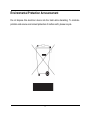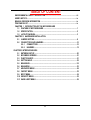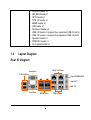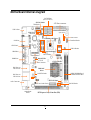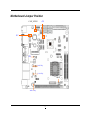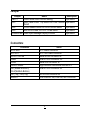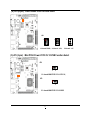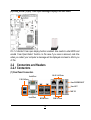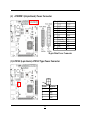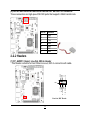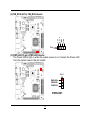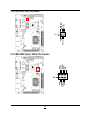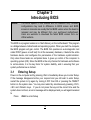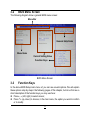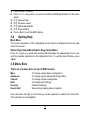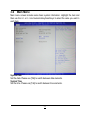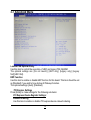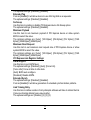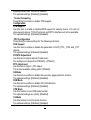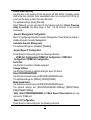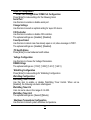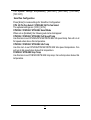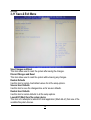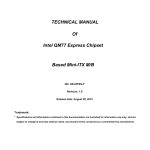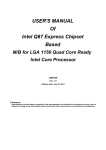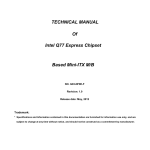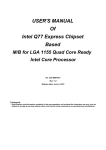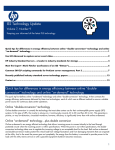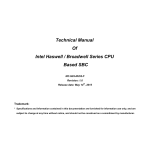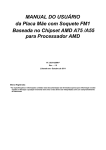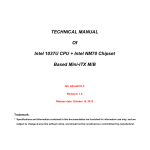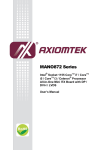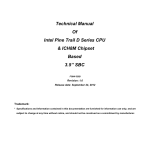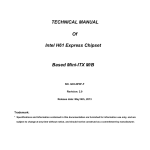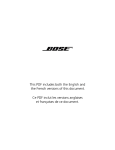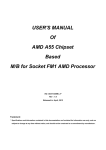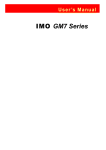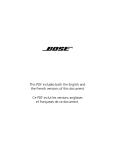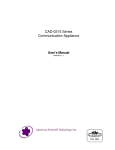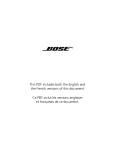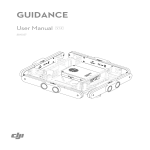Download TECHNICAL MANUAL Of AMD Hudson D3 Chipset - Mini
Transcript
TECHNICAL MANUAL Of AMD Hudson D3 Chipset Based for AMD R-Series APU Mini-ITX M/B NO. G03-NF83-F Revision: 1.0 Release date: March 18, 2013 Trademark: * Specifications and Information contained in this documentation are furnished for information use only, and are subject to change at any time without notice, and should not be construed as a commitment by manufacturer. Environmental Protection Announcement Do not dispose this electronic device into the trash while discarding. To minimize pollution and ensure environment protection of mother earth, please recycle. i TABLE OF CONTENT ENVIRONMENTAL SAFETY INSTRUCTION........................................................................... iii USER’S NOTICE ....................................................................................................................... iv MANUAL REVISION INFORMATION ....................................................................................... iv ITEM CHECKLIST ..................................................................................................................... iv CHAPTER 1 INTRODUCTION OF THE MOTHERBOARD 1-1 FEATURE OF MOTHERBOARD................................................................................ 1 1-2 SPECIFICATION ......................................................................................................... 2 1-3 LAYOUT DIAGRAM.................................................................................................... 3 CHAPTER 2 HARDWARE INSTALLATION 2-1 JUMPER SETTING ..................................................................................................... 8 2-2 CONNECTORS AND HEADERS................................................................................ 10 2-2-1 CONNECTORS ............................................................................................. 10 2-2-2 HEADERS ..................................................................................................... 12 CHAPTER 3 INTRODUCING BIOS 3-1 ENTERING SETUP ..................................................................................................... 20 3-2 BIOS MENU SCREEN ................................................................................................ 21 3-3 FUNCTION KEYS ....................................................................................................... 21 3-4 GETTING HELP .......................................................................................................... 22 3-5 MAIN BARS................................................................................................................. 22 3-6 MAIN MENU ................................................................................................................ 23 3-7 ADVANCED MENU..................................................................................................... 24 3-8 CHIPSET MENU.......................................................................................................... 32 3-9 BOOT MENU ............................................................................................................... 34 3-10 SECURITY MENU ....................................................................................................... 35 3-11 SAVE & EXIT MENU................................................................................................... 36 ii Environmental Safety Instruction z Avoid the dusty, humidity and temperature extremes. Do not place the product in any area where it may become wet. z 0 to 60 centigrade is the suitable temperature. (The figure comes from the request of the main chipset) z Generally speaking, dramatic changes in temperature may lead to contact malfunction and crackles due to constant thermal expansion and contraction from the welding spots’ that connect components and PCB. Computer should go through an adaptive phase before it boots when it is moved from a cold environment to a warmer one to avoid condensation phenomenon. These water drops attached on PCB or the surface of the components can bring about phenomena as minor as computer instability resulted from corrosion and oxidation from components and PCB or as major as short circuit that can burn the components. Suggest starting the computer until the temperature goes up. z The increasing temperature of the capacitor may decrease the life of computer. Using the close case may decrease the life of other device because the higher temperature in the inner of the case. z Attention to the heat sink when you over-clocking. The higher temperature may decrease the life of the device and burned the capacitor. iii USER’S NOTICE COPYRIGHT OF THIS MANUAL BELONGS TO THE MANUFACTURER. NO PART OF THIS MANUAL, INCLUDING THE PRODUCTS AND SOFTWARE DESCRIBED IN IT MAY BE REPRODUCED, TRANSMITTED OR TRANSLATED INTO ANY LANGUAGE IN ANY FORM OR BY ANY MEANS WITHOUT WRITTEN PERMISSION OF THE MANUFACTURER. THIS MANUAL CONTAINS ALL INFORMATION REQUIRED TO USE THIS MOTHER-BOARD SERIES AND WE DO ASSURE THIS MANUAL MEETS USER’S REQUIREMENT BUT WILL CHANGE, CORRECT ANY TIME WITHOUT NOTICE. MANUFACTURER PROVIDES THIS MANUAL “AS IS” WITHOUT WARRANTY OF ANY KIND, AND WILL NOT BE LIABLE FOR ANY INDIRECT, SPECIAL, INCIDENTAL OR CONSEQUENTIAL DAMAGES (INCLUDING DAMAGES FOR LOSS OF PROFIT, LOSS OF BUSINESS, LOSS OF USE OF DATA, INTERRUPTION OF BUSINESS AND THE LIKE). PRODUCTS AND CORPORATE NAMES APPEARING IN THIS MANUAL MAY OR MAY NOT BE REGISTERED TRADEMARKS OR COPYRIGHTS OF THEIR RESPECTIVE COMPANIES, AND THEY ARE USED ONLY FOR IDENTIFICATION OR EXPLANATION AND TO THE OWNER’S BENEFIT, WITHOUT INTENT TO INFRINGE. Manual Revision Information Reversion 1.0 Revision History First Edition Date 2013-3-18 Item Checklist 5 5 5 5 5 Motherboard DVD for motherboard utilities User’s Manual Cable(s) I/O Back panel shield iv Chapter 1 Introduction of the Motherboard 1-1 z Feature of Motherboard AMD Hudson D3 Chipset and AMD embedded R-Series APU (FS1R2 processor), with low power consumption but high performance z Support 2 * DDRIII SO-DIMM 800-1600MHz up to 16GB and dual channel function z Integrated with dual Realtek RT8111F-CG Gigabit LAN chips z Integrated ALC662 6-channel HD Audio Codec z Support USB 2.0/ USB 3.0 data transport demands z Support PCI Express x16 slot and Mini-PCIE slot z Onboard 6* SATAIII ports z Support 4* HDMI outputs z Support TPM 1.2 function z Support 6* COM ports z Support CPU/SYSTEM Smart FAN z Supports ACPI S3 Function z Compliance with EuP Standard z Support Watchdog Timer Technology 1 1-2 Specification Spec Design Chipset CPU Socket Memory Slot Expansion Slot Dual LAN Chip Audio Chip BIOS Multi I/O Description z Mini-ITX form factor 6 layers ; PCB size: 17.0x17.0cm z AMD A75 FCH Hudson D3 Chipset z AMD FS1r2 Socket ,Support AMD R-Series processor * for detailed CPU support information please visit our website z DDRIII SO-DIMM slot x2 z Support DDRIII 800/1066/1333/1600MHz DDRIII SO-DIMM expandable to 16GB z Support dual channel function z 1 pcs of PCI Express x16 by 8 lane slot z 1 pcs of Mini-PCIE slot z Integrated with dual Realtek RTL8111F-CG PCI-E Gigabit LAN chips that support Fast Ethernet LAN function of providing 10/100/1000Mbps Ethernet data transfer rate z Integrated with Realtek ALC662 6-channel Audio Codec z Audio driver and utility included z 32M DIP Flash ROM Rear Panel I/O: z Rear panel USB 3.0 port connector x2 z COM port connector x 2 z HDMI port connector x4 z Rear panel USB 2.0 port connector x4 z RJ-45 LAN connector x2 z Audio connector x3 (Line-in/SPDFI-out; Line-out; MIC) Internal I/O Connectors& Headers z 24-Pin ATXPWR connector x 1 z 4-Pin ATX12V power connector x1 z SATAIII Connector x6 z Front panel audio header x1 z HDMI_SPDIF header x1 2 z z z z z z z z z z z z 1-3 LANLED header x2 SM_BUS header x1 GPIO header x1 TPM 1.2 header x1 KBMS header x1 CIR header x1 Serial port header x4 USB 2.0 header x2 (support four expansion USB 2.0 ports) USB 3.0 header x1 (support two expansion USB 3.0 ports) Speaker header x1 PWRLED header x1 Front panel header x1 Layout Diagram Rear IO Diagram RJ-45 LAN Ports Serial Port USB 3.0 Ports Line-IN/SPDIF-OUT Line-OUT MIC-IN Serial Port HDMI Ports 3 USB 2.0 Ports Motherboard Internal Diagram SATAIII Ports (SATA1/2/3/4/5/6) SYSFAN1 Header TPM Header ATX Power connector USB 3.0 Ports KBMS Header CIR Header Speaker Header AMD Hudson D3 Chipset PWRLED Header Front Panel Header Serial Ports GPIO Header USB 2.0 Headers Serial Port Headers HDMI Ports USB 3.0 Header Mini-PCIE Slot HDMI Ports ATX 12V Power Connector RJ-45 Port over USB 2.0 Ports CPUFAN Header FS1R2 APU Socket DDRIII SODIMM Slot x 2 (DDRIII 800-1866 MHz) LANLED Headers RJ-45 Port over USB 2.0 Ports SYSFAN2 Header Audio Connectors Front Panel Audio Header HDMI_SPDIF Header *PCI Express x16 by 8 Lane Slot (PE1) 4 SM BUS Header Motherboard Jumper Position CASE_OPEN1 JP8 JP3 JP9 LAN Chip LAN Chip JBAT1 Audio Chip 5 Jumper Jumper JBAT1 JP3 Name CMOS RAM Clear Function Setting Rear Panel COM1 Top Serial Port Pin9 Function Select JP8 COM3 Header Serial Port Pin9 Function Select JP9 Mini PCI-E Power VCC3.3V /3VSB Select CASEOPEN1 Case Open Message Display Function Description 3-pin Block 6-pin Block 6-pin Block 3-pin Block 2-pin Block Connectors Connector ATXPWR1 ATX12V1 SATA1~ SATA6 USB4 COM1 HDMI1/ HDMI2 UL1(Middle & Bottom) /UL2(Middle & Bottom) UL1(Top) / UL2(Top) AUDIO1 Name ATX Power Connector ATX 12V Power Connector Serial ATAIII Connector x6 USB 3.0 Port Connector x 2 Serial Port Connector x2 High-Definition Multimedia Interface x 4 USB 2.0 Port Connector x4 RJ-45 LAN Connector x2 Line In/SPDIF Out; Line Out; MIC Connector 6 Headers Header FP_AUDIO1 HDMI_SPDIF1 LAN1LED1/LAN2LED1 SM_BUS PWR LED1 SPEAK1 JW_FP1 Name Front Panel Audio Header HDMI_SPDIF Out Header LANLED Header x2 SM_BUS Header Power LED Speaker Header Front Panel Header(PWR LED/ HD LED/ /Power Button /Reset) COM3/COM4/COM5/COM6 Serial Port Header x4 GPIO_CON1 GPIO Header TPM1 TPM 1.2 header KB_MS1 PS/2 Keyboard & Mouse Header CIR_CON CIR Header USB1/USB2 USB 2.0 Port Header x2 USB3 USB 3.0 Port Header CPU FAN CPU FAN Header SYSFAN1 SYSFAN1 Header SYSFAN2 SYSFAN2 Header 7 Description 9-pin Block 2-pin Block 2-pin Block 4-pin Block 3-pin Block 4-pin Block 9-pin Block 9-pin Block 10-pin Block 19-pin Block 6-pin Block 7-pin Block 9-pin Block 19-pin Block 4-pin Block 3-pin Block 4-pin Block Chapter 2 Hardware Installation 2-1 Jumper Setting (1) JBAT1 (3-pin): Clear CMOS JBAT1 1 1 3 1-2 Short: Normal; 3 2-3 Short: Clear CMOS CMOS Clear Setting (2) JP3 (6-pin): Rear Panel COM1 Top Serial Port Pin9 Function Select JP3 1 1-2 closed: RS232; 8 1 3-4 closed : +12V; 1 5-6 closed : +5V (4) JP8 (6-pin): COM3 Header Pin9 Function Select JP8 1 1 1 1-2 closed: RS232; 3-4 closed : +12V; 5-6 closed : +5V (5) JP9 (3-pin): : Mini PCI-E Power VCC3.3V/ 3.3VSB Function Select JP9 1 3 1-2 closed: MINI PCI-E VCC= VCC3.3V; JP9 1 3 2-3 closed: MINI PCI-E VCC=3.3VSB 9 (6)CASE_OPEN1 (2-pin): Case Open Message Display Function Select Pin 1-2 shorted: Case open display function enabled. Use needs to enter BIOS and enable ‘Case Open Detect’ function. In this case if you case is removed, next time when you restart your computer a message will be displayed onscreen to inform you of this. 2-2 Connectors and Headers 2-2-1 Connectors (1) Rear Panel Connectors RJ-45 LAN Ports Serial Port USB 3.0 Ports Line-IN/SPDIF-OUT Line-OUT MIC-IN Serial Port HDMI Ports 10 USB 2.0 Ports (2) ATXPWR1 (24-pin block): Power Connector PIN 1 2 3 4 5 6 7 8 9 10 11 12 ROW1 +3.3V +3.3V GND +5V GND +5V GND Power OK +5V Stand by +12V +12V +3.3V ROW2 +3.3V -12V GND PS_ON GND GND GND -5V +5V +5V +5V GND 24-pin Main Power Connector (3) ATX12V (4-pin block): ATX12V Type Power Connector Pin1 Pin No. Definition 1 2 GND GND 3 +12V 4 +12V 11 (4) SATA1/SATA2/SATA3/SATA4/SATA5/SATA6: SATAIII Port connector These connectors are high-speed SATAIII ports that support 6 GB/s transfer rate. Pin No. Defnition 1 GND 2 TXP 3 4 TXN GND 5 RXN 6 RXP 7 GND 2-2-2 Headers (1) FP_AUDIO1 (9-pin): Line-Out, MIC-In Header This header connects to Front Panel Line-out, MIC-In connector with cable. NC NC NC GND 2 Pin 1 LINE OUT-L NC LINE OUT-R MIC1-R MIC1-L Line-Out, MIC Header 12 (2) HDMI_SPDIF1 (2-pin): HDMI-SPDIF Out header GND SPDIF Pin1 HDMI_SPDIF Header (3) LAN1LED1/LAN2LED (2-pin): LANLED Headers 13 LED- LED+ Pin1 (4) SM_BUS (4-Pin): SM_BUS Header SDA GND S CLK VCC Pin1 (5) PWR LED1(3-pin): PWR LED Header The Power LED is light on while the system power is on. Connect the Power LED from the system case to this pin header. P in1 PWRLE D+ P WRLEDP WRLED- PWRLED1 14 (6) SPEAK1 (4-pin): Speaker Header This 2-pin header connects to the case-mounted speaker. See the figure below. P in1 SP K+ NC NC S PK- SPEAK1 (7) JW-FP1(9-pin): Front Panel Header Pin 1 2 HDDLED RESET 15 HDDLED+ HDDLED GND RSTSW VCC PWRLED+ PWRLEDPWRBT GND PWRLED PWRBTN (8) COM3/COM4/COM5/COM6 (9-Pin): Serial Port Header Pin 1 6 DCD SIN SOUT DTR GND DSR RTS CTS RI (9) GPIO_CON1 (10-pin): GPIO Header Pin 1 2 GPIO-31 GPIO-33 GPIO-35 GPIO-37 VCC 16 GPIO-30 GPIO-32 GPIO-34 GPIO-36 GND (10) TPM1 (19-pin): TPM 1.2 Header GPIO NC/GND SERIRQ SMB_DATA GND LAD1 LAD2 VCC5V KEY/NC GND LPC_PDGND SB 3.3V SMB_CLK LAD0 VCC3.3 LAD3 RESET LFRAMECLK MS CLK VCC MS_DATA KB_DATA GND KB CLK 17 20 19 Pin 1 2 (11) KB_MS1 (6-pin): PS/2 Keyboard & Mouse Header Pin1 (12) CIR_CON (7-Pin): CIR Header CIR RX VCC CIR _WB CIR LED 2 Pin 1 ATX 5VSB NC GND (13) USB1/USB2 (9-pin): USB 2.0 Port Header NC GND +DATA -DATA VCC 2 Pin GND +DATA -DATA VCC 18 (14) USB3 (19-pin): USB 3.0 Port Header VBUS2 SSRX2SSRX2+ GND3 SSTX2SSTX2+ GND2 D2D2+ 11 Pin 1 10 VBUS SSRX1SSRX1 + GND0 SSTX1SSTX1+ GND1 D1D1+ NC (15) CPUFAN (4-pin)/SYSFAN1 (3-pin)/SYSFAN2 (4-pin): FAN Speed Headers Control Fan Clock +12V Fan Power GND GND Fan Clock +12V Fan Power Pin1 Pin1 SYSFAN1 SYSFAN2/CPUFAN 19 Chapter 3 Introducing BIOS Notice! The BIOS options in this manual are for reference only. Different configurations may lead to difference in BIOS screen and BIOS screens in manuals are usually the first BIOS version when the board is released and may be different from your purchased motherboard. Users are welcome to download the latest BIOS version form our official website. The BIOS is a program located on a Flash Memory on the motherboard. This program is a bridge between motherboard and operating system. When you start the computer, the BIOS program will gain control. The BIOS first operates an auto-diagnostic test called POST (power on self test) for all the necessary hardware, it detects the entire hardware device and configures the parameters of the hardware synchronization. Only when these tasks are completed done it gives up control of the computer to operating system (OS). Since the BIOS is the only channel for hardware and software to communicate, it is the key factor for system stability, and in ensuring that your system performance as its best. 3-1 Entering Setup Power on the computer and by pressing <Del> immediately allows you to enter Setup. If the message disappears before your respond and you still wish to enter Setup, restart the system to try again by turning it OFF then ON or pressing the “RESET” button on the system case. You may also restart by simultaneously pressing <Ctrl>, <Alt> and <Delete> keys. If you do not press the keys at the correct time and the system does not boot, an error message will be displayed and you will again be asked to Press <Del> to enter Setup 20 3-2 BIOS Menu Screen The following diagram show a general BIOS menu screen: Menu Bar General Help Items Menu Items Current Setting Value Function Keys BIOS Menu Screen 3-3 Function Keys In the above BIOS Setup main menu of, you can see several options. We will explain these options step by step in the following pages of this chapter, but let us first see a short description of the function keys you may use here: z Press←→ (left, right) to select screen; z Press ↑↓ (up, down) to choose, in the main menu, the option you want to confirm or to modify. 21 z z z z z z z Press <Enter> to select. Press <+>/<–> keys when you want to modify the BIOS parameters for the active option. [F1]: General help. [F2]: Previous values. [F3]: Optimized defaults. [F4]: Save & Reset. Press <Esc> to quit the BIOS Setup. 3-4 Getting Help Main Menu The on-line description of the highlighted setup function is displayed at the top right corner the screen. Status Page Setup Menu/Option Page Setup Menu Press F1 to pop up a small help window that describes the appropriate keys to use and the possible selections for the highlighted item. To exit the Help Window, press <Esc>. 3-5 Menu Bars There are six menu bars on top of BIOS screen: Main Advanced Chipset Boot Security Save & Exit To change system basic configuration To change system advanced configuration To change chipset configuration To change boot settings Password settings Save setting, loading and exit options. User can press the right or left arrow key on the keyboard to switch from menu bar. The selected one is highlighted. 22 3-6 Main Menu Main menu screen includes some basic system information. Highlight the item and then use the <+> or <-> and numerical keyboard keys to select the value you want in each item. System Date Set the date. Please use [Tab] to switch between data elements. System Time Set the time. Please use [Tab] to switch between time elements. 23 3-7 Advanced Menu Launch PXE OpROM Policy Use this item to control the execution of UEFI and legacy PXE OpROM. The optional settings are: [Do not launch]; [UEFI only]; [Legacy only]; [Legacy first];[UEFI first]. ERP Function Use this item to enable or disable ERP function for this board. This item should be set as [Disabled] if you wish to have Active All Wakeup Function. The optional settings: [Auto]; [Disabled]. ► PCI Express Settings Press [Enter] to make settings for the following sub-items: PCI Express Device Register Settings: Relaxed Ordering Use this item to enable or disable PCI express device relaxed ordering. 24 The optional settings: [Disabled]; [Enabled]. Extended Tag If set as [Enabled] it will allow device to use 8-bit tag field as a requester. The optional settings: [Disabled]; [Enabled]. No Snoop Use this item to enable or disable PCI Express device No Snoop option. The optional settings: [Disabled]; [Enabled]. Maximum Payload Use this item to set maximum payload of PCI Express device or allow system BIOS to select the value. The optional settings are: [Auto]; [128 Bytes]; [256 Bytes]; [512 Bytes]; [1024 Bytes]; [2048 Bytes]; [4096 Bytes]. Maximum Read Request Use this item to set maximum read request size of PCI Express device or allow system BIOS to select the value. The optional settings are: [Auto]; [128 Bytes]; [256 Bytes]; [512 Bytes]; [1024 Bytes]; [2048 Bytes]; [4096 Bytes]. PCI Express Link Register Settings: ASPM Support Use this item to set ASPM level. The optional settings: [Disabled]; [Auto]; [Force L0s]. [Force L0s]: Force all links to L0s state. [Auto]: BIOS auto configure. [Disabled]: Disable ASPM. Extended Synch The optional settings: [Disabled]; [Enabled]. If set as [Enabled] it will allow generation of extended synchronization patterns. Link Training Retry Use this item to define number of retry attempts software will take to retrain the link if previous training attempt was unsuccessful. The optional settings are: [Disable]; [2]; [3]; [5]. 25 Link Training Timeout(uS) Use this item to define number of microseconds software will wait before polling ‘Link Training’ bit in link status register. Value range from 10 to 1000 uS. Unpopulated Links The optional settings are: [Keep Link On]; [Disable Link]. In order to save power, software will disable unpopulated PCI Express links if this option is set as ‘Disable Link’. ► ACPI Settings Press [Enter] to make settings for the following sub-items: ACPI Settings: ACPI Sleep State Use this item to select the highest ACPI sleep state the system will enter when the suspend button is pressed. The optional settings are: [Suspend Disabled]; [S3 only(Suspend to RAM)]. Lock Legacy Resources The optional settings: [Disabled]; [Enabled]. Use this item to enable or disable lock of legacy resources. ► Wakeup Function Settings Press [Enter] to make settings for the following sub-items: Wake System with Fixed Time Use this item to enable or disable system wake on alarm event. When set as [Enabled], system will wake on the hour/min/sec specified. The optional settings: [Disabled]; [Enabled]. CIR Wakeup Use this item to enable or disable CIR wakeup. This function is only supported when ERP function is disabled. The optional settings: [Disabled]; [Enabled]. PS2 KB/MS Wakeup Use this item to enable or disable PS2 KB/MS wakeup function. This function is only supported when ERP function is disabled. The optional settings: [Disabled]; [Enabled]. USB S3/S4 Wakeup Use this item to enable or disable USB S3/S4 wakeup. This function is only 26 supported when ERP function is disabled. The optional settings: [Disabled]; [Enabled]. ► Trusted Computing Press [Enter] to enable or disable TPM support. Configuration: TPM Support Use this item to enable or disable BIOS support for security device. O.S. will not show security device. TCG EFI protocol and INT1A interface will not be available. The optional settings: [Disabled]; [Enabled]. ► CPU Configuration Press [Enter] to make settings for the following sub-items: PSS Support Use this item to enable or disable the generation of ACPI_PPC, _PSS, and _PCT objects. The optional settings: [Disabled]; [Enabled]. PSTATE Adjustment Use this item to adjust startup P-state level. The setting level ranges from [PState0] ~ [PState7]. PPC Adjustment Use this item to adjust _PPC object. The current available setting option: [PState0]. NX Mode Use this item to enable or disable No-execution page protection function. The optional settings: [Disabled]; [Enabled]. SVM Mode Use this item to enable or disable CPU Virtualization. The optional settings: [Disabled]; [Enabled]. CPB Mode Use this function to set CPB mode function. The optional settings are: [Auto]; [Disabled]. C6 Mode Use this function to set C6 mode function. The optional settings: [Disabled]; [Enabled]. 27 ► SATA Configuration Press [Enter] to make settings for the following sub-items: OnChip SATA Controller The optional settings are: [Disabled]; [Enabled]. OnChip SATA Mode The optional settings are: [Native IDE]; [RAID]; [Legacy IDE]; [AHCI]. ► USB Configuration Press [Enter] to make settings for the following sub-items: Legacy USB Support Use this function to select legacy USB support. The optional settings are: [Enabled]; [Disabled]; [Auto]. [Enabled]: enable legacy USB support. [Auto]: disable legacy USB support when no USB devices are connected. [Disabled]: keep USB devices available only for EFI applications. USB 3.0 Support Use this item to enable or disable USB3.0 (XHCI) controller support. The optional settings are: [Disabled]; [Enabled]. XHCI Hand-off This is a workaround for OSes without XHCI hand-off support. The XHCI ownership change should be claimed by XHCI driver. The optional settings are: Enabled]; [Disabled]. EHCI Hand-off This is a workaround for OSes without EHCI hand-off support. The EHCI ownership change should be claimed by EHCI driver. The optional settings are: [Disabled]; [Enabled]. USB hardware delay and time-out: USB Transfer time-out Use this item to set the time-out value for control, bulk, and interrupt transfers. The optional settings are: [1 sec]; [5 sec]; [10 sec]; [20 sec]. Device reset time-out Use this item to set USB mass storage device start unit command time-out. The optional settings are: [10 sec]; [20 sec]; [30 sec]; [40 sec]. 28 Device power-up delay Use this item to set maximum time the device will take before it properly reports itself to the host controller. ‘Auto’ uses default value: for a root port it is 100 ms, for a hub port the delay is taken from hub descriptor. The optional settings: [Auto]; [Manual]. Select [Manual] you can set value for the following sub-item: Device Power-up delay in seconds, the delay range in from 1 to 40 seconds, in one second increments. ► Acoustic Management Configuration Menu for configuring Automatic Acoustic Management. Press [Enter] to enable or disable Automatic Acoustic Management. Automatic Acoustic Management The optional settings are: [Enabled]; [Disabled]. ► Second Super IO Configuration Press [Enter] to make settings for the following sub-items: ► COM3 Port Configuration /COM4 Port Configuration / COM5 Port Configuration /COM6 Port Configuration Serial Port Use this item to enable or Disable serial port. Change Settings Use this item to select an optimal setting for super IO device. Select RS232/RS422/RS485 Use this item to select serial port RS232/RS422/RS485 mode. The optional settings are: [RS422]; [RS232];[RS485]. Mode Speed Select Use this item to select serial port RS232/RS422/RS485 speed. The optional settings are: [RS232/RS422/RS485=250Kbsp]; [RS232=1Mbsp, RS422/RS485=10Mbsp]. *Note: Select RS232/RS422/RS485 and Mode Speed Select options are only optional for COM6 port. ► Super I/O Configuration Press [Enter] to make settings for the following sub-items: 29 Super IO Configuration ► COM1 Port Configuration/ COM2 Port Configuration Press [Enter] to make settings for the following items: Serial Port Use this item to enable or disable serial port. Change Settings Use this item to select an optimal setting for super IO device. CIR Controller Use this item to enable or disable CIR controller. The optional settings are: [Enabled]; [Disabled]. Case Open Detect Use this item to detect case has already open or not, show message in POST. The optional settings are: [Enabled]; [Disabled]. ► PC Health Status Press [Enter] to view hardware health status. ► Voltage Configuration Use this item to choose the Voltage Parameters. DRAM Voltage The optional settings are: [1.50V]; [1.55V]; [1.60 V]; [1.65 V]. ► WatchDog Configuration Press [Enter] to make settings for Watchdog Configuration: Watchdog Configuration: WatchDog Timer Control Use this item to enable or disable WatchDog Timer Control. When set as [Enabled], the following sub-items shall appear: WatchDog Timer Val User can set a value in the range of 4 to 255. WatchDog Timer Unit The optional settings are: [Second];[Minute]. ► Shutdown Temperature Configuration Use this item to select system shutdown temperature. 30 The optional settings are:[Disabled]; [60C/140F]; [65C/149F]; [70C/158F]; [75C/167F]. ► SmartFan Configuration Press [Enter] to make settings for SmartFan Configuration: CPU 3/4 Pin Fan Select / SYSFAN2 3/4 Pin Fan Select The optional settings are: [3 Pin]; [4 Pin]. CPUFAN / SYSFAN1/ SYSFAN2 Smart Mode When set as [Enabled], the following sub-items shall appear: CPUFAN / SYSFAN1/ SYSFAN2 Full Speed Temp Use this item to set CPUFAN/SYSFAN1/SYSFAN2 full speed temp. Fan will run at full speed when above this temperature. CPUFAN / SYSFAN1/ SYSFAN2 Idle Temp Use this item to set CPUFAN/SYSFAN1/SYSFAN2 idle speed temperature. Fan will run at idle speed when below this temperature. SYSFAN1/ SYSFAN2 Stop Temp Use this item to set SYSFAN1/SYSFAN2 stop temp. Fan will stop when below this temperature. 31 3-8 Chipset Menu ► South Bridge Press [Enter] to make settings for the following sub-items: HD Audio Device The optional settings are: [Auto]; [Disabled]; [Enabled]. USB Controller The optional settings are: [Enabled]; [Disabled]. Restore AC Power Loss Use this item to select AC power state when power is re-applied after a power failure. The optional settings are: [Disabled]; [Power On]; [Last State]. ► North Bridge Press [Enter] to make settings for the following sub-items: Graphics Configuration Primary Video Device 32 Use this item to select primary video device that BIOS will use to for output. The optional settings are: [Internal VGA]; [External VGA]. Integrated Graphics Use this item to select integrated graphics controller. The optional settings are: [Auto]; [Disabled]; [Force]. PSPP Policy Use this item to select PCIE speed power policy. The optional settings are: [Disabled]; [Performance]; [Balanced-High]; [Balanced-Low]; [Power-Saving]. Memory Clock Use this item to select memory clock. The optional settings are: [Auto]; [800MHz]; [1066MHz]; [1333MHz]]. Memory Hole Remapping The optional settings are: [Enabled]; [Disabled]. Bank Interleaving The optional settings are: [Enabled]; [Disabled]. Channel Interleaving The optional settings are: [Enabled]; [Disabled]. Memory Clear The optional settings are: [Enabled]; [Disabled]. Onboard Lan1 Device Use this item to enable or disable onboard LAN1 device. The optional settings are: [Enabled]; [Disabled]. Onboard Lan2 Device Use this item to enable or disable onboard LAN2 device. The optional settings are: [Enabled]; [Disabled]. 33 3-9 Boot Menu Boot Configuration Setup Prompt Timeout Use this item to set number of seconds to wait for setup activation key. Bootup Numlock State Use this item to select keyboard numlock state. The optional settings are: [On]; [Off]. Quiet Boot The optional settings are: [Enabled]; [Disabled]. Boot Option Priorities: Boot Option #1/ Boot Option #2… Use this item to decide system boot order from available options. ► CSM16 Configuration Press [Enter] to make settings for CSM16 configuration: 34 Gate A20 Active The optional settings are: [Upon Request]; [Always]. [Upon Request]: GA20 can be disabled during using BIOS services. [Always]: do not allow disabling GA20; this option is useful when any RT code is executed above 1MB. Option ROM Message Use this item to set display mode for option ROM. The optional settings are: [Force BIOS]; [Keep Current]. INT19 Trap Response The optional settings are: [Immediate]; [Postponed]. [Immediate]: to execute the trap right away; [Postponed]: to execute the trap during legacy boot. 3-10 Security Menu Security menu allow users to change administrator password and user password 35 settings. 3-11 Save & Exit Menu Save Changes and Reset This item allows user to reset the system after saving the changes. Discard Changes and Reset This item allows user to reset the system without saving any changes. Restore Defaults Use this item to restore /load default values for all the setup options. Save as User Defaults Use this item to save the changes done so far as user defaults. Restore User Defaults Use this item to restore defaults to all the setup options. Launch EFI Shell from file system device This item is for attempts to launch EFI shell application (Shell x64.efi) from one of the available filesystem devices. 36