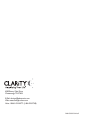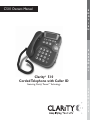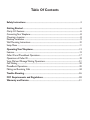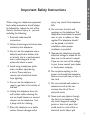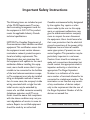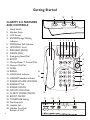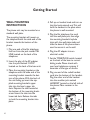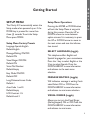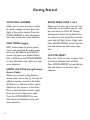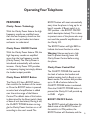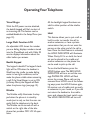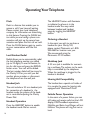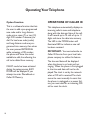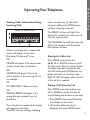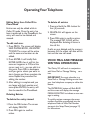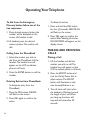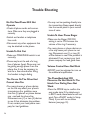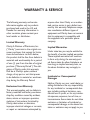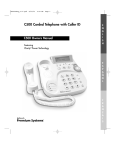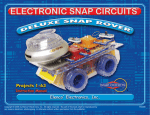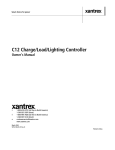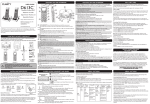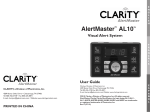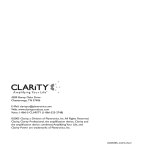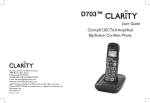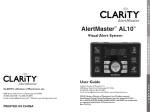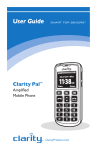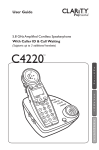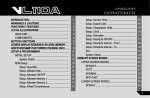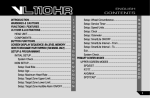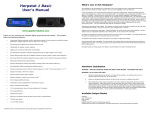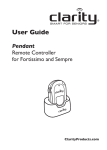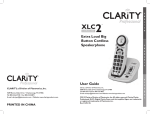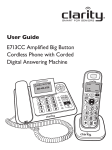Download 4289 Bonny Oaks Drive Chattanooga, TN 37406 E
Transcript
4289 Bonny Oaks Drive Chattanooga, TN 37406 E-Mail: [email protected] Web: www.clarityproducts.com Voice: 1-866-5-CLARITY (1-866-525-2748) PM010705•C510•Rev E C510 Owners Manual E N G L I S H E S P A Ñ O L Clarity® 510 Corded Telephone with Caller ID Featuring Clarity® PowerTM Technology F R A N Ç A I S Table Of Contents Safety Instructions.....................................................................................................................3 Getting Started...........................................................................................................................6 Clarity 510 Features.......................................................................................................................6 Connecting Your Telephone ..........................................................................................................8 Choosing a Location ......................................................................................................................8 Desktop Installation .......................................................................................................................9 Wall Mounting Instructions........................................................................................................10 Setup Menu ....................................................................................................................................11 Operating Your Telephone ...................................................................................................13 Features...........................................................................................................................................13 Caller ID and PhoneBook Operations ....................................................................................17 Operations of Caller ID..............................................................................................................18 Voice Mail and Message Waiting Operations .........................................................................21 Call Waiting ....................................................................................................................................22 PhoneBook Operations...............................................................................................................22 Making and Receiving Calls ........................................................................................................24 Trouble Shooting......................................................................................................................26 FCC Requirements and Regulations..............................................................................28 Warranty and Service ...........................................................................................................31 Important Safety Instructions When using your telephone equipment, basic safety precautions should always be followed to reduce the risk of fire, electric shock and injury to persons including the following: 11. Read and understand all instructions. 12. Follow all warnings and instruc-tions marked on the telephone. 13. Do not use this telephone near a bathtub, wash basin, kitchen sink or laundry tub, in a wet basement, near a swimming pool or any where else there is water. 14. Avoid using a telephone (other than a cordless type) during a storm.There may be a remote risk of electrical shock from lightning. 15. Do not use the telephone to report a gas leak in the vicinity of the leak. 16. Unplug this telephone from the wall outlets before cleaning. Do not use liquid cleaners or aerosol cleaners on the telephone. Use a damp cloth for cleaning. 17. Place this telephone on a stable surface. Serious damage and/or E N G L I S H injury may result if the telephone falls. 18. Do not cover the slots and openings on this telephone.This telephone should never be placed near or over a radiator or heat register.This telephone should not be placed in a built-in installation unless proper ventilation is provided. 19. Operate this telephone using the electrical voltage as stated on the base unit or the owner’s manual. If you are not sure of the voltage in your home, consult your dealer or local power company. 10. Do not place anything on the power cord. Install the telephone where no one will step or trip on the cord. 11. Do not overload wall outlets or extension cords as this can increase the risk of fire or electrical shock. 12. Never push any objects through the slots in the telephone.They can touch dangerous voltage points or short out parts that could result in a risk of fire or electrical shock. Never spill 3 Important Safety Instructions liquid of any kind on the telephone. 13. To reduce the risk of electrical shock, do not take this phone apart. Opening or removing covers may expose you to dangerous voltages or other risks. Incorrect reassembly can cause electric shock when the appliance is subsequently used. 15. Never install telephone wiring during a lightning storm. 14. Unplug this product from the wall outlet and refer servicing to the manufacturer under the following conditions: 16. Never install telephone jacks in wet locations unless the jack is specifically designed for wet locations. E. If the telephone has been dropped or the case has been damaged. F. If the telephone exhibits a distinct change in performance. B. If liquid has been spilled into the product. 17. Never touch uninsulated telephone wires or terminals unless the telephone line has been disconnected at the network interface. C. If the telephone has been exposed to rain or water. 18. Use caution when installing or modifying telephone lines. A. When the power supply cord or plug is frayed or damaged. D. If the telephone does not oper ate normally by following the operating instructions. Adjust only those controls that are covered by the operating instructions. Improper adjustment may require extensive work by a qualified 4 technician to restore the telephone to normal operation. SAVE THESE INSTRUCTIONS Important Safety Instructions The following items are included as part of the CS-03 Requirements.The standard connecting arrangement code for the equipment is CA11A.This product meets the applicable Industry Canada technical specifications. NOTICE:The Canadian Department of Communications label identifies certified equipment.This certification means that the equipment meets certain telecommunications network protective operational and safety requirements.The Department does not guarantee that the equipment will operate to the user’s satisfaction. Before installing this equipment, users should ensure that it is permissible to be connected to the facilities of the local telecommunications company.The equipment must also be installed using an acceptable method of connection. In some cases, the company’s inside wiring associated with a single line individual service may be extended by means of a certified connector assembly (telephone extension cord).The customer should be aware that compliance with the above conditions may not prevent degradation of service in some situations. Repairs to certified equipment should be made by an authorized E N G L I S H Canadian maintenance facility designated by the supplier. Any repairs or alterations made by the user to this equipment, or equipment malfunctions, may give the telecommunications company cause to request the user disconnect the equipment. Users should ensure for their own protection that the electrical ground connections of the power utility, telephone lines and internal metallic water pipe system, if present, are connected together.This precaution may be particularly important in rural areas. Caution: Users should not attempt to make such connections themselves, but should contact the appropriate electric inspection authority, or electrician, as appropriate.The Ringer Equivalent Number is an indication of the maximum number of terminals allowed to be connected to a telephone interface. The termination on an interface may consist of any combination of devices subject only to the requirement that the sum of the Ringer Equivalent Number of all the devices not exceed five. SAVE THESE INSTRUCTIONS 5 Getting Started 21 CLARITY 510 FEATURES AND CONTROLS 1. 2. 3. 4. 5. 6. 7. 8. 9. 10. 11. 12. 13. 14. 15. 16. 17. 18. 19. 20. 21. 22. 23. 24. 25. 26. 6 Hook Switch Handset Knob LCD Screen ENTER/Message Waiting Indicator MODE/New Call Indicator UP/DOWN Scroll PROGRAM (PROG) DELETE (DEL) Emergency Speed Dial BOOST Clarity ® Power™ Control Dial Numeric Dial Pad FLASH 24 REDIAL HOLD/Hold Indicator 25 HEADSET/Headset Indicator RINGER VOLUME UP/DOWN RINGER STYLE RINGER OFF/ON NITELITE OFF/LO/HI CLARITY POWER ON/OFF BOOST ON/OFF TONE/PULSE Setting Neckloop Jack Headset Jack Handset Cord Jack Bottom of Unit 22 CLARITY POWER BOOST ON/OFF ON/OFF 1 2 4 5 23 TONE/PULSE 3 6 7 8 9 10 11 13 14 15 16 26 17 12 18 19 20 Getting Started 1. 2. 3. 4. E N G L I S H Telephone Line Cord Jack Power In Jack Mounting Bracket Quick Reference Guide 12 VDC 1 500 mA LINE 3 4 2 7 Getting Started CONNECTING YOUR TELEPHONE 1. Carefully remove your telephone from its box. If there is any visible damage, do not attempt to operate this equipment. Return it to the place of purchase. 2. Check to be sure that you have all items that come with your Clarity 510 telephone.You should have a HANDSET, BASE UNIT, AC ADAPTER, MOUNTING BRACKET, HANDSET LINE CORD (COILED), TELEPHONE LINE CORD (FLAT) and a OWNERS MANUAL. If at any time you have questions about your Clarity 510 OWNER’S MANUAL please contact 1-866-525-2748. 8 CHOOSING A LOCATION • The Clarity 510 requires a modular phone jack and a standard 120 Volt outlet for operation. • The unit should be located in an area where it is easy to see the visual display and lighted ringer. • Choose a location that is out of the way of normal activities. • The unit can be used as a desk top phone or wall mount phone. CAUTION: Always connect the AC adapter to the phone before you connect it to the AC power. When you finish, disconnect the AC power before you disconnect it from the telephone. Getting Started DESK MOUNT INSTRUCTIONS Follow these instructions to place the phone on a desk or table top using the supplied bracket. 1. Plug one end of the long flat telephone line cord into the jack marked TEL LINE located on the back of the telephone. Route the cord through the narrow groove and plug the other end into the telephone wall jack. 2. Insert the plug of the AC adapter into the jack marked 12 VDC located on the back of the base unit. Route the cord through the narrow groove and plug the other end into an electrical outlet. E N G L I S H 4. Plug one end of the modular coiled handset cord into the hand set. Plug the other end into the jack marked HANDSET located on the lower left side of the telephone. Place the handset in the cradle. 5. Set the TONE/PULSE switch located on the back of the base to correct dialing mode. Please check with your local telephone company if uncertain of the type of service. 6. Adjust the LCD display to desired viewing angle. Warning: Use only the power adapter provided with this telephone. Use of any other adapter may damage the product and result in injury. 3. Place the mounting bracket on the telephone with the wide end of the mounting bracket towards the top of the telephone. Insert the mounting bracket’s lower tabs into the base’s lower tab slots. Depress the tabs located at the top of the mounting bracket and insert them into the upper tab slots. Release the tabs to lock the mounting bracket into place. 9 Getting Started WALL MOUNTING INSTRUCTIONS The phone unit may be mounted on a standard wall plate. The mounting bracket will mount on the telephone with the wide end of the bracket towards the bottom of the phone. 1. Plug one end of the flat telephone line cord into the jack marked TEL LINE located on the back of the telephone. 2. Insert the plug of the AC adapter into the jack marked 12 VDC located on the back of the base unit. 3. Place the mounting bracket on the telephone with the wide end of the mounting bracket towards the bottom of the phone.With the back of the unit facing up insert the supplied mounting bracket’s upper tabs into the base’s upper tab slots. Depress the tabs located at the bottom of the mounting bracket and insert the tabs into the lower tab slots. Release the tabs to lock the mounting bracket into place. 10 4. Pull up on handset knob and turn so that the knob extends out.This will hold the handset in the place when the phone is wall mounted. 5. Plug the flat telephone line cord into the wall plate jack, then align the mounting bracket’s keyhole slots with the wall plate studs and slide the base of the phone downward to secure it on the wall. 6. Plug the AC adapter into an electrical outlet. 7. Set the TONE/PULSE switch located on the back of the base to correct dialing mode. Please check with your local telephone company if uncertain of the type of service. 8. Plug one end of the coiled handset cord into the bottom of the handset. Plug the other end of the handset into the modular jack marked HANDSET located on the left side of the phone. Place receiver in the cradle. Getting Started SETUP MENU Setup Menu Operations The Clarity 510 automatically enters the Setup mode when powered up or if the MODE key is pressed for more than three (3) seconds.To exit the Setup Menu press MODE. Pressing the ENTER or MODE button will exit the Setup Menu at any point during this process. Press the UP or DOWN arrows to move between option screens. It is necessary to press the UP or DOWN arrow to move to the next screen and save the information stored. Setup Menu Factory Presets Language: Spanish-English Default-English Message Waiting ON/OFF: Default-ON Visual Ringer OFF/ON: Default-ON Voice Mail Number: Default-Empty Easy Mode ON/OFF: Default-OFF Long Distance Access Code: Default-1 E N G L I S H SELECT LANGUAGE (toggle) This telephone offers English and Spanish languages for your convenience. Press the 1 key to select English or the 2 key to select Spanish. Press the DOWN ARROW to save information and advance to the next menu selection. MESSAGE WAITING (toggle) Area Code 1 and 2: Default-Empty Will indicate a message is waiting if activated. Select ON or OFF. Press the DOWN ARROW to save information and advance to next menu selection. LCD Contrast 1-5: Default-Level 3 VISUAL RINGER (toggle) Allows you to turn the Visual Ringer (flashing keypad) ON or OFF. Press the DOWN ARROW to save information and advance to next menu. 11 Getting Started VOICE MAIL NUMBER ENTER AREA CODE 1 and 2 Allows you to store an access number for quick message retrieval. Enter the digits of the access number. Press the DOWN ARROW to save information and move to the next menu selection. Allows you to enter up to two (2) area codes that can be used to amend numbers stored in the Caller ID Memory allowing the number to be dialed from the memory. In the Setup Menu the left most dash will flash. Enter 3 digit code. Press DOWN ARROW to save information and advance to next menu selection. EASY MODE (toggle) EASY mode allows the phone operations to be simplified. By enabling easy mode, the PhoneBook and Caller ID memory functions are disabled. Select ON or OFF. Press the DOWN ARROW to save information and advance to next menu selection. ENTER LDS CODE (Long Distance Access Code) Allows you to enter a long distance access code, such as one (1), that can be added to numbers stored in the Caller ID Memory so that the number can be dialed from the memory. In the Setup Menu, a dash will flash to enter a digit. Enter the one (1) digit access code. Press the DOWN ARROW to save information and advance to the next menu selection. 12 LCD CONTRAST Press the 1,2,3,4 or 5 key to select level of contrast. Selected level will flash. Press DOWN ARROW to save information and advance to the next menu selection. Operating Your Telephone FEATURES With the Clarity Power feature the high frequency sounds are amplified more than the low frequency sounds so that words are not just louder, but clearer and easier to understand. BOOST button will reset automatically every time the phone is hung up for at least 5 seconds (if Boost switch is in OFF position – see BOOST ON/OFF switch description below).This is done to protect users of the phone who may not need the powerful amplification of the Clarity 510. Clarity Power ON/OFF Switch The BOOST button will light RED to indicate the boost function is active. Clarity® Power™ Technology With the Clarity Power feature ON, the high frequency sounds are amplified more than the low frequency sounds (Clarity Power).The Clarity Power is introduced automatically with volume increase. Clarity Power OFF provides no frequency shaping, but simply delivers the loudest output possible. Clarity Power BOOST Button The Clarity 510 has a BOOST button that controls the loudness of the receiver. Once the BOOST button is pressed, an extra level of amplification is added over the entire range of the Volume Control.The default state of this button is determined by the Boost switch (back of base of unit, see below). During a call, the CLARITY POWER button can toggle the Clarity Power function on or off according to the user’s needs.The E N G L I S H Warning: Volume may be at a high level.To protect hearing, lower the Clarity Power Control before using the phone. Clarity Power Control Dial The CLARITY POWER Dial controls the level of volume the handset and headset receive, both in Boost or nonBoost modes.The volume dial provides up to 15 dB of volume before the CLARITY POWER button is activated. Once the CLARITY POWER button is pressed, the Clarity 510 will provide up to 30dB of gain. BOOST ON/OFF Switch The BOOST switch will determine the default state of the BOOST button. If the switch is in ON position, the BOOST button will illuminate, and the 13 Operating Your Telephone Boost function will be by default ON – every time a call starts, the Boost function is active.The Boost function will default to ON every time the phone hangs up, regardless of the previous state of the button.When the switch is in OFF position, the Boost function is by default OFF every time a call starts, the button will not illuminate, and the Boost function will reset to OFF every time the phone hangs up. During a call, the BOOST function can be toggled ON or OFF using the BOOST button, regardless of the state of the BOOST switch. Ringer Controls The Clarity t features an extra loud ringer that can be tailored to the users needs. Ringer Volume Can be set to one of eight (8) positions by pressing the RINGER VOLUME UP or DOWN switch located on the right side of the telephone.The ringer settings can be checked without making the ringer sound by pressing and holding the BOOST button for three (3) seconds.The current ringer settings will be displayed on the LCD. 14 Ringer Style Six (6) different styles of ring cadence or speed are available. Several of the styles are low frequency making the sound easier to hear.To select the ringer settings press the RINGER STYLE button. The style of ring will sound automatically for approximately two (2) seconds. Ringer Off/On The switch turns the ringer ON or OFF. If the ringer is turned “OFF” and the Visual Ringer is enabled, the dial pad will flash and the LCD will flash “RINGER OFF”. WARNING: RINGER VOLUME IS VERY LOUD AND CAN DAMAGE YOUR HEARING. NEVER PUT YOUR EAR CLOSE TO THE RINGER. RINGER VOLUME RINGER STYLE RINGER OFF/ON Operating Your Telephone Visual Ringer With the DC power source attached, the backlit keypad will flash to alert of an incoming call.This feature can be enabled/disabled in the Setup Menu (see page 12). Large Multi Function LCD An adjustable LCD shows the number you are dialing, displays numbers stored into the PhoneBook and, with Caller ID service displays information about the caller before you answer. Backlit Keypad The keypad is backlit.The keypad’s backlight will be ON when the handset is lifted from the cradle, to make dialing easier in low light conditions, and to make the phone visible when answering a call. If the Visual Ringer is set to ON (in Setup Menu), the keypad will flash when the phone rings (see page 12). Nitelite The Nitelite softly illuminates the keypad when the phone is in stand by mode (not in use), so that the user can easily find the telephone in the dark. The Nitelite can be turned off with a switch on the right side of the telephone that provides OFF/ LO/ HI operation. E N G L I S H All the backlight keypad functions are valid in either position of the nitelite switch. Hold This feature allows you to put a call on hold in order to transfer the call to another extension, or have a private conversation that you do not want the person on the other end of the call to hear. Once the Hold feature is activated, the HOLD INDICATOR will illuminate. When Clarity 510 is on hold, the handset can be placed in the cradle, and another extension on the phone line can be used to pick up the call. To use the Hold feature, press the HOLD button once.The RED HOLD INDICATOR will turn on and the message PHONE ON HOLD will flash across the screen. Phone calls can be removed from HOLD one of the following ways: press the HOLD button again, lift receiver out of cradle, pick up another extension in your home, or if you did not return the handset to the cradle press and release the hook switch once. The HOLD INDICATOR will turn off. 15 Operating Your Telephone Flash Flash is a feature that enables you to answer a call if you have call waiting. Please contact your local telephone company for information on subscribing to this feature. Pressing the FLASH button while you are having a phone conversation will pick up the second conversation and place the first call on hold. Press the FLASH button again to continue your conversation with the first caller. Last Number Redial Redial allows you to automatically redial the last telephone number you called (up to 32 digits).To use this feature, listen for dial tone and press the REDIAL button once. Your call will be dialed. The last number dialed will be stored in the Clarity 510 for you until you dial another phone number or disconnect the telephone from the wall jack. Headset Jack The unit includes a 2.5 mm headset jack for connection of a headset. In the headset mode, the volume of the headset is controlled adjusting the Clarity Power Dial. Headset Operation Press the HEADSET button to enable the headset mode. Dial as normal. 16 The HEADSET button will illuminate to indicate the phone is in the headset mode.You may switch between headset and handset usage by toggling the HEADSET button. Ordering a Headset In the event you wish to purchase a headset for your Clarity 510, please contact Plantronics at 1-800544-4660 for location near you. We recommend using the Plantronics M110 headset. Neckloop Jack A 3.5 mm jack is available for connecting a neckloop.The volume to the neckloop is controlled by the telephone. When the neckloop is plugged in, the handset is disabled. Hearing Aid Compatibility The handset has a special coil inside of it to couple the sound to hearing aids equipped with T-Switches/T-Coils. Failsafe Power Operation In the event of a power failure, you can still make and receive calls, but the LCD display, CID/PhoneBook operations, Nightlite, and Extra Loud Ringer will not function.The phone will ring, but not as loud. Operating Your Telephone CALLER ID (CID) AND PHONEBOOK OPERATIONS: MODE button for 3 seconds will cause the phone to enter the Setup Menu.This button also serves as a New Call indicator. There are six buttons that control the CID and PhoneBook operations. Scroll Up/Down: ( ) Allows for a scrolling review either up or down through the CID lists or the PhoneBook.The list will wrap around when at the beginning or the end of the list. Enter/Dial: (ENTER BUTTON) Works in CID and PhoneBook mode. Pressing this button in CID or the PhoneBook mode will dial the number displayed.This button also serves as the Message Waiting Indicator. If a message waiting access number has been programmed into the phone via the Setup Menu (see page 12), pressing this button when it is flashing will automatically dial to retrieve messages. Mode: (MODE BUTTON) Allows the phone to be switched from CID call review to the PhoneBook or vice-versa. If in stand-by mode, press once to go into CID mode, or press twice to go to PhoneBook mode. If in CID mode, pressing MODE will switch to PhoneBook mode. If in Phone Book mode, pressing MODE will switch to stand-by screen. From stand-by mode, holding down the E N G L I S H Program: (PROG BUTTON) Allows numbers on the CID screen to be saved to the PhoneBook. It will also allow any number to be saved manually into the PhoneBook. Delete/Erase: (DEL BUTTON) Pressing DEL in either the CID or PhoneBook modes will remove the entry displayed.While programming a new number into the telephone, the DEL button will function like a backspacing erase key. Pressing and holding the DEL button while in CID or PhoneBook mode will delete all the entries in the list.You will be prompted to confirm this action before the list is deleted. 17 Operating Your Telephone Option Function: OPERATIONS OF CALLER ID This is a software function that lets the user to add a pre-programmed area code and/or long distance code onto a seven (7) or ten (10) digit CID number if necessary to dial. If a local area code (codes) and long distance code are programmed into memory, then when the user presses ENTER/DIAL while reviewing a CID number, the phone will show the codes available to add, thus allowing the call to be dialed from memory. This telephone automatically displays an incoming caller’s name and telephone along with the date and time of the call. It will record up to 70 calls of up to 11 digits and store the data into memory. The LED in the MODE button will illuminate RED to indicate a new call has been received. If EASY mode has been activated during the setup process, EASY MODE will be displayed if you attempt to enter PhoneBook or Caller ID Memory. 18 IMPORTANT: You must subscribe to Caller ID Service from your local telephone company to utilize this feature. The time and date will be displayed when the phone is on hook and not ringing. When the phone is first plugged in, the time and date will not be displayed.The clock is set by the network when a CID call is received.The clock cannot be reset manually. In event that the phone is unplugged or a power failure, you must wait for an incoming CID call to reset the clock. Operating Your Telephone Viewing Caller Information During Incoming Calls Caller ID Screen Icons E N G L I S H there is at least one (1) new call to review. In addition, the MODE button will flash indicating a new call. The REPEAT call icon will light if the Clarity 510 receives more than one call from the same number. The FORWARD icon will light when the Clarity 510 receives a call forwarded from another number. When an incoming call is received, the screen will display: A) the name, B) number, D) date and T) time. OR PRIVATE will appear if the name and/or number of the caller are blocked. OR UNKOWN will appear if the name and/or number of the incoming call are not available. OR NO DATA SENT if data is not sent. OR MESSAGE ERROR will appear if the wrong data was received from the phone line. Once the phone is answered, the display will resort to a call timer. The NEW call icon will light indicating Viewing the Caller List Press MODE once and use the ( ) UP or DOWN arrows to scroll through entries. Records will be listed in the order they were received.To exit the CID mode, press MODE twice; the phone will return to stand-by mode. END OF LIST will appear when the end of the call list is reached. Placing a Call from the List Press MODE once and use the arrow UP or DOWN to locate the desired record. Dialing can be done in two ways: 1. Press ENTER twice, then lift handset as indicated on the screen. 2. Lift handset while the entry is displayed, then press ENTER twice. 19 Operating Your Telephone The HANDSET icon will appear on the LCD to indicate phone is off hook. Using the Option Function This feature allows you to add a long distance access code and/or area code to numbers or delete an area code from a number stored in the Caller ID Memory, thus allowing you to dial directly from the Caller ID Memory. For example: A number appears in the Caller ID Memory as a ten (10) digit number and it is necessary to dial one (1) plus area code and phone number to place the call. If the long distance access codes and area codes are programmed into memory, then by pressing ENTER/DIAL while reviewing a CID number the phone will show the local area codes and long distance service codes that can be added. Scroll UP or DOWN to highlight the desired code. Pressing ENTER will append the number and begin dialing.This function will also allow you to highlight and remove an area code from a stored number to dial the seven (7) digit local number. 20 Saving to PhoneBook 1. While reviewing a call in CID mode press the PROG button once. The message SAVE-PHONEBOOK and the PHONEBOOK Icon will appear. 2. USE ENTER TO END will appear on screen. Press ENTER to accept and move to the next screen. 3. NUMBER STORED will appear to confirm. 4. Press the MODE Button to return to stand by screen. Operating Your Telephone Editing Entry from Caller ID to Phone Book Entries can only be edited while in Caller ID mode. Once the entry has been transferred to the PhoneBook, the entry will need to be deleted and resaved. To edit and save: 1. Press PROG. The screen will display SAVE PHONE BOOK, USE ENTER TO END.The cursor will be active and the name and number can be edited. 2. Press ENTER. It will briefly flash ENTER NAME, then it will list the name as it appears in CID, and the cursor next to it - you can edit it at this point. Press DEL to backspace until you get to where you want to start changes, and then complete the name. Repeat the procedure for editing the number. 3. After editing is complete and you are happy with both number and name press ENTER, the entry will then be saved in the PhoneBook. Deleting Entries To delete the entry viewed: 1. Press the DEL button.The screen will display DELETE?. 2. Press DEL again to confirm action. E N G L I S H To delete all entries: 1. Press and hold the DEL button for four (4) seconds. 2. DELETE ALL will appear on the screen. 3. Press DEL again to confirm action. The message NO CALLS will be displayed after deleting all items in the call list. If calls are not deleted and the memory becomes full, the oldest call data will be lost and the new call saved. VOICE MAIL AND MESSAGE WAITING OPERATIONS The Clarity 510 will work in conjunction with Voice Mail or Message Waiting services. IMPORTANT:You must subscribe to a Voice Mail or Message Waiting service from your local telephone company to utilize this feature. The ENTER/DIAL button will flash BLUE and the screen will display the message MESSAGE WAITING to indicate a new message is waiting. To quickly retrieve messages, the access number should be programmed into the telephone. Refer to Voice Mail Number storage in the Setup Menu (see page 12) for instructions. 21 Operating Your Telephone To Retrieve Messages: Pick up the handset and press the flashing ENTER key.The number will automatically dial the previously entered Voice Mail access number.The blue LED will be automatically turned off once messages have been accessed. The message waiting notification can be disabled in the Setup Menu (see page 11).The user can still use the service from the phone company, however the indicator will not flash and the screen will not display MESSSAGE WAITING. CALL WAITING The telephone will display the name and number of the second caller while you are having a conversation with your first caller. While you are having a conversation, the telephone will display the name and number of the second caller. Press the FLASH button to answer the second caller.The first caller’s name and number will appear. When you are finished, press the FLASH button again to return to your first call. 22 PHONEBOOK OPERATIONS You can save up to 50 entries in the PhoneBook. Viewing PhoneBook Press the MODE button twice to enter the PhoneBook. PHONE BOOK MODE will appear on the screen. After the intro screen, the PhoneBook will display the first entry. Calls stored in the PhoneBook will be displayed in alphabetical order. If the PhoneBook memory is full, no records will be accepted. PHONE BOOK FULL will be displayed.You must delete a record to store a new record. If there are not any records stored into the PhoneBook, NO RECORDS will display. END OF LIST will be displayed when the last entry is passed. The PhoneBook can be reviewed during a call to locate a number. Speed Viewing PhoneBook Directory To review entries that begin with a specific letter, you can use the letter function of the keypad. For instance, to see entries beginning with letter “E”, press key “3” twice while in PhoneBook review mode to view all entries starting with the letter E. Use the scroll UP or DOWN to view the other entries of that letter. Operating Your Telephone Using the Dial Pad to Enter Letters When prompted to enter a name select the appropriate letter using the digits on the dial pad. Pressing the key once will cause the first letter to appear; (for instance, for entering “E” you would press “3” twice).The cursor will advance to the next space to allow you to enter the next letter. Saving to Phonebook Phone numbers of up to 23 digits and names of up to 16 letters can be stored into PhoneBook. 1. While in the PhoneBook mode press the PROG button. SAVE NEW NUMBER will display on the screen. Emergency Memory Buttons The phone provides 3 one-touch memory buttons for emergency dialing.These buttons are situated above the numeric keypad, and are marked with symbols for medical, safety and fire emergency. Storing to Emergency Memory Buttons 1. Press MODE button twice to enter the PhoneBook menu. 2. Press PROG button. 3. At the prompt, enter the desired number to be saved (to edit/delete entered digits, press DEL button to erase entry and re-enter digits). 4. Press ENTER button. 2. TO ENTER NUMBER Use the numbers 0-9 on the keypad to enter the number you wish to store. Use DEL button as backspacing key to correct errors. Press ENTER button. 5. At the prompt, enter the desired name, using the letter feature of the numeric keypad. Use DEL button for editing entries. 3. TO ENTER NAME Use the letter function of the keys to enter the name. Use DEL button as backspacing key to correct errors. Press ENTER button. 7. The display will show the newly entered record. 4. NUMBER STORED will appear – the entry was saved in the Phone Book. E N G L I S H 6. Press ENTER button. 8. Press the desired Emergency Memory button for two seconds, the display will show “MEMORY STORED”.The number will be stored both in the PhoneBook memory, as well as into the chosen memory button. 23 Operating Your Telephone To dial from the Emergency Memory button follow one of the two sequences: 1. Press desired memory button, the number will be displayed on the screen. Lift handset to dial. 2. Lift handset, press the desired memory button.The number will dial. Calling from the PhoneBook 1. Select the number you wish to dial from the PhoneBook. Lift the handset.The handset icon will appear on the LCD to indicate phone is off hook. 2. Press the ENTER button to call the number. Deleting Entries from PhoneBook To delete an entry from the PhoneBook: 1. Press the DEL button. DELETE will flash on the screen. 2. Press DEL again to confirm the action. 24 To delete all entries: 1. Press and hold the DEL button for four (4) seconds. DELETE ALL will flash on the screen. 2. Press DEL again to confirm the action. After deleting all entries, NO RECORDS will appear on the display screen. MAKING AND RECEIVING CALLS Placing a Call 1. Lift the handset and dial the number you wish to call.The handset icon will appear on the LCD to indicate phone is off hook. 2. Press the BOOST button and turn the Clarity Power dial to adjust volume.The BOOST button will illuminate to indicate the amplification is on. 3. The call timer will start when the handset is lifted and record the length of your call.When you hang up, the timer will stop and will reset after 20 seconds. Operating Your Telephone E N G L I S H Hands Free Dialing The telephone can be dialed without lifting the handset or pressing the HEADSET button (if a headset is plugged in).This feature allows you to dial the phone number and correct mistakes with the DEL button rather than hanging up and redialing. 1. Dial the desired number. Lift the handset or press the headset button to transmit the call. 2. Before lifting the handset or pressing the HEADSET button (if a headset is plugged in), press the DEL button and reenter the correct number to correct any errors. Receiving a Call When a call is received, the audible ringer will sound and the keypad will flash to alert you of an incoming call. To answer the call, lift the handset or press the headset button (if a headset is plugged in). 25 Trouble Shooting No Dial Tone/Phone Will Not Operate •Check all phone cords and connections. Make sure they are plugged in securely. •Switch out handset or telephone line cords. •Disconnect any other equipment that may be attached to the phone. Unable To Dial Out •Make sure TONE/PULSE switch is set correctly. •Phone may be at the end of a long line of phones (loop). Phone may not be getting enough power from the phone line. It may be necessary to wait for a few seconds after lifting the handset to begin dialing. The Person On The Other End Cannot Hear You •Too many phones or phone devices on the line may effect your phone’s transmission. As a guideline, more than five (5) phones or phone devices may overload the phone line. Disconnect one (1) or two (2) devices to see if that eliminates the problem. If not, contact your local phone company for load guidelines. 26 •You may not be speaking directly into the transmitter. Always speak directly into the mouth piece in your normal tone of voice. Unable To Hear Phone Ringer •Make sure the Ringer OFF/ON setting is set to ON. Increase the volume of the ring if necessary. •Too many phone or phone devices on a line may cause your phone to not ring. Disconnect one (1) or two (2) of the devices to see if the problem is eliminated. If not, contact your local phone company for load guide lines. Volume Control Does Not Work •BOOST must be activated to turn on the additional amplification. The PhoneBook And CID Memories Do Not Work Or The Hands Free Dialing Does Not Work. •Press the MODE key to confirm the easy mode state. If the telephone is in EASY mode, these features will not work.Turn off EASY mode (in Setup Menu) if you wish to use these features (see page 12). Trouble Shooting Static On Line Interference •Your phone may be located near a touch lamp, microwave, refrigerator or other household appliances.Try relocating your phone to another area. •Check cords and connections. Frayed or poorly connected cords can cause interference. Swap cords if necessary. •A cordless phone on your line may cause static.Try disconnecting the cordless phone.This may eliminate the problem. E N G L I S H •A RFI (Radio Frequency Interference) filter can be placed on the line to help minimize or eliminate radio or CB transmissions.Try relocating the telephone to another area. •Extra devices attached to the telphone, such as cord detanglers, CID units and answering machines may cause static. Disconnecting the devices may eliminate the problem. Compatibility Person On The Other End Of The Telephone Cannot Hear You •Speak directly into the handset transmitter in your normal tone of voice. Make sure the transmitter opening is clean and clear of obstructions. •The Clarity 510 is not compatible with key systems or AT & T PBX Systems.These units have a large electronic box controlling many phones as one unit. •The Clarity 510 is compatible with Digital PBX Systems. If a standard, single line phone works on the system, your Clarity 510 should also. There Is No Clock Display When The Telephone Is Hung Up •Clock is set by the network when a CID call is received.The clock can not be reset manually. In event that the phone is unplugged or a power failure occurs, you must wait for an incoming CID call to reset the clock. 27 Federal Communications Commissions Requirements FCC Part 68 Information This equipment complies with Part 68 of FCC Rules and the requirements adopted by the ACTA.The FCC Part 68 Label is located on the BASE UNIT of the telephone.This label contains, among other information, a product identifier in the format US:AAAEQ##TXXXX. If requested, this information must be provided to your telephone company. Connection to the network should be made using standard modular telephone jacks, USOC type RJ11C.The plug and/or jacks used must comply with FCC Part 68 Rules and requirements adopted by the ACTA. The REN is useful in determining the quantity of devices that you may connect to your telephone line and still allow these devices to ring when your telephone number is called. Excessive RENS on a telephone line may result in the devices not ringing in response to an incoming call. In most areas, but not all, the sum of the RENs for all devices that you may connect to your line should not exceed five (5.0).To be certain of the number of devices that you may connect to your line, you should contact your local telephone company. 28 The REN for this product is part of the product identifier that has the format US:AAAEQ##TXXXX.The digits represented by ## are the REN without a decimal point. If this telephone equipment, the Clarity 510 telephone, causes harm to the telephone network, the telephone company will notify you in advance that temporary discontinuance of service may be required. But, if advance notice isn’t practical, the telephone company will notify the customer as soon as possible. Also, you will be advised of your right to file a complaint with the FCC if you believe it is necessary. The telephone company may make changes in its facilities, equipment, operations or procedures that could affect the proper functioning of your equipment if they do, you will be notified in advance in order for you to make the necessary modifications to maintain uninterrupted service. If trouble is experienced with this unit, for repair or warranty information, please contact customer service at the phone number listed in the Warranty section. If the equipment is causing harm to the network, the telephone company may request that you disconnect the equipment until the problem is resolved. Federal Communications Commissions Requirements DO NOT DISASSEMBLE THIS EQUIPMENT. Part 15 of FCC Rules Interference Information It does not contain any user serviceable components. This device complies with Part 15 of the FCC Rules. Operation is subject to the following two conditions: (1) This device may not cause harmful interference, and (2) this device must accept any interference received, including interference that may cause undesired operation. Connection to party lines is subject to tariffs. Contact the state public utility commission, public service commission or corporation commission for information. If your home has specially wired alarm equipment connected to the telephone line, please ensure that the installation of this equipment does not disable alarm equipment by consulting your telephone company or a qualified installer. This equipment is hearing aid compatible. We recommend the installation of an AC surge arrester in the AC outlet to which this equipment is connected. The telephone companies report that electrical surges, typically lightning transients, are very destructive to customer terminal equipment connected to AC power sources. Your Clarity 510 has been tested and found to comply with the limits of a Class B digital device, pursuant to Part 15 of FCC rules. These limits are designed to provide reasonable protection against harmful interference in residential installation. This equipment generates, uses, and can radiate radio frequency energy and, if not installed and used in accordance with the instructions, may cause harmful interference to radio communications. However, there is no guarantee that interference will not occur in a particular installation; if this equipment does cause harmful interference to radio or television reception, which can be determined by turning the equipment off and on, you are encouraged to try to correct the interference by one of the following measures: 29 E N G L I S H Federal Communications Commissions Requirements 1. Where it can be done safely, reorient the receiving television or radio antenna. 2. To the extent possible, relocate the television, radio or other receiver with respect to the telephone equipment. (This increases the separation between the telephone equipment and the receiver.) 3. Connect the telephone equipment into an outlet on a circuit different from that to which the television, radio, or other receiver is connected. 4. Consult the dealer or an experienced radio/TV technician for help. 30 CAUTION: Changes or modifications not expressly approved by the manufacturer responsible for compliance could void the user’s authority to operate the equipment. THE PARTY RESPONSIBLE FOR PRODUCT COMPLIANCE Clarity,A Division of Plantronics, Inc. 4289 Bonny Oaks Drive Chattanooga, TN 37406 Telephone: 1-800-525-2748 WARRANTY & SERVICE The following warranty and service information applies only to products purchased and used in the U.S. and Canada. For warranty information in other countries, please contact your local retailer or distributor. Limited Warranty Clarity, A Division of Plantronics, Inc. (“Clarity”) warrants to the original consumer purchaser that, except for limitations and exclusions set forth below, this product shall be free from defects in materials and workmanship for a period of one (1) year from the date of original purchase (“Warranty Period”).The obligation of Clarity under this warranty shall be at Clarity’s option, without charge, of any part or unit that proves to be defective in material or workmanship during the Warranty Period. Exclusions from Warranty This warranty applies only to defects in factory materials and factory workmanship. Any condition caused by accident, abuse, misuse or improper operation, violation of instructions furnished by Clarity, destruction or alteration, improper electrical voltages or currents, or repair or maintenance attempted by E N G L I S H anyone other than Clarity or an authorized service center, is not a defect covered by this warranty.Telephone companies manufacture different types of equipment and Clarity does not warrant that its equipment is compatible with the equipment of a particular phone company. Implied Warranties Under state law, you may be entitled to the benefit of certain implied warranties. These implied warranties will continue in force only during the warranty period. Some states do allow limitations on how long an implied warranty lasts, so the above limitation may not apply to you. Incidental or Consequential Damages Neither Clarity nor your retail dealer or selling distributors has any responsibility for any incidental or consequential damages including without limitation, commercial loss or profit, or for any incidental expenses, expenses, loss of time, or inconvenience. Some states do not allow exclusion or limitation of incidental or consequential damage, so the above limitation or exclusion may not apply to you. 31 WARRANTY & SERVICE Other Legal Rights This warranty gives you specific legal rights and you may also have other rights which vary from state to state. How to Obtain Warranty Service To obtain warranty service, please prepay shipment and return the unit to the appropriate facility listed below. In the United States Clarity Service Center 4289 Bonny Oaks Drive Chattanooga,Tennessee 37406 Tel: (866) 525-2748 Fax: (800) 325-8871 Please use the original container, or pack the unit(s) in a sturdy carton with sufficient packing material to prevent damage. Include the following information: 1. A proof-of-purchase indicating model number and date of purchase. 2. Bill-to address. 3. Ship-to address. 4. Number and description of units shipped. 5. Name and telephone number of person to call, should contact be necessary. 6. Reason for return and description of the problem. Please retain your sales receipt. In Canada Plantronics Service Center 1455 Pitfield Boulevard Saint-Laurent Quebec H4S 1G3 Tel: (800) 540-8363 (514) 956-8363 Fax: (514) 956-1825 32 Damage occurring during shipment is deemed the responsibility of the carrier, and claims should be made directly with the carrier.