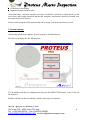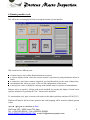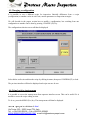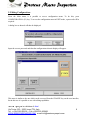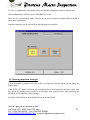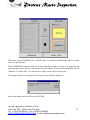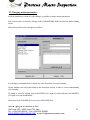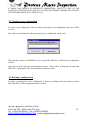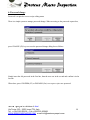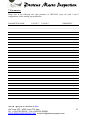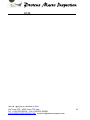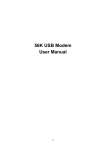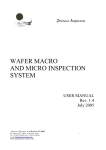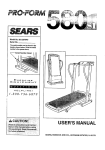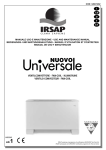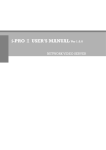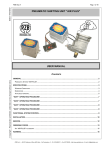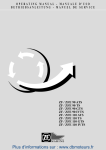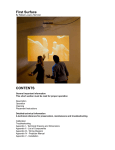Download Gifk\lj DXZif @ejg\Zk`fe USER MANUAL
Transcript
Gifk\ k\l lj jD DXZif f@@ejg\Zk`fe USER MANUAL Rev. 1.0 Jan. 2002 J\d`Zfe JpeXgj`j is a division of Astel Via Torino, 253 -10015 Ivrea (TO)- Italy Tel. ++ 39-0125-230105 – Fax ++39-0125-633482 WWW.SEMICONSYNAPSIS.COM e-mail [email protected] 1 Gifk\ k\l lj jD DXZif f@@ejg\Zk`fe AUTOMATIC WAFER MACRO INSPECTION MACHINE Proteus Macro Inspection is a simple and effective tool for wafer visual control. It have been especially studied for all that cases where it is required a simple, fast and cost effective solution in wafer inspection. An inspection unit, featuring wafer tilt and rotation, is provided for the proper inspection phase. It is possible to provide versions with single or double cassette, laser mapping and centering/aligning system with optical edge detection. The system is computer controlled, and its use and programming is really easy and user friendly. It is possible, if needed, to edit and recall recipes, and each recipe includes inspection strategies (all wafers, fixed wafers and random access for statistical inspection) and handling parameters. Proteus Macro Inspection is mounted on a vibration free granite base, and can be supplied also with different kinds of inspection lamps for any different need. J\d`Zfe JpeXgj`j is a division of Astel Via Torino, 253 -10015 Ivrea (TO)- Italy Tel. ++ 39-0125-230105 – Fax ++39-0125-633482 WWW.SEMICONSYNAPSIS.COM e-mail [email protected] 2 Gifk\ k\l lj jD DXZif f@@ejg\Zk`fe 1. Introduction Proteus Macro Inspection system have been especially designed to be used as a tool for silicon wafer macro inspection. It is composed of three different parts: w Mechanical part; w Motion and I/O controller; w Computer with display and keyboard. The whole system have been designed to be easy to use and maintain, and in particular the provided computer interface have been studied to allow a simple use and configuration. In the following we will introduce the basic use of Proteus System, i.e. the basic installation procedure, the operator interface and the use of its configuration software. 2. Installation and Facilities Installing Proteus system can be done in three simple steps. First of all, place the three parts (mechanics, control and computer) in its place. In doing so, pay attention to respect the lenght of tubing and connection cables between controller and mechanics. Following the indications on the rear panel of controller and numbers placed on tubes, connect each unit into the proper position. Basically there will be the following connections to do: w w w w w w w w w serial connection to PC: standard 9 pins male-female cable; 220 AC mains supply, to PC and from PC to controller (Monitor supply cable); Standard PC connections (keyboard, mouse, display); indexer serial connection to controller: standard 9 pins male-female cable; arm connection to controller: standard 9 pins male-female cable; inspection unit to controller: standard 15 pins male-female cable; arm up/down limits to controller: mini din 3 pins cable; pneumatics and vacuum: follow numbers; air intake (4 to 6 bar- 6 mm tubing) J\d`Zfe JpeXgj`j is a division of Astel Via Torino, 253 -10015 Ivrea (TO)- Italy Tel. ++ 39-0125-230105 – Fax ++39-0125-633482 WWW.SEMICONSYNAPSIS.COM e-mail [email protected] 3 Gifk\ k\l lj jD DXZif f@@ejg\Zk`fe w vacuum line (6 mm tubing). w Inspection keyboard with its cable. After connections, switch on computer and verify if controller is switched on (main switch is in the rear section, aside supply connector) and that the emergency stop button is released (if needed, turn the button clockwise to release). Proteus control program will be automatically run at startup; wait for its introductory screen. 3. System startup After having switched on computer, Proteus program is automatically run. The first screen displayed is the following one: To run machine with the last configuration used, press the INSPECTION button, or the F4 key on the keyboard. Machine will then run the next interface, which is the proper user interface. J\d`Zfe JpeXgj`j is a division of Astel Via Torino, 253 -10015 Ivrea (TO)- Italy Tel. ++ 39-0125-230105 – Fax ++39-0125-633482 WWW.SEMICONSYNAPSIS.COM e-mail [email protected] 4 Gifk\ k\l lj jD DXZif f@@ejg\Zk`fe 4. Running machine cycle This will be the screen displayed when accessing the normal cyle run interface: This screen has five different parts: w a button section, where all the functional button are placed; w a cassette display section, where the current cassette is represented, giving information about its status; w a counter bar, where three counters (inspected, good and discarded) give the status of inspection; w an information bar, where are given: wafer size and configuration (recipe) name; w a message line, where is displayed a message with machine status or operator recommendations. Buttons can be accessed by clicking with mouse-trackball, by pressing the display if touch screen optoin is included or by pressing the “Fxx” button on the keyboard. To start machine cycle, place a cassette with wafers on the indexer platform, and press START [F5] Platform will then be driven to home position, and wafer mapping will be started to identify present wafers. J\d`Zfe JpeXgj`j is a division of Astel Via Torino, 253 -10015 Ivrea (TO)- Italy Tel. ++ 39-0125-230105 – Fax ++39-0125-633482 WWW.SEMICONSYNAPSIS.COM e-mail [email protected] 5 Gifk\ k\l lj jD DXZif f@@ejg\Zk`fe When mapping is finished, machine will proceed extracting the first wafer starting from cassette top and found wafers will be colored jellow into the cassette status section. Wafer will be extracted and placed on the inspection chuck. At this point, there are two different options: -TILT button is in the default position (disabled); -TILT is pressed (enabled). If TILT is disabled, wafer stops on inspection chuck and machine remains waiting for the response of operator about wafer quality. If wafer is accepted, operator must press the black button on the inspection keyboard to send it back into the cassette. If wafer is rejected, the operator must press the red button on the inspection keyboard. Wafer is then released from machine by removing vacuum and operator must remove it manually from inspection chuck (in double cassette machines, wafer will be automatically driven to the rejected wafers cassette). To proceed, operator must then press the black key on operator keyboard. If wafer have not been removed and operator presses the black key, machine will give an error message. Remove wafer and press ENTER key on computer keyboard. If TILT is enabled, wafer is not only placed on the inspection chuck, but is also tilted and starts rotating. Rotation speed can be adjusted by moving the potentiometer aside the inspectoin unit connections. The operation is the same than before, by pressing black or red key if wafer is accepted or rejected. Before releasing vacuum in case of rejection, of course, wafer will be put in horizontal position. There are some additional features which can be accessed from this screen during operation. 4.1Single Cycle operation It is possible to enable SINGLE CYCLE operation, by pressing its button or the correspondent F3 key. J\d`Zfe JpeXgj`j is a division of Astel Via Torino, 253 -10015 Ivrea (TO)- Italy Tel. ++ 39-0125-230105 – Fax ++39-0125-633482 WWW.SEMICONSYNAPSIS.COM e-mail [email protected] 6 Gifk\ k\l lj jD DXZif f@@ejg\Zk`fe This will force the machine to process a wafer at a time, waiting for a START (F1) key before proceeding with the next one. SINGLE CYCLE can be disabled by pressing again its key or F3, and then START to proceed. 4.2 Step by step operation It is possible, for example for setup purposes, to run machine in step by step mode. To do so, simply press F1 key during operation. It can be seen that START button changes to PAUSE when machine is running. Pressing PAUSE (F1) during operation forces machine to stop at the end of the current phase or movement. Pressing again the key (which will turn to START) starts again the operation. It is important to remember that this key is not an instant stop key. The current movement is anyway finished and then machine stops. If a mapping is running, it will be finished before stopping. 4.3 Ending a cassette If a cassette inspection must be aborted, simply press the END (F6) key. Machine will stop after the end of the current wafer and will be ready for a new cassette. 4.4 Emergency STOP It is possible, in case of severe malfunction, to stop machine by pressing the EMERGENCY button placed on the front panel of motion controller. This will force the machine to completely and immediately STOP. This will also produce a vacuum loss, which can result in wafer breakage. Machine will detect within about 10 seconds the emergency condition, giving a message and then stopping the program from runnig. In this case program must be lauched again manually by double clicking on its icon on computer desktop. WARNING: USE EMERGENCY STOP BUTTON ONLY IN CASE OF REAL NEED, SINCE ITS IMPROPER USE CAN RESULT IN WAFER BREAKAGE J\d`Zfe JpeXgj`j is a division of Astel Via Torino, 253 -10015 Ivrea (TO)- Italy Tel. ++ 39-0125-230105 – Fax ++39-0125-633482 WWW.SEMICONSYNAPSIS.COM e-mail [email protected] 7 Gifk\ k\l lj jD DXZif f@@ejg\Zk`fe 4.5 Changing a configuration It is possible to run a different recipe for inspection. Basically differences from a recipe (configuration) to another can be in wafer size, motion parameters or inspection strategies. We will describe in the proper section how to modify a configuration, but switching from one configuration to another can be done by pressing CHANGE (F2) key. The configuration selection screen will then be displayed. Select before wafer size and then the recipe by clicking its name, then press CONFIRM (F5) to load. The previous interface will then be displayed and recipe can now be run. 4.6 Going back to startup menu It is possible to access the startup menu from operator interface screen. This can be useful if it is needed to access the recipe editing section. To do so, press the MENU (Esc) key. The startup menu will then be displayed. J\d`Zfe JpeXgj`j is a division of Astel Via Torino, 253 -10015 Ivrea (TO)- Italy Tel. ++ 39-0125-230105 – Fax ++39-0125-633482 WWW.SEMICONSYNAPSIS.COM e-mail [email protected] 8 Gifk\ k\l lj jD DXZif f@@ejg\Zk`fe 5. Editing Configurations From the Main menu, it is possible to access configuration menu. To do this, press CONFIGURATION (F1) key. To access the configuration menu in EDIT mode, a password will be required. A dialog box as showed will then be displayed. Input the correct password and then the configuration selectoin display will appear. This menu is similar to the one which can be accessed from the CHANGE key on the user interface, but in this case it is possible to act with editing capabilities. J\d`Zfe JpeXgj`j is a division of Astel Via Torino, 253 -10015 Ivrea (TO)- Italy Tel. ++ 39-0125-230105 – Fax ++39-0125-633482 WWW.SEMICONSYNAPSIS.COM e-mail [email protected] 9 Gifk\ k\l lj jD DXZif f@@ejg\Zk`fe To select a configuration, select before wafer size and then configuration name by clicking on it. When configuration is selected, press CONFIRM (F5) to edit. There are two sections inside editor. The first one is about inspection strategies and the second is about motion parameters. Inspection strategies can be selected from the following given options. 5.1 Choosing inspection strategies It is then possible to program ALL (F6) wafers for inspection, and this option will not imply any further choice. If the FIXED (F7) mode is selected, only specified wafers will be inspected, and these wafers must be selected in a further screen as follows, by selecting it with up/down arrows and by pressing, the ENABLE or DISABLE key (only clicking). Selected wafer will then be marked and will remain until deselected. J\d`Zfe JpeXgj`j is a division of Astel Via Torino, 253 -10015 Ivrea (TO)- Italy Tel. ++ 39-0125-230105 – Fax ++39-0125-633482 WWW.SEMICONSYNAPSIS.COM e-mail [email protected] 10 Gifk\ k\l lj jD DXZif f@@ejg\Zk`fe When done, press CONFIRM (F5) or CLOSE (ESC). If confirmed, modifications will be recorded into the recipe data base. If the RANDOM (F8) option is selected, the user can define a number of wafers to be inspected, and each time the recipe is run (for each cassette) the given number of wafers will be randomly selected within the 25 cassette slots. If a selected slot is empty, wafer will not be inspected. The number of wafers to be inspected will be given in the following dialog box. Input wafer number and click OK or press ENTER. J\d`Zfe JpeXgj`j is a division of Astel Via Torino, 253 -10015 Ivrea (TO)- Italy Tel. ++ 39-0125-230105 – Fax ++39-0125-633482 WWW.SEMICONSYNAPSIS.COM e-mail [email protected] 11 Gifk\ k\l lj jD DXZif f@@ejg\Zk`fe 5.2 Changing motion parameters From the parameters section of recipe editing it is possible to change motion parameters. This section can be accessed by clicking on the PARAMETERS folder bar from the default editing screen. When selected, this screen will appear as follows: It is strongly recommended not to change any value if machine is correctly running. On any machine each value isdescribed ito the description section, to allow a correct understanding of its meaning. To change it, select by clicking, then click MODIFY (F4), input new value and then ckick MODIFY (F4) again to accept modifications. When done click CONFIRM (F5) to accept or DISCARD (Esc). J\d`Zfe JpeXgj`j is a division of Astel Via Torino, 253 -10015 Ivrea (TO)- Italy Tel. ++ 39-0125-230105 – Fax ++39-0125-633482 WWW.SEMICONSYNAPSIS.COM e-mail [email protected] 12 Gifk\ k\l lj jD DXZif f@@ejg\Zk`fe IF THERE ARE DOUBTS IN MODIFYING PARAMETERS, CREATE A COPY OF THE ORIGINAL CONFIGURATION AND ACT ON THIS ONE BEFORE. ERRORS MAY RESULT IN WAFER BREAKAGE: BE CAREFUL!!!!!!!!! 5.3 Creating a new configuration To create a new configuration, when accessing in edit mode to the configuration menu, press NEW (F2) key. This will access the dialog box where the name of new configuration can be given. Write the name and press CONFIRM (F5) to accept. DISCARD (Esc) will abort new configuration creation. After this, access the Strategies and parameters sections. Values will be, at this point, the same than DEFAULT configuration, and can be modified according to needs. 5.4 Deleting a configuration To delete a configuration, select configuration to delete by clicking on the list and then choose DELETE (DEL) on the configuration selection screen. J\d`Zfe JpeXgj`j is a division of Astel Via Torino, 253 -10015 Ivrea (TO)- Italy Tel. ++ 39-0125-230105 – Fax ++39-0125-633482 WWW.SEMICONSYNAPSIS.COM e-mail [email protected] 13 Gifk\ k\l lj jD DXZif f@@ejg\Zk`fe 6. Password change Password is required to access recipe editing menu. There is a simple system to manage password change. When accessing to the password request box, press CHANGE (F2) key to access the password change dialog box as follows: Simply insert the old password in the first line, then the new one in the second and confirm it in the last one. When done, press CONFIRM (F5) or DISCARD (Esc) to accept or reject new password. J\d`Zfe JpeXgj`j is a division of Astel Via Torino, 253 -10015 Ivrea (TO)- Italy Tel. ++ 39-0125-230105 – Fax ++39-0125-633482 WWW.SEMICONSYNAPSIS.COM e-mail [email protected] 14 Gifk\ k\l lj jD DXZif f@@ejg\Zk`fe 7. Parameters Please note in the following area each parameter of DEFAULT recipe for both 5 and 6” configurations, before making any modification. PARAMETER NAME VALUE 5” VALUE 6” COMMENTS ________________________________________________________________________________ J\d`Zfe JpeXgj`j is a division of Astel Via Torino, 253 -10015 Ivrea (TO)- Italy Tel. ++ 39-0125-230105 – Fax ++39-0125-633482 WWW.SEMICONSYNAPSIS.COM e-mail [email protected] 15 Gifk\ k\l lj jD DXZif f@@ejg\Zk`fe 8. Errors and malfunctions There are some conditions which can result in errors. These conditions are especially related with sensor verification, and especially vacuum sensor and position sensors. Basically, when an expected sensor is not activated, or deactivated, within a given time (timeout), an error occurs. In this case, a dialog box with the error message will be displayed. There are two possibilities: ERROR IS NOT RECOVERABLE: click on YES or press Enter and program will be quit and machine must be restarted, preferably by switching controller OFF and then ON and verifying if error conditions are solved (e.g.if vacuum or air pressure are present, if mechanics is free and so on). In this case restart program by double clicking its icon on computer desktop. ERROR IS RECOVERABLE OR HAVE BEEN ALREADY SOLVED: (this condition can happen for example in case of a momentary loss in vacuum, or other similar conditions) click on NO to make the program continue. WARNING: BEFORE CONTINUING IN CASE OF ERROR, BE ABSOLUTELY SURE THAT MACHINE IS IN A SAFE CONDITION, TO AVOID WAFER BREAKAGE. IN CASE OF DOUBT, QUIT PROGRAM AND RESTART. If arm is in a dangerous position, such a s inside a full cassette, it can be manually moved. In this case, RESTART MACHINE. For a complete troubleshooting refer to SERVICE MANUAL. J\d`Zfe JpeXgj`j is a division of Astel Via Torino, 253 -10015 Ivrea (TO)- Italy Tel. ++ 39-0125-230105 – Fax ++39-0125-633482 WWW.SEMICONSYNAPSIS.COM e-mail [email protected] 16 Gifk\ k\l lj jD DXZif f@@ejg\Zk`fe TABLE OF CONTENTS 1. Introduction Page 3 2. Installation and Facilities Page 3 3. System startup Page 4 4. Running machine cycle 4.1 Single cycle operation 4.2 Step by step operation 4. 3 Ending a cassette 4.4 Emergency stop 4.5 Changing a configuration 4.6 Going back to startup menu 5. Editing Configurations 5.1 Choosing inspection strategies 5.2 Changing motion parameters 5.3 Creating a new configuration 5.4 Deleting a configuration Page 5 Page 6 Page 7 Page 7 Page 7 Page 8 Page 8 Page 9 Page 10 Page 12 Page 13 Page 13 6. Password Change Page 14 7. Parameters Page 15 8. Errors and malfunctions Page 16 J\d`Zfe JpeXgj`j is a division of Astel Via Torino, 253 -10015 Ivrea (TO)- Italy Tel. ++ 39-0125-230105 – Fax ++39-0125-633482 WWW.SEMICONSYNAPSIS.COM e-mail [email protected] 17 Gifk\ k\l lj jD DXZif f@@ejg\Zk`fe NOTE J\d`Zfe JpeXgj`j is a division of Astel Via Torino, 253 -10015 Ivrea (TO)- Italy Tel. ++ 39-0125-230105 – Fax ++39-0125-633482 WWW.SEMICONSYNAPSIS.COM e-mail [email protected] 18