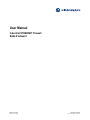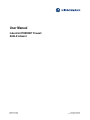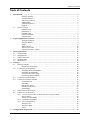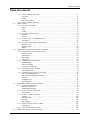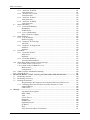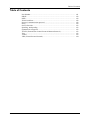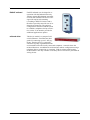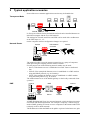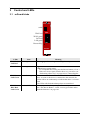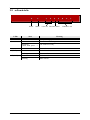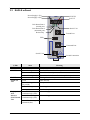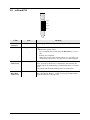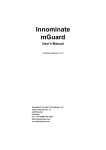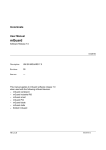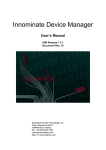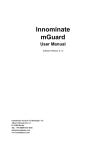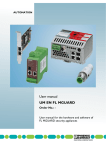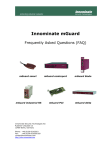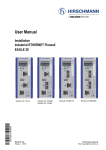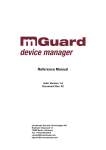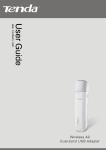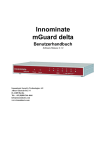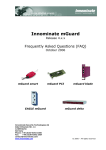Download User Manual Industrial ETHERNET Firewall EAGLE mGuard
Transcript
User Manual Industrial ETHERNET Firewall EAGLE mGuard EAGLE mguard Technical Support Release 4.0.1 08/06 [email protected] User Manual Industrial ETHERNET Firewall EAGLE mGuard EAGLE mguard Technical Support Release 4.0.1 08/06 [email protected] The naming of copyrighted trademarks in this manual, even when not specially indicated, should not be taken to mean that these names may be considered as free in the sense of the trademark and tradename protection law and hence that they may be freely used by anyone. © 2006 Hirschmann Automation and Control GmbH Manuals and software are protected by copyright. All rights reserved. The copying, reproduction, translation, conversion into any electronic medium or machine scannable form is not permitted, either in whole or in part. An exception is the preparation of a backup copy of the software for your own use. The performance features described here are binding only if they have been expressly guaranteed in the contract. This publication has been created by Hirschmann Automation and Control GmbH according to the best of our knowledge. Hirschmann reserves the right to change the contents of this manual without prior notice. Hirschmann can give no guarantee in respect of the correctness or accuracy of the details in this publication. Hirschmann can accept no responsibility for damages, resulting from the use of the network components or the associated operating software. In addition, we refer to the conditions of use specified in the license contract. Printed in Germany (21.9.06) Hirschmann Automation and Control GmbH Stuttgarter Straße 45-51 72654 Neckartenzlingen Tel. +49 1805 141538 -01-0806 Table of Contents Table of Contents 1 2 3 4 5 Introduction................................................................................................................................... 6 Network features ........................................................................................................ 6 Firewall features......................................................................................................... 6 Anti-Virus features..................................................................................................... 6 VPN features .............................................................................................................. 6 Additional features ..................................................................................................... 7 Support ....................................................................................................................... 7 1.1 Device versions ..................................................................................................................... 7 mGuard smart............................................................................................................. 7 mGuard PCI................................................................................................................ 7 mGuard blade ............................................................................................................. 7 EAGLE mGuard......................................................................................................... 8 mGuard delta .............................................................................................................. 8 Typical application scenarios....................................................................................................... 9 Transparent Mode ...................................................................................................... 9 Network Router .......................................................................................................... 9 DMZ ........................................................................................................................... 9 VPN Gateway........................................................................................................... 10 WLAN over VPN..................................................................................................... 10 Solving Network Conflicts....................................................................................... 11 Control and LEDs ....................................................................................................................... 12 3.1 mGuard blade ..................................................................................................................... 12 3.2 mGuard delta ...................................................................................................................... 13 3.3 EAGLE mGuard ................................................................................................................. 14 3.4 mGuard smart ..................................................................................................................... 15 3.5 mGuard PCI ........................................................................................................................ 16 Startup ......................................................................................................................................... 17 4.1 Package contents ................................................................................................................. 18 Included in the package............................................................................................ 18 4.2 Connect the mGuard blade ................................................................................................. 19 Installing mGuard bladeBase ................................................................................... 19 Installing mGuard blade ........................................................................................... 19 Control Unit (CTRL Slot) ........................................................................................ 19 Connecting mGuard blade........................................................................................ 20 4.3 Connect the mGuard delta .................................................................................................. 21 4.4 Connect the EAGLE mGuard ............................................................................................. 22 Terminal block ......................................................................................................... 22 Assembly.................................................................................................................. 22 Startup procedure ..................................................................................................... 23 Network connection ................................................................................................. 23 Dismantling .............................................................................................................. 23 4.5 Connect the mGuard smart ................................................................................................. 24 4.6 Connect the mGuard PCI .................................................................................................... 25 4.6.1 Choice between Driver mode or Power-over-PCI mode ....................................... 25 Driver Mode ............................................................................................................. 25 Power-over-PCI Mode ............................................................................................. 26 4.6.2 Hardware installation ............................................................................................. 28 4.6.3 Driver installation ................................................................................................... 29 Windows XP ............................................................................................................ 29 Windows 2000.......................................................................................................... 30 Linux ........................................................................................................................ 33 Configuration preparation......................................................................................................... 34 1 of 157 Table of Contents 5.1 6 Connecting the mGuard ...................................................................................................... 34 mGuard blade ........................................................................................................... 34 mGuard delta ............................................................................................................ 34 EAGLE mGuard....................................................................................................... 34 mGuard smart........................................................................................................... 34 mGuard PCI.............................................................................................................. 34 5.2 Local Configuration: At startup .......................................................................................... 34 5.2.1 EAGLE mGuard ..................................................................................................... 35 With a configured network interface........................................................................ 35 Without a configured network interface................................................................... 35 Entering the IP parameter via HiDiscovery ............................................................. 36 5.2.2 mGuard blade and mGuard smart .......................................................................... 37 With a configured network interface........................................................................ 37 Without a configured network interface................................................................... 37 5.2.3 mGuard delta .......................................................................................................... 38 5.2.4 mGuard PCI ........................................................................................................... 39 Install the mGuard PCI Card.................................................................................... 39 Install the mGuard PCI Driver ................................................................................. 39 Configure the Network Interface.............................................................................. 39 The Default Gateway ............................................................................................... 40 5.3 Setting Up a Local Configuration Connection ................................................................... 41 Web-based Administrator interface ......................................................................... 41 After a connection has been successfully setup ....................................................... 42 Configuring the device ............................................................................................. 43 5.4 Remote Configuration ........................................................................................................ 43 Prerequisite............................................................................................................... 43 Remote configuration............................................................................................... 43 Configuration .............................................................................................................................. 44 6.1 Operation ............................................................................................................................ 44 6.2 Menu Basic Settings ........................................................................................................... 46 6.2.1 Basic Settings å System ....................................................................................... 46 Host .......................................................................................................................... 46 Signal contact (only EAGLE mGuard) .................................................................... 48 Time and Date .......................................................................................................... 49 Shell Access ............................................................................................................. 50 6.2.2 Basic Settings å Network Interfaces .................................................................... 52 General ..................................................................................................................... 52 Network Mode å Transparent (factory setting except mGuard delta).................... 55 Network Mode å Router (factory setting mGuard delta) ....................................... 56 Network Mode å PPPoE......................................................................................... 59 Network Mode å PPTP........................................................................................... 59 Network Mode å Router, PPPoE or PPTP ............................................................. 60 Ethernet .................................................................................................................... 61 Serial Port (only mGuard blade, delta and EAGLE mGuard).................................. 62 Hardware .................................................................................................................. 64 6.2.3 Basic Settings å Load/Save .................................................................................. 65 Load/Save................................................................................................................. 65 Profiles on the ACA (EAGLE mGuard only)............................................................................................ 66 6.2.4 Basic Settings å Central Management ................................................................. 68 Configuration Pull .................................................................................................... 68 6.2.5 Basic Settings å Licensing ................................................................................... 69 Overview .................................................................................................................. 69 Install........................................................................................................................ 70 2 of 157 Table of Contents Table of Contents Basic Settings å Update ........................................................................................ 71 Overview .................................................................................................................. 71 Update ...................................................................................................................... 72 AntiVirus Pattern...................................................................................................... 73 6.2.7 Basic Settings å Restart ........................................................................................ 74 Menu Security ..................................................................................................................... 75 6.3.1 Security å SNMP .................................................................................................. 75 Query........................................................................................................................ 75 Trap .......................................................................................................................... 77 LLDP........................................................................................................................ 78 6.3.2 Security å Web Access ......................................................................................... 79 General ..................................................................................................................... 79 Access....................................................................................................................... 79 6.3.3 Security å Local Authentication ........................................................................... 81 Passwords ................................................................................................................. 81 6.3.4 Security å External Authentication ...................................................................... 83 Remote Users ........................................................................................................... 83 Radius Server ........................................................................................................... 84 Status ........................................................................................................................ 84 Menu Network Security (not blade controller) ................................................................... 85 6.4.1 Network Security å Packet Filter ......................................................................... 85 Untrusted Port .......................................................................................................... 85 Trusted Port .............................................................................................................. 86 MAC Filter ............................................................................................................... 88 Advanced.................................................................................................................. 89 6.4.2 Network Security å NAT ..................................................................................... 90 Masquerading ........................................................................................................... 90 Port Forwarding........................................................................................................ 91 Connection Tracking ................................................................................................ 93 6.4.3 Network Security å DoS ...................................................................................... 94 Flood Protection ....................................................................................................... 94 6.4.4 Network Security å User Firewall ........................................................................ 95 User Firewall Templates .......................................................................................... 95 User Firewall å Define Template ........................................................................... 96 General: .................................................................................................................... 96 Template User .......................................................................................................... 96 Firewall Rules .......................................................................................................... 97 Menu IPsec VPN (not blade controller) ............................................................................. 98 6.5.1 IPsec VPN å Global ............................................................................................. 98 Machine Certificate .................................................................................................. 98 DynDNS Monitoring................................................................................................ 99 6.5.2 IPsec VPN å Connections .................................................................................... 99 Connections.............................................................................................................. 99 6.5.3 Define a VPN connection ..................................................................................... 100 General ................................................................................................................... 100 Authentication ........................................................................................................ 103 Firewall................................................................................................................... 105 IKE Options............................................................................................................ 106 6.5.4 IPsec VPN å L2TP over IPsec ........................................................................... 108 L2TP Server ........................................................................................................... 108 6.5.5 IPsec VPN å IPsec Status ................................................................................... 109 Menu AntiVirus (not on control unit) ............................................................................... 111 6.2.6 6.3 6.4 6.5 6.6 3 of 157 Table of Contents AntiVirus å HTTP .............................................................................................. 111 Virus Protection...................................................................................................... 111 6.6.2 Web Security å FTP ........................................................................................... 113 Virus Protection...................................................................................................... 113 6.6.3 AntiVirus å POP3 ............................................................................................... 116 Virus Protection...................................................................................................... 116 6.6.4 AntiVirus å SMTP ............................................................................................. 119 Virus Protection...................................................................................................... 119 6.7 Menu redundancy ............................................................................................................. 122 6.7.1 Firewall Redundancy ........................................................................................... 122 Redundancy............................................................................................................ 123 ICMP Checks ......................................................................................................... 124 6.7.2 Layer 2 Redundancy ............................................................................................ 125 Ring / Network Coupling ....................................................................................... 125 6.8 Menü Diagnosis ................................................................................................................ 126 6.8.1 Log å Settings ..................................................................................................... 126 Remote Logging..................................................................................................... 126 6.8.2 Diagnosis å Event logs ....................................................................................... 127 AntiVirus................................................................................................................ 128 6.8.3 Diagnosis å Support Info .................................................................................... 130 Hardware ................................................................................................................ 130 Snapshot ................................................................................................................. 130 6.9 Extended ........................................................................................................................... 131 6.9.1 Extended å DNS ................................................................................................. 131 DNS Server ............................................................................................................ 131 DynDNS ................................................................................................................. 132 6.9.2 Extended å DHCP .............................................................................................. 133 Trusted/Untrusted DHCP ....................................................................................... 133 6.10 Menu Entry Blade Control (control unit only) ................................................................. 137 6.10.1 Blade control å Overview .................................................................................. 137 6.10.2 Blade control å Blade 01 to 12 ........................................................................... 138 Blade in slot #__..................................................................................................... 138 Configuration ......................................................................................................... 138 6.11 CIDR (Classless InterDomain Routing) ........................................................................... 140 6.12 Network Sketch ................................................................................................................ 141 The Rescue Button – restart, recovery procedure and to flash the firmware..................... 142 7.1 Performing a Restart ......................................................................................................... 142 7.2 Performing a Recovery ..................................................................................................... 142 7.3 Flashing the firmware ....................................................................................................... 143 Required before the firmware can be flashed: DHCP and TFTP servers .............. 145 7.3.1 Installing DHCP and TFTP servers under Windows or Linux ............................ 146 Under Windows: .................................................................................................... 146 Under Linux ........................................................................................................... 147 Glossary ..................................................................................................................................... 148 Asymmetrical encryption ....................................................................................... 148 DES / 3DES............................................................................................................ 148 AES ........................................................................................................................ 148 Client / Server......................................................................................................... 148 Datagram ................................................................................................................ 148 Default route........................................................................................................... 149 DynDNS provider .................................................................................................. 149 IP address ............................................................................................................... 150 IPsec ....................................................................................................................... 151 NAT (Network Address Translation)..................................................................... 151 6.6.1 7 8 4 of 157 Table of Contents Table of Contents Port Number ........................................................................................................... PPPoE..................................................................................................................... PPTP....................................................................................................................... X.509 Certificate .................................................................................................... Protocol, communication protocol ......................................................................... Proxy ...................................................................................................................... Service Provider ..................................................................................................... Spoofing, Antispoofing .......................................................................................... Symmetrical encryption ......................................................................................... TCP/IP (Transmission Control Protocol/Internet Protocol)................................... Trap ........................................................................................................................ VLAN..................................................................................................................... VPN (Virtual Private Network).............................................................................. 151 152 152 152 152 152 153 153 153 153 153 153 154 5 of 157 1 Introduction The mGuard protects IP data connections. The device supports the following functions: • Network Card (mGuard PCI), Switch (mGuard delta) • VPN router (VPN - Virtual Private Network) for the secure transfer of data via public networks (hardware-based DES, 3DES and AES encryption, IPsec protocol) • Configurable firewall to provide protection against unauthorized access. The dynamic packet filter inspects the source and destination addresses of data packets and blocks undesired traffic. • Virus protection with support for the protocols HTTP, FTP, SMTP and POP3. The device can be conveniently configured using a Web browser. Network features • Transparent (Auto, Static, Multi), Router (Static, DHCP Client), PPPoE (for DSL) and PPTP (for DSL) connectivity • VLAN • DHCP server/relay on the external and internal network interfaces • DNS cache on the internal network interface • Administration using HTTPS and SSH Firewall features • • • • • • • • • Anti-Virus features • ClamAV virus protection • Supported protocols: HTTP, FTP, POP3 and SMTP (sending) • The virus filter can decompress the following formats: • ZIP • RAR • GZIP • BZIP2 • TAR • MS OLE2 • MS Cabinet Dateien (CAB) • MS CHM (Komprimiertes HTML) • MS SZDD • UPX • FSG • Petite VPN features • • • • • • • • 6 of 157 Stateful packet inspection Anti-spoofing IP Filtering L2 Filtering (only Transparent mode) NAT with FTP, IRC and PPTP pass through (only router modes) 1:1 NAT (only router modes) Port forwarding (only router modes) Firewall throughput max. 99MBit/s Individual firewall rules for different users (user firewall) Protocol: IPsec (Tunnel and Transport Mode) IPsec DES encryption - 56 Bit IPsec 3DES encryption - 168 Bit IPsec AES encryption - 128, 192 and 256 Bit Packet authentication: MD5, SHA-1 Internet Key Exchange (IKE) with Main and Quick Mode Authentication: Pre-Shared Key (PSK), X.509v3 certificate DynDNS • • • • • NAT-T Dead Peer Detection (DPD) Hardware encryption up to 250 VPN tunnels (please refer to the feature table) VPN throughput max. 35MBits/s on 266MHz or 70MBit/s on 533MHz models. • IPsec firewall and 1:1 NAT • Default route over VPN Additional features • • • • • • Support In case of problems with the mGuard please contact your local dealer. Additional information about the device and relevant changes as well as release notes and software updates can be found on the web site: - for the EAGLE mGuard under www.hirschmann-ac.com, - for all other mGuards under http://www.innominate.com/ 1.1 MAU management Remote logging Router/Firewall Redundancy IPsec/L2TP Server LLDP Administration by SNMP v1-v3 (please refer to the feature table) and Innominate Device Manager (IDM) Device versions mGuard is available in the following device versions, which have largely identical functions. All devices can be utilised regardless of the processor technology and operating system the connected computers use. mGuard smart Smallest device model. Can, for example, simply be plugged between the computer or local network (on mGuard’s LAN port) and an available router (on mGuard’s WAN port), without having to change existing system configurations or driver installations. Designed for instant use in the office or when on the go. mGuard PCI This card, which can be plugged into a PCI slot, provides the computer it is installed in with all mGuard functions in driver mode and can additionally be utilised as a normal network card. A network card already on hand in the computer or another local computer / local network can be connected in the power-over-PCI mode. mGuard blade The mGuard blade Pack includes the mGuard bladeBase, which can be easily installed into standard 3 U racks (19 inches) and accommodate up to 12 mGuard blades. Thus this version is ideally suited for use in an industrial environment where it can protect several server systems individually and independently of one another. An additional serial interface enables remote configuration using a telephone dial-up connection or a terminal. 7 of 157 EAGLE mGuard EAGLE mGuard was developed in cooperation with the Industrial Security Alliance partner Hirschmann Automation and Control GmbH. The device is designed for top hat rail mounting (according to DIN EN 50 022) and is therefore especially suited for use in industrial environments. The optional configuration connection and the option to establish a telephone dial-up connection via the V.24 interface provide for additional applications options. mGuard delta This device model is a compact LAN switch (Ethernet / Fast Ethernet) designed for connecting up to 4 LAN segments. Thus the device is especially suited for logically segmented network environments where the locally connected computers / networks share the mGuard functions. An additional serial interface enables configuration using a telephone dial-up connection or a terminal. .With its robust metal housing, mGuard delta is not only suitable as a desktop device but also for placement in wiring closets. 8 of 157 2 Typical application scenarios Some of the more common application scenarios may be found below. Transparent Mode <f % <<< ½< mGuard Firewall, AntiVirus, VPN In Transparent Mode (factory default) the mGuard can be installed between an individual computer and the rest of the network. The settings for Firewall, AntiVirus and VPN can be made with a webbrowser at the URL https://1.1.1.1/. On the computer itself no configuration changes are required. Network Router Intranet < < < < f % DSL Modem or Router Internet mGuard H Firewall HQ The mGuard is able to provide internet connectivity to a group of computers while protecting the company network with its firewall. For this purpose one of the following network modes may be used: • Router, if the Internet access is established via a DSL router or dedicated line. • PPPoE, if for example the Internet access is established via a DSL modem using the PPPoE protocol (e.g. in Germany). • PPTP, if for example the Internet access is established via a DSL modem using the PPTP protocol (e.g. in Austria). The mGuard must be set as the default gateway on the locally connected client system(s). DMZ Intranet < < < < Internet DMZ f f ½½ % % H mGuard Firewall mGuard Server Firewall HQ A DMZ (Demilitarized Zone) is a protected network, which sits between an tusted network and untrusted networks. For example a company’s website may be inside a DMZ, granting FTP write access to computers in the intranet and HTTP read-only access to both networks. The IP addresses within the DMZ can be public or private. In the latter case, pub- 9 of 157 lic IPs would be mapped by means of portforwarding to the private addresses within the DMZ. VPN Gateway f ½ < mGuard L Branchoffice H HQ Internet An encrypted access to the company’s network is to be provided to employees at home or in the field. The mGuard thereby provides the services of a VPN gateway. On the untrusted computers an IPsec capable VPN client must be installed in case the computers operating system does not provide such a service, like Windows 2000 or XP do. 192.168.1.253 WLAN over VPN ½ Internet 192.168.1.254 172.16.1.5 172.16.1.4 172.16.1.3 172.16.1.2 192.168.2.254 Lf ² \ ² f H mGuard mGuard Auxiliary 192.168.2.0/24 Main WLAN 192.168.1.0/24 Two buildings of a company are to be connected with an IPsec protected WLAN connection. From the auxiliary building it shall also be possible to use the main building’s internet connection. In this example the mGuards were switched into router mode and a separate network with addresses of 172.16.1.x was created for the WLAN. Since the internet should be also available via the VPN from the auxiliary building, a “Default route over VPN” must be configured. Auxiliary building tunnel configuration Connection type Tunnel (Net <-> Net) Local network address 192.168.2.0/24 Remote network address 0.0.0.0/0 In main building the appropriate counterpart to the connection is to be configured: 10 of 157 Main building tunnel configuration Connection type Tunnel (Net <-> Net) Local network address 0.0.0.0/0 Remote network address 192.168.2.0/24 The default route of an mGuard is usually directed over its WAN port. But in this case the internet is reachable via the LAN port: Main building default gateway IP of the default gateway Solving Network Conflicts 192.168.1.253 f ½ f ½ f ½ mGuard 10.0.0.0/16 192.168.1.0/24 < mGuard 10.0.0.0/16 192.168.2.0/24 mGuard 192.168.3.0/24 10.0.0.0/16 In the illustration above, it is desired that the networks on the right-hand side are accessible from the network or the computer on the left-hand side. For historical or technical reasons, however, the computer networks overlap on the right-hand side. With the help of mGuards and their 1:1 NAT feature, these networks can be redefined so that the conflict is solved. (1:1 NAT can be used in normal routing and in IPsec VPN tunnels.) 11 of 157 3 3.1 Control and LEDs mGuard blade Innominate serial WAN red WAN WAN green LAN red LAN green Rescue Key LAN mGuard LEDs State Meaning WAN Red, LAN Red flashing Booting up. After starting or restarting the computer. WAN Red flashing System error. ⌦Perform a system restart. To accomplish this, briefly press the Rescue button (1.5 sec.) If the error occurs again, start the Recovery procedure (see “Performing a Recovery” on page 142) or contact Support. WAN Green, LAN Green on or flashing Ethernet status. Shows the status of the LAN and WAN interface. As soon as the device is connected to the network, the LEDs will be on continuously to indicate that there is a connection. The LEDs will flash when data packets are transferred. WAN Green, WAN Red, LAN Green various LED codes Recovery mode. After pressing the Rescue key See “The Rescue Button – restart, recovery procedure and to flash the firmware” on page 142. 12 of 157 3.2 mGuard delta − Power LEDs Status reserved Ethernet WAN State Ethernet LAN Meaning Power on The power supply is active. Status on The mGuard is booting. heartbeat (flash, flash, pause, ...) The mGuard is ready. 1,2 - Reserved. 3 (WAN) on Link detected. flashing Data transfer. on Link detected. flashing Data transfer. 4-7 (LAN) − 13 of 157 3.3 EAGLE mGuard Power Supply 1 (P1) Power Supply 2 (P2) STATUS x P Link Status/Data 1 (trusted port) 1 2 FAULT STATUS LS/DA 1 2 V.24 R Serial V.24 k IP-ADDRESS Link Status/Data 2 (untrusted port) Rescue-Key FAULT Trusted Port 1 USB USB 2 FAULT Untrusted Port +24V (P2) 0V 0V +24V (P1) Aufkleber MAC-Adresse g Seriell V.24 Ground Connection V.24 LEDs State Meaning P1, P2 green The power supply 1 or 2 is active. STATUS green blinking The EAGLE mGuard is booting. green The mGuard is ready. yellow blinking slowly The mGuard is in Router Redundancy Backup mode. FAULT red The signal contact is open in case of an error. LS/DA 1/2 V.24 green Link detected. green blinking (3 times per period) The port is disabled. yellow flashing Receiving data. running light Initialization phase after a reset. both LEDs blinking simultaneously (slow) ACA writing process. both LEDs blinking simultaneously (slow) ACA reading process. both LEDs blinking alternated (fast) ACA error. Display of ACA function STATUS and V.24 14 of 157 3.4 mGuard smart Recovery Key (Located in the opening. Use a e.g. straightened paper clip to operate it LEDs Colour State LED 1 LED 2 LED 3 Meaning Red/Green red/green flashing Booting up. After connecting the device to the power supply. After a few seconds, the LED will switch to a heartbeat. Green flashing Heartbeat. The device is correctly connected and functioning. Red flashing System error. ⌦Perform a system restart. To accomplish this, briefly press the Rescue key (1.5 sec.) OR Disconnect the device from its power supply briefly and then reconnect it. If the error occurs again, start the Recovery procedure (see “Performing a Recovery” on page 142) or contact Support. 1 and 3 Green on or flashing Ethernet status. LED 1 shows the status of the internal interface, LED 3 the status of the external interface. As soon as the device is connected to the interface, the LEDs will be on continuously to indicate that there is a connection to the network. The LEDs will flash when data packets are transferred. 1, 2, 3 various LED codes 2 Recovery mode. After pressing the Rescue key See “The Rescue Button – restart, recovery procedure and to flash the firmware” on page 142. 15 of 157 3.5 mGuard PCI LAN LAN green LAN red WAN green WAN red WAN LEDs State Meaning WAN Red, LAN Red flashing Booting up. After starting or restarting the computer. WAN Red flashing System error. ⌦Perform a system restart. To accomplish this, briefly press the Rescue key (1.5 sec.) OR Restart your computer. If the error occurs again, start the Recovery procedure (see “Performing a Recovery” on page 142) or contact Support. WAN Green, LAN Green on or flashing Ethernet status. Shows the status of the LAN and WAN interface. As soon as the device is connected to the network, the LEDs will be on continuously to indicate that there is a connection. The LEDs will flash when data packets are transferred. WAN Green, WAN Red, LAN Green various LED codes Recovery mode. After pressing the Rescue key See “The Rescue Button – restart, recovery procedure and to flash the firmware” on page 142. 16 of 157 4 Startup Safety instructions ! ! The mGuard is intended for (protective) low voltage operation. Only connect the mGuard’s network interfaces to LAN installations. Some telephone lines also use RJ45 jacks. The mGuard may not be operated on a telephone line. Warning mGuard PCI! Before handling the mGuard PCI, touch the bare metal case of your PC to discharge static electricity from your body. Warning! This is a Class A device. It may cause radio interference in a living area, in which case, the operator may be requested to take appropriate measures. General notes regarding usage • mGuard PCI: Your PC must provide a free PCI slot (3.3V or 5V). • Use a soft cloth to clean the case of the device. Do not use any aggressive solvents! • Environmental conditions: 0 to +40°C (blade, smart) 55°C (PCI) 60° (EAGLE) max. 90% (EAGLE: 95%), non-condensing humidity • To avoid overheating, do not leave it in direct sunlight or expose it to any other source of heat. • Do not bend the cables sharply. Only use network cables to connect to a network. Steps for starting up the device To startup the device, perform the following steps in the order listed: Step Objectives Page 1 Check the package contents and read the Release Notes “Package contents” on page 18 2 Connect the Device • • • • • 3 Configure the device to the extent necessary. To accomplish this, select from the various options offered in the mGuard's configuration menus. For more information regarding which options and settings are required (or desirable) for your operating environment, please read the relevant sections in this manual. “Local Configuration: At startup” on page 34 “Connect the mGuard blade” on page 19 “Connect the mGuard delta” on page 21 “Connect the EAGLE mGuard” on page 22 “Connect the mGuard smart” on page 24 “Connect the mGuard PCI” on page 25 17 of 157