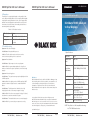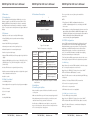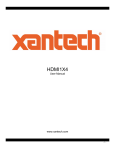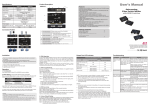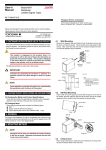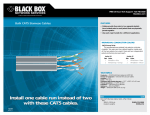Download Distribute HDMI video out to four displays.
Transcript
HDMI Splitter 4K User’s Manual HDMI Splitter 4K User’s Manual VSP-HDMI1X4-4K 4. Operation 1 x 4 HDMI Splitter 4K The quality of the output signal depends on the quality of video source, cable, and display device used. Low-quality cables degrade output signals causing elevated noise levels. Use the proper cable and make sure the display device can handle the resolution and refresh rate selected. Interference from nearby electrical devices can adversely affect signal quality. Distribute HDMI video out to four displays. Table 4-1. LED indicator functions. LEDs 1, 2, 3, or 4 Status Flashing green Power ON to Port 1, 2, 3, or 4 Steady green Port 1, 2, 3, or 4 is outputting the data 5. Troubleshooting Symptom: Video does not display Possible Cause: Wrong installation process. 1. Specifications Solution: The video splitter requires at least one monitor connection before powering on the source device. Enclosure Metal Symptom: Erratic behavior TMDS Clock Rate 300 MHz Video Resolution (Maximum) 4K x 2K (3840x 2160); Full HD 1080p (1920 x 1080) User Controls (1) EDID Copy button Connectors Input: (1) HDMI female, Output: (4) HDMI female Indicators (1) Power Input Status LED; (4) Video Output LEDs Power Consumption: 9–12 VDC, 130 mA Dimensions 1.6"H x 8.6"W x 5.1"D (4.2 x 21.8 x 13 cm) Weight 0.627 lb. (0.285 kg) Possible Cause: Splitter may not receive enough power. Solution: Check the power adapter attached to the splitter to make sure it matches the system specifications, and is functioning properly. Symptom: Not receiving picture. Possible Cause: The signal source may require a display device that is HDCP compliant. Solution: Check if the display monitor is HDCP compliant. HDCP prevents the transfer of digital content to unauthorized HDMI devices. Possible Cause: The display monitor is added to the unit by hot-plug, but the video source may not support hot-plug. Disclaimer: Black Box Network Services shall not be liable for damages of any kind, including, but not limited to, punitive, consequential or cost of cover damages, resulting from any errors in the product information or specifications set forth in this document and Black Box Network Services may revise this document at any time without notice. Solution: Check if the video source supports hot-plug. If it doesn’t, shut down the source device and reboot it again. Possible Cause: The attached devices are not connected properly. Solution: Check if you connected your components correctly. © Copyright 2015. Black Box Corporation. All rights reserved. Black Box and the Double Diamond logo are registered trademarks of BB Technologies, Inc. Intel is a trademark of Intel Corporation in the U.S. and/or other countries. Any other trademarks mentioned in this manual are acknowledged to be the property of the trademark owners. vsp-hdmi1x4-4k_rev1 724-746-5500 | blackbox.com Page 5 724-746-5500 | blackbox.com Page 6 NOTE: T he splitter is not 4K compatible when using Intel® HD 4400 based services. 724-746-5500 | blackbox.com HDMI Splitter 4K User’s Manual HDMI Splitter 4K User’s Manual HDMI Splitter 4K User’s Manual 2. Overview 2.1 Introduction 2.4 Hardware Description Turn on your video source only after you’ve made all the connections. 1 The 1 x 4 HDMI Splitter 4K distributes HDMI video out to four displays. It supports up to 4K (UHD) resolutions (3840 x 2160). Advanced EDID functionality enables the splitter to read and/or copy EDID information automatically or manually to compatible screens. The splitter can also be daisychained to support additional displays. 2 NOTES: 1. T he splitter unit is HDCP compliant and required to use an HDCP compliant display when it is connecting to the HDCP video source. 2. E ach output port on the splitter must apply the same connection pattern when a DVI-to-HDMI (or HDMI-to-DVI) adapter is used for HDMI (or DVI) signal conversion between the splitter and the HDMI (or DVI) display. Mixed (HDMI and DVI) output connections may cause signal degradation. Figure 2-1. Top panel. 2.2 Features • Duplicates one video input to multiple HDMI outputs. • Unique EDID Copy function provides maximum display compatibility. 3 • Learns Video EDID for system integration. 5 3.2 EDID Configuration 6 Incorrect EDID communication between the display monitor and the PC graphics card or insufficient EDID data programmed by display manufacturers may cause problems. The splitter provides many ways to read EDID information from the attached video display and then provides it at all times to the attached video source. If no new EDID information is available from a display, the splitter automatically uses a default profile. Figure 2-2. Back panel. • Automatic power-save for when signal input is lost. Table 2-1. Components on the splitter. • Cascaded operation for increased signal outputs. • Provides crisp clear video images. • Supports EDID and HDCP, and is Blu-ray ready for high definition display. • Supports HDMI display resolutions of up to UXGA (1600 x 1200), WUXGA (1920 x 1200), Full HD 1080p (1920 x 1080), UHD (3840 x 2160). • Includes LED indicators for signal activity monitoring. • Enables accurate and reliable reproduction of digital video signals without attenuation and distortion. • Installs in seconds. 2.3 What’s Included No. in Fig. Component 2-1 and 2-2 Description 1 LED indicators (4) Video Output LEDs 2 LED indicator (1) Power Input Status LED 3 Power supply connector Apply power from the power supply to the unit 4 Video input port Connects to a video source 5 (4) Video output ports Connect to monitors Step 2. Press the “EDID COPY” button, then release it RIGHT AFTER the LED flashes GREEN (about 3 seconds). 6 EDID COPY Button Copy the monitor’s EDID (See EDID Configuration) Step 3. The LED returns to normal status indicating that EDID copy is completed. NOTE: T he splitter is not 4K compatible when using Intel® HD 4400 based services. • 1 x 4 HDMI Splitter 4K • Power adapter with necessary AC cord or plug-in power adapter • This user’s manual • (1) set of foot pads Optional: • Locking HDMI Cables 724-746-5500 | blackbox.com 4 Page 2 3. Installation 3.1 Installing the Splitter To efficiently achieve EDID communication when the video source is booting up, configure the EDID on the splitter before operation. 3.2.1 EDID Copy Step 1. Connect the monitor (EDID compliant) to the video output Port 1 on the splitter and power on the monitor. Otherwise, if the Status LED flashes RED, it means that: a. The monitor is not properly connected. b. The monitor is not powered on. • Before installation, power off all devices that will be connected to this system. c. EDID data of the monitor is not applicable. • Make sure that all devices you will connect are properly grounded. To set the EDID copy to factory default: • Place cables away from fluorescent lights, air conditioners, and machines that are likely to generate electrical noise. Step 1. Press the “EDID COPY” button, then release it RIGHT AFTER the Status LED flashes PALE BLUE twice (about 9 seconds). You will need one HDMI male-to-male cable to connect a video source to the video splitter’s input port. Connect multiple monitors or TVs to the video splitter’s output ports. Step 2. The Status LED returns to normal status indicating that EDID copy is completed. 724-746-5500 | blackbox.com Page 3 3.2.2 EDID Factory Default Setting 724-746-5500 | blackbox.com Page 4