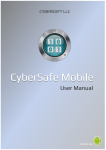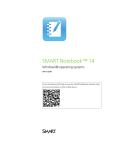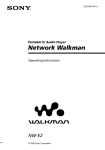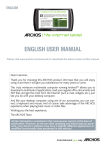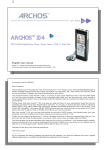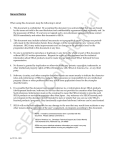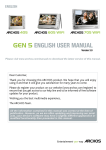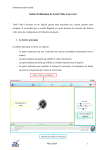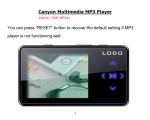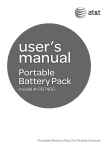Download DENVER MPG-2120_4120 PLL English user manual
Transcript
User Guide V1.1 Contents Notice ............................................................................................................2 Minimum System Requirements .....................................................................2 Operation Keypads.........................................................................................3 Packing includes ............................................................................................3 Connecting Player to Computer......................................................................4 Power On & Off ..............................................................................................4 Menu Icons ....................................................................................................4 Menu Functions ..............................................................................................5 Basic Operation of the Player .........................................................................5 Video..............................................................................................................8 FM Tuner ........................................................................................................8 Photos............................................................................................................9 Ebook ........................................................................................................... 10 Record ......................................................................................................... 11 Browse......................................................................................................... 12 Settings ....................................................................................................... 12 Extras .......................................................................................................... 14 Firmware Upgrade ....................................................................................... 15 Troubleshooting Guide ................................................................................. 15 Technical Specifications ............................................................................... 16 1 Notice 1. Do not disconnect the player when it is being formatted or uploading/ downloading data. 2. This product needs to be charged for at least 3 hours before usage. Connect the player to the PC to start charging. Once player is full charged, the battery logo “Fully Charged”. will display 3. The diagrams are for illustration purpose only, the actual screen maybe different from here. 4. The contents of this manual are subjected to changes without prior notices due to product improvement. Minimum System Requirements Operating System: Windows® ME/2000/XP/Vista Macintosh™ OS 10.x Hardware: 20MB Hard Disk Space 32MB RAM Memory USB port 2 10 Operation Keypads 1 2 3 Packing includes MP4 Player 1. 2. 3. 4. 5. Earphone 11 4 6 5 7 4 6 8 9 6. Forward/Backward button Reset button 7. Play/Pause Button Mic 8. MicroUSB MicroSD Slot Vol Up/Down button 9. Earphone Jack 10. A-B/ Menu Button 11. Power ON/OFF & Lock Button MediaCoder USB Cable User Manual 3 Connecting Player to Computer Connect the USB port of the player to the computer using the USB cable provided Power On & Off To power on the player, slide the button to To power off the player, slide and hold . Menu Icons Ebook FM Tuner Video Photos Browse Record Settings Music Extras 4 Menu Functions Press M Nine operations can be selected from the Main Menu Use the |</>| keypad to browse the menu Press >ll to select the desired functions Basic Operation of the Player Press Press Press Press Press >ll will either play or pause the file |</>| to choose the next or previous file / to adjust volume. and hold for |</>| will Fast Forward or Rewind and hold A-B/ will enter recording except when at Music operation 5 Music Music Menu This option let you search for a song through various means: Play All Artist Album Genre Year Recorded List FM record List All Audio Tracks Favourites Now Playing (Appear only when there are songs playing) From the Music interface, press and hold M will enter the Music Operation available. Add to Favourites Add the selected song to your favourites playlist EQ Press |</>| to select the desired EQ Press >ll to set the EQ 6 PlayMode Press |</>| to select the desired Play mode. Press >ll to set the Play mode Normal: Play all files sequentially once Repeat One: Play current file repeatedly Repeat All: Play all files sequentially and continuously Random: Play all files randomly and continuously Rate Track This option let you rate a song Setting A-B Clipping Press A-B/ when you want to start the clipping Press A-B/ again where you want the clipping to end Synchronous Lyrics You must ensure the Music file has additional .lrc file on the same folder. E.g. Song.mp3 and Song.lrc. While playing song, the lyrics will be shown automatically. 7 Video Video Menu Play All (It will play all the video files in the player) Internal Media (Browse through the Internal media for video files) External Media (Browse through the External media for video files) Play Video Press |</>| to select the desire video file Press >ll to play the video FM Tuner Press >ll to navigate the preset channel. At the FM interface, press and hold M will enter the FM Operation available. Preset Actions Add to preset: Add the current station to a preset channel Tune to preset: Tune to the preset channel 8 Delete This option let you delete a preset Select Yes to enter the Delete function, No to return to previous menu Press |</>| to select the desired present Press >ll to delete Auto Search It will automatically search and save all available stations Manual Search This option will search and stop when there is an available station without saving Record This option will let you record the current FM Photos Photo Menu Play All (It will play all the picture files in the player) Internal Media (Browse through the Internal media for pictures files) External Media (Browse through the External media for pictures files) At the Image interface, press and hold M will enter the Image Operation. 9 Pan & Zoom This option will allow you to pan and zoom the picture Press and release |</>| to Zoom in/out, press and hold |</>| to Pan Slide show This option activates the slides show Slides Interval This option set the interval between the images Thumbnail Show all the pictures in thumbnail Manual View Mode Manually go to the next photo by pressing |</>| Full Screen On/Off Select this option to fully display the photo Ebook At the Text interface, press >ll will let you view the selected text file. When reading the Text, press >ll to start playing the music in the playlist or FM. 10 Record At the Record interface, press and hold M will enter the Record Operation. Record This option will start the recording Pause This option will pause the recording Record saved This option will save the recording Record Cancel This option will cancel the recording Record Settings Encoder: Selecting what type of format the player will record in Device: Select Internal or External, where the recorded file will be stored in Rate: Select from different sample rate as the desired setting. 11 Browse Internal Media This option accesses the internal storage of the MP3 player External Media This option accesses the external storage, MicroSD Card, of the MP3 player Settings EQ Select Normal, Classical, Jazz, Pop, Rock or Custom as the desired EQ Volume Normal – Normal volume limit High – Higher volume limit Brightness Set the brightness level Press |</>| to decrease or increase the brightness Display Skin Set the desire colour theme from here Slides Interval Press |</>| to decrease or increase the interval between slides 12 Record Settings Encoder Select MS ADPCM or PCM as the desired encoding Rate Selecting the sampling rate for the recording file Language Selecting the desired language (Optional) Swedish Danish English German Spanish Portuguese Power Save Display off Press |</>| to decrease or increase the display off timing Backlight Dim Press |</>| to decrease or increase the dimming timing Auto Shutdown Press |</>| to decrease or increase the shutdown timing Set Time/Date Set the time and date Press >ll to select and |</>| to increase/decrease the date/time 13 Format Drive Format the player Internal and External flash memory Factory Setting Restore the player to factory default setting Extras Alarm Set the alarm Calendar This option lets you view the date and time in the player About This option lets you view the following information. Player firmware version Internal memory storage information External memory storage information 14 Firmware Upgrade You may download the firmware file and updating procedure from http://www.denver-electronics.com Please unzip the firmware file Please follow the instruction given on the Firmware Upgrade Procedure Troubleshooting Guide 1. I couldn’t scan any station using FM, what should I do? Answer : Please ensure the earphone is plugged in properly and try again. 2. My player is fully charged but cannot be powered up. Answer : Please try to reset the player by pressing the Reset button. 3. How do I know I have inserted the MicroSD card? Answer : If you have inserted properly, there will be an icon appear on the Now Playing screen or you can check it in Extra -> About 4. The album art is not showing on the player. Answer : Please try to synchronize the song with album art to the player using the Windows Media Player 10. 15 Technical Specifications Built-In Memory MicroSD Card Supported Battery LCD Resolution Signal Noise Ratio Earphone output Music Format Supported Record Format Supported JPEG Format Supported TEXT Format Supported Video Format Supported USB Up to 8GB MicroSD & MicroSDHC Li-Ion battery 2.4” TFT Color LCD, Landscape >90dB for MP3 playback, 60dB for FM radio 10mW per channel (16 ohm earphone) *.MP3, *.WMA (up to 320kbps), *.WAV (up to 44.1kHz) , *.OGG, *.FLAC & *.APE *.WAV *.JPG, *.BMP *.TXT *.AVI#, *.WMV#, *.FLV# 2.0 Hi-Speed (Up to 480 Mbps) #This product is able to play AVI files encoded in MPEG4 (Simple or Advance Simple profile) with mp3 audio. For WMV, the video must be encoded in VC1 (Simple or Main Profile) with WMA audio. For FLV files, the video must be encoded in QVGA resolution with mp3 audio. Other formats, for example mp4 etc, may be transcoded with the bundled software given in the Player. 16 Instructions on environment protection Do not dispose of this product in the usual household garbage at the end of its lifecycle; hand it over at a collection point for the recycling of electrical and electronic appliances. The symbol on the product, the instructions for use or the packing will inform about the methods for disposal. The materials are recyclable as mentioned in this marking. By recycling, material recycling or other forms of re-utilization of old appliances, you are making an important contribution to protect our environment. Please inquire at the community administration for the authorized disposal location. 17 ALL RIGHTS RESERVED DENVER ELECTRONICS A/S WWW.DENVER-ELECTRONICS.COM 18