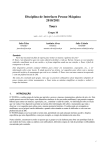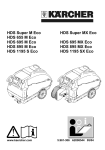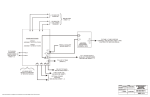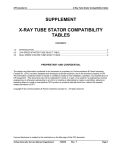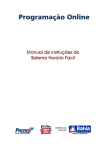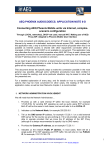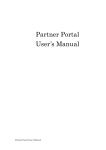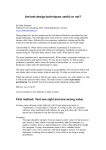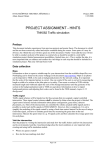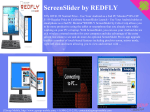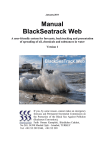Download Indico Alarm v3.21 (1.5 MB, pdf)
Transcript
Volume 9 User Manual Airviro System Working with Alarms How to define and configure alarms How to visualize and recognize alarms from the event data base Airviro system version 3.21 Working with Alarms - How to define and configure alarms How to visualize and recognize alarms from the event data base Updates Version Date Cause of change Responsable 3.21 September 2010 New release GS Módulo Alarmas y RTAlarmas CONTENT 9.1 Alarms Module ................................................................................................4 9.1.1 Introduction to Alarms Módulo ................................................................ 4 9.1.1.1 General Concepts, Alarms Module ...................................................... 4 9.1.1.2 Alarms Module Funcionality ................................................................ 4 9.1.2 Initializing Airviro system ........................................................................ 5 9.1.3 Main Window Alarms Module ................................................................. 5 9.1.4 Template Definition.................................................................................. 6 9.1.5 Alarms Definition ..................................................................................... 7 9.1.5.1 Resource ............................................. ¡Error! Marcador no definido. 9.1.5.2 Time Series ........................................................................................... 9 9.1.5.3 Station ................................................................................................. 11 9.1.5.4 Device ................................................................................................. 11 9.1.6 Notifications, E-mails ............................................................................. 12 9.1.6.1 General Concepts ................................................................................ 12 9.1.6.2 Notifications Delivery ........................ ¡Error! Marcador no definido. 9.1.7 Events Data Base Search ........................................................................ 13 9.1.8 Reports .................................................................................................... 14 9.2 Real Time Alarms Module............................................................................15 9.2.1 Introduction to RT Alarms Module ........................................................ 15 9.2.2 RT Alarms Module Funcionality............................................................ 15 9.2.3 Inicializing RTAlarms Module............................................................... 15 9.2.4 Main Window RT Alarms Module......................................................... 16 9.2.5 Domain ................................................................................................... 16 9.2.6 Viewer .................................................... ¡Error! Marcador no definido. Sistema Airviro versión 3.21 9.1 Alarms Module 9.1.1 Introduction to Alarms Module Using the Alarms Module, alarms can be defined to monitor events that want to be follow up by the Airviro User. An alarm can be link/relate to a Time Series, an Airviro Station or the devices/ports connected to them. Each alarm is associated to an alarm level, indicating the importance level into the environmental management plan that will influence in decision takings. The mentioned levels are as follows: Warning, Alert and Alarm and are assigned during the alarms generation in the Airviro system. These levels are defined using formulas and/or conditions. Being the alarms in state active, different notifications can be send indicating changes in the alarms status. The user can configure each notification. The alarms activation history is kept in an event data base that can be checked by the users. Search and Reports can be done for the different alarms defined in Airviro, selecting the name or a time period. The text in Bold corresponds to the buttons or module options. The different alarms notifications defined in this module, can be visualize in Real Time, using the Real Time Module. 9.1.1.1 Alarm Module General Concepts With the Alarm Module the user can: • Define alarms for Time Series Data, Monitoring Stations and/or communication devices and ports. • Configure and define three alarms levels using conditions or functions. • Define notifications for Alarms visualizations and e-mails. • Search in the event database, by name and time period. 9.1.1.2 Alarm Module Funcionality Like other Airviro modules, the Alarm Module needs Java Runtime Environment that JAVA JRE (run time plug-in) to be installed and enabled in the web browser. Swedish Meteorological and Hydrological Institute, SE-601 76 Norrköping, Sweden Phone: +46-11-495 8000, Fax: +46-11 495 8001 Pag 4 (18) Alarms y RTAlarms Module . This Airviro module can be executed and Accessed using a PC or other device running Internet Explorer 6 o Netscape Navigator 7 (or higher) or other internet browsers based on Mozilla like Firefox and Opera. After logging in the Airviro system, the user can define different alarms levels, according the functionality available in Alarm Module. 9.1.2 Initializing the Airviro system To be able to Access the Airviro system, the corresponding Airviro installation URL must be known and using a web browser through the internet, Access to it. (http://<direccion de ip>/iairviro/). i.e.: http://airviro.smhi.se/iairviro/ After entering the user name and password, a working domain must be selected and finally select the Alarm module from the menu bar located at the top of the main Airviro window. Any user that knows the Airviro URL and has the necessary privileges, can access to the Alarm menu. Privileges must be previously defined to avoid undesired or no authorized access. 9.1.3 Main Alarm Module Window Alarm When the Alarm Module has been selected, the user gets a menu in the left side of the module window, named Main Module Menu. The following options are available in the Main Alarm Module Menu: Project-Time Resolution: Allows selecting the Domain and the Time Resolutions. Alarm type: To define e-mails format. Alarms Def: Allows defining alarms in the system. Search: To search inside the events data base. Pag 5 (18) 03/2010 Sistema Airviro versión 3.21 Doing a click in Project-Time Resolution, the desired Domain and Time Resolution, can be selected to work with. Figure 9.1 An example is shown. In this example, the Ventanas project and the hourly Time resolution has been selected. Figure 9.1. Project & Time Resolution Window 9.1.4 Template Definition Doing a click on Template in the main module menu, a new window is displayed, allowing the user to define the mails content, used for the different alarms level notifications. Figure 9.2. Figure 9.2. Window where templates are defined. Swedish Meteorological and Hydrological Institute, SE-601 76 Norrköping, Sweden Phone: +46-11-495 8000, Fax: +46-11 495 8001 Pag 6 (18) Alarms y RTAlarms Module Doing a click on Add, new templates can be added, entering the name and content. In order to modify the text contained in the e-mails used for alarm notification, a template name must be selected in the Template window and its content, under Content window, should be change according with the user requirements. Below the Content subwindow, a list with variables is shown, allowing the user to define the notifications content. The test between brackets must be respect. The content of the variables is detailed next. The variables selected by the user, are replaced with the data of the alarm.. • • • • • • • • • • • • Alarm_id: is the alarm key. Alarm_name: is the alarm name. Alarm_stn: is the St_Key for the station link to the alarm. Alarm_stnname: is the Stn_name related to the alarm. Alarm_desc: is the alarm description, as specified in the alarm definition. Alarm_date: indicates the alarm date. Start_time: indicates the alarm start time. Star_date: indicates the alarm start date. Level: is the alarm level. Category: represents the alarm category. Variables: the time series values used in the short alarm definition. Variables_verbose: the time series values used in the short alarm definition, in a more explicit way. In this window template are defined (alarm templates) that later are selected in the Notifications, emails subwindows to be used in the notification definition.(See Figure 9.7.) Note: The user can use the keyword tolls (Ctrl+Copy) and (Ctrl.+Paste) to Copy and Paste the variable options to be used in the template text field. 9.1.5 Alarm Definition The system allows to define and to configure the alarms. The user must make a click in Alarm Def of the main menu. In the unfolded Alarms Def window, the user can add, select and/or eliminate alarms. Figure 9.3 In Alarms Configuration the user must configure the alarm type. In the subwindow Description the user can enter a detailed alarm description. For example: SO2 daily average. Major or equal to 200ug/m3. Exceeds 80% of actual environmental legislation level. Pag 7 (18) 03/2010 Sistema Airviro versión 3.21 After entering the name and the alarm description, You will be able to activate it (Active) and to enter the time interval (in seconds) to scan the data and to trigger the alarm level. In Scan Interval (in seconds) the number in seconds must be entered, This interval represents the interval in which the system looks for alarms in the Time Series data base if a defined condition is fulfilled to shoot the corresponding warning level. Scan offset (in seconds) is the delay time, in seconds, before performing a new search in the events data base and it is done “past” the hour. For example, if Scan Interval is settle down in 3600 and Scan offset (seconds) in 0, the Alarm Module will look for alarms in each hour. However, if one settles down the values to 3600 and 300 then the search will be done every 5 minutes after the hour. Now the category must be defined for the Alarm. The user can select two category types, operative and condition. Figure 9.3. The category can be used to classify the alarms and to filter the reports. When an alarm is defined, the specified ID will be preceded by an ID corresponding to the Station Key. This is automatically added by the system. By example, if an alarm is defined over a monitoring station, the name is preceded by the station key. In example: 503SO2DIA. The system allows defining the name with 3 digits and 8 characters. Figure 9.3. Alarm Definition. Swedish Meteorological and Hydrological Institute, SE-601 76 Norrköping, Sweden Phone: +46-11-495 8000, Fax: +46-11 495 8001 Pag 8 (18) Alarms y RTAlarms Module 9.1.5.1 Resource: Alarm Type The system allows defining three alarms types to be monitored. They are related where the data will be look for, to be compared with the notification generation conditions. They are: • Time Series: the alarm is defined using stored time series data stored in the TSDB of the Airviro system. The data can be visualized using the Indico Presentation. • Station: the alarm is defined using data from the data collection progress from data defined in monitoring stations using the Airviro Indico Administration Module. • Device: the alarm is defined on devices used for connection from the stations. Example, /dev/ttyS0 for the device associated to a modem. Note: When the Alarm Type buttons are deactivated, they appear in grey. This means that for the selected alarm, this resource type is not linked to it. If you wish to link it, you must select the alarm type and must define the resource in the window that is unfolded for this purpose. Remember that a time resolution has been previously determined under Project-Time Resolution. 9.1.5.2 Time Series When selecting Time Series, in the Alarm Def window, a Windows is unfolded that allows the user to define and configure the alarm using Time Series Data. (Figure 9.4) Pag 9 (18) 03/2010 Sistema Airviro versión 3.21 Figure 9.4. Time Series. The Time Series subwindow, is where the user selects the station, resolution parameter, instance, attribute and measurement unit. (Figure 9.4) By default, the system considers 5 minutes resolution time. The alarm definition of the alarm considers time resolution previously selected in Project & Time Resol in the main menu of the Module. If another resolution is selected, the system offers a message, on the screen, informing the new active resolution for the station. In ST Keys and Rules Selected subwindow, the user defines the function, buffer and trig for each alarm level. (Figure 9.4) Function: is the alarm condition for the three available levels (Warning, Alert and Alarm). This condition is a formula. The user must enter the condition and is the same that is used in Indico Presentation. For example, x1> =200 indicates that the alarm activates when x1 parameter values are higher or equal to 200. Buffer: Number of values that the alarm is monitoring backwards. (timesteps) Trig: It is the number of values within the buffer that fulfill the condition of the defined function. Example: If in the defined Function x1 > 3, and in the Buffer a value 5 has been defined (that is to say 5 values are monitored backwards, if trig is 2 so that an alarm goes off, from the 5 accumulated values in buffer at least 2 must be majors to 3. Note: The x1, x2... time series may be time series from different stations but must have the same time resolution. Swedish Meteorological and Hydrological Institute, SE-601 76 Norrköping, Sweden Phone: +46-11-495 8000, Fax: +46-11 495 8001 Pag 10 (18) Alarms y RTAlarms Module Max Delay: Is the time in seconds that the user must wait until data arrives. If this condition is overcome a system Alarm is obtained. The user can define up to 56 Time Series for each alarm. 9.1.5.3 Station Selecting Station in Alarm Definition window, a window is displayed that lets you define and configure the alarm associated to a monitoring station. Figure 9.5. Here the user selects the station, and complete the limit values for the different alarm levels (warning, Alert and Alarm). The limit values represent the number of times that a failure may occur to trigger the corresponding alarm level. After clicking Apply entered changes will save. Figure 9.5 Stations 9.1.5.4 Device When selecting Device, in the window Alarms Definition, a new window is displayed allowing the user to configure and define the alarm that is associated to this device. Figure 9.6 Pag 11 (18) 03/2010 Sistema Airviro versión 3.21 Figure 9.6. Device. 9.1.6 Notification, E-mails 9.1.6.1 General Concepts The notifications sent via emails, are received by the different users and users groups defined within the Airviro system. This are the same defined in the Indico Presentation. ie. User Airviro and Group indic. The user must set up the notification level that each user will get, I mean if they will receive a Warning, an Alarm or Alert. The notification means receiving an e-mail by the selected user. This e-mail contains a detailed information about the Alarms and it’s use is systematized by a template. For each notification, a template must be selected. The different templates are configured under Template in the main menu. In this window the user sets up the action of sending a mail when the system detects an alarm (UP) and when the system goes a level down and the Warning level disappear (DOWN). Email down means that the alarm situation disappears. i.e. From the warning level goes not “nothing”. The system performs automatically the task of sending notifications when an Alarm, Warning o Alert is triggered. 9.1.6.2 Notification Delivery Doing a click on Notifications, a window called Notifications, e-mails is displayed. Figure 9.7. Select the Group and User that want to be added in thevsending notification list. Users can be added to the list receiving Warnings, Alarms and/or Alerts, Doing a cluck in the Swedish Meteorological and Hydrological Institute, SE-601 76 Norrköping, Sweden Phone: +46-11-495 8000, Fax: +46-11 495 8001 Pag 12 (18) Alarms y RTAlarms Module Add button. To eliminate them from the list, first must be selected and the button Delete must be press. In the same way, the user can precede adding or deleting the email addresses from the users list that will receive notifications for the different Emails Up and Emails Down levels. Figure 9.7. Notifications and e-mails Window. 9.1.7 Search in the Events Database Doing a click on Search, in the Alarm Module main menu, the window Search Events will be shown Figure 9.8 Figure 9.8. Event Search Pag 13 (18) 03/2010 Sistema Airviro versión 3.21 The search can be restricted by the Alarm code (Alarma ID) and or the alarm activation date. To select the date, the user can use a calendar that is displayed when pressing on the three dots button. The date format is Year (2 last digits), month, day, hour and minutes. The user can also do a click in Search without setting any restriction at all and the system will show a window with all the information from the Events database. The subwindow displayed, as a search result, shows a list of alarm instances. When selecting one of them, a subwindow is shown containing the Alarm history and the different level it passed through. Figure 9.9 In the Comment field, the user can add comments that will be link to the Events when pressing the Apply button. Note: A finished event instance can be reactivated. Figure 9.9. Event Search. 9.1.8 Reports The Reports allows the users to visualize the historical events that took place in the past regarding Alarms, Alerts and Warnings. These report can be configure to cover customer needs. Swedish Meteorological and Hydrological Institute, SE-601 76 Norrköping, Sweden Phone: +46-11-495 8000, Fax: +46-11 495 8001 Pag 14 (18) Alarms y RTAlarms Module 9.2 Real Time Alarms Module 9.2.1 Introduction to RT Alarm Module The RT Alarm Module (Real Time Alarm) is an alarm viewer for both Active and Finished Alarms. Remember that the different alarm levels are defined in the Alarms Module. The Warning, Alarm and Alert levels are identify by the light blue, orange and red colors respectively. The alarm instance types that characterize this module are Active, Recognize and Finalized. The user must recognize all the alarms to be able to go to an active instance. The system tells the user that must recognize an Alarm emitting a sound. All the examples included here are based in the Ref Domain. The text in bold corresponds to options or buttons from this module. 9.2.2 RT Alarms Module Functionality The RT Alarm Module is an application based on HTML and Java script. This module Airviro can be run from a PC or other device running Internet Explorer 6 or Netscape Navigator 7 (or higher) or other Mozilla based browsers like Firefox and Opera. The RT Alarm Module only requires having Java Runtime Environment running on the PC that will be used to access the Airviro module. Anyone who knows the corresponding URL, can access the RT Alarm Airviro module. You need to configure privilege levels for users, in order to limit the access to this module. 9.2.3 Initializing the RT Alarm module Once the user has entered the Airviro URL (http://dirección_ip/iairviro/) using a web browser either on the Intranet/Internet, you must enter the user name and password. After that a new web interface is displayed showing the menus to access all Airviro modules, including RT Alarm, among others. After selecting a working domain, you can select the RT Alarm module from the main Airviro menu. Pag 15 (18) 03/2010 Sistema Airviro versión 3.21 RT Alarm Module Main Window When RT Alarm Module has been selected, the user gets a new menu on the left side of the screen called Module Main Menu. This menu contains two submenus: Domain: Select the domain to which work Viewer: Displays alarms. 9.2.4 Domain By clicking on the Domain a new sub window is displayed, and allow selecting the Project that contains the alarms that want to be monitored. Figura9.10 Figure 9.10 Project Window 9.2.5 Viewer By clicking on Viewer, the window shown in the Figure 9.11 appears. If alarms must be recognized by the user exist, the system will emit a sound. The sound will disappeared deselecting the option Sound under the Filter. Then the alarms must be recognized checking the option Recognized. To visualize the alarm details, the user must select one alarm from the list in the subwindow Active Alarms and then do a click on it In the Alarms detail, the name, station, level, start date, description and template used will be shown. Also a detail on Active alarms, unrecognized ones and levels will be displayed. Figure 9.12. Once an alarm is recognized, it will be moved to the Finalized Alarm subwindow. Swedish Meteorological and Hydrological Institute, SE-601 76 Norrköping, Sweden Phone: +46-11-495 8000, Fax: +46-11 495 8001 Pag 16 (18) Alarms y RTAlarms Module Figure 9.11. Viewer option Figure 9.12. Viewer window with a selected active alarms In the Finished Alarm subwindow, the Finished Alarm list shows all the alarms that has reached the end. Figure 9.13. The user can check the finished alarms 10 day backwards. The information displayed by the system includes: Alarm code, description, station, category, level, start date and end date. The alarm levels are Warning, Alarm and Alert. This states can be identify with the following colors: Light blue, orange and red respectively. Pag 17 (18) 03/2010 Sistema Airviro versión 3.21 The green symbol indicates that this alarm has been recognized by the user. The orange symbol indicates that the alarms have not been recognized by the user. Figure 9.13. Finalized Alarms. Swedish Meteorological and Hydrological Institute, SE-601 76 Norrköping, Sweden Phone: +46-11-495 8000, Fax: +46-11 495 8001 Pag 18 (18)