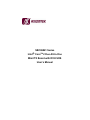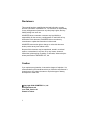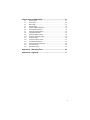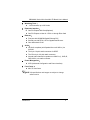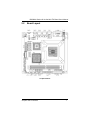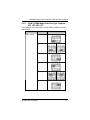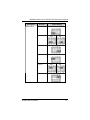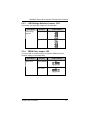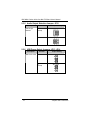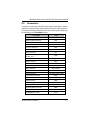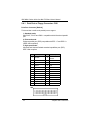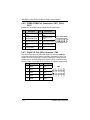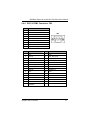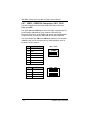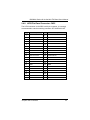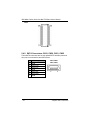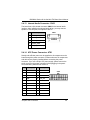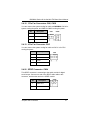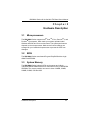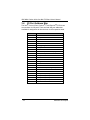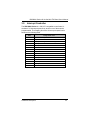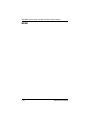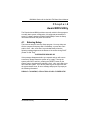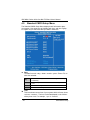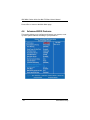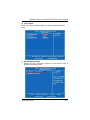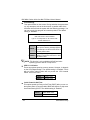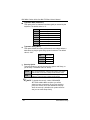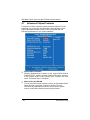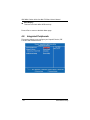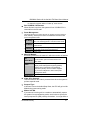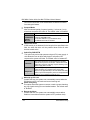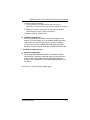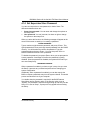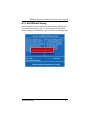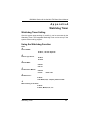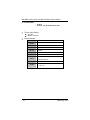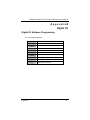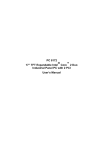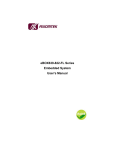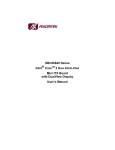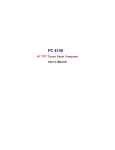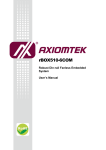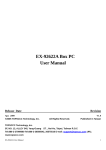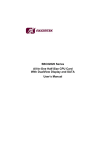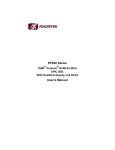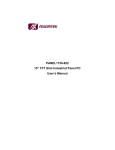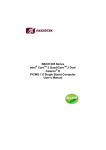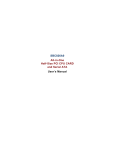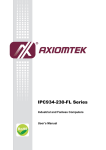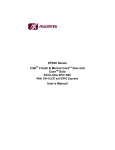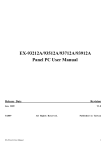Download SBC86841 Series Intel Core 2 Duo All-In-One Mini ITX
Transcript
SBC86841 Series ® Intel CoreTM 2 Duo All-In-One Mini ITX Board with DVI/LVDS User’s Manual Disclaimers This manual has been carefully checked and believed to contain accurate information. AXIOMTEK Co., Ltd. assumes no responsibility for any infringements of patents or any third party’s rights, and any liability arising from such use. AXIOMTEK does not warrant or assume any legal liability or responsibility for the accuracy, completeness or usefulness of any information in this document. AXIOMTEK does not make any commitment to update the information in this manual. AXIOMTEK reserves the right to change or revise this document and/or product at any time without notice. No part of this document may be reproduced, stored in a retrieval system, or transmitted, in any form or by any means, electronic, mechanical, photocopying, recording, or otherwise, without the prior written permission of AXIOMTEK Co., Ltd. Caution If you replace wrong batteries, it causes the danger of explosion. It is recommended by the manufacturer that you follow the manufacturer’s instructions to only replace the same or equivalent type of battery, and dispose of used ones. ©Copyright 2008 AXIOMTEK Co., Ltd. All Rights Reserved June 2008, Version A3 Printed in Taiwan ii ESD Precautions Computer boards have integrated circuits sensitive to static electricity. To prevent chipsets from electrostatic discharge damage, please take care of the following jobs with precautions: Do not remove boards or integrated circuits from their anti-static packaging until you are ready to install them. Before holding the board or integrated circuit, touch an unpainted portion of the system unit chassis for a few seconds. It discharges static electricity from your body. Wear a wrist-grounding strap, available from most electronic component stores, when handling boards and components. Trademarks Acknowledgments AXIOMTEK is a trademark of AXIOMTEK Co., Ltd. ® Windows is a trademark of Microsoft Corporation. Phoenix & AWARD are trademarks of Phoenix Technology Ltd. IBM, PC/AT, PS/2, VGA are trademarks of International Business Machines Corporation. ® ® Intel and Pentium are trademarks of Intel Corporation. Winbond is a trademark of Winbond Electronics Corp. Other brand names and trademarks are the properties and registered brands of their respective owners. iii Table of Contents Disclaimers ........................................................................................................... ii ESD Precautions ................................................................................................. iii Chapter 1 Introduction .................................................................... 1 1.1 1.2 Specifications .......................................................................................... 2 Utilities Supported ................................................................................... 4 Chapter 2 Jumpers and Connectors ............................................. 5 2.1 2.2 2.3 Board Dimensions and Fixing Holes ....................................................... 5 Board Layout ........................................................................................... 7 Jumper Settings ...................................................................................... 9 2.3.1 COM1 Mode Select Jumpers: JP1, JP2, JP4 ................................ 10 2.3.2 COM1~COM4 Mode Select for Type Jumpers............................... 11 2.3.3 LVDS Voltage Selection Jumper: JP10.......................................... 15 2.3.4 CMOS Clear Jumper: JP9.............................................................. 15 2.3.5 Audio Output Selection Jumper: JP12 ........................................... 16 2.3.6 USB Power Select Jumpers: JP13, JP14....................................... 16 2.4 Connectors ............................................................................................ 17 2.4.1 Print Port or Floppy Connector: CN8.............................................. 18 2.4.2 COM2~COM4 Port Connectors: CN17, CN14, CN13 .................... 20 2.4.3 Digital I/O Port (DIO) Connector: CN2 ........................................... 20 2.4.4 DVI-I & COM1 Connector: CN3...................................................... 21 2.4.5 LVDS Backlight Connector: CN27.................................................. 22 2.4.6 LAN*2 Connector: CN7 .................................................................. 23 2.4.7 USB*2 + IEEE1394 Connectors: CN11, CN12 .............................. 24 2.4.8 LVDS Flat Panel Connector: CN25 ................................................ 25 2.4.9 SATA Connectors: CN19, CN20, CN21, CN22.............................. 26 2.4.10 Audio Phone Jack Connector: CN15.............................................. 27 2.4.11 USB Connectors: CN16, CN18 ..................................................... 27 2.4.12 Flat Panel Bezel Connector: CN29 ................................................ 28 2.4.13 Internal Audio Connector: CN23 ................................................... 29 2.4.14 ATX Power Connector: ATX1......................................................... 29 2.4.15 +12V ATX Power Connector: CN1 ................................................. 30 2.4.16 SMBUS Connector: CN4................................................................ 30 2.4.17 Keyboard and PS/2 Mouse Connector: CN28................................ 30 2.4.18 3 Pin Fan Connectors: CN6, CN26 ................................................ 31 2.4.19 4 Pin Fan Connector: CN5 ............................................................. 31 2.4.20 SPDIF Connector: CN24 ................................................................ 31 2.4.22 PCI-EXPRESS x 4 Connector: PCIE1 ........................................... 32 Chapter 3 Hardware Description.................................................. 33 3.1 3.2 3.3 3.4 3.5 iv Microprocessors .................................................................................... 33 BIOS...................................................................................................... 33 System Memory..................................................................................... 33 I/O Port Address Map............................................................................ 34 Interrupt Controller ................................................................................ 35 Chapter 4 Award BIOS Utility ....................................................... 37 4.1 4.2 4.3 4.4 4.5 4.6 4.7 4.8 4.9 4.10 4.11 4.12 4.13 4.14 4.15 4.16 Entering Setup....................................................................................... 37 Control Keys .......................................................................................... 38 Getting Help .......................................................................................... 38 The Main Menu ..................................................................................... 39 Standard CMOS Setup Menu................................................................ 40 Advanced BIOS Features...................................................................... 42 Advanced Chipset Features .................................................................. 48 Integrated Peripherals ........................................................................... 50 Power Management Setup.................................................................... 55 PnP/PCI Configuration Setup................................................................ 60 PC Health Status................................................................................... 62 Frequency/Voltage Control................................................................... 63 Load Optimized Defaults ....................................................................... 64 Set Supervisor/User Password ............................................................. 65 Save & Exit Setup ................................................................................. 66 Exit Without Saving ............................................................................... 67 Appendix A Watchdog Timer ..................................................... 69 Appendix B Digital I/O ................................................................. 71 v MEMO vi SBC86841 Series All-In-One Mini ITX Board User’s Manual Chapter 1 Introduction The SBC86841, a Mini ITX board with LGA775 socket, supports ® TM ® ® Intel Core 2 Duo desktop processor, Pentium 4 and Pentium D processors at FSB 533/800/1066 MHz. The board integrates chipsets ® Intel Q965 and ICH8/ICH8DO that deliver outstanding system performance through high-bandwidth interfaces, multiple I/O functions for interactive applications and various embedded computing solutions. There are two 240-pin unbuffered DIMM sockets for dual channel DDR2 800/667/533 MHz memory, maximum memory capacity up to 4GB. It also features Gigabit/Fast Ethernet, four serial ATA channels for total four Serial ATA hard drives at maximum transfer rate up to 300MB/sec, eight USB 2.0 high speed compliant, built-in high definition audio codec that can achieve the best stability and reliability for industrial applications. It provides one PCI Express Mini and one PCI Express X1 through Riser Card. Additionally, it provides you with unique embedded features, such as 4 serial ports (3 x RS-232 and 1 x RS-232/422/485) and Mini ITX form factor that applies an extensive array of PC peripherals. Introduction 1 SBC86841 Series All-In-One Mini ITX Board User’s Manual 1.1 Specifications ® TM ® z CPU: Intel Core processors z System Chipset: Intel Q965 & ICH8 z CPU Socket: LGA775 z Front-Side Bus: 533/800/1066MHz z BIOS: ® 2 Duo, Pentium 4 and Pentium D ® Phoenix-Award BIOS, Y2K compliant 16Mbit SPI Flash, DMI, Plug and Play SmartView for multiple LCD type selection, display mode option and application extension features “Load Optimized Default” to backup customized Setting in the BIOS flash chip to prevent from CMOS battery fail System Memory: z Two x 240-pin unbuffered DDR2 DIMM sockets Maximum to 4GB DDR2 800/667/533 MHz memory Onboard Multi I/O: z Controller: Winbond W83627UHG Serial Ports: 3 ports for RS-232(COM2/3/4) and 1 port for RS-232/422/485(COM1) Parallel Port: One bi-directional with ECP/EPP/SPP support Floppy Controller: Support for two drives (1.44MB for each)(Optional) z USB Interface Eight USB ports with fuse protection and complies with USB Spec. Rev. 2.0 z Display One DVI-I for DVI via CH7307 together with Analog DAC at rear I/O with COM #1 port as stacking One 40-pin connector for 24-bit dual channel LVDS via CH7308 as EFP port and 1 * 7-pin inverter connector 2 Introduction SBC86841 Series All-In-One Mini ITX Board User’s Manual z Watchdog Timer: z Expansion Interface: z HD Audio compliant (with Speaker/line-out & MIC-in) via ALC262 The 2-pin 2.0 pitch wafer connector for SPDIF The CD-in 4-pin 2.0 pitch wafer connector Internal Audio features for speaker-out & MIC-in (L, GND, R, GND, MIC-in) via wafer connector Power Management: z First port with i82566DM Gigabit Ethernet PHY Second port with RTL8111B for Gigabit/Fast Ethernet One double deck RJ-45 Audio: z One PCI Express Mini Card(Optional) One PCI Express x4 slot for 3 PCIe x1 through Riser Card Ethernet: z 1~255 seconds; up to 256 levels ACPI (Advanced Configuration and Power Interface) Form Factor: Mini ITX form factor NOTE: All specifications and images are subject to change without notice. Introduction 3 SBC86841 Series All-In-One Mini ITX Board User’s Manual 1.2 Utilities Supported Chipset Driver Ethernet Driver Graphic Drivers Audio Drivers z z z z 4 Introduction SBC86841 Series All-In-One Mini ITX Board User’s Manual Chapter 2 Jumpers and Connectors 2.1 Board Dimensions and Fixing Holes Component Side Jumpers and Connectors 5 SBC86841 Series All-In-One Mini ITX Board User’s Manual Solder Side 6 Jumpers and Connectors SBC86841 Series All-In-One Mini ITX Board User’s Manual 2.2 Board Layout Component Side Jumpers and Connectors 7 SBC86841 Series All-In-One Mini ITX Board User’s Manual Solder Side 8 Jumpers and Connectors SBC86841 Series All-In-One Mini ITX Board User’s Manual 2.3 Jumper Settings Proper jumer settings configure the SBC86841 to meet your application purpose. We are herewith listing a summary table of all jumpers and default settings for onboard devices, respectively. Here is a list of jumper settings: Jumper Default Setting JP1 COM1 Mode Select JP2 COM1 Mode Select Jumper Setting Short 3-5, 4-6 Default: RS-232 Short 1-2 Default: RS-232 JP3 COM1 Mode Select COM1 Pin 1: DCD COM1 Pin 9: RI JP4 COM1 Mode Select JP5 COM4 Mode Select COM4 Pin 1: DCD Short 7-9 Short 8-10 Short 3-5, 4-6 Default: RS-232 COM4 Pin 8: RI JP6 COM3 Mode Select COM3 Pin 1: DCD COM3 Pin 8: RI JP7 COM2 Mode Select COM2 Pin 1: DCD COM2 Pin 8: RI JP9 Normal Operation/Clear CMOS setting Short 7-9 Short 8-10 Short 7-9 Short 8-10 Short 7-9 Short 8-10 Short 1-2 Default: Normal Operation JP10 LCD Voltage Select Short 1-2 Default: 3.3V JP12 Audio Speak Out/Line Out Selection Short 1-3, 2-4 Default: Line Out JP13 USB (CN18) Power Select Short 1-2 Default: +5V JP14 USB (CN16) Power Select Short 1-2 Default: +5V Jumpers and Connectors 9 SBC86841 Series All-In-One Mini ITX Board User’s Manual 2.3.1 COM1 Mode Select Jumpers: JP1, JP2, JP4 These jumpers select the COM1 port’s communication mode to operate RS-232 or RS-422/485. Description Function JP1 JP4 RS-485 JP2 JP1 JP4 RS-422 JP2 JP1 JP4 COM1 Mode RS-232 Select (Default) 10 Jumper Setting JP2 Jumpers and Connectors SBC86841 Series All-In-One Mini ITX Board User’s Manual 2.3.2 COM1~COM4 Mode Select for Type Jumpers: JP3, JP5, JP6, JP7 These jumpers select the COM1, COM2, COM3, COM4 ports’ DCD and RI mode. Description COM1 (CN3A) Function Jumper Setting Pin 1=12V Pin 1=5V JP3 JP3 JP3 *Pin 1=DCD JP3 Pin 9=12V JP3 Pin 9=5V *Pin 9=RI Jumpers and Connectors JP3 JP3 JP3 11 SBC86841 Series All-In-One Mini ITX Board User’s Manual Description COM2 (CN17) Function Pin 1=12V Pin 1=5V JP7 JP7 JP7 *Pin 1=DCD JP7 Pin 8=12V JP7 Pin 8=5V *Pin 8=RI 12 Jumper Setting JP7 JP7 JP7 Jumpers and Connectors SBC86841 Series All-In-One Mini ITX Board User’s Manual Description COM3 (CN14) Function Jumper Setting Pin 1=12V Pin 1=5V JP6 JP6 JP6 *Pin 1=DCD JP6 Pin 8=12V JP6 Pin 8=5V *Pin 8=RI Jumpers and Connectors JP6 JP6 JP6 13 SBC86841 Series All-In-One Mini ITX Board User’s Manual Description COM4 (CN13) Function Pin 1=12V Pin 1=5V JP5 JP5 JP5 *Pin 1=DCD JP5 Pin 8=12V JP5 Pin 8=5V *Pin 8=RI 14 Jumper Setting JP5 JP5 JP5 Jumpers and Connectors SBC86841 Series All-In-One Mini ITX Board User’s Manual 2.3.3 LVDS Voltage Selection Jumper: JP10 This jumper is to select the voltage for LVDS interface. Description LVDS Voltage Selection 2.3.4 Function Jumper Setting 3.3V (Default) JP10 5V JP10 CMOS Clear Jumper: JP9 You may need to use this jumper is to clear the CMOS memory if incorrect settings in the Setup Utility. Description CMOS Clear Function Jumper Setting Normal (Default) JP9 Clear CMOS JP9 Jumpers and Connectors 15 SBC86841 Series All-In-One Mini ITX Board User’s Manual 2.3.5 Audio Output Selection Jumper: JP12 Description Audio Output Selection Function Jumper Setting Line Out (Default) JP12 Speak Out JP12 2.3.6 USB Power Select Jumpers: JP13, JP14 Description 16 Function Jumper Setting USB Power Select +5VSUS JP13, JP14 5V (Default) JP13, JP14 Jumpers and Connectors SBC86841 Series All-In-One Mini ITX Board User’s Manual 2.4 Connectors Connectors connect the board with other parts of the system. Loose or improper connection might cause problems. Make sure all connectors are properly and firmly connected. Here is a summary table shows you all connectors on the SBC86841 Series. Connectors Label +12V ATX Power Connector CN1 Digital I/O (DIO) Connector CN2 COM+DVI-I Connector CN3 SMBUS Connector CN4 4 Pin Fan Connector CN5 3 Pin Fan Connectors CN6, CN26 LAN*2 Connector CN7 Printer Port or Floppy Connector (Default : LPT) CN8 USB*2+IEEE1394 Connectors CN11, CN12 COM4 Connector CN13 COM3 Connector CN14 Audio Phone Jack Connector CN15 USB Connectors CN16, CN18 COM2 Connector CN17 SATA Connectors CN19, CN20, CN21, CN22 Internal Audio Connector CN23 SPDIF Connector CN24 LVDS Connector CN25 LVDS Backlight Connector CN27 KB/MS Connector CN28 Flat Panel Bezel Connector CN29 ATX Power Connector ATX1 PCI EXPRESS X 4 Slot PCIE1 Jumpers and Connectors 17 SBC86841 Series All-In-One Mini ITX Board User’s Manual 2.4.1 Print Port or Floppy Connector: CN8 Print Port Connector [Default] This board has a multi-mode parallel port to support: 1. Standard mode: IBM PC/XT, PC/AT and PS/2™ compatible with bi-directional parallel port 2. Enhanced mode: Enhance parallel port (EPP) compatible with EPP 1.7 and EPP 1.9 (IEEE 1284 compliant) 3. High speed mode: Microsoft and Hewlett Packard extended capabilities port (ECP) IEEE 1284 compliant Pin Description Pin 1 Strobe# 2 3 5 Data 0 Data 1 4 6 7 Data 2 8 9 11 13 15 17 19 21 23 25 Data 3 Data 4 Data 5 Data 6 Data 7 Acknowledge# Busy Paper Empty# Printer Select 10 12 14 16 18 20 22 24 26 Description Auto Form Feed# Error# Initialize# Printer Select In# GND GND GND GND GND GND GND GND NC CN8 18 Jumpers and Connectors SBC86841 Series All-In-One Mini ITX Board User’s Manual Floppy Connector [Optional] You can plug one end of FDD cable in the FDD connector, and the other end of cable to the FDD drive. The supported type of FDD drives are 360KB, 720KB, 1.2MB, 1.44MB and 2.88MB. Pin Description Pin Description 1 DRIVE0 2 NC 3 INDEX 4 NC 5 MOTOR ON 6 NC 7 DSKCHG 8 NC 9 DIR 10 GND 11 STEP 12 GND 13 WDATA 14 GND 15 WGATE 16 GND 17 TRK0 18 GND 19 WPT 20 GND 21 RDATA 22 GND 23 HDSEL 24 GND 25 DSKCHG 26 NC CN8 Jumpers and Connectors 19 SBC86841 Series All-In-One Mini ITX Board User’s Manual 2.4.2 COM2~COM4 Port Connectors: CN17, CN14, CN13 Please refer to the RS-232 pin assignment as listed below: Pin Description Pin Description 1 Data Carrier Detect (DCD) 2 Data Set Ready (DSR) 3 Receive Data (RXD) 4 Request to Send (RTS) 5 Transmit Data (TXD) 6 Clear to Send (CTS) 7 Data Terminal Ready (DTR) 8 Ring Indicator (RI) 9 Ground (GND) 10 NC CN17, CN14, CN13 2.4.3 Digital I/O Port (DIO) Connector: CN2 The board is equipped an 8-channel digital I/O connector CN2 that meets requirements for a system customary automation control. The digital I/O can be configured to control cash drawers, sense warning signals from an Uninterrupted Power System (UPS), or perform store security control. The digital I/O is controlled via software programming. Pin 20 Description 1 DO0 Pin Description 2 DO4 3 DO1 4 DI0 5 DO2 6 DI1 7 DO3 8 DI2 9 GND 10 GND CN2 Jumpers and Connectors SBC86841 Series All-In-One Mini ITX Board User’s Manual 2.4.4 DVI-I & COM1 Connector: CN3 COM1 1 2 3 4 5 6 7 8 9 Description Data Carrier Detect (DCD) Receive Data (RXD) Transmit Data (TXD) Data Terminal Ready (DTR) Ground (GND) Data Set Ready (DSR) Request to Send (RTS) Clear to Send (CTS) Ring Indicator (RI) Pin Description CN3 Pin Description 1 TX2- 2 TX2+ 3 Ground 4 CRT_SPD_CLK 5 CRT_SPD DATA 6 DVI_SPD_CLK 7 CRT-VSYNC DVI_SPD DATA 8 9 TX1- 10 TX1+ 11 Ground 12 NC 13 NC 14 VGAVCC 15 Ground 16 FPDETECT 17 TX0- 18 TX0+ 19 Ground 20 NC 21 NC 22 Ground 23 TXC+ 24 TXC- C1 CRT-RED C2 CRT-GREEN C3 CRT-BLUE C4 CRT-HSYNC C5 VGAGND CN3 Jumpers and Connectors 21 SBC86841 Series All-In-One Mini ITX Board User’s Manual 2.4.5 LVDS Backlight Connector: CN27 This is a 7-pin connector for inverter on the board that we strongly recommended you to use the matching DF13-7S-1.25C connector. Pin 22 Description 1 +12V 2 +12V 3 +5V 4 ENABLE 5 GND 6 GND 7 GND CN27 Jumpers and Connectors SBC86841 Series All-In-One Mini ITX Board User’s Manual 2.4.6 LAN*2 Connector: CN7 The board is equipped with a high performance Plug and Play Ethernet interface fully compliant with the IEEE 802.3 standard. To connect the board to 10-Base-T, 100-Base-T or 1000 Base-T hub, just plug one end of cable to the Ethernet connector and connect the other end (phone jack) to a 10-Base-T, 100-Base-T or 1000 Base-T hub. COM1 1 2 3 4 5 6 7 8 A B COM1 1 2 3 4 5 6 7 8 A B Description CN7_A LAN2_MDI0+ LAN2_MDI0LAN2_MDI1+ LAN2_MDI1LAN2_MDI2+ LAN2_MDI2LAN2_MDI3+ LAN2_MDI3Active LED 100 LAN LED(Green)/ 1000 LAN LED(Orange) Description CN7_B LAN1_MDI0+ LAN1_MDI0LAN1_MDI1+ LAN1_MDI1LAN1_MDI2+ LAN1_MDI2LAN1_MDI3+ LAN1_MDI3Active LED 100 LAN LED(Green)/ 1000 LAN LED(Orange) Jumpers and Connectors 23 SBC86841 Series All-In-One Mini ITX Board User’s Manual 2.4.7 USB*2 + IEEE1394 Connectors: CN11, CN12 The board supports two three-layer USB & IEE1394a connectors, CN11 and CN12. The upper CN11 and CN12 ports are for IEE1394, compliant with the Serial Interface Standard set by the Institute of Electrical and Electronics Engineers, which feature high speed, high bandwidth and hot plug that can connect with IEEE1394 devices and peripherals. The lower double-deck CN11 and CN12 are USB 2.0 ports compliant (480Mbps) that can be connected to any USB peripherals, such as keyboard, mouse, scanner. Pin 1 +12V 2 GND 3 B0- 4 B0+ 5 A0- 6 A0+ 7 GND Pin 24 Description Description 1, 5 USB Vcc 2, 6 USB - 3, 7 USB + 4, 8 USB GND CN11 , CN12 CN11 , CN12 Jumpers and Connectors SBC86841 Series All-In-One Mini ITX Board User’s Manual 2.4.8 LVDS Flat Panel Connector: CN25 The LVDS connector on the SBC is a 40-pin connector. It is strongly recommended to use the matching connector JST SHDR-40V-S-B. Pin Description Pin Description 1 VCCM 2 VCCM 3 VCCM 4 VCCM 5 VCCM 6 VCCM 7 N.C. 8 N.C. 9 GND 10 GND 11 Channel B D3- 12 Channel B D0- 13 Channel B D3+ 14 Channel B D0+ 15 GND 16 GND 17 Channel B CLK- 18 Channel B D1- 19 Channel B CLK+ 20 Channel B D1+ 21 GND 22 GND 23 Channel A D0- 24 Channel B D2- 25 Channel A D0+ 26 Channel B D2+ 27 GND 28 GND 29 Channel A D1- 30 Channel A D3- 31 Channel A D1+ 32 Channel A D3+ 33 GND 34 GND 35 Channel A D2- 36 Channel A CLK- 37 Channel A D2+ 38 Channel A CLK+ 39 GND 40 GND Jumpers and Connectors 25 SBC86841 Series All-In-One Mini ITX Board User’s Manual CN25 2.4.9 SATA Connectors: CN19, CN20, CN21, CN22 These SATA connectors are for high-speed SATA interface ports and they can be connected to hard disk devices. Pin 1 2 3 4 5 6 7 26 Description GND SATA_TX+ SATA_TXGND SATA_RXSATA_RX+ GND CN19, CN20 CN21, CN22 7 1 Jumpers and Connectors SBC86841 Series All-In-One Mini ITX Board User’s Manual 2.4.10 Audio Phone Jack Connector: CN15 After installing onboard audio driver, you may connect speaker to Line Out jack, microphone to MIC in jack. Pin 1 2 3 4 5 6 7 8 9 Description CN15 Ground (GND) MIC_IN_L1 N.C. MIC_IN_R11 MIC_IN_R1 AUDIO_OUT_L1 AUDIO_OUT_L11 AUDIO_OUT_R11 AUDIO_OUT_R1 2.4.11 USB Connectors: CN16, CN18 These Universal Serial Bus (USB) connectors on this board are for installing versatile USB interface peripherals. These are 10-pin standard USB connectors. USB0 and USB1 Pin Description Pin Description 1 +5V 2 +5V 3 UDB- 4 USB- 5 USB+ 6 USB+ 7 Ground (GND) 8 Ground (GND) 9 Ground (GND) 10 Ground (GND) Jumpers and Connectors CN16, CN18 27 SBC86841 Series All-In-One Mini ITX Board User’s Manual 2.4.12 Flat Panel Bezel Connector: CN29 Power LED This 3-pin connector named as Pin 1, 3 and Pin 5 connect the system power LED indicator to such a switch on the case. Pin 1 is assigned as +, and Pin 5 as -. The Power LED lights up when the system is powered ON. External Speaker and Internal Buzzer Connector Pin 2, 4, 6 and 8 can be connected to the case-mounted speaker unit or internal buzzer. While connecting the CPU card to an internal buzzer, please short pins 2-4; while connecting to an external speaker, you need to set pins 2-4 to Open and connect the speaker cable to pin 8 (+) and pin 2 (-). ATX Power On/Off Button This 2-pin connector named as Pin 9 and 10 connect the front panel’s ATX power button to the CPU card, which allows users to control ATX power supply to be power on/off. System Reset Switch Pin 11 and 12 can be connected to the case-mounted reset switch that reboots your computer, not turns OFF the power switch. It is a better way to reboot your system for a longer life of the system’s power supply. HDD Activity LED This connection is linked to hard drive activity LED on the control panel. LED flashes when HDD is being accessed. Pin 13 and 14 connect the hard disk drive to the front panel HDD LED, Pin 13 assigned as -, and Pin 14 as +. 28 Jumpers and Connectors SBC86841 Series All-In-One Mini ITX Board User’s Manual 2.4.13 Internal Audio Connector: CN23 The board has a 5pin-header connector CN23 for the internal audio interface. After installing the onboard audio driver, you may connect speaker to Line Out jack, microphone to MIC In. Pin Description 1 AUDIO_OUT_L11 2 AUDIO_GND 3 AUDIO_OUT_R11 4 AUDIO_GND 5 MIC_IN_R11 CN23 2.4.14 ATX Power Connector: ATX1 Steady and sufficient power can be supplied to all components on the board through the power connector. Please make sure all components and devices are properly installed before connecting the power connector. If you use a 20-pin ATX power supply, please remove the small cover from the power connector before plugging in the power cord; otherwise, please do not remove it. Pin Description Pin Description 1 3.3V 2 3.3V 3 GND 4 5V 5 GND 6 5V 7 GND 8 PW_OK 9 5V_SB 10 12V 11 3.3V 12 -12V 13 GND 14 PS_ON 15 GND 16 GND 17 GND 18 -5V 19 5V 20 5V Jumpers and Connectors ATX1 29 SBC86841 Series All-In-One Mini ITX Board User’s Manual 2.4.15 +12V ATX Power Connector: CN1 You can connect it to the ATX12V power supply for CPU core voltage. Pin Description 1 GND 2 GND 3 +12V_Vcore 4 +12V_Vcore CN1 2.4.16 SMBUS Connector: CN4 Connector CN4 is for SMBUS interface support Pin Description CN4 1 CLOCK 2 DATA 3 GND 2.4.17 Keyboard and PS/2 Mouse Connector: CN28 The board supports a keyboard and Mouse interface. Connector CN28 is a DIN connector for PS/2 keyboard Connection VIA “Y” Cable. Pin 30 Description 1 K/B Data 2 K/B CLK 3 GND 4 VCC 5 M/S Data 6 M/S CLK CN28 Jumpers and Connectors SBC86841 Series All-In-One Mini ITX Board User’s Manual 2.4.18 3 Pin Fan Connectors: CN6, CN26 You can connect the system cooling fan cable to CN6/CN26. CN6 is for system cooling fan power, and CN26 for GMCH cooling fan power. Pin Description 1 Ground 2 +12V 3 Rotation Detection CN6 CN26 2.4.19 4 Pin Fan Connector: CN5 You can connect the system cooling fan cable to CN5. It is for CPU cooling fan power. Pin Description 1 GND 2 +12V 3 Sensor 4 Control CN5 2.4.20 SPDIF Connector: CN24 This SPDIF connector is connecting to the audio module for digital sound output. Connect one end of the SPDIF audio cable to this connector, and the other end to the SPDIF module. Pin Description 1 SPDIF-OUT 2 GND Jumpers and Connectors CN24 31 SBC86841 Series All-In-One Mini ITX Board User’s Manual 2.4.22 PCI-EXPRESS x 4 Connector: PCIE1 PCIE1 connector is for PCI-Express x 4 graphics interface to support PCI-Express x 4 graphics card. Pin A1 A2 A3 A4 A5 A6 A7 A8 A9 A10 A11 A12 A13 A14 A15 A16 A17 A18 A19 A20 A21 A22 A23 A24 A25 A26 A27 A28 A29 A30 A31 A32 32 Description NC +12V +12V GND NC NC NC NC 3.3V 3.3V RESET GND SLOT1_CLKP SLOT1_CLKN GND PCIE_IP1 PCIE_IN1 GND 3.3V GND SLOT3_CLKP SLOT3_CLKN GND GND PCIE_IP2 PCIE_IN2 GND GND PCIE_IP3 PCIE_IN3 GND 3.3V Pin Description B1 B2 B3 B4 B5 B6 B7 B8 B9 B10 B11 B12 B13 B14 B15 B16 B17 B18 B19 B20 B21 B22 B23 B24 B25 B26 B27 B28 B29 B30 B31 B32 +12V +12V +12V GND SMBCLK SMBDATA GND 3.3V NC 3.3VSUS -PCIE_WAKE 3.3V GND PCIE_OP1 PCIE_ON1 GND NC GND SLOT2_CLKP SLOT2_CLKN GND GND PCIE_OP2 PCIE_ON2 GND GND PCIE_OP3 PCIE_ON3 GND 3.3V NC NC PCIE1 B1 B2 B3 B4 B5 B6 B7 B8 B9 B10 B11 A1 A2 A3 A4 A5 A6 A7 A8 A9 A10 A11 B12 B13 B14 B15 B16 B17 B18 B19 B20 B21 B22 B23 B24 B25 B26 B27 B28 B29 B30 B31 B32 A12 A13 A14 A15 A16 A17 A18 A19 A20 A21 A22 A23 A24 A25 A26 A27 A28 A29 A30 A31 A32 Jumpers and Connectors SBC86841 Series All-In-One Mini ITX Board User’s Manual Chapter 3 Hardware Description 3.1 Microprocessors ® The SBC86841 Series supports Intel Core TM ® 2 Duo, Pentium 4, and ® Pentium D processors, which make your system operated under Windows 2000/XP and Linux environments. The system performance depends on the microprocessor. Make sure all correct settings are arranged for your installed microprocessor to prevent the CPU from damages. 3.2 BIOS The SBC86841 Series uses Award Plug and Play BIOS with a single 4Mbit Flash EPROM. 3.3 System Memory The SBC86841 Series industrial CPU card supports two 240-pin unbuffered DDR2 DIMM sockets for a maximum memory of 4GB DDR2 SDRAMs. The memory module can come in sizes of 64MB, 128MB, 256MB, 512MB, 1GB and 2GB. Hardware Description 33 SBC86841 Series All-In-One Mini ITX Board User’s Manual 3.4 I/O Port Address Map ® TM ® ® The Intel Core 2 Duo, Pentium 4, and Pentium D CPUs can communicate via I/O ports. There are total 1KB port addresses available for assignment to other devices via I/O expansion cards. Address 000-01F 020-03F 040-05F 060-06F 070-07F 080-09F 0A0-0BF 0C0-0DF 0F0 0F1 0F8-0FF 1F0-1F8 250-25F 300-31F 380-38F 3A0-3AF 3B0-3BF 3C0-3CF 3D0-3DF 3F8-3FF 3E8-3EF 2F8-2FF 2E8-2EF 3F0-3FF 34 Devices DMA controller #1 Interrupt controller #1 Timer Keyboard controller Real time clock, NMI DMA page register Interrupt controller #2 DMA controller #2 Clear math coprocessor busy signal Reset math coprocessor Math processor Fixed disk controller HR I/O Prototype card SDLC #2 SDLC #1 MDA video card (including LPT1) EGA card CGA card Serial port #1 (COM1) Serial port #3 (COM3) Serial port #2 (COM2) Serial port #4 (COM4) Super I/O Hardware Description SBC86841 Series All-In-One Mini ITX Board User’s Manual 3.5 Interrupt Controller The SBC86841 Series is a 100% PC compatible control board. It consists of 16 interrupt request lines, and four out of them can be programmable. The mapping list of the 16 interrupt request lines is shown as the following table. IRQ IRQ0 IRQ1 IRQ2 IRQ3 IRQ4 IRQ5 IRQ7 IRQ8 IRQ9 IRQ10 IRQ11 IRQ12 IRQ13 IRQ14 IRQ15 Parity check error System timer output Keyboard Interrupt rerouting from IRQ8 through IRQ15 Serial port #2 Serial port #1 PCI Device Share Parallel port #1 Real time clock ACPI Controller Serial port #3 Serial port #4 PS/2 Mouse Math coprocessor Primary IDE channel — Hardware Description 35 SBC86841 Series All-In-One Mini ITX Board User’s Manual MEMO 36 Hardware Description SBC86841 Series All-In-One Mini ITX Board User’s Manual Chapter 4 Award BIOS Utility The Phoenix-Award BIOS provides users with a built-in Setup program to modify basic system configuration. All configured parameters are stored in a battery-backed-up RAM (CMOS RAM) to save the Setup information whenever the power is turned off. 4.1 Entering Setup There are two ways to enter the Setup program. You may either turn ON the computer and press <Del> immediately, or press the <Del> and/or <Ctrl>, <Alt>, and <Esc> keys simultaneously when the following message appears at the bottom of the screen during POST (Power on Self Test). TO ENTER SETUP PRESS DEL KEY If the message disappears before you respond and you still want to enter Setup, please restart the system to try it again. Turning the system power OFF and ON, pressing the “RESET” button on the system case or simultaneously pressing <Ctrl>, <Alt>, and <Del> keys can restart the system. If you do not press keys at the right time and the system doesn’t boot, an error message will pop out to prompt you the following information: PRESS <F1> TO CONTINUE, <CTRL-ALT-ESC> OR <DEL> TO ENTER SETUP Award BIOS Utility 37 SBC86841 Series All-In-One Mini ITX Board User’s Manual 4.2 Control Keys Up arrow Move cursor to the previous item Down arrow Left arrow Right arrow Move cursor to the next item Move cursor to the item on the left hand Move to the item in the right hand Main Menu -- Quit and delete changes into CMOS Status Page Setup Menu and Option Page Setup Menu -- Exit current page and return to Main Menu Increase the numeric value or make changes Decrease the numeric value or make changes Esc key PgUp/“+” key PgDn/“−“ key F1 key (Shift) F2 key F3 key F4 key F5 key F6 key F7 key F8 key F9 key F10 key 4.3 General help, only for Status Page Setup Menu and Option Page Setup Menu Change color from total 16 colors. F2 to select color forward, (Shift) F2 to select color backward Reserved Reserved Restore the previous CMOS value from CMOS, only for Option Page Setup Menu Load the default CMOS value from BIOS default table, only for Option Page Setup Menu Load the Setup default, only for Option Page Setup Menu Reserved Reserved Save all the CMOS changes, only for Main Menu Getting Help z Main Menu The online description of the highlighted setup function is displayed at the bottom of the screen. z Status Page Setup Menu/Option Page Setup Menu Press <F1> to pop out a small Help window that provides the description of using appropriate keys and possible selections for highlighted items. Press <F1> or <Esc> to exit the Help Window. 38 Award BIOS Utility SBC86841 Series All-In-One Mini ITX Board User’s Manual 4.4 The Main Menu Once you enter the Award BIOS CMOS Setup Utility, the Main Menu appears on the screen. In the Main Menu, there are several Setup functions and a couple of Exit options for your selection. Use arrow keys to select the Setup Page you intend to configure then press <Enter> to accept or enter its sub-menu. NOTE: If your computer can not boot after making and saving system changes with Setup, the Award BIOS will reset your system to the CMOS default settings via its built-in override feature. It is strongly recommended that you should avoid changing the chipset’s defaults. Both Award and your system manufacturer have carefully set up these defaults that provide the best performance and reliability. Award BIOS Utility 39 SBC86841 Series All-In-One Mini ITX Board User’s Manual 4.5 Standard CMOS Setup Menu The Standard CMOS Setup Menu displays basic information about your system. Use arrow keys to highlight each item, and use <PgUp> or <PgDn> key to select the value you want in each item. z Date The date format is <day>, <date> <month> <year>. Press <F3> to show the calendar. day date month year z It is determined by the BIOS and read only, from Sunday to Saturday. It can be keyed with the numerical/ function key, from 1 to 31. It is from January to December. It shows the current year of BIOS. Time This item shows current time of your system with the format <hour> <minute> <second>. The time is calculated based on the 24-hour military-time clock. For example, 1 p.m. is 13:00:00. 40 Award BIOS Utility SBC86841 Series All-In-One Mini ITX Board User’s Manual z IDE Primary Master/Primary Slave These items identify the types of each IDE channel installed in the computer. There are 45 predefined types (Type 1 to Type 45) and 2 user’s definable types (Type User) for Enhanced IDE BIOS. Press <PgUp>/<+> or <PgDn>/<−> to select a numbered hard disk type, or directly type the number and press <Enter>. Please be noted your drive’s specifications must match the drive table. The hard disk will not work properly if you enter improper information. If your hard disk drive type does not match or is not listed, you can use Type User to manually define your own drive type. If selecting Type User, you will be asked to enter related information in the following items. Directly key in the information and press <Enter>. This information should be provided in the documentation from your hard disk vendor or the system manufacturer. If the HDD interface controller supports ESDI, select “Type 1”. If the HDD interface controller supports SCSI, select “None”. If the HDD interface controller supports CD-ROM, select “None”. CYLS. HEADS PRECOMP z z number of cylinders LANDZONE number of heads SECTORS write precom MODE landing zone number of sectors HDD access mode If there is no hard disk drive installed, select NONE and press <Enter>. Video Select the display adapter type for your system. Halt On This item determines whether the system will halt or not, if an error is detected while powering up. No errors All errors All, But Keyboard All, But Diskette All, But Disk/Key Award BIOS Utility The system booting will halt on any errors detected. (default) Whenever BIOS detects a non-fatal error, the system will stop and you will be prompted. The system booting will not stop for a keyboard error; it will stop for other errors. The system booting will not stop for a disk error; it will stop for other errors. The system booting will not stop for a keyboard or disk error; it will stop for other errors. 41 SBC86841 Series All-In-One Mini ITX Board User’s Manual Press <Esc> to return to the Main Menu page. 4.6 Advanced BIOS Features This section allows you to configure and improve your system, to set up some system features according to your preference. 42 Award BIOS Utility SBC86841 Series All-In-One Mini ITX Board User’s Manual z CPU Feature Scroll to this item and press <Enter> to view the CPU Feature sub menu. z Hard Disk Boot Priority Scroll to this item and press <Enter> to view the sub menu to decide the disk boot priority. Award BIOS Utility 43 SBC86841 Series All-In-One Mini ITX Board User’s Manual z Virus Warning This option flashes on the screen. During and after the system boot up, any attempt to write to the boot sector or partition table of the hard disk drive will halt the system with the following message. You can run an anti-virus program to locate the problem. The default setting is “Disabled”. ! WARNING ! Disk boot sector is to be modified Type “Y” to accept write or “N” to abort write Award Software, Inc. Enabled Disabled It automatically activates while the system boots up and a warning message appears for an attempt to access the boot sector or hard disk partition table. No warning message will appear for attempts to access the boot sector or hard disk partition table. NOTE: This function is only available with DOS and other operating systems that do not trap INT13. z CPU L1 & L2 Cache These two options speed up memory access. However, it depends on the CPU/chipset design. The default setting is “Enabled”. CPUs with no built-in internal cache will not provide the “CPU Internal Cache” item on the menu. Enabled Disabled z Enable cache Disable cache Quick Power On Self Test This option speeds up Power on Self Test (POST) after you turn on the system power. If set as Enabled, BIOS will shorten or skip some check items during POST. The default setting is “Enabled”. Enabled Disabled 44 Enable Quick POST Normal POST Award BIOS Utility SBC86841 Series All-In-One Mini ITX Board User’s Manual z First/Second/Third Boot Device These items let you select the 1st, 2nd, and 3rd devices that the system will search for during its boot-up sequence. The wide range of selection includes Floppy, LS120, ZIP100, HDD0~3, SCSI, and CDROM. z Boot Other Device This item allows the user to enable/disable the boot device not listed on the First/Second/Third boot devices option above. The default setting is “Enabled”. z Boot Up Floppy Seek During POST, BIOS will determine the floppy disk drive type, 40 or 80 tracks. 360Kb type is 40 tracks while 720Kb, 1.2MB and 1.44MB are all 80 tracks. The default value is “Enabled”. z z z Enabled BIOS searches for floppy disk drive to determine if it is 40 or 80 tracks. Note that BIOS can not tell from 720K, 1.2M or 1.44M drive type as they are all 80 tracks. Disabled BIOS will not search for the type of floppy disk drive by track number. There will be no warning message displayed if the drive installed is 360K. Boot Up NumLock Status Set the the Num Lock status when the system is powered on. The default value is “On”. Gate A20 Option The default value is “Fast”. Normal The A20 signal is controlled by keyboard controller or chipset hardware. Fast Default: Fast. The A20 signal is controlled by Port 92 or chipset specific method. Typematic Rate Setting This item determines the typematic rate of the keyboard. The default value is “Disabled”. Enabled Disabled Award BIOS Utility Enable typematic rate and typematic delay programming. Disable typematic rate and typematic delay programming. The system BIOS will use default value of these 2 items, controlled by keyboard. 45 SBC86841 Series All-In-One Mini ITX Board User’s Manual z Typematic Rate (Chars/Sec) This option refers to character numbers typed per second by the keyboard. The default value is “6”. 6 8 10 12 15 20 24 30 z 6 characters per second 8 characters per second 10 characters per second 12 characters per second 15 characters per second 20 characters per second 24 characters per second 30 characters per second Typematic Delay (Msec) This option defines how many milliseconds must elapse before a held-down key begins generating repeat characters. The default value is “250”. 250 500 750 1000 z 250 msec 500 msec 750 msec 1000 msec Security Option This item allows you to limit access to the system and Setup, or just to Setup. The default value is “Setup”. System Setup If a wrong password is entered at the prompt, the system will not boot, the access to Setup will be denied, either. If a wrong password is entered at the prompt, the system will boot, but the access to Setup will be denied. NOTE: To disable the security, select PASSWORD SETTING at Main Menu and then you will be asked to enter a password. Do not type anything, just press <Enter> and it will disable the security. Once the security is disabled, the system will boot and you can enter Setup freely. 46 Award BIOS Utility SBC86841 Series All-In-One Mini ITX Board User’s Manual z APIC Mode Use this item to enable or disable APIC (Advanced Programmable Interrupt Controller) mode that provides symmetric multiprocessing (SMP) for systems. z MPS Version Control For OS This item specifies the version of the Multiprocessor Specification (MPS). Version 1.4 has extended configuration tables to improve support for multiple PCI bus configurations and provide future expandability. z Small Logo (EPA) Show If enabled, the EPA logo will appear during system booting up; if disabled, the EPA logo will not appear. Press <Esc> to return to the Main Menu page. Award BIOS Utility 47 SBC86841 Series All-In-One Mini ITX Board User’s Manual 4.7 Advanced Chipset Features This section contains completely optimized chipset’s features on the board that you are strongly recommended to leave all items on this page at their default values unless you are very familiar with the technical specifications of your system hardware. z System BIOS Cacheable Selecting Enabled allows caching of the system BIOS ROM at F0000h-FFFFFh, resulting in better system performance. However, if any program writes to this memory area, a system error may result. The default value is “Disabled”. z Memory Hole At 15M-16M You can reserve this area of system memory for ISA adapter ROM. When this area is reserved, it cannot be cached. The user information of peripherals that need to use this area of system memory usually discusses their memory requirements. 48 Award BIOS Utility SBC86841 Series All-In-One Mini ITX Board User’s Manual z PCI Express Root Port Func Scroll to this item and press <Enter> to view the sub menu to decide the PCI Express Port. Press <Esc> to return to the Advanced Chipset Featurs page. *** VGA Setting *** z PEG/Onchip VGA Control Use this item to choose the primary display card. z On-Chip Frame Buffer Size Use this item to set the VGA frame buffer size. z DVMT Mode DVMT (Dynamic Video Memory Technology) helps you select the video mode. z DVMT/Fixed Memory Size DVMT (Dynamic Video Memory Technology) allows you to select a maximum size of dynamic amount usage of the video memory. The system would configure the video memory dependent on your application. Award BIOS Utility 49 SBC86841 Series All-In-One Mini ITX Board User’s Manual z Boot Display This item is for Intel define ADD card only. Press <Esc> to return to the Main Menu page. 4.8 Integrated Peripherals This section allows you to configure your SuperIO Device, IDE Function and Onboard Device. 50 Award BIOS Utility SBC86841 Series All-In-One Mini ITX Board User’s Manual z OnChip IDE Device Scroll to this item and press <Enter> to view the sub menu OnChip IDE Device. ¾ IDE HDD Block Mode Block mode is also called block transfer, multiple commands, or multiple sector read/write. If your IDE hard drive supports block mode (most new drives do), select Enabled for automatic detection of the optimal number of block read/writes per sector the drive can support. ¾ ¾ IDE DMA transfer access Automatic data transfer between system memory and IDE device with minimum CPU intervention. This improves data throughput and frees CPU to perform other tasks. On-Chip Primary/Secondary PCI IDE The integrated peripheral controller contains an IDE interface with support for two IDE channels. Select Enabled to activate each channel separately. The default value is “Enabled”. NOTE: Choosing Disabled for these options willautomatically remove the IDE rimaryMaster/Slave PIO and/or IDE Secondary Award BIOS Utility 51 SBC86841 Series All-In-One Mini ITX Board User’s Manual ¾ ¾ ¾ ¾ Master/Slave PIO items on the menu. IDE Master/Slave PIO The four IDE PIO (Programmed Input/Output) fields let you set a PIO mode (0-4) for each of the four IDE devices that the onboard IDE interface supports. Modes 0 to 4 provide successively increased performance. In Auto mode, the system automatically determines the best mode for each device. IDE Master/Slave UDMA Select the mode of operation for the IDE drive. Ultra DMA33/66/100/133 implementation is possible only if your IDE hard drive supports it and the operating environment includes a DMA driver. If your hard drive and your system software both support Ultra DMA-33/66/100/133, select Auto to enable UDMA mode by BIOS. SATA Mode There are these options for you to set up SATA mode: IDE, RAID or AHCI. NOTE: ICH8DO supports AHCI under Microsoft Windows VISTA and Microsoft Windows XP. ICH8 only supports AHCI under Microsoft Windows VISTA. LEGACY Mode Support Legacy mode support allows devices to function in an operating environment that is not USB-aware. Press <Esc> to return to the Integrated Peripherals page. 52 Award BIOS Utility SBC86841 Series All-In-One Mini ITX Board User’s Manual z Super IO Device Scroll to this item and press <Enter> to view the sub menu Super IO Device. ¾ ¾ ¾ ¾ Onboard FDC Controller Select Enabled if your system has a floppy disk controller (FDC) installed on the system board and you wish to use it. If you install and-in FDC or the system has no floppy drive, select Disabled in this field. The options available are Enabled, Disabled. Onboard Serial Port 1/2/3/4 Select an address and corresponding interrupt for the serial port. Options: 3F8/IRQ4, 2E8/IRQ3, 3E8/IRQ4, 2F8/IRQ3, Disabled, Auto. Serial Port 1/2/3/4 Use IRQ These items assign which I/O address to access onboard serial port 1/2/3/4. Onboard Paralellel Port This item allows you to determine access onboard parallel port controller with which I/O address. The options available are 378H/IRQ7, 278H/IRQ5, 3BC/IRQ7, Disabled. The 3BC option does not support any EPP modes. Award BIOS Utility 53 SBC86841 Series All-In-One Mini ITX Board User’s Manual ¾ ¾ ¾ Parallel Port Mode Select an operating mode for the onboard parallel (printer) port. Select Normal unless your hardware and software require one of the other modes offered in this field. The options available are EPP1.9, ECP, SPP, ECPEPP1.7, EPP1.7. ECP Mode Use DMA Select a DMA channel for the parallel port for use during ECP mode. PWRON After PWR-Fail This item enables your computer to automatically restart or return to its operating status. Press <Esc> to return to the Integrated Peripherals page. z Onboard Lan1/Lan2 Boot ROM Use this item to enable or disable the Boot ROM function of the onboard LAN1/LAN2 chips when the system boots up. z USB Device Setting Scroll to this item and press <Enter> to view the sub menu USB Device Setting. USB (CN16) is not working when USB2.0 Controller is disabled. 54 Award BIOS Utility SBC86841 Series All-In-One Mini ITX Board User’s Manual Press <Esc> to return to the Integrated Peripherals page, and press it again, return to the Main Menu page. 4.9 Power Management Setup The Power Management Setup allows you to save energy of your system effectively. It will shut down the hard disk and turn OFF video display after a period of inactivity. (1) Award BIOS Utility 55 SBC86841 Series All-In-One Mini ITX Board User’s Manual (2) z ACPI Function This item allows you to enable/disable the Advanced Configuration and Power Management (ACPI). The function is always “Enabled”. z ACPI Suspend Type This item specifies the power saving modes for ACPI function. If your operating system supports ACPI, such as Windows 98SE, Windows ME and Windows 2000, you can choose to enter the Standby mode in S1 (POS) or S3 (STR) fashion through the setting of this field. Options are: [S1(POS)] The S1 sleep mode is a low power state. In this state, no system context is lost (CPU or chipset) and hardware maintains all system context. [S3(STR)] The S3 sleep mode is a lower power state where the information of system configuration and open applications/files is saved to main memory that remains powered while most other hardware components turn off to save energy. The information stored in memory will be used 56 Award BIOS Utility SBC86841 Series All-In-One Mini ITX Board User’s Manual to restore the system when a “wake up” event occurs. z Run VGABIOS if S3 Resume When this item is set Auto, the system will run VGA BIOS if it is reaumed from the S3 state. z Power Management This option allows you to select the type (or degree) of power saving for Doze, Standby, and Suspend modes. The table below describes each power management mode: It is maximum power savings, only available for SL CPUs. The inactivity period is 1 minute in each mode. It sets each mode. Select time-out periods in the PM User Define Timers section. It is minimum power savings. The inactivity period is 1 Min Saving hour in each mode (except the hard drive). Disabled Default value Max Saving z Video Off Method This setting determines the manner in which the monitor is blanked. V/H SYNC+Blank DPMS Blank Screen Turns OFF vertical and horizontal synchronization ports and writes blanks to the video buffer Select this option if your monitor supports the Display Power Management Signaling (DPMS) standard of the Video Electronics Standards Association (VESA). Use the software supplied for your video subsystem to select video power management values. System only writes blanks to the video buffer. z Video Off In Suspend This item defines if the video is powered down when the system is put into suspend mode. z Suspend Type If this item is set to the default Stop Grant, the CPU will go into Idle Mode during power saving mode. z Moden Use IRQ If you want an incoming call on a modem to automatically resume the system from a powersaving mode, use this item to specify the interrupt request line (IRQ) used by the modem. You might have to Award BIOS Utility 57 SBC86841 Series All-In-One Mini ITX Board User’s Manual connect the fax/modem to the board Wake On Modem connector for working this feature. z Suspend Mode After the selected period of system inactivity (1 minute to 1 hour), all devices except the CPU shut off. The default value is “Disabled”. Disabled 1/2/4/6/8/10/2 0/30/40 Min/1 Hr System will never enter SUSPEND mode Defines the continuous idle time before the system entering SUSPEND mode. If any item defined in (J) is enabled & active, SUSPEND timer will be reloaded z HDD Power Down If HDD activity is not detected for the length of time specified in this field, the hard disk drive will be powered down while all other devices remain active. z Soft-Off by PWR-BTTN This option only works with systems using an ATX power supply. It also allows the user to define which type of soft power OFF sequence the system will follow. The default value is “Instant-Off”. Instant-Off Delay 4 Sec. z z z This option follows the conventional manner systems perform when power is turned OFF. Instant-Off is a soft power OFF sequence requiring only the switching of the power supply button to OFF Upon turning OFF system from the power switch, this option will delay the complete system power OFF sequence by approximately 4 seconds. Within this delay period, system will temporarily enter into Suspend Mode enabling you to restart the system at once. Wake-Up by PCI card If enable this item, the system can automatically resume when the PCI Modem or PCI LAN card receives an incoming call. Power On by Ring This option allows the system to resume or wake up upon detecting any ring signals coming from an installed modem. The default value is “Enabled”. Resume by Alarm If enable this item, the system can automatically resume after a fixed time in accordance with the system’s RTC (realtime clock). 58 Award BIOS Utility SBC86841 Series All-In-One Mini ITX Board User’s Manual ** Reload Global Timer Events ** Global Timer (power management) events can prevent the system from entering a power saving mode or can awaken the system from such a mode. z Primary/Secondary IDE 0/1 Use this item to configure the IDE devices monitored by the system. z FDD, COM, LPT Port Use this item to configure the FDD, COM and LPT ports monitored by the system. z PCI PIRQ[A-D]# This item can be used to detect PCI device activities; if no activity, the system will enter the sleep mode. Press <Esc> to return to the Main Menu page. Award BIOS Utility 59 SBC86841 Series All-In-One Mini ITX Board User’s Manual 4.10 PnP/PCI Configuration Setup This section describes the configuration of PCI (Personal Computer Interconnect) bus system, which allows I/O devices to operate at speeds close to the CPU speed while communicating with other important components. This section covers very technical items that only experienced users could change default settings. z z z Reset Configuration Data Normally, you leave this item Disabled. Select Enabled to reset Extended System Configuration Data (ESCD) when you exit Setup or if installing a new add-on cause the system reconfiguration a serious conflict that the operating system can not boot. Options: Enabled, Disabled. Resources Controlled By The Award Plug and Play BIOS can automatically configure all boot and Plug and Play-compatible devices. If you select Auto, all interrupt request (IRQ), DMA assignment, and Used DMA fields disappear, as the BIOS automatically assigns them. The default value is “Manual”. IRQ Resources When resources are controlled manually, assign each system interrupt to one of the following types in accordance with the type 60 Award BIOS Utility SBC86841 Series All-In-One Mini ITX Board User’s Manual of devices using the interrupt: 1. Legacy ISA Devices compliant with the original PC AT bus specification, requiring a specific interrupt (such as IRQ4 for serial port 1). 2. PCI/ISA PnP Devices compliant with the Plug and Play standard, whether designed for PCI or ISA bus architecture. The default value is “PCI/ISA PnP”. z PCI/VGA Palette Snoop Some non-standard VGA display cards may not show colors properly. This item allows you to set whether MPEG ISA/VESA VGA Cards can work with PCI/VGA or not. When enabled, a PCI/VGA can work with a MPEG ISA/VESA VGA card; when disabled, a PCI/VGA cannot work with a MPEG ISA/VESA Card. ** PCI Express relative items ** z Maximum Payload Size When using DDR SDRAM and Buffer size selection, another consideration in designing a payload memory is the size of the buffer for data storage. Maximum Payload Size defines the maximum TLP (Transaction Layer Packet) data payload size for the device. Press <Esc> to return to the Main Menu page. Award BIOS Utility 61 SBC86841 Series All-In-One Mini ITX Board User’s Manual 4.11 PC Health Status This section supports hardware monitering that lets you monitor those parameters for critical voltages, temperatures and fan speed of the board. z Shutdown Temperature It helps you set the maximum temperature they system can reach before powering down. z Current SYSTEM Temperature Show you the current system temperature. z Current CPU Temperature These read-only fields show the functions of the hardware thermal sensor by CPU thermal diode that monitors the chip blocks to ensure a stable system. z Vcore +3.3V/+5V/+12V/VBAT(V)/5VSB Show you the voltage of +3.3V/+5V/+12V. Press <Esc> to return to the Main Menu page. 62 Award BIOS Utility SBC86841 Series All-In-One Mini ITX Board User’s Manual 4.12 Frequency/Voltage Control This section is to control the CPU frequency and Supply Voltage, DIMM OverVoltage and AGP voltage. z CPU Clock Ratio Use this item to select the CPU’s frequency. z Auto Detect PCI Clk The enabled item can automatically disable the clock source for a PCI slot without a module, to reduce EMI (ElectroMagnetic Interference). z Spread Spectrum If spread spectrum is enabled, EMI (ElectroMagnetic Interference) generated by the system can be significantly reduced. Press <Esc> to return to the Main Menu page. Award BIOS Utility 63 SBC86841 Series All-In-One Mini ITX Board User’s Manual 4.13 Load Optimized Defaults This option allows you to load your system configuration with default values. These default settings are optimized to enable high performance features. To load CMOS SRAM with SETUP default values, please enter “Y”. If not, please enter “N”. 64 Award BIOS Utility SBC86841 Series All-In-One Mini ITX Board User’s Manual 4.14 Set Supervisor/User Password You can set a supervisor or user password, or both of them. The differences between them are: 1. 2. Supervisor password: You can enter and change the options on the setup menu. User password: You can just enter, but have no right to change the options on the setup menu. When you select this function, the following message will appear at the center of the screen to assist you in creating a password. ENTER PASSWORD Type a maximum eight-character password, and press <Enter>. This typed password will clear previously entered password from the CMOS memory. You will be asked to confirm this password. Type this password again and press <Enter>. You may also press <Esc> to abort this selection and not enter a password. To disable the password, just press <Enter> when you are prompted to enter a password. A message will confirm the password is getting disabled. Once the password is disabled, the system will boot and you can enter Setup freely. PASSWORD DISABLED When a password is enabled, you have to type it every time you enter the Setup. It prevents any unauthorized persons from changing your system configuration. Additionally, when a password is enabled, you can also require the BIOS to request a password every time the system reboots. This would prevent unauthorized use of your computer. You decide when the password is required for the BIOS Features Setup Menu and its Security option. If the Security option is set to “System”, the password is required during booting up and entry into the Setup; if it is set as “Setup”, a prompt will only appear before entering the Setup. Award BIOS Utility 65 SBC86841 Series All-In-One Mini ITX Board User’s Manual 4.15 Save & Exit Setup This section allows you to determine whether or not to accept your modifications. Type “Y” to quit the setup utility and save all changes into the CMOS memory. Type “N” to bring you back to the Setup utility. 66 Award BIOS Utility SBC86841 Series All-In-One Mini ITX Board User’s Manual 4.16 Exit Without Saving Select this option to exit the Setup utility without saving changes you have made in this session. Type “Y”, and it will quit the Setup utility without saving your modifications. Type “N” to return to the Setup utility. Award BIOS Utility 67 SBC86841 Series All-In-One Mini ITX Board User’s Manual MEMO 68 Award BIOS Utility SBC86841 Series All-In-One Mini ITX Board User’s Manual AppendixA Watchdog Timer Watchdog Timer Setting After the system stops working for a while, it can be auto-reset by the Watchdog Timer. The integrated Watchdog Timer can be set up in the system reset mode by program. Using the Watchdog Function Start ↓ Un-Lock WDT: O 2E 87 ; Un-lock super I/O O 2E 87 ; Un-lock super I/O ↓ Select Logic device: O 2E 07 O 2F 08 ↓ Activate WDT: O 2E 30 O 2F 01 ↓ Set Second or Minute : O 2E F5 O 2F N N=00 or 08 ↓ Set base timer : O 2E F6 O 2F M=00,01,02,…FF(Hex) ,Value=0 to 255 ↓ WDT counting re-set timer : O 2E F6 O 2F M ; M=00,01,02,…FF Watchdog Timer 69 SBC86841 Series All-In-One Mini ITX Board User’s Manual ; IF to disable WDT: O 2E 30 O 2F 00 ; Can be disable at any time z Timeout Value Range 1 to 255 Minute / Second z Program Sample 2E, 87 2E, 87 2E, 07 2F, 08 Logical Device 8 2E, 30 Activate 2F, 01 2E, F5 2F, N Set Minute or Second N=08 (Min),00(Sec) 2E, F6 2F, M 70 Set Value M = 00 ~ FF Watchdog Timer SBC86841 Series All-In-One Mini ITX Board User’s Manual AppendixB Digital I/O Digital I/O Software Programming z GPI program sample: O 2E 87 O 2E 87 O 2E 07 O 2F 08 Select Device 8 O 2E 30 O 2F F2 Activate GPIO5 O 2E E0 O 2F FF GPIO5 pins are programmed as input pins. O 2E E1 Read only from pin I 2F Digital I/O Display input read value 71 SBC86841 Series All-In-One Mini ITX Board User’s Manual z GPO program sample: O 2E 87 O 2E 87 O 2E 07 O 2F 08 Select Device 8 O 2E 30 O 2F F2 Activate GPIO5 O 2E E0 O 2F 00 GPIO5 pins are programmed as output pins. O 2E E1 O 2F FF 72 GPIO5 port output HI Digital I/O