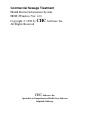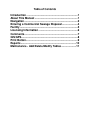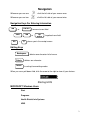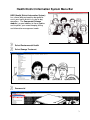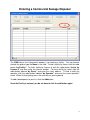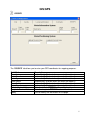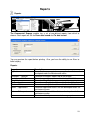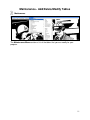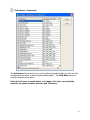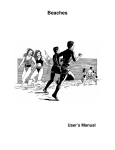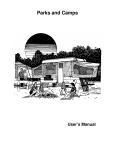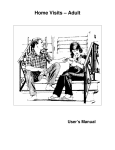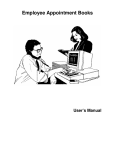Download Sewage Treatment – Commercial
Transcript
Sewage Treatment – Commercial User’s Manual Commercial Sewage Treatment Health District Information System HDIS (Windows Ver. 4.0 ) Copyright 1998 by CHC Software, Inc All Rights Reserved CHC Software, Inc. Specialists in Comprehensive Health Care Software [email protected] Table of Contents Introduction .....................................................................1 About This Manual ..........................................................1 Navigation ........................................................................2 Entering a Commercial Sewage Disposal .....................4 Facility ..............................................................................5 Licensing Information .....................................................6 Comments........................................................................7 GIS/GPS............................................................................8 Print Button......................................................................9 Reports...........................................................................10 Maintenance - Add/Delete/Modify Tables ....................11 Introduction This program is designed to assist you in organizing a systematic approach to entering your Commercial Sewage Systems and provides accurate up-to-date records within your health district. Please review the manual carefully to obtain the maximum benefits. Little or no prior computer experience is necessary to operate this program. About This Manual The Commercial Sewage Module is simple to use. The maximum benefit with the least time spent will be obtained if you start at the first page of this manual and follow the directions exactly as you enter the first record in your computer. Square boxes in this manual surround the key you are to press on your keyboard. As an example, when you read , press the enter key on your keyboard. ENTER The word TYPE is followed by bracketed [ ] instructions of what to type into a field. Note: For Technical Support, email: [email protected] Navigation Whenever you see one click the left side of your mouse once. Whenever you see two click the left side of your mouse twice. Navigation Keys For Entering Information Tab ENTER or Shift Alt Tab R + to move to next field or Up Arrow to go back one field places you in the receipt screen. Editing Keys Backspace Delete Insert deletes one character left of cursor deletes one character inserting & overwriting modes When you see a pull-down field, click the arrow to the right to view all your choices. Starting HDIS MICROSOFT Windows Users Start Programs Health District Info Systems HDIS 2 Health District Information System Menu Bar HDIS (Health District Information System) has several different modules designed to assist your health district in its day-to-day operations. The Commercial Sewage module is a great addition to these modules and simplifies your record keeping, billing and information management needs. Select Environmental Health Select Sewage Treatment Commercial 3 Entering a Commercial Sewage Disposal The FIND tab on the Commercial window is for locating a facility. You can browse through the grid or type the Name in the field. To find a facility by name, click the radio button “by Facility”. To find a facility by License #, click the radio button labeled “by License #” and then enter the License number. To find a facility by street, click the radio button labeled “by Street” and enter the street address. To find a facility by operator, click the radio button labeled “by Operator” and enter the street operator’s name. When finished typing, press the enter key on your keyboard. To add a development to your list, click the Add button. Once the Facility is entered, you do not have to click the add button again. 4 Facility You may now begin to enter information into the fields. Remember, you can use the “Tab” or the “Enter” key to advance from field to field. On this page, you will fill out the information about the facility. ** Note: All phone numbers must start with a “1” Field/Button Previous Next Delete Add Modify Description Click to view the previous facility Click to view the next facility Click to delete the facility Click to add a facility Click to modify the record 5 Licensing Information Licensing Information This screen is for entering the license information and fee code for the commercial sewage system. Field/Button Print Modify Description Opens the print menu Click to modify the record 6 Comments Comments One this screen, you may enter comments about the system. Field/Button Modify Description Click to modify the record 7 GIS/GPS GIS/GPS The ”GIS/GPS” tab allows you to enter your GPS coordinates for mapping purposes. Field/Button Street # Prefix Direction Prefix Type Street Name Street Suffix Prefix Direction Latitude Decimal Value Longitude Decimal Value Modify Description (automatically filled out when you enter the address) (automatically filled out when you enter the address) (automatically filled out when you enter the address) (automatically filled out when you enter the address) (automatically filled out when you enter the address) (automatically filled out when you enter the address) Enter the latitude DECIMAL value of the location. Enter the longitude DECIMAL value of the location. Click to modify the information on the page. 8 Print Button Print Print: The “Print” button is available on all the tabs. Field/Button Application Year From Month To Month Operation Permit Year Next Available Audit # Envelope – Facility Envelope – Mail to Preview Print OK Close Description Prints a commercial sewage application Enter the year in which the application is good Enter the starting month for the application Enter the ending month for the application Prints the operation permit Year for the operational permit Updates the Commercial Sewage record with the Audit # Prints an envelope addressed to the Commercial Sewage Facility Prints an envelope addressed to the “mail to” fields Previews the printout. Prints the form. Prints/previews the form. Closes the print menu. 9 Reports Reports The Commercial Sewage module has a set of pre-defined reports from which to choose. Each report will ask for From date issued and To date issued. You may preview the report before printing. Also, you have the ability to use filters to build a query. Reports Report Application Envelopes – Location Envelopes – Mail To Filing Labels Labels – Location Labels – Mail to Letters – Applications Letters – Delinquent List Description Generates the commercial sewage applications that can be developed under the Maintenance menu Generates envelopes addressed to the location Generates envelopes addressed to the “mail to” field Generates filing labels for your commercial sewage systems Generates mailing labels addressed to the location Generates mailing labels addressed to the “mail to” field Generates application letters that are developed under the maintenance menu Generates delinquent letters that are developed under the maintenance menu Generates a list of your commercial sewage systems 10 Maintenance - Add/Delete/Modify Tables Maintenance The Maintenance Menu contains a list of the tables that you can modify for your program. 11 Add/Delete/Modify Tables – Fees - Commercial Field/Button Code Description Local Fee Inspection Interval Close Add New Fee Delete Fee Update New Fees Zero All Late Fees Print Description Enter the code of the fee Enter the description of the code. Enter your local health department fee. Enter the inspection interval for the fee code Closes the table. Adds a new fee to the table. Deletes the highlighted fee. Updates all systems based on the fees in the fee table. Prints a list of fee codes. 12 Field Names - Commercial The field names listing can be very useful in determining what fields you wish to utilize to merge data for letters or when creating adhoc reports. The Field Name column is used to merge data into letters. Enter the field name in capital letters in the body of the letter surrounded by asterisks (no spaces between asterisks and field name). 13