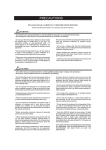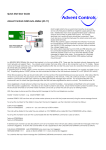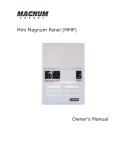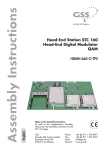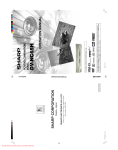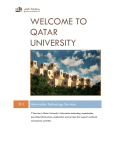Download 3500 channels Parental Control 2 Scarts DiSEqC 1.2 Timer
Transcript
Digital Satellite Receiver 3500 channels Parental Control 2 Scarts DiSEqC 1.2 Timer SIGNAL MET447 CAUTION Your TouchBOX 2 has ventilation slots. These slots must not be obstructed, even partially, in order to ensure proper ventilation. The lifetime and normal functioning of your device depends on these factors. Installation in premises which are confined or subject to temperature or dampness changes (sheds, attics, cellars, tiny rooms, dry risers etc.) may cause an overheating of the device or a premature ageing resulting in failures that are not covered by the guarantee. Never open the TouchBox 2 receiver even when it is not connected, because it contains electrical components, which can be dangerous for you. In general electrical appliances are not connecting to earth, so you can get electrical discharge (which is not risky), while implemented the connections. Our advice is to connect the equipment after all the sockets connections have been made. To clean the receiver or his remote control does not use any solvent or detergent. Only use a dry cloth for dust or slightly dampened with water for the front face. Always carry out this operation after disconnecting the receiver from the main socket and from the satellite coaxial cable. For your own safety: Never open the device. It contains no item that can be fixed by the user. If you open it, make some changes on circuits or connections of non-compliant equipment it will cancel the guarantee. Please return it for maintenance or repair to the point of sale if the device is under guarantee, or to a qualified technician, if it is no longer under warranty. In order to reduce the risks of fire, electrocution or damage caused to another equipment or someone, do not expose the device to dampness, bad weather, dust, sand, radio electric radiation, sun, cold or high temperature. You must use the device between 0°C to 40°C; 32°F to 104°F. Regarding to the location, please avoid putting fabric, paper (magazines), plastic bags, a vase etc. Place your Digital Satellite receiver in a dry place, safe from dust. It is not designed for outdoor use. The remote control needs two AA 1.5V batteries. Check the polarity before fitting them into the remote control. Do not throw your used battery in the bins; take them to your local store where special boxes are provided to recycle them. The installation and the use of the receiver are based on pre-programmed channels. In the event of problem on a channel, get a specialized magazine to find out if this channel is still Free To Air. For information, the operators frequently change the channel’s characteristics without notice. Your receiver is compatible with DiSEqC 1.2; it could be used then with a DiSEqC 1.2 motor (or rotator). In case of a DiSEqC 1.2 motorized installation, our advice is to install the engine in an easily accessible location (avoid chimneys, for example). Indeed, an engine may have to be screwed up or lubricated... An installation in a not very accessible place would be difficult for you. For your information, the DiSEqC standard is a trademark by Eutelsat. If you only have one digital tuner, you will not be able to record a different satellite channel from the one you are watching. So we advise you to keep your terrestrial aerial if you have already one. Some channels, even if they are broadcasted Free To Air (you do not need a subscription) are only for adults. To preserve your children of watching it, we advise you to install a parental control and block these channels. www.metronic.com 3 • The receiver’s programming will have to go through menus. For an easy use of this User Manual and for a more friendly use of the user’s manual we put it as: MENU / menu / submenu. For example, when you read: • Go in MAIN MENU / Installation / LNB & switches setup, it is equivalent to : • • • • • Press Press Press Press Press on on on on on MAIN MENU to go to the main menu. 6 key to select the Installation menu. OK to validate. 6 key to selct the sub-menu / LNB & switches setup OK to validate. • You will notice that the words in bold in this user manual are the same than in the MENU which appeared on the screen of your television. This symbol is used on several occasions in this user manual. Pay the necessary attention to it, the text point out by it is very important. 4 www.metronic.com Table of contents 1 General description 2 Installation of fixed satellite dish on a receiver 3 Installation of several satellites 4 Installation of a motorised unit 5 Connection on a fixed satellite dish already aligned on a satellite 6 Connection on a Bi-head system Astra19,2°+HotBird13°already aligned 7 Connection on a DiSEqC 1.2 motorised system already aligned 8 Remote control description 9 Receiver description 10 Day to day use 11 Access a channel 12 Add a channel 13 Modify / Organise channels / Manage favorites 14 Miscellaneous adjustment 15 Reset the receiver 16 Connection with an analogue receiver and a VCR 17 Use with a VCR 18 In case of problem 19 Mechanical stops adjustment (with a DiSEqC 1.2 motor) 20 Inclinometer for motor, ref 450907-8 Quality questionnaire Assistance and advice Channel guide page page page page page page page page page page page page page page page page page page page page page page page 06 10 11 13 24 24 25 27 28 28 28 29 32 34 36 36 37 37 38 39 41 43 44 installation shortcut: Purchase of the receiver alone (your satellite is already aligned) page 28 Purchase of the receiver + satellite dish: Installation / General points page 06 Satellite dish head page 10 www.metronic.com Satellite dish 2 head page 11 Motorized satellite dish page 13 5 1 - Installation - General installation advice A - Choice of the location and satellite dish assembling Whatever your choice of installation, your fixing must be stable and vertical. In the event of an obstacle, respect the rule of distances explained below Example: if your satellite dish is 2m above the ground, and a building, or a tree, with 10 m high might obstruct, then the buildings needs to be at more than 12m. For the satellite dish assembly, look in the user manual provided in the satellite dish screw bag. CAUTION: Please handle the satellite dish with precaution because his surround may be sharp. 6 www.metronic.com B - Necessary parts and tools : 1 2 3 4 5 13 mm 11 mm 6 7 8 9 10 12 mm 10 mm Satellite dish Screws and fixing Offset arms Universal LNB Pole or wall mmounting bracket of Ø minimum recommended : 40 mm Digital satellite receiver with remote control TV PAL or PAL/ SECAM Scart lead 21 pins «F» plug Special satellite cable, the standard TV cable is not appropriate. 1 2 9 9 5 4 3 7 10 9 8 6 SIGNAL www.metronic.com 7 C - Assembly and insulation of the «F» plug • The plug must be screwed on the strip iron aluminium, which you have peeled back on the exterior cable. Take care that there is not a strand of the braid in contact with the central heart of the coaxial cable. • When your installation is finished, do not forget to isolate the LNB with insulation paste or in case use some silicone gel (see picture opposite). LNBs badly insulated or not insulated at all are not covered by the guarantee. 5 mm 8 mm D - LNB’s assembly • Your kit can contain various types of LNB • LNB in metal grey (D1 schema): make sure to position the triangular mark (5) properly upwards. It is normal that the body of the head is tilted on 45°, the cable leaves tilted to 45°. • Another LNB (graduations): must be positioned vertically. See D2 schema (the cable leaves vertically). • Install the LNB at the end of the offset arm (see example below) In both cases, never remove the protection cap of the horn. D 8 www.metronic.com E - Pre-programmed channels and satellites Your receiver is delivered pre-programmed on the main satellites available in Europe. Some satellites require a one-meter satellite dish; you will not be able to receive them with a lower size satellite dish, even if this satellite appears in your pre-programmed channels list. You will use these channels to point your satellite dish towards the satellite you want. The Table 1 gives you the satellite dish necessary size, in the United Kingdom and the Republic of Ireland, for each satellite, as well as references channel that will be useful for you to align with a satellite. Table 1: referencesʼ channel (*) The channels numbers apply to the TV list at output of factory. If you modify the programming, these channels numbers are not valid any more. n° Name Position Ø mini Channel N°* Channel name TP (freq / SR /pol) 1 Atlantic Bird 3 5°W 60 cm 482 BR TV 12543 / 27500 / H 3 Astra 19 19,2°E 60 cm 231 TV 5 11568 / 22000 / V 4 Hot Bird 13°E 60 cm 039 ZDF 11054 / 27500 / H Table 1 does not mention the satellites which do not emit (or with a very low signal) on Digital 5 Eutelsat W2 16°E 95 cm 485 SNAI SAT 12608 / 27500 / H Free to Air. The reference channels validated at this user manual, we 7 Tuksat 1C 42were °E 80 cm 561the time TRT1of drafting 11096 / 27500 /V cannot guarantee they will 28 still be28,2 there. In problem at10773 the time of /the 8 Astra °E 60the cm event 337 of aBBC ONE / 22000 H search 9 Hispasat 1A 30°W 80 cmWhat505 TV and GALICIA 11811 / V that the for a satellite, get specialized magazines (like satellite Digital TV)/ 27500 to check 10 Arabsat 2A3A 26°E 100 cm 525 Kuwait 11747 / 27500 / V reference channel is still a Free to5°E Air channel. 11 Sirius 2 80 cm 499 Moscow o. w . 12380 / 27500 / H For the alignment, you must imperatively know you wish to receive. 12 Eutelsat W3 7°E 85 cmwhich 503satellite M6 Suisse 11283 / 27500 If / Vyou have Important notes: any doubt check the pre-programmed channels at the end of this user manual. You will then be able to choose the satellite depending on the channel that you wish. F - Choice of language When you start your receiver for the first time, you need to select the language you want with the arrows 56 and then validate by OK. If you do not have the choice, we strongly advise you to reset the receiver (see §15). You have to do this choice, as well, after resetting the receiver. www.metronic.com 9 2 - Installation of a fixed dish on a satellite A - Connections The receiver must be disconnected from the power supply, connect directly the LNB to the receiver LNB input. Connect the television to the receiver scart socket output. Switch on the key on the remote television and connect the receiver to the power supply. Press on the control, the green LED ignites. If the television does not display a black screen with a message “ No signal or bad signal “, checks the scart leads connections and/or force the A/V or EXT mode of your television (see your TV user manual). B - Alignment / Satellite dish orientation Find in Table 1 (page 9) the satellite reference channel number that you wish to receive. Type on the remote control this channel number. • Press on the remote control INFO key to show the reception gauge quality level at the bottom of the screen. This indicator indicates normally 0% quality; the alignment will consist in directing the satellite dish toward the satellite, which receives the maximum signal then the quality. The maximum level is not important. What is important is the variation. When you approach a satellite the level increase. When the quality increase, that means generally that you are on the right satellite. • Put the satellite dish vertically (the graduations on the back indicate 20-25°) and roughly direct it towards the south. Make a slow sweeping (about 20 seconds) of a quarter of spin on the left then a quarter of spin on the right while checking on the television. The indicator should not show anything at this stage. • Incline the satellite dish by 2 degrees (about 2cm on the top of the satellite dish) towards the top and then start again the sweeping. • Proceed by 2 degrees step until the indicator goes up and that the channel appears. Tighten all the screws definitively, except those which fix the LNB in its support. If the indicator increases, but no images appear on the screen, you are on another satellite, it is necessary to continue sweeping. C - Adjustment of counter polarization Spin the LNB clockwise in its support for a few degrees to further increase the level of signal. If the signal decreases, spin it in the other way. Once you obtain the best signal, tighten definitively the screws from the LNB. Your installation is finished. Press on EXIT to erase the information banner. You can now watch all the satellite channels from the satellite you just aligned your satellite dish on. 10 www.metronic.com 3 - Installation on several satellites A - Installation of a bi-head satellite dish Astra 19.2 + HotBird If the receiver is in factory adjustment (new or after a reset), you do not have to modify the programming to install a Monobloc. In that case, install the Monobloc as indicated on the pictures opposite, and align the satellite dish on Hotbird as explained in the preceding paragraph. For the general case, this paragraph explains how to program the receiver for a Monobloc or any switch. • Go in the menu Installation / LNB Setup. • On the line LNB, select LNB2 with the keys 34. • Check that the line DiSEqC input indique 2. Programming • Go into MENU / Installation / LNB Setup • Go onto Satellite line and then press OK to show the satellite list. • Select Hot Bird and validate by OK. • Go onto LNB, select LNB1 with arrows 34. • Go onto the Satellite line and press on OK to make the satellite list to appear. • Select Astra 19° then validate by OK. • On the line LNB, select LNB2 with the keys 34. • Press on EXIT to leave all the menus. Alignment • Install the monobloc as schematised above. • Do the alignment on HotBird like on a fixed dish (see preceding page). • Check that you receive the Astra channels. • If necessary, refine the alignment to receive properly the both satellites. You can now watch the pre-programmed channel on Astra 19.2 and Hot Bird (see «Day to day use» page 30). Warning : some monoblocs have a reversed command. It might be necessary sometimes to reverse 1 et 2. www.metronic.com 11 B - Installation of a switch If you install 2 satellite dishes, or more, you need to connect all the LNB head to a switch to run only one cable. Install and align each satellite dish like they were alone, by connecting directly his LNB to the receiver input. When all the dishes are installed and aligned, modify the receiver programming (see underneath) to associate each satellite to the right switch input. Example of satellite reception for Astra and HotBird. Astra is on the B input and HotBird on the A input: Programming • Go into MENU / Installation / Channel Setup • Go onto the line Satellite and press on OK to make the satellite list to appear. Select Hot Bird then validate by OK. • Go onto LNB, select LNB1 with the keys 34. • Go onto Satellite and press on OK to make the satellite list to appear. Select Astra 19° and validate by OK. • On the line LNB, select LNB2 with the keys 34. • Press on EXIT to leave all the menus. @ You can now watch the channels from Astra 19 and HotBird (see “Day to Day use” page 30). 12 www.metronic.com 4 - Installation of a motorised unit A - Foreword This user manual shows you how to install a motorized unit with the motor, ref: 450907-8. Such installation requires some operations, on the motor and on the satellite receiver with which it is supposed to work. To ease the read of this procedure, we have written it in two parts. The first describe the repetitive operations that you have to do with the receiver. In the second part (installation as such), these operations will simply be quoted and pinpointed by a figure. 1 - Put the receiver on the satellite reference channel Put the receiver on the satellite reference channel. Go into the paragraph 1E (page 9) and then locate the satellite reference channel. In case this channel is not valid anymore, choose, when it is possible, any channel with a debit (SR) above 20000. 2 - Go into the menu DiSEqC 1.2 If it is not done already, go into Menu / Installation / Antenna type. On the first line, choose “moved” with the key and press on EXIT. Go into MENU / Installation / Channel setup / Dish Position, press on OK. 3 - Reset the motor • • In the menu DiSEqC 1.2 (see above), scroll down onto the line Other Commands. Select Goto ref with the key 34 and press on OK. 4 - Continuous rotation • • In the menu DiSEqC 1.2 (see above), scroll down on the line continuously moving. Press once on 4 to start the sweeping towards the right (towards the west). Another press stops the motor. The use of the key 3 makes it spin a step towards the east. If the line Auto Stop is setup as On, the motor stops as soon as it gets a quality signal. 5 - Step by step rotation • • • In the menu DiSEqC 1.2 (see above), scroll down on the line move steps. Press on 4 to make the motor spin a step towards the right (towards the west). The use of the key 3 makes it spin a step towards the east. 6 - Gives a number to a satellite • • • Go into Menu / Installation / Channel Setup Scroll down on the line Satellite Number and choose the number with the arrows. @If you choose a number already used by another satellite, a bottom line message will indicate it to you for 3 seconds. In case of a doubt, use the number given in the picture paragraph 1E (page 9). Press on OK. 7 - Memorised the satellite position In the menu DiSEqC 1.2 (see above), if you are either on line continuously moving or move steps, a press on OK memorise the actual position. 8 - Display the level indicator Press on the key Info on the remote control to display the level and quality indicator. This indicator shows normally 0% in quality; the alignment will be to orientate the satellite dish to get the maximum level of signal then the quality. The maximum level is not important. What it is important it’s the variation. When you get close to a satellite, the level increase. When the quality increase, that means generally that you are on the right satellite. www.metronic.com 13 B - Necessary elements Elements: 1 2 3 4 5 Necessary tools: 11 13 6 7 10 8 9 10 12 11 Satellite dish Screw and fixing Offset arm Universal LNB Mast or stand off arm Recommended diameter minimum: 40 mm (1,6’’) Satellite receiver TV set PAL for digital reception and PAL/SECAM for analogue (to be able to watch it in colour) Scart lead male/male 21 pin «F» plug Cable special for satellite, (regular TV cable may not work) Motor 450907 Note : for the motor itself, only a 13 mm spanner is necessary. 1 1 11 2 4 3 5 7 10 8 9 SIGNAL 6 14 www.metronic.com C- Prepare the motor (see diagram 2) Assembling • Make sure the fixing (tube or stand off arm) is stable and strictly vertical. An error bigger than 1 degree (2 cm, or 3/4 inch per meter) from the vertical will preclude the motor for working properly. If necessary, add some block between the wall and the fixing. Check the verticality with a spirit level or a plumb line. • Assemble together the parts of the motor (diagram 2). Put first the U-screws (1) through the part (2). While assembling the part (2) with the body, pay attention to the washer (3) : the part labelled «down» must be placed on the bottom, as shown on the picture. • Once the motor is assembled, do not fix it straight away on the mast or the stand off arm, some operations needs to be done near the receiver first. 2 (3) (2) (4) www.metronic.com (1) (3) 15 Angle adjustment Look at the Europe map (diagram 3) and find your elevation angle in relation to the horizontal line. For example, about 31,5° for Glasgow, 38° for Bordeaux and 39,5° for Napoli, 34,5° for Brussels. When the right angle as been adjusted, tighten the screws. Be sure to read the angle on the side labelled «ELEVATION», not on the side labelled «LATITUDE» Example for Brussels 3 Inclination and angular reading for Hotbird 3 16 www.metronic.com D - Connection For the installation you will need 2 pieces of cable. The first one, roughly 1,5m (5ft) to go from the LNB to the motor, the second one as long as it takes to go from the motor to the receiver. Prepare the cables and assemble the “F” plug at the end of the cable. Respect the dimension indicated on the diagram 4; the plug must screw on the aluminium foil rolled up on the outer sheath. Make sure that none of the braid strand is in contact with the central core of the cable. Connect the receiver to the television set with a scart lead. Put the motor near the receiver, on a table or on the floor, and connect the receiver LNB input to the Motor RECEIVER output with the 1,5m (5ft) cable, then switch on the receiver. 4 5 M oteur H orizon -H orizon R �� ������ ������� ������ ���� ��� ��� ����� ������ receiver E - Reset the motor and checking of the stop The reset of the motor is to reset its position, and put it at 0°, which means face south. Go into the DiSEqC 1.2(2) menu and then reset the motor (3). • The motor will reset while looking for his reference position. If the motor does not turn, connect the motor to the LNB with the long cable then reset the motor. (2)(3) Go to corresponding paragraph page 13 www.metronic.com 17 F - Prepare the motor You will now store the position of Hot Bird then put back the motor precisely at 0° to assemble the satellite dish. 1) Put the receiver on the Hotbird reference channel (1). 2) Give a number to the Hotbird satellite (6) (in any doubt put 4), and then wait that the motor stops turning. 3) Look on the map of Europe (3) and find your Hotbird angular reading in relation to the vertical lines. For example, 18° E in Glasgow, 15° E in Bordeaux, and 2°W in Napoli. 4) Go into the DiSEqC 1.2(2) menu then, with a continuing rotation(4), bring the motor roughly on the Hotbird azimuth with a step by step rotation (5). Example: London = 14° With the remote control you must make the motor turn until the metallic notch used to read the azimuth reaches 14°. See example on the picture 6. When the arrow is on the right hand side of the 0, the motor turns the dish to the East. 6 Exemple for London 5) Store the Hotbird position (7) 6) Reset (3) the motor to bring it back to the 0° position. 7) Switch off the receiver, take off the cables and then fix the motor on the wall mount or mast. Tighten the screws (4) with such a torque that it doesn’t fall down, but to still allow to turn around the mast. 8) Direct roughly the motor towards the south. In case of an assembling on a wall, make sure the wall faces south (+/- 20%). 9) Link the receiver and the motor with the long wire prepared at the step D. (1)(2)(3)(4)(5)(6)(7) Go to corresponding paragraph page 13 18 www.metronic.com G - Satellite dish assembling Assemble the different parts of the satellite dish (see the user manual included with it). H - Assemble the satellite dish on the motor • Assemble the satellite dish and fix it on the motor’s stem. The satellite dish U-Bolt must be as low as possible on the stem. As the motor is at 0°, make sure you perfectly align the dish offset arm with the motor (diagram H1). In order to prevent the dish from falling down in case of breakdown of the U-screw of the dish, we advise you to put the security-bolt (marked 4 on the figure page 15). If this bolt is to short to maintain the U-screw, link it to the dish with the help of a strong wire. • Direct approximately the whole set(satellite dish + rotor) towards the south. Adjust the angle on the back support of the dish, so that the dish is vertical. • Switch on the receiver. • Do a continuing rotation (4) until the stop 75° East and 75° West to check if there is no obstacle. If you get close from an obstacle during the rotation, go to paragraph N page 24 to adjust your electronic limits. • Put the receiver on the Hotbird reference channel. H2 North South OK H1 WRONG (4) Go to corresponding paragraph page 13 www.metronic.com 19 I - Assembling the LNB head Check the LNB and receiver user manual. J - Checking Before going to the final stage (the alignment) check that your installation looks like the picture below (exept the cables). J K - Alignment / Satellite dish orientation • At the end of the step K, you will receive the Hotbird reference channel on the television screen. Do not go to step L (adjusting the alignment) if you do not receive this channel. 1) Put the receiver on the Hotbird reference channel then display the signal indicator (8). 2) While checking the level, sweep slowly (for 20 seconds) a quarter of a turn on the right, then a quarter of a turn on the left while pivoting the whole (satellite dish + rotor) around the mast. If the level is not going up, increase the satellite dish incline of 2° and do the same manual scan. Carry on as above by steps of 2° followed by a sweep until the level increase. When you are on the right satellite, the image will appear in the background. Adjust it to obtain the maximum level and quality (bar as long as possible). In some area, it is normal that you will turn up to 20 sweeps, be patient. 3) Block temporally all the nuts. (8) Go to corresponding paragraph page 13 20 www.metronic.com L - Orientation adjustment • Put the receiver on the Atlantic Bird 3 reference (1) channel. This satellite doesn’t broadcast popular or interesting channels. However, its position in the sky makes it an interesting one for dish and motor alignment. • Check in diagram the Atlantic Bird 3 angular reading of your geographical area. • Give (6) a satellite number to Atlantic Bird 3 (put 01 in case of hesitation). • If the motor does not stop at the right value, bring it with a continuing research (4) or step by step (5). • Store (7) this position for Atlantic Bird 3. Exemple : Edingburg = 2°W Leave all the menus and check that you correctly receive the Atlantic Bird 3 reference channel (3). If it is not the case, you have 2 cases: First case: You do not receive anything at all, even when you slightly move the satellite dish alignment. In that case, it means that a big error has been made during the installation (mast not vertical, error between east and West, bad reading of the angle…). Restart the installation from scratch while checking each detail very carefully. (1)(3)(4)(5)(6)(7) Go to corresponding paragraph page 13 www.metronic.com 21 Second case: You have a bad reception and you have to adjust slightly the satellite dish position angle (1 or 2 degrees) to receive correctly Atlantic Bird 3. In that case, the design curve of the motor is out of line with the real curve. We then advise you to go back to the step K while putting 2° more for the Hotbird position in your area. If the result is not good, try 2° less. Angular reading for Atlantic Bird 3 22 www.metronic.com M - Validation of the satellites For each satellite, you have now to storethe right position in the motor. The operation is done for Hotbird and Atlantic Bird 3, you have to do it for Astra, etc. Example for Astra 19° E • Go onto the Astra reference channel. • Go into the DiSEqC 1.2 (2) menu and give a number (6) to Astra 19°E (03 if you hesitate). • By a continuous rotation (4) and then a step by step rotation (5), make the motor turn to obtain the maximum level and quality. • Store (7) the position founded. • Check that you receive the Astra channel. If not, it means that you stored the position of another satellite, which broadcasts some channels at the same frequency. Try the operation above again and make sure that your satellite dish is pointed slightly on the left from Hotbird like shown on the Diagram 17. Do the same operations for the other satellites. When you receive all the satellites, screw definitively all the nuts. Your installation is finished. Hispasat Atlantic Bird 3 Hotbird Eutelsat W1 Eutelsat W3 (Astra 1) Astra 19 Arabsat (Astra 2) Astra 28 Turksat 17 Eutelsat W2 Note: The Hispasat or Turksat reception with a motorised installation is very difficult and needs a perfect alignment. For the reception of this satellite, we advise a fixed installation, with a particular look at the adjusting of the counter-polarization. N - Electronic limits Your motor has got mechanical limits that preclude from moving too far east or west (maximum +/- 75 degrees roughly). These mechanical limits are not adjustable. If ever you put the motor in a location where there is a risk for the dish to hit an obstacle, then you must set electronic limit. See the user manual of your satellite receiver for such settings. (2)(4)(5)(6)(7) Go to corresponding paragraph page 13 www.metronic.com 23 Electronic stops adjustment (with DiSEqC 1.2 motor) This paragraph explain you how to reset your motor electronic stops in case you need to do it. • • • • • Go into MENU / Installation / Channel Setup / Dish Position press OK. On the line Limit set, choose disable with the arrows 34 and press on OK. Enter you PIN code (0000 at output of factory) Check that the line Auto stop indicates off. Go onto the line continuously moving and press on 4 to bring the motor at the maximum to the west. • On the line limit set, choose West limit and validate by OK. • Go onto the line continuously moving and press on 3 to bring the motor at the maximum to the east. • On the line Limit set, choose East Limit and validate by OK. 5 - Connection on a fixed satellite dish already aligned on a satellite The receiver being disconnected from power supply, connect directly the LNB to the LNB receiver input. Connect a scart lead from the television to the receiver TV output scart socket. For the moment, do not connect any other standard appliance on the receiver DEMO output. Switch on the television; connect the receiver on the power supply. Press on the key, the green LED in the front switch on. Check in the list of the pre programmed channels at the end of the user manual. You can select and visualize the channels of this satellite towards which you are pointing. @Notes : if your satellite dish is currently pointed towards Atlantic Bird 3 (ex Telecom 2C = French national analogue channel in Free To Air), you will not have access to any digital channels. We then advise you to install another satellite dish to keep receiving the French national channels in analogue and watch others channels in digital. 24 www.metronic.com 6 - Connexion on a bi-head system Astra 19,2° + Hotbird already aligned Remarks : this paragraph goes as well for Monoblocs. Connect the cables and the leads as indicated on the figure below. It is useful to know on which inputs of the switch the heads Astra and Hotbird are connected. If you do not know it and that the installation is difficult to reach, test the 2 possible combinations: Astra on A (or 1) and HotBird on B (or 2) or the opposite. To program your receiver, follow the instructions from paragraph 3B page 12. Caution: you should not touch the satellite dish adjustments nor to the switch, it is only necessary to program your digital receiver. schema monobloc DiSEqC switch1.0 or Tone Burst DiSEqC 1.2 DiSEqC 1.2 13/18 V 500 mA 13/18 V 500 mA DEMO LNB TV VCR / S/PDIF DEMO LNB TV VCR / S/PDIF TouchBOX2 back Coaxial cable Scart lead www.metronic.com 25 7 - Connection on a motorised DiSEqC 1.2 already aligned Connect the cables and the leads as indicated on the figures below. When 2 satellite receivers (a digital and an analogue receiver for example) control the same motor, it is important that each one of them give the same number to a given satellite. For an easiest installation of your new digital receiver, locate the classification of the satellites used by your analogue receiver. If your motor and your receiver have never been used before, use the number that you wish for each satellite. OU DiSEqC 1.2 13/18 V 500 mA DEMO LNB TV VCR / S/PDIF TouchBOX2 back DiSEqC 1.2 13/18 V 500 mA DEMO Arrière Analogique TV VCR / S/PDIF TouchBOX2 back Arrière Analogique Coaxial cable Scart lead LNB figure 5 Coaxial cable Scart lead If you do not have an analogue demodulator, connect directly the receiver to the television. For each satellite you want to receive in digital, it is necessary to proceed as follows: Example on HotBird • Go in MENU / Installation / Antenna type. • On the line LNB dish, choose Moved with the key 34 26 www.metronic.com For each satellite, you will go onto the reference channel (see table 1 page 9) then give a number to this satellite. For that: • Go into MENU / Installation / Channel Setup • On the line Satellite Number, choose the number with the arrows 34. If the number that you are giving is already taken, an alert message is appearing 3 seconds at the bottom of the screen. • Press on OK to give a number to a satellite and then wait until the motor stops moving. • If your motor was correctly aligned, and that you have entered the right number for HotBird, the signal indicator must be green. If it is not the case, check the alignment and your satellite numeration with your analogue receiver, if you have one. • Press on EXIT to leave all the menus and check that you effectively receive the channel from the satellite in question. • Do the same thing for the other satellites. www.metronic.com 27 8 - Remote control description 1 Digital keys. In normal use, it allows to type the channel number desired. In the programming mode, that allows to enter the digital values. 2 Touch ON / OFF. Allows switching on or switching off and putting the terminal in standby. 3 MENU Key. Allow you to enter in the main menu or to leave the main menus. 4 3VOL4 key makes it possible to regulate the volume on a normal use. In the menu, allow you to modify various parameters.Gives you the ability, as well, to display the following page (4) or the preceding page (3) in the long list. 5 6CH5 keys. In normal use, a press on one of the keys change channel. In the menus, allow you to pass from one line to another. 6 OK key. Allow you to display the channels. Validation in the menus. 7 EXIT key. Allow you to go back to the preceding menu. 8 EPG key (Electronic Program Guide). Show the program in progress and the following ones, when the channels transmit this information. Press on OK to select the channel or the emission you would like to watch. 9 Lang Key. When several audio ways are transmitted (Euronews on Hot Bird for example) it makes it possible to choose the language of the broadcast. 10 Unused key on the TouchBox 2 model. 11 MUTE Key. A first press makes it possible to switch off the sound. A second press returns in normal mode. 12 PRE Key. To go to the preceding channel, the one you were just watching. Allow you, as well, to switch from one page to another in the long list. 13 FAV Key. To access your favourite channels. 14 PAUSE Key. Allow you to do pause on an image. Another press allow you to go back to the emission. 15 INFO Key, display technical information on the channel in progress. Allow you, as well, to switch from one page to another in the long list. 16 SAT Key, to display the channel list from one satellite. TV/AV Key, to release the television commutation. You can then watch the normal channel on your 17 television, while recording another one on satellite. 18 TXT to deactivate the teletext. 19 AUDIO Key to switch from the normal mode (stereo) to the mode mono-right or mono-left. 20 TV/RADIO Key to switch from TV mode to RADIO and opposite. 28 www.metronic.com 9 - Receiver description C B SIGNAL G F K1 DiSEqC 1.2 13/18 V 500 mA DEMO E LNB TV VCR / S/PDIF F K2 D G DiSEqC 1.2 13/18 V 500 mA DEMO E SP DIF version LNB TV VCR / SP RCA version RCA D A Infrared cell (detects the remote control infra-red signal). B Signal Indicator. Switch on if the reception is good. C D ON / OFF Key. Green when the receiver is on, switch off otherwise. E LNB output, DEMO, to connect a demodulator or a digital receiver. LNB entry to connect the input lead of the satellite. Radio mode Indicator (switch off if you watch the television). F Input / output VCR scart. When you play a cassette, the VCR take over automatically on the receiver. You can use this scart socket to connect an analogical demodulator. G TV scart socket. To connect the receiver to the television TV/Radio Key. H RS232 connector for SAV only. I Power Supply. K1 Digital audio output, Is active only for the channels, which emit in digital sound (very rare). K2 Analogue audio output for direct connection to your HI-FI system. www.metronic.com 29 10 - Day to day use In normal use, you will use only the following keys whose function is described in the following paragraph: • 34 Keys to regulate the volume of sound. • 65 Keys to change channels • Key to switch off and switch on the sound. • Digital Keys to go directly to a channel • EPG Key to reach the programs guide. • OK Key to access a TV channel or a radio. 11 - Access a channel At output of factory (and after a reset), the 56 keys allow me to change some channels among the list of the pre-programmed channels. You can also access directly a channel while entering its number. By pressing on OK you will make the TV channel list to appear. 30 www.metronic.com 12 - Add a channel You can either add a particular channel, of which you know the technical features (manual search), or add a new unknown channel (automatic search). A - Manual search A channel is emitted by what is called a transponder (TP). It is a satellite relay of which you should known the 4 following parameters: • • • • • • • • • • Its frequency (e.g. 12551 MHz). • Its debit of symbol SR (e.g. 22000) • Its polarity (e.g. Vertical) • The satellite which emits it (e.g. Astra 19.2). You will find these parameters in specialized magazines, which propose a monthly update, or on www.satcodx.com, www.lyngsat.com , etc.) Go into MENU / Installation / Channel setup On the Satellite line, press on OK to display the satellite list. With the 5CH6keys, select the satellite, which emits the channel to be added, then press on OK. Go onto the line Frequency and type OK to display the list of transponders. With the 56 keys, select the transponder (TP) which emit the channel to add and type OK. If the TP does not appear in the list, add it as described in the paragraph 12C page 32. Check that the quality indicator is green. If it is not the case, that means the TP parameters are incorrect, that the LNB properties are false or that the satellite dish is not aligned on the right satellite. On the line SCAN MODE, display FTA only with the key 34. Note: your receiver can only receive the channel in clear (FTA), but some channels in clear are sometimes declared as encrypted by the broadcaster. To add these channels, select all. On the line Network search, display off thanks to the keys34. If you select On, the search will wider to all the frequencies transmitted by the broadcaster. Press onto the green key (TP Scan) to launch the search. A confirmation window will appears: type EXIT. @Note: the EXIT key adds at the end of the list the new channels from the transponder. The channels already in memory will not be affected. If you type OK, the channels already in memory will be deleted, then all the channels from the selected transponder will be put at the end of the list. • The window Program Search opens, the list of channel found appears then the receiver goes back into the Menu Channel Setup. Press 3 times on EXIT to leave all the menus. www.metronic.com 31 B - Automatic channel search • Go into MENU / Installation / Channel Setup • Go onto Satellite, press on OK to display the satellites list. • With the 5CH6 keys, selecte the satellite, which emits the channel to be added, then press on OK. • Press on the blue key (Sat scan). • Press on EXIT to launch the search while adding all the new channels at the end of the channel list. • The window search program appears and display all the channels found. @ Note: The automatic search (Sat scan) sweeps the transponders list associated to the satellite. If a channel is not found, and you are sure that it exists, it may be because you need to update the transponders list. (see following paragraph) C - Add / Delete / Edit a transponder • • • • Go into MENU / Installation / Channel Setup Press OK on the Satellite line to display the satellites list. Choose the satellite with the 34 keys and validate by OK. Go onto the line Frequency and type OK to display the transponders’ list. To delete a transponder • Go onto the transponder to delete with the keys 56 then press on the yellow key. Confirm by OK. Note: deleting the obsolete transponder accelerate the channel automatic search. To add a transponder • Press on the blue key (add). • Enter the 5 figures of the frequency 4 • Selectthe polarity (H/V) with the 6 key then press on4 • Press the 5 debit figures (SR) and the (save). • Press on OK to leave the transporters’ list. 32 www.metronic.com D - Particular channel search (PID) In some cases (rare) a manual or automatic search could not find a channel that effectively exists. You should then add it with its “PID” which you will find in the specialized magazines or specialised website. • Go into in MENU / Installation / Channel setup • Onto Satellite, press on OK to display the satellites list. • With the 5 CH 6 keys, select the satellite, which emits the channel, to be added then press on OK. • Go onto FREQUENCY, type OK to display the transponders list. • Go onto the TP where the channel to add is and validate by OK. If the TP is not in the list, add it (see preceding paragraph). • Press onto the yellow key to display the data entry window PID. • Enter the Video PID onto the line V-PID, the PID audio onto the line A-PID and the PID PCR onto the line P-PID. Note, the PID PCR is very often equal to the video PID. • The new channel is now added at the end of the list under the name “TV CH”. You then have to rename it by following the explications from the paragraph 13E page 35. E - Add a satellite If the channel is emitted by a satellite which is not factory pre-programmed, you have to create the satellite before researching the channel. For that: • Go into MENU / Installation / Channel Setup • Type OK on the line satellite to display the satellite list. • Scroll down with the key 6 on the line which follows the last satellite. • Press onto the blue key to give a name to the satellite (see paragraph 13E page 35). • If you are in a motorised reception, give a free number on the line Satellite number. If you are in commuted reception, choose the right LNB on the LNB line. (see § 3 B page 12). • Scroll down onto the line Frequency and type OK to display the transponder’s list. • Add the necessary TP as indicated in the paragraph 12C page 32. www.metronic.com 33 13 - Modify / Organise channels / Running the favorites Whatever if it is the TV list or the radios list, you can move a channel, remove it, rename it, mask it or block it. A masked channel is not accessible with the 5CH6 keys. A blocked channel requires a PIN code to be watched. You can also sort the channel list according to some criteria. To personalize the television channel list, go into MENU / Channel organizer. Before modifying a channel, you could pre-watch it by selecting it with 5 CH6 keys then by typing on OK. At any time, you can: A - Delete one or several channels • • • • • Press on the yellow key Select the channel to delete with keys 56. Press onto the red key, a ticked box appears on the line You can select some other channels and tick it with the red key. When your selection is finished, press several times on EXIT to leave all the menus. B - Delete all the channels • Press onto the yellow key then onto the blue key • Confirm by OK then enter the PIN code (0000 at output of factory) • Press several times on EXIT to leave all the menus. C - Move the channels • • • • • Go onto the channels to move with the keys 56 Press onto the red key then the yellow key Type the location number you want for this channel You can move some other channels the same way before leaving. When your reorganisation is finished, press on EXIT, on OK, then enter the PIN code. D - Hide channels A hidden channel is a channel which does not appears in the channel list. You could if you want to get it back in the future. • Go onto the channels to hide with the keys 56. • Press onto the green key then onto the blue key. • You can hide some other channels the same way before leaving. • When your selection is finished, press on EXIT. The hidden channels will now appear with a blue arrow in the edition channel list. To undo the hiding, use the same way as you do to hide. 34 www.metronic.com E - Rename a channel • Go onto the channels to rename with the keys 56. • Press onto the green key the keyboard appears. The initial name appears in the top window, surrounded by green. • Place the cursor under the letter you want to modify. @Note: the INFO key delete the letter above the cursor, the Key PRE erase totally the name. • Press on 6 to activate the keyboard and select the letters by OK. • When your selection is over scroll up into the windows name with the key 5 (green window) and validate by OK. Some channels, even emitted in clear (without subscription) are reserved for an adult public. To preserve your children, we advise you to install a parental Pin code and block these channels (see paragraph 14E). F - Lock a channel A locked channel asked the PIN code to be watched. • Go onto the channel to lock with the keys 56. • Press onto the green key then onto the red key. • Type the PIN code (0000 at output of factory), a lock appears. • You can lock other channels, the same way, before leaving. • When you selection is finished, press on EXIT. G - Sort channels Press onto the red key then • Onto the red key for an alphabetical sort • Onto the blue key for a sort by type (clear / encrypted) • Onto the green key for a sort by satellite Press on EXIT, on OK then enter the PIN code (0000 at output of factory). H - Favorites channels You can manage 4 favorites channel lists. • Press onto the blue key to enter in the favourite channel selection mode. • Go onto the channel to be selected with the arrows, and then press on the colour key corresponding to the list you want. • A heart with the colour in question appears following the channel name. @Note: A channel could be put in several favourite lists at the same time. A heart appears for each list. • When your selection is finished, press on EXIT. To access the favourite channel list, simply press on the FAV key. Several following press will scroll the 4 lists. www.metronic.com 35 14 - Miscellaneous adjustment A - Choice of language To choose the language of the menus, press on the remote control key MENU, select the 4th line and press on OK. Select again the 4th line and press OK. Select the 1st line and press on OK then select the language you want with keys 34. Press 4 times on EXIT to leave all the menus. Some channels broadcast in several languages or emit some sub-titles in several languages (very rare). You could choose the language by default in the Menu / Installation / System setup / Language settings. B - TV scart adjustment In MENU / Installation / System setup / TV settings, you could adjust the picture which going to the television • On the line TV Mode, leave Auto. You could however force the SECAM mode if your television is not compatible with PAL. • On the line Screen mode, choose 4:3 LetterBox if you have a normal television, 16:9 if you have a 16:9 television. • On the line CVBS/ RGB, the mode by default is CVBS (standard mode which always work). But you can use the RGB mode, which gives a better picture if your television is compatible. The lines UHF Mode and UHF channel are not used in the TouchBox2. C - Time setting The time setting is necessary if you want to use the timer (programmed switching on to record pre-recorded program). Into MENU / Installation / System setup / Time settings, you can set up the time manually or automatically. For an automatic adjustment, choose On on the line GMT usage. You then have to adjust the time difference, which is in the UK and in the Republic of Ireland GMT+0. Some channel emits a false time. He might be useful to adjust manually the system. On the line GMT usage, choose Off then adjust manually the time on the line Set local time and the date on the line Set date. @Note: it is common that the time displayed by the channel is wrong. It is the “normal” that when you change channel the system time change. Metronic cannot guarantee the exact time displayed on its receiver. 36 www.metronic.com D - Programming of recording You can program an automatic switch on and switch off of the receiver, for example, to record a later time program. In the main menu, the menu Timer menu allows you to program up to 8 later time recordings. • On the line Timer state, choose Enable. • On the line Timer Mode, choose Power On. • On the line Timer cycle, choose One Time for one off recording. You could repeat it, as well, everyday (Every Day) or every week (Every Week). • On the line Date, adjust the event time, • On the line Time, adjust the time of start • On the line Ending Time, adjust the time of the end of the program, • On the line Channel, press on OK to display the channel list. Choose then the channel to record with the arrow then validate by OK. • Press on Menu to record the adjustment and come back to the main menu. @Note: Take a sufficient margin concerning the starting time. The time of the system is not effectively, very accurate, and varies very often when you change channels. Advice: Switch off your television with button ON/OFF to avoid it to switch on when the timer will start. www.metronic.com 37 E - Parental control To block some channels, go to the paragraph 13 F page 35 To make your protection efficient, you need to change the PIN code at lock access to menus: • Go into MENU / Installation / Parental lock, adjust lock on the line Installation • On the line Old PIN type the 4 figures of the actual code (0000 at output of factory) • On the line New PIN, type the 4 figures of your new code. • Enter again these 4 new figures on the line Verify PIN. • Your new code is automatically saved, keep it preciously. 15 - Reset the receiver This operation put back in memory the factory parameters, as well as the channel list. Be careful, all the modifications you carried out will be lost (new channels, favourite channels…) To reset the receiver, do the followings: • Go into MENU / Installation / System setup / Factory reset • Type the PIN code (0000 at output of factory) and patient. 16 - Connection with an analogue receiver and video cassette recorder The figure 6 page 39 proposes two connexions among all the possible configurations. The figure 6a is an assembly in cascade. It leaves space for a possible decoder for Pay per View channels, but does not allow you to record the analogue channels. The figure 6b show a star assembly. It allows you to record analogue, but does not work with all the analogue receiver. It is a solution (which requires a scart to scart adaptor), which consists in connecting the video cassette recorder and the digital receiver on the analogue receiver VCR scart input. To record the digital channels, it is necessary that the receiver is switch on the channel to record. Then launch the recording on the video cassette recorder channel A/V. To read a cassette, simply launch the reading, the video cassette recorder will automatically take the hand on the receiver. If it is not the case, press on remote control TV/VCR key of your video cassette recorder. 38 www.metronic.com Figure 6 6a 6b VCR back DiSEqC 1.2 13/18 V 500 mA DEMO LNB TV VCR / S/PDIF TouchBOX2 back DiSEqC 1.2 13/18 V 500 mA DEMO LNB TV VCR / S/PDIF Analogue back Coaxial cable Scart lead 17 - Use with a VCR Connect simply your video cassette recorder on the receiver VCR scart input. To record the digital, it is necessary that the receiver is switch on the channel to record. Then launch the recording on the video cassette recorder AV channels (0, AV, EXT....) see the video cassette recorder user manual for exact handling. To read a cassette, launch simply the reading, the video cassette recorder will automatically take the hand on the receiver. If it is not the case, press on the remote control TV/VCR key of your video cassette recorder. 18 - In case of problem • The screen displays «No signal or Bad signal» Three possibilities: 1. The program (channel) that you wish to watch has disappeared from the transponder. Get a specialized magazine to know if the parameters of these channels have changed or if she has disappeared. 2. You are on another satellite, which emits channels on the same frequency as the one you would like to watch. 3. The motor work and the satellite dish spin, wait until it’s finished. www.metronic.com 39 • On one or more channels, the screen remains black. The channel you want to watch is probably scrambled. For your information, an operator can emit a channel scrambled with information making believe to the receiver that is a free to air channel. The opposite is possible. ` Be careful: A channel could be free to air sometimes during the day. • The terminal asks me a PIN code to watch a channel Enter 0000 if you did not input a PIN code. If you input a PIN code, but you forgotten it, reset the receiver, contact the hotline. • My motor spin but does not go beyond a certain angle. See paragraph 19 (below). 40 www.metronic.com TouchBOX2 Send to : IT4E – 30, Heathfield Court – London W4 4LR QUESTIONNAIRE QUALITY Name: Address: Date of purchase : Place of purchase : Postal Code: City: Tel. Name of the shop : • Do you already have an installation satellite? If yes, which made? yes no • Product bought: Fixed Digital kit Motorised digital kit Digital receiver alone • Reason of purchase : Access to digital quality More channel choice Foreign channels • How did you know METRONIC ? Friends / parents Advertising / catalogues In store I have already a METRONIC receiver • Did you already use the METRONIC help line ? If yes, what do you think about it ? yes no In the event of a complete kit purchase: • Did you install it yourself ? yes no yes • Did you go through a fitter ? If yes, for which amount ? no • Which difficulties did you encounter at the time of the installation ? 1 Assembly of the plug on the cable 2 Satellite dish assembly 3 Heads (LNBs) assembly 4 Motor assembly Easy Easy Easy Easy Difficult Difficult Difficult Difficult Easy Difficult (in the event of motorized kit) 6 Alignment www.metronic.com 41 • Did you isolate the LNBs (heads) ? yes no METRONIC isolated paste Other products METRONIC Silicone adhesive tape Ruban adhésif Other............. • Do you think the user manual is user friendly when you have to install, without an installer, a satellite kit? yes no Which modifications would you wish to see? • Where did you install your satellite kit ? On a balcony On the roof (chimney...) On the wall On the ground Other............. • Which cable lenght did you use ? 05 m 10 m 15 m 20 m 30 m 40 m more Other remarks or suggestions : • Or you satisfied of your purchase ? 42 www.metronic.com yes no ASSISTANCE AND ADVICE You will find in the following pages, the channels characteristics that we programmed in the receiver. This programming was established according to information’s, which are at our disposal to date, and according to programs’ which are emitted to date. The operators responsible for the television broadcasts by satellites sometimes change without notice the frequencies and the transponders; we cannot unfortunately guarantee the accuracy of these programming in time, please accept our apologies on this matter. You will be able to ameliorate these factory adjustments if you follow the instructions given on §12 page 31. In spite the care that we brought to the design of our products and the drafting of this user manual, you may have encountered problems. Please do not hesitate to contact us, our specialists are at your disposal to advise you free of charge except the call cost : You can contact us by e-mail : [email protected] IMPORTANT : in the object of your message, make sure the word METRONIC appears. Phone number : 0033 (0)892 350 315 Monday to friday, from 9:00 to 12:00 am and from 2:00 to 7:00 pm (french hour) BEFORE CALLING make sure you have the followings: • Receiver Model: TouchBox 2 • Satellite received : In a constant preoccupation to improve our products, could you please send us back the quality questionnaire (postage refunded on request). If you send us back the questionnaire, it gives you 3 months of additional guarantee (parts only). CERTIFICATE OF GUARANTEE The TouchBox 2 receiver is guaranteed one year parts and labour. In the event of a breakdown, the transport charges outward are the customer responsibility; the costs carriage back is our responsibility. To be valid, the certificate of guarantee must duly be filled and send back with the invoice photocopy or the sales slip. Réf. du matériel: TouchBOX2 Date of purchase: Serial number: Address : SAV Métronic, BP 56, La Tombe, 37320 Esvres sur Indre, FRANCE email: [email protected] www.metronic.com 43 CHANNELS GUIDE N° Name SR - Freq - Pol Hotbird--------------------------------------------------------------1 2 3 4 5 6 7 8 9 10 11 12 13 14 15 16 17 18 19 20 21 22 23 24 25 26 27 28 29 30 31 32 33 34 35 36 37 38 39 40 41 42 43 44 45 46 47 48 49 50 51 52 53 54 55 56 57 58 59 60 61 62 63 RAI1 RAI2 RAI3 Retequattro Canale 5 Italia 1 RaiMed Rai Edu1 RaiEdu2 RaiUtile RaiSportSat RaiNotizie24 RaiDoc 4fun.TV EWTN Geo TV Sony Mediatel Tele Lumiere MTA INTL Sun KTV Maharishi Vectone Urdu Vectone Bangla Sun TV Casino Channel Vectone Tamil Vectone Hindi TRT INT SKY Prima Fila CCTV9 Euronews france God TV Beur TV RTR-Planet TFJ VOX CH NBC ZDF RTL Television RTL CH ARTE GERMAN 1 ARTE FRENCH 1 Kurdsat CNL New Life Cha TV 5 - FBS TV 5 Europe Roma Uno Videolook Kurdistan TV TBNE Videolina Telegenova RTB starMarket ELITE SHOPPING Sailing Channel NOELLO SAT CardMania TV SuperPippa ODEON SAT TAXI channel TLC SAT 44 www.metronic.com 11766 V 11766 V 11766 V 11919 V 11919 V 11919 V 11766 V 11804 V 11766 V 11804 V 11804 V 11804 V 11804 V 10719 V 10723 H 10723 H 10723 H 10949 V 10949 V 10723 H 10949 V 10949 V 10949 V 10949 V 10949 V 10949 V 10949 V 10949 V 10957 H 10990 V 11034 V 11034 V 11034 V 11034 V 11034 V 11034 V 11054 H 11054 H 11054 H 11054 H 11054 H 11060 V 11060 V 11096 H 11096 H 11137 H 11137 H 11137 H 11137 H 11137 H 11137 H 11137 H 11137 H 11137 H 11137 H 11200 V 11200 V 11200 V 11200 V 11200 V 11200 V 11200 V 11200 V 27500 27500 27500 27500 27500 27500 27500 27500 27500 27500 27500 27500 27500 27500 29900 29900 29900 27500 27500 29900 27500 27500 27500 27500 27500 27500 27500 27500 04340 27500 27500 27500 27500 27500 27500 27500 27500 27500 27500 27500 27500 06510 06510 27500 27500 27500 27500 27500 27500 27500 27500 27500 27500 27500 27500 27500 27500 27500 27500 27500 27500 27500 27500 N° Name 64 65 66 67 68 69 70 71 72 73 74 75 76 77 78 79 80 81 82 83 84 85 86 87 88 89 90 91 92 93 94 95 96 97 98 99 100 101 102 103 104 105 106 107 108 109 110 111 112 113 114 115 116 117 118 119 120 121 122 123 124 125 126 127 128 STARSAT PIEMONTE SAT ROMA SAT AL HAYAT PUNTO SAT Olisat VV Cont Olisat Mundovisi Video Mediterran Olisat Cubavisio TV5 TVN TVN Siedem MANGO 24 TVN METEO TVN TURBO Polsat 1 Polsat 2 DW-TV tv.nrw VIVA polska ARD Das Erste RTL 2 CH Super RTL CH TV ROMANIA Chai TV 102.5 HIT Ch CANAL CLUB ITALIA CLUB 123SAT/69XTV Bloomberg Europe Bloomberg German Bloomberg Englis Miracle TV EDTV EDTV SPORT EDTV BUSINESS PMC EDTV DRAMA Senato TVE INTERNACIONA CANAL 24 HORAS TVE INTER. ASIA RaiNettunoSat1 RaiNettunoSat2 Camera Deputati SAT2000 Sport Promo HSE ORT-I DAN SS MUSIC +49 SKY On Air IQRAA - ARABESQU MA3 FUTURE TV - ARAB Telesierra HB CHANNEL ARM 1 Made In Italy Ceramicanda AL JAZEERA UNOSAT Coming Soon TV MediterraneoSat GAY.TV DunaTV SR - Freq - Pol 11200 V 11200 V 11200 V 11200 V 11200 V 11304 H 11304 H 11304 H 11304 H 11338 V 11408 V 11408 V 11408 V 11408 V 11408 V 11412 H 11412 H 11604 H 11604 H 11604 H 11604 H 11604 H 11604 H 11623 V 11623 V 11623 V 11623 V 11623 V 11623 V 11642 H 11642 H 11642 H 11642 H 11746 H 11746 H 11746 H 11746 H 11746 H 11766 V 11785 H 11785 H 11785 H 11804 V 11804 V 11804 V 11804 V 11843 V 11900 H 11938 H 11938 H 11977 H 12015 H 12015 H 12015 H 12092 H 12111 V 12111 V 12111 V 12111 V 12111 V 12111 V 12111 V 12111 V 12111 V 12149 V 27500 27500 27500 27500 27500 27500 27500 27500 27500 05632 27500 27500 27500 27500 27500 06198 06198 27500 27500 27500 27500 27500 27500 27500 27500 27500 27500 27500 27500 27500 27500 27500 27500 27500 27500 27500 27500 27500 27500 27500 27500 27500 27500 27500 27500 27500 27500 27500 27500 27500 27500 27500 27500 27500 27500 27500 27500 27500 27500 27500 27500 27500 27500 27500 27500 CHANNELS GUIDE N° Name 129 130 131 132 133 134 135 136 137 138 139 140 141 142 143 144 145 146 147 148 149 150 151 152 153 154 155 156 157 158 159 160 161 162 163 164 165 166 167 168 169 170 171 172 173 174 175 176 177 178 179 180 181 182 183 184 185 186 187 188 189 190 191 192 193 TV7 Tunis Khabar TV ChatGameTV TizianaSat LIDER TV AZE CCTV BALKANIA TV HIGH TV RTS SAT TV MAGIC O-6 TV ERT SAT EXTRA TV TELEASTY MKTV FASHION ADJARA TV DCTV-german DCTV-english DCTV-italy DCTV-turkish DCTV-spanish DCTV-french DCTV-portuguese NAPOLI INT. MAGIC COUNTDOWN ITALIAN MUSIC OASI.TV DANCE TV SAT8 TV Puls Info/Teleuniwers PilotTV Telepace Syria Satellite SAT 7 Abu Dhabi TV RTV Montenegro ASB Jordan TV SFi EbS metv LibertyTV.com 2M Maroc SET SARDEGNA UNO ITV Jaam E Jam TAPESH PUGLIA CHANNEL IPN BENI CULTURALI MEDIOLANUM Nile TV Internat Nile News Bulgaria TV 24ore.tv OPENET.TV TELE PADRE PIO ANN EuroNews Al Arabiya BBC World www.metronic.com SR - Freq - Pol 12149 V 12149 V 12149 V 12149 V 12149 V 12169 H 12188 V 12188 V 12188 V 12188 V 12188 V 12188 V 12188 V 12188 V 12188 V 12245 H 12245 H 12265 V 12265 V 12265 V 12265 V 12265 V 12265 V 12265 V 12303 V 12303 V 12303 V 12303 V 12303 V 12303 V 12303 V 12322 H 12360 H 12360 H 12380 V 12380 V 12380 V 12380 V 12380 V 12380 V 12380 V 12399 H 12476 H 12476 H 12476 H 12476 H 12520 V 12520 V 12520 V 12520 V 12520 V 12520 V 12520 V 12520 V 12540 H 12540 H 12540 H 12540 H 12558 V 12558 V 12558 V 12597 V 12597 V 12597 V 12597 V 27500 27500 27500 27500 27500 27500 27500 27500 27500 27500 27500 27500 27500 27500 27500 27500 27500 27500 27500 27500 27500 27500 27500 27500 27500 27500 27500 27500 27500 27500 27500 27500 27500 27500 27500 27500 27500 27500 27500 27500 27500 27500 27500 27500 27500 27500 27500 27500 27500 27500 27500 27500 27500 27500 27500 27500 27500 27500 27500 27500 27500 27500 27500 27500 27500 N° Name 194 195 196 197 198 199 200 201 202 203 204 205 206 207 208 209 210 211 212 213 214 215 216 217 218 219 220 221 222 223 224 Sharjah Qatar Saudi 1 Kuwait Libya Oman ESC Iraq Al manar E-TV Emi.Li TV Thai TV5 3ABN Tv Moda Studio Europa Playlist Italia Telemarket GAME NETWORK PASSIONS ONYX AB SAT PROMO SKY TG 24 Live ShowTV SEXY Cine TV ULTRA BLUE TV Italiasat Erotic TV SEXY SAT PLEASURE TV BLU LINE TV Xstream SR - Freq - Pol 12654 H 12654 H 12654 H 12654 H 12654 H 12654 H 12654 H 12654 H 12654 H 12673 V 12673 V 12673 V 12673 V 12673 V 12673 V 12673 V 12673 V 12673 V 12692 H 12692 H 12692 H 12713 V 11623 V 11623 V 11623 V 12092 H 12092 H 12245 H 12303 V 12303 V 12476 H 27500 27500 27500 27500 27500 27500 27500 27500 27500 27500 27500 27500 27500 27500 27500 27500 27500 27500 27500 27500 27500 27500 27500 27500 27500 27500 27500 27500 27500 27500 27500 Astra19-------------------------------------------------------------225 226 227 228 229 230 231 232 233 234 235 236 237 238 239 240 241 242 243 244 245 246 247 248 249 250 251 252 253 254 255 TV TRWAM Bibel TV RAZE TV Tango TV Al Jazeera CANAL ALGERIE TV 5 ESC1 - EGYPT RAI 1 DW-TV RTPI TV7 ARTE 2M Maroc DW-TV Sky News Intl TVEi RTM MAROC TVC INT. ANDALUCÍA TV EUSKADI TV TM SAT/LAOTRA TV GALICIA MTV Central Travel CNN Int. EURONEWS Das Erste Bayerisches FS hessen fernsehen arte 10833 H 10833 H 10833 H 10833 H 11568 V 11568 V 11568 V 11568 V 11568 V 11568 V 11568 V 11568 V 11568 V 11568 V 11597 V 11597 V 11597 V 11597 V 11686 V 11686 V 11686 V 11686 V 11686 V 11740 V 11778 V 11778 V 11817 V 11837 H 11837 H 11837 H 11837 H 22000 22000 22000 22000 22000 22000 22000 22000 22000 22000 22000 22000 22000 22000 22000 22000 22000 22000 22000 22000 22000 22000 22000 27500 27500 27500 27500 27500 27500 27500 27500 45 CHANNELS GUIDE N° Name SR- Freq - Pol 256 257 258 259 260 261 262 263 264 265 266 267 268 269 270 271 272 273 274 275 276 277 278 279 280 281 282 283 284 285 286 287 288 289 290 291 292 293 294 295 296 297 298 299 300 301 302 303 304 305 306 307 308 309 310 311 312 313 314 315 316 317 318 319 320 11837 H 11837 H 11837 H 11837 H 11837 H 11895 V 11954 H 11954 H 11954 H 11954 H 11954 H 11954 H 11954 H 11954 H 12051 V 12051 V 12051 V 12051 V 12051 V 12109 H 12109 H 12109 H 12109 H 12109 H 12109 H 12109 H 12109 H 12148 H 12148 H 12148 H 12148 H 12148 H 12148 H 12148 H 12188 H 12188 H 12188 H 12188 H 12188 H 12207 V 12207 V 12226 H 12226 H 12226 H 12226 H 12226 H 12226 H 12226 H 12285 V 12285 V 12285 V 12480 V 12480 V 12480 V 12480 V 12480 V 12480 V 12480 V 12480 V 12480 V 12552 V 12552 V 12552 V 12552 V 12552 V SR Fernsehen S? WDR Köln BR-alpha SÜDWEST BW Phoenix KTO ZDF ZDFinfokanal ZDFdokukanal ZDFtheaterkanal 3sat KiKa EuroNews Eurosport ProSieben Schwei ProSieben Austri Kabel 1 Schweiz Kabel 1 Austria SAT.1 A rbb Berlin rbb Brandenburg MDR FERNSEHEN EinsMuXx EinsFestival EinsExtra SÜDWEST RP NDR FS MV TV.BERLIN lastminute.de TV TRAVEL SHOP SAT.1-CH hollywood †cin VIC-TV NET DE1 GOD Channel RTL Televisio RTL2 Super RTL? VOX RTL Shop FRANCE 5 LCP BTV MTV2 Pop Channel L1MBURG RTL Austria VOX Austria RTL2 Austria Super RTL A ZIK / XXL BBC WORLD FASHION-TV ProSieben KABEL1 NEUN LIVE Tele DSF HSE24 SAT.1 N24 TELE 5 Sonnenklar TV RTL TELE Letzebu QVC GERMANY VIVA PLUS Bloomberg TV Ger Chamber TV 46 www.metronic.com 27500 27500 27500 27500 27500 27500 27500 27500 27500 27500 27500 27500 27500 27500 27500 27500 27500 27500 27500 27500 27500 27500 27500 27500 27500 27500 27500 27500 27500 27500 27500 27500 27500 27500 27500 27500 27500 27500 27500 27500 27500 27500 27500 27500 27500 27500 27500 27500 27500 27500 27500 27500 27500 27500 27500 27500 27500 27500 27500 27500 22000 22000 22000 22000 22000 N° Name 321 322 323 324 325 326 327 328 329 330 331 332 333 334 335 336 BVN RTBF SAT CNBC Europe TV5 Europe Club Teleachat LibertyTV.com TV6 Wishline Bahn TV K-TV XXP rhein main tv n-tv VIVA TW1 OTTO SHOP SR - Freq - Pol 12574 H 12610 V 12610 V 12610 V 12610 V 12610 V 12610 V 12610 V 12633 H 12633 H 12633 H 12633 H 12670 V 12670 V 12692 H 12460 H 22000 22000 22000 22000 22000 22000 22000 22000 22000 22000 22000 22000 22000 22000 22000 27500 Astra 28------------------------------------------------------------337 338 339 340 341 342 343 344 345 346 347 348 349 350 351 352 353 354 355 356 357 358 359 360 361 362 363 364 365 366 367 368 369 370 371 372 373 374 375 376 377 378 379 380 381 382 BBC 1 London BBC 2 England BBC NEWS 24 ETV BBC TES 3 CBBC Channel CBeebies BBC 1 NI price-drop.tv Screenshop TV Travelshop TV Travelshop 2 Broadband TV Ideal World ITV News QVC QVC TSVNOW bid-up.tv CNN Travel Channel Travel Deals BBC PARL’MNT S4C~ Digidol S4C~2 Vitality Create & Craft Sky News Sky News Sky News Sky News UK Sky News Eire STAR News Boomerang TV SHOP Reality TV FO2 Factory Outlet TVWarehouse.. Shop America TV Warehouse Shop 24/7 JML Direct Game Network YES Shop Smart Community 10773 H 10773 H 10773 H 10773 H 10773 H 10773 H 10773 H 10773 H 11954 H 11954 H 11954 H 11954 H 11954 H 12032 H 12032 H 12032 H 12032 H 12032 H 12051 V 12051 V 12051 V 12129 V 12129 V 12129 V 12129 V 12129 V 12207 V 12207 V 12207 V 12207 V 12207 V 12284 V 12324 V 12344 H 12344 H 12344 H 12344 H 12344 H 12344 H 12344 H 12344 H 12344 H 12344 H 12344 H 12344 H 12382 H 22000 22000 22000 22000 22000 22000 22000 22000 27500 27500 27500 27500 27500 27500 27500 27500 27500 27500 27500 27500 27500 27500 27500 27500 27500 27500 27500 27500 27500 27500 27500 27500 27500 27500 27500 27500 27500 27500 27500 27500 27500 27500 27500 27500 27500 27500 CHANNELS GUIDE N° Name 383 384 385 386 387 388 389 390 391 392 393 394 395 396 397 398 399 400 401 402 403 404 405 406 407 408 409 410 411 412 413 414 415 416 417 418 419 420 421 422 423 424 425 426 427 428 429 430 431 432 433 434 435 436 437 438 439 440 441 442 443 444 445 446 447 UCB TV ATN Overload Teletext Holiday Going Places PCNE Chinese TLM(Browser) The Betting Zone VOLV4 BADA4 NISS4 TWFR4 NIPV ETV2 BBC 1 Wales BBC 2W BBC 1 Scotland BBC 2 Scotland BBC 2 NI T4 DEV-4 BBC 1 W Mids BBC 1 N West BBC 1 EYks&L BBC 1 Yorks BBC 1 E Mids BBC 1 East (E) ETV5 BBC 1 West BBC 1 S East BBC 1 South BBC 1 S West BBC 1 NE & C BBC 1 Oxford ETV6 POP The Vault nation277 L!VE TV POP Plus Simply Home Simply Ideas Rapture TV Simply Shop. JobsTV GayDateTV Chart Show TV Open Access Classic FM TV BestDirect+ Best Direct Auctionworld Dating Channel Shop on TV Thane Direct Shoppingworld Stop + Shop i Sports TV Thomas Cook Entertainment Motors TV SAB TV Performance channel U FO3 txt me www.metronic.com SR- Freq - Pol 12402 V 12402 V 12402 V 12422 H 10920 H 11565 V 10861 H 10861 H 12012 V 12012 V 12012 V 12460 H 12246 V 10802 H 10802 H 10802 H 10802 H 10802 H 10802 H 10847 V 10788 V 10788 V 10788 V 10788 V 10788 V 10788 V 10788 V 10817 V 10817 V 10817 V 10817 V 10817 V 10817 V 10817 V 11426 V 11426 V 11426 V 11426 V 11426 V 11488 V 11488 V 11488 V 11488 V 11488 V 11488 V 11488 V 11488 V 11488 V 11584 H 11584 H 11584 H 11584 H 11546 H 11546 H 11546 H 11546 H 11546 H 11526 V 11526 V 11526 V 11388 H 11388 H 11388 H 11388 H 11388 H 27500 27500 27500 27500 22000 27500 22000 22000 27500 27500 27500 27500 27500 22000 22000 22000 22000 22000 22000 22000 22000 22000 22000 22000 22000 22000 22000 22000 22000 22000 22000 22000 22000 22000 27500 27500 27500 27500 27500 27500 27500 27500 27500 27500 27500 27500 27500 27500 27500 27500 27500 27500 27500 27500 27500 27500 27500 27500 27500 27500 27500 27500 27500 27500 27500 N° Name 448 449 450 451 452 453 454 455 456 457 458 459 460 461 462 463 464 465 466 467 468 469 470 471 472 473 474 475 476 477 478 479 480 481 ACTV Chat Box Golf Channel E&M TV Record TV Game In TV EDTV1 EDTV Sport EDTV Business Vectone Bangla VECTONE Urdu VECTONE Tamil VECTONE India Extreme Sports EuroNews GOD Channel GOD REVIVAL Life TV TBN Europe OBE HollywoodTV GOD 2 mta-muslim tv BEN Abu Dhabi TV CCTV-9 TelSell Wonderful revelation Classics TV Information TV g3w8 FRIENDLY TV Fashion TV SR- Freq - Pol 11388 H 11388 H 11388 H 11388 H 11388 H 11388 H 11642 V 11642 V 11642 V 11642 V 11642 V 11642 V 11642 V 11680 V 11680 V 11680 V 11680 V 11680 V 11680 V 11680 V 11680 V 11680 V 11661 H 11661 H 11661 H 11661 H 11623 H 11623 H 11623 H 11623 H 11623 H 11623 H 11623 H 11623 H 27500 27500 27500 27500 27500 27500 27500 27500 27500 27500 27500 27500 27500 27500 27500 27500 27500 27500 27500 27500 27500 27500 27500 27500 27500 27500 27500 27500 27500 27500 27500 27500 27500 27500 AtlanticBird-------------------------------------------------------482 BRTV 483 GCPE 1 484 GCPE 2 12543 H 27500 12543 H 27500 12543 H 27500 Eutelsat W2-------------------------------------------------------485 486 487 488 489 490 491 SNAI SAT SERVICE 5 LA7 MTV ITALIA RTK PRISHTINA Adjara tv TOP CHANNEL 12608 H 27500 12608 H 27500 12630 H 6111 12630 H 6111 12633 V 4883 12675 V 4340 11449 H 16000 Sirius----------------------------------------------------------------492 493 494 495 496 497 498 499 500 NOVY KANAL TET ENTER-FILM INTER ENTER TRK UKRAINA QVC Moscow Open Worl RTL9 11766 H 27500 11766 H 27500 11766 H 27500 11766 H 27500 11766 H 27500 11766 H 27500 12303 H 25547 12380 H 27500 11370 V 3260 47 CHANNELS GUIDE N° Name SR- Freq - Pol EutelsatW3--------------------------------------------------------501 TV Polonia 502 OCCA 1 W3 503 M6 Suisse 11175 V 27500 11283 V 27500 11283 V 27500 Hispasat1ABC----------------------------------------------------504 505 506 507 508 509 510 511 512 513 514 515 516 517 518 519 520 521 522 SOL PORT TV Galicia Via Local Movida Local Max Local Canal 7 Tv REDE RECORD Tu Farmacia Tv Popular Tv Gigashopping Vision Local Programação ATLAS SERVICIO A Canal 4 NUEVA ERA EHS TVE INTERNACIONA CNBC TBN ENLACE 11535 V 11811 V 11932 H 11932 H 11932 H 11932 H 11932 H 11932 H 11932 H 11932 H 11932 H 12012 V 11731 H 11731 H 11731 H 11731 H 12092 V 12092 V 12092 V 24500 27500 27500 27500 27500 27500 27500 27500 27500 27500 27500 27500 28126 28126 28126 28126 27500 27500 27500 Arabast2/3A-------------------------------------------------------523 524 525 526 527 528 529 530 531 532 533 534 535 536 537 538 539 540 541 542 543 544 545 546 547 548 549 550 551 552 Bahrain TV Saudi 1 Kuwait Libya Sudan Saudi 2 Almajd TV Oman Eritrea Iraq Media AlManar Future LBCI Star Academy TeleLiban NBN ALArabiya NEW TV channel 2 MBC Syria TV Yemen TV Sharjah tv Algeria TV Tunisia TV Aljazeera TV Mauritania TV Morocco TV Almustakilla Jordan TV 11747 11747 11747 11747 11747 11747 11747 11747 11747 11747 11785 11785 11785 11785 11785 11785 11785 11785 11785 11785 11938 11938 11938 11938 11938 11938 11938 11938 11938 11938 V V V V V V V V V V V V V V V V V V V V V V V V V V V V V V 27500 27500 27500 27500 27500 27500 27500 27500 27500 27500 27500 27500 27500 27500 27500 27500 27500 27500 27500 27500 27500 27500 27500 27500 27500 27500 27500 27500 27500 27500 Turksat1C----------------------------------------------------------553 Cine5 554 Gala 555 Viva 48 11025 V 06510 11025 V 06510 11025 V 06510 www.metronic.com N° Name 556 557 558 559 560 561 562 563 564 565 566 567 568 569 570 571 572 Supersport CNN Turk Dream TV Euro D KANAL 7 TRT 1 TRT 2 TRT INT TRT 3 TRT 4 Service 1 www.tgrt.com.tr E TV ANTALYA BRTK KKTC STV atv yeni tv SR- Freq - Pol 11025 V 11584 V 11584 V 11584 V 11135 V 11096 V 11096 V 11096 V 11096 V 11096 V 11129 V 11882 V 12705 H 10968 V 11154 V 12633 V 12638 V 06510 08800 08800 08800 04444 27500 27500 27500 27500 27500 04268 03400 02400 04557 04557 04800 02200 DIGITAL RADIOS N° Name SR- Freq - Pol Hotbird-------------------------------------------------------------1 2 3 4 5 6 7 8 9 10 11 12 13 14 15 16 17 18 19 20 21 22 23 24 25 26 27 28 29 30 31 32 33 34 35 36 37 38 39 40 41 42 43 44 45 TPS & Vous Le Mouv France bleu France Culture France Info France Inter FIP Hector France Musiques Beur FM GAME AVENUE Europe 1 Europe 2 RFM RTL NRJ Radio Classique Chérie FM Fun Radio RTL 2 RMC Rire&Chansons MFM Nostalgie HITWEST GUIDE BANDIAGARA Jazz Moderne Jazz Blues Relaxation Contemporain Opéra Baroque Symphonies Grand Classique Les Tubes Fran? RFI Skyrock Radio Courtoisie Contact FM Zi-One BFM PLAYIN TV Météo Express 10796 10796 10796 10796 10796 10796 10796 10796 10796 10796 10796 10873 10873 10873 10873 10873 10873 10873 10873 10873 10873 10873 10873 10873 10873 10873 10873 10911 10911 10911 10911 10911 10911 10911 10911 10911 10911 10911 10911 10911 10911 10911 10911 10911 10911 V V V V V V V V V V V V V V V V V V V V V V V V V V V V V V V V V V V V V V V V V V V V V 27500 27500 27500 27500 27500 27500 27500 27500 27500 27500 27500 27500 27500 27500 27500 27500 27500 27500 27500 27500 27500 27500 27500 27500 27500 27500 27500 27500 27500 27500 27500 27500 27500 27500 27500 27500 27500 27500 27500 27500 27500 27500 27500 27500 27500 N° Name 60 61 62 63 64 65 66 67 68 69 70 71 72 73 74 75 76 77 78 79 80 81 82 83 84 85 86 87 88 89 90 91 92 93 94 95 96 97 98 RTL RIRE ET CHANSONS SUD RADIO M FM TSF NOSTALGIE BFM PARIS JAZZ NRJ EUROPE 2 RTL 2 SKYROCK FUN RADIO LE MOUV RADIO NOVA RADIO FG VIBRATION CONTACT FM RADIO LATINA RFM CHERIE FM ALOUETTE VOLTAGE OUI FM ADO COULEUR 3 RFI MUSIQUE RADIO NOTRE-DAME RADIO ALPHA RCJ / SHALOM BEUR FM MEDIA TROPICAL AFRICA N1 MEDI 1 France CULTURE RADIO INT 2 RADIO INT RADIO INT 3 WRN SR- Freq - Pol 12207 12207 12207 12207 12207 12207 12207 12207 12207 12207 12207 12207 12207 12207 12207 12207 12207 12207 12207 12207 12207 12207 12207 12207 12207 12207 12207 12207 12207 12207 12207 12207 12207 12207 12207 12207 12207 12207 12207 V V V V V V V V V V V V V V V V V V V V V V V V V V V V V V V V V V V V V V V 27500 27500 27500 27500 27500 27500 27500 27500 27500 27500 27500 27500 27500 27500 27500 27500 27500 27500 27500 27500 27500 27500 27500 27500 27500 27500 27500 27500 27500 27500 27500 27500 27500 27500 27500 27500 27500 27500 27500 Astra19-------------------------------------------------------------46 47 48 49 50 51 52 53 54 55 56 57 58 59 CSAT RADIOS CANALSAT RADIOS RADIOS 2 RADIOS 3 RF FRANCE MUSIQUES FIP France INFO France INTER France BLEU RFI INT RADIO CLASSIQUE EUROPE 1 RMC www.metronic.com 12207 12207 12207 12207 12207 12207 12207 12207 12207 12207 12207 12207 12207 12207 V V V V V V V V V V V V V V 27500 27500 27500 27500 27500 27500 27500 27500 27500 27500 27500 27500 27500 27500 49 50 www.metronic.com www.metronic.com 51 Node Park Touraine BP 1 TAUXIGNY 37310 REIGNAC SUR INDRE CEDEX FRANCE www.metronic.com Made in Asia
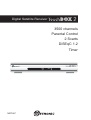

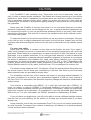

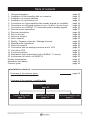
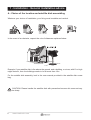
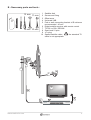









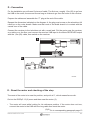
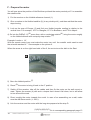

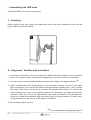


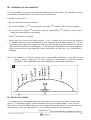

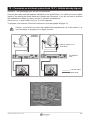



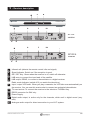


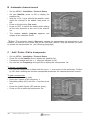


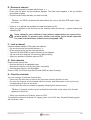
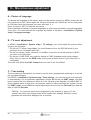
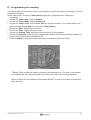

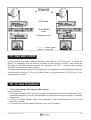
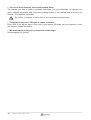

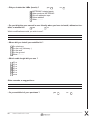


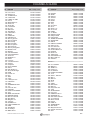
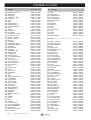
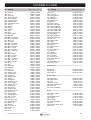

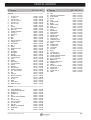



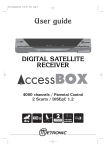


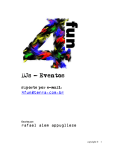
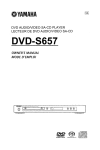




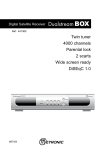
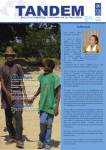

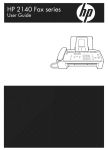
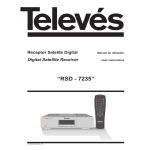
![UB25 Cover+Front Matter [Rev C] -- 1-02](http://vs1.manualzilla.com/store/data/005906297_1-9ba350e3ad2195c1d2103c91c2552cc1-150x150.png)