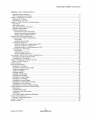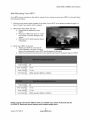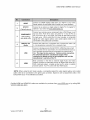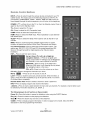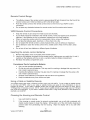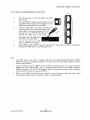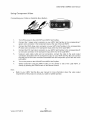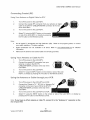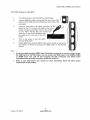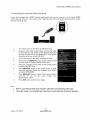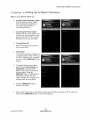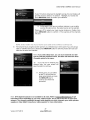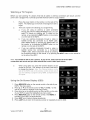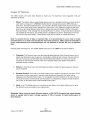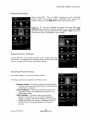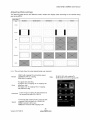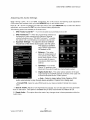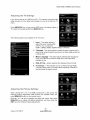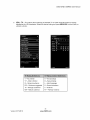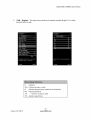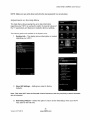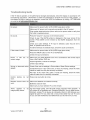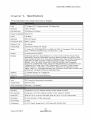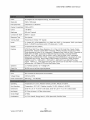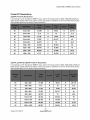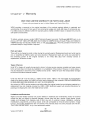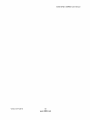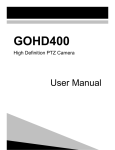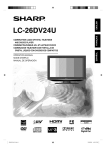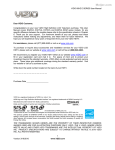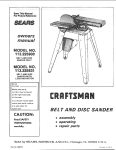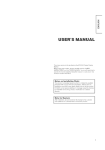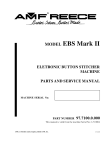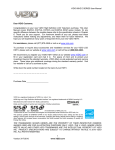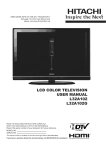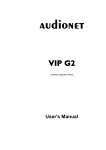Download VlZIO 60HZ E SERIES User Manual Dear VlZIO Customer
Transcript
VlZIO 60HZ E SERIES User Manual
Dear VlZIO Customer,
Congratulations on your new VIZIO High Definition LCD Television purchase. This User
Manual covers E320VA, E321VA, E370VA and E420VA 60HZ series models, for any
specific difference between the models please refer to the specification sheets in Chapter
6. Thank you for your support. For maximum benefit of your set, please read these
instructions before making any adjustments, and retain them for future reference. We
hope you will experience many years of enjoyment from your new VIZIO HDTV.
For assistance,
please call (877) 698-8462 or visit us at www.vizio.com
To purchase or inquire about accessories and installation services for your VlZlO LCD
HDTV, please visit our website at www.vizio.com
or call toll free at (888) 849-4623.
We recommend you register your VlZlO HDTV either at our website www.VlZlO.com
or
fill in your registration card and mail it in. For peace of mind and to protect your
investment beyond the standard warranty, VlZIO offers on-site extended warranty service
plans. These plans give additional coverage during the standard warranty period. Visit
our website or call us to purchase a plan.
Write down the serial number located on the back of your HDTV.
Purchase Date
VIZIO is a registered
trademark of VIZIO, Inc. dba V, Inc.
HDMI logo and "High Definition Multimedia Interface" are registered trademarks of HDMI Licensing LLC.
Manufactured
DOLBY
under license from Dolby Laboratories.
Dolby and the double-D symbol are trademarks of Dolby Laboratories.
DIGITAL 1
srs@
TruSur[oundH8
TruSurround
and TruVelum8
HD and TruVolume technologies
are trademarks of SRS Labs, Inc.
are incorporated under ficense from SRS Labs, Inc.
This product qualifies for ENERGY STAR in the "factory default (Home Use)" setting and this is the
setting in which power savings will be achieved. Changing the factory default picture setting or enabling
other features will increase power consumption that could exceed the limits necessary to qualify for
Energy Star rating.
THE TRADEMARKS SHOWN HEREIN ARE THE PROPERTY OF THEIR RESPECTIVE OWNERS;
IMAGES USED ARE FOR ILLUSTRATION PURPOSES ONLY. VIZlO, THE V LOGO, WHERE VISION
MEETS VALUE AND OTHER VIZlO TRADEMARKS ARE THE INTELLECTUAL PROPERTY OF VIZlO
INC. PRODUCT SPECIFICATIONS ARE SUBJECT TO CHANGE WITHOUT NOTICE. © 2010 VIZlO
INC. ALL RIGHTS RESERVED.
1
Version 3/17/2010
www.VlZlO.com
VlZIO 60HZ E SERIES User Manual
mportant
Safety
nstructions
Your HDTV is designed and manufactured to operate within defined design limits, and misuse
may result in electric shock or fire. To prevent your HDTV from being damaged, the following
rules should be observed for the installation, use, and maintenance of your HDTV. Read the
following safety instructions before operating your HDTV. Keep these instructions in a safe place
for future reference.
To reduce the risk of electric shock or component damage, switch off the power before
connecting other components to your HDTV.
Unplug the power cord before cleaning your HDTV. A damp cloth is sufficient for cleaning your
HDTV. Do not use a liquid or a spray cleaner for cleaning your HDTV. Do not use abrasive
cleaners.
Always use the accessories recommended by the manufacturer to insure compatibility.
When moving your HDTV from an area of low temperature to an area of high temperature,
condensation may form in the housing. Wait before turning on your HDTV to avoid causing fire,
electric shock, or component damage.
Use only with the cart, stand, tripod, bracket, or table specified by manufacturer or sold with your
HDTV. When a cart is used, use caution when moving the cart/HDTV combination to avoid injury
from tip-over. Do not place your HDTV on an unstable cart, stand, or table. If your HDTV falls, it
can injure a person and cause serious damage to your HDTV. Use only a cart or stand
recommended by the manufacturer or sold with your HDTV.
A distance of at least 3 feet should be maintained between your HDTV and any heat source, such
as a radiator, heater, oven, amplifier etc. Do not install your HDTV close to smoke. Operating
your HDTV close to smoke or moisture may cause fire or electric shock.
Slots and openings in the back and bottom of the cabinet are provided for ventilation. To ensure
reliable operation of your HDTV and to protect it from overheating, be sure these openings are
not blocked or covered. Do not place your HDTV in a bookcase or cabinet unless proper
ventilation is provided.
Never push any object into the slots and openings on your HDTV cabinet. Do not place any
objects on the top of your HDTV. Doing so could short circuit parts causing a fire or electric
shock. Never spill liquids on your HDTV.
Your HDTV should be operated only from the type of power source indicated on the label. If you
are not sure of the type of power supplied to your home, consult your dealer or local power
company.
Do not apply pressure or throw objects at your HDTV. This may compromise the integrity of the
display. The manufacturer's warranty does not cover user abuse or improper installations.
The power cord must be replaced when using different voltage than the voltage specified. For
more information, contact your dealer.
Your HDTV is equipped with a three-pronged grounded plug (a plug with a third grounding
pin). This plug will fit only into a grounded power outlet. This is a safety feature. If
your outlet does not accommodate the three-pronged, have an electrician install
the correct outlet, or use an adapter to ground your HDTV safely. Do not defeat
the safety purpose of the grounded plug.
When connected to a power outlet, power is always flowing into your HDTV. To
totally disconnect power, unplug the power cord.
•
The lightning flash with arrowhead symbol within an equilateral triangle is
intended to alert the user to the presence of un-isolated, dangerous
voltage within the inside of your HDTV that may be of
sufficient magnitude to constitute a risk of electric shock to
persons.
The exclamation point within an equilateral triangle is intended to alert the user to
the presence of important operating and servicing instructions in the literature
2
Version 3/17/2010
www.VlZlO.com
VlZIO60HZESERIESUserManual
•
•
•
•
•
•
•
•
•
•
•
•
•
•
•
accompanying
yourHDTV.
Donotoverloadpowerstripsandextensioncords.Overloading
canresultinfireor electricshock.
ThewallsocketshouldbeinstallednearyourHDTVandeasilyaccessible.
OnlypowerofthemarkedvoltagecanbeusedforyourHDTV.Anyothervoltagethanthe
specifiedvoltagemaycausefireor electricshock
Donottouchthepowercordduringlightning.
Toavoidelectricshock,avoidhandlingthepower
cordduringelectricalstorms.
UnplugyourHDTVduringa lightningstormor whenitwill notbeusedforlongperiodoftime.
ThiswillprotectyourHDTVfromdamageduetopowersurges.
DonotattempttorepairorserviceyourHDTVyourself.Openingor removing
the backcovermay
exposeyoutohighvoltages,electricshock,andotherhazards.If repairis required,contactyour
dealerandreferallservicingtoqualifiedservicepersonnel.
KeepyourHDTVawayfrommoisture.DonotexposeyourHDTVto rainor moisture.Ifwater
penetrates
intoyourHDTV,unplugthe powercordandcontactyourdealer.Continuous
usein
thiscasemayresultinfireor electricshock.
DonotuseyourHDTVifanyabnormality
occurs.If anysmokeorodorbecomesapparent,unplug
thepowercordandcontactyourdealerimmediately.
Donottryto repairyourHDTVyourself.
Avoidusingdroppedordamagedappliances.
If yourHDTVis droppedandthehousingis
damaged,
theinternalcomponents
mayfunctionabnormally.
Unplugthepowercordimmediately
andcontactyourdealerforrepair.Continued
useof yourHDTVmaycausefireor electricshock.
DonotinstallyourHDTVinanareawithheavydustorhighhumidity.Operating
yourHDTVin
environments
withheavydustor highhumiditymaycausefire orelectricshock.
Followinstructions
for movingyourHDTV.Ensurethatthepowercordandanyothercablesare
unplugged
beforemovingyourHDTV.
Whenunplugging
yourHDTV,holdthepowerplug,notthecord.Pullingonthepowercordmay
damagethewiresinsidethecordandcausefireor electricshock.WhenyourHDTVwillnotbe
usedforanextendedperiodoftime,unplugthepowercord.
Toreduceriskofelectricshock,donottouchtheconnector
withwethands.
Insertbatteriesinaccordance
withinstructions.
Incorrectpolaritiesmaycausethebatteriesto
leakwhichcandamagetheremotecontrolor injuretheoperator.
If anyofthefollowingoccurs,contactthedealer:
o Thepowercordfailsorfrays.
o Liquidspraysor anyobjectdropsintoyourHDTV.
o YourHDTVis exposedto rainorothermoisture.
o YourHDTVis droppedor damagedinanyway.
o Theperformance
ofyourHDTVchangessubstantially.
3
Version3/17/2010
www.VlZlO.com
VlZIO 60HZ E SERIES User Manual
Television
Antenna
Connection
Protection
E×tema_ Television Antenna Grounding
If an outside antenna/satellite dish or cable system is to be connected to the TV, make sure that the
antenna or cable system is electrically grounded to provide some protection against voltage surges and
static charges.
Article 810 of the National Electrical Code, ANSI/NFPSA 70, provides information with regard to proper
grounding of the mast and supporting structure, grounding of the lead-in wire to an antenna discharge
unit, size of the grounding conductors, location of antenna discharge unit, connection to grounding
electrodes, and requirements of the grounding electrode.
Lightning
Protection
For added protection of the TV during a
lightning storm or when it is left unattended
or unused for long periods of time, unplug
the TV from the wall outlet and disconnect
the antenna or cable system.
Power Lines
Do not locate the antenna near overhead
light or power circuits, or where it could fall
into such power lines or circuits.
Remember, the screen of the coaxial cable is intended to be connected to earth in the building
installation.
FCC Bulletin for New TV Owners
The nationwide switch to digital television broadcasting will be complete on June 12, 2009, but your
local television stations may switch sooner. After the switch, analog-only television sets that receive
TV programming through an antenna will need a converter box to continue to receive over-the-air
TV. Watch your local stations to find out when they will turn off their analog signal and switch to
digital-only broadcasting. Analog-only TVs should continue to work as before to receive low power,
Class A or translator television stations and with cable and satellite TV services, gaming consoles,
VCRs, DVD players, and similar products.
For additional information, please contact the parties listed below, as appropriate:
FCC (US Federal Communications Commission)
http:llwww.fcc.qovl
Phone: 1-888-CALL-FCC (1-888-225-5322)
TTY: 1-888-TELL-FCC (1-888-835-5322)
Fax: 1-866-418-0232
E-maih fccinfo_,fcc.qov
NTIA (National Telecommunications
http://www.ntia.doc.qov/
1-888-DTV-2009
and Information Administration)
Listings of US Television Stations
http://www.hiqh-techproductions.com/usTVstations.htm
Note: Your HDTV comes with a built-in tuner capable of processing digital broadcasts.
converter box is needed.
4
Version 3/17/2010
www.VlZIO.com
No extra
VlZlO 60HZ E SERIES User Manual
Table
off
Comtemts
Important Safety Instructions .....................................................................................................................................
2
HDTV Accessories and Services ..............................................................................................................................
6
Chapter 1 Setting Up Your HDTV ....................................................................................................................................................................................
7
Attaching the TV Stand .............................................................................................................................................
7
Walt Mounting Your HDTV ........................................................................................................................................
8
Chapter 2 Basic Controls and Connections
.........................................................................................................
10
Front Panel ..............................................................................................................................................................
10
Side Panel Controls .................................................................................................................................................
10
Rear and Side Panel Connections ..........................................................................................................................
11
Remote Control Buttons ..........................................................................................................................................
13
Remote Control Range ............................................................................................................................................
14
VIZIO Remote Control Precautions ....................................................................................................................
14
Inserting the remote control batteries .................................................................................................................
14
Using a Cable or Satellite Remote ......................................................................................................................
14
Chapter 3 Connecting Equipment .............................................................................................................................
15
Connecting Your Cable or Satellite Box ..................................................................................................................
16
Using HDMI ........................................................................................................................................................
16
Using Component Video .....................................................................................................................................
18
Connecting Coaxial (RF) .........................................................................................................................................
19
Using Your Antenna or Digital Cable for DTV .....................................................................................................
19
Using Your Antenna or Cable for TV ..................................................................................................................
19
Using the Antenna or Cable through your VCR ..................................................................................................
19
Connecting Your DVD Player ..................................................................................................................................
20
Using HDMI ........................................................................................................................................................
20
Using Component Video .....................................................................................................................................
22
Using Composite (AV) Video ..............................................................................................................................
23
Connecting a USB (FAT32 Format) Storage Device ................................................................................................
23
Connecting an external Receiver/Amp ....................................................................................................................
24
Connecting a PC (Computer) ..................................................................................................................................
25
Chapter 4 Setting Up to Watch 'Television ...............................................................................................................
26
Basic LCD HDTV Start Up ......................................................................................................................................
26
Selecting inputs .............................................................................................................................................................
28
Using the INFO Guide .........................................................................................................................................................................................................
30
Watching a TV Program ..........................................................................................................................................
31
Using the On-Screen Display (OSD) .......................................................................................................................
31
Using the Navigation Keys ......................................................................................................................................
32
Unique TV Features ................................................................................................................................................
33
Adjusting Settings ...................................................................................................................................................
34
Adjusting Timer Settings .........................................................................................................................................
34
Adjusting Photo Settings .........................................................................................................................................
34
Adjusting the Audio Settings ...................................................................................................................................
37
Adjusting the TV Settings ........................................................................................................................................
38
Adjusting the Picture Settings .................................................................................................................................
38
Adjusting the Parental Control settings ...................................................................................................................
40
Adjustments on the Help Menu ...............................................................................................................................
46
Adjusting the CC (Closed Caption) settings ............................................................................................................
47
Chapter 5 Maintenance and Troubleshooting
.............................................................................................................................................................
48
Maintenance ............................................................................................................................................................
48
Troubleshooting Guide ............................................................................................................................................
49
Telephone & Technical Support ..............................................................................................................................
51
Compliance .............................................................................................................................................................
51
FCC Class B Radio Interference Statement ............................................................................................................
52
Chapter 6 Specifications
...................................................................................................................................................................................................
53
Glossary - Standard Definitions ..............................................................................................................................
58
Chapter 7 Warranty ....................................................................................................................................................
59
Chapter 8 _ndex ..........................................................................................................................................................
6t
5
Version 3/17/2010
www.VlZIO.com
VlZIO60HZESERIESUserManual
Opening the Package
Your VlZlO HDTV and accessories are carefully packed in a cardboard carton that has been designed to
protect it from transportation damage. Now you have opened the carton check that your HDTV is in good
condition and that all of the accessories are included.
Due to the weights and sizes of your HDTV models, we strongly advise that you have at least 2 people to
unpack and install the HDTV.
The screen can easily be scratched or broken so please handle the product gently and never place the
HDTV with the glass facing downwards on a surface without protective padding.
_MPORTANT: Save the carton and packing material for future shipping.
Package
Contents
VIZIO E320VA or E321VA or E370VA or E420VA
Detachable Stand Base
4 Thumbscrews (to attach Stand)
VIZIO Remote Control
Power Cord
Screen Cleaning Cloth
This User Manual
Quick Setup Guide
Registration Card
2 AA Batteries for the Remote Control
Caution: Do not apply pressure or throw objects at your HDTV. This may compromise the integrity
of the display. The manufacturer's
warranty does not cover user abuse or improper installations.
HDTV Accessories
Additional certified
and Services
accessories
for your HDTV are sold separately,
•
Wall mounts
•
•
•
High Definition cables
Extra or replacement remote controls
Sound Bars
•
Blu-ray DVD Players
including:
VlZlO also offers installation services and extended warranty services for your HDTV.
To purchase or inquire about additional accessories and services for your VIZIO HDTV visit our website
at www.VIZIO.com or call us toll free at 877-MYVlZIO (877-698-4946).
6
Version 3/17/2010
www.VlZIO.com
VlZIO 60HZ E SERIES User Manual
Chapter
•
•
•
•
•
•
•
•
z Setting
Up Your HDTV
Read this user manual carefully before installing your HDTV.
For the power consumption of your HDTV, please check the specification sheet for your model in
Chapter 6. When an extension cord is required, use one with the correct power rating. The cord
must be grounded and the grounding feature must not be compromised.
Install your HDTV on a flat surface to avoid tipping.
For proper ventilation, you must allow a 1" space between the back of your HDTV and the wall.
Avoid installing your HDTV in places with high humidity, dust, or smoke so you do not shorten the
service life of the electronic components.
Install your HDTV in a level, landscape orientation, with the VIZIO logo at the bottom to prevent
poor ventilation and excessive component damage.
If you want to mount your HDTV on the wall, see below for additional information.
Read this user manual carefully before installing your HDTV.
VlZlO offers professional installation. Contact VlZlO for more information on these services at 877MYVlZIO (877-698-4946) or www.VIZIO.com.
Attaching
the TV Stand
Note: We strongly recommend that two people perform the setup and assembly due to the weight and
size of the TV.
To unpack the TV and stand base:
1.
Remove the remote control, batteries, and power cord
from the foam end caps.
2.
Remove the two top foam end caps.
3.
Remove the stand base under foam end cap.
4.
Remove the TV from the box and lay it
face down on a clean, fiat surface.
Note: Make sure that the surface is free of
debris to prevent the TV screen from getting
scratched.
To attach the TV stand
base:
1.
Line up the stand
neck (attached to the
TV) with the stand
base.
2.
Push the stand base onto the stand
neck.
3.
On the bottom of the base, insert the
included (Qty. 4) thumbscrews
and
tighten it.
4.
Move the TV into an upright position.
Caution: Do not apply pressure to the screen or throw objects at your HDTV. This may
compromise the integrity of the display. The manufacturer's
warranty does not cover user abuse
or improper installations.
7
Version 3/17/2010
www.VlZlO.com
VlZIO 60HZ E SERIES User Manual
Wall Mounting
Your HDTV
Your HDTV can be mounted on the wall for viewing. If you choose to mount your HDTV on the wall, follow
the instructions below.
,
,
,
Write down the serial number located on the back of your HDTV in the space provided on page 1 to
have it handy if you need to call for support.
Remove the stand base and neck:
a. Disconnect the cables from your
HDTV.
b. Place your HDTV face down on a soft,
flat surface to prevent damage to the
screen.
c. Remove the TV stand base per above
instructions.
Mount your HDTV on the wall:
a. Attach your HDTV to a wall mount
(sold separately) using the mounting
holes in the back panel of your HDTV (see illustration at the right).
b. Read the instructions that came with your specific wall mount to properly hang your HDTV.
Screw Size
.
M6
Screw Length
•
10mm
Screw Pitch
•
1.0 mm
Hole Pattern
.
VESA standard
Screw Size
.
M6
Screw Length
•
10 mm
Screw Pitch
•
1.0 mm
Hole Pattern
.
VESA standard
200mm
x 200mm
400mm
x 200mm
NOTE: If using wall mounts different from our certified ones, please verify that they are
UL/CSA/ETL listed wall mount brackets with suitable weight specs.
8
Version 3/17/2010
www.VlZlO.com
VlZIO 60HZ E SERIES User Manual
Preparing
your LCD HDTV for Wa [ Mounting
Your VlZlO HDTV can either be kept on the stand base or mounted on the wall for viewing.
to mount the TV on the wall, please follow the instructions below for removing the stand.
To remove
If you choose
the base stand:
5.
Unplug all cables from the HDTV.
6.
Place your HDTV face down on a soft and flat
surface (blanket, foam, cloth, etc) to prevent
any damage to the TV.
7.
Remove the total of eight (4) screws
the base stand to the TV.
8.
Carefully remove the stand, pulling the base
towards you.
holding
The TV can fit securely to a mount (sold separately) by utilizing the mounting holes in the center of the
back panel of the TV. Please make sure to read the instructions of your specific mount to properly hang
your TV.
The pitch of the mounting holes is 200mm horizontally and 200mm vertically.
The screw type required is metric M6, .8mm pitch. The length of the screws will depend on the thickness
plate being attached to the TV.
To find the perfect mount for your HDTV, browse VlZlO's certified mount selection at www.VlZlO.com
call directly 888-VlZlOCE (888-849-4623).
9
Version 3/17/2010
www.VlZlO.com
or
VlZIO 60HZ E SERIES User Manual
Basic
Front
Controls
and
Pane
POWER 'VlZIO' LIGHT- The VlZlO name
lights white when powered on and it will get
dimmer when powered off.
REMOTE CONTROL SENSOR and LIGHT
SENSOR - This is the window through which
of the remote control signals pass to the
sensor. Point the remote control directly at this
window for the best response to the remote
signal.
all
The light sensor allows controlling the
adjustment of the backlight intensity
automatically by sensing the ambient lighting, this is a feature selectable through the OSD menu.
Side Pane_ Controls
(_)
Press this button once to
power your TV on. Press the button
again to power the TV off.
MENU - This button activates the
On Screen Display (OSD). If a submenu is active, pressing this button
confirms the selection to be adjusted
or takes the user to the next level of
the menu.
CH AV
-
Use these buttons to
step up or down the TV channels.
While the OSD is active, these
buttons function as up and down
controls in the OSD menus.
VOL _11_ - Use these buttons to
increase or decrease to the speaker
volume. While the OSD is active,
these buttons function as left and
right controls in the OSD menus.
INPUT (LAST) - Repeated pressing of this button steps through the input sources
in the following sequence: DTV/TV, AV, COMPONENT, HDMI1, HDMI2, HDMI3, HDMI4, RGB and
PHOTO. Once you have stepped through the entire sequence, you will return to the beginning of the
sequence.
Additionally, when the OSD is active, this button allows returning to previous menu level. When the OSD
is not active, this button will show the current input selections.
Note: When using the AN input (usually, a composite signal) the video signal (yellow color coded
cable) need to be connected to the green jack connector. Expect to see a black/white video in the
Component input, if it is selected by accident.
10
Version 3/17/2010
www.VlZlO.com
VlZIO 60HZ E SERIES User Manual
Rear and Side Pane_ Connections
11
Version 3/17/2010
www.VlZlO.com
VlZIO 60HZ E SERIES User Manual
1
2
SPDIF
Connect an SPDIF Optical cable from your HDTV to your home
theater system to play digital audio through your home speakers.
DTV/TV
Connect to an antenna or digital cable for digital TV. For digital TV
stations in your area visit www.antennaweb.or,q.
(Cable/Antenna)
COMPONENT
3
4
(YPb/CbPr/Cr
with Audio L/R)
RGB PC/PC
Audio
5
6
Connect your primary source component (like a DVD Player or set
top box) here. From left to right, use green for Y, blue for Pb (or
Cb), and red for Pr (or Cr) inputs. Use white for left audio and red
for right audio. When using the A/V input (usually, a composite
signal) the video signal (yellow color coded cable) need to be
connected to the green jack connector.
Connect the video from a computer here. Connect the audio
in. mini plug stereo connector) from a computer here.
(1/8
USB
Connect a storage source (format FAT32) JPEG files (like a hard
drive or thumb drive or card reader). It is recommended to back up
your important document files as a precaution to prevent lost of
data. This input is also used as a factory service connection
for authorized personal, unauthorized usage of this
connection to attend service of this equipment will void the
manufacturer's
warranty of the TV.
HDMI
Best connection
in the field to transmit digital Audio and Video
content. Connect an audio/video source for digital video such as a
DVD multimedia player, a digital set-top box for cable or satellite
receiver system. Your TV comes with four HDMI inputs.
NOTE: When using the AN input (usually, a composite signal) the video signal (yellow color coded
cable) need to be connected to the green jack connector. Expect to see a black/white video in the
Component input, if it is selected by accident.
Certified HDMI and HDMI-DVI cables are available for purchase from www.VIZIO.com
VIZIOCE (888-849-4623)
12
Version 3/17/2010
www.VlZlO.com
or by calling 888-
VlZIO 60HZ E SERIES User Manual
Remote
Control
Buttons
INPUT--Press to cycle through the various devices connected to your TV
(called Inputs). The inputs cycle in the following sequence: DTV/TV, AV
(Composite), COMPONENT, HDMI 1, HDMI 2, RGB and USB. Once you
have stepped through the entire sequence, you will return to the beginning.
POWER ( (3)--Press
to turn the TV on from the Standby mode. Press it
again to return to the Standby mode.
TV--Press
to select the TV input.
AV--Press
to select the AV (Composite) input.
COMP--Press
to select the Component input.
HDMI--Press to select the HDMI input. Press repeatedly to cycle between
both HDMI inputs.
SLEEP--Press
minutes.
to select the Sleep Timer options: Off, 30, 60, 90 or 120
WIDE--Press to cycle through the available aspect ratios or screen
formats, the options are Normal, Wide, Zoom, Panoramic and Stretch.
CC (Closed Caption)--Pres
to select the Closed Caption option. The
options are: Off, CC1, CC2, CC3 and CC4 for analog signals and Off,
Service1 through Service6 for digital signals when they are being
broadcast.
EXIT-- Press to exit from open menus.
Up (A), Down (T), Left (_I) or Right (I_)
navigation buttons -- Press to navigate open
menus, adjust other TV settings such as Brightness
and Contrast, or turn menu options On and Off.
MENUIOK-- Press to bring up the OSD menu.
When the OSD menu is up, pressing this key select
the highlighted option in the menu.
VOL Al1'--Press
CH AIT--Press
MUTE
to turn the volume up or down.
to change the channels up or down.
--Press to turn the sound on and off.
LAST-- Press to recall the previously viewed channel. When the Menu is
active, press this button repeatedly to go to the previous level or out of the
On Screen Menu completely.
Number Button Pad--Press to select a channel or enter a password.
INFO--Press
to display program and channel information.
- (DASH) --Press to insert a clash between the main and sub-channels.
be selected by the button sequence 2, 8, DASH, 2.
The following
keys do not function
Pause (ll)--Press
For example, channel 28-2 would
on these models:
this button to pause the slideshow when using the PHOTO feature.
Play (l_)--Press
this button to start playing the slideshow.
Stop (ll)--Press
this button stop and exit out the slideshow.
GUIDE-- Press to display program information. It does not apply to this model, follow the INFO
description to see the programming information.
13
Version 3/17/2010
www.VlZlO.com
VlZIO 60HZ E SERIES User Manual
Remote
•
Contro
Range
The effective range of the remote control is approximately 26 feet (8 meters) from the front of the
receiver window and 13 feet (4 meters) at 45 ° to the left and right.
Point the remote control at the remote control sensor on the front of your HDTV to send
commands.
Do not place any obstacles between the remote control and the remote control sensor.
•
•
WZ O Remote
Contro
Precautions
Keep the remote dry and away from heat sources and humidity.
If your HDTV responds erratically to the remote control or does not respond at all, check the
batteries. If the batteries are low or exhausted, replace them with fresh batteries.
When not using the remote control for a long period of time, remove the batteries.
Do not take the batteries apart, heat them, or throw them into a fire.
Do not subject the remote control to undue physical stress, such as striking or dropping it.
Do not attempt to clean the remote control with a volatile solvent. Wipe it with a clean, damp
cloth.
Do not mix old and new batteries or different types of batteries.
•
•
•
•
•
nserting
1.
2.
3.
the remote
contro
batteries
Remove the battery cover on the back of the remote control.
Insert two AA batteries (included) into the remote control, making sure you match the (+) and (-)
symbols on the batteries with the (+) and (-) symbols inside the battery compartment.
Re-attach the battery compartment cover.
Precautionary Tips for Inserting the Batteries:
•
•
Only use the specified AA batteries.
Do not mix new and old batteries. This may result in cracking or leakage that may pose a fire
risk or lead to personal injury.
Inserting the batteries incorrectly may also result in cracking or leakage that may pose a fire
risk or lead to personal injury.
Dispose of the batteries in accordance with local laws and regulations.
Keep the batteries away from children and pets.
•
•
•
Using
a Cable or Satellite
Remote
Your VlZlO remote uses codes 11758 and 10178 to work your LCD HDTV. To use a cable or satellite remote
to work the LCD HDTV, refer to your cable or satellite remote user guide for more information on how to
program the remote. If your cable or satellite remote uses a 5-digit code (like most Direct TV units), first try
11758 and then, if that does not work, 10178. If your cable or satellite remote uses a 4-digit code, try 1758 and
then 0178 as an alternative. If your cable or satellite remote uses a 3-digit code (EchoStar or Dish Network for
example), use code 627.
C eaning
,
2.
the Housing
and Remote
Contro
Use a soft cloth for cleaning.
If the housing or remote control is seriously contaminated, use a soft cloth moistened with
diluted neutral cleaner to clean the display. Wring water out of the cloth before cleaning to
prevent water from penetrating into the housing. Wipe the display with a dry cloth after
cleaning.
14
Version 3/17/2010
www.VlZlO.com
VlZIO60HZESERIESUserManual
Chapter
3
Connecting
Your HDTV has six different
advanced for digital signals.
Best
(digital)
Best
(digital)
Good
(analog)
Best
(analog)
Better
(analog)
Good
(analog)
Best
(digital)
ways
Equipment
to connect
your video equipment
from
a basic
connection
to the most
HDMI (High-Definition
Multimedia Interface). It is the first and
only industry-supported,
uncompressed, all-digital audio/video
interface. HDMI provides an interface between any audio/video
source, such as a set-top box, DVD player, or A/V receiver and
an audio and/or video monitor, such as a digital television
(DTV), over a single cable.
DTV Coaxial RF. When used for MPEG2 encoded bit streams
from ATSC broadcast programming, this input takes advantage
of the High Definition content.
TV Coaxial RF. This is the connection
using antenna or cable.
for standard NTSC TV
RGB PC (VGA). This video input has separate red, green and
blue color components.
The signal carries horizontal and
vertical sync information on the green signal.
This is most
commonly used for PC input.
Component.
The video signal is separated into three signals,
one containing the black-and-white information and the other
two containing the color information. This enhancement over SVideo takes advantage of the superior picture provided by
progressive scan DVD players and HDTV formats.
Composite.
The complete video signal is carried through this
single pin connector. This is the most commonly used video
connection.
USB (Universal Serial Bus). USB is an interface port designed
to connect storage devices holding data (FAT32 format: JPEG
for image) files without a need to power off the host (TV) unit.
Note: You can use your HDTV Component
input to accept A/V signal (Composite) from a
source with A/V out, please plug your video signal (yellow connector) into the Component
input (green connector) and match up the audio connectors (R and L) for the sound. Expect to
see a black/white video in the Component input, if it is selected by accident.
15
Version 3/17/2010
www.VlZIO.com
VlZIO 60HZ E SERIES User Manual
Connecting
Using
Your Cable or Satellite
Box
BDMJ
Cable and Satellite Boxes that have a HDMI digital interface should be connected to the HDMI input of
the LCD HDTV for optimal results.
Note: To maintain the display quality, use a VlZlO certified HDMI cable. Lengths are available up to 10
Meters. See www.vizio.com
Connecting
,
2.
,
4.
your
or call 1-888-VIZIOCE (1-888-849-4623)
CaMe or Satellite
for details.
Box (Best)
Turn off the power to the LCD HDTV and HDTV Set-Top Box.
Connect a HDMI cable to the HDMI output of your HDTV
Set-Top Box and the other end to the HDMI Input at the
side of the LCD HDTV.
Turn on the power to the LCD HDTV and HDTV SetTop Box.
Select HDMI using the INPUT button on
the remote or side of the LCD HDTV, or
directly by pressing the HDMI button on
the Remote Control.
Note:
The HDMI input on the LCD TV supports High-bandwidth Digital Content
Protection (HDCP).
HDCP encrypts the transmission between the video
source and the digital display for added security and protection.
If you are already using the HDMI1 input for another component, or you do not want to use the
HDMI1 input for the Set-Top Box, you can connect the Set-Top Box to the HDMI2, HDMI3 or
HDMI4 input.
Refer to your HDTV Set-Top Box user manual for more information
requirements of the product or consult your cable or satellite operator.
16
Version 3/17/2010
www.VlZlO.com
about the video output
VlZIO 60HZ E SERIES User Manual
For Cable or Satellite
,
2.
,
Boxes
with BV :
Turn off the power to the LCD HDTV and HDTV
Set-Top Box.
Using a HDMI-DVI cable, connect the DVI end to
your HDTV Set-Top Box and the HDMI end to the
HDMI2 Input at the side of the LCD HDTV.
Using an audio cable (1/8' stereo connector on
the going into the TV), connect the cable to the
audio output connectors associated with the
DVI output on your HDTV Set-Top Box and
connect the other end to the audio
associated with the RGB input
at the rear of the LCD HDTV.
,
5.
Turn on the power to the LCD
HDTV and HDTV Set-Top Box.
Select HDMI2 using the INPUT button on the remote or side of the LCD HDTV, or directly by
pressing the HDMI button on the Remote Control.
Note:
The HDMI input on the LCD TV supports High-bandwidth Digital Content Protection (HDCP).
HDCP encrypts the transmission between the video source and the digital display for added
security and protection.
If you are already using the HDMI2 input for another component, or you do not want to use the
HDMI2 input for the Set-Top Box, you can connect the Set-Top Box to the HDMI1, HDMI3 or
HDMI4 connection. The LCD TV will recognize the DVI connection and obtain audio information
from the audio connectors on the rear of the TV.
Refer to your HDTV Set-Top Box user manual for more information
requirements of the product or consult your cable or satellite operator.
17
Version 3/17/2010
www.VlZlO.com
about the video output
VlZIO 60HZ E SERIES User Manual
Using
Component
Connecting
,
your
Video
CaMe or Satellite
Box (Better)
Turn off the power to the LCD HDTV and HDTV Set-Top Box.
2.
Connect the Y (green color) connector on your HDTV Set-Top Box to the corresponding
(green color) connector in the Component input at the rear of the LCD HDTV.
3.
Connect the PbCb (blue color) connector on your HDTV Set-Top Box to the corresponding
Pb (blue color) connector in the Component input at the rear of the LCD HDTV.
4.
Connect the PrCr (red color) connector on your HDTV Set-Top Box to the corresponding
Cr (red color) connector in the Component input at the rear of the LCD HDTV.
5.
Using an audio cable (white and red connectors), connect the cable to the audio output
connectors associated with the Component output on your HDTV Set-Top Box and connect
the other end to the audio connectors associated with the Component input at the rear of the
LCD HDTV.
,
7.
Y
Pr
Turn on the power to the LCD HDTV and HDTV Set-Top Box.
Select Component using the INPUT button on the remote or side of the LCD HDTV, or
directly by pressing the COMP button on the Remote Control.
Note:
•
Refer to your HDTV Set-Top Box user manual for more information
requirements of the product or consult your cable or satellite operator.
18
Version 3/17/2010
www.VlZlO.com
about the video output
VlZIO 60HZ E SERIES User Manual
Connecting
Using
Coaxia
Your Antenna
,
2.
,
4.
(RF}
or Digital
CaMe for DTV
Turn off the power to the LCD HDTV.
Connect the coaxial (RF) connector from your antenna or digital
cable to the DTV/TV CABLE/ANTENNA connector at the rear
of the LCD HDTV.
Turn on the power to the LCD HDTV.
Select TV using the INPUT button on the remote
or side of the LCD HDTV, or directly by pressing
the TV button on the Remote Control.
Note:
Not all digital TV broadcasts are High Definition (HD).
your cable, satellite or TV station operator.
Digital broadcasts
information.
are not available
Refer to the program guides, or consult
in all areas. Refer to www.antennaweb.orq
for detailed
Make sure the antenna and coaxial cable are correctly grounded.
Using
Your Antenna
or Cable for TV
1.
Turn off the power to the LCD HDTV.
2.
Connect the coaxial (RF) connector from your
antenna or cable to the DTV/TV
CABLE/ANTENNA connector at the rear of the
LCD HDTV
3.
Turn on the power to the LCD HDTV.
4.
Select TV using the INPUT button on the remote or side of the LCD
HDTV, or directly by pressing the TV button on the Remote Control.
Using the Antenna
,
2.
,
4.
or Cable through
your VCR
Turn off the power to the LCD HDTV and VCR.
Connect the "Output to TV", "RF Out" or "Antenna Out"
connector on the rear of your VCR to the DTV/TV
CABLE/ANTENNA connector at the rear of the
LCD HDTV.
Turn on the power to the LCD HDTV and VCR.
Select TV using the INPUT button on the remote or side of the LCD HDTV, or directly by
pressing the TV button on the Remote Control.
Note: If you have an off-air antenna or cable TV, connect it to the "Antenna
rear of your VCR.
19
Version 3/17/2010
www.VlZlO.com
In" connector on the
VlZIO 60HZ E SERIES User Manual
Connecting
Your BVD P ayer
You have several options for connecting your DVD player to your HDTV:
HDMI, Component and
Composite inputs. Based on your home theater configuration, you can decide which option is the right
one for you.
Using
HDM_
DVD players that have a digital interface such as HDMI (High Definition Multimedia Interface) should be
connected to the HDMI input of you HDTV for optimal results.
Note: To maintain the display quality, use a VIZIO certified HDMI cable. Length is available up to 10
meters. See www.VIZIO.com or call 1-888-VIZIOCE (1-888-849-4623) for details.
Connecting
,
2.
,
4.
your BVD P ayer
(Best):
Turn off the power to the LCD HDTV and DVD player.
Connect a HDMI cable to the HDMI output of your DVD player and the other
end to the HDMI Input at the side of the LCD HDTV.
Turn on the power to the LCD HDTV and your DVD player.
Select HDMI using the INPUT button on the remote or side of the
LCD HDTV, or directly by pressing the HDMI button on the
Remote Control.
Note:
If you are already using the HDMI1 input for another component, or you do not want to use
the HDMI1 input for the DVD player, you can connect the DVD player to the HDMI2, HDMI3
or HDMI4 connection.
Refer to your DVD player user manual for
requirements of the product.
more information
20
Version 3/17/2010
www.VlZlO.com
about the video output
VlZIO 60HZ E SERIES User Manual
For DVD P ayers
,
2.
,
,
,
with
DV :
Turn off the power to the LCD HDTV and DVD player.
Using a HDMI-DVI cable, connect the DVI end to your DVD
player and the HDMI end to the HDMI Input at the side of the
LCD HDTV.
Using an audio cable (1/8' stereo connector on the
going into the TV), connect the cable to the audio
output connectors associated with the DVI output
on your HDTV Set-Top Box and connect the
other end to the audio associated with
the RGB input at the rear of the LCD
HDTV.
Turn on the power to the LCD HDTV
and your DVD player.
Select HDMI-Side using the INPUT button on the remote or side of the
LCD HDTV, or directly by pressing the HDMI button on the Remote
Control.
Note:
If you are already using the HDMI1 input for another component, or you do not want to use
the HDMI input for the DVD Player, you can connect the DVD player to the HDMI2, HDMI3
or HDMI4 input. The LCD TV will recognize the DVI connection and obtain audio
information from the audio connectors on the rear of the TV.
Refer to your DVD player user manual for
requirements of the product.
more information
21
Version 3/17/2010
www.VlZlO.com
about the video output
VlZIO 60HZ E SERIES User Manual
Using
Component
Connecting
,
2.
,
,
your
Video
DVD Player
(Better):
Turn off the power to the LCD HDTV and DVD
player.
Connect the Y (green color) connector on your
DVD player to the corresponding Y (green
color) connector in the Component input at the
rear of the LCD HDTV.
Connect the PbCb (blue color) connector on your DVD
player to the corresponding
PbCb (blue color)
connector in the Component input at the rear of the
LCD HDTV.
Connect the PrCr (red color) connector on your
DVD player to the corresponding PrCr (red
color) connector in the Component input at the
rear of the LCD HDTV.
,
Using an audio cable (white and red connectors), connect the cable to the audio output
connectors associated with the Component output on your DVD player and connect the other
end to the audio connectors associated with the Component input at the rear of the LCD
HDTV.
,
Turn on the power to the LCD HDTV and DVD player.
7.
Select Component using the INPUT button on the remote or side of the LCD HDTV, or
directly by pressing the COMP button on the Remote Control.
Note:
•
Refer to your DVD player user
requirements of the product.
manual
for
more
22
Version 3/17/2010
www.VlZlO.com
information
about
the video
output
VlZIO60HZESERIESUserManual
Using
Composite
Connect#_g
,
2.
your
(AV) Video
DVD Hayer
(Good):
Turn off the power to the LCD HDTV and DVD player.
Connect the Video (yellow color) connector on your
DVD player to the Video Y (green color) connector in
the Component input of connectors at the rear of the
LCD HDTV.
,
,
5.
Connect the R (red color) and L (white color) audio
connectors on your DVD player to the corresponding R
(red color) and L (white color) audio input connectors in
the Component input at the rear of the LCD HDTV.
Turn on the power to the LCD HDTV and DVD
Player.
Select AV using the INPUT button on the
remote or side of the LCD HDTV, or directly by pressing the AV button on the Remote
Control.
Notes:
1. Refer to
requirements
your DVD player
of the product.
2. Expect to see a black/white
Connecting
,
,
3.
,
user
manual
for
more
video in the Component
a USB (FAT32
Format)
Storage
information
about
input, if it is selected
the
video
output
by accident.
Device
Connect a thumb drive, directly inserting it into the USB connection or by using an extension (if
thumb drive housing is too big to have it fit in place) cable. Connecting a portable hard drive or
card reader to this input is also possible
If your HDTV has been turned off, please turn it on.
The TV will start reading the contents in the USB
device automatically to make sure of compatibility
of files (JPEG format).
Please follow the instructions in the Multimedia
section to either see the pictures (picture by picture
or as a slideshow).
USB H:D
Note: This input is also used as factory service port. Please back up important files to prevent lost
of data. Format your device to FAT32 and load your picture files, and enjoy your viewing. A high
speed FAT32 storage device is also needed; preferable, new and memory emptied device for a
better performance at least a 1Gb of memory device must be used.
23
Version 3/17/2010
www.VlZlO.com
VlZIO60HZESERIESUserManual
Connecting
an e×tema
Receiver/Amp
If your sound system has a SPDIF (optical) digital audio input you can connect it to the optical SPDIF
OUT at the rear of the TV. This is active when receiving audio with the programs being viewed no matter
what input is being used.
,
2.
,
Turn off the power to the HDTV and Receiver/Amp.
Using an audio cable (optical cable), connect the cable
to the audio input connectors on the Receiver/Amp and
connect the other end to the SPDIF OUT audio optical
connector at the rear of the LCD HDTV.
Turn on the power to the HDTV and Receiver/Amp.
4.
Then press the MENU/OK button on the remote control
to bring up the On-Screen Display (OSD) menu.
5.
Press any navigation arrow button on the remote control
to select the Audio menu.
6.
Press MENU/OK button on the remote control to enter
the Audio sub-menu. Press any navigation arrow button
and select SPEAKERS.
,
,
Press MENU/OK button to select Off so that the sound
from the TV will now be routed through your
Receiver/Amp system.
Press EXIT key to exit the menu display.
Note:
Refer to your Receiver/Amp
user manual to select the corresponding
audio input.
The audio output is not amplified and cannot be connected directly to external speakers.
24
Version 3/17/2010
www.VlZlO.com
VlZIO 60HZ E SERIES User Manual
Connecting
,
2.
,
,
5.
a PC (Computer)
Turn off the power to the LCD HDTV and PC Computer.
Connect a 15-pin D-Sub RGB (VGA) cable to the RGB output of your pc computer and the
other end to the RGB PC input (blue area) at the rear of the LCD HDTV.
Using a 1/8" stereo cable, connect the Audio Out on your pc computer to the RGB PC Audio
input (blue area) at the rear of the LCD HDTV.
Turn on the power to the LCD HDTV and PC Computer.
Select RGB using the INPUT button on the remote or side of the LCD HDTV.
Note:
For a better picture quality when connecting a pc computer through RGB PC, set your pc
computer timing mode to VESA either 1360x768 at 60Hz (E320VA model) or 1920x1080 at
60Hz (E321VA, E370VA and E420VA model).
Refer to your pc computer
requirements of the product.
user manual for
more information
about the video output
A RGB (VGA) cable and stereo mini jack cable are not included and can be purchased at
an electronics store.
25
Version 3/17/2010
www.VlZlO.com
VlZIO 60HZ E SERIES User Manual
Chapter
Basic
1.
,
3.
4 Setting
Up to Watch Television
LCD HDTV Start Up
Connect Audio and Video Cables
Connect audio and video cables
from the desired components to
your HDTV as described in
"Connecting Devices."
Connecting the Power Cable
Connect one end of the power cord
to the power cord connector on the
back of your HDTV. Then connect
the other end into a power outlet.
Turning Power On
Press _} on the remote control to
turn on your HDTV.
,
Initial Setup
The Welcome Screen showing the
Language screen option. Press •
or • to highlight your language,
and then press MENU/OK key to
select it.
,
The Mode Setting screen opens.
Select between Home Mode and
Retail Mode, selecting Home
Mode will give you an opportunity
to save energy. Press the
MENU/OK button. If Retail Mode is
selected by mistake; the next
option will allow you to switch your
selection back to Home Mode.
6.
Press the MENU/OK button to
confirm your choice.
7.
Next screen will provide you the option to select your Time Zone, press • or • to select your
choice. Press MENU/OK button to confirm the selection.
26
Version 3/17/2010
www.VlZlO.com
VlZIO60HZESERIESUserManual
If yourTimeZoneobservesthedaylightsavings,thenextdisplaywill
givethechoicetoselector noselectit. Highlightyourchoiceand
pressMENU/OK
buttonto confirmyourselection.
8. At thispointifyouhaveanoutdoorantennaor usea cable
service(Noset-topbox),thesignalsourcecanbeselected.
Press• or • to selectyourinputsource(Antennaor Cable),then
pressMENU/OKbuttonto confirmit. Thescanningof the channels
will start.
NOTE: Select Cable o[_ly if you receive your cane
,
service without
a set4op box°
The Channel Scan progress screen opens if you selected Scan. At this point if you are using a
cable or satellite set-top box, please press MENU/OK button to exit this process and use your
cable box to select the channels.
Note: If you select Stop Scan, you can scan channels at a later
time by selecting Channels menu, and then and select the Scan
Channels option in the menu.
10.
If you let the TV finishing the
channel scan, the next screen will
give the option to continue.
11. At this point, you can either
let the TV do the final two
steps automatically or press
the MENU/OK key to
continue and finish this
procedure.
Note: DTV digital broadcast is not available in all areas. Refer to www.antennaweb.orq to get
information about availability in your area, antenna types, and in which direction to point your
antenna. The channel availability through cable depends on which channels your cable operator
supplies in Clear QAM. Consult your cable operator for more information.
27
Version 3/17/2010
www.VlZIO.com
VlZIO 60HZ E SERIES User Manual
Selecting
,
.
nputs
Press INPUT on the remote or on the side of your HDTV
to select the input source that matches the connection
you made on the back of your HDTV. A repeated press
of INPUT cycles you through the options.
Turn on your component (cable box, VCR, satellite
receiver, DVD player, etc.). You should see a picture on
your HDTV after few seconds. If you do not see a
picture, press INPUT again to select next signal input.
Repeat the INPUT pressing until the correct input is
found.
Note: If the selected input is RF, your HDTV needs to be on
either channel 3 or 4 to match the channel on the VCR,
cable box, external TV tuner or satellite receiver. Refer to
the User's Manual of your equipment for details. This type of
configuration is most common with older SD (480i) receivers.
Note: Your HDTV will display the television station or program selected by the cable box, VCR,
external tuner, or satellite receiver. Use the remote control that came with that component to
change programs or channels. If the service being used is the one which setup includes a box
with two outputs for two different (distant) rooms, then scanning channels will help you to find the
signal. Be aware that the channel to be selected varies from provider to provider. You may have to
call your provider to get the specific channel when using your HDTV. Some examples of these
channels are 105, 106, 115, and 116.
28
Version 3/17/2010
www.VlZlO.com
VlZIO60HZESERIESUserManual
Setting
,
2.
,
4.
5.
,
the Picture
to User's
Preferences
Press MENU/OK button on the remote control. The Main menu opens.
Press the Navigation arrow keys to select Picture, and
then press the MENU/OK key. The Picture Settings
menu opens.
Press Aor •
to select Picture mode.
Press _1 or I_to select Custom mode.
Press MENU/OK key to select it.
The Custom menu opens. Parameters as Backlight,
Brightness, Contrast, Color, Tint and Sharpness are
adjustable, Noise Reduction is switchable On or Off.
Contrast Enhancement, Color Stretch and DCR are
switchable On or Off, Make the desired changes and exit
the menu by pressing EXIT on the remote control.
7. If More is selected,
then the options
are: Color
Temperature
which allows to adjust the balance or intensity of Red,
Green and Blue colors, Color Enhancement, Adaptive
Luma and DCR (Dynamic Contrast Ratio) are switchable
options. The option to reset the settings is also available in
this submenu, it allows the modified values to be set to
manufacturer's
settings if desired.
Exit the entire
OSD by pressing
EXIT or return to
previous screen
menu by either
pressing the LAST
button on the
remote control or
by selecting the _1
on top left hand side next to Picture Settings.
29
Version 3/17/2010
www.VlZlO.com
VlZIO 60HZ E SERIES User Manual
Using
the NFO Guide
Press INFO three times on the remote to display program information for the channel you are watching.
The following information is displayed when the INFO key is pressed:
Date & Time - It shows the current date and time of the day of your local area, as long as the correct
time zone had been selected.
Signal Strength - It displays how strong the signal is being received, it shows as colored bars with green
color indicating a strong signal.
Description - It displays the name of the program being viewed as well as the Parental Control rating, if
Closed Captioned and if it is a digital channel.
Content - It shows the type (480i, 1080i, etc.) signal and what language the program is being viewed.
Channel Information
broadcaster.
Schedule
- It displays the header of channel physical address as well as the name of
- It displays up to two events.
3O
Version 3/17/2010
www.VlZIO.com
VlZIO60HZESERIESUserManual
Watching
a TV Program
Before you start watching TV, please verify that all cables or antenna connections are secure, and the
power cord is plugged into a correctly grounded electrical outlet or surge protector.
Press the power button on the remote or on the side of the
HDTV. The VlZIO logo on the front will change from dim to
bright.
,
There are 3 options for selecting your programming:
,
a.
If you are using an antenna or cable connected
through the DTV/TV CABLE/ANTENNA input, you can
select TV directly by pressing the TV button on the
remote, or by pressing the INPUT button on the remote
or on the side of the HDTV.
b.
If you are watching broadcasts through a cable or
satellite set-top box connected by an HDMI cable,
select HDMI directly by pressing the HDMI button on
the remote, or by pressing the INPUT button on the
remote or on the side of the HDTV.
c.
If you are watching broadcasts through a cable or
satellite set-top box connected by a Component
(YPbPr) cable, select Component directly by pressing
the Component button on the remote, or by pressing the INPUT button on the remote or
on the side of the HDTV.
Note: You should be able to see a picture. If you do not, make sure that all of the HDTV
connections
are secure and you have selected the correct video input source.
When using option 2a, press the Channel buttons
remote or the CH+ / CH- buttons on the side of the
to change the channel. Note: The Ch_r_neHbutto_s,
side of the Ii......._DTV
a_d on the remote, controHwill not
yoL_a,e watching a pwogram _4sing HDM, Compone
AV np_ts,
,
Using
,
2.
3.
4.
5.
6.
the On-Screen
on the
HDTV
(:)_the
work f
_t and
Dispmay (OSO)
Press MENU/OK button on the remote control or the side of your
HDTV. The menu opens.
Press • or • on the remote control or VOL + or VOL - on the
side of your HDTV to highlight a sub-menu option.
Press _1 or • on the remote control or CH + or CH - on the side
of your HDTV to select the highlighted sub-menu option.
Press MENU/OK button on the remote control or the MENU on
the side of your HDTV to adjust the item.
Press EXIT when finished making adjustments.
Press LAST key to return to the previous screen or repeatedly to exit the OSD.
31
Version 3/17/2010
www.VlZlO.com
VlZIO 60HZ E SERIES User Manual
Using
the Navigation
Keys
The Navigation Keys on the remote control are designed to make the use
of the OSD easier for you, as shown below:
The MENU/OK key functions as a selection button, when the OSD is
already displayed, the function of this key is to select the highlighted
option,
The • and • arrows make the access to the displayed options faster, if
the arrow down is pressed and the desired option is overshot, then
pressing the arrow up will take you to the previous option or vice versa,
The _ and • arrows make it easier for the user to adjust values on parameters or features which has a
slide bar for settings,
The remote control or the control buttons on the side of your HDTV control the function settings, The OnScreen Display (OSD) lets you adjust the contrast, brightness, and other settings, Changes are saved
even when you turn off the TV; Your HDTV has the unique feature of saving your preferred settings to the
input being used given a total of nine different selections, The OSD consists of these menu options:
Timer: By selecting this menu setting, you could set the TV to turn Off after a period of time, The option
default is set to OFF as default, 30, 60, 90 and 120 minutes are the choices,
Photo: This feature allows viewing taken pictures in a slideshow form, It requires having a USB storage
device such as a portable hard drive or thumb drive or card reader being connected through the USB port
on the side of the TV as long as it is a FAT32 formatted high speed device,
Wide: To select how the picture displays on the screen select this option, the options vary depending on
the selected input and the content of the program: Normal, Wide, Zoom, Panoramic and Stretch are the
choices,
Audio: This function encompasses all parameters to setup the audio
preferences. The options are: SRS TruSurround HD, SRS TruVolume,
Equalizer, Balance, Speakers, Digital Audio Out, Bass & Treble and Reset
Audio
TV: The TV menu has the options to set up your TV if the original setting
process was skipped. You can select Input, scan channels, change the
Language, Set the Date & Time or go through the PC Settings if computer
is used as the signal source. This option is the default choice when the
OSD menu is activated.
Picture: This option will display all parameters which setting values would
produce the video quality to the end user's preference. The choices under
this selection are: Ambient Light Sensor, Picture Mode, Backlight,
Contrast, Color, Tint, Sharpness, Noise Reduction, Color Temperature,
Adaptive Luma, DCR.
Parental Control: This option covers all requirements to help adults on
preventing children from watching undesirable content or programs. To
obtain the submenu, a four-digit PIN or password needs to be input. These
are the choices and features provided for this selection: Ratings Locks, Channel Locks, Front Panel Lock,
Change PIN and Reset Locks.
Help: Selecting this menu brings up the options: System Info and Reset All Settings.
CC (Closed
viewed.
Caption):
Use this menu to adjust the closed caption being received with program being
32
Version 3/17/2010
www.VlZlO.com
VlZIO60HZESERIESUserManual
Unique
TV Features
This HDTV comes with some extra features to make your TV experience
described as follows:
,
more enjoyable. They are
Photo: This feature allows using storage devices such as a portable hard drive or thumb drive or
card reader as long as it is a FAT32 formatted device to display the pictures (JPEG files) as a
slide show. Through the Photos menu, you are able to Browse (select which pictures to show and
how to show them using Picture Settings from main menu), View Slideshow (select to start your
slide show) and Slide Settings (select how to display the pictures; Repeat, Shuffle, Full Screen,
Pace and Mode). If the message "No Thumbnail Preview" is shown, it means that the thumbnail is
not available for this picture, but still the picture is available to be shown. Depending on the size
of the picture file and directory, it could take a longer time to display or change the picture.
Note: To prevent the loss of data or important files, it is recommended
to use a clean or newly
formatted device or to make sure that the files have been backed up. VIZIO cannot be held liable if
proper measurements and recommendations are not followed to prevent the loss of important
data.
Pressing either individual (TV, AV, COMP, HDMI) input keys or the LAST key to exit this feature.
,
3.
,
5.
Channels:
The Channels menu has the following added features: Skip Channel (allows you to
select what channels to skip by group or individually), Additional Scan (rescan channels without
the loss of previous scanned table) and Channel Name Edit (select it to name your favorite
channels as well as these channels which are broadcast without any header information to
preferred names or labels).
Picture: In the Picture menu the Fast Response feature is added for game players to improve
picture response.
Parental Control:
In this menu, the User Control Lock is added to prevent the use of the TV by
individuals to whom supervision is required, after keying your password, this option will be
displayed in the Parental Control menu. If it is selected, the control buttons on the side of the TV
will become inactive (nonfunctional) until this option is unchecked by using the remote control to
turn on the TV and going back to the Parental Control menu.
Input: In the TV Settings menu two new features are added: Input Labels (allows you to name
the different inputs according to your preferences).
Reminder: When using the media (Photos) features a USB FAT32 formatted high speed storage
device is needed with at least a storage capacity of 1Gb of memory for better performance of
these features.
33
Version 3/17/2010
www.VlZlO.com
VlZIO 60HZ E SERIES User Manual
Ad] usti ng Setti rigs
When viewing DTV / TV or an HDMI, Component, or AV, or Storage
Device source, the following picture adjustment OSD screens are
available when you press MENU/OK button on the remote control.
Press • / • / < / • to highlight and select the choice, then press
MENU/OK key to select the desired adjustment, and the press the EXIT
key when finished making adjustments. Press LAST or Back to return to
the previous screen or repeatedly to exit the OSD.
Adjusting
Timer
Settings
To have the TV to turn off after a period of time, please select the
Timer option. This option has the following periods: 30, 60, 90 and 120
minutes, it comes with Off as the manufacturer setting.
Adjusting
Photo
Settings
In the Photo feature, you have the following choices:
The following options are available in the Photos menu:
1.Browse Photos - This option switches to Photos mode in
a browse view screen, allowing the user to see thumbnails
of the photos, if available.
2.View Slideshow - This option switches to Photos mode
and starts the slide show displaying the images in your
USB storage device.
3.Slide Settings - This option allows controlling the
behavior or ways of how you would like to display the
images or pictures. Under these settings, the choices are:
Repeat and Shuffle, Full Screen (it stretches the picture
to fill the screen) and Speed (elapsed time between
pictures).
34
Version 3/17/2010
www.VlZlO.com
VlZIO60HZESERIESUserManual
Adjusting
Wide
settings
The following table shows
sent to the HDTV.
the different
screen
modes
and display
sizes
according
to the content
being
Screen Mode
Type
480p_'480i{4:3)
480if480p//20p(l
6:9)
!080i/1080p(16:9)
RGBN:3)
RGB/16:gl
Content
I
Nermal
I
Wid_
Zoom
Patlorami¢
Stretch
Note: The red lines show the video signal being over scanned.
Nerma
Zoom
Panoramic
Stretch
SD(4:3) with cropping 3% and maintain aspect,
SD_HD(169)with no cropping.
RGB with no cropping,
Wide
For signaJ with LeEer Box,
4:3 signa_ -4he H cropping: 3%, V cropping: 14%
(reference only)
16:9 signal -4he H cropping: 14%, V cropping:
t4% (referenoe only I
H & V overscan cropping 3% and stretched out
full screen(Only support for SD(4:3))
H overscan with cropping 12.5% V overscan wiith
cropping 2,5%(Onmysupport for SDtHD(16:9))
RGB(4:3_ extend l:o full screen,
RGB(16:_) H overscan with cropping 12.5%
35
Version 3/17/2010
www.VlZIO.com
SD (4:3) H & V with cropping 3%.
SD/HD (16:9) H & V with cropping 2:,5%
VlZIO60HZESERIESUserManual
Thefollowingparagraphs
describein detailthe differencesof theAspectRatiobeingprocessedby the
TV:
NormalMode
Theoriginal4:3 aspectratio(1.33:1source)is preserved,so black
barsareaddedtotheleftandrightofthedisplayimage.StandardTV
broadcastsare displayedwith a 4:3 AspectRatio.Moviesin 4:3
AspectRatiomaybereferredto aspan-and-scan
orfullframe.
WideMode
When watching a standard broadcast or full-frame movie in
this mode, the display image is stretched proportionately to
fill the TV screen. When watching a widescreen (1.78:1
source) program or movie, the display image fills the TV
screen. If you are watching a widescreen (1.85:1 or 2.35:1
source) program or movie, there will still be black bars at the
top and bottom of the screen.
Zoom Mode
When watching a widescreen (1.78:1, 1.85:1, or 2.35:1
source) program or movie, the display image is zoomed
proportionally to fill the width of the screen. The top and
bottom are cut off to remove most of the source material's
black bars. This mode is good for programs or movies with
sub-titles.
Panoramic Mode
When watching a standard broadcast or full frame movie in
this mode, the 4:3 Aspect Ratio (1.33:1 source) display image
is stretched horizontally on the left and right sides to fill the
TV screen. The center of the image is not stretched.
Stretch Mode
When watching a widescreen program (1.78:1 source) with black
bars on the sides, the display image will stretch to fill the TV
screen. People will appear wider than they really are. If you are
watching a widescreen (1.85:1 or 2.35:1 source) program or
movie, there will still be black bars at the top and bottom. This
mode is available only when watching a widescreen program.
36
Version 3/17/2010
www.VlZlO.com
VlZIO 60HZ E SERIES User Manual
Adjusting
the Audio
Settings
When viewing a DTV / TV or an HDMI, Component, AV, or PC source, the following audio adjustment
OSD screens are available when you press MENU/OK key on the remote control.
Press • / • / _1 I_ to highlight and select the choice, then press MENU/OK key to select the desired
adjustment, and the press the EXIT key when finished making adjustments.
The following options are available in the Audio menu:
1.
SRS TruSurround
HD
2.
SRS TruVolume
TM-- When the programming switches to a
commercial or when changing from channel to channel,
volume fluctuations occur. The SRS TruVolume TM provides
the listener with a comfortable and consistent volume level.
3.
Equalizer
Settings - To adjust the level for different
frequencies of the Stereo audio signal, use this option.
This option is available
only if SRSTruSurround
HD feature is Off.
TM
-- Turn the simulated surround feature On or Off.
,
audio automatically
• Forced
used.
Balance - This option
allows for compensation of
one channel (Left or Right
Audio) being higher or lower
than the other in order to
bring stereo effect back into
balance.
5.
Speakers - Turn off the
internal TV speakers when
listening to the audio through your home theater system.
6.
Digital Audio Out - This option allows selection of the type
of processing for the SPDIF (Optical connector) when used with
a Receiver/Amplifier/Home Theatre system.
• Auto - Select to detect either Dolby Digital or PCM
to play through stereo amplifier if Optical Out is being used.
PCM - Select to output PCM audio to your stereo amplifier if Optical Out is being
7. Bass & Treble- Adjust low and high frequency sounds. You can also adjust for bass and treble
boost or attenuation. This option is available only if SRSTruSurround
HD feature is Off.
8. Reset Audio
Audio menu.
- This option allows the reset of any changes done to these parameters within the
37
Version 3/17/2010
www.VlZlO.com
VlZIO60HZESERIESUserManual
Adjusting
the TV Settings
If you did not set up your HDTV for DTV / TV channels using the Initial
Setup screens or if your setup has changed, you can do so from the TV
menu.
Press MENU/OK key to bring up the OSD menu, the default option is
TV. Select it by pressing either the MENU/OK key
The following options are available in the TV menu:
,
,
,
,
5.
Adjusting
the Picture
Input - This option allows to
select the input, it being either
DTV/TV, A/V, Component,
HDMI1, HDMI2, HDMI3, HDMI4, RGB and PHOTO.
Channels
- This option allows to select the type of signal input, it
being either antenna signal (over the air) or direct cable service (no
a set-top box).
Menu Language
- This option allows selecting the language to
which it is preferred to have the OSD menu and instructions
available to you.
Date & Time - Allows adjusting the displayed time and date.
PC Settings - If the selected input is connected through RGB
(computer being used), this option allows adjusting of display to
accommodate the signal content.
Settings
When viewing DTV / TV or an HDMI, Component, or AV source, the
following picture adjustment OSD screens are available when you
press MENU/OK button on the remote control.
Press • / • / _1 / • to highlight and select the choice, then press
MENU/OK key to select the desired adjustment, and then press the
EXIT key when finished making adjustments.
38
Version 3/17/2010
w_v.VlZlO.com
VlZIO60HZESERIESUserManual
Thefollowingoptionsareavailablein thePicture
1.
,
3.
,
,
,
,
,
,
menu:
Ambient
Light Sensor -This feature allows adjusting the
backlight level accordingly to the amount surrounding ambient
lightening. It is default to Off. When activated, adjustment of
the Backlight is not available.
Picture
Mode - Select Home, Movie, Retail, Game, Custom.
Backlight
- Backlight adjusts the overall brilliance of the
picture. It does not affect the Brightness (black level) or
Contrast (white level) of the picture. If DCR or Ambient Light
Sensor is activated, backlight adjustment is not available.
Brightness
- This option adjusts the black levels in the
picture. If the brightness is too low you will not be able to see
the detail in darker parts of the picture and if the brightness is
too high the picture will look washed out.
Contrast
- This option adjusts the white levels in the picture.
If the contrast is too low the picture will look washed out and if
the contrast is too high you will not be able to see any detail in
the bright parts of a picture.
Color - This option will help the overall color saturation of the image being displayed on the
screen.
Tint - This option adjusts the hue of the picture. The easiest way to set hue is to look at flesh
tones and adjust for a realistic appearance. In most cases, the default middle position is correct.
Sharpness
- This option setting adjusts the sharpness of
the edges of elements in the picture. It does not produce
detail that otherwise does not exist. This adjustment is helpful
when viewing SD (Standard Definition) sources, as it
provides only contour peaking, and should be at a low setting
with HD sources.
Noise Reduction
- This option diminishes picture
artifacts caused by the digitizing of moving images, the
settings being Off, Low, Medium and High.
10. Color
Temperature
- Color Temperature is the
"warmness" or "coolness" of the white areas of the picture.
Adjust your HDTV color temperature preferences: Cool, PC,
Normal and Custom are the choices. Custom allows
adjusting the Red, Green, and Blue color levels.
11. Color
Enhancement
levels in the picture.
- This option enhances
the white
12. Adaptive
Luma - Large areas of brightness in the
picture will result in a higher Average Picture Level (APL) and the overall
too light. This option will lower the APL to counteract this effect.
picture will look
13. DCR (Dynamic Contrast Ratio) - DCR (Dynamic Contrast Ratio) automatically adjusts the
contrast between brighter and darker scenes. When activated, adjustment of the Backlight is not
available.
39
Version 3/17/2010
www.VlZIO.com
VlZIO60HZESERIESUserManual
14. Reset Picture - This option allows the user to reset any changed
menu to the factory value without altering other menu settings.
Adjusting
the
Parenta_
Contro_
value in the Picture
settings
When viewing a DTV / TV or a component, or AV source, the following
parental control OSD screens are available within the Parental Control
OSD menu. Parental Control options are not available when viewing an
HDMI source.
You can restrict certain channel and program viewing by turning on
parental controls. Selected programs, movies and channels can then
be made available only after an authorized password has been
entered. You could select your password when entering Parental
Control first time.
Press • / • / 4 / • to highlight and select the choice, then press
MENU/OK key to select the desired adjustment, and then press the
EXIT key when finished making adjustments.
The following options are available in the Parental menu:
.
Ratings Enable - This option allows blocking
channels based on the ratings established by
regulations.
,
Channel
channels
Locks - This option allows blocking
no matter what content.
4O
Version 3/17/2010
www.VlZIO.com
VlZIO60HZESERIESUserManual
3. USA - TV - Thisoptionallowsblocking
of selectedTVor Cablechannelsbasedonratings
established
forUSbroadcasts.
SelectthedesiredratingandpressMENU/OK
toblock(lock)or
unblock(unlock).
Y- Allchildren
Y7- Olderchildren
G- Generalaudience
PG- Guidancesuggested
14- Stronglycautioned
MA- Matureaudience
A- All subratings
D - Sexualdialog
L - Adultlanguage
S- Sexualsituations
V- Violence
FV- Fantasyviolence
41
Version3/17/2010
www.VlZlO.com
VlZIO 60HZ E SERIES User Manual
4.
USA - Movie - This option allows blocking of selected TV or Cable channels based on ratings
established for US broadcasts. Select the desired rating and press MENU/OK key to block (lock)
or unblock (unlock).
G
- General audience
PG - Parental guidance suggested
PG-13
older
R
Recommended
for children
- Mature audience
NC-17
X
-
- No one under 17 years of age
- No one under 17 years of age
42
Version 3/17/2010
www.VlZlO.com
13 years of age or
VlZIO 60HZ E SERIES User Manual
5.
CAN - English - This option allows blocking of selected Canadian English TV or Cable
channels based on age
C
-Children
C8+ - Children 8 years or older
G
- General programming,
suitable for all audiences
PG - Parental guidance
14+
- Viewers 14 years or older
18+ - Adults programming
43
Version 3/17/2010
www.VlZlO.com
VlZIO60HZESERIESUserManual
6. CAN- French - Thisoptionallowsblocking
of selectedCanadianFrenchTVorCable
channelsbasedon age.
G - Generalaudience
8 ans+ - General- notrecommended
foryoungchildren
13ans+ - Notsuitableforchildrenunder13yearsof age
16ans+- Notsuitablefor under16yearsof age
18ans+- Adultsonly
Version3/17/2010
44
www.VlZlO.com
VlZIO60HZESERIESUserManual
7.
Alternative Rating Region - This is reserved for future use in the event that the parental
control system is ever updated. Your HDTV will be able to receive and update the rating system
to it.
8.
Block Unrated Shows
unrated content.
9.
User Control Lock - This option allows blocking
usage of the panel controls on the side of your
HDTV.
- This option allows blocking of
the
10. Change PIN - This option allows creating a new PIN
(password) to use Parental Control Settings menu.
11. Reset Locks - This option allows resetting the
changes made in the Parental Control Settings
menu, using this option there is no need to
individually reset the settings unless it is desired
(except the item of Alternative Rating Region).
45
Version 3/17/2010
www.VlZIO.com
VlZIO60HZESERIESUserManual
NOTE:
Make sure you write down and store the new password in a secure place.
Adjustments
on the Help Menu
The Help Menu allows seeing the up to date information
regarding your HDTV as well as the option to reset all values of
the TV parameters and features to defaults (factory) settings.
The following options are available in the System menu:
1.
System Info - The display
regarding your HDTV.
2.
Reset All Settings
defaults.
shows information
- Settings
or content
are reset to factory
Note: This does NOT reset the Parental Control Password, and the previously scanned channels
are not removed.
3.
Start Setup Wizard - Select this option to return to the Initial Setup when your HDTV
was used for the first time.
46
Version 3/17/2010
www.VlZIO.com
VlZIO 60HZ E SERIES User Manual
Note: This will reset the Parental Control Password, and the previously scanned
removed.
Adjusting
the CC (CJosed
Caption)
channels will be
settings
When viewing a DTV / TV or an HDMI, Component, AV, or PC source,
the following setup adjustment OSD screens are available when you
press MENU/OK key on the remote control.
Press • / • / _1 / • to highlight and select the choice, then press
MENU/OK key to select the desired adjustment, and then press the
EXIT key after making adjustments.
When selecting CC (Closed Caption), the screen will display what is being
said in the program. It would allow the viewer to follow with a low level on
the volume if the content of the signal or program being viewed carries this
format. Your HDTV will activate this feature allowing the user to follow the
program without disturbing the surrounding people.
The following picture shows the options within this menu. It is
base on the type of content carry by the signal.
NOTE: When
available.
a computer is the source, the CC option is not
47
Version 3/17/2010
www.VlZlO.com
VlZIO 60HZ E SERIES User Manual
5 Maintenance
Chapter
and Troubleshooting
Maintenance
Important
1.
Make sure that the power cable is removed from the socket before cleaning the TV.
2.
Do not use volatile solvent (such as toluene, rosin and alcohol) to clean the TV. Such
chemicals may damage the housing, screen and remote control, and cause paint to peel.
Cleaning the Housing and Remote Control
,
4.
Use a soft cloth for cleaning.
If the housing or remote control is seriously contaminated, use a soft cloth moistened with
diluted neutral cleaner to clean the display. Wring water out of the cloth before cleaning to
prevent water from penetrating into the housing. Wipe the display with a dry cloth after
cleaning.
Cleaning the Screen
,
2.
Use a soft cloth to gently clean the screen.
The screen glass is very fragile. Do not scrape it with any sharp object. Do not press or tap
the screen to avoid cracking.
If the screen is heavily contaminated, use a soft cloth
moistened with diluted neutral cleaner to clean the display. Wring water out of the cloth
before cleaning to prevent water from penetrating into the housing. Wipe the display with a
dry cloth after cleaning.
48
Version 3/17/2010
www.VlZlO.com
VlZIO 60HZ E SERIES User Manual
Troubleshooting
Guide
If the TV fails to operate, or the performance changes dramatically, check the display in accordance with
the following instructions. Remember to check the peripherals to pinpoint the source of the problem. If
the display still fails to perform as expected, contact the VlZIO for assistance by calling 1-877-698-4946
or e-mail us at [email protected].
No power.
Make sure the power button is ON (VlZlO Logo glows white).
Make sure AC power cord is securely connected to the AC socket.
Plug another electrical device (like a radio) to the power outlet to verify that
the outlet is supplying power.
No sound.
Press the Volume + (Up) key on the remote control
Check to see if the MUTE symbol is displayed in the lower corner of the
screen. Press MUTE on the remote so that MUTE disappears from the
screen
Check your audio settings. If TV input is selected, audio may be set to
SAP, or speakers are set to off.
If external devices are selected input, check the audio connections.
If the screen is black.
Make sure the power button is ON (VlZlO Logo glows white).
Press the INPUT button on the TV or the Remote.
Check the input connections.
Power
is ON
screen image.
but
no
Make sure any cable attached to the TV is connected to the correct output
from a Set-Top Box, DVD, etc.
Adjust brightness, contrast or backlight.
Check Input settings.
Wrong or abnormal colors
appear.
Check Color and tint settings in Picture Menu. Reset Picture settings.
Component Input: If any colors (red, or blue) are missing, check the video
cables to make sure they are securely connected.
PC Input: If any colors (red, green, or blue) are missing, check the video
cable to make sure it is securely connected.
Control
work.
buttons
do
not
Remote
work.
Control does not
Press only one button at a time.
Make sure batteries are inserted correctly
Batteries could be weak.
Make sure you have selected TV on the remote.
There
appears
to
image quality issues.
be
For best image quality, view HD wide screen programs where possible. If
HD content is not available view "Standard Definition" from a digital source.
Standard, analog TV will always be noticeably inferior to HD because your
digital flat panel TV has video that is many times better than old TV's and
so you can see interference and deficiencies you did not know you had.
49
Version 3/17/2010
www.VlZIO.com
VlZIO60HZESERIESUserManual
Youcannotseea picture. Makesurethatthepowercordis pluggedintoa groundedelectricaloutlet.
Makesurethatthepowerbuttonis turnedon.
Makesurethatthe selectedinputsourceis connectedto a workinginput
source.
IfyourTVis connected
to yourcomputerin RGBor HDMImode,pressany
keyonyourkeyboard
to "wake"yourcomputer.
Youseea distortedpicture You may be getting interferencefrom electricalappliances,cars,
or hearunusualsound.
motorcycles,
or fluorescentlights.If youhavenot mountedit on thewall,
try movingyourTV to anotherlocationto see if this is the causeof the
problem.
The picturehas abnormal Makesurethattheinputsourcecableis attachedsecurelyandcorrectlyto
patterns.
thebackof yourTV.
Makesurethat the video inputsourceis withinthe rangeof your TV.
Compare the video input source's specificationswith your TV
specifications.
The display image does If youare usingRGBmode,makesurethatH SizeandV Positionin the
not cover the entire OnScreenDisplay(OSD)aresetcorrectly.
screen.
IfyouareusingTV,AVl, AV2or Component
with480iinput,usetheWIDE
buttononthe remotecontroltoscrollthroughvariousscreenmodes.
Youcanseea picturebut Makesurethatthevolumeis notturneddown.
youcannothearsound.
Makesurethatthesoundis notmuted.
Makesurethatyouraudioinputsourcecablesareconnected
securelyand
correctly.
TheTV haspixelsthatare Your LCD HDTV is manufacturedusing an extremelyhigh level of
alwaysdarkor colored.
precisiontechnology,
however,sometimes
somepixelsofyourLCDHDTV
maynotdisplay.Pixeldefectswithinindustryspecifications
areinherentto
thistypeofproductanddonotconstitutea defectiveproduct.
Yousee"noise"or "trash" Whenyour LCD HDTV'sdigitalcapabilitiesexceeda digitalbroadcast
onthescreen.
signal,the signalis up-converted
(increased)
to matchyourTV'sdisplay
capabilities.
Up-converting
cancausenoiseortrash.
You switchto a different TheTVremembers
the volumelevelfromthe lasttimeyouadjustedit. If
input and the volume the soundlevelis higheror lowerfromanothersource,thenthe loudness
changes.
willchange.
Tips for High-DefinitionTheLCDHDTVis anidealplatformforviewingHighDefinition
Content.
Users.
BestImageQualitywill beachievedby the HDMIInput,thenYPbPr,then
RGB.
However,due to variancesin broadcastpractices,it is possiblesome
imagedistortionscanoccur.
Version3/17/2010
5O
www.VlZlO.com
VlZIO60HZESERIESUserManual
Telephone & Technica
Support
Products are often returned due to a technical problem rather than a defective product that may result in
unnecessary shipping charges billed to you. Our trained support personnel can often resolve the problem
over the phone. For more information on warranty service or repair, after the warranty period, please
contact our Support Department at the number below.
Customer support and quality service are integral parts of VIZIO's commitment to service excellence.
For technical assistance contact our VIZIO Technical Support Department via email or phone.
Email: techsupport@vizio,,com
Tel: (877) 698-4946
Fax: (949) 585-9563
Hours of operation: Monday - Friday: 6 am to 9 pm
Saturday - Sunday: 8 am to 4 pm
Please have your VIZIO model number, serial number, and date of purchase available before you call.
V_ZIO
Address:
39 Tesla
Irvine, CA 92618, USA
Telephone: (949) 428-2525 Fax: (949) 585-9514
Web: wwwovizioocom
Caution: Always use a power cable that is properly grounded. Please use the AC cords listed below for
each area.
USA
UL
Canada
CSA
Germany
UK
VDE
BASE/BS
Japan
Electric Appliance Control Act
51
Version 3/17/2010
www.VlZlO.com
VlZIO 60HZ E SERIES User Manual
FCC C ass B Radio
nterference
Statement
NOTE: This equipment has been tested and found to comply with the limits for a Class B digital device,
pursuant to Part 15 of the FCC Rules. These limits are designed to provide reasonable protection against
harmful interference in a residential installation. This equipment generates, uses and can radiate radio
frequency energy, and if not installed and used in accordance with the instructions, may cause harmful
interference to radio communications. However, there is no guarantee that interference will not occur in a
particular installation. If this equipment does cause harmful interference to radio or television reception,
which can be determined by turning the equipment off and on, the user is encouraged to try to correct the
interference by one or more of the following measures:
1.
Reorient or relocate the receiving antenna.
2.
Increase the separation between the equipment and receiver.
3.
Connect the equipment into an outlet on a circuit different from that to which the receiver is
connected.
4.
Consult the dealer or an experienced radio/TV technician for help.
Notice:
1.
The changes or modifications not expressly approved by the party responsible for compliance
could void the user's authority to operate the equipment.
2.
Shielded interface cables and AC power cord, if any, must be used in order to comply with
the emission limits.
3.
The manufacturer is not responsible for any radio or TV interference caused by unauthorized
modification to this equipment.
It is the responsibilities of the user to correct such
interference.
52
Version 3/17/2010
www.VlZlO.com
VlZIO60HZESERIESUserManual
Chapter
Product
6
specifications
may change
without
notice or obligation.
Panel
32" Diagonal (31.51" Diagonal viewing), 16:9 Aspect Ratio
Resolution
1366 x 768 pixels
Pixel (Dot) Pitch
0.51075mm x 0.51075mm
Display Compatibility
720p (HDTV)
Colors
1.06 Billion
Brightness
450 cd/m 2 (typical)
Contrast with DCR
50000:1
Response Time
8ms (typical)
Viewing Angle
Horizontal and Vertical 178 ° (typical)
Inputs
lx Coaxial RF (ATSC/QAM/NTSC),
4x HDMI with HDCP lx Component
Audio, lx RGB PC plus Stereo Audio (1/8" stereo jack), lxUSB
Outputs
lx Optical Audio Out (SPDIF),
Features
ATSC/Clear QAM Tuner, Noise Reduction, CC, V-Chip 2.0, 3D Comb Filter, Freeze, Picture
Enhancement, Dynamic Contrast Ratio Technology, MPEG-2 Decoding via DTV input, NTSC
Video decoding via Video (AV or Component), Progressive Scan Video via HDMI, Component or
RGB, HDTV via HDMI, Component or RGB (Set-Top Box required), Computer 640x480,
800x600, 1024 x 768, 1360 x 768 via RGB or 1360 x768 via HDMI, Color Temperature
Adjustments of 6500K/9300K/11000K,
Independent RED/GREEN/BLUE
adjustments for Color
Temperature Fine Tuning, Built-in SRS (TruSurroundHDTM/TruVolume TM) Audio, Supports
1080P (Full HDTV), 1080i (HDTV), 720P (HDTV), 480P (EDTV) and 480i (SDTV) video
signals. HDMI V.1.3, Dolby Digital Decoding, SRS TruSurround HD and SRS TruVolume sound
enhancement, USB Digital (JPEG photo files) Media Player
Speakers
2 x 10Watts speakers, '82 +/-3dB@l m/W
Panel Life
60,000 hours to half the original brightness
Input
IEC Connector for direct power line connection
Voltage Range
120VAC at 60Hz
Power Consumption
58W (Avg),
Operating
Temperature:
5°C~35°C, Relative Humidity: 20~80%, Altitude: 0~6,561ft
Non-Operating
Temperature:
-20°C~50°C,
Dimensions
30.65" W x 21.73" H x 8.48" D with stand; 30.65" W x 20.14" H x 3.19" D without stand
Net Weight
22.711bs with stand, 18.74tbs without stand
Gross Weight
27.561bs
Certifications
UL, FCC Class B, Energy Star 4.0, ATSC Spec A/65, EIA/CEA-766-A
(typical)
<IW Standby
Relative Humidity: 10~90%, Altitude: 0~40,000 ft
53
Version 3/17/2010
YPbPr plus Stereo
www.VlZlO.com
VlZIO60HZESERIESUserManual
Panel
32" Diagonal (31.55" Diagonal viewing), 16:9 Aspect Ratio
Resolution
1920 x 1080 pixels
Pixel (Dot) Pitch
0.36375mm x 0.36375mm
Display Compatibility
1080p (HDTV)
Colors
1.06 Billion
Brightness
450 cd/m 2 (typical)
Contrast with DCR
50000:1
Response Time
5ms (typical)
Viewing Angle
Horizontal and Vertical 178 ° (typical)
Inputs
lx Coaxial RF (ATSC/QAM/NTSC),
4x HDMI with HDCP lx Component
Audio, lx RGB PC plus Stereo Audio (1/8" stereo jack), lxUSB
Outputs
lx Optical Audio Out (SPDIF),
Features
ATSC/Clear QAM Tuner, Noise Reduction, CC, V-Chip 2.0, 3D Comb Filter, Freeze, Picture
Enhancement, Dynamic Contrast Ratio Technology, MPEG-2 Decoding via DTV input, NTSC
Video decoding via Video (AV or Component), Progressive Scan Video via HDMI, Component or
RGB, HDTV via HDMI, Component or RGB (Set-Top Box required), Computer 640x480,
800x600, 1024 x 768, 1920 x 1080 via RGB or 1920 x 1080 via HDMI, Color Temperature
Adjustments of 6500K/9300K/11000K,
Independent RED/GREEN/BLUE
adjustments for Color
Temperature Fine Tuning, Built-in SRS (TruSurroundHDTM/TruVolume TM) Audio, Supports
1080P (Full HDTV), 1080i (HDTV), 720P (HDTV), 480P (EDTV) and 480i (SDTV) video
signals. HDMI V.1.3, Dolby Digital Decoding, SRS TruSurround HD and SRS TruVolume sound
enhancement, USB Digital (JPEG photo files) Media Player
Speakers
2 x 10Watts speakers, '82 +/-3dB@l m/W
Panel Life
60,000 hours to half the original brightness
Input
IEC Connector for direct power line connection
Voltage Range
120VAC at 60Hz
Power Consumption
63W (Avg),
Operating
Temperature:
5°C~35°C, Relative Humidity: 20~80%, Altitude: 0~6,561 ft
Non-Operating
Temperature:
-20°C~50°C,
Dimensions
30.65" W x 21.73" H x 8.48" D with stand; 30.65" W x 20.14" H x 3.19" D without stand
Net Weight
22.711bs with stand, 18.74tbs without stand
Gross Weight
27.561bs
Certifications
UL, FCC Class B, Energy Star 4.0, ATSC Spec A/65, EIA/CEA-766-A
(typical)
<IW Standby
Relative Humidity: 10~90%, Altitude: 0~40,000 ft
54
Version 3/17/2010
YPbPr plus Stereo
www.VlZlO.com
VlZIO 60HZ E SERIES User Manual
Panel
37" Diagonal (37.00" Diagonal viewing), 16:9 Aspect Ratio
Resolution
1920 x 1080 pixels
Pixel (Dot) Pitch
0.4845mm x 0.4845mm
Display Compatibility
1080p (Full HDTV)
Colors
1.06 Billion
Brightness
500 cd/m 2 (typical)
Contrast with DCR
50000:1
Response Time
5ms (typical)
Viewing Angle
Horizontal and Vertical 178 ° (typical)
Inputs
lx Coaxial RF (ATSC/QAM/NTSC),
4x HDMI with HDCP lx Component
Audio, lx RGB PC plus Stereo Audio (1/8" stereo jack), lxUSB
Outputs
lx Optical Audio (SPDIF Optical)
Features
ATSC/Clear QAM Tuner, Noise Reduction, CC, V-Chip 2.0, 3D Comb Filter, Freeze, Picture
Enhancement, Dynamic Contrast Ratio Technology, MPEG-2 Decoding via DTV input, NTSC
Video decoding via Video (AV or Component), Progressive Scan Video via HDMI, Component or
RGB, HDTV via HDMI, Component or RGB (Set-Top Box required), Computer 640x480,
800x600, 1024 x 768, 1920 x 1080 via RGB or 1920 x 1080 via HDMI, Color Temperature
Adjustments of 6500K/9300K/11000K,
Independent RED/GREEN/BLUE
adjustments for Color
Temperature
Fine Tuning,
Built-in SRS (TruSurroundHDTM/TruVolume TM) Audio, Supports
1080P (Full HDTV) , 1080i (HDTV) , 720P (HDTV) , 480P (EDTV) and 480i (SDTV) video
signals. HDMI V.1.3, Dolby Digital Decoding, SRS TruSurround HD and SRS TruVolume sound
enhancement, USB Digital (JPEG photo files) Media Player
Speakers
2 x 10Watts speakers, '82 +/-3dB@l m/W
Panel Life
60,000 hours to half the original brightness
Input
IEC Connector for direct power line connection
Voltage Range
120VAC at 60Hz
Power Consumption
74W (Avg), <IW Standby
Operating
Temperature:
5°C~35°C, Relative Humidity: 20~80%, Altitude: 0~6,561 ft
Non-Operating
Temperature:
-20°C~50°C,
Dimensions
35.41" W x 24.30" H x 8.76" D with stand; 35.41" W x 22.92" H x 3.77" D without stand
Net Weight
32.191bs with stand, 27.78 lbs without stand
Gross Weight
42.11 lbs
Certifications
UL, FCC Class B, Energy Star 4.0, ATSC Spec A/65, EIA/CEA-766-A
(typical)
Relative Humidity: 10~90%, Altitude: 0~40,000 ft
55
Version 3/17/2010
YPbPr plus Stereo
www.VlZlO.com
VlZIO60HZESERIESUserManual
Panel
42" Diagonal (42.02" Diagonal viewing), 16:9 Aspect Ratio
Resolution
1920 x 1080 pixels
Pixel (Dot) Pitch
0.4845mm x 0.4845mm
Display Compatibility
1080p (FHDTV)
Colors
1.06 Billion
Brightness
500 cd/m 2 (typical)
Contrast with DCR
50000:1
Response Time
5ms (typical)
Viewing Angle
Horizontal and Vertical 178 ° (typical)
Inputs
lx Coaxial RF (ATSC/QAM/NTSC),
4x HDMI with HDCP lx Component YPbPr plus Stereo
Audio, lx RGB PC plus Stereo Audio (1/8" stereo jack), lx S-Video plus Stereo Audio, lxUSB
Outputs
lx Optical Audio (SPDIF Optical), lx Headphone
Features
ATSC/Clear QAM Tuner, Noise Reduction, CC, V-Chip 2.0, 3D Comb Filter, Freeze, Picture
Enhancement, Dynamic Contrast Ratio Technology, MPEG-2 Decoding via DTV input, NTSC
Video decoding via Video (AV or Component), Progressive Scan Video via HDMI, Component or
RGB, HDTV via HDMI, Component or RGB (Set-Top Box required), Computer 640x480,
800x600, 1024 x 768, 1920 x 1080 via RGB or 1920 x 1080 via HDMI, Color Temperature
Adjustments of 6500K/9300K/11000K,
Independent RED/GREEN/BLUE
adjustments for Color
Temperature
Fine Tuning,
Built-in SRS (TruSurroundHDTM/TruVolume TM) Audio, Supports
1080P (Full HDTV) , 1080i (HDTV) , 720P (HDTV) , 480P (EDTV) and 480i (SDTV) video
signals. HDMI V.1.3, Dolby Digital Decoding, SRS TruSurround HD and SRS TruVolume sound
enhancement, USB Digital (JPEG photo files) Media Player
Speakers
2 x 10Watts speakers, '82 +/-3dB@l m/W
Panel Life
60,000 hours to half the original brightness
Input
IEC Connector for direct power line connection
Voltage Range
120VAC at 60Hz
Power Consumption
88W (Avg), <IW Standby
Operating
Temperature:
5°C~35°C, Relative Humidity: 20~80%, Altitude: 0~6,561 ft
Non-Operating
Temperature:
-20°C~50°C,
Dimensions
39.74" W x 26.71" H x 9.99" D with stand; 39.74" W x 25.28" H x 3.65" D without stand
Net Weight
37.481bs with stand, 32.19 lbs without stand
Gross Weight
47.401bs
Certifications
UL, FCC Class B, Energy Star 4.0, ATSC Spec A/65, EIA/CEA-766-A
(typical)
Relative Humidity: 10~90%, Altitude: 0~40,000 ft
56
Version 3/17/2010
www.VlZlO.com
VlZIO60HZESERIESUserManual
Preset PC Resolutions
E320VA Preset PC Resolutions
If connecting to a PC through the RGB PC input, set the TV timing mode to VESA 1360x768 at 60Hz for
better picture quality (refer to the graphic card's user guide for questions on how to set this timing mode).
See the table below for the factory preset resolutions.
60
640 x 480
31.469
N
59.94
N
25.175
75
640 x 480
37.5
N
75
N
31.5
70
720 x 400
31.46
N
70.08
P
28.32
60
800 x 600
37.897
P
60.317
P
40
75
800 x 600
46.875
P
75
P
49.5
60
1024 x 768
48.363
N
60.004
N
65
70
1024 x 768
56.476
N
70.069
N
75
75
1024 x 768
60.023
P
75.026
P
78.75
60
1360 x 768
47.72
P
59.799
P
84.75
E321VA, E370VA & E420VA Preset PC Resolutions
If connecting to a PC through the RGB PC input, set the TV timing mode to VESA 1920x1080 at 60Hz for
better picture quality (refer to the graphic card's user guide for questions on how to set this timing mode).
See the table below for the factory preset resolutions.
60
640 x 480
31.469
N
59.94
N
25.175
75
640 x 480
37.5
N
75
N
31.5
70
720 x 400
31.46
N
70.08
P
28.32
60
800 x 600
37.897
P
60.317
P
40
75
800 x 600
46.875
P
75
P
49.5
60
1024 x 768
48.363
N
60.004
N
65
70
1024 x 768
56.476
N
70.069
N
75
75
1024 x 768
60.023
P
75.026
P
78.75
60
1920 x 1080
66.587
P
59.934
P
138.5
57
Version 3/17/2010
www.VIZIO.com
VlZIO 60HZ E SERIES User Manual
G ossa
- Standard
Definitions
Analog TV: Today's TV system using radio frequency waves to transmit and display pictures and sound.
Aspect Ratio (4x3): Traditional TV "aspect ratio", that is, the screen width as compared to its height.
example, a "32 inch TV screen" would be 25 inches wide and 19 inches tall.
For
Aspect Ratio (16x9): "Wide screen TV" aspect ratio which is more like a movie screen than a traditional
TV. For example, a "32 inch TV screen" would be 28 inches wide and 16 inches tall.
Digital TV (DTV): Television delivered and displayed using radio frequency
information that is digitally encoded for improved quality and efficiency.
waves
that contain
Enhanced Definition TV (EDTV): A better digital television transmission than SDTV with at least 480P,
in a 16x9 or 4x3 display and Dolby digital surround sound. 480P is the quality used by most DVD
players. EDTV provides 300-400,000 pixels.
HDTV Monitor (sometimes called HDTV Ready): A set that can display HDTV programming if you have
a separate HDTV tuner, HD Cable Set-Top Box or HD Satellite Set-Top-Box Receiver.
HDTV Tuner (also decoder, receiver, set-top box): A device capable of receiving and outputting HDTV
signals for display. It may be stand-alone or integrated in the set.
High-Definition
Television (HDTV): The best quality picture, wide screen (16x9) display with at least
720 progressively scanned lines (720P) or 1080 interlaced lines (1080i) and Dolby digital surround sound.
HDTV provides 900,000-2.1 million pixels.
Integrated HDTV: An HDTV that has the digital tuner built into the set. It does not need a separate settop box to receive over-the-air DTV signals.
Interlace Scan: A way to scan vertical lines onto a TV picture by scanning all the odd lines first, then
filling the in the even lines (this happens instantaneously).
Plug-and-Play
or Digital Cable Ready: A DTV or other device for digital cable consumers that plugs
directly into the cable jack and does not require a separate set-top box. Plug-and-Play TV owners must
obtain a CableCARD from their cable company in order to view scrambled programming services.
Progressive Scan: A way to scan vertical lines onto a TV picture by scanning all the lines consecutively
(progressively).
Standard Definition TV (SDTV): Basic digital television transmission that may be displayed with fewer
than 480 progressively scanned lines (480P) in 16 x 9 or 4 x 3 format. 480 interlaced (480i) is the quality
of today's analog TV system.
Source: Buyng a DigitaHTelev sion, OEA, HDTV Guide, 2005
Note: The Federal Communications Commission (FCC), the Consumer Electronics Association (CEA)
and the Consumer Electronics Retailers Coalition (CERC) have made a new tip sheet available for digital
television (DTV) retailers to reproduce and distribute to consumers on the sales floor. The file may be
downloaded online at www.dtv.qov. While you're there, check out the other useful information in the FCC
is making available to consumers interested in learning more about the analog to digital transition.
58
Version 3/17/2010
www.VlZlO.com
VlZIO 60HZ E SERIES User Manual
Chapter
7
ONE-YEAR
LIMITED
WARRANTY
ON PARTS AND LABOR
Covers units purchased as new in United States and Puerto Rico Only
VlZlO provides a warranty to the original purchaser of its products against defects in materials and
workmanship for a period of one year of non-commercial usage and ninety (90) days of commercial use.
If a VIZIO product is defective within the warranty period, VIZIO will either repair or replace the unit at its
sole option and discretion.
To obtain warranty service, contact VIZIO Technical Support via email: [email protected]
or via
phone at 877 MY VIZIO (877.698.4946) from 6:00AM to 9:00PM Monday through Friday and 8:00AM to
4:00PM Saturday and Sunday, Pacific Time, or visit www.VIZIO.com.
Proof of purchase in the form of a
purchase receipt or copy thereof is required.
Parts and Labor
There will be no charge for parts or labor during the warranty period. Replacement parts and units may be
new or recertified at VIZIO's option and sole discretion. Replacement parts and units are warranted for
the remaining portion of the original warranty or for ninety (90) days from warranty service or
replacement, whichever is later.
Types of Service
Units 30" or larger will usually be serviced in-home. In-home service requires complete and easy access
to the unit and does not include de-installation or re-installation of the product. However, in some cases, it
may be necessary to send the unit to a VlZlO service center. VlZlO will cover the transportation charges
to and from the same customer location.
Units less than 30" must be sent to a VIZIO service center. VIZIO is not responsible for transportation
costs to the service center, but VIZIO will cover return shipping to the customer. PRE-AUTHORIZATION
IS REQUIRED BEFORE SENDING ANY UNIT IN FOR SERVICE.
Any returns to VIZIO's service centers must utilize either the original carton box and shipping material or a
replacement box and material provided by VIZIO. VIZIO technical support will provide instructions for
packing and shipping the unit to the VIZIO service center.
Limitations and Exclusions
VlZIO's one-year limited warranty only covers defects in materials and workmanship. Items not covered
include but are not limited to cosmetic damage, normal wear and tear, misuse, signal issues, power
surges, and damages from shipping, acts of God, any sort of customer misuse, installation, customer
modifications, adjustments, and set-up issues. Units with unreadable or removed serial numbers, "image
burn-in", and routine maintenance are not covered. This warranty does not cover products sold "AS IS",
"FACTORY RECERTIFIED", or by a non-authorized reseller.
59
Version 3/17/2010
www.VlZIO.com
VlZIO60HZESERIESUserManual
THEREARENO EXPRESS
WARRANTIES
OTHERTHANTHOSELISTEDORDESCRIBED
ABOVE.
ANYIMPLIEDWARRANTIES,
INCLUDING
ANYIMPLIEDWARRANTY
OF MERCHANTABILITY
AND
FITNESSFORA PARTRCULAR
PURPOSE,
SHALLBELIMITEDINDURATION
TO THEPERIODOF
TRMESETFORTHABOVE.VlZIO'STOTALLIABILITYFORANYANDALL LOSSESANDDAMAGES
RESULTRNG
FROMANYCAUSEWHATSOEVER
SHALLIN NOEVENTEXCEEDTHEPURCHASE
PRICEOFTHEDISPLAY.
VlZIOSHALLNOTBERESPONSIBLE
FORLOSSOF USE,COMMERCIAL
LOSS,LOST REVENUEOR LOST PROFITS,OR OTHERiNCIDENTALOR CONSEQUENTIAL
DAMAGES.
SOMESTATESDONOTALLOWLIMITATIONS
ONHOWLONGANIMPLIEDWARRANTY
LASTSORTHEEXCLUSION
OF INCIDENTAL
ORCONSEQUENTIAL
DAMAGES,
SO THEABOVE
LIMITATIONS
OREXCLUSIONS
MAYNOTAPPLYTOYOU.THISWARRANTY
GIVESYOUSPECIFIC
LEGALRIGHTS,ANDYOU MAYALSOHAVEOTHERRIGHTS,WHICHVARYFROMSTATETO
STATE.THISWARRANTYIS SUBJECTTO CHANGEWITHOUTNOTICE.CHECKwww.VlZlO.com
FOR THE MOST CURRENT VERSION.
Personal Data
If your VlZlO product is capable of storing personal data and other information, ALL CONTENTS AND
INFORMATION WILL BE DELETED IN THE COURSE OF SOME IN-HOME AND ALL SHIP-IN
WARANTY SERVICE. If this occurs, your product will be restored to you configured as originally
purchased. You will be responsible for restoring all applicable data and passwords. Recovery and
reinstallation of user data is not covered under this Limited Warranty. In order to protect your personal
information,
VlZIO recommends
that you always clear all personal information
from the unit
before it is serviced, regardless of the servicer.
ZERO BRIGHT PIXEL DEFECT GUARANTEE
This policy covers "zero bright pixels" defects for the duration of the limited "ONE YEAR WARRANTY" on
select new product purchases. To determine if this guarantee applies to your product, refer to the
"DETAILS" tab of the model's product information page (www.VlZlO.com) or look for the "zero bright
pixer' guarantee on the box.
60
Version 3/17/2010
www.VlZlO.com
VlZIO 60HZ E SERIES User Manual
Chapter
setting as TV signal source, 39
antenna jack, 12
audio settings
adjusting, 38, 39
speakers, 38
AV In jack, 12
A
AC IN jack, 12
Accessories, 6
Adjustments
Selecting the Screen Size, 59
Volume, 10, 50
antenna
B
backlight
adjusting, 40
bl.ockinq
channel.s,
brightness
adjusting, 40
8 index
F
FCC Bulletin for New TV Owners, 4
41
G
Glossary, 59
C
H
cable
setting as TV signal source, 39
channel
block
seLectinc:j,
41
channels
searching for, 39
Cleaning your VIZIO TV, 49
Co-axial RF
Connecting for DTV, 20
color temperature
adjusting, 40
Component
Connecting your Cable Box, 19
Connecting your DVD Player, 23
Connecting your Satellite Box, 19
component jacks, 12
Composite (AV)
Connecting your DVD Player, 24
contrast
adjusting, 40
Controls
Front Panel, 10
Side Panel, 10
HDMI
Connecting
Connecting
Connecting
HDMI 1 jack,
HDMI 2 jack,
I
Inputs
Antenna, 4
O
On-Screen Display, 33
OSD, 33
Brightness Adjustment, 54, 55, 56, 57
Contrast Adjustment, 54, 55, 56, 57
Outputs
Using an external Receiver/Amp, 25
P
D
parental control
channel block, 41
options, 41, 48
picture settings, 39, 47
backlight, 40
brightness, 40
color temperature, 40
contrast, 40
sharpness, 40
tint, 40
DTV
jack, 12
DVI
Connecting your Cable Box, 18
Connecting your DVD Player, 22
Connecting your Satellite Box, 18
Version 3/17/2010
your Cable Box, 17
your DVD Player, 21
your Satellite Box, 17
12
12
61
www.VlZlO.com
VlZIO 60HZ E SERIES User Manual
Version 3/17/2010
63
www.VlZlO.com