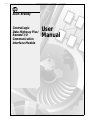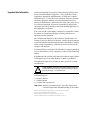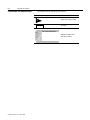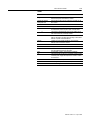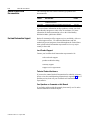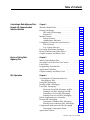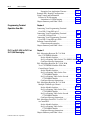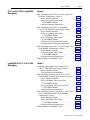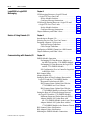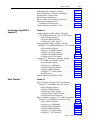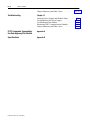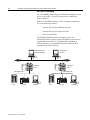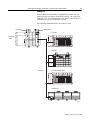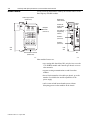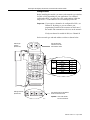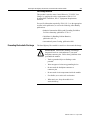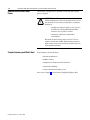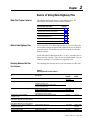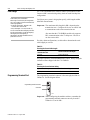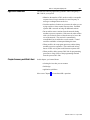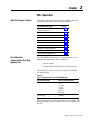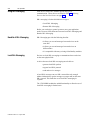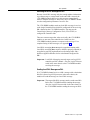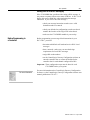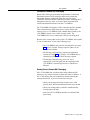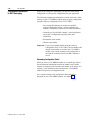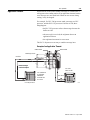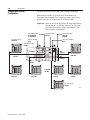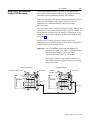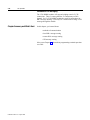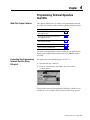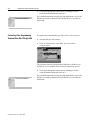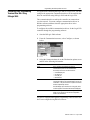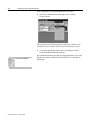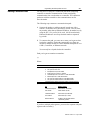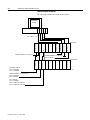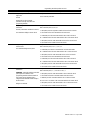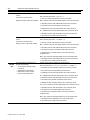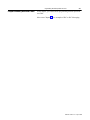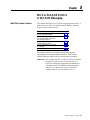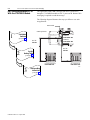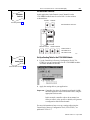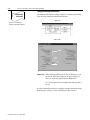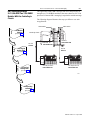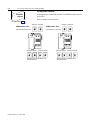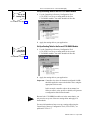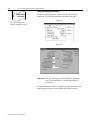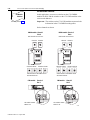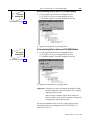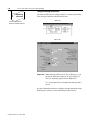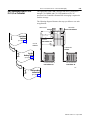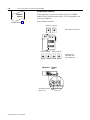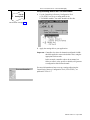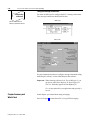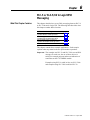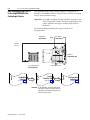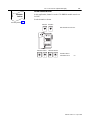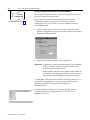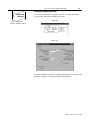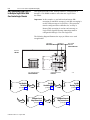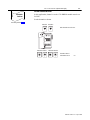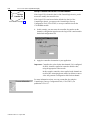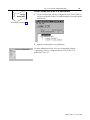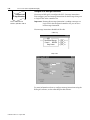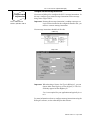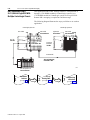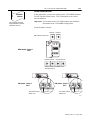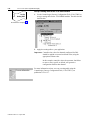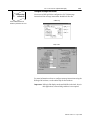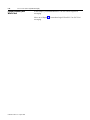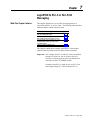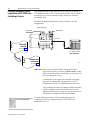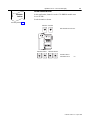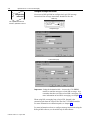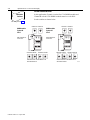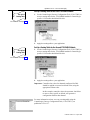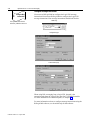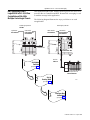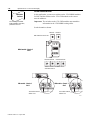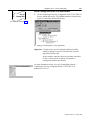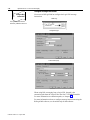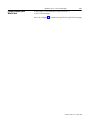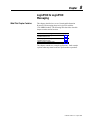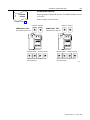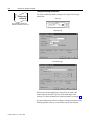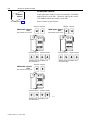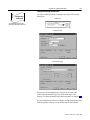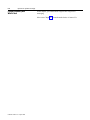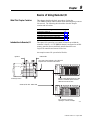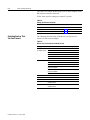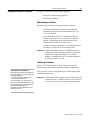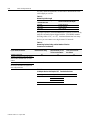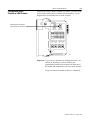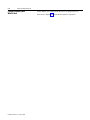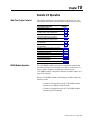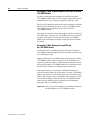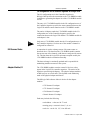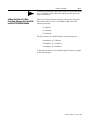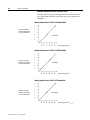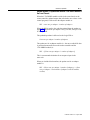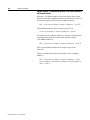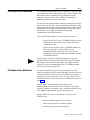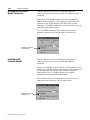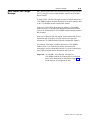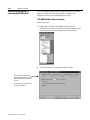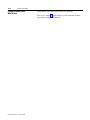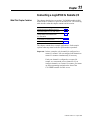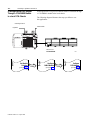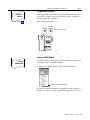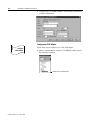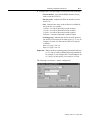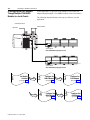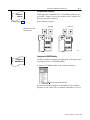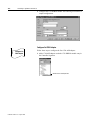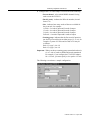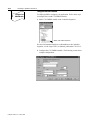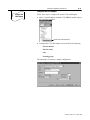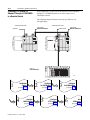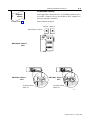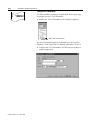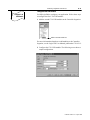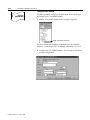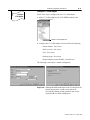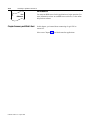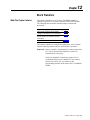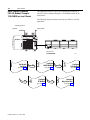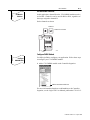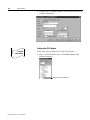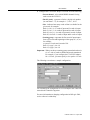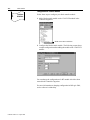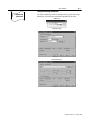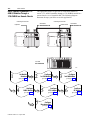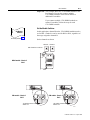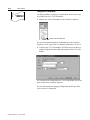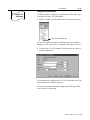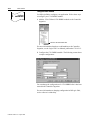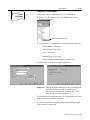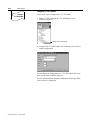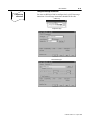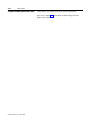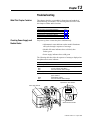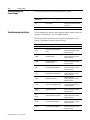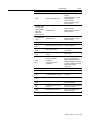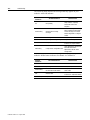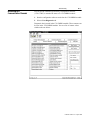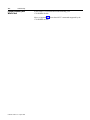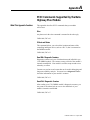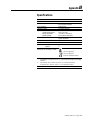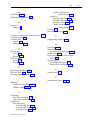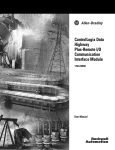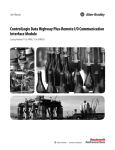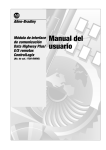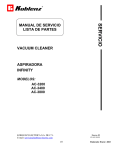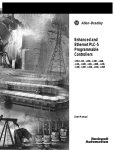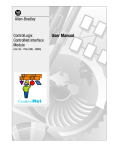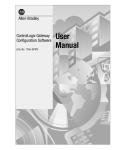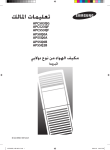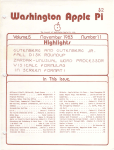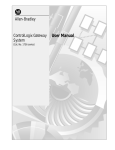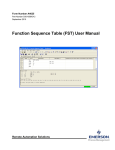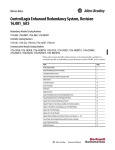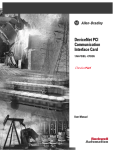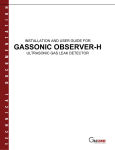Download 1756-6.5.14, ControlLogix Data Highway Plus/Remote I/O
Transcript
Allen-Bradley ControlLogix Data Highway Plus/ Remote I/O Communication Interface Module User Manual Important User Information Solid state equipment has operational characteristics differing from those of electromechanical equipment. “Safety Guidelines for the Application, Installation and Maintenance of Solid State Controls” (Publication SGI-1.1) describes some important differences between solid state equipment and hard-wired electromechanical devices. Because of this difference, and also because of the wide variety of uses for solid state equipment, all persons responsible for applying this equipment must satisfy themselves that each intended application of this equipment is acceptable. In no event will the Allen-Bradley Company be responsible or liable for indirect or consequential damages resulting from the use or application of this equipment. The examples and diagrams in this manual are included solely for illustrative purposes. Because of the many variables and requirements associated with any particular installation, the Allen-Bradley Company cannot assume responsibility or liability for actual use based on the examples and diagrams. No patent liability is assumed by Allen-Bradley Company with respect to use of information, circuits, equipment, or software described in this manual. Reproduction of the contents of this manual, in whole or in part, without written permission of the Allen-Bradley Company is prohibited. Throughout this manual we use notes to make you aware of safety considerations. ! ATTENTION: Identifies information about practices or circumstances that can lead to personal injury or death, property damage, or economic loss. Attentions help you: • identify a hazard • avoid the hazard • recognize the consequences Important: Identifies information that is especially important for successful application and understanding of the product. Ethernet is a registered trademark of Digital Equipment Corporation, Intel and Xerox Corporation. Microsoft is a registered trademark of Microsoft Corporation. Windows, Windows 95 and Windows NT are trademarks of Microsoft Corporation. ControlLogix and Data Highway Plus are trademarks of the Allen-Bradley Company, Inc. Preface About This User Manual What This Preface Contains This preface describes how to use this manual. The following table describes what this preface contains and its location. For information about: Who Should Use This Manual Purpose of This Manual Conventions and Related Terms Related Products and Documentation Rockwell Automation Support See page: P-1 P-1 P-2 P-4 P-4 Who Should Use this Manual We assume you have a good understanding of the Data Highway Plus protocol and Remote I/O. This user manual contains a brief description of Data Highway Plus in Chapter 2 and a brief description of Remote I/O in Chapter 7. Purpose of This Manual This manual describes how to understand, configure and troubleshoot your ControlLogix Data Highway Plus/Remote I/O communication interface module. For installation information, refer to the ControlLogix Data Highway Plus Communication Interface Module Installation Instructions, publication 1756-5.4. Publication 1756-6.5.14 - August 1998 P-2 About This User Manual Conventions and Related Terms This manual uses the following conventions: This icon: Calls attention to: TIP helpful, time-saving information an example Example For more information . . . additional information in the publication referenced Publication 1756-6.5.14 - August 1998 About This User Manual P-3 Terms This term: Means: bridge an internetwork node between two similar communication subnets where protocol translation is minimal software that provides manual configuration capability for the DH+ module 1756-DHRIO module a logical communication path Data Highway Plus - A-B’s proprietary token pass communications protocol for peer to peer communications a physical layer standard using Carrier Sense Multiple Access with Collision Detection (CSMA/CD) methods a local area network with a baseband communication rate of 10M bps designed for the high-speed exchange of information between computers and related devices a module or set of modules that allows communications between nodes on dissimilar networks LED indicator a unique network a six-bit number used to uniquely identify any module on the local and extended ControlLogix backplane programmable controller communications commands a physical and logical collection of application modules sharing a common power supply and backplane for module to module communication remove and insert under power an exchange of request and data and response and data to send a message to the next destination ControlLogix Gateway Configuration tool communication module connection DH+TM Ethernet Ethernet network gateway indicator link module address PCCC rack RIUP transaction transfer Publication 1756-6.5.14 - August 1998 P-4 About This User Manual Related Products and Documentation The following table lists related ControlLogix products and documentation: Catalog number: Document title: 1756-DHRIO 1756-GTWY Data Highway Plus Communication Interface Module Installation Instructions ControlLogix Gateway Configuration Tool Quick Start Publication number: 1756-5.4 1756-10.2 If you need more information on these products, contact your local Allen-Bradley integrator or sales office for assistance. For more information on the documentation, refer to the Allen-Bradley Publication Index, publication SD499. Rockwell Automation Support Rockwell Automation offers support services worldwide, with over 75 sales/support offices, 512 authorized distributors and 260 authorized systems integrators located throughout the United States alone, plus Rockwell Automation representatives in every major country in the world. Local Product Support Contact your local Rockwell Automation representative for: •sales and order support •product technical training •warranty support •support service agreements Technical Product Assistance If you need to contact Rockwell Automation for technical assistance, please review the troubleshooting information in Appendix A first. If problem persists, then call your local Rockwell Automation representative. Your Questions or Comments on this Manual If you find a problem with this manual, please notify us of it on the enclosed Publication Problem Report. Publication 1756-6.5.14 - August 1998 Table of Contents ControlLogix Data Highway Plus/ Remote I/O Communication Interface Module Chapter 1 Basics of Using Data Highway Plus Chapter 2 DH+ Operation Chapter 3 What the Module Does . . . . . . . . . . . . . . . . . . . . . . . . . . 1-1 Routing Limitations . . . . . . . . . . . . . . . . . . . . . . . . . . . . 1-1 DH+ and CIP Messaging . . . . . . . . . . . . . . . . . . . . 1-2 Remote I/O . . . . . . . . . . . . . . . . . . . . . . . . . . . . . . 1-3 Module Features . . . . . . . . . . . . . . . . . . . . . . . . . . . . . . 1-4 Setting Switches . . . . . . . . . . . . . . . . . . . . . . . . . . 1-5 Alphanumeric Indicators . . . . . . . . . . . . . . . . . . . . 1-6 Compliance to European Union Directives . . . . . . . . . . 1-6 EMC Directive . . . . . . . . . . . . . . . . . . . . . . . . . . . 1-6 Low Voltage Directive . . . . . . . . . . . . . . . . . . . . . 1-7 Preventing Electrostatic Discharge . . . . . . . . . . . . . . . . 1-7 Removal and Insertion Under Power . . . . . . . . . . . . . . . 1-8 Chapter Summary and What’s Next . . . . . . . . . . . . . . . 1-8 What is Data Highway Plus . . . . . . . . . . . . . . . . . . . . . . 2-1 Selecting Devices that You Can Connect . . . . . . . . . . . 2-1 Link Design . . . . . . . . . . . . . . . . . . . . . . . . . . . . . . . . . . 2-2 Programming Terminal Port . . . . . . . . . . . . . . . . . . . . . 2-2 Application Guidelines . . . . . . . . . . . . . . . . . . . . . . . . . 2-3 Chapter Summary and What’s Next . . . . . . . . . . . . . . . 2-3 Two Methods of Communication Over Data Highway Plus . . . . . . . . . . . . . . . . . . . . . . . . . . . 3-1 Using DH+ Messaging . . . . . . . . . . . . . . . . . . . . . . . . . . 3-2 Benefits of DH+ Messaging . . . . . . . . . . . . . . . . . . . . . 3-2 Local DH+ Messaging . . . . . . . . . . . . . . . . . . . . . . . . . . 3-2 Receiving Local DH+ Messages on DH+ . . . . . . . 3-3 Sending Local DH+ Messages on DH+ . . . . . . . . 3-3 Limitations of Local DH+ Messaging . . . . . . . . . . 3-4 Routing Error in Local DH+ Messaging . . . . . . . . 3-5 Before Programming in a Controller . . . . . . . . . . . . . . . 3-5 Remote DH+ Messaging . . . . . . . . . . . . . . . . . . . . . . . . 3-6 Limitations of Remote DH+ Messaging . . . . . . . . 3-9 Routing Errors in Remote DH+ Messaging . . . . . 3-9 Configuration Information in DH+ Messaging . . . . . . 3-10 Generating Configuration Faults . . . . . . . . . . . . . 3-10 Application Timeout . . . . . . . . . . . . . . . . . . . . . . . . . . 3-11 Publication 1756-6.5.14 - August 1998 toc–ii Table of Contents Example of an Application Timeout . . . . . . . . . . Example DH+ Routing Configuration . . . . . . . . . . . . . Using Control and Information Protocol (CIP) Messaging . . . . . . . . . . . . . . . . . . . . Limitations of CIP Messaging . . . . . . . . . . . . . . . Chapter Summary and What’s Next . . . . . . . . . . . . . . Programming Terminal Operation Over DH+ Chapter 4 PLC-5 or SLC-5/04 to PLC-5 or SLC-5/04 Messaging Chapter 5 Publication 1756-6.5.14 - August 1998 3-11 3-12 3-13 3-14 3-14 Connecting Your Programming Terminal Over DH+ Using RSLogix 5 . . . . . . . . . . . . . . . . . . . 4-1 Connecting Your Programming Terminal Over DH+ RSLogix 500 . . . . . . . . . . . . . . . . . . . . . . 4-2 Connecting Your Programming Terminal Over DH+ Using RSLogix 5000 . . . . . . . . . . . . . . . . 4-3 Defining Connection Paths . . . . . . . . . . . . . . . . . . . . . . 4-5 Connection path examples . . . . . . . . . . . . . . . . . . . 4-6 Chapter Summary and What’s Next . . . . . . . . . . . . . . . 4-9 DH+ Messaging Between PLC-5s With One 1756-DHRIO Module . . . . . . . . . . . . . . . . . . . . . 5-2 Set the Module Switches . . . . . . . . . . . . . . . . . . . . 5-3 Set-Up a Routing Table for the1756-DHRIO Module 5-3 Configure Message Instructions . . . . . . . . . . . . . . 5-4 DH+ Messaging Between SLC-5/04s With Two 1756-DHRIO Modules With One ControlLogix Chassis . . . . . . . . . . . . . . . . . . . . . . . . . 5-5 Set the Module Switches . . . . . . . . . . . . . . . . . . . . 5-6 Set-Up a Routing Table for the First 1756-DHRIO Module . . . . . . . . . . . . . . . . . . . . 5-7 Set-Up a Routing Table for the Second 1756-DHRIO Module . . . . . . . . . . . . . . . . . . . . 5-7 Configure Message Instructions . . . . . . . . . . . . . . 5-8 DH+ Messaging Between PLC-5s With Multiple ControlLogix Chassis . . . . . . . . . . . . . . . . . 5-9 Set the Module Switches . . . . . . . . . . . . . . . . . . . 5-10 Set-Up a Routing Table for the First 1756-DHRIO Module . . . . . . . . . . . . . . . . . . . 5-11 Set-Up a Routing Table for the Second 1756-DHRIO Module . . . . . . . . . . . . . . . . . . . 5-11 Configure Message Instructions . . . . . . . . . . . . . 5-12 DH+ Messaging From PLC-5 to PLC-5/C on ControlNet . . . . . . . . . . . . . . . . . . . . . . . . . . . . . . 5-13 Set the Module Switches . . . . . . . . . . . . . . . . . . . 5-14 Set-Up a Routing Table for the 1756-DHRIO Module . . . . . . . . . . . . . . . . . . . 5-15 Configure Message Instructions . . . . . . . . . . . . . 5-16 Chapter Summary and What’s Next . . . . . . . . . . . . . . 5-16 Table of Contents PLC-5 or SLC-5/04 to Logix5550 Messaging Chapter 6 Logix5550 to PLC-5 or SLC-5/04 Messaging Chapter 7 toc–iii DH+ Messaging From a PLC-5 to One Logix5550 With One ControlLogix Chassis . . . . . . . . . . . . . . . . 6-2 Set the Module Switches . . . . . . . . . . . . . . . . . . . . 6-3 Set-Up a Controller Slot for the 1756-DHRIO Module . . . . . . . . . . . . . . . . . . . . 6-4 Configure Message Instructions . . . . . . . . . . . . . . 6-5 DH+ Messaging From a PLC-5 to Multiple Logix5550s With One ControlLogix Chassis . . . . . . 6-6 Set the Module Switches . . . . . . . . . . . . . . . . . . . . 6-7 Set-Up a Controller Slot for the 1756-DHRIO Module . . . . . . . . . . . . . . . . . . . . 6-8 Set-Up a Routing Table for the 1756-DHRIO Module . . . . . . . . . . . . . . . . . . . . 6-9 Configure Local Message Instructions . . . . . . . . 6-10 Configure Remote Message Instructions . . . . . . . 6-11 DH+ Messaging From a SLC-5/04 to a Logix5550 With Multiple ControlLogix Chassis . . . . . . . . . . . . 6-12 Set the Module Switches . . . . . . . . . . . . . . . . . . . 6-13 Set-Up a Routing Table for the 1756-DHRIO Module . . . . . . . . . . . . . . . . . . . 6-14 Configure Message Instructions . . . . . . . . . . . . . 6-15 Chapter Summary and What’s Next . . . . . . . . . . . . . . 6-16 Local DH+ Messaging From a Logix5550 to a PLC-5 With One ControlLogix Chassis . . . . . . . . . 7-2 Set the Module Switches . . . . . . . . . . . . . . . . . . . . 7-3 Configure Message Instructions . . . . . . . . . . . . . . 7-4 DH+ Messaging From a Logix5550 to a PLC-5 With Multiple ControlLogix Chassis Over DH+ . . . . 7-5 Set the Module Switches . . . . . . . . . . . . . . . . . . . . 7-6 Set-Up a Routing Table for the First 1756-DHRIO Module . . . . . . . . . . . . . . . . . . . . 7-7 Set-Up a Routing Table for the Second 1756-DHRIO Module . . . . . . . . . . . . . . . . . . . . 7-7 Configure Message Instructions . . . . . . . . . . . . . . 7-8 DH+ Messaging From a Logix5550 to a SLC-5/04 Over ControlNet and DH+ With Multiple ControlLogix Chassis . . . . . . . . . . . . . . . . . . . . . . . . . 7-9 Set the Module Switches . . . . . . . . . . . . . . . . . . . 7-10 Set-Up a Routing Table for the 1756-DHRIO Module . . . . . . . . . . . . . . . . . . . 7-11 Configure Message Instructions . . . . . . . . . . . . . 7-12 Chapter Summary and What’s Next . . . . . . . . . . . . . . 7-13 Publication 1756-6.5.14 - August 1998 toc–iv Table of Contents Logix5550 to Logix5550 Messaging Chapter 8 Basics of Using Remote I/O Chapter 9 CIP Messaging Between a Logix5550 and a Logix5550 Over One Link . . . . . . . . . . . . . . . . . . . 8-2 Set the Module Switches . . . . . . . . . . . . . . . . . . . . 8-3 Configure Message Instructions . . . . . . . . . . . . . . 8-4 CIP Message Routing Between a Logix5550 and a Logix5550 Over Two Links . . . . . . . . . . . . . . . . . . 8-5 Set the Module Switches . . . . . . . . . . . . . . . . . . . . 8-6 Configure Message Instructions . . . . . . . . . . . . . . 8-7 Chapter Summary and What’s Next . . . . . . . . . . . . . . . 8-8 Introduction to Remote I/O . . . . . . . . . . . . . . . . . . . . . . 9-1 Selecting Devices That You Can Connect . . . . . . . . . . . 9-2 Designing a Remote I/O Network . . . . . . . . . . . . . . . . . 9-3 Network Design Guidelines . . . . . . . . . . . . . . . . . 9-3 Cable Design Guidelines . . . . . . . . . . . . . . . . . . . . 9-3 Configuring a DHRIO Channel as a RIO Scanner . . . . 9-5 Chapter Summary and What’s Next . . . . . . . . . . . . . . . 9-6 Communicating with Remote I/O Chapter 10 DHRIO Module Operation . . . . . . . . . . . . . . . . . . . . . 10-1 Exchanging I/O Data Between Adapters on the RIO Link and the 1756-DHRIO Module . . 10-2 Exchanging I/O Data Between the Logix5550 and the 1756-DHRIO Module . . . . . . . . . . . . . 10-2 I/O Configuration Tree in Controller Organizer in RSLogix 5000 . . . . . . . . . . . . . . . . . . . . . . . 10-3 RIO Scanner Status . . . . . . . . . . . . . . . . . . . . . . . . . . . 10-3 Adapter Module I/O . . . . . . . . . . . . . . . . . . . . . . . . . . . 10-3 Setting the Rate of Data Exchange Between the Logix5550 and the 1756-DHRIO Module . . . . . . . . 10-4 Requested Packet Interval (RPI) . . . . . . . . . . . . . 10-4 RIO Scanner Status Update Rate With the 1756-DHRIO in a Local Chassis . . . . . . . . . . . 10-4 RIO Scanner Status Update Rate With the 1756-DHRIO Module in a Remote Chassis . . 10-4 Setting the Rate of I/O Data Exchange Between the Logix5550 and the 1756-DHRIO Module . . . . . 10-5 Minimum Requested Packet Intervals (RPIs) . . . 10-6 Adapter Module I/O Update Rate with the 1756-DHRIO Module in the Local Chassis 10-7 Adapter Module I/O Update Rate with the 1756-DHRIO Module in the Remote Chassis . 10-8 RIO Scanner Failure Notification . . . . . . . . . . . . . . . . 10-9 RIO Adapter Failure Notification . . . . . . . . . . . . . . . . 10-9 Inhibiting the DHRIO Module Connections . . . . . . . 10-10 Publication 1756-6.5.14 - August 1998 Table of Contents Inhibiting an RIO Connector Adapter . . . . . . . . . . . . Increased Remote I/O System Throughput . . . . . . . . Sending Block Transfer Data . . . . . . . . . . . . . . . . . . . Block Transfer Notification . . . . . . . . . . . . . . . . . . . . Block Transfer ‘Pass-Through’ Messages . . . . . . . . . Troubleshooting Remote I/O Communication Difficulties . . . . . . . . . . . . . . . . . . Chapter Summary and What’s Next . . . . . . . . . . . . . Connecting a Logix5550 to Remote I/O Chapter 11 Block Transfers Chapter 12 toc–v 10-10 10-11 10-12 10-12 10-13 10-14 10-16 Scanning Remote FLEX Adapter Through a 1756-DHRIO Module in a Local 1756-Chassis . . . . 11-2 Set the Module Switches . . . . . . . . . . . . . . . . . . . 11-3 Configure DHRIO Module . . . . . . . . . . . . . . . . . 11-3 Configure the FLEX Adapter . . . . . . . . . . . . . . . 11-4 Scanning Remote FLEX Adapters Through Multiple 1756-DHRIO Modules in a Local Chassis 11-6 Set the Module Switches . . . . . . . . . . . . . . . . . . . 11-7 Configure 1st DHRIO Module . . . . . . . . . . . . . . 11-7 Configure 1st FLEX Adapter . . . . . . . . . . . . . . . 11-8 Configure 2nd DHRIO Module . . . . . . . . . . . . . 11-10 Configure 2nd FLEX Adapter . . . . . . . . . . . . . . 11-11 Scanning 1771 Remote I/O Adapters Through a 1756-DHRIO in a Remote Chassis . . . . . . . . . . . 11-12 Set the Module Switches . . . . . . . . . . . . . . . . . . 11-13 Configure 1st CNB Module . . . . . . . . . . . . . . . 11-14 Configure 2nd CNB Module . . . . . . . . . . . . . . . 11-15 Configure DHRIO Module . . . . . . . . . . . . . . . . 11-16 Configure 1771-ASB Adapter . . . . . . . . . . . . . . 11-17 Run RSNetworx . . . . . . . . . . . . . . . . . . . . . . . . 11-18 Chapter Summary and What’s Next . . . . . . . . . . . . . 11-18 Block Transfers to Remote FLEX I/O Modules Through a 1756-DHRIO in a Local Chassis . . . . . . 12-2 Set the Module Switches . . . . . . . . . . . . . . . . . . . 12-3 Configure DHRIO Module . . . . . . . . . . . . . . . . . 12-3 Configure the FLEX Adapter . . . . . . . . . . . . . . . 12-4 Configure Block Transfer Module . . . . . . . . . . . 12-6 Configure Message Instruction. . . . . . . . . . . . . . . 12-7 Block Transfers to Remote 1771-ASB I/O Modules Through a 1756-DHRIO in a Remote Chassis . . . . . 12-8 Set the Module Switches . . . . . . . . . . . . . . . . . . . 12-9 Configure 1st CNB Module . . . . . . . . . . . . . . . 12-10 Configure 2nd CNB Module . . . . . . . . . . . . . . . 12-11 Configure DHRIO Module . . . . . . . . . . . . . . . . 12-12 Configure 1771-ASB Adapter . . . . . . . . . . . . . . 12-13 Configure 1771-BT Module . . . . . . . . . . . . . . . 12-14 Publication 1756-6.5.14 - August 1998 toc–vi Table of Contents Chapter Summary and What’s Next . . . . . . . . . . . . . 12-15 Troubleshooting Chapter 13 Checking Power Supply and Module Status . . . . . . . . Troubleshooting the Power Supply . . . . . . . . . . . . . . . Troubleshooting the Module . . . . . . . . . . . . . . . . . . . . Monitoring DH+ Communication Channels . . . . . . . . Chapter Summary and What’s Next . . . . . . . . . . . . . . PCCC Commands Supported by the Data Highway Plus Module Appendix A Specifications Appendix B Publication 1756-6.5.14 - August 1998 13-1 13-2 13-2 13-5 13-6 Chapter 1 ControlLogix Data Highway Plus/Remote I/O Communication Interface Module What This Chapter Contains This chapter describes the module and what you must know and do before you begin to use it. The following table describes what this chapter contains and its location. For information about: What the Module Does Routing Limitations Module Features Compliance to European Union Directives Preventing Electrostatic Discharge Removal and Insertion Under Power Chapter Summary and What’s Next What the Module Does See page: 1-1 1-1 1-4 1-6 1-7 1-8 1-8 The Data Highway Plus/RIO module supports the following types of communication: • DH+ Messaging • Control and Information Protocol (CIP) Messaging • Remote I/O You can send messages between devices on Data Highway Plus networks and devices on other networks such as ControlNet, Ethernet, or other DH+. Using the RIO functionality, a 1756-DHRIO channel in scanner mode transfers discrete and block-transfer data with remote I/O devices. This module allows connection to multiple remote I/O adapters. Routing Limitations The 1756-DHRIO module has the capability of routing a message through up to four communications networks and three chassis. This is only a limitation on the routing of a message and not on the total number of networks or chassis in a system. Publication 1756-6.5.14 - August 1998 1-2 ControlLogix Data Highway Plus/Remote I/O Communication Interface Module DH+ and CIP Messaging The 1756-DHRIO module allows an information exchange between devices, such as PLCs, Logix5550 processors in ControlLogix chassis, and SLCs. With the 1756-DHRIO module, you may exchange information in any of the following scenarios: • between PLCs/SLCs on different networks • between the Logix5550 and a PLC/SLC • between Logix5550s The following illustration shows an example system. Two ControlLogix Gateways link existing Data Highway Plus networks. Communication between PLC-5 programmable controllers on different networks is accomplished in the same manner used for communication within a network. Data Collection and Recipe Management Programming Terminal ControlLogix Chassis ControlLogix Chassis Data Highway Plus PLC-5 SLC 500 Data Highway Plus RSView PLC-5 SLC 500 RSView 41275 Publication 1756-6.5.14 - August 1998 ControlLogix Data Highway Plus/Remote I/O Communication Interface Module 1-3 Remote I/O When a channel on the module is configured for Remote I/O, the module will act as a scanner for the RIO network. The Logix5550 controller (1756-L1) communicates to the module’s RIO scanner to send and receive the I/O on the RIO network. The following illustration shows an example system. Logix5550 DHRIO module 1771-ASB ControlLogix chassis 1746-ASB Remote I/O PLC-5/20 in Adapter mode 1794-FLEX I/O 41276 Publication 1756-6.5.14 - August 1998 1-4 ControlLogix Data Highway Plus/Remote I/O Communication Interface Module Module Features Use the following illustration to identify the external features of the Data Highway Plus/RIO module. Network Type switches (behind cover) 1 2 3 0 4 7 6 5 Alphanumeric status indicator 1 2 3 0 4 7 6 5 Backplane connector (CIP=Port 1) Switch 1 Switch 6 Channel A Channel B Network Type Network Type Specify Network Type Set Switch 0 DH+ Channel 1 RIO Scanner A 2-7 Illegal 0 DH+ Channel 1 RIO Scanner B 2-7 Illegal Channel and module status indicators Wiring label 8-pin mini-DIN Programming Terminal Channel A (CIP=Port 2) Channel A Address Shown in Position 10 Switch 2 (10s) Channel B (CIP=Port 3) 1 2 3 0 4 7 6 5 Switch 3 (1s) 1 2 3 0 4 7 6 5 Channel B Address Shown in Position 24 Switch 4 (10s) 1 2 3 0 4 7 6 5 Switch 5 (1s) 1 2 3 0 4 7 6 5 Side view Front view Network Address switches (behind cover) Door 41277 41278 Other module features are: • uses routing table that allows DH+ only devices to use the 1756-DHRIO module and ControlLogix chassis to access other networks • supports routing communications to and from other modules • has no limit on number of modules per chassis, up to the number of available slots and the capabilities of the power supply • can be removed and inserted under power without disrupting power to other modules in the chassis Publication 1756-6.5.14 - August 1998 ControlLogix Data Highway Plus/Remote I/O Communication Interface Module 1-5 Setting Switches Before installing the module, you must set the network type switches for DH+ or RIO, depending on your application. For a channel configured as DH+, you must also select a node address within the range of 00-77. Node addresses are set and displayed in octal. Important: If you require a channel to be configured for DH+, use Channel A. By doing so, you can connect your programming terminal to the connector on the front of the module and communicate to devices on the network. If only one channel is needed for RIO, use Channel B. Set the network type and node address switches as shown below. Network type switches (behind cover) 1 2 3 0 4 7 6 5 1 2 3 0 4 7 6 5 This example shows channel A set for DH+ and channel B set RIO 1 2 3 0 4 7 6 5 1 2 3 0 4 7 6 5 Switch 1 Switch 6 Channel A Network Type Channel B Network Type Channel A Specify Network Type Set Switch DH+ 0 RIO Scanner 1 Illegal 2-7 DH+ 0 Channel RIO Scanner 1 B Illegal 2-7 Channel A Channel B Specify Network Type DH+ RIO Scanner Illegal DH+ RIO Scanner Illegal Set Switch 0 1 2-7 0 1 2-7 Channel A Address Shown in Position 10 Channel B Address Shown in Position 24 Switch 2 Switch 3 Switch 4 Switch 5 (10s) (1s) (10s) (1s) 1 2 3 0 4 7 6 5 1 2 3 0 4 7 6 5 1 2 3 0 4 7 6 5 1 2 3 0 4 7 6 5 1 2 3 0 4 7 6 5 1 2 3 0 4 7 6 5 1 2 3 0 4 7 6 5 1 2 3 0 4 7 6 5 Node type switches (behind cover) This example shows A node address at 010 and channel B at 024 20810 Important: These node switches are not used with RIO. Publication 1756-6.5.14 - August 1998 1-6 ControlLogix Data Highway Plus/Remote I/O Communication Interface Module Alphanumeric Indicators At module power-up, the alphanumeric indicator illuminates and cycles through a sequence of power-up messages. Included in the sequence is a scrolling display of the series letter, two digits of the firmware major revision, a dot, and two digits of the firmware minor revision. For example, the display will scroll B02.14 for a series B module with firmware revision 2.14. After the power-up sequence, a sequence of information and status messages are displayed on a continuous cycle. The following table shows the sequence of messages for a module that has channel A set for DH+ and channel B set for RIO. Table 1.1 Data Highway Plus/Remote I/O Sequence of display: Where: A DH A#XX XXXX A is the channel (A or B) and DH indicates network type is DH+ XX is the channel’s node address XXXX is the channel’s status message B IO SCAN XXXX B is the channel (A or B) and IO is network type SCAN indicates scanner XXXX is the channel’s status message The module’s alphanumeric indicators will stop cycling and display an error message or error code if it detects an error that is severe. See chapter 13 for a detailed list of the error messages and the cyclic status messages that my display across the alphanumeric indicator and for troubleshooting information. Compliance to European Union Directives This product has the CE mark and is approved for installation within the European Union and EEA regions. It has been designed and tested to meet the following directives. EMC Directive This product is tested to meet Council Directive 89/336/EEC Electromagnetic Compatibility (EMC) and the following standards, in whole or in part, documented in a technical construction file: • EN 50081-2EMC - Generic Emission Standard, Part 2 Industrial Environment • EN 50082-2EMC - Generic Immunity Standard, Part 2 Industrial Environment This product is intended for use in an industrial environment. Publication 1756-6.5.14 - August 1998 ControlLogix Data Highway Plus/Remote I/O Communication Interface Module 1-7 Low Voltage Directive This product is tested to meet Council Directive 73/23/EEC Low Voltage, by applying the safety requirements of EN 61131-2 Programmable Controllers, Part 2 - Equipment Requirements and Tests. For specific information required by EN 61131-2, see the appropriate sections in this publication, as well as the following Allen-Bradley publications: • Industrial Automation Wiring and Grounding Guidelines For Noise Immunity, publication 1770-4.1 • Guidelines for Handling Lithium Batteries, publication AG-5.4 • Automation Systems Catalog, publication B111 Preventing Electrostatic Discharge The Data Highway Plus module is sensitive to electrostatic discharge. ! ATTENTION: Electrostatic discharge can damage integrated circuits or semiconductors if you touch backplane connector pins. Follow these guidelines when you handle the module: • Touch a grounded object to discharge static potential • Wear an approved wrist-strap grounding device • Do not touch the backplane connector or connector pins • Do not touch circuit components inside the module • If available, use a static-safe work station • When not in use, keep the module in its static-shield bag Publication 1756-6.5.14 - August 1998 1-8 ControlLogix Data Highway Plus/Remote I/O Communication Interface Module Removal and Insertion Under Power This module is designed to be installed or removed while chassis power is applied. ! ATTENTION: When you insert or remove a module while backplane power is on, an electrical arc may occur. An electrical arc can cause personal injury or property damage by: • sending an erroneous signal to your system’s field devices causing unintended machine motion or loss of process control. • causing an explosion in a hazardous environment. Repeated electrical arcing causes excessive wear to contacts on both the module and its mating connector. Worn contacts may create electrical resistance that can affect module operation. Chapter Summary and What’s Next In this chapter you learned about: • what the module does • module features • compliance to European Union Directives • electrostatic discharge • removal and insertion under power Move on to Chapter 2 to learn about Using Data Highway Plus. Publication 1756-6.5.14 - August 1998 Chapter 2 Basics of Using Data Highway Plus What This Chapter Contains This chapter describes the basics of Data Highway Plus. The following table describes what this chapter contains: For information about using: What is Data Highway Plus See page: What is Data Highway Plus 2-1 Selecting Devices that You Can Connect 2-1 Link Design 2-2 Programming Terminal Port 2-2 Application Guidelines 2-3 Chapter Summary and What’s Next 2-3 On the most basic level, Data Highway Plus is a wire or cable and a protocol that connects computers and peripheral devices so that they can communicate. The actual wire used for a network is called the network medium. A DH+ link transfers data between PLC-5s, SLCs, and other devices that use the DH+ network. These devices are called stations. You can connect a maximum of 32 stations to a single DH+ link. Selecting Devices that You Can Connect The following table lists the devices you can connect to a DH+ link. Table 2.1 Selecting Devices You Can Connect Catalog Number: 1775-S5 1775-SR5 1785-Series Required Cables: 1770-CD 5130-RM1 5130-RM2 5130-KA 1770-CD 1784-KT 1770-CD KTX Communication Interface Card 1784-KTX 1770-CD KTXD Communication Interface Card 1784-KTXD 1770-CD PCMK Communication Card 1784-PCMK SLC-5/04 Processor AutoMax DH+ Interface 1747-Series 57C-442 PCM6/B cable assembly 1770-CD 1770-CD To: You can use: Connect PLC-3 family processors to DH+ Scanner Communication Adapter Module Connect PLC-5 family processors to DH+ Classic and Enhanced PLC-5 processors using on-board DH+ ports ControlNet and EtherNet PLC-5 processors using on-board DH+ ports Resource Manager Module Resource Manager Module Data Highway/Data Highway Plus Communication Interface Module Data Highway Plus XT/AT Interface Module Connect PI systems to DH+ Connect IBM XT or AT compatible computers to DH+ Perform data transmission, management, and local network diagnostics over DH+ network Perform data transmission, management, and local network diagnostics over DH+ network Add memory, storage, and I/O capabilities to computers through DH+ Connect other SLCs to DH+ Connect AutoMax to DH+ 1770-CD Publication 1756-6.5.14 - August 1998 2-2 Basics of Using Data Highway Plus Link Design Use 1770-CD (Belden 9463) cable to connect your module to DH+. Connect a DH+ network using a daisy chain or trunk line/drop line configuration. Trunk line/drop line considerations: When using a trunk line/drop line configuration, use 1770-SC station connectors and follow these cable-length guidelines: • trunk line-cable length—depends on the communication rate of the link • drop-cable length—30.4 m (100 cable-ft.) Verify that your system’s design plans specify cable lengths within allowable measurements. Important: The maximum cable length for DH+ depends on the transmission rate. Configure all devices on a DH+ link to communicate at the same transmission rate. For more information about designing trunk line/ drop line configurations, see the Data Highway/ Data Highway Plus/Data Highway II/ Data Highway-485 Cable Installation Manual, publication 1770-6.2.2. Also note that the 1756-DHRIO module only supports DH+ communication at the 57.6kbps rate. Be sure to use the correct cable. For daisy chain configurations, use this table to determine the total cable length you can use. Table 2.2 Choosing the Correct Cable Length A DH+ link using this communication rate: Cannot exceed this cable length: 57.6 kbps 3,048 m (10,000 ft) For proper operation, terminate both ends of a DH+ link by using the external resistors shipped with the 1756-DHRIO. Table 2.3 Choosing the Correct Resistor Rating Programming Terminal Port If your DH+ I/O link operates at: Use this resistor rating: 57.6 kbps 150Ω The programming terminal connector is the same physical link as Channel A. See the diagram below. Programming terminal connector Channel A 41279 Important: When configuring the module switches, remember the programming terminal connector can only be used if Channel A is set for DH+. Publication 1756-6.5.14 - August 1998 Basics of Using Data Highway Plus Application Guidelines 2-3 Consider the following application guidelines when configuring a DH+ link for your system. • Minimize the number of DH+ nodes to achieve acceptable response times. Keep in mind the size and frequency of messages exchanged between devices. • Limit the number of stations on your network when you are trying to achieve fastest control response time. Establish separate DH+ networks to bring-on additional stations. • Do not add or remove stations from the network during machine or process operation. If the network token resides with a device that is removed, the token may be lost to the rest of the network. The network is automatically reestablished, but it could take several seconds. Control would be unreliable or interrupted during this time. • When possible, do not program processors online during machine or process operation. This could result in long bursts of DH+ activity that could increase response time. • When possible, add a separate DH+ link for programming processors to keep effects of the programming terminal from the process DH+ link. Chapter Summary and What’s Next In this chapter, you learned about: • selecting devices that you can connect • link design • application guidelines Move on to Chapter 3 to learn about DH+ operation. Publication 1756-6.5.14 - August 1998 Chapter 3 DH+ Operation What This Chapter Contains This chapter describes the operation of Data Highway Plus. The following table describes what this chapter contains: For information about using: Two Methods of Communication Over Data Highway Plus See page: Two Methods of Communication Over Data Highway Plus 3-1 Using DH+ Messaging 3-2 Benefits of DH+ Messaging 3-2 Local DH+ Messaging 3-2 Before Programming in a Controller 3-5 Remote DH+ Messaging 3-6 Application Timeout 3-11 Example DH+ Routing Configuration 3-12 Using Control and Information Protocol 3-13 Chapter Summary and What’s Next 3-14 The 1756-DHRIO module will act as a gateway/bridge for two methods of communication. These methods are: • DH+ Messaging • Control and Information Protocol (CIP) Messaging The following table shows what devices support each method of communication: Table 3.1 Types of Communication on the 1756-DHRIO module Type of communication: Devices supporting this type: DH+ messaging PLC-3 PLC-5 PLC-5/250 SLC-500 Logix5550 RSLinx 1.7 Interchange RSLogix Logix5550 Control and Information Protocol (CIP) messaging This chapter provides a detailed explanation of each method. The following chapters provide examples of how these methods might be used. Publication 1756-6.5.14 - August 1998 3-2 DH+ Operation Using DH+ Messaging Most devices with a DH+ channel support this type of communication. These devices are listed in Table 2.1 Selecting Devices that You Can Connect on page 2-1. DH+ messaging is further divided into two types: • Local DH+ Messaging • Remote DH+ Messaging Before you can design a control system to meet your application needs, be aware of the difference between Local DH+ Messaging and Remote DH+ Messaging. Benefits of DH+ Messaging DH+ Messaging provides the following benefits: • it allows you to send messages between devices on the same link • it allows you to send messages between devices on different links • it is compatible with many existing Allen-Bradley modules Local DH+ Messaging Devices use local DH+ messaging to communicate between devices on the same physical link. A device that uses local DH+ messaging must be able to: • generate local DH+ packets • support local DH+ protocol • send and receive messages A local DH+ message sent on a DH+ network has only enough address information to get the message to a target node on the same DH+ network. This limits the use of local DH+ messaging in a system. The 1756-DHRIO module has added functionality to allow the use of local DH+ messaging in limited cases. Publication 1756-6.5.14 - August 1998 DH+ Operation 3-3 Receiving Local DH+ Messages on DH+ Because a local DH+ message only has enough address information to get the message to a target node on the same DH+ network, the 1756-DHRIO module that receives this message cannot identify where to send the message to. In this case, the 1756-DHRIO module uses the configuration parameter Controller Slot. The 1756-DHRIO module sends any local DH+ message it receives to the single Controller Slot (default=0) configured for the receiving DH+ channel on the 1756-DHRIO module. You must use the ControlLogix Gateway Configuration Tool (1756-GTWY) to configure the Controller Slot. There are some messages that, when received by the 1756-DHRIO module, are not sent to the controller slot. In this case, the 1756-DHRIO module generates a response to the message. For a complete listing of these messages, see Appendix A. Local DH+ messaging does not require a populated routing table. Local DH+ messaging does require a default (a properly emptied) or an applied (a properly populated and saved) routing table, and a default or applied controller slot for each channel configured for DH+. Important: Local DH+ Messaging can only target one Logix5550 controller per DH+ channel. Also, the Logix5550 must reside in the same chassis as the 1756-DHRIO module receiving the message. Sending Local DH+ Messages on DH+ If a 1756-DHRIO channel receives a DH+ message with a destination link ID=0 from a Logix5550 processor in the same chassis, the module will send the message as a local DH+ message. Important: The target of the DH+ message must be on the same DH+ link as the 1756-DHRIO module sending the message. Also, the Logix5550 must reside in the same chassis as the 1756-DHRIO module sending the message on DH+. Publication 1756-6.5.14 - August 1998 3-4 DH+ Operation Limitations of Local DH+ Messaging When using Local DH+ Messaging, you must remember the following: • The DH+ message contains only a node ID for a node on the DH+ network • A local DH+ message sent to the node ID of a port on the1756-DHRIO module will be forwarded to a single user-configured controller slot • Messages on one DH+ network cannot be routed to other networks The following example shows a PLC-5 sending a message to port A on the 1756-DHRIO module. Because the controller slot for port A is configured to “0”, the message is forwarded to the Logix5550 in slot 0. Logix5550 DHRIO module Channel A node number: 010 controller slot=0 0 1 2 3 PLC-5 processor B node number: 025 41458 Publication 1756-6.5.14 - August 1998 DH+ Operation 3-5 Routing Error in Local DH+ Messaging If the 1756-DHRIO has a problem with routing a DH+ message, it may return a response with an error status of D0 hex. A PLC-5 will display this error as D000 hex when monitoring the message instruction. If you receive this error message: • check your message instruction to make sure a valid destination node was entered • check your default slot configuration to make sure that it matches the location of the Logix5550 in the chassis • make sure the 1756-DHRIO module is powered-up Before Programming in a Controller Before programming your message block instructions in your PLC-5/SLC, you must: • determine which links will send and receive DH+ Local messages • draw a network - make sure you meet the design requirements for Local DH+ messages • assign DH+ node numbers • use the ControlLogix Gateway Configuration software to enter the controller slot or execute the default for the controller slot for each channel configured for DH+ Important: These configuration steps must be done for each 1756-DHRIO in the your system. For more information . . . For more information on the ControlLogix Gateway Configuration Software, see the ControlLogix Gateway Configuration software user manual, publication 1756-6.5.7. Publication 1756-6.5.14 - August 1998 3-6 DH+ Operation Remote DH+ Messaging Devices use remote DH+ messaging to communicate between devices on physically separate networks. When using remote DH+ messaging, you must include the following in the message instruction: • destination link ID - a user-configured number representing a network in your system • remote node or slot - node or slot on the remote network you want to communicate with If the message originates on DH+, you must also include: • local DH+ node - node on your local DH+ network capable of routing the message If the message originates on Ethernet, ControlNet or ControlLogix, you must also include: • a CIP path to the first 1756-DHRIO module The following example of remote DH+ messaging shows a PLC processor A sending a message to PLC processor B: DHRIO module ControlLogix chassis Channel A node: 020 Channel B node: 025 Link ID 1 Link ID 2 41363 PLC-5/25 processor A node:010 PLC-5 processor B node: 030 In the example above, the following information must be included in the remote DH+ message routing message instruction: • local DH+ node = 020 • destination link ID = 2 • remote DH+ node = 030 Publication 1756-6.5.14 - August 1998 DH+ Operation 3-7 A device that uses remote DH+ messaging must be able to: • generate Remote DH+ packets • support Remote DH+ protocol • send and receive messages Remote DH+ messaging should be used when: • the message originating device or the message target device is one of the devices listed in Table 2.1 Selecting Devices that You Can Connect on page 2-1 • there is a DH+ link in the message’s path from originator to target • the message originating device and the message target device are on separate networks or the message target is in a ControlLogix chassis and there is more than one Logix5550 target in the chassis To use remote DH+ messaging, each network that is an originating network or target network must have a unique link ID. The 1756-DHRIO module requires these link IDs to be decimal values between 1-199. Each DH+ channel on a 1756-DHRIO must have its own unique link ID. A source network is the network the message originates on. The destination network is the network the message is targeted for. This applies to all source and destination networks, whether they are DH+, ControlNet, Ethernet or a ControlLogix chassis. Important: For remote DH+ messaging, the ControlLogix chassis should be considered a separate, independent network. Therefore, a system of 1 DH+ network and one ControlLogix chassis is a two link system. The ControlLogix chassis is required to be a separate, independent link for DH+ messaging if there is more than one message target Logix5550 controller in a ControlLogix chassis. Publication 1756-6.5.14 - August 1998 3-8 DH+ Operation The 1756-DHRIO module contains a routing table that you define for your application. You must use the ControlLogix Gateway Configuration Tool (1756-GTWY) to configure your routing table. For more information . . . For more information on the ControlLogix Gateway Configuration Software, see the ControlLogix Gateway Configuration software user manual, publication 1756-6.5.7. By using the routing table, the 1756-DHRIO allows existing devices, such as PLC-5s, to use ‘DH+ Remote Addressing’ for messaging. The routing table used in your 1756-DHRIO module contains information used to steer Remote DH+ Messages through the system to ‘remote’ nodes located on separate networks. Before programming your message block instructions in your controller, you must: • determine which links will send and receive remote DH+ messaging • draw a network - make sure you meet the design requirements for remote DH+ messaging If you are using remote DH+ messaging, you must also: • assign link numbers - numbers must be a decimal value between 1-199. ControlLogix chassis may also be assigned link IDs. Remember that the programming terminal and channel A are the same physical link • assign DH+ node numbers • use the ControlLogix Gateway Configuration software to enter routing tables into each 1756-DHRIO module. Publication 1756-6.5.14 - August 1998 DH+ Operation 3-9 Limitations of Remote DH+ Messaging Remote DH+ Messages are actually encapsulated in Control and Information Protocol (CIP) messages and sent on Control and Information Protocol connections when they are sent across ControlNet, Ethernet, and the ControlLogix chassis. Although this is transparent to the user, there are resource limits associated with Control and Information Protocol on the 1756-DHRIO. The 1756-DHRIO will support 32 CIP connections per DH+ channel. These connections are made when devices want to send a DH+ message out of a 1756-DHRIO’s DH+ channel and are made by the 1756-DHRIO when it receives DH+ message traffic. The 1756-DHRIO will recover connections if they are not being used. Because of the various paths involved, the 1756-DHRIO will respond to ‘out of connections’ in one of the following ways: • The 1756-DHRIO may generate a Routing Error (see page 4-9) on DH+ for DH+ message requests if there are no connections available. • The Message Originator may generate an Application Timeout (see page 3-11) if a remote 1756-DHRIO has no connections available for a DH+ Message response. • The Message Originator may receive an ‘out of connections’ error if the path from the Originator to the 1756-DHRIO is ControlLogix chassis, ControlNet or Ethernet. Routing Errors in Remote DH+ Messaging If the 1756-DHRIO has a problem with routing a Remote DH+ Message, it may return a response with an error status of D0 hex. A PLC-5 will display this error as D000 hex when monitoring the message instruction. If you receive this error message: • check your message instruction to make sure a valid gateway node, link ID and destination node were entered • check your routing table in each DH+ module that the message passes through • make sure all 1756-DHRIO modules are connected and powered-up Publication 1756-6.5.14 - August 1998 3-10 DH+ Operation Configuration Information in DH+ Messaging When you are using DH+ messaging, you must use either default configuration or write specific configuration for your application. The following configuration information is stored in the non-volatile memory on your 1756-DHRIO module when you apply configuration using the Gateway Configuration Tool (1756-GTWY): • Any routing table that may be needed to send DH+ messages through the module - must be applied to the module’s configuration separately from other information • Controller slot for each DH+ channel - must be applied to the module’s configuration separately from other information • Slot number of the module • Chassis serial number Important: If you restore default defaults using the Gateway Configuration Tool (1756-GTWY), the slot number and chassis serial number are stored in the 1756-DHRIO module’s non-volatile memory but no routing table is used and the controller slot for both DH+ channels is set to 0. Generating Configuration Faults When you insert a 1756-DHRIO module in a ControlLogix chassis, the configuration information stored in the module’s non-volatile memory is compared to the slot and serial number of the chassis it is entering. If any information does not match, the 1756-DHRIO module will generate a configuration fault. For a complete listing of the configuration faults that may be displayed on your 1756-DHRIO module, see chapter 13. Publication 1756-6.5.14 - August 1998 DH+ Operation Application Timeout 3-11 When an error occurs while sending a message to a remote link, it will appear to the sending station as an application timeout because error messages are not routed back. When an error occurs during routing, it may be dropped. For example, if a PLC 5/40 processor sends a message to a PLC processor, and the PLC-5/25 processor’s buffers are full, three things happen: • the PLC-5/25 processor refuses the message because the buffers are full • when no reply is received, the originator detects an application timeout • the originator increments its error count The PLC-5/40 processor can retry to send the message later. Example of an Application Timeout DHRIO module DHRIO module ControlLogix chassis DH+ link 1 Routed messages over the backplane PLC-5/25’s buffers are full PLC-5/40 detects an application timeout and increments the error count PLC-5/40 processor DH+ link 2 PLC-5/25 processor 19770 Publication 1756-6.5.14 - August 1998 3-12 DH+ Operation Example DH+ Routing Configuration The figure below shows an example DH+ routing configuration. Node numbers on DH+ are given in octal. Node numbers on ControlNet and slot numbers in ControlLogix chassis are given in decimal. Links IDs for all networks are given in decimal. Important: Some devices in the figure have the same node number because they are on different networks. Devices on the same network must have unique node numbers. You must assign the node numbers. 1756-DHRIO module Ch. A node: 015 Ch. B node:016 PLC-5/25 processor node: 030 1756-CNB module node: 20 1756-L1 controller slot 0 1756-DHRIO module node: 030 node:031 1756-L1M1 controller slot 5 ControlLogix chassis link ID 6 DH+ link ID 4 DH+ link ID 1 PLC-5/15 processor node: 020 DH+ link ID 5 DH+ link ID 2 ControlNet link ID 3 PLC-5/25 processor node: 020 PLC-5/40 processor node: 020 PLC-5C processor node: 35 PLC-5/60 processor node:020 PLC-5C processor node: 45 41285 Publication 1756-6.5.14 - August 1998 DH+ Operation Using Control and Information Protocol (CIP) Messaging 3-13 Control and Information Protocol (CIP) is the new protocol that serves as the communications mechanism on ControlLogix chassis, ControlNet network and Ethernet with the EPIC protocol. Like DH+ messaging, CIP supports communication between devices on the same link and physically separate links. However, CIP Messaging uses a different method to route messages than DH+ Messaging. CIP uses a ‘relative path’ concept for routing messaging. Because the message itself, or the connection the message is sent on, contains all the information required to route the message, CIP messages do not require any routing table or link IDs. For more information on paths, see Chapter 4. Devices such as ControlLogix devices, devices that use the ControlNet network, and devices that use EPIC protocol on Ethernet support this new type of communication. Important: Your 1756-DHRIO module supports bridging CIP messaging over a DH+ link. Your 1756-DHRIO module does not support bridging CIP I/O data from a Logix5550 controller to an 1756-I/O module. The message originator, target, and all modules and links between them must support CIP to send a message using CIP protocol. ControlLogix system #1 Logix5550 Controller module ControlLogix system #2 DH+ module Logix5550 Controller module DH+ module Node:0 01 Node: 002 41289 Publication 1756-6.5.14 - August 1998 3-14 DH+ Operation Limitations of CIP Messaging The 1756-DHRIO module will support bridging a total of 5 CIP connections. These 5 count against the 32 connections per DH+ channel. So if a 1756-DHRIO module has used 30 connections for DH+ Message Routing, it can only use 2 connections to bridge a CIP message through the module. Chapter Summary and What’s Next In this chapter, you learned about: • methods of communication • local DH+ message routing • remote DH+ message routing • CIP message routing Move on to Chapter 4 to learn about programming terminal operation over DH+. Publication 1756-6.5.14 - August 1998 Chapter 4 Programming Terminal Operation Over DH+ What This Chapter Contains This chapter describes how to connect your programming terminal over DH+. The following table describes what this chapter contains: For information about using: See page: Connecting Your Programming Terminal Over DH+ Using RSLogix 5 4-1 Connecting Your Programming Terminal Over DH+ Using RSLogix 500 4-2 Connecting Your Programming Terminal Over DH+ Using RSLogix 5000 4-3 Defining Connection Paths 4-5 Chapter Summary and What’s Next 4-9 You must use programming software specific to your application to connect your programming terminal on the 1756-DHRIO module over DH+. Connecting Your Programming Terminal Over DH+ Using RSLogix 5 For applications connecting RSLogix 5 to a PLC-5: 1. Start the RSLogix 5 software. 2. From the Comms menu, select Who Active Go Online, as shown below: This selection starts the Who application in RSLinx, which lets you use RSLinx to view modules in the selected ControlLogix system. Publication 1756-6.5.14 - August 1998 4-2 Programming Terminal Operation Over DH+ 3. To navigate through the control system, including over DH+, select the module and double-click on it. For more information . . . Connecting Your Programming Terminal Over DH+ RSLogix 500 For a detailed instructions on using the Who applications, refer to the RSLinx User Guide, publication 9399-WAB32LUG, or the RSLinx online help. For applications connecting RLogix 500 to a SLC-5/04, you must: 1. Start the RSLogix 500 software. 2. From the Comms menu, select Who Active Go Online, as shown below: This selection starts the Who application in RSLinx, which lets you use RSLinx to view modules in the selected ControlLogix system. 3. To navigate through the control system, including over DH+, select the module and double-click on it. For more information . . . Publication 1756-6.5.14 - August 1998 For a detailed instructions on using the Who applications, refer to the RSLinx User Guide, publication 9399-WAB32LUG, or the RSLinx online help. Programming Terminal Operation Over DH+ Connecting Your Programming Terminal Over DH+ Using RSLogix 5000 4-3 For applications connecting RSLogix 5000 to a Logix5550, you must configure the appropriate communication driver for the network that links the workstation using RSLogix 5000 and the Logix5550. The communication driver enables the controller to communicate over the network. You must configure communication drivers in RSLinx software and then select the appropriate driver in the programming software. To configure the available communication drivers for the Logix5550 controller through the programming software: 1. Start the RSLogix 5000 software. 2. From the Communications menu, select Configure, as shown below. 3. Select the Communications tab on the Workstation options screen and fill in the following information. In this field: Enter: Driver This is a display-only field that describes the communications protocol of the selected driver. Path Recent Use the drop-down menu to select the driver: • ControlNet (AB_KTC) • DF1 (AB_DF1) • DH+ (AB_KT) • Ethernet (TCP) This is the connection path to the controller you wish to communicate with from the communications card you are connected to. The path consists of a sequence of decimal numbers separated by commas. The field displays up to three lines for a long path, and a scroll-bar appears if the entire field cannot be displayed. This button navigates to the Recent Configurations dialog where you can choose from the recent configurations stored on the workstation. Any driver configured through the programming software must first have been configured using RSLinx software. Publication 1756-6.5.14 - August 1998 4-4 Programming Terminal Operation Over DH+ After configuring your communication driver, you must: 4. Select the Communications menu and select Go Online, as shown below: This selection starts the Who application in RSLinx, which lets you use RSLinx to view modules in the selected ControlLogix system. 5. To navigate through the control system, including over DH+, select the module and double-click on it. For more information . . . Publication 1756-6.5.14 - August 1998 For a detailed instructions on using the Who applications, refer to the RSLinx User Guide, publication 9399-WAB32LUG, or the RSLinx online help. Programming Terminal Operation Over DH+ Defining Connection Paths 4-5 You may have to configure a connection path when configuring controller to controller communication or when configuring communication from a workstation to a controller. The connection path starts with the controller or the communications card in the workstation. The following steps construct a communication path: 1. Separate the number or address entered in each step with a comma. All numbers are in decimal by default. You can enter any number, other than an Ethernet IP address, in another base by using the IEC-1131 prefix (8# for octal, 16# for hexadecimal). Ethernet IP addresses are always decimal numbers separated by periods. 2. To construct the path, you enter one or more path segments that lead to the controller. Each path segment takes you from one module to another module over the ControlBus backplane or over a DH+, ControlNet, or Ethernet networks. You can only have 8 paths lead to the controller. Each path segment contains two numbers: x,y Where: This Is: x number of the type of port you use to exit from the module you are at: , y 0 DH+ port from a KT card 1 backplane from any 1756 module 2 RS232 port from a 1756-L1 controller 2 ControlNet port from a KTC card or a 1756-CNB module 2 Ethernet port from a 1756-ENET module 2 DH+ port over channel A from a 1756-DHRIO module 3 DH+ port over channel B from a 1756-DHRIO module separates the first number and second number of the path segment address of the module you are going to For Address means: ControlBus backplane slot number (0-16 decimal) DF1 network station address (0-254) ControlNet network node number (1-99 decimal) DH+ network node number (0-77 octal) Ethernet network IP address (four decimal numbers separated by periods) If you have multiple path segments, you must also separate each path segment with a comma (,). Publication 1756-6.5.14 - August 1998 4-6 Programming Terminal Operation Over DH+ Connection path examples The following examples are based on this system: DH+ Ethernet ControlNet serial programming terminal ControlNet = port 2 DH+ = port 0 DH+ Ethernet ControlNet serial DH+ module Ethernet module AB ControlNet module controller module DH+ module Ethernet module ControlNet module local chassis ControlNet = node 49 Ethernet IP address = 21.21.21.21 Ethernet IP address = 34.34.34.34 DH+ = node 037 Ethernet IP address = 127.127.127.12 port 1 = backplane port 2 = Ethernet DH+ = node 24 port 1 = backplane port 2 = channel A = node 025 port 3 = channel B = node 026 Publication 1756-6.5.14 - August 1998 remote chassis B controller module DH+ module Ethernet module ControlNet = node 42 port 1 = backplane port 2 = ControlNet ControlNet module A 41027 Programming Terminal Operation Over DH+ Network: serial Example: Programming terminal to controller module in logical rack. 4-7 Description: Configure DF1 driver. Leave connection path blank. Use DF1 Upload logic from local controller. (controller is directly connected to the programming terminal) Programming terminal to controller module in remote rack. Use DF1 (connected to controller in local rack) Use ControlNet to bridge to remote chassis Configure the DF1 driver. Enter connection path: 1,0,2,42,1,9 1 = backplane port of the Logix5550 controller in slot 6 of the local chassis 0 = slot number of the 1756-CNB module in the local chassis 2 = ControlNet port of the 1756-CNB module in slot 0 of the local chassis 42 = ControlNet node of the 1756-CNB module in slot 0 of the remote chassis 1 = backplane port of the 1756-CNB module in slot 0 of the remote chassis ControlNet Programming terminal to controller module in remote chassis. Use ControlNet throughout the system. 9 = slot number of the controller in the remote chassis Configure the ControlNet driver. Enter connection path: 2, 49, 1, 0, 2, 42, 1, 9 2 = ControlNet port of the KTC communications card in the workstation 49 = ControlNet node of the 1756-CNB module in slot 7 of the local chassis 1 = backplane port of the 1756-CNB module in slot 7 of the local chassis 0 = slot number of the 1756-CNB module in the local chassis 2 = ControlNet port of the 1756-CNB module in slot 0 of the local chassis 42 = ControlNet node of the 1756-CNB module in slot 0 of the remote chassis 1 = backplane port of the 1756-CNB module in slot 0 of the remote chassis Ethernet Programming terminal to controller module in remote rack. IMPORTANT: Connection path does not include path segment from Ethernet card in programming terminal to Ethernet module in local chassis because Ethernet driver is configured for the Ethernet module already in the local chassis Bridge across Ethernet 9 = slot number of the controller in the remote chassis Configure the Ethernet driver. Enter connection path: 1, 1, 2, 127.127.127.12, 1, 9 1 = backplane port of the 1756-ENET module in slot 8 of the local chassis 1 = slot number of the other 1756-ENET module in the local chassis 2 = Ethernet port of the 1756-ENET module in slot 1 of the local chassis 127.127.127.12 = IP address of the 1756-ENET module in the remote chassis 1 = backplane port of the 1756-ENET module in slot 1 of the remote chassis 9 = slot number of the controller in the remote chassis Publication 1756-6.5.14 - August 1998 4-8 Programming Terminal Operation Over DH+ Network: DH+ Example: Program the controller in slot 9 of the remote chassis. Go from DH+ to the local chassis. Bridge to the remote chassis over ControlNet. Description: Configure the DH+ driver. Enter connection path: 0, 8#37, 1, 0, 2, 42, 1, 9 0 = DH+ port of the KT communications card in the workstation 8#37 = octal DH+ node of the 1756-DHRIO module in slot 9 of the local chassis 1 = backplane port of the 1756-DHRIO module in slot 9 of the local chassis 0 = slot number of the 1756-CNB module in the local chassis 2 = ControlNet port of the 1756-CNB module in slot 0 of the local chassis 42 = ControlNet node of the 1756-CNB module in slot 0 of the remote chassis 1 = backplane port of the 1756-CNB module in slot 0 of the remote chassis Program the controller in slot 9 of the remote chassis. Go from DH+ to the local chassis. Bridge across DH+ to the remote controller. 9 = slot number of the controller in the remote chassis Configure the DH+ driver. Enter connection path: 0, 8#37, 1, 2, 3, 8#24, 1, 9 0 = DH+ port of the KT communications card in the workstation 8#37 = octal DH+ node of the 1756-DHRIO module in slot 9 of the local chassis 1 = backplane port of the 1756-DHRIO module in slot 9 of the local chassis 2 = slot number of the other 1756-DHRIO module in the local chassis 3 = Channel B of the 1756-DHRIO module in slot 2 of the local chassis, configured for DH+ 8#24 = DH+ node of the 1756-DHRIO module in slot 2 of the remote chassis 1 = backplane port of the 1756-DHRIO module in slot 2 of the remote chassis ControlNet Ethernet DH+ Use several network connections across different network bridges: • DF1 (connected to controller module in local rack) • ControlNet to the remote chassis • Ethernet back to the local chassis • DH+ back to the remote chassis 9 = slot number of the controller in the remote chassis Configure the DF1 driver (to handle worst case performance) Enter connection path: 1, 0, 2, 42, 1, 1, 2, 21.21.21.21, 1, 2, 2, 8#25, 1, 9 1 = backplane port of the Logix5550 controller in slot 6 of the local chassis 0 = slot number of the 1756-CNB module in the local chassis 2 = ControlNet port of the 1756-CNB module in slot 0 of the local chassis 42 = ControlNet node of the 1756-CNB module in slot 0 of the remote chassis 1 = backplane port of the 1756-CNB module in slot 0 of the remote chassis 1 = slot number of the 1756-ENET module in the remote chassis 2 = Ethernet port of the 1756-ENET module in slot 1 of the remote chassis 21.21.21.21 = IP address of the 1756-ENET module in slot 1 of the local chassis 1 = backplane port of the 1756-ENET module in slot 1 of the local chassis 2 = slot number of the 1756-DHRIO module in the local chassis 2 = Channel A of the 1756-DHRIO module in slot 2 of the local chassis, configured for DH+ 8#25 = DH+ node of the 1756-DHRIO module in slot 2 of the remote chassis 1 = backplane port of the 1756DHRIO in slot 2 of the remote chassis 9 = slot number of the controller in the remote chassis Publication 1756-6.5.14 - August 1998 Programming Terminal Operation Over DH+ Chapter Summary and What’s Next 4-9 In this chapter, you learned about programming terminal operation over DH+. Move on to Chapter 5 to see examples of PLC to PLC Messaging. Publication 1756-6.5.14 - August 1998 Chapter 5 PLC-5 or SLC-5/04 to PLC-5 or SLC-5/04 Messaging What This Chapter Contains This chapter describes how to use DH+ messaging between PLC-5s and between SLC-5/04s. The following table describes what this chapter contains and its location: For information about using: DH+ Messaging Between PLC-5s With One 1756-DHRIO Module DH+ Messaging Between SLC-5/04s with Two 1756-DHRIO Modules with One ControlLogix Chassis DH+ Messaging Between PLC-5s with Multiple ControlLogix Chassis DH+ Messaging From PLC-5 to PLC-5C on ControlNet Chapter Summary and What’s Next See page: 5-2 5-5 5-9 5-13 5-16 This chapter contains four example applications using DH+ messaging between programmable controllers. Each example explains what steps must be taken to perform these operations. Important: The examples use PLC-5s and SLC-5/04s to send DH+ messages. In each case, the use of these devices is strictly for example purposes and not an indication of restrictions on the 1756-DHRIO module. Examples using PLC-5s could, in fact, use SLC-5/04s and examples using SLC-5/04s could use PLC-5s. Publication 1756-6.5.14 - August 1998 5-2 PLC-5 or SLC-5/04 to PLC-5 or SLC-5/04 Messaging DH+ Messaging Between PLC-5s With One 1756-DHRIO Module This application sends a DH+ message from PLC-5 processor A through a 1756-DHRIO module to PLC-5 processor B. Remote DH+ messaging is required to send the message. The following diagram illustrates the steps you follow to use such an application: DHRIO module ControlLogix chassis 1 Set Module Switches Channel A node number: 010 go to page 5-3 Channel B node number: 020 DH+ link Link ID 1 2 DH+ link Link ID 2 Set-Up Routing Table go to page 5-3 PLC-5/25 processor A node number: 015 PLC-5 processor B node number: 025 41363 3 Publication 1756-6.5.14 - August 1998 Configure Msg Instructions go to page 5-4 PLC-5 or SLC-5/04 to PLC-5 or SLC-5/04 Messaging 5-3 Set the Module Switches 1 Set Module Switches In this application, both Channel A and Channel B on the 1756-DHRIO module must be set for DH+. Set the switches as shown below. Channel A Channel B Both channels are set for DH+. Channel A switches 6 1 2 3 4 5 6 1 2 3 4 5 7 0 Channel B switches 1 2 3 4 7 5 6 0 7 1 2 3 4 7 5 6 0 0 See setting switches 1-5 Channel A shows a node address at 10 and channel B at 20. 41414 6 1 2 3 4 5 7 0 6 1 2 3 4 5 7 0 Set-Up a Routing Table for the 1756-DHRIO Module 2 Set -Up Routing Table 1. Use the ControlLogix Gateway Configuration Tool (1756GTWY) to set-up a routing table for the 1756-DHRIO module. Your table should look like this: See remote DH+ messaging 3-6 2. Apply the routing table to your application. Important: Controller slot values for channels configured for DH+ should be applied or restored to default value, using the appropriate software tabs. In this example, controller values do not matter, but failure to enter a value, specific or default, will generate a configuration fault for that channel. For more information on how to set-up a routing table using the ControlLogix Gateway Configuration Tool (1756-GTWY), see publication 1756-6.5.7. Publication 1756-6.5.14 - August 1998 5-4 PLC-5 or SLC-5/04 to PLC-5 or SLC-5/04 Messaging Configure Message Instructions 3 Configure Msg Instructions You must use RSLogix5 to configure the PLC-5 message instructions. Your message instructions should look like this: Ladder rung See PLC-5 Instruction set reference, publication 1785-6.1 Setup screen Important: When choosing a Remote Link Type in RSLogix 5, you can choose either Data Highway or Data Highway II. The User field only appears in Data Highway II. User is not required for your application and typically is set to 0. For more information on how to configure message instructions using the RSLogix5 software, see the online help for that software. Publication 1756-6.5.14 - August 1998 PLC-5 or SLC-5/04 to PLC-5 or SLC-5/04 Messaging DH+ Messaging Between SLC-5/04s With Two 1756-DHRIO Modules With One ControlLogix Chassis This application sends a DH+ message from SLC-504 processor A through two 1756-DHRIO modules in the same chassis to SLC-5/04 processor B. Remote DH+ messaging is required to send the message. The following diagram illustrates the steps you follow to use such an application: DHRIO module 1 Set Module Switches 5-5 DHRIO module ControlLogix chassis go to page 5-6 DH+ link Link ID 1 2 Channel B node number: 020 Set -Up 1st Routing Table Channel B node number: 030 DH+ link Link ID 2 go to page 5-7 3 Set -Up 2nd Routing Table SLC-504 processor A node number: 015 SLC-504 processor B node number: 025 go to page 5-7 19765 4 Configure Msg Instructions go to page 5-8 Publication 1756-6.5.14 - August 1998 5-6 PLC-5 or SLC-5/04 to PLC-5 or SLC-5/04 Messaging Set the Module Switches 1 In this application, Channel B on both 1756-DHRIO modules must be set for DH+. Set Module Switches Set the switches as shown below./ See setting switches 1-5 Channel A switches 6 1 2 3 4 5 7 Channel B switches 1 2 3 4 7 5 6 0 6 1 2 3 4 5 7 0 6 1 2 3 4 5 7 Channel A switches 0 1 2 3 4 5 Both channels are set for DH+. 0 6 1 2 3 4 5 7 0 6 1 2 3 4 5 7 0 6 1 2 3 4 5 7 0 6 1 2 3 4 5 7 0 Channel A shows a node address at 10 and channel B at 20. Publication 1756-6.5.14 - August 1998 1 2 3 4 7 5 6 0 6 Channel B switches Channel A Channel B DHRIO module - Slot 2 1 2 3 0 4 7 5 6 7 Both channels are set for DH+. 1 2 3 0 4 7 5 6 Channel A shows a node address at 40 and channel B at 30. 0 Channel A Channel B DHRIO module - Slot 0 PLC-5 or SLC-5/04 to PLC-5 or SLC-5/04 Messaging 5-7 Set-Up a Routing Table for the First 1756-DHRIO Module 2 1. Use the ControlLogix Gateway Configuration Tool (1756-GTWY) to set-up a routing table for the first 1756-DHRIO module. Your table should look like this: Set -Up 1st Routing Table See remote DH+ messaging 3-6 2. Apply the routing table to your application. Set-Up a Routing Table for the Second 1756-DHRIO Module 3 3. Use the ControlLogix Gateway Configuration Tool (1756-GTWY) to set-up a routing table for the second 1756-DHRIO module. Your table should look like this: Set -Up 2nd Routing Table See remote DH+ messaging 3-6 4. Apply the routing table to your application. Important: Controller slot values for channels configured for DH+ should be applied or restored to default value, using the appropriate software tabs. In this example, controller values do not matter, but failure to enter a value, specific or default, will generate a configuration fault for that channel. TIP Because both 1756-DHRIO modules are in the same chassis, you only need to set-up one of the two routing tables and apply it to both modules. For more information on how to set-up a routing table using the ControlLogix Gateway Configuration Tool (1756-GTWY), see publication 1756-6.5.7. Publication 1756-6.5.14 - August 1998 5-8 PLC-5 or SLC-5/04 to PLC-5 or SLC-5/04 Messaging Configure Message Instructions 4 Configure Msg Instructions You must use RSLogix500 to configure the SLC-504 message instructions. Your message instructions should look like this: Ladder rung See SLC-500 Instruction Set Reference, publication 1747-6.15 Setup screen Important: RSLogix 500 displays nodes and link IDs in decimal. Also, in this application, a remote bridge address is not required. For more information on how to configure message instructions using the RSLogix500 software, see the online help for that software. Publication 1756-6.5.14 - August 1998 PLC-5 or SLC-5/04 to PLC-5 or SLC-5/04 Messaging DH+ Messaging Between PLC-5s With Multiple ControlLogix Chassis 5-9 This application sends a DH+ message from PLC-5 processor A through 1756-DHRIO modules in separate chassis over ControlNet to PLC-5 processor B. Remote DH+ messaging is required to send the message. The following diagram illustrates the steps you follow to use such an application: ControlLogix system #1 ControlLogix system #2 CNB module node number: 22 DHRIO module CNB module node number:23 DHRIO module DH+ link Link ID 1 Channel A node number: 010 Channel B node number: 030 ControlNet link This can be Ethernet, ControlNet or DH+ DH+ link Link ID 3 PLC-5/25 processor B node number: 035 PLC-5/25 processor A node number: 015 19769 1 Set Module Switches go to page 5-10 2 3 Set -Up 1st Routing Table go to page 5-11 Set -Up 2nd Routing Table go to page 5-11 4 Configure Msg Instructions go to page 5-12 Publication 1756-6.5.14 - August 1998 5-10 PLC-5 or SLC-5/04 to PLC-5 or SLC-5/04 Messaging Set the Module Switches 1 In this application, you must set switches on the 1756-DHRIO modules for DH+ and the switches on the 1756-CNB modules to the correct node addresses. Set Module Switches Important: The switches on the 1756-CNB modules must match the information in the 1756-DHRIO routing tables. See setting switches 1-5 Set the channels as shown. DHRIO module -Chassis 1 Slot 0 DHRIO module -Chassis 2 Slot 0 Both channels are set for DH+. Both channels are set for DH+. 1 2 3 4 5 6 1 2 3 4 5 7 0 6 1 2 3 4 5 7 0 6 1 2 3 4 5 7 0 6 1 2 3 4 5 7 0 6 1 2 3 4 5 7 0 6 1 2 3 4 5 7 0 The module’s network address is 22. 6 CNB module - Chassis 1 Slot 3 Channel A switches 7 Channel A shows a node address at 010 and channel B at 020. Channel B switches 1 2 3 4 7 5 6 0 Channel A switches 0 1 2 3 4 5 1 2 3 4 7 5 6 0 6 Channel B switches 1 2 3 4 7 5 6 0 7 1 2 3 4 7 5 6 0 Channel A Channel B 0 Channel A Channel B Channel A shows a node address at 040 and channel B at 030. CNB module - Chassis 2 Slot 3 The module’s network address is 23. 41434 Publication 1756-6.5.14 - August 1998 PLC-5 or SLC-5/04 to PLC-5 or SLC-5/04 Messaging 5-11 Set-Up a Routing Table for the First 1756-DHRIO Module 2 Set -Up 1st Routing Table 1. Use the ControlLogix Gateway Configuration Tool (1756-GTWY) to set-up a routing table for the first 1756-DHRIO module. Your table should look like this: See remote DH+ messaging 3-6 2. Apply the routing table to your application. Set-Up a Routing Table for the Second 1756-DHRIO Module 3 Set -Up 2nd Routing Table 3. Use the ControlLogix Gateway Configuration Tool (1756-GTWY) to set-up a routing table for the first 1756-DHRIO module. Your table should look like this: See remote DH+ messaging 3-6 4. Apply the routing table to your application. Important: Controller slot values for channels configured for DH+ should be applied or restored to default value, using the appropriate software tabs. In this example, controller values do not matter, but failure to enter a value, specific or default, will generate a configuration fault for that channel. For more information on how to set-up a routing table using the ControlLogix Gateway Configuration Tool (1756-GTWY), see publication 1756-6.5.7. Publication 1756-6.5.14 - August 1998 5-12 PLC-5 or SLC-5/04 to PLC-5 or SLC-5/04 Messaging Configure Message Instructions 4 Configure Msg Instructions You must use RSLogix5 to configure the PLC-5 message instructions. Your message instructions should look like this: Ladder rung See PLC-5 Instruction set reference, publication 1785-6.1 Setup screen Important: When choosing a Remote Link Type in RSLogix 5, you can choose either Data Highway or Data Highway II. The User field only appears in Data Highway II. User is not required for your application and typically is set to 0. For more information on how to configure message instructions using the RSLogix5 software, see the online help for that software. Publication 1756-6.5.14 - August 1998 PLC-5 or SLC-5/04 to PLC-5 or SLC-5/04 Messaging DH+ Messaging From PLC-5 to PLC-5/C on ControlNet 5-13 This application sends a DH+ message from PLC-5 processor A through 1756-DHRIO and 1756-CNB modules to PLC-5C processor B on ControlNet. Remote DH+ messaging is required to send the message. The following diagram illustrates the steps you follow to use such an application: DHRIO module 1 Set Module Switches CNB module node number:22 Channel A node number: 010 go to page 5-14 DH+ link Link ID 1 ControlNet link Link ID 2 2 Set-Up Routing Table go to page 5-15 PLC-5/25 processor A node number: 015 PLC-5C processor B node number: 45 41288 3 Configure Msg Instructions go to page 5-16 Publication 1756-6.5.14 - August 1998 5-14 PLC-5 or SLC-5/04 to PLC-5 or SLC-5/04 Messaging Set the Module Switches 1 Set Module Switches See setting switches 1-5 In this application, you must set switches on the 1756-DHRIO module for DH+ and the switches on the 1756-CNB module to the correct node addresses Set the channels as shown. Channel A Channel B Channel A switches 6 6 1 2 3 4 5 7 0 6 1 2 3 4 5 7 0 6 1 2 3 4 5 7 0 Publication 1756-6.5.14 - August 1998 1 2 3 4 5 CNB module - Chassis 1 Slot 3 The module’s network address is 22. Both channels are set for DH+. 7 Channel B switches 1 2 3 4 7 5 6 0 0 1 2 3 4 7 5 6 0 Channel A shows a node address at 10 and channel B at 20. PLC-5 or SLC-5/04 to PLC-5 or SLC-5/04 Messaging 5-15 Set-Up a Routing Table for the 1756-DHRIO Module 2 Set -Up Routing Table 1. Use the ControlLogix Gateway Configuration Tool (1756-GTWY) to set-up a routing table for the 1756-DHRIO module. Your table should look like this: See remote DH+ messaging 3-6 2. Apply the routing table to your application. Important: Controller slot values for channels configured for DH+ should be applied or restored to default value, using the appropriate software tabs. In this example, controller values do not matter, but failure to enter a value, specific or default, will generate a configuration fault for that channel. For more information . . . For more information on how to set-up a routing table using the ControlLogix Gateway Configuration Tool (1756-GTWY), see publication 1756-6.5.7. Publication 1756-6.5.14 - August 1998 5-16 PLC-5 or SLC-5/04 to PLC-5 or SLC-5/04 Messaging Configure Message Instructions 3 Configure Msg Instructions You must use RSLogix5 to configure the PLC-5 message instructions. Your message instructions should look like this: Ladder rung See PLC-5 Instruction set reference, publication 1785-6.1 Setup screen For more information on how to configure message instructions using the RSLogix5 software, see the online help for that software. Important: When choosing a Remote Link Type in RSLogix 5, you can choose either Data Highway or Data Highway II. The User field only appears in Data Highway II. User is not required for your application and typically is set to 0. Chapter Summary and What’s Next In this chapter, you learned about using messaging. Move to Chapter 6 to learn about PLC to Logix5550 messaging. Publication 1756-6.5.14 - August 1998 Chapter 6 PLC-5 or SLC-5/04 to Logix5550 Messaging What This Chapter Contains This chapter describes how to use DH+ messaging between PLC-5s or SLC-5/04s and a Logix5550. The following table describes what this chapter contains and its location: For information about using: DH+ Messaging From a PLC-5 to One Logix5550 with One ControlLogix Chassis DH+ Messaging From a PLC-5 to Multiple Logix5550s with One ControlLogix Chassis DH+ Messaging From an SLC-5/04 to a Logix5550 with Multiple ControlLogix Chassis Chapter Summary and What’s Next See page: 6-2 6-6 6-12 6-16 This chapter contains three example applications. Each example explains what steps must be taken to perform these operations. Important: The examples use PLC-5s and SLC-5/04s to send DH+ messages. In each case, the use of these devices is strictly for example purposes and not an indication of restrictions on the 1756-DHRIO module. Examples using PLC-5s could, in fact, use SLC-5/04s and examples using SLC-5/04s could use PLC-5s. Publication 1756-6.5.14 - August 1998 6-2 PLC-5 or SLC-5/04 to Logix5550 Messaging DH+ Messaging From a PLC-5 to One Logix5550 With One ControlLogix Chassis This application sends a DH+ message from PLC-5/60 processor A through a 1756-DHRIO module to Logix5550 B. Local DH+ messaging may be used to send the message. Important: Local DH+ messaging can only send DH+ messages to one Logix5550 per DH+ channel. See the next application if you want to send DH+ messages to multiple Logix5550s in the chassis. The following diagram illustrates the steps you must use in this application: Logix5550 B slot number:0 DH+ module slot number:3 DH+ link Link ID 1 Channel A node number: 010 PLC-5/60 processor A node number:005 1 Set Module Switches go to page 6-3 2 ControlLogix chassis 41283 Set-Up Controller Slot go to page 6-4 Important: For this application, the 1756-DHRIO module only needs a controller slot programmed if the Logix5550 is not located in the default slot (0) of the ControlLogix chassis. Publication 1756-6.5.14 - August 1998 3 Configure Msg Instructions go to page 6-5 PLC-5 or SLC-5/04 to Logix5550 Messaging 6-3 Set the Module Switches 1 Set Module Switches In this application, channel A on the 1756-DHRIO module must be set for DH+. Set the channels as shown. See setting switches 1-5 Channel A Channel B Both channels are set for DH+. Channel A switches 6 1 2 3 4 5 7 6 1 2 3 4 5 7 0 Channel B switches 1 2 3 4 7 5 6 0 0 1 2 3 4 7 5 6 0 Channel A shows a node address at 10. 41414 Publication 1756-6.5.14 - August 1998 6 1 2 3 4 5 7 0 6 1 2 3 4 5 7 0 6-4 PLC-5 or SLC-5/04 to Logix5550 Messaging Set-Up a Controller Slot for the 1756-DHRIO Module 2 Set -Up a Controller Slot See remote DH+ messaging 3-6 If the Logix5550 is located in slot 0 of the ControlLogix chassis, you do not need to modify the controller slot. If the Logix5550 is not located in the default slot (slot 0) of the ControlLogix chassis, you must use the ControlLogix Gateway Configuration Tool (1756-GTWY) to set-up a controller slot for the 1756-DHRIO module. 1. In this example, you must enter the controller slot number on the channel A configuration page because the Logix5550 is not located in the default configuration slot. 2. Apply the controller slot number to your application. Important: Controller slot values for the other channel, if it is configured for DH+, should be applied or restored to default value, using the appropriate software tabs. In this example, controller values applied to the channel not used for DH+ messaging do not matter, but failure to enter a value will generate a configuration fault for that channel. A routing table is not required for local DH+ messaging. However, if a routing table is programmed, verify it is programmed correctly and applied or set to default. Failure to do so may generate a configuration fault. For more information . . . Publication 1756-6.5.14 - August 1998 For more information on how to set-up a controller slot using the ControlLogix Gateway Configuration Tool (1756-GTWY), see publication 1756-6.5.7. PLC-5 or SLC-5/04 to Logix5550 Messaging 6-5 Configure Message Instructions 3 Configure Msg Instructions You must use RSLogix5 to configure the PLC-5 message instructions. Your message instructions should look like this: Ladder rung See PLC-5 Instruction Set Reference, publication 1785-6.1 Setup screen For more information on how to configure message instructions using the RSLogix5 software, see the online help for that software. Publication 1756-6.5.14 - August 1998 6-6 PLC-5 or SLC-5/04 to Logix5550 Messaging DH+ Messaging From a PLC-5 to Multiple Logix5550s With One ControlLogix Chassis This application sends a DH+ message from PLC-5/60 processor A through a 1756-DHRIO module to more than one Logix5550 in the chassis. Important: In this example, we use both local and remote DH+ messaging to send DH+ messages. Local DH+ messaging is used to send a message to Logix5550 A. (This processor must be configured as the controller slot, see Step 2.) Remote DH+ messaging is used to send a message to Logix5550 B. Separate message instructions must be configured in RSLogix 5 for each Logix5550. The following diagram illustrates the steps you follow to use such an application: Logix5550 A slot number:1 Logix5550 B slot number:2 DH+ module Channel A node number: 010 DH+ link Link ID 1 PLC-5/60 processor A node number:005 1 Set Module Switches go to page 6-7 4 Publication 1756-6.5.14 - August 1998 2 Configure Local Msg Instructions go to page 6-10 ControlLogix chassis Link ID 2 Set-Up Controller Slot 41459 3 go to page 6-8 5 Configure Remote Msg Instructions go to page 6-11 Set-Up Routing Table go to page 6-9 PLC-5 or SLC-5/04 to Logix5550 Messaging 6-7 Set the Module Switches 1 Set Module Switches In this application, channel A on the 1756-DHRIO module must be set for DH+. Set the channels as shown. See setting switches 1-5 Channel A Channel B Both channels are set for DH+. Channel A switches 6 1 2 3 4 5 7 6 1 2 3 4 5 7 0 Channel B switches 1 2 3 4 7 5 6 0 0 1 2 3 4 7 5 6 0 Channel A shows a node address at 10. 41414 Publication 1756-6.5.14 - August 1998 6 1 2 3 4 5 7 0 6 1 2 3 4 5 7 0 6-8 PLC-5 or SLC-5/04 to Logix5550 Messaging Set-Up a Controller Slot for the 1756-DHRIO Module 2 Set -Up a Controller Slot See remote DH+ messaging 3-6 If the Logix5550 is located in slot 0 of the ControlLogix chassis, you do not need to modify the controller slot. If the Logix5550 is not located in the default slot (slot 0) of the ControlLogix chassis, you must use the ControlLogix Gateway Configuration Tool (1756-GTWY) to set-up a controller slot for the 1756-DHRIO module. 1. In this example, you must enter the controller slot number on the channel A configuration page because the Logix5550 is not located in the default configuration slot. 2. Apply the controller slot number to your application. Important: Controller slot values for the other channel, if it is configured for DH+, should be applied or restored to default value, using the appropriate software tabs. In this example, controller values applied to the channel not used for DH+ messaging do not matter, but failure to enter a value will generate a configuration fault for that channel. For more information . . . Publication 1756-6.5.14 - August 1998 For more information on how to set-up a controller slot using the ControlLogix Gateway Configuration Tool (1756-GTWY), see publication 1756-6.5.7. PLC-5 or SLC-5/04 to Logix5550 Messaging 6-9 Set-Up a Routing Table for the 1756-DHRIO Module 3 Set -Up Routing Table 1. Use the ControlLogix Gateway Configuration Tool (1756-GTWY) to set-up a routing table for the 1756-DHRIO module. Your table should look like this: See remote DH+ messaging 3-6 2. Apply the routing table to your application. For more information . . . For more information on how to set-up a routing table using the ControlLogix Gateway Configuration Tool (1756-GTWY), see publication 1756-6.5.7. Publication 1756-6.5.14 - August 1998 6-10 PLC-5 or SLC-5/04 to Logix5550 Messaging Configure Local Message Instructions 4 Configure Local Msg Instructions See PLC-5 Instruction Set Reference, publication 1785-6.1 You must use RSLogix5 to configure the PLC-5 message instructions. First configure your local message instructions for the message being sent to Logix5550A in the controller slot. Important: Because this message instruction is sending a message to a Logix5550 in the configured controller slot, you can use a local message instruction. Your message instructions should look like this: Ladder rung Setup screen For more information on how to configure message instructions using the RSLogix5 software, see the online help for that software. Publication 1756-6.5.14 - August 1998 PLC-5 or SLC-5/04 to Logix5550 Messaging 6-11 Configure Remote Message Instructions 5 Configure Remote Msg Instructions See PLC-5 Instruction Set Reference, publication 1785-6.1 You must use RSLogix5 to configure the PLC-5 message instructions. In this step, configure your remote message instructions for the message being sent to Logix5550 B. Important: Because this message instruction is sending a message to a Logix5550 not located in the configured controller slot, you must use a remote message instruction. Your message instructions should look like this: Ladder rung Setup screen Important: When choosing a Remote Link Type in RSLogix 5, you can choose either Data Highway or Data Highway II. The User field only appears in Data Highway II. User is not required for your application and typically is set to 0. For more information on how to configure message instructions using the RSLogix5 software, see the online help for that software. Publication 1756-6.5.14 - August 1998 6-12 PLC-5 or SLC-5/04 to Logix5550 Messaging DH+ Messaging From a SLC-5/04 to a Logix5550 With Multiple ControlLogix Chassis This application sends a DH+ message from SLC-5/04 processor A through a 1756-DHRIO module in ControlLogix system #1 to a 1756-DHRIO module in ControlLogix system #2 to Logix5550 B. Remote DH+ messaging is required to send the message. The following diagram illustrates the steps you follow to use such an application: ControlLogix system #1 DH+ module ControlLogix system #2 CNB module node number:22 Logix5550 B slot number:0 CNB module node number:23 DH+ link Link ID 1 Channel A node number: 010 System #2 Backplane link ID 3 ControlNet link This can be Ethernet, ControlNet or DH+ 41286 SLC-504 processor A node number:050 1 Set Module Switches go to page 6- Publication 1756-6.5.14 - August 1998 2 Set -Up Routing Table go to page 6-14 3 Configure Msg Instructions go to page 6-15 PLC-5 or SLC-5/04 to Logix5550 Messaging 6-13 Set the Module Switches Important: The switches on the 1756-CNB modules must match the information in the 1756-DHRIO routing tables. See ControlLogix ControlNet Bridge Installation Instructions, publication 1756-5.32 Set the channels as shown. Channel A Channel B Both channels are set for DH+. 1 2 3 4 7 5 6 0 1 2 3 4 7 5 6 0 DHRIO module -Chassis 1 Slot 0 Channel A switches 7 6 1 2 3 4 5 7 0 Channel B switches 0 6 1 2 3 4 5 6 1 2 3 4 5 7 0 6 1 2 3 4 5 7 0 1 In this application, you must set switches on the 1756-DHRIO modules for DH+ and the switches on the 1756-CNB modules to the correct network addresses. Set Module Switches Channel A shows a node address at 10 and channel B at 20. CNB module - Chassis 1 Slot 3 The module’s network address is 22. CNB module - Chassis 2 Slot 3 The module’s network address is 23. 41417 Publication 1756-6.5.14 - August 1998 6-14 PLC-5 or SLC-5/04 to Logix5550 Messaging Set-Up a Routing Table for the 1756-DHRIO Module 2 Set -Up Routing Table 1. Use the ControlLogix Gateway Configuration Tool (1756-GTWY) to set-up a routing table for the 1756-DHRIO module. The table should look like this: See remote DH+ messaging 3-6 2. Apply the routing table to your application. Important: Controller slot values for channels configured for DH+ should be applied or restored to default value, using the appropriate software tabs. In this example, controller values do not matter, but failure to enter a value, specific or default, will generate a configuration fault for that channel. For more information . . . Publication 1756-6.5.14 - August 1998 For more information on how to set-up a routing table using the ControlLogix Gateway Configuration Tool (1756-GTWY), see publication 1756-6.5.7. PLC-5 or SLC-5/04 to Logix5550 Messaging 6-15 Configure Message Instructions 3 Configure Msg Instructions You must use RSLogix500 to configure the SLC-500 message instructions.Your message instructions should look like this: Ladder rung See SLC-500 Instruction Set Reference, publication 1747-6.15 Setup screen For more information on how to configure message instructions using the RSLogix500 software, see the online help for that software. Important: RSLogix500 displays nodes and link IDs in decimal. Also, in this application, a remote bridge address is not required. Publication 1756-6.5.14 - August 1998 6-16 PLC-5 or SLC-5/04 to Logix5550 Messaging Chapter Summary and What’s Next In this chapter, you learned about PLC-5 or SLC5/04 to Logix5550 messaging. Move on to Chapter 7 to learn about Logix5550 to PLC-5 or SLC-5/04 messaging. Publication 1756-6.5.14 - August 1998 Chapter 7 Logix5550 to PLC-5 or SLC-5/04 Messaging What This Chapter Contains This chapter describes how to use DH+ messaging between a Logix5550 and PLC-5s or SLC-5/04s. The following table describes what this chapter contains and its location. For information about using: DH+ Messaging From a Logix5550 to a PLC-5 With One ControlLogix Chassis DH+ Messaging From a Logix5550 to a PLC-5 With Multiple ControlLogix Chassis Over DH+ DH+ Messaging From a Logix5550 to a SLC-5/ 04 With Multiple ControlLogix Chassis Over ControlNet and DH+ Chapter Summary and What’s Next See page: 7-2 7-5 7-9 7-13 This chapter contains three example applications. Each example explains what steps must be taken to perform these operations. Important: The examples use PLC-5s and SLC-5/04s to send DH+ messages. In each case, the use of these devices is strictly for example purposes and not an indication of restrictions on the 1756-DHRIO module. Examples using PLC-5s could, in fact, use SLC-504s and examples using SLC-5/04s could use PLC-5s. Publication 1756-6.5.14 - August 1998 7-2 Logix5550 to PLC-5 or SLC-5/04 Messaging Local DH+ Messaging From a Logix5550 to a PLC-5 With One ControlLogix Chassis This application sends a DH+ message from a Logix5550 A through a 1756-DHRIO module to a PLC-5 processor B on a DH+ link. Local DH+ messaging may be used to send the message. In this case, local DH+ messaging is used. The following diagram illustrates the steps you follow to use such an application: ControlLogix chassis Logix5550 A slot number:0 DHRO module Channel A node number: 010 1 DH+ link Set Module Switches got o page 7-3 PLC-5/60 processor B node number:015 2 Configure Msg Instructions 41284 go to page 7-4 Important: When you are using local DH+ messaging between a Logix5550 and a PLC processor, you do not need a routing table. (The default setting on the module out of the box is to have no routing table set-up.) A routing table is not required for local DH+ messaging. However, if a routing table is programmed, verify it is programmed correctly or a configuration fault may occur. Also, controller slot values for channels configured for DH+ should be applied or restored to default value, using the appropriate software tabs. Failure to enter the correct value will generate a configuration fault for that channel. For more information . . . Publication 1756-6.5.14 - August 1998 For more information on how to clear a routing table using the ControlLogix Gateway Configuration Tool (1756-GTWY), see publication 1756-6.5.7. Logix5550 to PLC-5 or SLC-5/04 Messaging 7-3 Set the Module Switches 1 Set Module Switches In this application, channel A on the 1756-DHRIO module must be set for DH+. Set the channels as shown. See setting switches 1-5 Channel A Channel B Both channels are set for DH+. Channel A switches 6 1 2 3 4 5 7 6 1 2 3 4 5 7 0 Channel B switches 1 2 3 4 7 5 6 0 0 1 2 3 4 7 5 6 0 Channel A shows a node address at 10. 41414 Publication 1756-6.5.14 - August 1998 6 1 2 3 4 5 7 0 6 1 2 3 4 5 7 0 7-4 Logix5550 to PLC-5 or SLC-5/04 Messaging Configure Message Instructions 2 Configure Msg Instructions You must use RSLogix5000 to configure the Logix5550 message instructions.Your message instructions should look like this: Ladder rung See Logix5550 Instruction Set Reference, publication 1756-6.4.1 Configuration page Communication page Important: Setting the destination link = 0 causes the 1756-DHRIO module to send the message as a local DH+ message. Also, remember that there are limits to local DH+ messaging. For more information on local DH+ messaging, see chapter 3. When using DH+ messaging from a Logix5550, the path is the connection path from the Logix5550 to the first 1756-DHRIO module. For more information on connection paths, see chapter 4. For more information on how to configure message instructions using the RSLogix5000 software, see the online help for that software. Publication 1756-6.5.14 - August 1998 Logix5550 to PLC-5 or SLC-5/04 Messaging DH+ Messaging From a Logix5550 to a PLC-5 With Multiple ControlLogix Chassis Over DH+ 7-5 This application sends a DH+ message from a Logix5550 A in one ControlLogix chassis through 1756-DHRIO modules to a PLC-5 processor B on a DH+ link in another ControlLogix chassis. Remote DH+ messaging is required to send the message in this application. The following diagram illustrates the steps you follow to use such an application: ControlLogix system #1 Link ID 1 Logix5550 A slot number:0 ControlLogix system #2 Link ID 2 DHRIO module slot number:3 Channel A node number: 010 DHRIO module slot number:0 Channel A node number: 040 DH+ link Link ID 3 Channel B node number: 030 DH+ link Link ID 4 PLC-5/25 processor B node number:045 1 2 Set Module Switches go to page 7-6 3 Set-Up 2nd Routing Table go to page 7-7 41418 Set-Up 1st Routing Table go to page 7-7 4 Configure Msg Instructions go to page 7-8 Publication 1756-6.5.14 - August 1998 7-6 Logix5550 to PLC-5 or SLC-5/04 Messaging Set the Module Switches 1 In this application, Channel A on the first 1756-DHRIO module and Channel B on both 1756-DHRIO modules must be set for DH+. Set Module Switches Set the switches as shown below. See setting switches 1-5 Channel A Channel B 1 2 3 4 7 5 6 DHRIO module System #1 Slot 3 0 Channel A Channel B 1 2 3 4 7 5 6 0 0 1 2 3 4 7 5 6 Both channels are set for DH+. Channel A switches 1 2 3 4 5 7 6 1 2 3 4 5 0 7 6 1 2 3 4 5 0 7 6 1 2 3 4 5 0 7 6 1 2 3 4 5 0 7 6 1 2 3 4 5 0 7 0 6 1 2 3 4 5 7 0 6 1 2 3 4 5 Channel A shows a node address at 10 and channel B at 20. Channel B switches 6 Channel A switches 7 Channel B switches Channel A shows a node address at 40 and channel B at 30. 0 Both channels are set for DH+. Publication 1756-6.5.14 - August 1998 1 2 3 4 7 5 6 DHRIO module System #2 Slot 2 0 41429 Logix5550 to PLC-5 or SLC-5/04 Messaging 7-7 Set-Up a Routing Table for the First 1756-DHRIO Module 2 Set -Up 1st Routing Table 1. Use the ControlLogix Gateway Configuration Tool (1756-GTWY) to set-up a routing table for the 1756-DHRIO module in ControlLogix system #1. Your table should look like this: See remote DH+ messaging 3-6 2. Apply the routing table to your application. Set-Up a Routing Table for the Second 1756-DHRIO Module 3 Set -Up 2nd Routing Table 3. Use the ControlLogix Gateway Configuration Tool (1756-GTWY) to set-up a routing table for the 1756-DHRIO module in ControlLogix system #2. Your table should look like this: See remote DH+ messaging 3-6 4. Apply the routing table to your application. Important: Controller slot values for channels configured for DH+ should be applied or restored to default value, using the appropriate software tabs. In this example, controller values do not matter, but failure to enter a value, specific or default, will generate a configuration fault for that channel. For more information . . . For more information on how to set-up a routing table using the ControlLogix Gateway Configuration Tool (1756-GTWY), see publication 1756-6.5.7. Publication 1756-6.5.14 - August 1998 7-8 Logix5550 to PLC-5 or SLC-5/04 Messaging Configure Message Instructions 4 Configure Msg Instructions See Logix5550 Instruction Set Reference, publication 1756-6.4.1 You must use RSLogix5000 to configure the Logix5550 message instructions.You must use RSLogix5000 to configure the Logix5550 message instructions.Your message instructions should look like this: Ladder rung Configuration page Communication page When using DH+ messaging from a Logix5550, the path is the connection path from the Logix5550 to the first 1756-DHRIO module. For more information on connection paths, see chapter 4. For more information on how to configure message instructions using the RSLogix5000 software, see the online help for that software. Publication 1756-6.5.14 - August 1998 Logix5550 to PLC-5 or SLC-5/04 Messaging DH+ Messaging From a Logix5550 to a SLC-5/04 Over ControlNet and DH+ With Multiple ControlLogix Chassis This application sends a DH+ message from Logix5550 A to SLC-5/04 processor B over ControlNet and DH+. Remote DH+ messaging is used to send the message in this application. The following diagram illustrates the steps you follow to use such an application: ControlLogix system #1 Link ID 1 Logix5550 A slot number:0 7-9 ControlLogix system #2 CNB module node number:22 slot number:3 CNB module node number:23 slot number:3 DHRIO module slot number:0 ControlNet link Channel B node number: 020 1 DH+ link Link ID 4 Set Module Switches go to page 7-10 SLC-500 processor B node number:025 2 Set-Up Routing Table 41287 go to page 7-11 3 Configure Msg Instructions go to page 7-12 Publication 1756-6.5.14 - August 1998 7-10 Logix5550 to PLC-5 or SLC-5/04 Messaging Set the Module Switches 1 In this application, you must set switches on the 1756-DHRIO modules for DH+ and the switches on the 1756-CNB modules to the correct network addresses. Set Module Switches See ControlLogix ControlNet Bridge Installation Instructions, publication 1756-5.32 Important: The switches on the 1756-CNB modules must match the information in the 1756-DHRIO routing tables. Set the channels as shown. Channel A Channel B Both channels are set for DH+. 1 2 3 4 7 5 6 0 1 2 3 4 7 5 6 0 DHRIO module -Chassis 2 Slot 0 Channel A switches 7 6 1 2 3 4 5 0 7 0 Channel B switches 6 1 2 3 4 5 6 1 2 3 4 5 7 0 6 1 2 3 4 5 7 0 Channel A shows a node address at 10 and channel B at 20. CNB module - Chassis 1 Slot 3 The module’s network address is 22. CNB module - Chassis 2 Slot 3 The module’s network address is 23. 41417 Publication 1756-6.5.14 - August 1998 Logix5550 to PLC-5 or SLC-5/04 Messaging 7-11 Set-Up a Routing Table for the 1756-DHRIO Module 2 Set -Up Routing Table 1. Use the ControlLogix Gateway Configuration Tool (1756-GTWY) to set-up a routing table for the 1756-DHRIO module in ControlLogix system #2. Your table should look like this: See remote DH+ messaging 3-6 2. Apply the routing table to your application. Important: Controller slot values for channels configured for DH+ should be applied or restored to default value, using the appropriate software tabs. In this example, controller values do not matter, but failure to enter a value, specific or default, will generate a configuration fault for that channel. For more information . . . For more information on how to set-up a routing table using the ControlLogix Gateway Configuration Tool (1756-GTWY), see publication 1756-6.5.7. Publication 1756-6.5.14 - August 1998 7-12 Logix5550 to PLC-5 or SLC-5/04 Messaging Configure Message Instructions 3 Configure Msg Instructions You must use RSLogix5000 to configure the Logix5550 message instructions. Ladder rung See Logix5550 Instruction Set Reference, publication 1756-6.4.1 Configuration page Communication page When using DH+ messaging from a Logix5550, the path is the connection path from the Logix5550 to the first 1756-DHRIO module. For more information on connection paths, see chapter 4. For more information on how to configure message instructions using the RSLogix5000 software, see the online help for that software. Publication 1756-6.5.14 - August 1998 Logix5550 to PLC-5 or SLC-5/04 Messaging Chapter Summary and What’s Next 7-13 In this chapter, you learned about Logix5550 to PLC-5 or SLC-5/04 messaging. Move on to Chapter 8 to learn about Logix5550 to Logix5550 messaging. Publication 1756-6.5.14 - August 1998 Chapter 8 Logix5550 to Logix5550 Messaging What This Chapter Contains This chapter describes how to use Control and Information Protocol (CIP) messaging between Logix5550s with the 1756-DHRIO module. The following table describes what this chapter contains and its location. For information about using: CIP Messaging Between a Logix5550 and a Logix5550 Over One Link CIP Messaging Between a Logix5550 and a Logix5550 Over Two Links Chapter Summary and What’s Next See page: 8-2 8-5 8-8 This chapter contains two example applications. Each example explains what steps must be taken to perform these operations. Publication 1756-6.5.14 - August 1998 8-2 Logix5550 to Logix5550 Messaging CIP Messaging Between a Logix5550 and a Logix5550 Over One Link This application sends a CIP message from Logix5550 A through a 1756-DHRIO module to Logix5550 B processor B on a DH+ link. The following diagram illustrates the steps you follow to use such an application: ControlLogix system #2 ControlLogix system #1 Logix5550 A slot number:0 DHRIO module Logix5550 B slot number:0 Channel B node number:020 DHRIO module Channel B node number:030 41419 1 Publication 1756-6.5.14 - August 1998 Set Module Switches go to page 8-3 2 Configure Msg Instructions go to page 8-4 Logix5550 to Logix5550 Messaging 8-3 Set the Module Switches 1 In this application, Channel B on both 1756-DHRIO modules must be set for DH+. Set Module Switches Set the switches as shown below. See setting switches 1-5 1 2 3 4 7 5 6 Channel A switches 7 6 1 2 3 4 5 7 6 1 2 3 4 5 0 7 6 1 2 3 4 5 0 7 6 1 2 3 4 5 0 7 6 1 2 3 4 5 0 7 0 6 1 2 3 4 5 7 0 6 1 2 3 4 5 Channel A shows a node address at 10 and channel B at 20. Channel B switches 0 0 Both channels are set for DH+. Channel A switches 1 2 3 4 7 5 6 0 1 2 3 4 5 Channel B switches DHRIO module - Slot 2 6 Both channels are set for DH+. Channel A Channel B 1 2 3 0 4 7 5 6 7 DHRIO module - Slot 0 1 2 3 0 4 7 5 6 Channel A shows a node address at 40 and channel B at 30. 0 Channel A Channel B 41429 Publication 1756-6.5.14 - August 1998 8-4 Logix5550 to Logix5550 Messaging Configure Message Instructions 2 Configure Msg Instructions You must use RSLogix5000 to configure the Logix5550 message instructions. Ladder rung See Logix5550 Instruction Set Reference, publication 1756-6.4.1 Configuration page Communication page When using CIP messaging from a Logix5550, the path is the connection path from the Logix5550 to the final target of the message. For more information on connection paths, see chapter 4. For more information on how to configure message instructions using the RSLogix5000 software, see the online help for that software. Publication 1756-6.5.14 - August 1998 Logix5550 to Logix5550 Messaging CIP Message Routing Between a Logix5550 and a Logix5550 Over Two Links This application sends a CIP message from Logix5550 A through a 1756-DHRIO module to Logix5550 B processor B over two links. The following diagram illustrates the steps you follow to use such an application: ControlLogix system #1 Logix5550 A slot number:0 8-5 ControlLogix system #2 DHRIO module slot number:3 Ch A node:040 Ch B node:030 DHRIO module slot number:3 Ch A node:010 Ch B node:020 Logix5550 A slot number:0 DHRIO module slot number:3 Ch A node:060 Ch B node:050 ControlLogix system #3 41420 1 Set Module Switches go to page 8-6 2 Configure Msg Instructions go to page 8-7 Publication 1756-6.5.14 - August 1998 8-6 Logix5550 to Logix5550 Messaging Set the Module Switches See setting switches 1-5 Set the switches as shown below. Channel A Channel B Channel B switches 6 1 2 3 4 5 7 0 6 1 2 3 4 5 7 6 1 2 3 4 5 0 7 0 6 1 2 3 4 5 7 6 1 2 3 4 5 0 Channel A switches 6 1 2 3 4 5 7 0 6 1 2 3 4 5 7 0 6 1 2 3 4 5 7 0 6 1 2 3 4 5 7 0 Publication 1756-6.5.14 - August 1998 7 0 1 2 3 4 7 5 6 0 Channel A shows a node address at 60 and channel B at 50. 1 2 3 4 5 Channel B switches 6 Both channels are set for DH+. 7 1 2 3 4 7 5 6 0 0 Channel A shows a node address at 40 and channel B at 30. Channel A Channel B DHRIO module -Chassis 3 Slot 3 6 Channel A shows a node address at 10 and channel B at 20. Channel A switches 1 2 3 4 5 Channel A switches 1 2 3 4 7 5 6 0 7 Channel B switches Both channels are set for DH+. 1 2 3 4 7 5 6 0 0 Both channels are set for DH+. DHRIO module -Chassis 2 Slot 3 1 2 3 4 7 5 6 0 1 2 3 4 5 1 2 3 4 7 5 6 0 6 DHRIO module -Chassis 1 Slot 3 41427 7 Channel A Channel B 0 1 In this application, Channel A on the first and last 1756-DHRIO modules must be set for DH+. Channel A and B on the second 1756-DHRIO module must both be set for DH+. Set Module Switches Logix5550 to Logix5550 Messaging 8-7 Configure Message Instructions 2 Configure Msg Instructions You must use RSLogix5000 to configure the Logix5550 message instructions. Ladder rung See Logix5550 Instruction Set Reference, publication 1756-6.4.1 Configuration page Communication page When using CIP messaging from a Logix5550, the path is the connection path from the Logix5550 to the final target of the message. For more information on connection paths, see chapter 4. For more information on how to configure message instructions using the RSLogix5000 software, see the online help for that software. Publication 1756-6.5.14 - August 1998 8-8 Logix5550 to Logix5550 Messaging Chapter Summary and What’s Next In this chapter, you learned about Logix5550 to Logix5550 messaging. Move on to Chapter 9 to learn about the basics of remote I/O. Publication 1756-6.5.14 - August 1998 Chapter 9 Basics of Using Remote I/O What This Chapter Contains This chapter describes the basic procedures of using the 1756-DHRIO module in RIO scanner mode and configuring a remote I/O network. The following table describes what this chapter contains and its location. For information about using: Introduction to Remote I/O Selecting Devices That You Can Connect Designing a Remote I/O Network Configuring a DHRIO Channel as a RIO Scanner Chapter Summary and What’s Next Introduction to Remote I/O See page: 9-1 9-2 9-3 9-5 9-6 The remote I/O system lets you control I/O that is not within the controller’s chassis. A 1756-DHRIO channel, configured as an RIO scanner, transfers discrete and block-transfer data between a Logix5550 controller and remote I/O devices. An example remote I/O system looks like this: Logix5550 DHRIO module The scanner channel maintains a list of all the full and partial racks connected to that channel. ControlLogix chassis Remote I/O node adapters like the 1771-ASB modules or PanelView operator interfaces addressed as remote I/O racks Remote I/O link cable: Belden 9463 PLC-5 channel or a processor operating as a remote I/O adapter 41290 Publication 1756-6.5.14 - August 1998 9-2 Basics of Using Remote I/O The remote I/O scanner channel keeps a list of all the adapters on the RIO network it transfers data with. Follow these steps for setting up a remote I/O system: Table 9.1 Setting Up a Remote I/O System Step: Selecting Devices That You Can Connect See: 1. configure the remote I/O adapter device the device’s user manual 2. layout and connect the remote I/O link cable page 9-3 3. configure the scanner channel page 9-5 The following table lists some of the devices you can use on a remote I/O network as an adapter: Table 9.2 Devices You Can Connect to a Remote I/O Link Category: Other Processors (in adapter mode) Product: enhanced PLC-5 processors Ethernet PLC-5 processors ControlNet PLC-5 processor VMEbus PLC-5 processors extended-local PLC-5 processors classic PLC-5 processors To Remote I/O SLC 500 Remote I/O Adapter Module 1791 Block I/O Remote I/O Adapter Module 1-Slot I/O Chassis with Integral Power Supply and Adapter 2-Slot I/O Chassis with Integral Power Supply and Adapter Direct Communication Module Operator Interfaces DL40 Dataliner RediPANEL PanelView Terminal Drives Remote I/O Adapter for 1336 AC Industrial Drives Remote I/O Adapter for 1395 AC Industrial Drives Publication 1756-6.5.14 - August 1998 Catalog number: 1785-LxxB 1785-LxxE 1785-LxxC 1785-VxxB 1785-LxxL 1785-LTx 1747-ASB 1791 series 1771-ASB 1771-AM1 1771-AM2 1771-DCM 2706-xxxx 2705-xxx 2711-xxx 1336-RIO 1395-NA Basics of Using Remote I/O Designing a Remote I/O Network 9-3 Designing a remote I/O network requires applying: • remote I/O network design guidelines • cable design guidelines Network Design Guidelines Keep these rules in mind as you design remote I/O network: • All devices connected to a remote I/O network must communicate using the same communication rate, 57.6, 115.2, or 230.4kbps. • One or both channels of the 1756-DHRIO module in scanner mode cannot scan the same partial or full rack address. Assign unique partial and full racks to each channel used in remote I/O scanner mode. • A channel can have a maximum of 32 rack numbers and a maximum of 32 physical devices connected to it. Important: When both channels on the 1756-DHRIO module are configured for RIO, each channel must be connected to adapters with unique rack numbers. For example, channel A communicates to 00-37 octal and channel B communicates to 40-77 octal) Cable Design Guidelines Specify 1770-CD (Belden 9463) cable. Connect a remote I/O network using a daisy chain or trunk line/drop line configuration. Trunk line/drop line considerations: When using a trunk line/drop line configuration, use 1770-SC station connectors and follow these cable-length guidelines: • trunk line-cable length—depends on the communication rate of the link • drop-cable length—30.4 m (100 cable-ft.) Verify that your system’s design plans specify cable lengths within allowable measurements. Important: The maximum cable length for remote I/O depends on the transmission rate. Configure all devices on a remote I/O network to communicate at the same transmission rate. For more information about designing trunk line/ drop line configurations, see the Data Highway/ Data Highway Plus/Data Highway II/ Data Highway-485 Cable Installation Manual, publication 1770-6.2.2. Publication 1756-6.5.14 - August 1998 9-4 Basics of Using Remote I/O For daisy chain configurations, use this table to determine the total cable length you can use. Table 9.3 Determining Cable Length A remote I/O network using this communication rate: Cannot exceed this cable length: 57.6 kbps 115.2 kbps 230.4 kbps 3,048m (10,000 ft) 1,524m (5,000 ft) 762m (2,500 ft) For proper operation, terminate both ends of a remote I/O network by using the external resistors shipped with the 1756-DHRIO module. Selecting either a 150Ω or a 82Ω terminator determines how many devices you can connect on a single remote I/O network. Table 9.4 Determining Resistor Rating and the Number of Devices Connected on Your Network If your remote I/O network: operates at 230.4 kbps operates at 57.6 kbps or 115.2 kpbs and no devices listed in the table below are on the network contains any device listed in the table below operates at 57.6 kbps or 115.2 kbps, and you do not require the network to support more than 16 physical devices Use this resistor rating: The maximum number of physical devices you can connect on the network: The maximum number of racks you can scan on the network: 82Ω 32 32 150Ω 16 16 Table 9.5 I/O Adapter Devices that Require 150Ω Termination Resistors Device Type: Catalog Number: Series: Adapters 1771-AS 1771-ASB 1771-DCM 1771-AF All Miscellaneous Publication 1756-6.5.14 - August 1998 Basics of Using Remote I/O 123 0 4 7 65 Switch 1 Channel A Network Type Channel A Channel B 123 0 4 7 65 Switch 6 Channel B Network Type Specify Network Type DH+ RIO Scanner Illegal DH+ RIO Scanner Illegal Set Switch 0 1 2-7 0 1 2-7 Switch 2 Switch 3 Switch 4 Switch 5 (10s) (1s) (10s) (1s) 123 0 4 7 65 123 0 4 7 65 123 0 4 7 65 123 0 4 7 65 Set the switch of the channel you are using as a scanner to 1 When you are using a DHRIO channel as a scanner, you must set the rotary switch on the module to identify RIO functionality. Use the diagram below to determine how to set the switches. Channel A Address Channel B Address Shown in Position 10 Shown in Position 24 Configuring a DHRIO Channel as a RIO Scanner 9-5 41277 Important: If you require a channel to be configured for DH+, use Channel A. By doing so, you can connect your programming terminal to the connector on the front of the module and communicate to devices on the network. If only one channel is needed for RIO, use Channel B. Publication 1756-6.5.14 - August 1998 9-6 Basics of Using Remote I/O Chapter Summary and What’s Next Publication 1756-6.5.14 - August 1998 In this chapter, you learned about the basics of using remote I/O Move on to Chapter 10 to learn about remote I/O operation. Chapter 10 Remote I/O Operation What This Chapter Contains This chapter describes how to communicate with remote I/O. The following table describes what this chapter contains and its location. For information about using: See page: DHRIO Module Operation 10-1 RIO Scanner Status 10-3 Setting the Rate of Data Exchange Between the 10-4 Logix5550 and the 1756-DHRIO Module RIO Scanner Status Update Rate With the 10-4 1756-DHRIO Module in a Local Chassis RIO Scanner Status Update Rate With the 10-4 1756-DHRIO Module in a Remote Chassis DHRIO System Failure Notification 10-7 and Update Rate RIO Scanner Failure Notification 10-9 and Update Rates Inhibiting the DHRIO and RIO Rack Connections 10-10 Inhibiting an RIO Connector Adapter 10-10 Increased Remote I/O System Throughput 10-11 Sending Block Transfer Data 10-12 Block Transfer Notification 10-12 Block Transfer ‘Pass-Through’ Messages 10-13 Troubleshooting Remote I/O 10-14 Communication Difficulties Chapter Summary and What’s Next 10-16 DHRIO Module Operation The 1756-DHRIO module provides two configurable channels that can either send and receive messages over DH+ or scan remote I/O devices. When a channel is configured for remote I/O, the 1756-DHRIO module is designed to function as an RIO scanner for a Logix5550 controller. When a 1756-DHRIO module is functioning as an RIO scanner, the following occurs: • I/O data is exchanged between the 1756-DHRIO module and remote I/O adapters on the RIO link • I/O data is exchanged between the 1756-DHRIO module and the Logix5550 controller Publication 1756-6.5.14 - August 1998 10-2 Remote I/O Operation Exchanging I/O Data Between Adapters on the RIO Link and the 1756-DHRIO Module I/O data is exchanged between adapters on the RIO link and the 1756-DHRIO module based on a list of adapters generated in the I/O configuration tree in the Controller Organizer of RSLogix 5000. The Logix5550 controller, known as the owner-controller, downloads this list, along with the RIO baud rate, to the 1756-DHRIO module. This completes the configuration of the remote I/O on the 1756-DHRIO module. The remote I/O network pre-dates the producer/consumer model used for ControlLogix. Therefore, the 1756-DHRIO does not use producer/ consumer on the remote I/O network. Instead, the 1756-DHRIO module scans each adapter (exchange I/O data) in the list as quickly as possible. Exchanging I/O Data Between the Logix5550 and the 1756-DHRIO Module I/O data and status are exchanged between the Logix5550 and the 1756-DHRIO module through the producer/consumer model used by the ControlLogix system. Multiple connections are established between the Logix5550 and the 1756-DHRIO module. These connections can be classified in two categories. In the first category, connections are established between the Logix5550 and the 1756-DHRIO module for each adapter on the remote I/O link. I/O data is exchanged on these connections. In the second category, a connection is established between the Logix5550 and the supervisor of the remote I/O on the 1756-DHRIO module. (The supervisor is the RIO scanner located internally on the module.) RIO scanner status is exchanged on this connection. In this case, the data exchange is bidirectional. The 1756-DHRIO module reports status on the RIO scanner, and the Logix5550 maintains ownership of the 1756-DHRIO module. Important: Only 1 Logix5550 controller can communicate and own the RIO channels on a 1756-DHRIO module. Publication 1756-6.5.14 - August 1998 Remote I/O Operation 10-3 I/O Configuration Tree in Controller Organizer in RSLogix 5000 The I/O configuration tree in the Controller Organizer in RSLogix 5000 specifies the connections to the 1756-DHRIO module, in addition to generating the adapter list of the 1756-DHRIO module to scan. The entry of a 1756-DHRIO module in the I/O configuration tree of the Controller Organizer specifies the status connection between the Logix5550 and the scanner function on the 1756-DHRIO module. The entries of adapters under the 1756-DHRIO module in the I/O configuration tree of the Controller Organizer specifies the connections between the Logix5550 and the 1756-DHRIO module for each adapter’s data. TIP RIO Scanner Status Only enter a 1756-DHRIO module into the I/O configuration tree of the Controller Organizer if at least one of the module’s channels is configured for remote I/O. A connection is used to exchange remote I/O scanner status as described above. The data from the 1756-DHRIO module contains the current state of the channels (A/B) that are configured for remote I/O. The data from the Logix5550 represents an update used by the 1756-DHRIO module to maintain ownership. This data exchange is continually updated and is responsible for maintaining module awareness in the system. Adapter Module I/O The 1756-DHRIO module scans the remote I/O devices as they appear in the Logix5550’s controller organizer. The entries in the organizer represent logical adapters. The physical adapter modules on RIO may act as several racks. This depends on the addressing mode of the physical adapter and chassis. The RSLogix 5000 software allows 4 choices for the adapter modules: • 1747 Remote I/O adapter • 1771 Remote I/O adapter • 1794 Remote I/O adapter • Generic Remote I/O adapter Each entry includes the following: • rack address - values are 00-77 octal • starting group - can start in slot 0, 2, 4, or 6 • rack size - can be 1/4, 1/2, 3/4 or full rack Publication 1756-6.5.14 - August 1998 10-4 Remote I/O Operation Important: Each choice provides a way of determining what type of adapter is present on the RIO network. They all behave the same in the ControlLogix system. When online, the 1756-DHRIO module cannot tell which specific adapter is connected to the RIO network. The adapter output data sent by the Logix5550 is consumed by the 1756-DHRIO module on the connection created when you add remote I/O devices in RSLogix 5000. The output data is produced by the owner-controller at the RPI and is not tied to the scan time of the controller’s program. How often the output data is sent by the RIO scanner to the RIO adapters depends upon the number of adapters on the channel and the baud rate used. The rack input data received in the adapter response is produced by the 1756-DHRIO module immediately after the RIO adapter response is received. The owner-controller receives the data directly into the data buffer created by the software. The frequency at which the input data is produced depends upon the number of adapters on the channel and the baud rate used. Setting the Rate of Data Exchange Between the Logix5550 and the 1756-DHRIO Module The following sections describe the process of setting the Requested Packet Interval (RPI) for data exchanges between the Logix5550 and the 1756-DHRIO module. An RPI must be set for both the remote I/O scanner status connection and each adapter connection. Requested Packet Interval (RPI) This interval specifies the rate at which the 1756-DHRIO module and the Logix5550 produce data. The time ranges from 3mS to 750mS and is sent to the module with all other configuration parameters. When the specified timeframe elapses, the 1756-DHRIO module and the Logix5550 will produce data for each other. RIO Scanner Status Update Rate With the 1756-DHRIO in a Local Chassis When a module resides in the same chassis as the owner controller, the RPI affects how and when the module produces link status and consumes the controller status. The rate the status is exchanged at is equal to the RPI. RIO Scanner Status Update Rate With the 1756-DHRIO Module in a Remote Chassis If a module physically resides in a chassis other than where its ownercontroller is (i.e. a remote chassis connected via ControlNet), the rate the status is exchanged at is equal to the RPI + 2 x [Network Update Time (NUT)]. Publication 1756-6.5.14 - August 1998 Remote I/O Operation TIP Setting the Rate of I/O Data Exchange Between the Logix5550 and the 1756-DHRIO Module 10-5 To maximize notification of the module status, we recommend setting the 1756-DHRIO module’s RPI value equal to the RPI used in the adapter connections. The rate of I/O data exchange is directly related to the configured RIO scanner baud rate. Your 1756-DHRIO module allows the following baud rates: • 57.6Kbaud • 115.2Kbaud • 230.4Kbaud The RIO scanner scan each RIO adapter at the following rates: • 8ms/adapter @ 57.6Kbaud • 5ms/adapter @ 115.2Kbaud • 3ms/adapter @ 230.4Kbaud To determine the RPI for all Controller Organizer entries use graphs on the following page. Publication 1756-6.5.14 - August 1998 10-6 Remote I/O Operation Minimum Requested Packet Intervals (RPIs) The tables below provide the minimum RPI for the different baud rates. Rates faster than those specified do not provide greater data throughput. Adapter Update Rates for RIO at 230.4Kbaud Rate 6 Number of Controller Organizer Entries Under a 1756-DHRIO Module 5 4 3 3ms/adapter 2 1 3 6 9 12 15 18 Valid operating RPI rate Adapter Update Rates for RIO at 115.2Kbaud Rate 6 5 Number of Controller Organizer Entries Under a 1756-DHRIO Module 4 3 5ms/adapter 2 1 5 10 15 20 25 30 Valid operating RPI rate Adapter Update Rates for RIO at 57.6Kbaud Rate 6 5 4 Number of Controller Organizer Entries Under a 1756-DHRIO Module 3 8ms/adapter 2 1 8 Publication 1756-6.5.14 - August 1998 16 24 32 40 48 Valid operating RPI rate 41463 Remote I/O Operation 10-7 Adapter Module I/O Update Rate with the 1756-DHRIO Module in the Local Chassis When the 1756-DHRIO module resides in the same chassis as the owner-controller, updated output data (refreshed to new values via the control program) is delivered to the adapter module at: RPI + scan rate per adapter * number of adapters Where the RPI is equal to the value determined from the graphs on page 10-6, and scan rate per adapter=3ms @ 230.4K, 5ms @115.2K, or 8ms @57.6K. The updated input data is delivered to the Logix5550 at: Scan rate per adapter * number of adapters The update rate for an adapter module (i.e. the rate at which I/O data is produced/consumed between the owner-controller and the 1756-DHRIO module) is: RPI + 2[Scan rate per adapter * number of adapters] This is a turnaround calculation for an output to input in the same rack. When you include block transfers, the update rate for an adapter module is: RPI + 2(Scan rate per adapter * number of adapters) + (Scan rate per adapter * total number of adapters with BT modules in them) Publication 1756-6.5.14 - August 1998 10-8 Remote I/O Operation Adapter Module I/O Update Rate with the 1756-DHRIO Module in the Remote Chassis When the 1756-DHRIO module resides in the remote chassis from the owner-controller, updated output data (refreshed to new values via the control program) is delivered to the adapter module at: RPI + (scan rate per adapter * number of adapters) + 2(NUT) The updated input data is delivered to the Logix5550 at: (scan rate per adapter * number of adapters) + 2(NUT) The update rate for an adapter module (i.e. the rate at which I/O data is produced/consumed between the owner-controller and the 1756-DHRIO module) is: RPI + 2(scan rate per adapter * number of adapters) + 4(NUT) This is a turnaround calculation for an output to input in the same rack. When you include block transfers, the update rate for an adapter module is: RPI + 2(scan rate per adapter * number of adapters) + (Scan rate per adapter * total number of adapters with BT modules in them) + 4(NUT) Publication 1756-6.5.14 - August 1998 Remote I/O Operation RIO Scanner Failure Notification 10-9 A 1756-DHRIO module using one of its channels for remote I/O has a connection open between the module and its owner-controller. The RIO scanner status is continually being exchanged over this connection. This continuous data exchange is responsible for maintaining module awareness in the system. If at any time this continuous data exchange is interrupted for a time that is 4 times the RPI, the Logix5550 drops the current RIO scanner configuration and terminates communication with the adapters on the RIO network. The channel configured for RIO scanner goes offline and waits for new configuration data before beginning communication with the RIO network. The Logix5550 also performs one of the following scenarios: • Logix5550 will fault, if the 1756-DHRIO module has been configured for a major fault to occur on the controller if communication fails. • Logix5550 will not fault, if the 1756-DHRIO module has not been configured for a major fault to occur if communication fails. In this case, the Logix5550 will repeatedly attempt to reestablish communications with the 1756-DHRIO module. TIP RIO Adapter Failure Notification The update rate for the data exchange should be set to go at the minimum RPI set for the data flow between the Logix5550 and the RIO adapters. This guarantees the scanner will quickly terminate remote I/O network communications if the 1756-DHRIO module loses data flow from the Logix5550. The speed at which the Logix5550 is notified that a remote I/O adapter has faulted is directly related to the RPI. The fault, known as a connection timeout, will occur at 4 times the RPI. For example, if the RPI is set at 25ms and a fault occurs, the Logix5550 will not be notified for 100ms. For more information on connection timeouts, see page 3-11. An RIO adapter fault notification occurs whenever the communication between the RIO scanner (Channel A or B) and a remote I/O adapter is interrupted or the communication between the 1756-DHRIO module and the Logix5550 is interrupted. RSLogix 5000 alerts you to a rack fault in at least one of the following ways: • nonzero condition appears in the tag editor • fault icon appears in the controller organizer • connections page displays the fault type Publication 1756-6.5.14 - August 1998 10-10 Remote I/O Operation Inhibiting the 1756-DHRIO Module Connections When the inhibit bit is set for the 1756-DHRIO module, the connection between the Logix5550 and the 1756-DHRIO module is terminated. Although the 1756-DHRIO module connection is inhibited, the DHRIO scanner (Channel A or B) changes to program mode and continues to scan the RIO adapters on the RIO network. When inhibited, a 1756-DHRIO module will accept configuration from any Logix5550 in the control system. The 1756-DHRIO connection can be inhibited on the module properties connection tab of RSLogix5000, as shown below. Inhibit the connection to the module here Inhibiting an RIO Connector Adapter When the inhibit bit is set for a RIO adapter connection, the connection between the Logix5550 and the RIO adapter is terminated. In this case, the DHRIO scanner (Channel A or B) continues to scan the RIO rack on the RIO network and switches the affected chassis of I/O into program mode. Only the Logix5550 that initiated the configuration of the 1756-DHRIO module can reestablish communications with the inhibited RIO adapter. RIO rack connections can be inhibited on the module properties connection screen of RSLogix 5000, as shown below. Inhibit the connection to the adapter here Publication 1756-6.5.14 - August 1998 Remote I/O Operation Increased Remote I/O System Throughput 10-11 Because of the unique design of the 1756-DHRIO module system, performance is greatly enhanced by splitting the RIO adapters across both channels. An example of a simple system has the following devices: • Rack 1 - Starting Quarter 0 - Size Full • Rack 2 - Starting Quarter 0 - Size Full If both racks are placed on the same channel at a baud rate of 230.4Kbaud, the minimum RPI between the 1756-DHRIO module and the RIO adapters would be 6mS. If the racks are split between channel A and channel B, the update rate can be decreased to 4.5mS. The following algorithms are used to calculate various update rates: • @ 230.4Kbaud Update Rate = 3mS*(number of racks [channel A or B]) + 1/2*3mS*(number of racks [channel A or B]) • @ 115.2Kbaud Update Rate = 5mS*(number of racks [channel A or B]) + 1/2*5mS*(number of racks [channel A or B]) • @ 57.6Kbaud Update Rate = 8mS*(number of racks [channel A or B]) + 1/2*8mS*(number of racks [channel A or B]) Publication 1756-6.5.14 - August 1998 10-12 Remote I/O Operation Sending Block Transfer Data In addition to discrete I/O, the 1756-DHRIO module supports the sending block transfer (BT) data to the Logix5550 controller. This data exchange transfers up to 64 words of data to/from a selected I/O module. The BT data exchange is message based. This means that a message instruction in the Ladder Logic program of the Logix5550 must be used to initiate the BT request. In the case of discrete I/O modules, simply by entering the adapter in the Logix5550 organizer, data is transferred without specific instructions required. The process for completing block transfers on remote I/O remains consistent with all adapters products. All the remote I/O network characteristics defined for the PLC-5 remote I/O scanner are the same for the 1756-DHRIO remote I/O scanner. Block Transfer Failure Notification Publication 1756-6.5.14 - August 1998 The message timeout for the BT message is fixed at 4.5 seconds. This timeout is a ControlLogix network response timeout associated with the connection established between the 1756-DHRIO module and the Logix5550 controller. There is a primary timeout for the BT response that is remote I/O network based. This timeout occurs in 4 seconds if the I/O module fails to respond to the BT message. Remote I/O Operation Block Transfer ‘Pass-Through’ Messages 10-13 DH+ ‘Block Transfer (BT) Pass-Through’ messages are specific DH+ (PCCC) messages sent to an RIO channel, where it causes an RIO Block Transfer. To target a DH+ ‘BT Pass-Through’ message to an RIO channel on a 1756-DHRIO module, the final destination of the DH+ message must be the 1756-DHRIO module with the RIO channel. In the case of Local DH+ Messaging, the bridging 1756-DHRIO module must have its default slot configured to match the location (slot) of the final destination 1756-DHRIO module (module with the RIO channel). In the case of Remote DH+ Messaging, the destination link ID and destination node of the DH+ message must be set to the final destination 1756-DHRIO module (module with the RIO channel). For example, if the target is an RIO channel on a 1756-DHRIO module in slot 5 of a ControlLogix chassis and remote DH+ messaging is used, the destination link ID is set to the ControlLogix chassis link ID and the remote destination node is set to 5. Important: To send DH+ ‘Pass-Through’ messages to a 1756-DHRIO module, the module must be configured with a valid routing table, as described in chapter 3, even if both channels are configured for RIO. Publication 1756-6.5.14 - August 1998 10-14 Remote I/O Operation Troubleshooting Remote I/O Communication Difficulties The 1756-DHRIO module provides status information for both the module as a whole and each of the module’s channels. This information can be accessed through RSLogix 5000. 1756-DHRIO Module Status Information Follow these steps: 1. Right-mouse click the 1756-DHRIO module in the I/O configuration tree of the Logix5550’s Controller Organizer and choose Properties from the pop-up menu, as shown below. 2. The module properties page appears in the software. Click on the tab Connection tab or either Channel Protocol Errors tab to determine what fault/error may have occurred. Use the on line help of RSLogix 5000 to correct the fault/error. Publication 1756-6.5.14 - August 1998 Remote I/O Operation 10-15 Remote I/O Adapter Status Information Follow these steps: 1. Right-mouse click the RIO adapter in the I/O configuration tree of the Logix5550’s Controller Organizer and choose Properties from the pop-up menu, as shown below. 2. The module properties page appears in the software. Click on the tab Connection tab or either Channel Protocol Errors tab to determine what fault/error may have occurred. Use the on line help of RSLogix 5000 to correct the fault/error. Publication 1756-6.5.14 - August 1998 10-16 Remote I/O Operation Chapter Summary and What’s Next In this chapter, you learned about remote I/O operation. Move on to Chapter 11 to learn about Logix5550 and RIO Scanner System Performance Considerations. Publication 1756-6.5.14 - August 1998 Chapter 11 Connecting a Logix5550 to Remote I/O What This Chapter Contains This chapter describes how to use the 1756-DHRIO module in RIO scanner mode to connect a Logix5550 to Remote I/O. The following table describes what this chapter contains and its location. For information about using: Scanning Remote FLEX Adapters Through a 1756-DHRIO Module in a Local 1756-Chassis Scanning Remote FLEX Adapters Through Multiple 1756-DHRIO Modules in a Local Chassis Scanning 1771 Remote I/O Adapters Through a 1756-DHRIO in a Remote Chassis Chapter Summary and What’s Next See page: 11-2 11-6 11-12 11-18 This chapter contains three example applications. Each example explains what steps must be taken to perform these operations. Important: In these examples, only channel B is configured as a remote I/O scanner. You can configure both channels as remote I/O scanners simultaneously if necessary. If only one channel is configured as a remote I/O scanner, we recommend you use channel B. If you configure channel A as a remote I/O scanner, you cannot use the programming terminal on the front of the 1756-DHRIO module for DH+ access. Publication 1756-6.5.14 - August 1998 11-2 Connecting a Logix5550 to Remote I/O Scanning Remote FLEX Adapter Through a 1756-DHRIO Module in a Local 1756-Chassis In this application, a Logix5550 controls remote I/O modules through a 1756-DHRIO module in the local chassis. The following diagram illustrates the steps you follow to use this application: ControlLogix chassis DHRIO module Logix5550 1794-FLEX I/O rack number:025 1 Set Module Switches go to page 11-3 Publication 1756-6.5.14 - August 1998 2 Configure DHRIO Module go to page 11-3 41415 3 Configure FLEX Adapter go to page 11-4 Connecting a Logix5550 to Remote I/O 11-3 Set the Module Switches 1 Set Module Switches See setting switches 1-5 In this application, channel B on the 1756-DHRIO module must be set for RIO. Channel A can be used for RIO or DH+, regardless of the usage assigned to channel B. Set the channels as shown. Channel B 1 2 3 4 7 5 6 0 1 2 3 4 7 5 6 0 Channel B is set for RIO. 41428 Configure DHRIO Module 2 Configure DHRIO Module Use RSLogix5000 to configure your application. Follow these steps to configure your 1756-DHRIO module: 1. Add a 1756-DHRIO module to the Controller Organizer. Add the 1756-DHRIO module here For more information about how to add modules to the Controller Organizer, see the Logix5550 User Manual, publication 1756-6.5.12. Publication 1756-6.5.14 - August 1998 11-4 Connecting a Logix5550 to Remote I/O 2. Configure the 1756-DHRIO module. The following screen shows a sample configuration: Configure the FLEX Adapter 3 Configure FLEX Adapter Follow these steps to configure your 1794-ASB adapter: 1. Add a 1794-ASB adapter under the 1756-DHRIO module entry in the Controller Organizer. Add the 1794-FLEX adapter here Publication 1756-6.5.14 - August 1998 Connecting a Logix5550 to Remote I/O 11-5 2. Configure the 1794-ASB adapter. You must fill in the following: • Parent channel - select which DHRIO channel is being used to scan the FLEX I/O • Rack # (octal) - indicates the RIO rack number (in octal from 0-76) • Size - indicates how many words of data are available for the given rack, for example: 1/4 rack = 2 words of input and 2 words of output 1/2 rack = 4 words of input and 4 words of output 3/4 rack = 6 words of input and 6 words of output Full rack = 8 words of input and 8 words of output • Starting group - indicates that the first word of input/output from a given rack begins at either group 0, 2, 4, or 6, for example, a system of 2 racks and 4 words of I/O may be as follows: Rack 12, st grp 2, size 1/4 Rack 12, st grp 6, size 1/4 Important: When you choose a starting group, remember that there is a 1 to 1 ratio of words available and words transmitted. For example, if you configure the 1794-ASB adapter for a 1/2 rack, you must specify a size equal to 1/2 rack. The following screen shows a sample configuration: Publication 1756-6.5.14 - August 1998 11-6 Connecting a Logix5550 to Remote I/O Scanning Remote FLEX Adapters Through Multiple 1756-DHRIO Modules in a Local Chassis In this application, a Logix5550 scans multiple FLEX remote I/O adapters through multiple 1756-DHRIO modules in the local chassis. The following diagram illustrates the steps you follow to use this application: ControlLogix chassis DHRIO modules Logix5550 1794-FLEX I/O rack number:025, St group 0, 1/2 rack 41416 1794-FLEX I/O rack number:035, St group 4, 1/4 rack 1 Set Module Switches go to page 11-7 2 4 Publication 1756-6.5.14 - August 1998 Configure 1st DHRIO Module go to page 11-7 Configure 2nd DHRIO Module go to page 11-10 3 5 Configure 1st FLEX Adapter go to page 11- 8 Configure 2nd FLEX Adapter go to page 11-11 Connecting a Logix5550 to Remote I/O 11-7 Set the Module Switches 1 In this application, channel B on the 1756-DHRIO module must be set for RIO. Channel A can be used for RIO or DH+, regardless of the usage assigned to channel B. Set Module Switches Set the channels as shown. See setting switches 1-5 Channel B Channel B is set for RIO on both modules 1 2 3 4 7 5 6 0 1 2 3 4 7 5 6 0 Channel B 0 1 2 3 4 7 5 6 1 2 3 0 4 7 5 6 49428 Configure 1st DHRIO Module 2 Configure 1st DHRIO Module Use RSLogix5000 to configure your application. Follow these steps to configure the first 1756-DHRIO module: 1. Add a 1756-DHRIO module to the Controller Organizer. Add the 1756-DHRIO module here For more information about how to add modules to the Controller Organizer, see the Logix5550 User Manual, publication 1756-6.5.12. Publication 1756-6.5.14 - August 1998 11-8 Connecting a Logix5550 to Remote I/O 2. Configure the 1756-DHRIO module.The following screen shows a sample configuration: Configure 1st FLEX Adapter 3 Configure 1st FLEX Adapter Follow these steps to configure the first 1794-ASB adapter: 1. Add a 1794-ASB adapter under the 1756-DHRIO module entry in the Controller Organizer. Add the 1794-FLEX adapter here Publication 1756-6.5.14 - August 1998 Connecting a Logix5550 to Remote I/O 11-9 2. Configure the 1756-ASB adapter. You must fill in the following: • Parent channel - select which DHRIO channel is being used to scan the FLEX I/O • Rack # (octal) - indicates the RIO rack number (in octal from 0-76) • Size - indicates how many words of data are available for the given rack, for example: 1/4 rack = 2 words of input and 2 words of output 1/2 rack = 4 words of input and 4 words of output 3/4 rack = 6 words of input and 6 words of output Full rack = 8 words of input and 8 words of output • Starting group - indicates that the first word of input/output from a given rack begins at either group 0, 2, 4, or 6, for example, a system of 2 racks and 4 words of I/O may be as follows: Rack 12, st grp 2, size 1/4 Rack 12, st grp 6, size 1/4 Important: When you choose a starting group, remember that there is a 1 to 1 ratio of words available and words transmitted. For example, if you configure the 1756-FLEX adapter for a 1/2 rack, you must specify a size equal to 1/2 rack. The following screen shows a sample configuration: Publication 1756-6.5.14 - August 1998 11-10 Connecting a Logix5550 to Remote I/O Configure 2nd DHRIO Module 4 Configure 2nd DHRIO Module Use RSLogix5000 to configure your application. Follow these steps to configure the second 1756-DHRIO module: 1. Add a 1756-DHRIO module to the Controller Organizer. Add the 1756-DHRIO module here For more information about how to add modules to the Controller Organizer, see the Logix5550 User Manual, publication 1756-6.5.12. 2. Configure the 1756-DHRIO module. The following screen shows a sample configuration: Publication 1756-6.5.14 - August 1998 Connecting a Logix5550 to Remote I/O 11-11 Configure 2nd FLEX Adapter 5 Configure 2nd FLEX Adapter Follow these steps to configure the second 1794-ASB adapter: 1. Add a 1794-ASB adapter under the 1756-DHRIO module entry in the Controller Organizer. Add the 1794-FLEX adapter here 2. Configure the 1794-ASB adapter. You must fill in the following: • Parent channel • Rack # (octal) • Size • Starting group The following screen shows a sample configuration: Publication 1756-6.5.14 - August 1998 11-12 Connecting a Logix5550 to Remote I/O Scanning 1771 Remote I/O Adapters Through a 1756-DHRIO in a Remote Chassis In this application, a Logix5550 scans remote FLEX I/O modules through a 1756-DHRIO module in a remote chassis over a ControlNet network. The following diagram illustrates the steps you follow to use this application: ControlLogix chassis #1 ControlLogix chassis #2 CNB module Network address:01 Logix5550 CNB module Network address:23 DHRIO module 1771 I/O rack number:025 41421 1 Set Module Switch go to page 11-13 4 Configure DHRIO Module go to page 11-16 Publication 1756-6.5.14 - August 1998 2 Configure 1st CNB Module go to page 11-14 5 Configure 1771 Adapter go to page 11-17 3 Configure 2nd CNB Module go to page 11-15 6 Run RSNetworx go to page 11-18 Connecting a Logix5550 to Remote I/O 11-13 Set the Module Switches 1 In this application, channel B on the 1756-DHRIO module must be set for RIO. Channel A can be used for RIO or DH+, regardless of the usage assigned to channel B. Set Module Switches See setting switches 1-5 Set the channels as shown. Channel A Channel B Both channels are set for RIO. 0 1 2 3 4 7 5 6 0 1 2 3 4 7 5 6 DHRIO module -Chassis 2 Slot 0 Channel A switches 7 0 6 1 2 3 4 5 7 0 Channel B switches 6 1 2 3 4 5 6 1 2 3 4 5 7 0 6 1 2 3 4 5 7 0 Channel A shows a node address at 10 and channel B at 20. CNB module - Chassis 1 Slot 3 The module’s network address is 1. 0 1 CNB module - Chassis 2 Slot 3 The module’s network address is 23. 41417 Publication 1756-6.5.14 - August 1998 11-14 Connecting a Logix5550 to Remote I/O Configure 1st CNB Module 2 Configure 1st CNB Module Use RSLogix5000 to configure your application. Follow these steps to configure the first 1756-CNB module: 1. Add the first 1756-CNB modules to the Controller Organizer. Add the 1756-CNB module here For more information about how to add modules to the Controller Organizer, see the Logix5550 User Manual, publication 1756-6.5.12. 2. Configure the 1756-CNB module. The following screen shows a sample configuration: Publication 1756-6.5.14 - August 1998 Connecting a Logix5550 to Remote I/O 11-15 Configure 2nd CNB Module 3 Configure 2 nd CNB Module Use RSLogix5000 to configure your application. Follow these steps to configure the first 1756-CNB module: 1. Add the second 1756-CNB modules to the Controller Organizer. Add the 1756-CNB module here For more information about how to add modules to the Controller Organizer, see the Logix5550 User Manual, publication 1756-6.5.12. 2. Configure the 1756-CNB module. The following screen shows a sample configuration: Publication 1756-6.5.14 - August 1998 11-16 Connecting a Logix5550 to Remote I/O Configure DHRIO Module 4 Configure DHRIO Module Use RSLogix5000 to configure your application. Follow these steps to configure your 1756-DHRIO module: 1. Add the 1756-DHRIO module to the Controller Organizer. Add the 1756-DHRIO module here For more information about how to add modules to the Controller Organizer, see the Logix5550 User Manual, publication 1756-6.5.12. 2. Configure the 1756-DHRIO module. The following screen shows a sample configuration: Publication 1756-6.5.14 - August 1998 Connecting a Logix5550 to Remote I/O 11-17 Configure 1771-ASB Adapter 5 Configure 1771 Adapter Follow these steps to configure the first 1771-ASB adapter: 1. Add a 1771-ASB adapter to the 1756-DHRIO module in the Controller Organizer. Add the 1771-ASB adapter here 2. Configure the 1771-ASB adapter. You must fill in the following: • Parent channel - first screen • Rack # (octal) - first screen • Size - first screen • Starting group - first screen • Requested packet interval (RPI) - second screen The following screens show a sample configuration: Important: Although the Inhibit and Major Fault if Connection Fails options appear on the second screen, and can be accessed there during normal operation, they are not required fields for initial configuration. Publication 1756-6.5.14 - August 1998 11-18 Connecting a Logix5550 to Remote I/O Run RSNetworx 6 Run RSNetworx Chapter Summary and What’s Next You must run RSNetworx for this application to begin operation. For more information on how to run RSNetworx software, see the online help for that software. In this chapter, you learned about connecting a Logix5550 to remote I/O. Move on to Chapter 12 to see block-transfers applications. Publication 1756-6.5.14 - August 1998 Chapter 12 Block Transfers What This Chapter Contains This chapter describes how to use the 1756-DHRIO module to connect a Logix5550 to a remote I/O Block Transfer (BT) module. The following table describes what this chapter contains and its location: For information about using: See page: Block Transfers to Remote FLEX I/O Modules 12-2 Through a 1756-DHRIO in a Local 1756-Chassis Block Transfers to Remote 1771-ASB I/O 12-8 Modules Through a 1756-DHRIO in a Remote 1756-Chassis Chapter Summary and What’s Next 12-16 This chapter contains two example BT applications. Each example explains what steps must be taken to perform these operations. Important: In these examples, only channel B is connected to remote I/O. You can connect both channels to remote I/O simultaneously if necessary. If only one channel is connected to remote I/O, it is recommended that you use channel B. If you connect channel A to remote I/O, you cannot use the programming terminal on the front of the 1756-DHRIO module. Publication 1756-6.5.14 - August 1998 12-2 Block Transfers Block Transfers to Remote FLEX I/O Modules Through a 1756-DHRIO in a Local Chassis This application allows a Logix5550 to initiate block transfers to remote FLEX I/O modules through a 1756-DHRIO module in the local chassis. The following diagram illustrates the steps you follow to use this application: ControlLogix chassis Logix5550 DHRIO module 1794-FLEX I/O rack number:025 1 2 Set Module Switches go to page 12- 3 4 Publication 1756-6.5.14 - August 1998 41415 Configure DHRIO Module Configure BT Module go to page 12-6 3 go to page 12-3 5 Configure FLEX Module go to page 12-4 Configure Msg Instruction go to page 12-7 Block Transfers 12-3 Set the Module Switches 1 Set Module Switches In this application, channel B on the 1756-DHRIO module must be set for RIO. Channel A can be used for RIO or DH+, regardless of the usage assigned to channel B. Set the channels as shown. Channel B 1 2 3 4 7 5 6 0 1 2 3 4 7 5 6 0 Channel B is set for RIO. 41428 Configure DHRIO Module 2 Configure DHRIO Module Use RSLogix5000 to configure your application. Follow these steps to configure your 1756-DHRIO module: 1. Add a 1756-DHRIO module to the Controller Organizer. Add the 1756-DHRIO module here For more information about how to add modules to the Controller Organizer, see the Logix5550 User Manual, publication 1756-6.5.12. Publication 1756-6.5.14 - August 1998 12-4 Block Transfers 2. Configure the 1756-DHRIO module. The following screen shows a sample configuration: Configure the FLEX Adapter 3 Configure FLEX Adapter Follow these steps to configure your 1794-FLEX adapter: 1. Add a 1794-FLEX adapter to the 1756-DHRIO module in the Controller Organizer. Add the 1794-FLEX adapter here Publication 1756-6.5.14 - August 1998 Block Transfers 12-5 2. Configure the 1794-FLEX adapter. You must fill in the following: • Parent channel - select which DHRIO channel is being used to scan the FLEX I/O • Rack # (octal) - represents a link to a logical rack number (in octal from 1-77), for example: 1-7, 10-17, 20-27 • Size - indicates how many words of data is available for the given rack, for example: Rack 1, size 1/4 = 2 words of input and 2 words of output Rack 5, size 1/2 = 4 words of input and 4 words of output Rack 10, size 3/4 = 6 words of input and 6 words of output Rack 20, size Full = 8 words of input and 8 words of output • Starting group - represents the first word of input/output from a given rack and beginning at either group 0, 2, 4, or 6, for example: a system of 2 racks and 4 words of I/O Rack 12, st grp 2, size 1/4 Rack 12, st grp 6, size 1/4 Important: When you choose a starting group, remember that there is a 1 to 1 ratio of words available and words transmitted. For example, if you configure the 1756-FLEX adapter for a 1/2 rack, you must specify a size equal to 1/2 rack. The following screen shows a sample configuration: You can change the configuration of a FLEX adapter after it has been entered in the Controller Organizer. For more information on changing configuration in RSLogix 5000, see the software’s online help. Publication 1756-6.5.14 - August 1998 12-6 Block Transfers Configure Block Transfer Module 4 Configure BT Module Follow these steps to configure your block transfer module. 1. Add a block transfer module to the 1794-FLEX module in the Controller Organizer. Add the 1794-FLEX BT module here 2. Configure the block transfer module. The following screen shows a sample configuration when adding the module to the 1794-FLEX module: You can change the configuration of a BT module after it has been entered in the Controller Organizer. For more information on changing configuration in RSLogix 5000, see the software’s online help. Publication 1756-6.5.14 - August 1998 Block Transfers 12-7 Configure Message Instruction 5 Configure Msg Instructions You must use RSLogix 5000 to configure the Logix5550 message instructions. Your message instructions should look like this: Ladder rung Configuration page Communication page Publication 1756-6.5.14 - August 1998 12-8 Block Transfers Block Transfers to Remote 1771ASB I/O Modules Through a 1756-DHRIO in a Remote Chassis This application allows a Logix5550 to write block transfers to remote 1771-ASB I/O modules through a 1756-DHRIO module in a remote chassis over a ControlNet link. The following diagram illustrates the steps you follow to use this application: ControlLogix chassis #2 ControlLogix chassis #1 CNB module Network Address:01 Logix5550 DHRIO module CNB module Network Address:23 1771-ASB rack number:025 41430 1 Set Module Switches go to page 12-9 4 2 go to page 12-10 5 Configure DHRIO Module go to page 12-12 7 Publication 1756-6.5.14 - August 1998 Configure 1st CNB Module Configure 1771 Adapter go to page 12-13 Configure Msg Instruction go to page 12-15 3 Configure 2nd CNB Module go to page 12-11 6 Configure BT Module go to page 12-14 Block Transfers 12-9 Important: This example shows one 1756-DHRIO module in the local chassis. You can also connect multiple 1756-DHRIO modules in the remote chassis to additional I/O modules. If you connect multiple 1756-DHRIO modules to remote I/O modules, follow the steps for each 1756-DHRIO module. Set the Module Switches 1 Set Module Switches In this application, channel B on the 1756-DHRIO module must be set for RIO. Channel A can be used for RIO or DH+, regardless of the usage assigned to channel B. See setting switches 1-5 Set the channels as shown. Channel A Channel B Both channels are set for RIO. 0 1 2 3 4 7 5 6 0 1 2 3 4 7 5 6 DHRIO module -Chassis 2 Slot 0 Channel A switches 6 1 2 3 4 5 7 0 6 1 2 3 4 5 7 0 Channel B switches 6 1 2 3 4 5 7 0 6 1 2 3 4 5 7 0 Channel A shows a node address at 10 and channel B at 20. CNB module - Chassis 1 Slot 3 The module’s network address is 1. 0 1 CNB module - Chassis 2 Slot 3 The module’s network address is 23. 41417 Publication 1756-6.5.14 - August 1998 12-10 Block Transfers Configure 1st CNB Module 2 Configure 1st CNB Module Use RSLogix5000 to configure your application. Follow these steps to configure the first 1756-CNB module: 1. Add the first 1756-CNB modules to the Controller Organizer. Add the 1756-CNB module here For more information about how to add modules to the Controller Organizer, see the Logix5550 User Manual, publication 1756-6.5.12. 2. Configure the 1756-CNB module. The following screen shows a sample configuration when adding the module to the 1756-CNB module: You can change the configuration of a 1756-CNB module after it has been entered in the Controller Organizer. For more information on changing configuration in RSLogix 5000, see the software’s online help. Publication 1756-6.5.14 - August 1998 Block Transfers 12-11 Configure 2nd CNB Module 3 Configure 2 nd CNB Module Use RSLogix5000 to configure your application. Follow these steps to configure the first 1756-CNB module: 1. Add the second 1756-CNB modules to the Controller Organizer. Add the 1756-CNB module here For more information about how to add modules to the Controller Organizer, see the Logix5550 User Manual, publication 1756-6.5.12. 2. Configure the 1756-CNB module. The following screen shows a sample configuration: You can change the configuration of a 1756-CNB module after it has been entered in the Controller Organizer. For more information on changing configuration in RSLogix 5000, see the software’s online help. Publication 1756-6.5.14 - August 1998 12-12 Block Transfers Configure DHRIO Module 4 Configure DHRIO Module Use RSLogix5000 to configure your application. Follow these steps to configure your 1756-DHRIO module: 1. Add the 1756-CNB and 1756-DHRIO modules to the Controller Organizer. Add the 1756-DHRIO module here For more information about how to add modules to the Controller Organizer, see the Logix5550 User Manual, publication 1756-6.5.12. 2. Configure the 1756-DHRIO module. The following screen shows a sample configuration: You can change the configuration of a 1756-DHRIO after it has been entered in the Controller Organizer. For more information on changing configuration in RSLogix 5000, see the software’s online help. Publication 1756-6.5.14 - August 1998 Block Transfers 12-13 Configure 1771-ASB Adapter 5 Configure 1771 Adapter Follow these steps to configure the first 1771-ASB adapter: 1. Add a 1771-ASB adapter to the 1756-DHRIO module in the Controller Organizer. Add the 1771-ASB adapter here 2. Configure the 1771-ASB adapter. You must fill in the following: • Parent channel - first screen • Rack # (octal) - first screen • Size - first screen • Starting group - first screen • Requested packet interval (RPI) - second screen The following screens show a sample configuration: Important: Although the Inhibit and Major Fault if Connection Fails options appear on the second screen, and can be accessed there during normal operation, they are not required fields for initial configuration. You can change the configuration of a 1771-ASB adapter after it has been entered in the Controller Organizer. For more information on changing configuration in RSLogix 5000, see the software’s online help. Publication 1756-6.5.14 - August 1998 12-14 Block Transfers Configure 1771-BT Module 6 1771 BTConfigure Module Follow these steps to configure the 1771-BT module. 1. Add a 1771-BT module to the 1771-ASB adapter in the Controller Organizer. Add the 1771-BT module here 2. Configure the 1771-ASB adapter. The following screen shows a sample configuration. You can change the configuration of a 1771-BT module after it has been entered in the Controller Organizer. For more information on changing configuration in RSLogix 5000, see the software’s online help. Publication 1756-6.5.14 - August 1998 Block Transfers 12-15 Configure Message Instruction 5 Configure Msg Instructions You must use RSLogix 5000 to configure the Logix5550 message instructions. Your message instructions should look like this: Ladder rung Configuration page Communication page Publication 1756-6.5.14 - August 1998 12-16 Block Transfers Chapter Summary and What’s Next In this chapter, you learned about block transfer applications. Move on to Chapter 13 to learn about troubleshooting your Data Highway Plus module. Publication 1756-6.5.14 - August 1998 Chapter 13 Troubleshooting What This Chapter Contains This chapter describes your module’s diagnositcs and methods of troubleshooting your module. The following tables describes what this chapter contains and its location: For information about: Checking Power Supply and Module Status Troubleshooting the Power Supply Troubleshooting the Module Monitoring DH+ Communication Channels Chapter Summary and What’s Next Checking Power Supply and Module Status See page: 13-1 13-2 13-2 13-5 13-6 On power-up, three events take place simultaneously: • Alphanumeric status indicator on the module illuminates and cycles through a sequence of messages • Module OK status indicator shows solid red, then flashes green • Power supply indicator shows solid green The following table describes the sequence of messages displayed on the alphanumeric status indicator: Sequence of display: For DH+ applications A DH A#XX XXXX For RIO applications B IO SCAN XXXX Where: A is channel (A or B) and DH indicates network type is DH+ XX is the channel’s node address XXXX is the channel’s status message B is the channel (A or B) and IO indicates network type is remote IO SCAN indicates scanner XXXX is the channel’s status message Alphanumeric status indicator Power supply indicator Module OK status indicator Publication 1756-6.5.14 - August 1998 13-2 Troubleshooting Troubleshooting the Power Supply Use the following table to troubleshoot the power supply: If the POWER indicator is: Troubleshooting the Module The power supply is: Take this action: Off Not operating Turn power switch ON Check power wiring connections Check fuse On Operating None, normal operation Use the alphanumeric indicator status message and the module status OK indicator to troubleshoot your 1756-DHRIO module. The following table describes the messages that may appear on your module’s alphanumeric indicator status message: If the indicator is: The network status is: Take this action: For all applications: Publication 1756-6.5.14 - August 1998 FLSH Checksum in memory did not match Record the display Remove and reinsert or power down the module SRAM Bad RAM memory Record the display Remove and reinsert or power down the module TERM Backplane termination resistor problem Record the display Remove and reinsert or power down the module BPIC Backplane ASIC detected error Record the display Remove and reinsert or power down the module ASIC Backplane ASIC detected error Record the display Remove and reinsert or power down the module VRTX Operting system error Record the display Remove and reinsert or power down the module STOP Module is in redundant system Remove the module 1756-DHRIO module does not support redundancy XMIT FALT Transmitter Underrun Record the display Remove and reinsert or power down the module NO MEM Unrecoverable Out of Memory Record the display Remove and reinsert or power down the module FPWR DC power failure detected Record the display Remove and reinsert or power down the module WTDG Internal watchdog triggered Record the display Remove and reinsert or power down the module Troubleshooting If the indicator is: The network status is: 13-3 Take this action: BOOT Module is running Boot code Normal when updating module firmware If not updating firmware or after updating firmwarre: Record the display Remove and reinsert or power down the module BERR, FAIL, ADDR, ILLI, DVDZ, CHKI, TRPV, PRIV, TRAC, EM10, EM11, EUNS, EUSR, EERR, SPUR, UNIN Fatal internal error Record the display Remove and reinsert or power down the module Four digits that are frozen Fatal internal error Record the code Remove and reinsert or power down the module For DH+ applications OFF LINE Data Highway Plus is in STOP state Correct configuration DUPL NODE Duplicate node address Choose another node address and reset switches ONLY NODE Only node on Data Highway Plus link Check cables CNFG FALT Incorrect routing table configuration Incorrect DH+ channel configuration Verify the module is inserted into the correct slot and chassis Verify the routing table and DH+ channel configuration, then Apply (or Default, if appropriate) routing table and DH+ channel configuration OK Normal operation for that channel None, normal operation MUTE LINK No adapters found on remote I/O Add an adapter to the remote I/O network RACK OVER Rack overlap on remote I/O Reconfigure remote I/O racks DUPL SCAN Duplicate scanner on remote I/O Check remote I/O scanner configuration MAX_ DEV_ Maximum devices exceeded on remote I/O Remove devices to meet limitations on remote I/O network CHAT LINK Babble detected on remote I/O Check remote I/O device and network connections OK Normal operation for that channel None For RIO applications Publication 1756-6.5.14 - August 1998 13-4 Troubleshooting The following table describes the messages that may appear on your module’s status OK indicator: If the OK indicator is: The module status is: Take this action: Not operating Apply chassis power Verify module is completely inserted into chassis and backplane Green flashing Operating but not routing messages None, if no messages are actively being routed through the module To route messages, use module default configuration or configure module Red, then Off Performing self-test None, normal operation Green Operating and routing messages Verify module configuration Red In major fault Reboot module if red reoccurs, replace module In major fault or configuration fault Check alphanumeric indicator and take action described in alphanumeric indicator status message table. Off Red flashing The following table describes the messages that may appear on your module’s channel status indicators for channel A or channel B: If the OK indicator is: Publication 1756-6.5.14 - August 1998 The channel status is: Take this action: Off Not online Place channel online Green Operating None, normal operation Green flashing One or more nodes faulted or failed No other node on the network Check power at other chassis Check cables Red Hardware fault Reboot module If red reoccurs, replace the module Red flashing Duplicate node detected Check node address Troubleshooting Monitoring DH+ Communication Channels 13-5 You can use the ControlLogix Gateway Configuration software (1756-GTWY) to monitor the status of a 1756-DHRIO module. 1. Start the configuration software and select the 1756-DHRIO module. 2. Select a Port Diagnostics tab. Diagnostic data is stored in the 1756-DHRIO module. These counters can be reset in the 1756-DHRIO module. You see a list of counter values similar to the one below: Publication 1756-6.5.14 - August 1998 13-6 Troubleshooting Chapter Summary and What’s Next In this chapter, you learned about troubleshooting your 1756-DHRIO module. Move to Appendix A to learn about PCCC commands supported by the 1756-DHRIO module. Publication 1756-6.5.14 - August 1998 Appendix A PCCC Commands Supported by the Data Highway Plus Module What This Appendix Contains This appendix describes PCCC commands that your module will execute. Echo Any data sent in the echo command is returned in the echo reply. CMD=06h, FNC=00 ID Host and Status This command allows you to check the location and status of the controlling intelligent device, such as a PLC-5, that is connected to the DHRIO network. CMD=06h, FNC=03 Read DH+ Diagnostic Counters Diagnostic counters are bytes of information stored in RAM in you 1756-DHRIO module. The counters occupy a block of the module’s internal scratch RAM. Your module’s counters wrap around to zero when they overflow. Counters are used to record events that can be used in debugging and long-term reliability analysis. You must issue a diagnostic read to check the information in your module’s counters. CMD=06h, FNC=01 Reset DH+ Diagnostic Counters After reading your 1756-DHRIO module’s diagnostic counters, you may want to reset them back to zero to clear that block of your module’s internal scratch RAM. CMD=06h, FNC=07 Publication 1756-6.5.14 - August 1998 Appendix B Specifications Description: Value Module Location Maximum Backplane Current Load ControlLogix chassis 850mA @ +5.1V dc and 1.7mA @ 24 V dc from I/O chassis backplane 4.5W maximum 15.4 BTU/hr maximum Power Dissipation Thermal Dissipation Environmental Conditions: Operational Temperature Storage Temperature Relative Humidity Shock Unpackaged Vibration Unpackaged Connections Conductors Wiring Category Agency Certification (when product or packaging is marked) 0-60°C (32-140°F) –40 to 85°C (–40 to 185°F) 5-95% without condensation 30g operational 50g non-operational 2g from 10-150Hz 32 CIP connections available/DH+ channel Belden 9463 twinaxial 21 Class I Div 2 Hazardous2 Class I Div 2 Hazardous2 marked for all applicable directives 1 Use this conductor category information for planning conductor routing as described in system level installation manual. Also refer to 1770-4.1, “Programmable Controller Wiring and Grounding Guidelines.” 2 CSA certification–Class I, Division 2, Group A, B, C, D or nonhazardous locations FM approved–Class I, Division 2, Group A, B, C, D or nonhazardous locations ControlLogix and Data Highway Plus are trademarks of the Allen-Bradley Company, Inc. Publication 1756-6.5.14 - August 1998 Index A Addressing, 10-3 Alphanumeric Indicators, 1-6 B Baud rate selecting, 4 C Compliance to European Union Directives, 1-6 Connection path, 4-3 Controller Slot default, 3-3 choosing new, 3-3 D DH+ packets Local, 3-2 Remote, 3-7 DH+ protocol Local, 3-2 Remote, 3-7 E Electrostatic Discharge, 1-7 EMC directive, 1-6 European Union Directives, 1-6 I Inhibiting Logix5550 to DHRIO, 10-10 DHRIO to RIO, 10-10 L Limitations local DH+ messaging, 3-4 remote DH+ messaging, 3-9 Link Design DH+ messaging choosing cable type, 2-2 choosing cable length, 2-2 choosing resistor, 2-2 Publication xxxx-xx.x - Month 19xx Trunk Line/Drop Line Considerations, 2-2 remote I/O choosing cable type, 9-3 choosing cable length, 9-4 choosing resistor, 9-4 Trunk Line/Drop Line Considerations, 9-3 Link ID, 3-3 low voltage directive, 1-7 P programming terminal, 1-5 R Rack fault, 10-9 Relative Path for routing DH+ messages, 3-13 Remote node, 3-6 Removal and Insertion Under Power RIUP, 1-8 Routing Error Local DH+ Messaging, 3-5 Remote DH+ Messaging, 3-9 S scanner mode, 1-1 T termination resistors, 2-2, 9-4 I–1 Allen-Bradley, a Rockwell Automation Business, has been helping its customers improve productivity and quality for more than 90 years. We design, manufacture and support a broad range of automation products worldwide. They include logic processors, power and motion control devices, operator interfaces, sensors and a variety of software. Rockwell is one of the world’s leading technology companies. Worldwide representation. Argentina • Australia • Austria • Bahrain • Belgium • Brazil • Bulgaria • Canada • Chile • China, PRC • Colombia • Costa Rica • Croatia • Cyprus • Czech Republic • Denmark • Ecuador • Egypt • El Salvador • Finland • France • Germany • Greece • Guatemala • Honduras • Hong Kong • Hungary • Iceland • India • Indonesia • Ireland • Israel • Italy • Jamaica • Japan • Jordan • Korea • Kuwait • Lebanon • Malaysia • Mexico • Netherlands • New Zealand • Norway • Pakistan • Peru • Philippines • Poland • Portugal • Puerto Rico • Qatar • Romania • Russia-CIS • Saudi Arabia • Singapore • Slovakia • Slovenia • South Africa, Republic • Spain • Sweden • Switzerland • Taiwan • Thailand • Turkey • United Arab Emirates • United Kingdom • United States • Uruguay • Venezuela • Yugoslavia Allen-Bradley Headquarters, 1201 South Second Street, Milwaukee, WI 53204 USA, Tel: (1) 414 382-2000 Fax: (1) 414 382-4444 Publication 1756-6.5.14 – August 1998 PN 955132-61 Copyright 1998 Allen-Bradley Company, Inc. Printed in USA