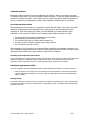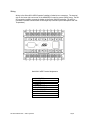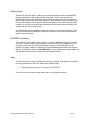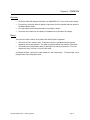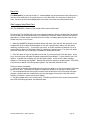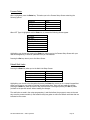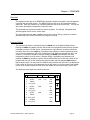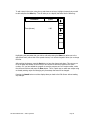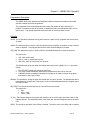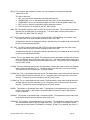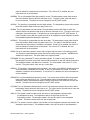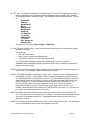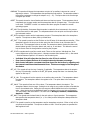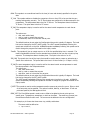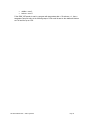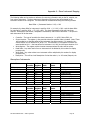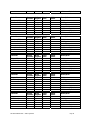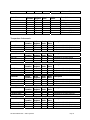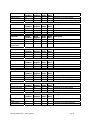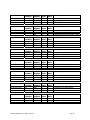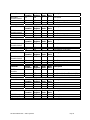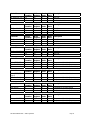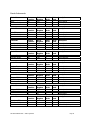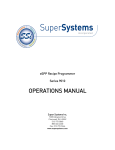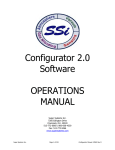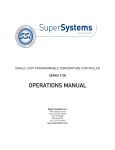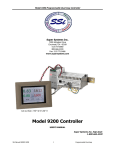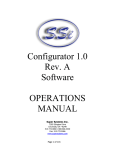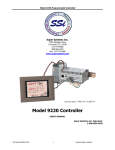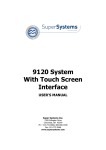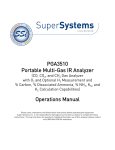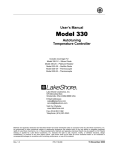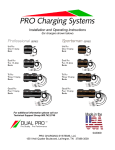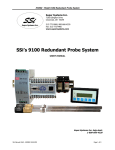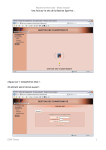Download eSPP 13331 Manual - Super Systems Europe
Transcript
eSPP Recipe Programmer Series 9000 USER’S MANUAL Super Systems Inc. 7205 Edington Drive Cincinnati, OH 45249 513-772-0060 800-666-4330 Fax: 513-772-9466 www.supersystems.com Super Systems Inc. help desk: 1-800-666-4330 SSi Manual SERIES 9000 – eSPP Programmer Page 1 Table of Contents Installation Safety Requirements................................................................................................ 4 Chapter 1 - INSTALLATION ............................................................................................................... 7 Mounting ................................................................................................................ 7 Wiring .................................................................................................................... 8 Ancillary Items ........................................................................................................ 9 ETHERNET Connections ........................................................................................... 9 Setup ..................................................................................................................... 9 Chapter 2 - OPERATION ................................................................................................................. 10 Overview .............................................................................................................. 10 Menus .................................................................................................................. 10 Status Display ....................................................................................................... 11 Loops Display ....................................................................................................... 11 Menu Display ........................................................................................................ 12 Program Display .................................................................................................... 13 Quench Zone ........................................................................................................ 13 Chart ................................................................................................................... 14 Alarm Ack ............................................................................................................. 15 Data Logging Using Flash Card ............................................................................... 15 Chapter 3 - CONFIGURATION ......................................................................................................... 16 Configuration Menu ............................................................................................... 16 Program Edit......................................................................................................... 16 Shutdown ............................................................................................................. 17 Adjust Date and Time ............................................................................................ 17 Slave Communications Status ................................................................................. 17 Backup Compressed Data ...................................................................................... 17 Manual Event Control ............................................................................................ 18 Host Port Setup..................................................................................................... 18 Instrument Assignment.......................................................................................... 18 Auxiliary Instrument Setup ..................................................................................... 19 Zone Assignments ................................................................................................. 19 Furnace Setup ...................................................................................................... 20 Default Wait Limits ................................................................................................ 20 Furnace Name ...................................................................................................... 21 Passcode and NC/NO ............................................................................................. 21 IP Address ............................................................................................................ 22 Zone/Load TC Setup .............................................................................................. 22 Event Hold/Reset .................................................................................................. 22 Programmer Setup ................................................................................................ 22 Recipe Transfer ..................................................................................................... 22 Chapter 4 - PROGRAMS .................................................................................................................. 23 Overview .............................................................................................................. 23 Program Editing .................................................................................................... 23 Chapter 5 - SERIES 9000 “Opcode’s” ............................................................................................... 25 Programmer Description ........................................................................................ 25 Opcodes ............................................................................................................... 25 Chapter 6 - APPLICATIONS INFORMATION ...................................................................................... 33 Standard Event Assignments .................................................................................. 33 Appendix A – Slave Instrument Mapping .......................................................................................... 34 Atmosphere Instruments ....................................................................................... 34 Temperature Instruments ...................................................................................... 37 Events Instruments ............................................................................................... 42 SSi Manual SERIES 9000 – eSPP Programmer Page 2 WARNINGS !! Never remove the flashcard when the ADVANTECH Operator interface is ON. Follow the shutdown procedure in this manual (Page 13). After you see a typical computer screen (with the START button in the lower left-hand corner of the screen, you can turn the power to the ADVANTECH OFF by sliding the little black switch to the left. This switch is located right above the connector bringing 24VDC power to the unit. This does not turn the controllers off. SSi Manual SERIES 9000 – eSPP Programmer Page 3 Installation Safety Requirements Safety Symbols Various symbols are used on the instrument; they have the following meaning: ! Caution, (refer to the accompanying documents) Functional earth (ground) terminal! The functional earth connection is required for safety purposes and to ground RFI filters. Personnel Installation must only be carried out by technically qualified personnel. Enclosure of live parts To prevent hands or metal tools from touching parts that may be electrically live (powered), the controller must be installed in an enclosure. Caution: Live sensors ! Do not connect live (powered) sensors to any signal input on the controller. Live sensors are sensors that must be connected to the main's supply. The controller has transient protection circuits connected between the inputs and the earth connection that might be damaged by live (powered) sensors. SSi Manual SERIES 9000 – eSPP Programmer Page 4 Wiring It is important to connect the controller in accordance with the wiring data given in this handbook. Take particular care not to connect AC supplies to the low voltage sensor input or other low level inputs and outputs. Only use copper conductors for connections (except thermocouple inputs) and ensure that the wiring of installations comply with all local wiring regulations. For example in the United Kingdom use the latest version of the IEE wiring regulations, (BS7671). In the USA use NEC Class 1 wiring methods. Power Isolation The installation must include a power isolating switch or circuit breaker. This device should be in close proximity to the controller, within easy reach of the operator and marked as the disconnecting device for the instrument. Earth leakage current Due to RFI Filtering there is an earth leakage current of less than 0.5mA. This may affect the design of an installation of multiple controllers protected by Residual Current Device, (RCD) or Ground Fault Detector, (GFD) type circuit breakers. Over current protection To protect the internal PCB tracking within the controller against excess currents, the AC power supply to the controller and power outputs must be wired through a fuse or circuit breaker specified in the technical specification. Voltage rating The maximum continuous voltage applied between any of the following terminals must not exceed 264Vac • line or neutral to any other connection; • relay or triac output to logic, dc or sensor connections; • any connection to ground. The controller should not be wired to a three-phase supply with an unearthed star connection. Under fault conditions such a supply could rise above 264Vac with respect to ground and the product would not be safe. Voltage transients across the power supply connections, and between the power supply and ground, must not exceed 2.5kV. Where occasional voltage transients over 2.5kV are expected or measured, the power installation to both the instrument supply and load circuits should include a transient limiting device. These units will typically include gas discharge tubes and metal oxide varistors that limit and control voltage transients on the supply line due to lightning strikes or inductive load switching. Devices are available in a range of energy ratings and should be selected to suit conditions at the installation. SSi Manual SERIES 9000 – eSPP Programmer Page 5 Conductive pollution Electrically conductive pollution must be excluded from the cabinet in which the controller is mounted. For example, carbon dust is a form of electrically conductive pollution. To secure a suitable atmosphere in conditions of conductive pollution, fit an air filter to the air intake of the cabinet. Where condensation is likely, for example at low temperatures, include a thermostatically controlled heater in the cabinet. Over-temperature protection When designing any control system it is essential to consider what will happen if any part of the system should fail. In temperature control applications the primary danger is that the heating will remain constantly on. Apart from spoiling the product, this could damage any process machinery being controlled, or even cause a fire. Reasons why the heating might remain constantly on include: • • • • • the temperature sensor becoming detached from the process; thermocouple wiring becoming a short circuit; the controller failing with its heating output constantly on; an external valve or contactor sticking in the heating condition; the controller set point set too high. Where damage or injury is possible, we recommend fitting a separate over temperature protection unit, with an independent temperature sensor, which will isolate the heating circuit. Please note that the alarm relays within the controller will not give protection under all failure conditions. Grounding of the temperature sensor shield In some installations it is common practice to replace the temperature sensor while the controller is still powered up. Under these conditions, as additional protection against electric shock, we recommend that the shield of the temperature sensor be grounded. Do not rely on grounding through the framework of the machine. Installation requirements for EMC To ensure compliance with the European EMC directive certain installation precautions are necessary as follows: • When using relay or triac outputs it may be necessary to fit a filter suitable for suppressing the emissions. The filter requirements will depend on the type of load. For typical applications we recommend Schaffner FN321 or FN612. Routing of wires To minimize the pick-up of electrical noise, the wiring for low voltage dc and particularly the sensor input should be routed away from high-current power cables. Where it is impractical to do this, use shielded cables with the shield grounded at one end. SSi Manual SERIES 9000 – eSPP Programmer Page 6 Chapter 1 - INSTALLATION Mounting The Series 9000 Operator Interface (ADVANTECH) mounts into a panel or on a plate by using the enclosed mounting brackets. A rectangular cutout (7.40” wide X 5.56” high) is required. Figure 1.1 shows the ADVANTECH connected to the Series 9000 and the power supply. These units, along with an optional ADAM module will mount on a commercially available DIN rail that can be mounted on the sub-panel, on the side of an enclosure, for the convenience of the control system. SSi supplies a 10-foot communications cord with the two connectors and the piece of DIN rail required for the components that have been ordered. Fig.1.1 SSi Manual SERIES 9000 – eSPP Programmer Page 7 Wiring Wiring to the Series 9000 eSPP’s Operator Interface is limited to two connectors. The terminal strip on the lower right rear corner of the ADVANTECH is used to connect 24VDC power. The DB9S connection is used to connect the display to the Series 9000 PID controller. The eSPP is connected via RS485 communication to the single-loop controllers (AC20-Atmosphere and 7EKTemperature). Model 9000 eSPP Terminal Assignments 1 2 3 4 5 6 7 8 – – – – – – – – SSi Manual SERIES 9000 – eSPP Programmer 24 VDC (COM) 24 VDC ( + ) RS485 RT ( + ) RS485 RT ( - ) SLAVE RS485 ( + ) SLAVE RS485 ( - ) ALARM COMMON ALARM OUTPUT Page 8 Ancillary Items Included with the Series 9200 (in addition to the DIN rail mounted unit and the ADVANTECH Operator Interface) is a flash card and a flash card reader. The flash card installs in the ADVANTECH (See flash card installation) and the flash card reader connects to a Windows® based computer. Also in the Series 9200 package is a Utility Software CD that includes SSi’s SD Charting. SD Charting is a utility program that can be loaded on any current Windows® based computer. Its purpose is to read the data collected by the flash card and allow that data to be charted, similar to a strip chart recorder. The ADVANTECH Operator Interface includes connections for a mouse and a keyboard. These may be connected to the ADVANTECH, allowing the operators to use a mouse and keyboard instead of the touch-screen. ETHERNET Connections This connection has two distinct uses. The first is, in case the ADVANTECH Operator Interface were to fail, it allows a laptop to be connected to the Series 9200 DIN rail mounted unit. This connection can act as a FULL FUNCTION operator interface until the ADVANTECH can be replaced. The laptop needs to be operating a current WINDOWS® based system with Internet Explorer. The default IP address is 192.168.1.200. If you are experiencing problems please call 800-666-4330 and talk with our computer communications personnel. Setup The Series 9000 setup consists of setting the local time if required. As shipped from the factory the communications ports are set at 19200 baud in Modbus mode. • Time will be set for local time in Cincinnati, Ohio (EST /EDT). If any of these values need to change please refer to the configuration section. SSi Manual SERIES 9000 – eSPP Programmer Page 9 Chapter 2 - OPERATION Overview • The Series 9000 eSPP Operator Interface is an ADVANTECH 5.7” color, touch-screen display. • On power-up, the Series 9000 will display a logo screen for thirty seconds and then switch to the default Status Screen. • The logo display can be terminated early by touching the screen. • The active menu buttons on the display are located on the right side of the display. Menus There are two levels of menus in the Series 9000 eSPP Recipe Programmer. • The first level is the operator level. These are functions or operations that are typically handled by the furnace operator. This menu is accessed without the need for a pass code. • The second level (Configuration Menu) is generally to be used by a supervisor. This level requires the entry of a level 1 or level 2 pass code. As shipped, the level 1 and level 2 codes are set as 1 and 2 respectively. The pass codes can be changed under the Configuration Menu. SSi Manual SERIES 9000 – eSPP Programmer Page 10 Status Display The Status display (also known as the Default Display) shows the atmosphere and temperature controller information as well as an overview of the programmer. There are six active buttons on the right side of the Status Display: Loops, Menu, Program, Quench Zone, Chart and Alarm Ack. • The Loops button will switch the display to the two control loops, % Carbon on the left and Temperature on the right. • The Menu button will switch to the operator menu. The blue up and down arrow keys move you from one selection to another. • The Program button will switch to the program display. This is a companion display to the Status Screen and is described below. • The Quench Zone button will switch to the Quench and Zone Display. This is a companion display to the Status Screen and is described below. • The Chart button will switch the display to the video recorder display. Use of the Chart Display is explained below. • The Alarm Ack button is used to acknowledge an alarm. The alarm is displayed in the lower right hand corner of the Status Screen. The alarm will either be a flashing number, which indicates a program operator alarm, or a flashing message, which indicates a program system alarm. Loops Display The current process variable is displayed at the top, with each loop set point displayed beneath the process variable. The operator can change the process set point by touching the screen area below the large process variable numbers. When pressing the temperature or % Carbon set point a numeric keypad is displayed, showing the current value and allowing you to enter a new set point by simply pressing on the appropriate numeric keys. Once the correct set point has been entered, press the Enter key to make the change. When the Enter key is pressed the display returns to the Loop Screen. The other active keys within the Loop Screen are the two A/M (Auto/Manual) buttons. Pressing either of those buttons moves you to a display page asking for a supervisor or administrative pass code. Pressing the proper numeric keys and pressing the Enter button, changes the controllers mode from Auto to Manual, or from Manual to Auto depending on which mode it was in when you pressed the A/M key. If you are in the manual mode, you may press that button on the Loops Screen and a numeric keypad appears, allowing you to enter a % output to control the loop in a manual mode. The Loops Screen also allows you to move back to the default Status Screen or to the Program Screen to view the program currently running on the Series 9000 Dual Loop controller. SSi Manual SERIES 9000 – eSPP Programmer Page 11 Menu Display The menu has five operating buttons located on the right side of the screen. The up arrow moves the cursor from bottom to top. The Enter button activates the selection that the operator has chosen. the down arrow key moves the cursor from top to bottom. the Login key activates another screen that allows access to the Supervisor Menu and the Configuration Menu, and the Esc key takes you back to the previous screen without any action being taken. The selection on the Operator Menu key is: Shutdown The Shutdown selection pops up another screen asking whether or not you wish to shutdown the interface with the Series 9000. Two responses are possible Yes or No. Yes shows you a typical computer screen with the Start button in the bottom left-hand corner. You can now turn the power off to the operator interface without upsetting any of the settings. The No response returns you to the initial Status Screen. Pressing the Login key takes you to the Enter Password Screen. Entering the correct password (the default password is “2”) displays the Supervisor Menu which includes the entire list of menus necessary to configure the Series 9000. These are explained in detail in Chapter 3 – Configuration. SSi Manual SERIES 9000 – eSPP Programmer Page 12 Program Display Pressing the Program key displays the Default Program Status page. The Program Status Display shows the last program loaded into the program run buffer and its status. If the program is running, the active step number is highlighted. The Program Display has six active buttons located on the right side of the display. These are activated by touching the inside of the blocks. The active buttons are: Soak Adjust, Load, Stop, Hold, Cont, and Esc. • The Soak Adjust button allows you to enter a new value for the time remaining in the current soak cycle. A soak cycle must be running for a change in soak time to be adjusted. • The Load button allows the operator to enter the recipe number to be run. If a recipe program is running and the operator enters a new recipe program and indicates that this recipe should be running, it replaces the current program in the active memory and will begin to run the new recipe. • The Stop button stops the recipe program that is currently displayed. Stop means exactly that! It stops the program. It is NOT a hold button. See hold below. To re-start the program if it has been stopped you must use the Load button, enter the recipe number, and then enter the segment of the recipe that you want to start with. • The Hold button places the displayed recipe program in hold. Once a decision is made that affects the recipe it may be continued by pressing the Cont button. • The Cont button re-starts the displayed (active) recipe only after it has been placed in Hold. • The Esc button returns you to the Default Display Screen. A flashing message indicates a program system alarm. Quench Zone The Quench Zone Display shows two groups of information, both of which are optional. The quench group will only display if the quench opcode was executed in a program. This will then show the total quench time, the time remaining, and the quench speed. The zone group will display the process variables of zones that have been assigned in the zone assignment configuration. SSi Manual SERIES 9000 – eSPP Programmer Page 13 Chart The Chart Display shows up to four hours of process variable data on the screen, and can be scrolled back 72 (three days) hours. The vertical bars change with the change of time viewed on the screen. A chart is available for the process variables only and a chart for the process variables and their corresponding set points. Prev Next Realtime + 4 hours - Note Esc The Prev and Next arrows change the display from one chart to another (i.e. from just process variables to process variables and set points.) The blue RIGHT and LEFT arrows move the displayed chart along the horizontal axis, going back in time and then returning to real time. The + and – keys change the time window displayed on the screen. The Note key allows the operator to enter a note on the chart, similar to writing on a paper chart. The note only shows up when the chart is printed out using the utility software included with the Series 9000 instrumentation and only when the interface is the ADVANTECH 5.7 inch screens or larger. Pressing the Note key displays an alphanumeric keypad asking for operator ID or initials. Pressing the appropriate keys and then pressing the keypad <- Enter key displays another alphanumeric keypad and asks the operator to enter the note. After pressing the keys on the keypad and pressing the <- Enter key the next screen displayed asks you where you want the note written. The choice is the current time and date, or you can change those parameters and place the note at whatever time and date that is required. Pressing the OK key takes you back to the real time chart page. Pressing the Esc key takes you back to the Default Status page. SSi Manual SERIES 9000 – eSPP Programmer Page 14 Alarm Ack The Alarm Ack key is just what it says it is. It acknowledges any alarms that have been configured, or that have been made part of the recipes that run on the Series 9000. If a recipe has an alarm as an event, the alarm must be acknowledged before the recipe will continue from that particular step. Data Logging Using Flash Card (SEE THE WARNING !!! Section of the Manual before removing flash card) The Advantech TPC-642S/642-SE touch screen Operator Interface utilizing a Compact Flash card allows the unit to data-log the parameters setup by a qualified SSi technician. Should a customer not take his data offline in a timely manner, the data will be over-written, the oldest data being that which is overwritten first. Here is how it works: 1. When the ADVANTECH Operator Interface detects that there is less than 5% disk space left on the compact flash card, an alarm will be displayed on the main interface screen stating "x% disk space remaining (overwrite at 3%)". In the upper right corner, an ALM is indicated, but because it is not a communications alarm or a 9000 device alarm, the background remains green. This alarm will remain active until more than 5% of disk space is available for writing data log files. 2. If the user does not copy the log data from the disk, it will eventually fall to 2% disk space. At this point, the touch screen will select the oldest compressed file and delete it. It then checks to see if 3% remains. It repeats this procedure until 3% disk space remains. At this point the alarm message changes to "Overwriting data log data!” Because this allows the system to seesaw between 2% and 3%, it will continue to display "Overwriting data log data!" until somebody offloads the files. Technical concerns and details: 1. If there are not enough compressed files to bring the free space up to 3%, the system will hunt down and kill hourly files. This should only happen if compression would not be running for some reason. 2. If all compressed files and hourly files have been removed and there is still not enough disk space (perhaps a problem with the compact flash card), the data logger will not write to the disk until the condition is remedied. (Alarms continues to display). 3. The data log data alarm is the lowest priority. The alarm priorities are touch screen communications, then 9000 controller/programmer, and then disk space. SSi Manual SERIES 9000 – eSPP Programmer Page 15 Chapter 3 - CONFIGURATION Configuration Menu The Configuration Menu is entered through the Menu key that is part of the 6-buttons running down the right side of the Default Display Screen. Pressing the Login key is below the blue up and down arrow keys, displays a numeric keypad. Enter the correct passcode for the Configuration Level and press the Enter key. This displays the following configuration options: Program Edit Selecting this button pops up another screen that asks the operator to enter a program number to be edited. Enter 0 to edit a blank program. When you enter a number for a stored program and push the Enter key the program steps are displayed. Using the up and down arrow keys you select the step in the existing program that you wish to edit. Move the cursor to that step and press the Enter key. The next screen to pop up will show the step’s parameter and it’s value. NOTE: A list of opcodes appears in Chapter 5 of this manual. Example: Parameter equals OPCODE, Value equals SOAK. Parameter equals TIME; Value equals 3:45 Highlighting the opcode and soak and pressing the Enter key brings up a screen that shows all of the possible opcodes. Selecting the opcode that you want to use for the program step that you are editing and pressing the Enter key. If you desire to change the time, highlight the time and press the Enter key. The next screen is the Time Edit Screen. If you wish to change the hour press the Hour key in the upper right-hand corner. If you want to change the minutes press the Min key. The next screen that pops up in both cases is a numeric keypad. Enter the number of minutes that you wish to permanently change the recipe to and press the Enter key. If you DO NOT wish to make any changes press the Esc key. If you have made a change, pressing the Enter key takes you back to the Time Edit Screen. If you wish to make the change press the Set key on the right-hand side of the screen. The next screen to pop up verifies the time has been changed to the number of minutes that you have selected. Pressing the Cancel key takes you back to the full Program Screen. If you are sure that you want the change to be permanent press the Set key. This takes you back to the screen that shows you the entire program. Notice that the time has been changed on the program segment that you were editing. If you wish to save this change press the Save key. You will notice that a numeric keypad pops up and asks you to enter the number of the program that you wish to save. It defaults to the program number that you were editing. If this is the program that you wish to save the change as, press the Enter key. If you wish to save this as a NEW program, press the Clr key on the numeric keypad and then press the number of the recipe that you want to save it as and press the Save key. It takes you back to the Supervisor Menu. SSi Manual SERIES 9000 – eSPP Programmer Page 16 Shutdown The Shutdown selection pops up another screen asking whether or not you wish to shutdown the interface with the Series 9000. Two responses are possible Yes or No. Yes shows you a typical computer screen with the Start button in the bottom left-hand corner. You can now turn the power off to the Operator Interface without upsetting any of the settings. The No response returns you to the initial Status Screen. Adjust Date and Time Pressing Enter moves you to screen Clock Setup. Highlighting the date and pressing Enter moves you to a screen Time Edit. The current date in the Series 9000 is displayed as well as the date on a scroll type display. Touching the individual parts of the date [day (Monday, Tuesday, etc.), month, and year] will highlight that portion of the date, and using the up and down arrow keys will allow you to adjust the highlighted value. Pressing the Set button makes the change permanent. Pressing the Cancel key takes you back to the Clock Setup Screen. Slave Communications Status Pressing the Enter key displays the auxiliary instruments and their status, if any. This is a view only display. Backup Compressed Data Pressing Enter displays the Backup Data log Data. This screen is NOT functional at this time. SSi Manual SERIES 9000 – eSPP Programmer Page 17 Manual Event Control Pressing Enter displays the Manual Event Control Screen. Highlighting a specific event and pressing the Enter key pops up a screen that allows the operator to turn the event on or off by highlighting the word Off or On and pressing the Enter button. This will activate or de-activate whatever digital contact is connected to that particular event. Pressing the Cancel key takes you back to the Manual Event Control Screen, which shows the events and the status of each of the events. Pressing the Esc key returns you to the original Menu Screen. Host Port Setup Warning: Changes to this screen should not be made without consulting SSi at 800-666-4330. Highlighting this menu selection and pressing the Enter key moves you to the Port Setup Screen. Parameter Host 232 Baud Host 232 Mode Host 485 (3,4) Baud Host 485 (3,4) Mode Host 485 (3,4) Address Slave 1 (5,6) Baud Slave 1 (5,6) Mode Slave 2 (22,23) Baud Slave 2 (22,23) Mode Value TPC-642S Modbus 19000 Modbus 1 19000 Modbus 9600 ADAM These values can be changed by using the up and down arrow keys to highlight your selection, press the Enter key. Selections of communication protocols are displayed. Make your selection and press the Enter key. The Cancel key takes you back to the previous screen without changes being made Instrument Assignment WARNING: This screen should not be changed without consulting SSi at 800-666-4330. Highlighting this entry and pressing the Enter key takes you to a two-level screen. The first level allows you to select the instrument. By highlighting the Instruments 1 through 12, moving from 1 to 12 using the first set of blue up and down arrow keys and then pressing the Enter key takes you to a list of controllers, first atmosphere controllers and then temperature controllers. Using the blue up and down arrow keys, make the proper selection and press the Enter key. This returns you to the previous screen and shows you the instrument that you have chosen and then will allow you to make some changes per the parameters shown. Pressing the Esc key will return you to the Menu Screen. SSi Manual SERIES 9000 – eSPP Programmer Page 18 Auxiliary Instrument Setup The Auxiliary Instruments Display shows the following information: The instruments slaved to the Series 9000 and their process variable This is a view only display. Zone Assignments WARNING: This screen should not be changed without consulting SSi at 800-666-4330. The zone assignment feature allows the SERIES 9000 program to change set points on all instruments of a multi-zone furnace. The SERIES 9000 has temperature and atmosphere zone assignments for up to 5 zones. The SERIES 9000 programmer looks for appropriate zone assignments whenever a set point is to be sent to the atmosphere or temperature controller. The temperature set point is sent to every instrument number in the temperature zone assignment. If the ZONE_OFF opcode had been used in the program the set point sent to the specified zone instrument will have the offset added. For example, assume a 4-zone pit furnace where the bottom zone usually has a lower set point, then the middle zones and the top zone usually has a higher set point. The bottom zone temperature controller is assigned to zone 1, the middle temperature controllers to zones 2 and 3, and the top zone controller to zone 4. If the first three steps of a program are as shown below, then the bottom zone set point is 1725, the middle zones are 1750, and the top zone is 1800. Step opcode 1 2 3 ZONE_OFF ZONE_OFF SETPT Temperature -25 50 1750 Atmosphere Option 1 4 The first step sets the offset for zone 1 to –25 degrees; therefore, the bottom zone controller would be sent a set point of 1725 when step 3 is executed. Likewise step 2 sets the offset for zone 4 to 50 degrees. The top zone then receives a set point of 1800. The middle zone controller would receive the 1750. The temperature controller displayed on the status display is instrument #2. If instrument #2 was the top zone controller then the Status Display would show the 1800-degree set point. When using the multi-zone offset feature, the atmosphere and temperature controller assigned as instruments 1 and 2 should be in zones that will not be offset. SSi Manual SERIES 9000 – eSPP Programmer Page 19 Furnace Setup When highlighted, press the Enter key. This takes you to the Furnace Setup Screen containing the following options. Parameter PVT Type SPP Type Temperature Mode Value % Carbon % Carbon °F When PVT Type is highlighted and the Enter key is pressed the following choices appear % Carbon Dew Point % O2 (Oxygen) Millivolts Multi-loop Vacuum Highlighting your choice and pressing the Enter key returns you to the Furnace Setup Screen with your new choice appearing in whatever parameter that you had selected. Pressing the Esc key returns you to the Menu Screen. Default Wait Limits Pressing the Enter key takes you to the Wait Limit Setup Screen. Parameter Temperature Wait Limit Atmosphere Wait Limit Value 15 ° 0.10 % Carbon Highlighting your choice to be changed and pressing the Enter key moves you to a numeric keypad that allows you to enter a new value by touching the appropriate keys. Once you have made the change pressing the Enter key takes you back to the previous screen. Once again pressing the Esc key takes you back to the previous screen without making the changes. The wait limits are used in the recipe programming. A wait limit allows the program to move to the next step once the process variable (or the actual furnace) has gotten to within the default wait limits that are indicated on this screen. SSi Manual SERIES 9000 – eSPP Programmer Page 20 Furnace Name Highlighting this selection and pressing the Enter key displays the following Furnace Name Screen. Parameter Furnace Name PV1 Name PV2 Name PV3 Name Value ?????????????? Temperature Temperature Temperature Highlighting Furnace Name and pressing the Enter key displays an alphanumeric keyboard. Type the furnace name that you wish to be displayed. Pressing the Enter key returns you to the previous screen Furnace Name. Passcode and NC/NO Highlighting Passcode and NC/NO and pressing the Enter key takes you to the following screen: Parameter Level 1 Code Level 2 Code No Alarm Web Level 1 Code Web Level 2 Code Web Change Enable Value 1 2 Contact is Open (NO) 111 222 1 The values shown in the above table are the default values. The parameter No Alarm means that if there is no controller alarm, the controller alarm relay is NO. On the numeric keypad use a 1 and press the Enter key to change the state of the relay to Contact is Closed, and use a 0 and press the Enter key to change the state of the relay to Contact is Open. This allows the operator to assign the controller alarm as a NC contact, such as a 1400° F alarm. When highlighting a parameter and pressing the Enter key a numeric keypad is displayed allowing you to enter your value. Enter that value using the touch-screen keypad and press the Enter key. The change will be made. Press the Esc key to return to the Configuration Menu. SSi Manual SERIES 9000 – eSPP Programmer Page 21 IP Address Highlighting IP Address and pressing the Enter key displays the following screen. Parameter IP Address IP Address IP Address IP Address IP Address IP Address IP Address IP Address IP Address IP Address IP Address IP Address Value 1 2 3 4 Mask 1 Mask 2 Mask 3 Mask 4 Gateway Gateway Gateway Gateway 255 255 255 0 1 2 3 4 Highlighting whichever parameter needs to be entered and pressing the Enter key displays a numeric keypad that can be used to enter the required value. Pressing the Esc key returns you to the Configuration Menu. The default IP Address is: 192.168.1.200 The default IP Address Gateway is: 192.168.1.1 Zone/Load TC Setup Highlighting Zone/Load TC Setup and pressing the Enter key displays a sub-menu that allows the operator to turn on or off the parameter listed on the left-edge of the screen. Highlighting that particular parameter and pressing the Enter key turns the selected parameter off or on. NOTE: Generally only used when configured in conjunction with a Vacuum Furnace. Pressing the Esc key returns you to the Configuration Menu. Event Hold/Reset Programmer Setup Not used Recipe Transfer Not used SSi Manual SERIES 9000 – eSPP Programmer Page 22 Chapter 4 - PROGRAMS Overview The program format used in the SERIES 9000 provides a simple but powerful recipe language for controlling the heat-treat process. The SERIES 9000 can store up to 300 programs of twelve steps each. Each step consists of an opcode that defines what is done at this step. The step can also contain atmosphere, temperature, and option data. This enhanced step approach provides for shorter programs. For example, a complete boost /diffuse program can be done in twelve steps. The programmer also has alarm capability that can be turned on during a program to monitor deviations and high and low limits while the program is running. Program Editing The program edit display is accessed through the Menu key on the Default Display Screen. Pressing the Menu key displays a screen that contains the configuration items that the operator is allowed to perform. On that screen, running down the right side are five buttons. Below the blue down arrow key is the Login key. Pressing this key displays a numeric keypad that allows you to enter the passcode to get to the Configuration Level (default as shipped from SSi is the number 2). Pressing the number 2 and then pressing the Enter button displays the many configuration options, the first option is Program Editing. Highlighting this parameter and pressing the Enter key displays a numeric screen pad that asks you to enter the number of the program that you wish to edit. Pressing that recipe number and then pressing Enter displays that particular recipe. You may have to CLEAR the recipe number that is shown in the display box if the number of the recipe to be edited was not the last recipe run on the system. Press the Clr button on the numeric keypad and then enter the number for the recipe that you wish to edit. The displayed recipe might look something like this: S 1 Opcode SETPT Tmp 1700 Atm Option wait 2 3 SETPT SOAK 1700 1.00 wait 2:30 4 EVT_OUT 5 6 SETPT DELAY 7 EVT_OUT 8 9 SETPT SOAK 3-ON 1600 wait 3 3-OFF 1600 wait 1:00 10 EVT_OUT 11 ALARM 1-ON 1 12 1-OFF EVT_OUT SSi Manual SERIES 9000 – eSPP Programmer Enter Save Esc Page 23 To edit a step in the recipe, using the up and down arrow keys, highlight the step that you wish to edit and press the Enter key. This will take you to a display that looks like the following: Parameter Opcode Value SOAK Enter Time (hh:mm) 1:00 Set Cancel Highlighting the parameter that you wish to edit and pressing the Enter key takes you to the appropriate menu, either that of the opcode choices, or a numeric keypad to allow you to change the time. After making the change, press the Set button to have the change take place. This returns you to the Program Edit Screen. At this time you can choose to save the program as the same number, or if you have edited the program to save the program as a new recipe number, make the choice at this time and press the Save button. This is a quick way to make new recipes using an already existing recipe and changing only those steps that need to be changed. Pressing the Cancel button on either display takes you back to the Edit Screen without making any changes. SSi Manual SERIES 9000 – eSPP Programmer Page 24 Chapter 5 - SERIES 9000 “Opcode’s” Programmer Description The SERIES 9000 series Atmosphere/Temperature Recipe Programmer provides a convenient operator interface and recipe programmer. The programmer uses enhanced opcodes that reduce the number of steps required for a program. Each step consists of an opcode, a temperature value, an atmosphere value, and an option value. The opcode determines how and if each of the three values is used. Opcodes NO-OP This no operation code does nothing and is used as a place hold on programs that are less than 12 steps. ALARM This alarm function is used to notify the operator that an operation is complete or that a manual action is required. The program waits until the alarm is acknowledged to proceed. ATM_INQ The atmosphere inquiry is used to wait for the actual atmosphere to reach the set point. The options are: • • • wait, reach within band; wait up, reach or exceed the set point; wait down, reach or be less than the set point. The default band can be set under the Configuration Menu and is typically 10 (i.e. 0.10 percent carbon). • • • The SET_WAIT opcode will change the band limit The LIMIT opcode immediately following this opcode sets a time limit on the wait. A BRANCH opcode immediately following this opcode can be used to change the program flow based on the inquiry results. BRANCH This opcode can change program flow based upon an inquiry opcode. The temperature data is interpreted as a program step if the inquiry is true and the atmosphere data as a program step if the inquiry is false. BO_START This opcode will allow the start of a burnoff from the controller. The options are: • Start • Start + Wait • Check + Wait CC_SP_L The Cascade Setpoint Limit opcode will allow the user to set the upper and lower limits for the cascade setpoint. The temperature data is the lower limit, and the atmosphere data is the upper limit. DELAY This opcode is used when a short delay is needed. The option value is the delay time in seconds. SSi Manual SERIES 9000 – eSPP Programmer Page 25 DEV_AL This deviation alarm opcode is used to turn the temperature or atmosphere deviation alarms ON or OFF. The option values are: • OFF, turns off both the temperature and atmosphere alarms; • TEMPERATURE, turns on the temperature alarm and turns off the atmosphere alarm; • ATMOSPHERE, turns on the atmosphere alarm and turns off the temperature alarm; and • BOTH, turns on both the temperature and the atmosphere alarms. • The band limit can be changed by the SET_WAIT opcode. DOW_INQ This opcode checks the real time clock for the day of the week. This is useful for performing operations on a weekly basis on a specific day. The option data is the day of the week, i.e. SUN, MON, TUE, WED, THU, FRI, and SAT. EVT_IN This opcode waits for an input event to be turned ON or OFF depending on the option value. The option value is the event number followed by either ON or OFF. If temperature data and or atmosphere data are specified, they are considered set points and will be sent to the appropriate controller. EVT_OUT The Event Output opcode turns ON or OFF an output event based upon the option value. . The option value is the event number followed by either ON or OFF. If temperature data and or atmosphere data are specified, they are considered set points and will be sent to the appropriate controller. G_Ramp This is a guaranteed ramp opcode. The temperature and or atmosphere process value must be within the deviation band to allow the ramp timer to run. The option values are the ramp time in hours and minutes, temperature and/or atmosphere set point. The band limit can be changed by the SET_WAIT opcode. G_SOAK This is a guaranteed soak opcode. The temperature process value must be within the deviation band to allow the soak timer to run. The option value is the soak time in hours and minutes. The band limit can be changed by the SET_WAIT opcode. G_SOAK High This is a guaranteed soak high opcode. The temperature process value must be above the deviation band to allow the soak timer to run. The option value is the soak time in hours and minutes. The band limit can be changed by the SET_WAIT opcode. G_SOAK Low This is a guaranteed soak low opcode. The temperature process value must be below the deviation band to allow the soak timer to run. The option value is the soak time in hours and minutes. The band limit can be changed by the SET_WAIT opcode. GDELAY This opcode is a guaranteed short delay. It guarantees on the temperature loop unless the load TCs are enabled, in which case it guarantees against the load TC map for the specified number of seconds. GHDELAY This opcode is a guaranteed high short delay opcode. The temperature process value must be above the deviation band to allow the delay timer to run. GHZDELAY This opcode is a guaranteed zone high short delay. The temperature process value must be above the deviation band to allow the delay timer to run It is similar to the GDELAY opcode except that zone instruments (if available) are included. If load TCs are enabled, the control TC SSi Manual SERIES 9000 – eSPP Programmer Page 26 must be enabled to include the zone instruments. If the Control TC is disabled, the zone instruments will not be evaluated. GHZSOAK This is a Guaranteed Soak High opcode for a zone. The temperature process value must be above the deviation band to allow the soak timer to run. The option value is the soak time in hours and minutes. The band limit can be changed by the SET_WAIT opcode. GLDELAY This opcode is a guaranteed low short delay opcode. The temperature process value must be below the deviation band to allow the delay timer to run. GLSOAK This is a guaranteed Low soak opcode. The temperature process value must be within the setpoint and the low deviation band range to allow the soak timer to run. The option value is the soak time in hours and minutes. The band limit can be changed by the SET_WAIT opcode. If Load TC Enable is set to ON, this opcode will wait for all temperature inputs selected to be within the acceptable band before starting the soak timer. GLZDELAY This opcode is a guaranteed zone low short delay. The temperature process value must be below the deviation band to allow the delay timer to run It is similar to the GDELAY opcode except that zone instruments (if available) are included. If load TCs are enabled, the control TC must be enabled to include the zone instruments. If the Control TC is disabled, the zone instruments will not be evaluated. GOSUB The go to subroutine opcode is used to call a program and then return to the calling program. This is used to execute standard routines that can be used by many programs. GOSUBs can be stacked up to eight levels. The option data is the program number. GTCINQDEL This is a guaranteed TC inquiry short delay opcode. It is used to verify that all active thermocouples are within the set wait limits around the setpoint for the user defined time period. The temperature data is the delay time in seconds. The vacuum data is the control TC or the load tc’s. The option data is: wait, wait up, or wait down. GZDELAY This opcode is a guaranteed short zone delay. It is similar to the GDELAY opcode except that zone instruments (if available) are included. If load TCs are enabled, the control TC must be enabled to include the zone instruments. If the Control TC is disabled, the zone instruments will not be evaluated. GZRAMP This is a Guaranteed Ramp opcode for a zone. The process value must be within the deviation band to allow the ramp timer to run. The temperature data is the temperature set point, the atmosphere data is the atmosphere setpoint, and the option data is the ramp time in hours and minutes. The band limit can be changed by the SET_WAIT opcode. GZ_SOAK This is a Guaranteed Soak opcode for a zone. The temperature process value must be within the deviation band to allow the soak timer to run. The option value is the soak time in hours and minutes. The band limit can be changed by the SET_WAIT opcode. HIGH_AL This opcode is used to enable a high limit alarm on the temperature process and/or the atmosphere process. The temperature data is the high limit point for the temperature process. The atmosphere data is the high limit point for the atmosphere process. This alarm remains active until the program ends. HIGH_PO This opcode is used to enable a high limit alarm on the temperature percent output and/or the atmosphere percent output. The temperature data is the high limit point for the temperature SSi Manual SERIES 9000 – eSPP Programmer Page 27 percent output. The atmosphere data is the high limit point for the atmosphere percent output. This alarm remains active until the program ends. ID_SET This opcode is used to set the ID number to the value specified in the temperature data. The atmosphere and option data are not used. The ID number is provided as a feature to track loads or jobs and is not used by any controller. ID_INC This opcode increments the ID number by one. No data is required. ID_INQUIRY This opcode is used to compare the ID value to the value in the temperature data. The option data is equal, high, or low. The LIMIT opcode immediately following this opcode sets a time limit on the wait. A BRANCH opcode immediately following this opcode can be used to change the program flow based on the inquiry results. IN_inq The Input Inquiry opcode will allow the user to check one of the inputs for a specific value. The temperature data is the value to check for. The atmosphere data is the input to check. The options are wait, wait up, or wait down. The LIMIT opcode immediately following this opcode sets a time limit on the wait. A BRANCH opcode immediately following this opcode can be used to change the program flow based on the inquiry results. JUMP The JUMP opcode is used to goto another program when no return is needed. The option data is the program number to execute next. LIMIT This option is used to place a time limit on a wait or inquiry step. The option data is the time limit to wait in hours and minutes. Should the time run out before the wait or inquiry is satisfied an alarm occurs. LOW_AL This opcode is used to enable a low limit alarm on the temperature process and/or the atmosphere process. The temperature data is the low limit point for the temperature process. The atmosphere data is the low limit point for the atmosphere process. This alarm remains active until the program ends. LOW_PO This opcode is used to enable a low limit alarm on the temperature percent output and/or the atmosphere percent output. The temperature data is the low limit point for the temperature percent output. The atmosphere data is the low limit point for the atmosphere percent output. This alarm remains active until the program ends. MV_INQ The millivolt inquiry is used to wait for the probe millivolts to reach the value specified in the atmosphere data. The options are: • wait, reach within band; • wait up, reach or exceed the value; • or wait down, reach or be less than the value. The LIMIT opcode immediately following this opcode sets a time limit on the wait. A BRANCH opcode immediately following this opcode can be used to change the program flow based on the inquiry results. PIDLOAD This opcode will load an alternate PID set from the controller memory. The temperature data is the Loop 2 PID, the atmosphere data is the Loop 1 PID, and the option data is the Loop 3 PID. A value of –1 will disable each Loop PID. 1 – 16 will load the corresponding alternate PID group. SSi Manual SERIES 9000 – eSPP Programmer Page 28 PLC_SET_VAL This opcode will set specially configured values in a slave PLC. Registers to be written to must be described via the Configurator’s Recipe Management Group Opcode Control interface. The temperature data is the value to write. The atmosphere data is the Write location. This can be: Quench SP Endo SP Ammonia SP N2 SP Methanol SP Quench Sec Drain Sec T.C. Endo SP T.C. N2 SP FNC NH3 SP T.C. Time PLC Quench SP Quench Type The option can be: nothing, wait, wait up, or wait down. PO_INQ The percent output inquiry is used to test the actual percent output of the temperature and/or atmosphere controller. The options are: • wait, reach within band; • wait up, reach or exceed the specified value; • or wait down, reach or be less than the specified value. The LIMIT opcode immediately following this opcode sets a time limit on the wait. A BRANCH opcode immediately following this opcode can be used to change the program flow based on the inquiry results. QTCSET This is the Quench Instrument Setpoint opcode. This will allow the user to set the setpoint for a quench cycle. The temperature data is the temperature setpoint. QUENCH The QUENCH opcode is used to start a quench cycle. The quench cycle is independent of any program that is running. The temperature data is the quench temperature controller set point. The atmosphere data is the quench time in minutes. The option data can be used to control the agitator speed, high or low, by Event # 6. Event # 6 OFF equals low speed, and Event # 6 ON equals high speed. The quench temperature controller must be Aux Instrument # 4. The quench cycle starts when the opcode is executed. The set point is sent to the quench temperature controller, the timer is started, and the high-speed event is turned on if it is selected. When the quench timer times out, the end of quench cycle (Event # 7) is turned on for one minute and the high speed event is turned off. RAMP This opcode changes the temperature set point and/or the atmosphere set point linearly over time. The option data is the total ramp time in minutes. The temperature data specifies the final set point for the temperature set point. The atmosphere data specifies the final value for the atmosphere se point. RAMPR This opcode changes the temperature set point at a rate of degrees per minute. The option data is the final temperature set point and rate of degrees per minute. SSi Manual SERIES 9000 – eSPP Programmer Page 29 RMPRAUX This opcode will change the temperature set point of an auxiliary instrument at a rate of degrees per minute. The temperature data provides the final setpoint. The atmosphere data is the auxiliary instrument to change the setpoint on (1 – 12). The option data is the rate change in degrees per minute. RESET This opcode is used to clear all stacks and timers and start a program. The temperature data is interpreted as a program number and the atmosphere data as a program step. The option data is not used. The RESET is useful in a weekend shut down program to restart the normal operating program. SET_AUX The Set Auxiliary Instrument Setpoint opcode is used with other instruments in the process such as flow control or belt speed. The temperature data is the set point and the option data is the instrument number. SET_BP This opcode is used to set the backpressure set point. The atmosphere data is the atmosphere setpoint. The options are None, Wait up & Wait down SET_FACT This opcode is used to set the CO factor or the H2 factor of the atmosphere controller. If the atmosphere type for the loop is set to dew point then the H2 factor is set; otherwise the CO factor is set. The temperature data is not used. The atmosphere data is used as the factor with decimal places ignored. The option data is wait, wait up, or wait down. This allows the control loop to recover from the change before continuing the program. SET_FCM This opcode sets the gas flow control mode. There are four options: Individual trim, Flow control adjusts two valves, Ratio control – Maintains constant ratio between NH3 +, Auto switch – Switches between Options 1 & 2 based on the DA switch point. • • • Individual Trim will adjust the Gas flow of a valve if Trim is enabled. Flow Control adjusts the flows of all enabled valves by the same percentage. Ratio Control maintains a constant total flow of gas into the furnace by adjusting only the Ammonia and Dissociated Ammonia flows. This does not apply to the Nitrogen or Aux Valves. SET_LP3 This opcode will set the Loop 3 setpoint, if applicable. The temperature data is the setpoint. Set Loop 3 functionality is similar to the SET_BP opcode, except that there is no decimal place applied on Set Loop 3. SET_SL_VAL This opcode will set the setpoint on an auxiliary slave controller. The temperature data is the setpoint. The atmosphere data is the register to set. The option data is the instrument number. SET_VALVE This opcode will set one of four valves. The temperature data is the setpoint. The atmosphere data is the trim range. Setting the trim range to any positive number will enable the trim for the selected valve. Setting the trim range to a 0 will disable the trim for the selected valve. Note: leaving the trim disabled will make no changes to the current trim configuration. The option data is the valve selction. The valve can be: Nitrogen, Ammonia, Disassociated Ammonia, or Endo. SET_WAIT This opcode sets the band limits for the wait option or Inquiry opcodes. The temperature data specifies the temperature band (i.e. +/- the value) and the atmosphere data specifies the atmosphere band. SETPT This opcode is used to set the temperature and/or atmosphere set points. Either or both of the set points can be specified. The options are None or Wait. If both set points are specified the Wait applies to both. SSi Manual SERIES 9000 – eSPP Programmer Page 30 SOAK This opcode is an unconditional soak for the time (in hours and minutes) specified in the option data. TC_CHK This opcode enables or disables the comparison of two or three TCs to be sure that they are tracking and operating correctly. The TC Check setups are configured in the Alarm setups for the programmer. The temperature data is the first TC Source. The atmosphere data is the second TC source. The option data is the third TC source. TC_INQ The temperature inquiry is used to wait for the actual control temperature to reach the set point. The options are: • wait, reach within band; • wait up, reach or exceed the set point; • or wait down, reach or be less than the set point. The default band can be set under the Configuration Menu and is typically 15 degrees. The band limit can be changed by the SET_WAIT opcode. The LIMIT opcode immediately following this opcode sets a time limit on the wait. A BRANCH opcode immediately following this opcode can be used to change the program flow based on the inquiry results. TimeEvt This opcode will turn an output event on or off for the specified delay time, in seconds. The timeEvt opcode differs further from the standard event opcode in that you may not set any loop setpoints. The atmosphere data is the delay time. The option is the event on or off. TOD_INQ This opcode is a time of day inquiry that would be used to start a process or subroutine at a specific hour and minute. The option data is the time in 24-hour format (i.e. 2:30pm is 14:30). TZ_INQ The zone temperature inquiry is used to wait for the actual control zone temperature to reach the value specified in the Temperature data. The options are: • wait, reach within band • wait up, reach or exceed the set point • wait down, reach or be less than the set point The default band can be set under the Configuration Menu and is typically 15 degrees. The band limit can be changed by the SET_WAIT opcode. The LIMIT opcode immediately following this opcode sets a time limit on the wait. A BRANCH opcode immediately following this opcode can be used to change the program flow based on the inquiry results. Z_SETPT This opcode is used to set the temperature and/or vacuum set points for a zone. Either or both of the set points can be specified. The options are Wait, Wait Up, or Wait Down. If both set points are specified, the Wait applies to both. ZONE_OFF The Zone Offset opcode is used to set an offset to be added to the set point sent to a specific zone. Temperature, atmosphere, or both can be offset. The same loop (furnace) can have different offsets for each zone. The zones must be defined in the zone configuration. For example, a pit furnace has three zones: top, middle, and bottom. The zones could be defined as: • top = zone 1, SSi Manual SERIES 9000 – eSPP Programmer Page 31 • • middle = zone 2 , bottom = zone 3. If the ZONE_OFF opcode is used in a program with temperature data = 50 and zone = 1, then a temperature set point value in the following steps of 1700 would be sent to the middle and bottom as 1700 and the top as 1750. SSi Manual SERIES 9000 – eSPP Programmer Page 32 Chapter 6 - APPLICATIONS INFORMATION Standard Event Assignments To simplify operation and maintain consistency, SSI has adopted the following event assignments. Event Event Event Event Event Event 0 1 2 3 6 7 Program Alarm End of Cycle Ammonia Plunge Cool Quench Speed End of Quench Note: AC20 event outputs are labeled 10 through 17 for outputs 0 through 7. SSi Manual SERIES 9000 – eSPP Programmer Page 33 Appendix A – Slave Instrument Mapping The following tables can be used as a reference for retrieving information such as the PV, setpoint, etc from a slave instrument. The slave instrument information will have a base offset based on the instrument number that is assigned. The base offset can be determined using the following formula: Base Offset = (Instrument Number * 100) + 900 For example, the base offset for instrument 1 would be 1000 → (1 * 100) + 900 – and the base offset for instrument 7 would be 1600 → (7 * 100) +900. The slave instruments will be split into three sections: Atmosphere Instruments, Temperature Instruments, and Events Instruments. The layout for each instrument will be the same: • • • • • • Controller – The type of controller the slave instrument is – i.e. AC20, Series 9200, etc. Source Location – The register in the controller where the specified value is located. Note: These will be added on to the base offset of the instrument (see above section). For example, the source location for %C actual for an AC20 is 11. For instrument 1, the register to find the %C actual would be 1011 → the base offset for instrument 1 is 1000, plus the source location of 11. Write Register – The register within the slave instrument where the value will be written. Read Scale – Any value read in from an instrument will be divided by this number for display purposes only. Write Scale – Any value written to an instrument will be multiplied by this number for display purposes only. Description – This will be a brief description of what the value is, i.e. %C actual, Setpoint, etc. Atmosphere Instruments Controller AC20 (Modbus Mode) Controller Yoko 750 (Modbus Mode) Source Location 11 29 13 10 20 34 35 12 36 Write Register 123 138 125 122 130 142 143 124 144 Read Scale 1 1 1 1 10 1 1 1 10 Write Scale 1 1 1 1 10 1 1 1 10 Description Source Location 2 3 20 10 4 0 0 Write Register 2 100 19 122 4 0 0 Read Scale 1 1 1 1 10 1 1 Write Scale 1 1 1 1 10 1 1 Description SSi Manual SERIES 9000 – eSPP Programmer %C Actual %C Setpoint Probe Temperature Probe Millivolts %C Percent Output CO Factor or Equivalent H Factor or Equivalent Dew Point O2 %C Actual %C Setpoint Probe Temperature Probe Millivolts %C Percent Output CO Factor or Equivalent H Factor or Equivalent Page 34 Controller UDC 3300’s (Modbus Mode) Controller Dualpro Loop 1 (Modbus Mode) Controller Dualpro Loop 2 (Modbus Mode) Controller Dualpro Loop 1 (MMI Mode) Controller Dualpro Loop 2 (MMI Mode) Source Location 1 3 6 5 4 43 43 Write Register 0 2 5 4 3 39 39 Read Scale 1 1 10 10 10 10 10 Write Scale 1 1 10 10 10 10 10 Description Source Location 21 7 18 19 41 4 5 Write Register 20 6 17 18 40 3 4 Read Scale 1 1 8 8 41 1 1 Write Scale 1 1 8 8 41 1 1 Description Source Location 21 8 18 19 42 4 5 Write Register 20 7 17 18 41 3 4 Read Scale 1 1 8 8 41 1 1 Write Scale 1 1 8 8 41 1 1 Description Source Location 20 6 17 18 40 3 4 Write Register 20 6 17 18 40 3 4 Read Scale 1 1 8 8 41 1 1 Write Scale 1 1 8 8 41 1 1 Description Source Location 20 7 17 18 41 3 Write Register 20 7 17 18 41 3 Read Scale 1 1 8 8 41 1 Write Scale 1 1 8 8 41 1 Description SSi Manual SERIES 9000 – eSPP Programmer %C Actual %C Setpoint Probe Temperature Probe Millivolts %C Percent Output CO Factor or Equivalent H Factor or Equivalent %C Actual %C Setpoint Probe Temperature Probe Millivolts %C Percent Output CO Factor or Equivalent H Factor or Equivalent %C Actual %C Setpoint Probe Temperature Probe Millivolts %C Percent Output CO Factor or Equivalent H Factor or Equivalent %C Actual %C Setpoint Probe Temperature Probe Millivolts %C Percent Output CO Factor or Equivalent H Factor or Equivalent %C Actual %C Setpoint Probe Temperature Probe Millivolts %C Percent Output CO Factor or Equivalent Page 35 Controller Eurotherm 2404 (Modbus Mode) Controller Eurotherm 2500 (Modbus Mode) Assumes Loop 1 = Atmosphere Controller Carbpro 3.5 (MMI Mode) Controller Carbpro 3.0 (MMI Mode) Controller Carbpc (MMI Mode) 4 4 1 1 H Factor or Equivalent Source Location 1 5 72 61 4 0 0 Write Register 1 5 11073 11062 4 0 0 Read Scale 1 1 1 1 1 1 1 Write Scale 1 1 1 1 1 1 1 Description Source Location 1 5 72 61 4 68 68 Write Register 1 5 11073 11062 4 11069 11069 Read Scale 1 1 1 1 1 1 1 Write Scale 1 1 1 1 1 1 1 Description Source Location 6 1 5 4 11 13 14 Write Register 28 1 25 24 117 7 8 Read Scale 1 1 8 8 1 1 1 Write Scale 1 1 8 8 1 1 1 Description Source Location 6 1 5 4 11 13 14 Write Register 28 1 25 24 117 7 8 Read Scale 4 1 8 2 1 1 1 Write Scale 4 1 8 2 1 1 1 Description Source Location 20 6 17 18 64 3 Write Register 20 6 17 18 64 3 Read Scale 1 1 8 8 41 1 Write Scale 1 1 8 8 41 1 Description SSi Manual SERIES 9000 – eSPP Programmer %C Actual %C Setpoint Probe Temperature Probe Millivolts %C Percent Output CO Factor or Equivalent H Factor or Equivalent %C Actual %C Setpoint Probe Temperature Probe Millivolts %C Percent Output CO Factor or Equivalent H Factor or Equivalent %C Actual %C Setpoint Probe Temperature Probe Millivolts %C Percent Output CO Factor or Equivalent H Factor or Equivalent %C Actual %C Setpoint Probe Temperature Probe Millivolts %C Percent Output CO Factor or Equivalent H Factor or Equivalent %C Actual %C Setpoint Probe Temperature Probe Millivolts %C Percent Output CO Factor or Equivalent Page 36 Controller Series 9200 Loop 1 4 4 1 1 H Factor or Equivalent Source Location 3 5 22 21 7 19 20 Write Register 126 128 145 144 130 142 143 Read Scale 1 1 1 10 10 1 1 Write Scale 1 1 1 10 10 1 1 Description %C Actual %C Setpoint Probe Temperature Probe Millivolts %C Percent Output CO Factor or Equivalent H Factor or Equivalent Temperature Instruments Controller Series 20 (Modbus Mode) Controller Yoko 750 (Modbus Mode) Controller UDC 3300’s (Modbus Mode) Controller Dualpro Loop 1 (Modbus Mode) Controller Dualpro Loop 2 (Modbus Mode) Controller Dualpro Loop 1 (MMI Mode) Source Location 11 30 18 Write Register 123 138 130 Read Scale 1 1 10 Write Scale 1 1 10 Description Source Location 2 3 4 Write Register 2 100 4 Read Scale 1 1 10 Write Scale 1 1 10 Description Source Location 1 3 4 Write Register 0 2 3 Read Scale 10 10 10 Write Scale 10 10 10 Description Source Location 18 7 41 Write Register 17 6 40 Read Scale 8 1 41 Write Scale 8 1 41 Description Source Location 18 8 42 Write Register 17 7 41 Read Scale 8 1 41 Write Scale 8 1 41 Description Source Location 17 6 40 Write Register 17 6 40 Read Scale 8 1 41 Write Scale 8 1 41 Description SSi Manual SERIES 9000 – eSPP Programmer Temperature Controller Actual Temperature Controller Setpoint Temperature Controller Percent Output Temperature Controller Actual Temperature Controller Setpoint Temperature Controller Percent Output Temperature Controller Actual Temperature Controller Setpoint Temperature Controller Percent Output Temperature Controller Actual Temperature Controller Setpoint Temperature Controller Percent Output Temperature Controller Actual Temperature Controller Setpoint Temperature Controller Percent Output Temperature Controller Actual Temperature Controller Setpoint Temperature Controller Percent Output Page 37 Controller Dualpro Loop 2 (MMI Mode) Controller Eurotherm 2404 (Modbus Mode) Controller Eurotherm 2500 (Modbus Mode) Assumes Loop 2 is Temperature Controller Unipro 3.5 (MMI Mode) Controller Unipro 3.0 (MMI Mode) Controller Carbpro 3.5 Slave (MMI Mode) Controller Carbpro 3.0 Slave (MMI Mode) Controller 10Pro Slave or E Slave (MMI Mode) Source Location 17 7 41 Write Register 17 7 41 Read Scale 8 1 41 Write Scale 8 1 41 Description Source Location 1 2 3 Write Register 1 2 3 Read Scale 1 1 10 Write Scale 1 1 10 Description Source Location 26 27 29 Write Register 1025 1026 1028 Read Scale 1 1 10 Write Scale 1 1 10 Description Source Location 3 1 5 Write Register 25 1 118 Read Scale 8 1 1 Write Scale 8 1 1 Description Source Location 3 1 5 Write Register 25 1 118 Read Scale 8 1 1 Write Scale 8 1 1 Description Source Location 9 3 12 Write Register 46 18 53 Read Scale 1 1 41 Write Scale 1 1 41 Description Source Location 9 3 12 Write Register 46 18 53 Read Scale 1 1 41 Write Scale 1 1 41 Description Source Location 2 Write Register 2 Read Scale 1 Write Scale 1 Description 3 4 3 4 1 1 1 1 Temperature Controller Setpoint Temperature Controller Percent Output SSi Manual SERIES 9000 – eSPP Programmer Temperature Controller Actual Temperature Controller Setpoint Temperature Controller Percent Output Temperature Controller Actual Temperature Controller Setpoint Temperature Controller Percent Output Temperature Controller Actual Temperature Controller Setpoint Temperature Controller Percent Output Temperature Controller Actual Temperature Controller Setpoint Temperature Controller Percent Output Temperature Controller Actual Temperature Controller Setpoint Temperature Controller Percent Output Temperature Controller Actual Temperature Controller Setpoint Temperature Controller Percent Output Temperature Controller Actual Temperature Controller Setpoint Temperature Controller Percent Output Temperature Controller Actual Page 38 Controller Dualpro Input C Controller Series 9200 Loop 1 Controller Series 9200 Loop 2 Controller Series 9200 Loop 3 Controller Series 9100 Loop 2 Controller Eurotherm Loop 1 (Modbus Mode) Controller Eurotherm Loop 2 (Modbus Mode) Controller Eurotherm Loop 3 (Modbus Mode) Source Location 19 5 40 Write Register 19 5 40 Read Scale 8 1 41 Write Scale 8 1 41 Description Source Location 3 5 7 Write Register 126 128 130 Read Scale 1 1 10 Write Scale 1 1 10 Description Source Location 8 10 12 Write Register 131 133 135 Read Scale 1 1 10 Write Scale 1 1 10 Description Source Location 13 15 17 Write Register 136 138 140 Read Scale 1 1 10 Write Scale 1 1 10 Description Source Location 1 36 28 Write Register 104 139 131 Read Scale 1 1 10 Write Scale 1 1 10 Description Source Location 1 2 3 Write Register 1 2 3 Read Scale 1 1 10 Write Scale 1 1 10 Description Source Location 26 27 29 Write Register 1025 1026 1028 Read Scale 1 1 10 Write Scale 1 1 10 Description Source Location 51 52 53 Write Register 1049 1050 1052 Read Scale 1 1 10 Write Scale 1 1 10 Description SSi Manual SERIES 9000 – eSPP Programmer PV Setpoint Loop 1 Percent Output Loop 1 Temperature Controller Actual Temperature Controller Setpoint Temperature Controller Percent Output Temperature Controller Actual Temperature Controller Setpoint Temperature Controller Percent Output Temperature Controller Actual Temperature Controller Setpoint Temperature Controller Percent Output Temperature Controller Actual Temperature Controller Setpoint Temperature Controller Percent Output Temperature Controller Actual Temperature Controller Setpoint Temperature Controller Percent Output Temperature Controller Actual Temperature Controller Setpoint Temperature Controller Percent Output Temperature Controller Actual Temperature Controller Setpoint Temperature Controller Percent Output Page 39 Controller 9500 Valve Controller Valve 1 Controller 9500 Valve Controller Valve 2 Controller 9500 Valve Controller Valve 3 Controller 9500 Valve Controller Valve 4 Controller SSi 7SL Limit Controller Controller Flow Meter Controller UMC 800 Loop 1 All Values are Floating Point Source Location 30 Write Register 130 Read Scale 1 Write Scale 1 Description 56 54 156 154 1 1 1 1 Flow Setpoint Flow Percent of Full Scale Source Location 31 Write Register 131 Read Scale 1 Write Scale 1 Description 66 64 166 164 1 1 1 1 Flow Setpoint Flow Percent of Full Scale Source Location 32 Write Register 132 Read Scale 1 Write Scale 1 Description 76 74 176 174 1 1 1 1 Flow Setpoint Flow Percent of Full Scale Source Location 33 Write Register 133 Read Scale 1 Write Scale 1 Description 86 84 186 184 1 1 1 1 Flow Setpoint Flow Percent of Full Scale Source Location 4 Write Register 123 Read Scale 1 Write Scale 1 Description 8 11 177 310 1 1 1 1 Limit Controller Alarm Threshold (SP) Limit Controller Main Setpoint Source Location 1 3 0 Write Register 16 18 0 Read Scale 1 1 1 Write Scale 1 1 1 Description Source Location 0 4 6 Write Register 64 68 70 Read Scale 1 1 1 Write Scale 1 1 1 SSi Manual SERIES 9000 – eSPP Programmer Flow Actual Flow Actual Flow Actual Flow Actual Limit Controller Actual Flow Setpoint No Value Available Description PV Actual Working Setpoint Percent Output Page 40 Controller SSi Quad DAC Ch. 0 Controller SSi Quad DAC Ch. 1 Controller SSi Quad DAC Ch. 2 Controller SSi Quad DAC Ch. 3 Controller Yoko UT350/320 (Modbus Mode) Controller Yoko UP750/550 Loop 2 (Modbus Mode) Controller Yoko UP350 (Modbus Mode) Controller Honeywell DCP551 Source Location 10 10 16 Write Register 10 10 16 Read Scale 1 1 1 Write Scale 1 1 1 Description Source Location 11 11 16 Write Register 11 11 16 Read Scale 1 1 1 Write Scale 1 1 1 Description Source Location 12 12 16 Write Register 12 12 16 Read Scale 1 1 1 Write Scale 1 1 1 Description Source Location 13 13 16 Write Register 13 13 16 Read Scale 1 1 1 Write Scale 1 1 1 Description Source Location 2 3 4 Write Register 2 300 4 Read Scale 1 1 10 Write Scale 1 1 10 Description Source Location 18 Write Register 18 Read Scale 1 Write Scale 1 Description 19 20 101 20 1 10 1 10 Temperature Controller Setpoint Temperature Controller Percent Output Source Location 2 3 4 Write Register 2 138 4 Read Scale 1 1 10 Write Scale 1 1 10 Description Source Location 4 5 0 Write Register 259 702 0 Read Scale 10 10 10 Write Scale 10 10 10 Description SSi Manual SERIES 9000 – eSPP Programmer DAC Out DAC Out No Value Available DAC Out DAC Out No Value Available DAC Out DAC Out No Value Available DAC Out DAC Out No Value Available Temperature Controller Actual Temperature Controller Setpoint Temperature Controller Percent Output Temperature Controller Actual Temperature Controller Actual Temperature Controller Setpoint Temperature Controller Percent Output Temperature Controller Actual Temperature Controller Setpoint Temperature Controller Percent Output Page 41 Events Instruments Controller AC20 (Modbus Mode) Controller Yoko 750 (Modbus Mode) Controller ModMux (Modbus Mode) Controller Dualpro Events (Modbus Mode) Controller Dualpro Events (MMI Mode) Controller Carbpro 3.5 Events (MMI Mode) Controller Carbpro 3.0 Events (MMI Mode) Controller Eurotherm 2500 (Modbus Mode) Source Location 50 50 49 Write Register 310 310 300 Read Scale 1 1 1 Write Scale 1 1 1 Description Source Location 49 49 49 Write Register 310 310 310 Read Scale 1 1 1 Write Scale 1 1 1 Description Source Location 97 97 98 Write Register 97 97 98 Read Scale 1 1 1 Write Scale 1 1 1 Description Source Location 59 49 59 Write Register 178 168 178 Read Scale 1 1 1 Write Scale 1 1 1 Description Source Location 82 72 82 Write Register 178 168 178 Read Scale 1 1 1 Write Scale 1 1 1 Description Source Location 8 2 8 Write Register 43 17 43 Read Scale 1 1 1 Write Scale 1 1 1 Description Source Location 8 2 8 Write Register 43 17 43 Read Scale 1 1 1 Write Scale 1 1 1 Description Source Location 19 5 40 Write Register 19 5 40 Read Scale 8 1 1 Write Scale 8 1 1 Description SSi Manual SERIES 9000 – eSPP Programmer Events Actual Events Setpoint Events Input Events Actual Events Setpoint Events Input Events Actual Events Setpoint Events Input Events Actual Events Setpoint Events Input Events Actual Events Setpoint Events Input Events Actual Events Setpoint Events Input Events Actual Events Setpoint Events Input PV Setpoint Loop 1 Percent Output Loop 1 Page 42 Controller SSi_8_8 Controller Series 9200 Controller Micrologix Modbus RS-232 Controller MCMModule Modbus RS-232 Controller PLC5DF1 RS-232 Controller SLKDF1 RS-232 Source Location 5 3 6 Write Register 100 98 101 Read Scale 1 1 1 Write Scale 1 1 1 Description Source Location 5 2 4 Write Register 176 109 175 Read Scale 1 1 1 Write Scale 1 1 1 Description Source Location 10 0 15 Write Register 110 100 115 Read Scale 1 1 1 Write Scale 1 1 1 Description Source Location 10 0 15 Write Register 110 100 115 Read Scale 1 1 1 Write Scale 1 1 1 Description Source Location 10 0 15 Write Register 110 100 115 Read Scale 1 1 1 Write Scale 1 1 1 Description Source Location 10 0 15 Write Register 110 100 115 Read Scale 1 1 1 Write Scale 1 1 1 Description SSi Manual SERIES 9000 – eSPP Programmer Events Actual Events Setpoint Events Input Events Actual Events Setpoint Events Input Events Actual Events Setpoint Events Input Events Actual Events Setpoint Events Input Events Actual Events Setpoint Events Input Events Actual Events Setpoint Events Input Page 43 Revision History Rev. A B C D Description Initial Release Added Revision History SSi Address and General Update Updated Title Page; Added Appendix A – Slave Instrument Mapping Fixed page numbering in footer; Added “MCO #” column in Revision History; Updated “Opcodes” section; Updated logo; Added additional opcodes SSi Manual SERIES 9000 – eSPP Programmer Date 04-24-2001 07-11-2001 05-17-2005 08-28-2007 MCO # N/A N/A 2035 2048 12-05-2008 2064 Page 44