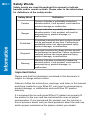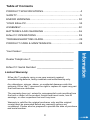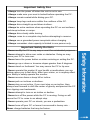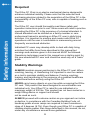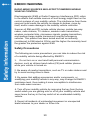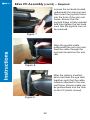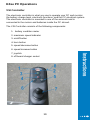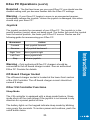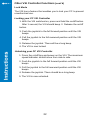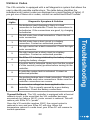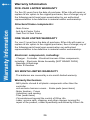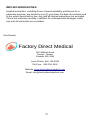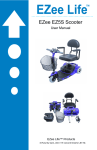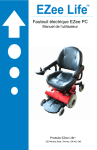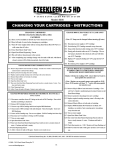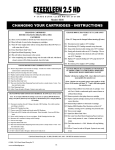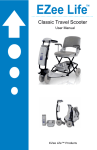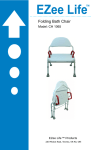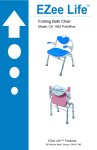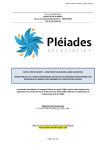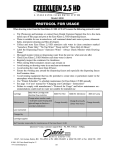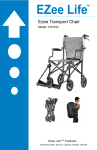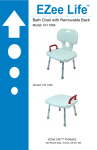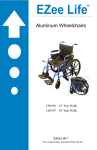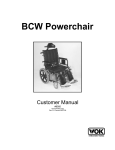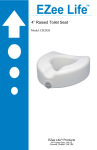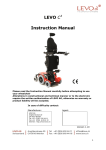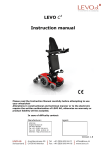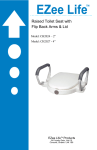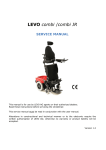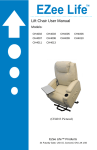Download EZee PC Power Chair - Factory Direct Medical
Transcript
…............................................... Model: CH1044 EZee PC Power Chair User Manual EZee Life™ Products 220 Wildcat Road, Toronto, ON M3J 2N5 Specifications: Safety Words Safety words are used throughout this manual to indicate hazards and/or unsafe actions. Please refer to the table below for definitions of the safety words. Safety Word Definition Caution Caution indicates a potentially hazardous situation which, if not avoided, could result in product damage or malfunction Danger Danger indicates a probably hazardous situation which, if not avoided, will result in personal injury, product damage, or malfunction. Prohibited Prohibited indicates that such actions should not be performed at any time. Performing a prohibited action can cause personal injury, product damage, or malfunction. Required Required indicates that these actions should be performed as specified. Failure to perform required actions can cause personal injury, product damage, or malfunction. Warning Warning indicates a potentially hazardous situation which, if not avoided, could result in personal injury, product damage, or malfunction. Important Notes Please note that the information contained in this document is subject to change without notice. Failure to follow the instructions, warnings, and notes in this manual and those located on your EZee PC can result in personal injury, product damage, or malfunction and void EZee PC product warranty. It is assumed that an authorized EZee PC dealer has properly fit the product to the user and has instructed the user on proper use/operation. If you purchased this product over the internet or from a previous owner and you have questions about the safe use and/or proper maintenance the please contact your dealer. 2 Table of Contents PRODUCT SPECIFICATIONS…………..…………………....... 4 SAFETY………………………………………………………....... 5 EMI/RFI WARNING..……......………………………….…........ 10 YOUR EZee PC…………………………………………………. 11 ASSEMBLY……………………………………………………….12 BATTERIES AND CHARGING …………………………….......16 EZee PC OPERATIONS ………………………………………. 19 TROUBLESHOOTING GUIDE………………………………….23 PRODUCT CARE & MAINTENANCE………………………….24 Your Dealer: __________________________________ Dealer Telephone #:____________________________ EZee PC Serial Number: ________________________ Limited Warranty: EZee Life™ products carry a one year warranty against manufacturing defects, faulty materials and workmanship only. Any alterations, misuse, abuse, or accidental damage voids this warranty. EZee Life™ reserves the right to replace or repair any part that has become defective. The warranty does not extend to consequential costs resulting from the fault or defect of the product: freight and travel costs, loss of earnings, or other expenses that one may incur. Warranty is valid for the original purchaser only and the original receipt must be presented before any warranty options are considered. Please also be prepared to provide the date of purchase and serial number. 3 Specifications Weight capacity 300 lbs. Maximum speed* 4 mph Per-charge range* Up to 15 miles Turning radius 20” Ground clearance 3" (mid-frame) 1" (at anti-tip wheels) Overall length 40” Overall width 24” Overall height 36” to 38” Weight w/ batteries 160 lbs Weight: Base 77.7 lbs Weight: Seat 37.3 lbs Weight: Batteries 45 lbs Heaviest piece 77.7 lbs. (the base) Battery 2 U1 (12 V x 35 Ah) Charger Off-board, 5A Drive Front-wheel Motor specifications 320 W (.43 hp), 24 V Controller PGDT VSI, 50A Brakes Electromagnetic, regenerative Seat type Foldable, mid-back Seat width 19 1/2” Seat depth 19” Seat back height 18.5” Seat-to-floor height 18” - 20” Drive wheel 10" x 3.5" flat-free Rear caster wheel 7.5" x 2" flat-free Anti-tip wheel 6" x 1.3" flat-free Max. climbing incline 8° *Specification may vary due to user weight, speed, battery condition and terrain. 4 Important Safety Dos · Always turn the power off when the unit is not in use. · Always make sure your seat is locked before operating the PC. · Always remain seated while driving your PC. · Always keep legs and arms within the confines of the PC. · Always drive straight up and down inclines. · Always be extra cautious when operating the PC on wet surfaces and steep inclines or ramps. · Always drive slowly while turning. · Always come to a complete stop before attempting to reverse. · Always use a grounded power receptacle when charging. · Always remember chair capacity is limited to one person only. Important Safety Do Nots · Never modify the PC in any way or use it for unintended purposes. · Never attempt to drive over curbs or obstacles. Doing so may cause your PC to turn over. · Never leave the power button on when entering or exiting the PC. · Never go up or down or traverse slopes greater than 8 degrees. · Never stand on footboard. You may cause the PC to tip over. · Never operate this product if your health or medications you are taking cause you to feel dizzy, affect your vision, or in anyway effect your ability to safely operate the scooter. · Never reverse down a steep hill or incline. · Never park on inclines or declines. · Never stop on an incline. If you must stop on an incline, then always lean forward to shift the center of gravity and prevent the PC from tipping over backwards. · Never attempt to turn on an incline or decline. · Never turn off the power while the PC is moving. Doing so will cause the PC to come to an abrupt stop. · Never operate your PC on streets, you are a pedestrian. · Never hose off your PC or leave it uncovered in heavy rain. · Never charge batteries that may be frozen. 5 Required The EZee PC Chair is an electro mechanical device designed to enhance individual mobility. Please note that the selection and purchasing decision related to the acquisition of the EZee PC is the responsibility of the EZee PC user, who is capable of making such a decision. The EZee PC user should thoroughly read these safety and operation instructions prior to use. Some users will need to practice operating the EZee PC in the presence of a trained attendant. A trained attendant can be defined as a family member or care professional trained in assisting an EZee PC user in daily living activities. It is important to practice and master safe EZee PC operations until the user is comfortable in maneuvering around frequently encountered obstacles. Individual PC users may develop skills to deal with daily living activities that differ from those described in this manual but warnings and cautions given in this manual MUST be followed. Operations techniques used in this manual are a starting point for the new wheelchair/PC user and should be used only as a “basic” guide. Stability Warnings ALWAYS maintain proper positioning in the EZee PC seat. When reaching, leaning, or transferring it is important to use the casters as a tool to maintain stability and balance. Practice reaching, leaning, and transferring in the presence of a qualified healthcare professional before actively using the EZee PC. NEVER carry heavy objects on your lap while occupying the EZee PC seat. This product has been designed to accommodate one individual only. Your EZee PC is rated for one individual at a maximum weight of 300 lbs. This product has not been tested as a weight lifting device or support and should not be used as such. ALWAYS proceed with extreme caution as you approach an incline or decline. In compliance with the Canadian Building Code, all handicap public access ramps are required to have a maximum slope of 5 degrees (8.7%). Even though your EZee PC is capable of climbing slopes greater than those described in this manual, do not, under any circumstance exceed those guidelines. 6 Warning NEVER drive up an incline or down an incline at an angle and never drive down an incline backwards. ALWAYS avoid sudden stops on inclines and declines. NEVER drive down a decline at full speed. Adjust the EZee PC to the slowest speed available prior to attempting the decline. ALWAYS reduce your speed when cornering. NEVER corner sharply while maneuvering an incline or decline. Obstacles and Thresholds NEVER attempt to climb or descend an obstacle that is higher than 1 inch and never climb or descend an obstacle at an angle other than square (straight). ALWAYS approach obstacles slowly and ensure that such obstacles can be safely maneuvered upon. Proceed over such an obstacle straight and at a slow and steady speed to ensure that all wheels and casters clear the obstacle. NEVER attempt to climb or descend an obstacle that is wet or unstable and never climb or descend an obstacle in reverse. ALWAYS use an elevator when traveling between floors. Prohibited NEVER attempt to move or drive a EZee PC or any powered mobility product between floors using a stairway or an escalator. Warning ALWAYS reduce your speed when driving on even terrain and/or soft surfaces. ALWAYS avoid driving in tall grass and loosely packed gravel/sand. ALWAYS be extra attentive when driving on icy surfaces. Your EZee PC brakes will not hold and the tires will tend to slide if the surface is slippery enough. ALWAYS use caution when driving on snow. The EZee PC can become stuck if the snow is too deep. 7 Transfers 1. Position the EZee PC as close as possible along side the seat to which you are transferring with rear casters pointing away from it. 2. Position body as far back as possible in the EZee PC seat in order to prevent the EZee PC chair from tipping forward. 3. Turn off the power to the EZee PC and ensure that the EZee PC is not in freewheel mode. 4. Flip up or remove the armrest on the side of the EZee PC from which you are transferring. 5. Flip up the foot platform to keep your feet from getting caught. ALWAYS avoid using armrests for weight bearing purposes. Such use may cause the EZee PC chair to tip. Weather ALWAYS avoid inclement weather conditions whenever possible. Thoroughly dry your EZee PC chair before storing, charging, or operating. Transporting Your EZee PC ALWAYS use care when lifting portions of your EZee PC. Individual components are heavy and should be moved with caution. ALWAYS use care when transporting your EZee PC as there are no standards approved for tie-down systems in a moving vehicle of any type to transport a person while seated in a EZee PC. Drugs / Alcohol NEVER operate your EZee PC while under the influence of alcohol. ALWAYS consult your physician prior to operating a EZee PC while taking prescribed or over-the-counter medication. 8 Safety Inspections - Warning Initial Inspection · Ensure seat release latch is functional. · Ensure seat is secured to the Ezee PC frame. · Ensure all wheel and caster mounting nuts are secure. · Ensure that the EZee PC chair rolls straight (no excessive pull to one side). · Ensure that adjustable arms operate and lock securely. · Ensure casters have proper tension when spun. Casters should come to a gradual stop. · Ensure casters are free of debris. · Ensure that all electrical components are free of corrosion. Replace if corroded or damaged. · Ensure all labels are present and legible. Replace if necessary. · Ensure all tires are free of cracks and wear. Replace if necessary. Weekly Inspection · Ensure seat is secured to chair frame. · Ensure that casters are free of debris. · Ensure all tires are free of cracks and wear. Replace if necessary. Monthly Inspection · Ensure all wheel and caster mounting nuts are secure. · Ensure casters have proper tension when spun. Casters should come to a gradual stop. · Ensure that any loose hardware on the chair is fastened appropriately. · Ensure that all electrical components are free of corrosion. Replace if corroded or damaged. · Ensure all labels are present and legible. Replace if necessary. · Clean upholstery and armrests. · Clean tires and casters. Periodic Inspection · Ensure that the EZee PC chair rolls straight (no excessive pull to one side). · Ensure that arm pivot points are not worn and/or loose. Replace if necessary. · Ensure armrest pads sit flush against arm frame. · Ensure that seat upholstery has not ripped and does not sag. Replace if necessary. 9 EMI/RFI WARNING RADIO WAVE SOURCES MAY AFFECT POWERED MOBILE VEHICLE CONTROL. Electromagnetic (EMI) or Radio Frequency Interference (RFI) refers to the effects that outside sources of such energy might have on the control systems of your mobility vehicle. The interference from these sources could cause the vehicle to release its brakes, move by itself, and/or cause damage to the mobility vehicle controller. Sources of EMI and RFI include cellular phones, mobile two-way radios, radio stations, TV stations, amateur radio transmitters, wireless computer links, microwave signals, paging transmitters, and medium-range mobile transceivers used by emergency vehicles. This product has been tested and has an immunity (resistance) to EMI rated at 20V/m and the higher the immunity level the greater the protection against EMI. Safety Precautions The following are some precautions you can take to reduce the risk of a mobility vehicle being affected by EMI/RFI. 1. Do not turn on or use hand held personal communication devices, such as citizens band radios (CB) and cellular phones while your vehicle is turned on. 2. Be aware of nearby transmitters, such as TV or radio stations and try to avoid coming close to them. 3. Be aware that adding accessories and/or components, or modifying your mobility vehicle in any way, may change its EMI/RFI resistance level, thus making it more susceptible to interference from radio wave sources. 4. Turn off your mobility vehicle by removing the key from the key switch when you are getting onto or off of your mobility vehicle and never leave the key in the key switch of an unattended mobility vehicle. 5. Report all incidents of unintended movement or unexpected brake releases to your dealer or EZee Life. 10 Your EZee PC Power Chair 11 EZee PC Assembly - Required The EZee PC power chair consists of two main sections, the operating base and the vinyl seat. Figure 1 Adjust your seat height by removing the seat post pin, adjusting the post o the desired height and re-inserting the pin. Figure 2 Twist the two motor release levers such that they are pointing outwards. This position engages the motor for operation. (Twist the levers forward to release the motor into freewheel position as needed). Figure 3 12 EZee PC Assembly (cont'd) - Required Lift the seat onto the chrome seat post support by inserting the metal seat post (attached under the seat) into the chrome seat post support. Test seat by attempting to rotate – seat should not be able to rotate if installed correctly Figure 4 Install arm rests by loosening arm rest set knob located on the back of the seat frame and then inserting the arm rest into the seat frame. Tighten the arm rest set knob and ensure that the set knob is screwed fully through an arm rest position hole. Figure 5 After installing the arm rests ensure that each arm rest is securely in place. After the arm rests are securely installed you can then locate and install the joystick controller – see figures 7, 8, and 9. Figure 6 13 EZee PC Assembly (cont'd) – Required Loosen the set knob located underneath the arm rest and then insert the joystick frame into the front of the arm rest frame. Ensure that the joystick frame is fully inserted and then tighten the set knob such that the joystick can not be removed. Figure 7 Align the joystick cable underneath the arm rest and feed the cable through the eye twist located on the arm rest. Figure 8 After the cable is inserted, pinch and twist the eye twist together such that the cable remains attached to the arm rest frame. Excess cable can be pushed back into the hole on the PC plastic shroud. Figure 9 14 EZee PC Assembly (cont'd) – Required In order to adjust the foot rest, loosen and remove the adjustment bolt and relocate the foot rest to the appropriate position. Reinsert the adjustment bolt and fully tighten. Rotate the foot rest up and down to ensure that it is securely installed. Figure 10 Your EZee PC is now fully assembled and ready for operation. Please fully read the operations section of this manual prior to operating the EZee PC. Figure 11 Warning DO NOT OPERATE THIS EZee PC WITHOUT FIRST FULLY READING AND UNDERSTANDING THE OPERATIONS AND SAFETY SECTIONS OF THIS OWNER MANUAL. 15 Batteries and Charging Warning ALWAYS ensure that the joystick On/Off switch is in the Off position prior to performing any maintenance, adjustment, or service. ALWAYS have a qualified technician perform battery installations/removal – this is highly recommended by EZee Life Products. ALWAYS wash hands after handling batteries. Battery posts, terminals, and related accessories contain lead and lead compounds. NEVER allow any of your tools and/or battery cables to contact both battery terminal(s)/post(s) at the same time. An electrical short may occur and serious personal injury or damage may occur. Always wear rubber gloves when installing/removing batteries. Removing and Installing Batteries Required Step 1: Remove the joy stick controller from the seat arm and then remove vinyl seat and the chrome seat post from the EZee PC. Step 2: Twist the two chrome release levers so that they are pointing forward. 16 Removing and Installing Batteries (cont'd) Step 3: Remove the coloured plastic shroud from the EZee PC frame (shroud is held in place with Velcro tape). After removing the shroud the EZee PC batteries and wiring will then be visible. Step 4: Stand at the rear of the wheelchair and label each battery connection as follows with a piece of tape: rear (-) negative (black), rear (+) positive (red), front (+) positive (red), front (-) negative (black). This will assist in ensuring that the battery cables will be installed correctly when reinstalling the batteries. Step 5: Loosen and remove each battery cable from the battery terminals (ensure that the labeled tape remains on the red and black battery terminal covers). Step 6: Using the battery handles, remove each battery from the EZee PC. Reinstall/replace batteries in the reverse order of these directions. 17 BATTERY INSTALLATION REQUIREMENTS · Use only sealed U1 type batteries in your EZee PC. · Ensure that the positive (+) red cable and the negative (-) black cable for the rear battery are installed only on the replacement rear battery. Ensure that the positive (+) red cable and the negative (-) black cable for the front battery are installed only on the replacement front battery. · Always replace both front and rear batteries (never just replace one battery). Warning CHARGING BATTERIES NEVER attempt to recharge the batteries by attaching charging cables directly to the battery terminals. NEVER attempt to recharge the batteries and operate the wheelchair at the same time. NEVER attempt to recharge the batteries when the wheelchair has been exposed to any type of moisture. NEVER attempt to recharge the batteries when the wheelchair is outside. NEVER sit on the wheelchair while recharging the batteries. ALWAYS charge new batteries before initial use or battery life will be reduced. NEVER use a charger not approved or supplied by EZee Life. 1. Attach the battery charger connector to the charger port on the front of the joystick. 2. Plug the chargers’s AC power cord or extension into the grounded 110volt wall outlet. 3. When charging is complete, turn the charger off. 4. Disconnect the output cable from the charger port. 18 EZee PC Operations VSI Controller The electronic controller is what you use to operate your PC and monitor the battery charge level, electronic functions, and the PC electrical system. The electronic controller is mounted to one of the armrests and is connected to the motors and batteries inside the PC shroud. The VSI Controller consists of the following components: 1. battery condition meter 2. maximum speed indicator 3. on/off button 4. horn button 5. speed decrease button 6. speed increase button 7. joystick 8. off-board charger socket 19 EZee PC Operations (cont'd) Battery Condition Meter This meter is a 10 line segment display that indicates that the controller is turned on and also gives the battery charge status, and the electrical system status. See the following coloured line segment indicators: · RED, YELLOW, GREEN LIGHTS LIT: Batteries charged; VSI and electrical system OK. · RED AND YELLOW LIGHTS LIT: Charge batteries if possible; VSI and electrical system OK. · RED LIGHTS ONLY LIT OR SLOW FLASH: Charge batteries as soon as possible; VSI and electrical system OK. · RAPID FLASH OF LIGHTS: Indicates a fault in the VSI or the electrical system. Refer to the VSI Error Codes in the trouble shooting guide. · RIPPLE SIDE TO SIDE OF LIGHTS: The joystick was not in the neutral position when the controller was turned on. If you get this signal, turn off the controller, allow the joystick to return to the neutral position, then turn on the controller. Maximum Speed Indicator This meter indicates the maximum speed that the controller is currently set. Warning Unless faced with an emergency situation, do not use the on/off button to stop the chair. This will cause the EZee PC to stop abruptly. Always turn the power off when you are stationary to prevent unexpected movement. ON/Off Button The on/off button turns the VSI Controller on or off when pressed. Horn Button The horn button activates the horn when pressed. Speed Decrease & Speed Increase Buttons The speed buttons control the speed of the EZee PC. Press the speed increase button to increase the speed. Press the speed decrease button to decrease the speed. The speed setting is displayed on the maximum speed indicator. 20 EZee PC Operations (cont'd) Required - The first few times you use your EZee PC you should use the slowest setting until you become familiar with the EZee PC settings. Warning - If your Ezee PC begins to move in an unexpected manner, immediately release the joystick. Unless the joystick is damaged, this action should stop your Ezee PC. Joystick The joystick controls the movement of your EZee PC. The joystick is in the neutral position (center) when not being used. The farther you push the joystick from the neutral position, the faster your EZee PC moves. Please see the following guide for maneuvering your EZee PC: Movement Action Forward Push joystick forward Reverse Pull joystick backward Right Turn Move joystick right Left Turn Move joystick left Stop Release joystick Warning - Only authorized EZee PC chargers should be connected to the off-board charger socket. See an authorized EZee PC Provider for details. Off-Board Charger Socket The off-board charger socket is located at the lower front section of the VSI Controller. The off-board charger current should not exceed 5 amps. Other VSI Controller Functions Sleep Mode The VSI controller is equipped with a sleep mode feature. Sleep mode shuts off the main power if the joystick is not moved in any direction for a preset period of time. The battery lights on the keypad indicate sleep mode by blinking once every five seconds. To restore power and continue, push the on/off button twice. 21 Other VSI Controller Functions (cont'd) Lock Mode The VSI has a feature that enables you to lock your PC to prevent unauthorized use. Locking your PC VSI Controller 1. With the VSI switched on, press and hold the on/off button. After 1 second, the VSI should beep. 2. Release the on/off button. 3. Push the joystick to the full forward position until the VSI beeps. 4. Pull the joystick to the full rearward position until the VSI beeps. 5. Release the joystick. There will be a long beep. 6. The VSI is now locked. Unlocking your PC VSI Controller 1. Press the on/off key and power on the VSI. The maximum speed indicator should move from side to side. 2. Push the joystick to the full forward position until the VSI beeps. 3. Pull the joystick to the full rearward position until the VSI beeps. 4. Release the joystick. There should be a long beep. 5. The VSI is now unlocked. 22 VSI Error Codes The VSI controller is equipped with a self diagnostics system that allows the user to identify possible malfunctions. The table below identifies the individual error codes (codes are displayed as a rapid flashing of lights). If you get one of these error codes, contact an authorized EZee Provider. Flashing Lights Diagnostic Symptom & Solution 1 The batteries need charging or there is a bad connection to the batteries. Check the connections to the batteries. If the connections are good, try charging the batteries. 2 The left motor has a bad connection. Check the left motor connection. 3 The left motor has a short circuit to a battery connection. Contact an authorized provider. 4 The right motor has a bad connection. Check the right motor connection. 5 The right motor has a short circuit to a battery connection. Contact an authorized provider. 6 The EZee PC is being inhibited by the battery charger. Unplug the battery charger. 7 A joystick fault is indicated. Make sure that the joystick is in the neutral (center) position before turning on the controller. 8 A controller system fault is indicated. Contact an authorized provider. 9 The parking brakes have a bad connection. Check the parking brake and motor connections. Make sure the controller connections are secure. 10 An excessive voltage has been applied to the controller. This is usually caused by a poor battery connection. Check the battery connections. Thermal Rollback - The VSI controller is equipped with a thermal rollback circuit. In the event that the VSI controller becomes excessively hot (above 140 F), motor current is reduced. This will reduce your EZee PC’s “power”. Once the VSI controller reaches 158 F, the current output is reduced to zero and your EZee PC will stop. When the temperature returns to a safe level, your EZee PC will resume its normal operations. 23 Care & Maintenance Required - The EZee PC is a motorized mobility device that requires routine maintenance checks. Preventive maintenance is very important and will help ensure that your PC gives you years of trouble-free operations. If you have any doubt as to your EZee PC’s operation or maintenance please contact an authorized EZee Provider. Some maintenance checks may be performed by you and some may require an authorized EZee Provider. Warning - Direct exposure to water or moisture can cause the EZee PC to malfunction. Water can cause components to corrode and the chair frame to rust. Should your EZeePC come in contact with water/moisture: 1. Dry the EZee PC thoroughly. 2. Allow the EZee PC to sit in a warm, dry place overnight. 3. Test the joystick & brakes prior to using the EZee PC. 4. Contact an authorized EZee Provider if a malfunction results. Warning - Never use a rubber conditioner on the tread area of the tires; doing so may cause the tires to slip and your EZee PC to skid. Tires and Wheels · Use a rubber conditioner on the tires' sidewalls (NEVER ON THE TREAD) to help preserve them. · All wheel bearings are pre-lubricated and sealed thus they require no subsequent lubrication. General Guidelines · Avoid extreme temperatures (above 122 degree F and below 20 degree F). In extremely cold temperatures batteries may freeze and in extremely warm temperatures electronic components may fail. · Avoid knocking the EZee PC controller as doing so may damage the electronic functions and/or the joy stick control. · Clean with a damp cloth. (NEVER CLEAN OFF YOUR ZIPR PC WITH A HOSE AS DOING SO MAY DAMAGE THE ELECTRICAL COMPONENTS) · Keep the controller clean and avoid liquids from coming in contact with the controller. · Apply a light coat of car wax to the shroud to maintain gloss appearance. 24 Care & Maintenance (cont'd) Initial Inspection · Ensure seat release latch is functional. · Ensure seat is secured to the EZee PC frame. · Ensure all wheel and caster mounting nuts are secure. · Ensure that the EZee PC chair rolls straight (no excessive pull to one side). · Ensure that adjustable arms operate and lock securely. · Ensure casters have proper tension when spun. Casters should come to a gradual stop. · Ensure casters are free of debris. · Ensure that all electrical components are free of corrosion. Replace if corroded or damaged. · Ensure all labels are present and legible. Replace if necessary. · Ensure all tires are free of cracks and wear. Replace if necessary. Weekly Inspection · Ensure seat is secured to chair frame. · Ensure that casters are free of debris. · Ensure all tires are free of cracks and wear. Replace if necessary. Monthly Inspection · Ensure all wheel and caster mounting nuts are secure. · Ensure casters have proper tension when spun. Casters should come to a gradual stop. · Ensure that any loose hardware on the chair is fastened appropriately. · Ensure that all electrical components are free of corrosion. Replace if corroded or damaged. · Ensure all labels are present and legible. Replace if necessary. · Clean upholstery and armrests. · Clean tires and casters. Periodic Inspection · Ensure that the EZee PC chair rolls straight (no excessive pull to one side). · Ensure that arm pivot points are not worn and/or loose. Replace if necessary. · Ensure armrest pads sit flush against arm frame. · Ensure that seat upholstery has not ripped and does not sag. Replace if necessary. It is advised that you take your EZee PC to an authorized EZee PC Provider for yearly maintenance. 25 Warranty Information FIVE-YEAR LIMITED WARRANTY For five (5) years from the date of purchase, EZee Life will repair or replace at our option to the original purchaser, free of charge, any of the following parts found upon examination by our authorized representatives to be defective in material and/or workmanship. Structural frame components: · Main Frame · Anti-tip & Caster Forks · Seat Post & Seat Frame ONE-YEAR LIMITED WARRANTY For one (1) year from the date of purchase, EZee Life will repair or replace at our option to the original purchaser, free of charge, any of the following parts found upon examination our authorized representatives to be defective in material and/or workmanship. Electronic components, including: · Charger · Controller · Electrical Harness Other components, including: · Electronic Brake Assembly (NOT BRAKE PADS) · Bearings & Bushings · Motor & Gearbox SIX MONTH LIMITED WARRANTY · The batteries are covered by a six-month limited warranty. Warranty Exclusions · ABS plastic shroud & all plastic components other than the controller unit and wire harness covers. · Brake pads (wear items) · Motor brushes · Fuses · Upholstery and seating · Tires (wear items) · Circumstances beyond the control of EZee Life · Labor, service calls, shipping, and other charges incurred for repair of the product, unless specifically authorized by EZee Life 26 IMPLIED WARRANTIES Implied warranties, including those of merchantability and fitness for a particular purpose, are limited to one (1) year from the date of purchase and to the extent permitted by law. Any and all implied warranties are excluded. This is the exclusive remedy. Liabilities for consequential damages under any and all warranties are excluded. Your Dealer: Factory Direct Medical 220 Wildcat Road Toronto, Ontario Canada, M3J 2N5 Local Phone: 416-739-8393 Toll-Free : 855-235-2400 Website: www.factorydirectmedical.com Email: [email protected] 27