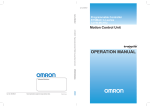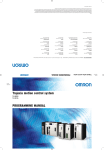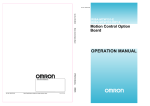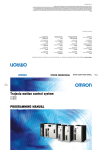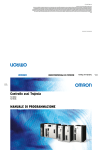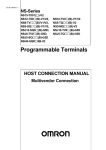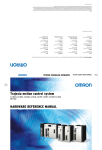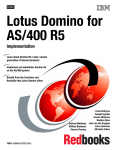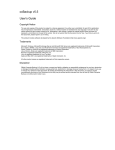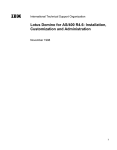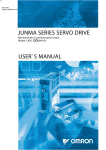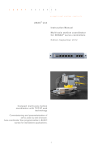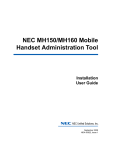Download I55E-EN-03 CJ1W-MCH72 Motion Control Unit
Transcript
Cat. No. I55E-EN-03
Cat. No. I55E-EN-01
Programmable Controller
SYSMAC CJ-series
CJ1W-MCH72
Motion Control Unit
CJ1W-MCH72 Programmable Controller SYSMAC CJ-series Motion Control Unit
OPERATION MANUAL
Authorized Distributor:
Cat. No. I55E-EN-01
Note: Specifications subject to change without notice.
Printed in Europe
OPERATION MANUAL
Notice
OMRON products are manufactured for use by a trained operator and only for the purposes described in this
manual.
The following conventions are used to classify and explain the precautions in this manual. Always heed the
information provided with them.
!WARNING Indicates information that, if not heeded, could possibly result in serious injury or loss of life.
!Caution
Indicates information that, if not heeded, could possibly result in minor or relatively serious injury,
damage to the product or faulty operation.
OMRON product references
All OMRON products are capitalized in this manual.
The first letter of the word Unit is also capitalized when it refers to an OMRON product, regardless of whether it
appears in the proper name of the product.
The abbreviation PLC means Programmable Logic Controller.
Visual aids
The following headings appear in the left column of the manual to help you locate different types of information.
Note
Indicates information of particular interest for efficient and convenient operation of the product.
iii
Trademarks and copyrights
MECHATROLINK is a registered trademark of Yaskawa Corporation.
Trajexia is a registered trademark of OMRON.
All other product names, company names, logos or other designations mentioned herein are trademarks of their
respective owners.
Copyright
Copyright © 2009 OMRON
All rights reserved. No part of this publication may be reproduced, stored in a retrieval system, or transmitted, in
any form, or by any means, mechanical, electronic, photocopying, recording, or otherwise, without the prior
written permission of OMRON.
No patent liability is assumed with respect to the use of the information contained herein. Moreover, because
OMRON is constantly striving to improve its high-quality products, the information contained in this manual is
subject to change without notice. Every precaution has been taken in the preparation of this manual.
Nevertheless, OMRON assumes no responsibility for errors or omissions. Neither is any liability assumed for
damages resulting from the use of the information contained in this publication.
iv
TABLE OF CONTENTS
Precautions
1
2
3
4
5
6
Intended audience ....................................................................................................................................................vii
General precautions .................................................................................................................................................vii
Safety precautions....................................................................................................................................................vii
Operating environment precautions........................................................................................................................viii
Application precautions ............................................................................................................................................ ix
Conformance to EC Directives ................................................................................................................................. xi
SECTION 1
Introduction
1-1
1-2
1-3
1-4
1-5
1-6
1-7
1-8
1-9
1-10
1-11
35
Unit components ...................................................................................................................................................... 35
Wiring ...................................................................................................................................................................... 40
Installation ............................................................................................................................................................... 50
Specifications........................................................................................................................................................... 55
SECTION 3
Data exchange
3-1
3-2
3-3
3-4
1
Overview.................................................................................................................................................................... 1
System philosophy ..................................................................................................................................................... 2
Motion control concepts ............................................................................................................................................ 4
Servo system principles ........................................................................................................................................... 13
Trajexia system architecture .................................................................................................................................. 16
Cycle time ............................................................................................................................................................... 17
Program control and multi-tasking .......................................................................................................................... 22
Motion sequence and axes ....................................................................................................................................... 23
Motion buffers ....................................................................................................................................................... 31
Mechanical system................................................................................................................................................... 33
Axis numbers ........................................................................................................................................................... 34
SECTION 2
Installation and wiring
2-1
2-2
2-3
2-4
vii
59
Introduction.............................................................................................................................................................. 59
Memory areas........................................................................................................................................................... 60
Data .......................................................................................................................................................................... 62
FINS commands ...................................................................................................................................................... 65
SECTION 4
BASIC commands
73
4-1 Categories ................................................................................................................................................................ 73
4-2 All BASIC commands ............................................................................................................................................. 84
SECTION 5
Examples
267
5-1 How-to’s ................................................................................................................................................................ 268
5-2 Practical examples ................................................................................................................................................. 320
v
TABLE OF CONTENTS
SECTION 6
Troubleshooting
6-1
6-2
6-3
6-4
347
Items to Check First ............................................................................................................................................... 348
Error Indicators ...................................................................................................................................................... 349
Troubleshooting Errors .......................................................................................................................................... 350
Miscellaneous ........................................................................................................................................................ 356
Revision history
361
vi
Intended audience
1
Precautions
1
Intended audience
This manual is intended for the following personnel, who must also have
knowledge of electrical systems (an electrical engineer or the equivalent).
• Personnel in charge of installing FA systems.
• Personnel in charge of designing FA systems.
• Personnel in charge of managing FA systems and facilities.
2
General precautions
The user must operate the product according to the performance
specifications described in the operation manuals.
Before using the product under conditions which are not described in the
manual or applying the product to nuclear control systems, railroad systems,
aviation systems, vehicles, combustion systems, medical equipment,
amusement machines, safety equipment, and other systems, machines, and
equipment that may have a serious influence on lives and property if used
improperly, consult your OMRON representative.
Make sure that the ratings and performance characteristics of the product are
sufficient for the systems, machines, and equipment, and be sure to provide
the systems, machines, and equipment with double safety mechanisms.
This manual provides information for using the CJ1W-MCH72. Be sure to read
this manual before attempting to use the Unit and keep this manual close at
hand for reference during operation.
!WARNING It is extremely important that the CJ1W-MCH72 and related devices be used for the
specified purpose and under the specified conditions, especially in applications that can
directly or indirectly affect human life. You must consult with your OMRON
representative before applying the CJ1W-MCH72 and related devices to the above
mentioned applications.
3
Safety precautions
!WARNING Never short-circuit the positive and negative terminals of the batteries, charge the
batteries, disassemble them, deform them by applying pressure, or throw them into a
fire.
The batteries may explode, combust or leak liquid.
!WARNING The CJ1W-MCH72 outputs will go off due to overload of the output transistors
(protection). As a countermeasure for such problems, external safety measures must
be provided to ensure safety in the system.
!WARNING The CJ1W-MCH72 will turn off the WDOG when its self-diagnosis function detects any
error. As a countermeasure for such errors, external safety measures must be provided
to ensure safety in the system.
!WARNING Never attempt to disassemble any Units while power is being supplied. Doing so may
result in serious electric shock.
!WARNING Do not attempt to disassemble, repair, or modify any Units. Any attempt to do so may
result in malfunction, fire, or electric shock.
!WARNING Never touch any of the terminals while power is being supplied. Doing so may result in
serious electric shock.
vii
Operating environment precautions
4
!WARNING Provide safety measures in external circuits (i.e., not in the Programmable Controller)
to ensure safety in the system if an abnormality occurs due to malfunction of the PLC,
malfunction of the CJ1W-MCH72, or external factors affecting the operation of the PLC
or CJ1W-MCH72. Not providing sufficient safety measures may result in serious
accidents.
• Emergency stop circuits, interlock circuits, limit circuits, and similar safety measures
must be provided in external control circuits.
• The PLC will turn OFF all outputs when its self-diagnosis function detects any error
or when a severe failure alarm (FALS) instruction is executed. As a countermeasure
for such errors, external safety measures must be provided to ensure safety in the
system.
• The PLC or CJ1W-MCH72 outputs may remain ON or OFF due to deposits on or
burning of the output relays, or destruction of the output transistors. As a
countermeasure for such problems, external safety measures must be provided to
ensure safety in the system.
• When the 24 V DC output (service power supply to the PLC) is overloaded or shortcircuited, the voltage may drop and result in the outputs being turned OFF. As a
countermeasure for such problems, external safety measures must be provided to
ensure safety in the system.
• External safety measures must also be taken to ensure safety in the event of
unexpected operation when connecting or disconnecting the connectors of the
CJ1W-MCH72.
!Caution User programs written to the CJ1W-MCH72 will not be automatically backed up in the
CJ1W-MCH72 flash memory (flash memory function).
!Caution Tighten the screws on the terminal block of the Power Supply Unit to the torque
specified in this manual. Loose screws may result in burning or malfunction.
!Caution When positioning to a position determined using the teaching function, set the position
designation setting in the positioning sequence to absolute positioning. If it is set to
relative positioning, positioning will be performed to a position other than the one
obtained with the teaching function.
!Caution Execute online edit only after confirming that no adverse effects will be caused by
extending the cycle time. Otherwise, the input signals may not be readable.
!Caution Confirm the safety of the destination node before transferring a program to the node or
changing the contents of I/O memory. Doing either of these without confirming safety
may result in injury.
!Caution Do not save data into the flash memory during memory operation or while the motor is
running. Otherwise, unexpected operation may be caused.
4
Operating environment precautions
!Caution Do not operate the control system in the following locations:
•
•
•
•
•
•
•
Locations subject to direct sunlight.
Locations subject to temperatures or humidity outside the range specified in the
specifications.
Locations subject to condensation as the result of severe changes in temperature.
Locations subject to corrosive or flammable gases.
Locations subject to dust (especially iron dust) or salts.
Locations subject to exposure to water, oil, or chemicals.
Locations subject to shock or vibration.
!Caution Take appropriate and sufficient countermeasures when installing systems in the
following locations:
• Locations subject to static electricity or other forms of noise.
• Locations subject to strong electromagnetic fields.
viii
Application precautions
5
•
•
Locations subject to possible exposure to radioactivity.
Locations close to power supplies.
!Caution The operating environment of the PLC System can have a large effect on the longevity
and reliability of the system. Improper operating environments can lead to malfunction,
failure, and other unforeseeable problems with the PLC System. Be sure that the
operating environment is within the specified conditions at installation and remains
within the specified conditions during the life of the system.
5
Application precautions
!WARNING Do not start the system until you check that the axes are present and of the correct
type. The numbers of the axis will change if MECHATROLINK-II network errors occur
during start-up or if the MECHATROLINK-II network configuration changes.
!WARNING Check the user program for proper execution before actually running it in the Unit. Not
checking the program may result in an unexpected operation.
!WARNING Observe the following precautions when using the CJ1W-MCH72 or the PLC. Failure to
abide by the following precautions could lead to serious or possibly fatal injury. Always
heed these precautions.
• Always connect to a ground of 100 Ω or less when installing the Units. Not
connecting to a ground of 100 Ω or less may result in electric shock.
• Always turn OFF the power supply to the PLC before attempting any of the
following. Not turning OFF the power supply may result in malfunction or electric
shock.
- Mounting or dismounting Power Supply Units, I/O Units, CPU Units, Memory
Cassettes, or any other Units.
- Assembling the Units.
- Setting DIP switches or rotary switches.
- Connecting cables or wiring the system.
- Connecting or disconnecting the connectors.
!Caution Be sure that all mounting screws, terminal screws, and cable connector screws are
tightened to the torque specified in this manual. Incorrect tightening torque may result
in malfunction.
!Caution Wire correctly. Incorrect wiring may result in burning.
!Caution Mount the Unit only after checking the terminal block completely.
!Caution Resume operation only after transferring to the new CJ1W-MCH72 Unit the contents of
the VR and table memory required for operation. Not doing so may result in an
unexpected operation.
!Caution When replacing parts, be sure to confirm that the rating of a new part is correct. Not
doing so may result in malfunction or burning.
!Caution Use the dedicated connecting cables specified in operation manuals to connect the
Units. Using commercially available RS-232C computer cables may cause failures in
external devices or the Unit.
!Caution Outputs may remain on due to a malfunction in the built-in transistor outputs or other
internal circuits. As a countermeasure for such problems, external safety measures
must be provided to ensure the safety of the system.
!Caution Failure to abide by the following precautions may lead to faulty operation of the PLC,
the CJ1W-MCH72 or the system, or could damage the PLC or CJ1W-MCH72. Always
heed these precautions.
ix
Application precautions
5
•
•
•
•
•
•
•
•
•
•
•
•
•
•
•
•
•
Fail-safe measures must be taken by the customer to ensure safety in the event of
incorrect, missing, or abnormal signals caused by broken signal lines, momentary
power interruptions, or other causes.
Interlock circuits, limit circuits, and similar safety measures in external circuits (i.e.,
not in the Programmable Controller) must be provided by the customer.
Install external breakers and take other safety measures against short-circuiting in
external wiring. Insufficient safety measures against short-circuiting may result in
burning.
Install the PLC Unit as far as possible from sources of strong harmonic noise.
Lock the sliders securely until they click into place when connecting the Power
Supply Unit, CPU Unit, I/O Units, Special I/O Units, or CPU Bus Units. Functions
may not work correctly if the sliders are not locked properly.
Always attach the End Cover provided with the CPU Unit to the Unit on the right end
of the PLC. The CJ-series PLC will not operate properly if the End Cover is not
attached.
Always use the power supply voltages specified in the operation manuals. An
incorrect voltage may result in malfunction or burning.
Take appropriate measures to ensure that the specified power with the rated
voltage and frequency is supplied in places where the power supply is unstable. An
incorrect power supply may result in malfunction.
Use crimp terminals for wiring. Do not connect bare stranded wires directly to
terminals. Connection of bare stranded wires may result in burning.
Leave the label attached to the Unit when wiring. Removing the label may result in
malfunction if foreign matter enters the Unit.
Remove the label after the completion of wiring to ensure proper heat dissipation.
Leaving the label attached may result in malfunction.
Do not apply voltages to the Input Units in excess of the rated input voltage. Excess
voltages may result in burning.
Do not apply voltages or connect loads to the Output Units in excess of the
maximum switching capacity. Excess voltage or loads may result in burning.
Check the user program for proper execution before actually running it on the Unit.
Not checking the program may result in an unexpected operation.
Be sure that the terminal blocks, Memory Units, expansion cables, and other items
with locking devices are properly locked into place. Improper locking may result in
malfunction.
Double-check all wiring and switch settings before turning ON the power supply.
Incorrect wiring may result in burning.
Disconnect the LR and GR terminals when performing insulation resistance or
withstand voltage tests. Not disconnecting the functional ground terminal may result
in burning.
!Caution Confirm that no adverse effect will occur in the system before attempting any of the
following. Not doing so may result in an unexpected operation.
• Changing the operating mode of the PLC (including the operating mode at power
up).
• Force-setting/force-resetting any bit in memory.
• Changing the present value of any word or any set value in memory.
!Caution Do not pull on the cables or bend the cables beyond their natural limit. Doing either of
these may break the cables.
!Caution Do not place objects on top of the cables or other wiring lines. Doing so may break the
cables.
!Caution Resume operation only after transferring the system parameter data to the CJ1WMCH72 and saving the data to flash memory. Not doing so may result in an unexpected
operation.
!Caution Confirm that set parameters and data operate properly.
!Caution Check the pin numbers before wiring the connectors.
x
Conformance to EC Directives
6
!Caution Perform wiring according to specified procedures.
!Caution Before touching a Unit, be sure to first touch a grounded metallic object in order to
discharge any static build-up. Not doing so may result in malfunction or damage.
!Caution Do not drop the Unit or subject it to abnormal shock or vibration.
!Caution Confirm the safety of the destination node before transferring a program to the node or
changing the contents of I/O memory. Doing either of these without confirming safety
may result in injury.
6
Conformance to EC Directives
6-1
Applicable directives
•
6-2
EMC Directives
Concepts
OMRON devices that comply with EC Directives also conform to the related
EMC standards so that they can be more easily built into other devices or
machines. The actual products have been checked for conformity to EMC
standards (see the following note). Whether the products conform to the
standards in the system used by the customer, however, must be checked by
the customer.
EMC-related performance of the OMRON devices that comply with EC
Directives will vary depending on the configuration, wiring, and other
conditions of the equipment or control panel in which the OMRON devices are
installed. The customer must, therefore, perform final checks to confirm that
devices and the overall machine conform to EMC standards.
Note
6-3
Applicable EMC (Electromagnetic Compatibility) standards are as follows:
• EMS (Electromagnetic Susceptibility): EN61000-6-2
• EMI (Electromagnetic Interference): EN61000-6-4
(Radiated emission: 10-m regulations)
Conformance to EC Directives
The CJ1W-MCH72 complies with EC Directives. To ensure that the machine
or device in which a CJ1W-MCH72 is used complies with EC Directives, the
CJ1W-MCH72 must be installed as follows:
1 The CJ1W-MCH72 must be installed within a control panel.
2 Reinforced insulation or double insulation must be used for the DC power
supplies used for the communications and I/O power supplies.
3 Units complying with EC Directives also conform to the Common Emission
Standard (EN61000-6-4). With regard to the radiated emission (10-m
regulations), countermeasures will vary depending on the devices
connected to the control panel, wiring, the configuration of the system, and
other conditions. The customer must, therefore, perform final checks to
confirm that devices and the overall machine conform to EC Directives.
xi
Conformance to EC Directives
6-4
6
Installation within Control Panel
Unnecessary clearance in cable inlet or outlet ports, operation panel mounting
holes, or in the control panel door may cause electromagnetic wave leakage
or interference. In this case, the product may fail to meet EC Directives. In
order to prevent such interference, fill clearances in the control panel with
conductive packing. (In places where conductive packing comes in contact
with the control panel, ensure electrical conductivity by removing the paint
coating or masking these parts when painting.)
xii
Overview
Section 1-1
SECTION 1
Introduction
1-1
Overview
The CJ1W-MCH72 is a Trajexia-style motion control unit that can be
connected to a CJ1-series PLC. It acts as an interface between PLC systems
and Trajexia-style motion control systems.
Trajexia is the OMRON motion platform that offers you the performance and
the ease of use of a dedicated motion system. It maximum flexibility and
scalability. At the heart of Trajexia lies the TJ1 multi-tasking motion
coordinator. Powered by a 32-bit DSP, it can do motion tasks such as e-cam,
e-gearbox, registration control and interpolation, all using simple motion
commands.
The CJ1W-MCH72 has the following features:
• A MECHATROLINK-II connection for a MECHATROLINK-II network with
up to 30 axes. The motion cycle time is selectable: 0.5 ms, 1 ms, 2 ms or 4
ms.
• An Encoder Interface connection. It supports the main absolute encoder
protocols allowing the connection of an external encoder to the system.
• The possibility to exchange analogue and digital input and output data with
the PLC CPU.
• A wide choice of rotary, linear and direct-drive servos as well as Inverters
are available to fit your needs in compactness, performance and reliability.
The Inverters connected to the MECHATROLINK-II are driven at the same
update cycle time as the Servo Drivers.
Note
The Trajexia system supports 3 kinds of MECHATROLINK-II slaves: Servo Drivers,
Inverters and I/Os.
The CJ1W-MCH72 only supports 2 kinds of MECHATROLINK-II slaves: Servo Drivers
and Inverters. It does not support I/Os.
1
System philosophy
1-2
Section 1-2
System philosophy
AXIS CONTROL LOOP
CJ1W-MCH72
Program Buffer
Buffer &
profile
gererator
AXIS TYPE
Position
Loop
ML
ENC
BASIC PROGRAMS
All other
Servo
Drivers
Process 1
Process 2
Process 3
…
Process 14
Servo Driver
Position
Loop
Speed Loop
I/O
MOTOR
Torque
Loop
Comms
ENC
BUILT-IN TJ1-PLC interface
The system philosophy is centred around the relationship between:
• System architecture
• Cycle time
• Program control and multi-tasking
• Motion sequence and axes
• Motion buffers
A clear understanding of the relationship between these concepts is
necessary to obtain the best results for the Trajexia system.
1-2-1
Glossary
1-2-1-1
Motion sequence
The Motion Sequence is responsible for controlling the position of the axes.
1-2-1-2
Servo period
Defines the frequency at which the Motion Sequence is executed. The servo
period must be set according to the configuration of the physical axes. The
available settings are 0.5 ms, 1 ms, 2 ms or 4 ms.
1-2-1-3
Cycle time
Is the time needed to execute one complete cycle of operations in the CJ1WMCH72. The cycle time is divided in 4 time slices of equal time length, called
"CPU Tasks". The cycle time is 1ms if SERVO_PERIOD = 0.5 ms or
SERVO_PERIOD = 1 ms, 2 ms if the SERVO_PERIOD = 2 ms and 4 ms if the
SERVO_PERIOD = 4 ms
2
System philosophy
1-2-1-4
Section 1-2
CPU tasks
The operations executed in each CPU task are:
1-2-1-5
CPU task
Operation
First CPU task
Motion Sequence
Low priority process
Second CPU task
High priority process
Third CPU task
Motion Sequence (only if SERVO_PERIOD = 0.5 ms)
LED Update
High priority process
Fourth CPU task
External Communications
Program
A program is a piece of BASIC code.
1-2-1-6
Process
Is a program in execution with a certain priority assigned. Process 0 to 12 are
Low priority processes and Process 13 and 14 are High priority processes.
First the process priority, High or Low, and then the process number, from high
to low, will define to which CPU task the process will be assigned.
3
Motion control concepts
1-3
Section 1-3
Motion control concepts
The CJ1W-MCH72 offers these types of positioning control operations:
1 Point-to-Point (PTP) control
2 Continuous Path (CP) control
3 Electronic Gearing (EG) control.
This section introduces some of the commands and parameters used in the
BASIC programming of the motion control application.
Coordinate system
Positioning operations performed by the CJ1W-MCH72 are based on an axis
coordinate system. The CJ1W-MCH72 converts the position data from either
the connected Servo Driver or the connected encoder into an internal absolute
coordinate system.
The engineering unit that specifies the distances of travelling can be freely
defined for each axis separately. The conversion is performed through the use
of the unit conversion factor, which is defined by the UNITS axis parameter.
The origin point of the coordinate system can be determined using the
DEFPOS command. This command re-defines the current position to zero or
any other value.
MOVEABS(30)
MOVE(60)
MOVEABS(50)
MOVE(50)
MOVE(30)
0
50
100
A
A move is defined in either absolute or relative terms. An absolute move takes
the axis (A) to a specific predefined position with respect to the origin point. A
relative move takes the axis from the current position to a position that is
defined relative to this current position. The figure shows an example of
relative (command MOVE) and absolute (command MOVEABS) linear moves.
1-3-1
PTP control
In point-to-point positioning, each axis is moved independently of the other
axis. The CJ1W-MCH72 supports the following operations:
• Relative move
• Absolute move
• Continuous move forward
• Continuous move reverse.
4
Motion control concepts
1-3-1-1
Section 1-3
Relative and absolute moves
B
MOVEABS(100) AXIS(0)
MOVEABS(50) AXIS(1)
50
0
50
A
100
To move a single axis either the command MOVE for a relative move or the
command MOVEABS for an absolute move is used. Each axis has its own
move characteristics, which are defined by the axis parameters.
Suppose a control program is executed to move from the origin to an axis no.
0 (A) coordinate of 100 and axis no. 1 (B) coordinate of 50. If the speed
parameter is set to be the same for both axes and the acceleration and
deceleration rate are set sufficiently high, the movements for axis 0 and axis 1
will be as shown in the figure.
At start, both the axis 0 and axis 1 moves to a coordinate of 50 over the same
duration of time. At this point, axis 1 stops and axis 0 continues to move to a
coordinate of 100.
The move of a certain axis is determined by the axis parameters. Some
relevant parameters are:
/i
Parameter
Description
UNITS
Unit conversion factor
ACCEL
Acceleration rate of an axis in units/s2
DECEL
Deceleration rate of an axis in units/s2
SPEED
Demand speed of an axis in units/s
Defining moves
B
ACCEL=10
DECEL=10
SPEED=10
MOVE(40)
10
0
1
2
3
4
5
6
A
5
Motion control concepts
Section 1-3
The speed profile in this figure shows a simple MOVE operation. Axis A is the
time, axis B is the speed. The UNITS parameter for this axis has been defined
for example as meters. The required maximum speed has been set to 10 m/s.
In order to reach this speed in one second and also to decelerate to zero
speed again in one second, both the acceleration as the deceleration rate
have been set to 10 m/s2. The total distance travelled is the sum of distances
travelled during the acceleration, constant speed and deceleration segments.
Suppose the distance moved by the MOVE command is 40 m, the speed
profile is given by the figure.
B
ACCEL=5
DECEL=10
SPEED=10
MOVE(40)
10
0
1
2
3
4
5
6
A
The two speed profiles in these figures show the same movement with an
acceleration time respectively a deceleration time of 2 seconds. Again, Axis A
is the time, axis B is the speed.
B
ACCEL=10
DECEL=5
SPEED=10
MOVE(40)
10
0
1
2
3
4
5
6
A
Move calculations
The following equations are used to calculate the total time for the motion of
the axes.
• The moved distance for the MOVE command is D.
• The demand speed is V.
• The acceleration rate is a.
• The deceleration rate is d.
/i
6
Acceleration time
=
Acceleration distance
=
Deceleration time
=
Motion control concepts
1-3-1-2
Section 1-3
Deceleration distance
=
Constant speed distance
=
Total time
=
Continuous moves
The FORWARD and REVERSE commands can be used to start a continuous
movement with constant speed on a certain axis. The FORWARD command
moves the axis in positive direction and the REVERSE command in negative
direction. For these commands also the axis parameters ACCEL and SPEED
apply to specify the acceleration rate and demand speed.
Both movements can be cancelled by using either the CANCEL or
RAPIDSTOP command. The CANCEL command cancels the move for one
axis and RAPIDSTOP cancels moves on all axes. The deceleration rate is set
by DECEL.
1-3-2
CP control
Continuous Path control enables to control a specified path between the start
and end position of a movement for one or multiple axes. The CJ1W-MCH72
supports the following operations:
• Linear interpolation
• Circular interpolation
• CAM control.
1-3-2-1
Linear interpolation
2
1
3
B
A
7
Motion control concepts
Section 1-3
In applications it can be required for a set of motors to perform a move
operation from one position to another in a straight line. Linearly interpolated
moves can take place among several axes. The commands MOVE and
MOVEABS are also used for the linear interpolation. In this case the
commands will have multiple arguments to specify the relative or absolute
move for each axis.
Consider the three axis move in a 3-dimensional plane in the figure. It
corresponds to the MOVE(50,50,50) command. The speed profile of the
motion along the path is given in the diagram. The three parameters SPEED,
ACCEL and DECEL that determine the multi axis movement are taken from
the corresponding parameters of the base axis. The MOVE command
computes the various components of speed demand per axis.
A is the time axis, B is the speed axis.
1-3-2-2
Circular interpolation
50
-50
0
50
It may be required that a tool travels from the starting point to the end point in
an arc of a circle. In this instance the motion of two axes is related via a
circular interpolated move using the MOVECIRC command.
Consider the diagram in the figure. It corresponds to the MOVECIRC(-100,0,50,0,0) command. The centre point and desired end point of the trajectory
relative to the start point and the direction of movement are specified. The
MOVECIRC command computes the radius and the angle of rotation. Like the
linearly interpolated MOVE command, the ACCEL, DECEL and SPEED
variables associated with the base axis determine the speed profile along the
circular move.
1-3-2-3
CAM control
B
A
8
Motion control concepts
Section 1-3
Additional to the standard move profiles the CJ1W-MCH72 also provides a
way to define a position profile for the axis to move. The CAM command
moves an axis according to position values stored in the CJ1W-MCH72 Table
array. The speed of travelling through the profile is determined by the axis
parameters of the axis.
The figure corresponds to the command CAM(0,99,100,20). A is the time axis,
B is the position axis.
1-3-3
EG control
Electronic Gearing control allows you to create a direct gearbox link or a linked
move between two axes. The MC Unit supports the following operations.
• Electronic gearbox
• Linked CAM
• Linked move
• Adding axes
1-3-3-1
Electronic gearbox
B
2:1
1:1
1:2
A
The CJ1W-MCH72 is able to have a gearbox link from one axis to another as if
there is a physical gearbox connecting them. This can be done using the
CONNECT command in the program. In the command the ratio and the axis to
link to are specified.
In the figure, A is the Master axis, and B is the CONNECT axis.
/i
Axes
0
Ratio
CONNECT command
1
1:1
CONNECT(1,0) AXIS(1)
2:1
CONNECT(2,0) AXIS(1)
1:2
CONNECT(0.5,0) AXIS(1)
9
Motion control concepts
1-3-3-2
Section 1-3
Linked CAM control
B
A
Next to the standard CAM profiling tool the CJ1W-MCH72 also provides a tool
to link the CAM profile to another axis. The command to create the link is
called CAMBOX. The travelling speed through the profile is not determined by
the axis parameters of the axis but by the position of the linked axis. This is
like connecting two axes through a cam.
In the figure, A is the Master axis (0) position, and B is the CAMBOX Axis (1)
position.
1-3-3-3
Linked move
B
C
D
E
A
The MOVELINK command provides a way to link a specified move to a
master axis. The move is divided into an acceleration, deceleration and
constant speed part and they are specified in master link distances. This can
be particularly useful for synchronizing two axes for a fixed period.
The labels in the figure are:
A Time axis.
B Speed axis.
C Master axis (1).
D Synchronized.
E MOVELINK axis (0).
10
Motion control concepts
1-3-3-4
Section 1-3
Adding axes
B
BASE(0)
ADDAX(2)
FORWARD
MOVE(100) AXIS(2)
MOVE(-60) AXIS(2)
A
B
A
B
A
It is very useful to be able to add all movements of one axis to another. One
possible application is for instance changing the offset between two axes
linked by an electronic gearbox. The CJ1W-MCH72 provides this possibility by
using the ADDAX command. The movements of the linked axis will consists of
all movements of the actual axis plus the additional movements of the master
axis.
In the figure, A is the time axis and B is the speed axis.
1-3-4
Other operations
1-3-4-1
Cancelling moves
In normal operation or in case of emergency it can be necessary to cancel the
current movement from the buffers. When the CANCEL or RAPIDSTOP
commands are given, the selected axis respectively all axes will cancel their
current move.
1-3-4-2
Origin search
The encoder feedback for controlling the position of the motor is incremental.
This means that all movement must be defined with respect to an origin point.
The DATUM command is used to set up a procedure whereby the CJ1WMCH72 goes through a sequence and searches for the origin based on digital
inputs and/or Z-marker from the encoder signal.
11
Motion control concepts
1-3-4-3
Section 1-3
Print registration
The CJ1W-MCH72 can capture the position of an axis in a register when an
event occurs. The event is referred to as the print registration input. On the
rising or falling edge of an input signal, which is either the Z-marker or an
input, the CJ1W-MCH72 captures the position of an axis in hardware. This
position can then be used to correct possible error between the actual position
and the desired position. The print registration is set up by using the REGIST
command.
The position is captured in hardware, and therefore there is no software
overhead and no interrupt service routines, eliminating the need to deal with
the associated timing issues.
1-3-4-4
Merging moves
B
MERGE=0
A
B
MERGE=1
A
If the MERGE axis parameter is set to 1, a movement is always followed by a
subsequent movement without stopping. The figures show the transitions of
two moves with MERGE value 0 and value 1.
In the figure, A is the time axis and B is the speed axis.
1-3-4-5
Jogging
Jogging moves the axes at a constant speed forward or reverse by manual
operation of the digital inputs. Different speeds are also selectable by input.
Refer to the FWD_JOG, REV_JOG and FAST_JOG axis parameters.
12
Servo system principles
1-4
Section 1-4
Servo system principles
The servo system used by and the internal operation of the CJ1W-MCH72 are
briefly described in this section.
1-4-1
Semi-closed loop system
The servo system of the CJ1W-MCH72 uses a semi-closed or inferred closed
loop system. This system detects actual machine movements by the rotation
of the motor in relation to a target value. It calculates the error between the
target value and actual movement, and reduces the error through feedback.
1-4-2
Internal operation of the CJ1W-MCH72
A
B
2
3
C
1
D
E
F
G
I
4
H
J
Inferred closed loop systems occupy the mainstream in modern servo systems
applied to positioning devices for industrial applications. The figure shows the
basic principle of the servo system as used in the CJ1W-MCH72.
1 The CJ1W-MCH72 performs actual position control. The main input of the
controller is the Following Error, which is the calculated difference between
the demand position and the actual measured position.
2 The Position Controller calculates the required speed reference output
determined by the Following Error and possibly the demanded position and
the measured position. The speed reference is provided to the Servo
Driver.
3 The Servo Driver controls the rotational speed of the servo motor
corresponding to the speed reference. The rotational speed is proportional
to the speed reference.
4 The rotary encoder generates the feedback pulses for both the speed
feedback within the Servo Driver speed loop and the position feedback
within the CJ1W-MCH72 position loop.
The labels in the figure are:
A CJ1W-MCH72.
B Servo system.
C Demand position.
D Position control.
E Speed reference.
F Speed control.
G Motor.
H Encoder.
I Measured speed.
J Measured position.
13
Servo system principles
1-4-3
Section 1-4
Motion control algorithm
The servo system controls the motor by continuously adjusting the speed
reference to the Servo Driver. The speed reference is calculated by the motion
control algorithm of the CJ1W-MCH72, which is explained in this section.
Kvff ∑
Kp
A
B
C
Ki ∑
Kd ∆
Kov ∆
D
The motion control algorithm uses the demand position (A), the measured
position (D) and the Following Error (B) to determine the speed reference. The
Following Error is the difference between the demanded and measured
position. The demand position, the measured position and the Following Error
are represented by the axis parameters MPOS, DPOS and FE. Five gain
values have been implemented for the user to be able to configure the correct
control operation for each application.
C is the output signal.
• Proportional gain
The proportional gain Kp creates an output Op that is proportional to the
Following Error E.
Op = Kp · E
All practical systems use proportional gain. For many just using this gain
parameter alone is sufficient. The proportional gain axis parameter is called
P_GAIN.
• Integral gain
The integral gain Ki creates an output Oi that is proportional to the sum of
the Following Errors that have occurred during the system operation.
Oi = Ki · ΣE
Integral gain can cause overshoot and so is usually used only on systems
working at constant speed or with slow accelerations. The integral gain axis
parameter is called I_GAIN.
• Derivative gain
The derivative gain Kd produces an output Od that is proportional to the
change in the Following Error E and speeds up the response to changes in
error while maintaining the same relative stability.
Od = Kd · ∆E
Derivative gain may create a smoother response. High values may lead to
oscillation. The derivative gain axis parameter is called D_GAIN.
• Output speed gain
The output speed gain Kov produces an output Oov that is proportional to
the change in the measured position Pm and increases system damping.
Oov = Kov · ∆Pm
14
Servo system principles
Section 1-4
•
The output speed gain can be useful for smoothing motions but will
generate high Following Errors. The output speed gain axis parameter is
called OV_GAIN.
Speed feed forward gain
The speed feedforward gain Kvff produces an output Ovff that is
proportional to the change in demand position Pd and minimizes the
Following Error at high speed.
Ovff = Kvff · ∆Pd
The parameter can be set to minimise the Following Error at a constant
machine speed after other gains have been set. The speed feed forward
gain axis parameter is called VFF_GAIN.
The default settings are given in the table along with the resulting profiles.
Fractional values are allowed for gain settings.
/i
Gain
Default value
Proportional gain
0.1
Integral gain
0.0
Derivative gain
0.0
Output speed gain
0.0
Speed feedforward gain
0.0
15
Trajexia system architecture
1-5
Section 1-5
Trajexia system architecture
The system architecture of the Trajexia is dependant upon these
concepts:
• Program control
• Motion Sequence
• Motion buffers
• Communication
• Peripherals
These concepts depend upon the value set in the SERVO_PERIOD
parameter. The relationship between the value of SERVO_PERIOD and the
different concepts of the system architecture are describes as follows.
1-5-1
Program control
Programs make the system work in a defined way. The programs are written in
a language similar to BASIC and control the application of the axes and
modules. 14 Programs can be executed in parallel. The programs can be set
to run at system power-up, started and stopped from other programs and
executed from Trajexia Studio.
Programs execute commands to move the axes, control inputs and outputs
and make communication via BASIC commands.
1-5-2
Motion sequence
The motion sequence controls the position of all 32 axes with the actions as
follows:
• Reading the Motion buffer
• Reading the current Measured Position (MPOS)
• Calculating the next Demanded Position (DPOS)
• Executing the Position loop
• Sending the Axis reference
• Error handling
1-5-3
Motion buffers
Motion buffers are the link between the BASIC commands and the Axis control
loop. When a BASIC motion command is executed, the command is stored in
one of the buffers. During the next motion sequence, the profile generator
executes the movement according to the information in the buffer.
When the movement is finished, the motion command is removed from the
buffer.
1-5-4
Communication
The CJ1W-MCH72 can exchange data with memory areas in the PLC. This
enables the CJ1W-MCH72 to use the inputs and outputs connected to the
PLC. Also, programs in the CJ1W-MCH72 and PLC programs can exchange
control and status data.
For more information on communication and data exchange, refer to chapter
3.
1-5-5
Peripherals
All inputs and outputs are used with the set of parameters (IN, OP, AIN,
AOUT). The inputs and outputs are automatically detected and mapped in
Trajexia. Inverters are considered a peripheral device and have a set of
BASIC commands to control them.
16
Cycle time
1-6
Section 1-6
Cycle time
All processes in the Trajexia system are based on the cycle time. The cycle
time is divided into four CPU tasks:
• 250 µs time intervals for a SERVO_PERIOD of 0.5 and 1.0 ms
250µs
2
1
3
4
Cycle time = 1ms
•
500 µs time intervals for a SERVO_PERIOD of 2.0 ms
500 µs
2
1
3
4
Cycle time = 2 ms
•
1 ms time intervals for a SERVO_PERIOD of 4.0 ms
1 ms
2
1
3
4
Cycle time = 4 ms
The processes that can be carried out in each time interval depends on the
SERVO_PERIOD that is set.
The operations executed in each CPU task are:
Note
1-6-1
CPU task
Operation
First CPU task
Motion Sequence
Low priority process
Second CPU task
High priority process
Third CPU task
Motion Sequence (only if SERVO_PERIOD=0.5ms)
LED Update.
High priority process
Fourth CPU task
External Communications
The Motion sequence execution depends on setting of the SERVO_PERIOD parameter.
Servo period
The SERVO_PERIOD can be set at 0.5, 1, 2 or 4 ms. The processes that take
place within the cycle time depend on the setting of the SERVO_PERIOD
parameter. The SERVO_PERIOD parameter is a Trajexia parameter that must
be set according to the system configuration.
The factory setting is 1ms (SERVO_PERIOD=1000). A change is set only
after a restart of the CJ1W-MCH72.
17
Cycle time
Section 1-6
Note
1-6-1-1
Only the Sigma-III Servo Driver and the Sigma-V Servo Driver support the 0.5 ms transmission cycle.
Servo period 0.5 ms
CPU task 1
Motion sequence
Low priority task (0,1,2,3...)
CPU task 2
High priority task (13,14)
CPU task 3
Motion sequence
LED refresh
High priority task (13,14)
CPU task 4
Communication
1ms
The SERVO_PERIOD has a value of 0.5ms and the motion sequence is
executed every 0.5ms.
1-6-1-2
Servo period 1 ms
CPU task 1
Motion sequence
Low priority task (0,1,2,3...)
CPU task 2
High priority task (13,14)
CPU task 3
LED refresh
High priority task (13,14)
CPU task 4
Communication
1ms
The SERVO_PERIOD has a value of 1ms and the motion sequence is
executed every 1ms. As the motion sequence is not executed during CPU task
3, there is more time for the program execution. High priority programs run
faster.
1-6-1-3
Servo period 2 ms
CPU task 1
Motion sequence
Low priority task (0,1,2,3...)
CPU task 2
High priority task (13,14)
CPU task 3
LED refresh
High priority task (13,14)
CPU task 4
Communication
2ms
The SERVO_PERIOD has a value of 2ms and the motion sequence is
executed every 2.0ms.
18
Cycle time
1-6-1-4
Section 1-6
Servo period 4 ms
CPU task 1
Motion sequence
Low priority task (0,1,2,3...)
CPU task 2
High priority task (13,14)
CPU task 3
LED refresh
High priority task (13,14)
CPU task 4
Communication
4ms
The SERVO_PERIOD has a value of 4ms and the motion sequence is
executed every 4.0ms.
1-6-1-5
Servo period rules
The number of axes and MECHATROLINK-II slaves in the Trajexia system
determines the value of the SERVO_PERIOD system parameter.
There are 2 types of MECHATROLINK-II slaves that are supported by the
CJ1W-MCH72 units:
• Servo Drivers
The CJ1W-MCH72 considers Servo Drivers as axes.
• Inverters
The CJ1W-MCH72 does not consider Inverters as axes.
You should comply with the most restrictive rules when you set the
SERVO_PERIOD parameter. An incorrect value of the SERVO_PERIOD
parameter results in an incorrect detection of the MECHATROLINK-II slaves.
The most restrictive rules are given in the tables below. For each unit the table
lists the maximum number of slaves the unit can control at the given
SERVO_PERIOD setting.
/i
SERVO_PERIOD
Total number
of axes
Number of
MECHATROLINK-II
stations
axes
inverters
Total number of
MECHATROLINK-II
stations
0.5 ms
8
4
4
4
1.0 ms
16
8
8
8
2.0 ms
16
16
8
16
4.0 ms
32
30
8
30
19
Cycle time
1-6-1-6
Section 1-6
Configuration examples
Example 1
Servo Driver
Address
43
Address
44
Address
45
Terminator
Axis 0
•
•
•
•
Axis 2
Axis 3
Axis 4
1x CJ1W-MCH72
3x Sigma-V Servo Driver
1x Encoder (Axis 0)
SERVO_PERIOD = 0.5ms
The CJ1W-MCH72 supports 0.5ms SERVO_PERIOD with 4 axes.
If Sigma-II Servo Drivers were used in this example, the SERVO_PERIOD
would be 1.0ms, since Sigma-II servo Drivers do not support the
SERVO_PERIOD of 0.5ms.
20
Cycle time
Section 1-6
Example 2
Servo Driver
Axis 16
Address Address Address Address Address Address Address Address
41
42
43
44
45
46
47
48
Axis 0
Axis 1
Axis 2
Axis 3
Axis 4
Axis 5
Axis 6
Axis 7
Address Address Address Address Address Address Address Address
49
4A
4B
4C
4D
4E
4F
50
Terminator
Axis 8
•
•
•
•
Axis 9
Axis 10
Axis 11
Axis 12
Axis 13
Axis 14
Axis 15
1x CJ1W-MCH72
16x Sigma-II Servo Driver
1x Encoder (Axis 16)
SERVO_PERIOD = 4ms
The CJ1W-MCH72 supports 4ms SERVO_PERIOD with 17 axes.
21
Program control and multi-tasking
1-7
Section 1-7
Program control and multi-tasking
The Trajexia system has program, processes and multi tasking control.
1-7-1
Program control
The Trajexia system can control 14 processes that are written as BASIC
programs. When the program is set to run, the program is executed.
Processes 1 to 12 are low priority, 13 and 14 are high priority.
1-7-2
Processes
The low-priority process 0 is reserved for the Terminal window of Trajexia
Studio. This terminal window is used to write direct BASIC commands to the
CJ1W-MCH72 independent to other programs. These commands are
executed after you press the Enter button.
1-7-3
Multi-tasking
LT
HT #1
HT #2
COMS.
Cycle time
Each cycle time is divided into 4 time slices called CPU tasks. Processes run
in the first 3 CPU tasks according to the priority of the process.
Motion sequence and low-priority processes (A) are executed in the Low Task
(LT) period.
High priority processes (B) are executed in the high Task (HT) periods.
A
B
LT
HT #1
HT #2
COMS.
Cycle time
External communication that are not related to the motion network are
updated in the communications (COMS) period in the fourth CPU task.
Trajexia can control up to 14 programs at the same time.
In contrast to low priority processes, a high priority process is always available
for execution during two of the four CPU tasks. The high-priority tasks are
executed faster than the low-priority tasks, it is that they have more time
available for their execution. All the low-priority tasks must share one slot of
time and the high-priority task have their own two slots of time.
22
Motion sequence and axes
1-7-4
Section 1-8
Multi-tasking example
1ms
1
3
13
14
COMS.
2
3
COMS.
2
2
COMS.
0 (c/l)
1
COMS.
1
3
COMS.
1
13
14
COMS.
0 (c/l) 14
COMS.
0 (c/l)
COMS.
2
14
1ms
2
0 (c/l)
13
COMS.
1ms
14
1ms
1
1ms
1ms
14
1ms
3
COMS.
1ms
14
3
13
14
1ms
2
1ms
1ms
COMS.
1ms
3
1
0 (c/l)
COMS.
In the example 1, there are two high-priority processes, 13 and 14. The two HT
periods are reserved for these processes, one for processes 13 and one for
processes 14. The low-priority processes 3, 2, 1 and 0 are executed in the LT
period, one process per Cycle time here set to 1.0ms.
In the middle example, there is only one high-priority process, 14. Both HT
periods are reserved for this process. The low-priority processes, 3, 2, 1 and 0
are executed in the LT period, one process per cycle time.
In the lower example, there are no high-priority processes. Therefore, the HT
periods can be used for the low-priority processes. The LT period is also used
for the low-priority processes.
1-8
Motion sequence and axes
•
block
•
Servo Drive
AXIS PARAMETER
OFF
Position loop
Speed loop
+
Profile generator
ON
Demanded
position
Measured
position
Following
error
Torque
loop
M
Speed
command
E
Motion sequence is the part of the CJ1W-MCH72 that controls the axes. The
actual way that the motion sequence operates depends on the axis type. The
axis type can be set and read by the parameter ATYPE. At start-up the
Trajexia system automatically detects the configuration of the axes.
• The default value for the parameter ATYPE for MECHATROLINK-II axes is
40 (MECHATROLINK-II position).
• The default value for the parameter ATYPE for the Encoder Interface is 44
(incremental encoder).
23
Motion sequence and axes
Section 1-8
All non allocated axes are set as a virtual axis. The value for the parameter
ATYPE is 0.
Every axis has the general structure as shown in the illustration above .
The motion sequence which will be executed at the beginning of each servo
period will contain the following elements:
1 Transfer any moves from BASIC process buffers to motion buffers (see
section 1-9).
2 Read digital inputs.
3 Load moves. (See note.)
4 Calculate speed profile. (See note.)
5 Calculate axis positions. (See note.)
6 Execute position servo. For axis 0 this also includes the Servo Driver
communications. (See note.)
7 Update outputs.
Note
1-8-1
Each of these items will be performed for each axis in turn before moving on to the next
item.
Profile generator
Basic Program
.........
.........
MOVE(1000)
.........
.........
Profile generator
Demand Position
The profile generator is the algorithm that calculates the demanded position
for each axis. The calculation is made every motion sequence.
The profile is generated according to the motion instructions from the BASIC
programs.
1-8-2
Position loop
The position loop is the algorithm that makes sure that there is a minimal
deviation between the measured position (MPOS) and the demand position
(DPOS) of the same axis.
1-8-3
Axis sequence
•
24
The motion controller applies motion commands to an axis array that is
defined with the BASE command. If the motion command concerns one
axis, it is applied to the first axis in the BASE array. If the motion command
concerns more than one axis, and makes an orthogonal move, the axes
are taken from the array in the order defined by the BASE command. For
Motion sequence and axes
more information on the BASE command and the definition of the axis
sequence in an axis array, refer to the Trajexia Programming Manual,
chapter 3 (BASIC commands).
If SERVO=OFF for one axis, the motion commands for that axis are
ignored.
If the Following Error (FE) in one axis exceeds the parameter value
FELIMIT, the next action occurs:
- WDOG is set to OFF and all axes stop.
- SERVO for the axis that causes the error goes to OFF.
- The current move is cancelled and removed from the buffer.
•
•
1-8-4
Section 1-8
Type of axis
/i
ATYPE
Applicable to
Name
0
All axes
40
MECHATROLINK-II MECHATROLINK-II Position loop in the Servo Driver.
Servo Drivers
Position (default)
CJ1W-MCH72 sends position reference to the Servo Driver via
MECHATROLINK-II.
41
MECHATROLINK-II Position loop in the Trajexia.
Speed
CJ1W-MCH72 sends speed reference to the Servo Driver via
MECHATROLINK-II.
42
MECHATROLINK-II Position loop in the Trajexia.
Torque
CJ1W-MCH72 sends torque reference to the Servo Driver via
MECHATROLINK-II.
43
Virtual axis
Description
External driver con- Stepper output
nected to encoder
input
Internal axis with no physical output. It is the only valid setting for
non-allocated axes. That is, those
that are not MECHATROLINK-II
Servo Drivers.
Pulse and direction outputs. Position loop is in the driver. CJ1WMCH72
sends
pulses
and
receives no feed back.
44
Servo axis
(Default)
Encoder
CJ1W-MCH72 receives position
from an incremental encoder.
45
Encoder
output
The same as stepper, but with the
phase differential outputs emulating an incremental encoder.
47
Absolute EnDat
Feedback is received from an
EnDat absolute encoder.
48
Absolute
SSI
Feedback is received from an SSI
absolute encoder.
49
MECHATROLINK-II Inverter as
Inverters
axis
Inverters (with built-in encoder
interface) are controlled on the
MECHATROLINK-II bus as servo
axes.
25
Motion sequence and axes
1-8-4-1
Section 1-8
Virtual axis ATYPE=0
Profile generator
MEASURED
POSITION
=
DEMAND
POSITION
You can split a complex profile into two or more simple movements, each
assigned to a virtual axis. These movements can be added together with the
BASIC command ADDAX then assigned to a real axis.
1-8-4-2
MECHATROLINK-II position ATYPE=40
CJ1W-MCH72
SERVO = OFF
SERVO
SERVO = OFF
ML-II
Position
command
Profile generator
Position Loop
Speed Loop
Torque Loop
Position loop
Position Loop is
deactivated
(Gains are not
used!)
+
_
Demanded
position
Following
error
Speed
command
Measured
position
E
M
With SERVO = ON, the position loop is closed in the Servo Driver. Gain
settings in the CJ1W-MCH72 have no effect. The position reference is sent to
the Servo Driver.
26
Note
Although MPOS and FE are updated, the real value is the value in the Servo Driver.
The real Following Error can be monitored by the DRIVE_MONITOR parameter by setting DRIVE_CONTROL = 2.
Note
The MECHATROLINK-II position ATYPE = 40 is the recommended setting to obtain a
higher performance of the servo motor.
Motion sequence and axes
1-8-4-3
Section 1-8
MECHATROLINK-II speed ATYPE=41
SERVO
CJ1W-MCH72
Position loop
SERVO = OFF
SERVO = OFF
ML-II
Speed
command
+
_
Profile generator
Following
error
Demanded
position
Speed Loop
Torque Loop
Speed
command
Measured
position
M
E
With SERVO = ON, the position loop is closed in the CJ1W-MCH72.
Speed reference is sent to the Servo Driver. For Mechatrolink Servo Drivers,
this axis type is not recommended, since there is one cycle delay in the loop
(DPOS(n) is compared with MPOS(n-1)).
With SERVO = OFF, the speed reference is sent via S_REF command.
0x40000000 means maximum speed of the servo motor. This is the
recommended setting.
1-8-4-4
MECHATROLINK-II torque ATYPE=42
SERVO
CJ1W-MCH72
SERVO = OFF
Position loop
SERVO = OFF
ML-II
Torque
command
+
Profile generator
_
Demanded
position
Following
error
Torque Loop
Torque
command
Measured
position
E
M
With SERVO = ON, only the torque loop is closed in the Servo Driver. The
torque reference in the Servo Driver depends on the FE and the gain.
With SERVO = OFF, the torque reference is sent directly via the T_REF
command. 0x40000000 is the maximum torque of the servo motor.
Note
To monitor the torque in the servo in DRIVE_MONITOR, set DRIVE_CONTROL=11.
27
Motion sequence and axes
1-8-4-5
Section 1-8
Stepper output ATYPE=43
The position profile is generated and the output from the system is a pulse
train and direction signal. This is useful to control a motor via pulses or as a
position reference for another motion controller.
1-8-4-6
Servo axis ATYPE=44
CJ1W-MCH72
Measured
Position
With SERVO = OFF, the position of the external incremental encoder is read.
1-8-4-7
Encoder output ATYPE=45
CJ1W-MCH72
Profile generator
AXIS 1
ATYPE = 45
Demanded
position
The position profile is generated and the output from the system is an
incremental encoder pulse. This is useful to control a motor via pulses or as a
position reference for another motion controller.
1-8-4-8
Absolute EnDat encoder ATYPE=47
With SERVO = OFF, the position of the external absolute EnDat encoder is
read.
1-8-4-9
Absolute SSI encoder ATYPE=48
With SERVO = OFF, the position of the external absolute SSI encoder is read.
28
Motion sequence and axes
Section 1-8
1-8-4-10 Inverter axis ATYPE=49
INVERTER
CJ1W-MCH72
SERVO = OFF
Position loop
SERVO = OFF
ML-II
Speed
command
+
_
Profile generator
Demanded
position
Following
error
Speed Loop
Speed
command
Measured
position
DPRAM
REFRESH
EVERY 5ms
E
M
This type allows Inverters (with built-in encoder interface) to be controlled on
the MECHATROLINK-II bus as servo axes.
From the controller point of view, Inverter axes are handled the same as servo
axes in MECHATROLINK-II Speed Mode (ATYPE=44).
Unlike the other axis types, this Inverter axis must be defined
programmatically with function 8 of the command INVERTER_COMMAND.
The Speed command to the Inverter and the feedback from the encoder is
refreshed in the Inverter with a few milliseconds delay. This is an inverter
limitation. This means that the use of the Inverter is similar to the use of a
Servo Driver, but the performance is lower.
1-8-4-11 Summary of axis types and control modes
The following table lists the axis types and their recommended modes for
speed control, position control and torque control.
/i
ATYPE SERVO
Mode
Comment
40
OFF
Position
The position loop is closed in the Servo
(MECHATROLINK-II) Driver. No new motion command is
allowed.
40
ON
Position
Recommended mode for position control
(MECHATROLINK-II) with MECHATROLINK-II axes.
41
OFF
Speed
Recommended mode for speed control
(MECHATROLINK-II) with MECHATROLINK-II axes. Set the
speed with S_REF.
41
ON
Position
The position loop is closed in Trajexia.
(MECHATROLINK-II) This gives lower performance than closing
the position loop in the Servo Driver.
42
OFF
Torque
Recommended mode for torque control
(MECHATROLINK-II) with MECHATROLINK-II axes. Set the
torque with T_REF.
42
ON
Position via torque The position loop is closed in Trajexia.
(MECHATROLINK-II) The output of the position loop is sent as
the torque reference to the Servo Driver.
29
Motion sequence and axes
Section 1-8
ATYPE SERVO
30
Mode
Comment
49
OFF
Speed
Inverter (with built-in encoder interface)
controlled on the MECHATROLINK-II bus
as a servo axis. Set the speed with
S_REF.
49
ON
Position
Inverter (with built-in encoder interface)
controlled on the MECHATROLINK-II bus
as a servo axis. The position loop is
closed in Trajexia.
Motion buffers
1-9
Section 1-9
Motion buffers
BASIC PROGRAM
.......
MOVE(-500)
.......
MOVE(1000)
.......
CONNECT(1,1)
.......
AXIS BUFFER
(one per axis)
CONNECT(1,1) AXIS(2)
NTYPE
Waiting to be executed
MOTION COMMAND
MTYPE
Currently executed
MOTION COMMAND
PROCESS BUFFER
DEMAND
POSITION
Profile generator
The motion buffer is a temporary store of the motion instruction from the
BASIC program to the profile generator.
The BASIC program continues while the instruction waits in the buffer.
There are three types of buffer:
• MTYPE. The current movement that is being executed. MTYPE relates to
the axis and not to the process.
• NTYPE. The new movement that waits for execution. NTYPE relates to the
axis and not to the process.
• Process Buffer. The third buffered movement cannot be monitored. The
process buffer relates to the process and not to the axis.
It is possible to check if the process buffer is full by checking the PMOVE
process parameter.
Process 1
Process Buffer
Process 2
Process Buffer
Process 3
Process Buffer
Axis 1
Process 4
Process Buffer
Axis 2
Process 5
Process Buffer
Process 6
Process Buffer
Process 7
Process Buffer
Process 14
Program
Axis 0
Axis 3
WAITING
EXECUTING
NTYPE
MTYPE
NTYPE
MTYPE
NTYPE
MTYPE
NTYPE
MTYPE
NTYPE
MTYPE
Axis 15
Buffer
Each process has its own
“Process Buffer”
Each Axis has its own
2 buffers: NTYPE & MTYPE
When a motion instruction is executed in the BASIC program, the instruction is
loaded into the process buffer and distributed to the corresponding axis buffer
in the next motion sequence.
If a fourth motion instruction is executed and the three buffers are full, the
BASIC program stops execution until a process buffer is free for use.
31
Motion buffers
Section 1-9
EXAMPLE:
BASIC PROGRAM
.......
MOVE(-500)
.......
MOVE(1000)
.......
DATUM(3)
.......
MOVE(200)
.......
BASIC PROGRAM
.......
MOVE(-500)
.......
MOVE(1000)
.......
DATUM(3)
.......
MOVE(200)
.......
BASIC PROGRAM
.......
MOVE(-500)
.......
MOVE(1000)
.......
DATUM(3)
.......
MOVE(200)
.......
BASIC PROGRAM
.......
MOVE(-500)
.......
MOVE(1000)
.......
DATUM(3)
.......
MOVE(200)
.......
BUFFER
--------------------------------NTYPE IDLE
--------------------------------MTYPE MOVE(-500)
----
1.- All buffers are empty
and a movement is
loaded. The movement
starts to execute
.
MOVE -500
BUFFER
-----------------------------------NTYPE MOVE(1000)
--------------------------------MTY PE MOVE(-500)
2.- A second movement is
loaded while the first one
is not finished.
The new movement waits in the
second buffer.
MOVE -500
BUFFER
DATUM(3)
--------------------------------NTYPE MOVE(1000)
--------------------------------MTYPE MOVE(-500)
3.- A third movement can
still be stored in the process buffer.
If the basic program reaches
‘MOVE(200)’ it will wait.
MOVE -500
BUFFER
MOVE(200)
--------------------------------NTYPE DATUM(3)
--------------------------------MTYPE MOVE(1000)
4.- The first movement has
finished. The buffer moves
by one position .
The next movement starts to
execute.
MOVE -500
MOVE 1000
BASIC PROGRAM
.......
MOVE(-500)
.......
MOVE(1000)
.......
DATUM(3)
.......
MOVE(200)
.......
BUFFER
-------------------------------------NTYPE MOVE(200)
--------------------------------MTYPE DATUM(3)
DATUM (3)
MOVE -500
5.- As the sent
movements are finished,
the buffer empties.
MOVE 1000
BASIC PROGRAM
.......
MOVE(-500)
.......
MOVE(1000)
.......
DAT UM(3)
.......
MOVE(200)
.......
BUFFER
-------------------------------------NT YPE IDLE
--------------------------------MT YPE MOVE(200)
DAT UM (3) MOVE 200
MOVE -500
MOVE 1000
Example of buffered instructions:
32
6.- If no new movements
are executed,finally, the
buffer will become empty
and the profile generator
becomes inactive.
Mechanical system
1-10
Section 1-10
Mechanical system
1-10-1 Inertia ratio
The inertia ratio is a stability criterion. The higher the intertia of the load in
relation to the intertia of the motor, the lower the gains you can set in your
system before you reach oscillation, and the lower the performance you can
reach.
With a ratio of 1:30 for small Servo Drivers and a ratio of 1:5 for big Servo
Drivers you can reach the maximum dynamic of the motor-driver combination.
1-10-2 Rigidity
If a machine is more rigid and less elastic, you can set higher gains without
vibration, and you can reach higher dynamic and lower Following Error.
1-10-3 Resonant frequency
A mechanical system has at least one resonant frequency. If you excite your
mechanical system to the resonant frequency, it starts oscillating. For motion
systems, it is best to have mechanical systems with a very high resonant
frequency, that is, with low inertia and high rigidity.
The resonant frequency of the mechanical system is the limit for the gain
settings.
33
Axis numbers
1-11
Section 1-11
Axis numbers
The CJ1W-MCH72 has a maximum of 31 non-virtual axes:
• 30 MECHATROLINK-II axes
• 1 Flexible axis (on the Encoder Interface)
MECHATROLINK-II slaves can have a station address that ranges from 41
hex to 5F hex. These station addresses correspond to axis numbers 0 to 29.
The first non-assigned axis number, that is, the first axis number that is not
assigned to a MECHATROLINK-II station address, is used for the flexible axis
on the CJ1W-MCH72 encoder interface.
34
Unit components
Section 2-1
SECTION 2
Installation and wiring
2-1
Unit components
The CJ1W-MCH72 Motion Control Unit has the following components:
MCH72
0
1
2
3
4
5
6
7
RUN
ERC
ERH
WDOG
BF
F
UNIT
No.
OPEN
BATTERY
A
B
C
MLK
E
D
I/O
Enc.
CJ1W-MCH72 Motion Control Unit
/i
Label
2-1-1
Description
A
Status LED indicators
B
Unit number selector switch
C
MECHATROLINK-II connector
D
Encoder connector
E
I/O connector
F
Battery compartment
Status LED indicators
The CJ1W-MCH72 has 5 status LEDs. They indicate the operational mode
and the status of the CJ1W-MCH72. The status LEDs are given in the table
below.
35
Unit components
Section 2-1
RUN
ERC
ERH
WDOG
BF
Status LEDs
/i
LED
RUN
ERC
ERH
Color
Status
Green OFF
Red
Red
•
•
Red
Startup test failed, unit not operational
Fatal error, operation stopped
Flashing
Detection of MECHATROLINK-II slaves and assignment
of axes in progress
ON
Unit is ready to execute BASIC commands
OFF
Unit is in normal operation
Flashing
during
startup
Hardware error
Flashing
during
execution
Low battery
ON
Error log access error
OFF
CPU in normal operation
ON
Communication error with PLC CPU
WDOG Green OFF
BF
Description
Unit does not operate a Servo Driver
ON
Unit operates a Servo Driver
OFF
Normal operation
ON
MECHATROLINK-II bus fault
Also, the CJ1W-MCH72 has 8 general-purpose LEDs. The function of the
general-purpose LEDs can be controlled with the DISPLAY system parameter.
The table below lists the configuration for the LEDs and the DISPLAY=n
command where n ranges from 0 to 7.
/i
LED
36
n=0
n=1
n=2
n=3
n=4
n=5
n=6
n=7
0
IN0
IN8
IN16
IN24
OUT0
OUT8
OUT16
OUT24
1
IN1
IN9
IN17
IN25
OUT1
OUT9
OUT17
OUT25
2
IN2
IN10
IN18
IN26
OUT2
OUT10
OUT18
OUT26
3
IN3
IN11
IN19
IN27
OUT3
OUT11
OUT19
OUT27
4
IN4
IN12
IN20
IN28
OUT4
OUT12
OUT20
OUT28
5
IN5
IN13
IN21
IN29
OUT5
OUT13
OUT21
OUT29
6
IN6
IN14
IN22
IN30
OUT6
OUT14
OUT22
OUT30
7
IN7
IN15
IN23
IN31
OUT7
OUT15
OUT23
OUT31
Unit components
Section 2-1
For example: if the command DISPLAY=1 is executed, LED 5 reflects the
activity of input IN13 (pin 16) of the 28-pin I/O connector.
2-1-2
Unit number selector switch
The unit number identifies each individual CPU bus unit when more than one
CPU bus unit is connected to the same PLC. The unit number must be unique
for each CPU bus unit. If the unit number is not unique, the PLC system
cannot start correctly.
UNIT
No.
Unit number selector switch
The unit number can range from 0 hex to F hex.
2-1-2-1
Word allocations for CPU bus units
Words are automatically allocated in the CIO area of CJ-series PLC systems.
The CJ1W-MCH72 uses these words to receive control data from the CPU
and to notify the CPU of its status and the status of the communication.
The word addresses in the allocated areas depend on the unit number.
Because the word addresses are hard-coded in user programs, a user
program becomes invalid when the unit number is changed.
The table below gives the relation between the unit number and the allocated
CIO area words.
/i
Unit number
2-1-3
Allocated words
Unit number
Allocated words
0 hex (0)
CIO1500..CIO1524
8 hex (8)
CIO1700..CIO1724
1 hex (1)
CIO1525..CIO1549
9 hex (9)
CIO1725..CIO1749
2 hex (2)
CIO1550..CIO1574
A hex (10)
CIO1750..CIO1774
3 hex (3)
CIO1575..CIO1599
B hex (11)
CIO1775..CIO1799
4 hex (4)
CIO1600..CIO1624
C hex (12)
CIO1800..CIO1824
5 hex (5)
CIO1625..CIO1649
D hex (13)
CIO1825..CIO1849
6 hex (6)
CIO1650..CIO1674
E hex (14)
CIO1850..CIO1874
7 hex (7)
CIO1675..CIO1699
F hex (15)
CIO1875..CIO1899
Battery
The battery makes sure that the following RAM data is preserved when the
power supply is off:
• User programs
• VR variables
• Table memory
If the battery is not installed, or the battery voltage is too low, the RAM data is
lost when the power supply is off.
User programs, VR variables and TABLE memory can be stored into flash
memory, which do not need battery back up, on user request using the BASIC
commands EPROM and FLASHVR.
37
Unit components
2-1-3-1
Section 2-1
Battery lifetime
The maximum lifetime of a battery is 5 years when the ambient temperature is
25°C. The lifetime of the battery is shorter when the ambient temperature is
higher. The lifetime of the battery is also shorter when there is no power supply
to the unit for long periods.
2-1-3-2
Low-battery indicator
If a low-battery error occurs, the ERC LED flashes, the BATTERY_LOW
parameter is ON, and bit 3 of status word n+2 is set (see section 3-3-1-2). If
this occurs, perform the following steps:
1 Check if the battery is installed correctly.
2 If the battery is installed correctly, replace it.
When a low-battery error occurs, the battery can continue to function for 5
days if the ambient temperature is 25°C and if power is supplied to the PLC
system at least one time per day. If the power is not turned off until the battery
is replaced, the battery failure and the resulting loss of RAM data can be
delayed.
If the ambient temperature is more than 25°C, the battery can only continue for
less than 5 days. If the ambient temperature is 40°C, the battery can continue
for 4 days. If the ambient temperature is 55°C, the battery can continue for 2
days.
2-1-3-3
Replacing the battery
When replacing the battery, make sure that the following is adhered to:
• Use the CJ1W-BAT01 as a replacement battery.
• Do not use a replacement battery that is older than 2 years. The production
date of the battery is shown on the label, in the format yy-mm, where yy is
the year and mm is the month.
CJ1W-BAT01
08-03
Production date of the battery: March 2008.
•
•
Make sure that the sensitive internal components of the CJ1W-MCH72
cannot be damaged by static electricity when the battery is replaced. This
can be done in two ways:
1 Turn the power off. (This is the recommended way.)
2 Leave the power on, and touch a grounded piece of metal to discharge
static electricity before replacing the battery.
Make sure that an experienced technician is in charge when the battery is
replaced. This is required by UL standards.
To replace the battery, perform the following steps:
1 Make sure that the power to the unit is on for at least 5 minutes.
2 Turn the power to the unit off.
Note
You must perform the following steps within 5 minutes. If you do not perform the steps
within 5 minutes, the RAM can be deleted.
3 Open the battery compartment.
4 Remove the old battery (A) from the battery compartment.
38
Unit components
Section 2-1
B
A
Battery (A) and battery connector (B)
5
6
7
8
Remove the battery connector (B) of the old battery.
Connect the battery connector (B) of the new battery.
Install the new battery (A) in the battery compartment.
Close the battery compartment.
When the new battery is installed, the low-battery error is cleared.
!WARNING These actions can cause the battery to leak, burn or rupture, which can lead to fire,
injury, loss of property and death.
• Do not short-circuit the battery terminals.
• Do not charge the battery.
• Do not disassemble the battery.
• Do not heat the battery or set fire to the battery.
!WARNING Do not use a battery that is dropped on the floor or that is subjected to a shock. The
battery can leak.
2-1-4
I/O connector
The I/O connector is a 28-pin connector used to wire to an external I/O. All I/
Os are general-purpose I/Os. Functions like limit inputs and origin proximity
inputs can be allocated.
The recommended connector is the Weidmuller B2L 3.5/28 LH connector.
2-1-5
MECHATROLINK-II connector
The MECHATROLINK-II connector is used to connect the CJ1W-MCH72 unit
to a MECHATROLINK-II network.
2-1-6
Encoder connector
The encoder connector of the MCH72 supports different types of encoders. It
can also act as a reference output. It supports the following:
• Incremental encoder input, for line-driver type encoders
• Two different absolute encoder standards: SSI and EnDat
• Incremental encoder output, to simulate a line-driver type encoder
• Stepper output, to control stepper drivers
39
Wiring
Section 2-2
2-2
Wiring
2-2-1
I/O connector
The I/O connector is a 28-pin connector. Input 0 and input 1 can also be used
as registration inputs.
1
3
5
7
9
11
13
15
17
19
21
23
25
27
2
4
6
8
10
12
14
16
18
20
22
24
26
28
I/O connector pins
The connections of the pins are given in the table below.
/i
Pin
40
Connection
Pin
Connection
1
Input common
2
Input common
3
Registration input 0
4
Registration input 1
5
Input 2
6
Input 3
7
Input 4
8
Input 5
9
Input 6
10
Input 7
11
Input 8
12
Input 9
13
Input 10
14
Input 11
15
Input 12
16
Input 13
17
Input 14
18
Input 15
19
Output 8 (PSWITCH)
20
Output 9
21
Output 10
22
Output 11
23
Output 12
24
Output 13
25
Output 14
26
Output 15
Wiring
Section 2-2
Pin
27
2-2-1-1
Connection
Pin
0 V Output common
28
Connection
24 V Power supply input for the outputs
Specifications
The table below shows the digital input specifications of input 0 to input 3 for
the I/O.
/i
Item
Specification
Type
NPN/PNP
Maximum voltage
24 VDC +10%
See footnote1
Input current
8 mA at 24 VDC
ON voltage
17 VDC min.
OFF voltage
5 VDC max.
Maximum response time
1250 µs if the servo period equals 0.5 ms or 1.0 ms
2500 µs if the servo period equals 2.0 ms
Registration response time
(Inputs 0 and 1)
1 µs typical
Ambient operating temperature
0°C to 55°C
When all digital inputs are on: max. 45°C
When max. 8 digital inputs are on: max. 55°C
1. For UL certified applications always use, for external power supply, a
Class 2 power supply.
CJ1W-MCH72
I0 3
External power
supply 24V
COM 1
Common for Input circuits
Circuit configuration for input 0 to input 3
The table below shows the digital input specifications of input 4 to input 15 for
the I/O.
/i
Item
Specification
Type
NPN/PNP
Maximum voltage
24 VDC +10%
See footnote1
Input current
3.2 mA at 24 VDC
ON voltage
12 VDC min.
OFF voltage
5 VDC max.
Maximum response time
1250 µs if the servo period equals 0.5 ms or 1.0 ms
2500 µs if the servo period equals 2.0 ms
41
Wiring
Section 2-2
Item
Specification
Ambient operating temperature
0°C to 55°C
When all digital inputs are on: max. 45°C
When max. 8 digital inputs are on: max. 55°C
1. For UL certified applications always use, for external power supply, a
Class 2 power supply.
CJ1W-MCH72
I4 7
External power
supply 24V
COM 1
Common for Input circuits
Circuit configuration for input 4 to input 15
The table below shows the digital output specifications of output 8 to output 15
for the I/O.
/i
Item
Specification
Type
PNP
Maximum voltage
24 VDC +10%
See footnote1
Current capacity
100 mA for each output
800 mA in total for the group of 8 outputs
Protection
Over current
Over temperature
2 A fuse on common
Maximum response time
250 µs for ON, 350 µs for OFF, if the servo period equals
0.5 ms or 1.0 ms
500 µs for ON, 600 µs for OFF, if the servo period equals
2.0 ms
150 µs when the HW_PSWITCH is used
CJ1W-MCH72
2A Fuse
28 24V output supply
19 O8
Equivalent
circuit
27
0Voutput
Load
Internal circuits (galvanically
isolated from the system)
1. For UL certified applications always use, for external power supply, a
Class 2 power supply.
To other output circuits
Circuit configuration for output 4 to output 15
42
External
power
supply
24V
Wiring
2-2-2
Section 2-2
Encoder connector
The connections of the pins are given in the table below.
5
4
3
2
1
9
8
7
6
Encoder connector pins
/i
Pin
Incremental
encoder input
Incremental
encoder output
Stepper output
SSI, EnDat
1
NC
2
A+
A+
Step+
Clock+
3
A-
A-
Step-
Clock-
4
B+
B+
Dir+
5
B-
B-
Dir-
6
5 V Encoder power supply
7
Z+
Enable+
Enable+
Data+
8
Z-
Enable-
Enable-
Data-
9
0 V Encoder ground
Shell FG
2-2-2-1
Specifications
The table below shows the specifications.
/i
Item
Specification
Signal level
EIA RS-422A Standards
Input impedance
48 kΩ min.
Current capacity
20 mA
Termination
None
Maximum response time registration
0.5 µs
43
Wiring
Section 2-2
CJ1W-MCH72
A+ /
STEP+ /
...
A- /
STEP- /
...
2
3
B+ /
DIR+ /
...
B- /
DIR- /
...
4
5
Z+ /
ENA+ /
...
Z- /
ENA- /
...
7
8
6
+5V
+5V
9
0V
0V
Circuit configuration for the encoder interface
2-2-3
Incremental encoder
An incremental encoder has the following phase definition:
• An advanced phase A for forward rotation.
• An advanced phase B for reverse rotation.
By monitoring the relative phase of the 2 signals, you can easily detect the
rotation direction. If signal A leads signal B, the movement is clockwise and
the counter increments. If channel B leads channel A, the movement is
counterclockwise and the counter decrements.
Most rotary encodes also provide an additional Z marker. This Z marker is a
reference pulse within each revolution. With these 3 signals, you can
determine the direction, the speed and the relative position.
2-2-3-1
Encoder input
The pulse ratio of the CJ1W-MCH72 is 1: every encoder edge (i.e., a pulse
edge for either phase A or B) is equal to one internal count.
E
D
A
B
0
1 2
3
4
5 6
7
7
6 5 4
3
2 1
0
C
Encoder edges
The figure shows phase A (A), phase B (B) and the number of counts (C) for
forward or clockwise rotation (D) and reverse or counterclockwise rotation (E).
The signals A, B and Z appear physically as A+ and A-, B+ and B- and Z+ and
Z-. They appear as differential signals on twisted-pair wire inputs. This makes
sure that common mode noise is rejected. When you use an encoder from
other manufacturers, check the encoder specification for the phase
44
Wiring
Section 2-2
advancement carefully. If the phase definition is different from the phase
definition of the standard OMRON equipment, reverse the B-phase wiring
between the CJ1W-MCH72 and the encoder.
Note
2-2-3-2
The encoder interface of the CJ1W-MCH72 does not have termination inside. In case
of long distances or disturbed communication, add external termination to the interface.
Registration
When using the incremental encoder interface of the CJ1W-MCH72, the
CJ1W-MCH72 can capture the position of the Flexible Axis in a register when
an event occurs. The event is called the print registration input. On the rising
or falling edge of an input signal (either the Z marker or one of the first 2 digital
inputs), the CJ1W-MCH72 captures the position of the axis in the hardware.
You can use this position to correct possible errors between the actual position
and the desired position.
To set up the print registration, you can use the REGIST command. The
position is captured in the hardware, which means that there is no software
overhead. Therefore, you do not have to deal with timing issues.
For more information on how to use the registration inputs, refer to the
REGIST command in section 4-2-200.
2-2-3-3
Hardware PSWITCH
The MCH72 has one output (output 8) that can be used as a hardware
position switch. This output goes on when the measured position of the
Flexible Axis is reached. It goes off when another measured position is
reached.
The output is driven by hardware only. This means that the response times do
not have software delays. For more information on using the position switch,
refer to section 4-2-130 on the HW_PSWITCH command.
2-2-3-4
Connection example
The table below and the figure give an example of the OMRON E6B2-CWZ1Z
encoder connected to the CJ1W-MCH72.
CJ1W-MCH72
A+
AB+
BZ+
Z0 V (COM)
5 VDC
2
3
4
5
7
8
9
6
Encoder input connection
/i
E6B2-CWZ1Z encoder
Signal
CJ1W-MCH72 encoder interface
Wire color
Pin
Signal
A+
Black
2
A+
A-
Black/red
3
A-
B+
White
4
B+
B-
White/red
5
B-
45
Wiring
Section 2-2
E6B2-CWZ1Z encoder
Signal
2-2-3-5
CJ1W-MCH72 encoder interface
Wire color
Pin
Signal
Z+
Orange
7
Z+
Z-
Orange/red
8
Z-
0 V (COM)
Blue
9
0 V Encoder ground
5 VDC
Brown
6
5V
Encoder output
A
B
C
0
1
2
3
4
5
6
7
Encoder edges
The CJ1W-MCH72 can generate encoder-type pulses. For each internal count
(C), the CJ1W-MCH72 produces one encoder edge for phase A (A) or phase
B (B).
2-2-4
Absolute encoder
2-2-4-1
SSI
SSI (Synchronous Serial Interface) is a digital system for transferring data in
serial form. SSI is the most widely used serial interface between absolute
sensors and controllers. SSI uses a pulse train from the controller to clock out
the data from the sensor. The SSI interface of the CJ1W-MCH72 accepts
absolute values from an encoder if the data is in Gray Code format or in binary
format and if the resolution is 25 bits or less. The number of bits, and therefore
the number of clock pulses sent to the encoder in each frame, is
programmable. You set this number with the BASIC command
ENCODER_BITS = n.
When you have initialized the CJ1W-MCH72 with the ENCODER_BITS
command, the CJ1W-MCH72 continuously sends clock pulses to the encoder.
These clock pulses are sent in frames of n+2 pulses, where n is the bit count
set. The clock rate is fixed at 200 kHz. The clock interval between frames is 32
µs. The resulting maximum cable length between the controller and the sensor
is 200 m.
46
Wiring
Section 2-2
C
A
E
D
F
B
32 µs
G
G
SSI pulses
The labels in the figure are:
A Timing diagram
B Clock sequence
C Clock
D Data
E MSB (Most Significant Bit)
F LSB (Least Significant Bit)
G Clock frame
When the data is clocked into the CJ1W-MCH72, the position value is
interpreted. With this position value, it produces a value for MPOS and a
position error that is used to close the control loop.
The connections for SSI are:
/i
Pin
Note
Signal
2
Clock+
3
Clock-
6
5V
7
Data+
8
Data-
9
0V
The CJ1W-MCH72 encoder interface does not have a termination inside. In case of
long distances or disturbed communication, add an external termination to the interface.
The table below and the figure give an example of how to connect the
Stegmann ATM 60-A encoder to the CJ1W-MCH72.
/i
Encoder
Pin
Signal
CJ1W-MCH72 encoder interface
Wire color
Pin
Signal
2
Data+
White
7
Data+
10
Data-
Brown
8
Data-
3
Clock+
Yellow
2
Clock+
11
Clock-
Lilac
3
Clock-
47
Wiring
Section 2-2
Encoder
Pin
CJ1W-MCH72 encoder interface
Signal
Wire color
Pin
Signal
1
GND
Blue
9
0 V Encoder
ground
8
Us
Red
See footnote1
1. Use an external power supply
CJ1W-MCH72
2
10
3
11
1
7
8
2
3
9
8
24 V
0V
24 VDC Power Supply
Stegmann ATM 60-A connection
2-2-4-2
EnDat
You can configure the CJ1W-MCH72 to interface directly to EnDat absolute
encoders. EnDat absolute encoders respond on a dedicated Clock and Data 1
MHz RS485 serial interface when their position is requested by the controller.
When you set the encoder to the relevant encoder mode, the axis transmits an
information request to the encoder on a fixed 250 µs cycle.
The connections for EnDat are:
/i
Pin
Note
Signal
2
Clock+
3
Clock-
6
5V
7
Data+
8
Data-
9
0V
The CJ1W-MCH72 encoder interface does not have a termination inside. In case of
long distances or disturbed communication, add an external termination to the interface.
The table below and the figure give an example of the connection of the
Heidenhain ROC 425 2048 5XS08-C4 encoder to the CJ1W-MCH72.
/i
Encoder
Pin
48
Signal
CJ1W-MCH72 encoder interface
Wire color
Pin
Signal
3
Data
Grey
7
Data+
4
/Data
Pink
8
Data-
7
Clock
Violet
2
Clock+
Wiring
Section 2-2
Encoder
Pin
Signal
CJ1W-MCH72 encoder interface
Wire color
Pin
6
/Clock
Yellow
3
5
GND
White/green
9
2
0V
White
1
Up
Blue
Signal
Clock0 V Encoder ground
See
footnote1
1. Use an external power supply
CJ1W-MCH72
3
4
7
6
5
7
8
2
3
9
2
1
5V
0V
5 VDC Power Supply
Heidenhain ROC 425 2048 5XS08-C4 connection
2-2-4-3
Stepper
The CJ1W-MCH72 can generate pulses to drive an external stepper motor
amplifier. You can use single step, half step and microstepping drivers with this
interface. The applicable signals are:
• Enable
• Step
• Direction
ENABLE
STEP
DIRECTION
WDOG=ON MOVE(4)
MOVE(-4)
The applicable signals when a MOVE operation is performed
49
Installation
Section 2-3
2-3
Installation
2-3-1
Hardware installation
!Caution Obey the following precautions when you install the CJ1W-MCH72 in a PLC system:
•
•
•
•
Turn off the power supply to the PLC before the installation or connection of the
CJ1W-MCH72.
Use separate conduits or ducts for the I/O lines. This prevents noise from hightension lines or power lines.
Do not remove the label on top of the CJ1W-MCH72 during the installation and
wiring. The label makes sure that no foreign matter can enter the unit.
Remove the label on top of the CJ1W-MCH72 after the installation and wiring of the
unit. This makes sure that the unit cannot become overheated.
The CJ1W-MCH72 can be installed in any slot in a CJ-series CPU rack or in a
CJ-series expansion CPU rack. The CJ-series PLC supports up to 4
expansion CPU racks.
Up to 16 CPU bus units can be connected to one PLC. Also, the maximum
number of CJ1W-MCH72 units that can be connected to one PLC is 16.
10 Units max.
PLC CPU rack
End cover
P C I
S P C
U
Expansion Backplane
10 Units max.
End cover
P I
S I
Expansion Backplane
10 Units max.
End cover
P I
S I
Expansion Backplane
10 Units max.
P I
S I
PS: Power Supply Unit
CPU: CPU Unit
IC: I/O Control Unit
II: I/O Interface Unit
Expansion racks
50
End cover
Installation
Section 2-3
Note
The maximum current consumption of the CJ1W-MCH72 is 680 mA. Make sure that the
total current consumption of all units connected to the same CPU backplane or expansion backplane is not greater than the output capacity of the Power Supply Unit.
To connect the CJ1W-MCH72 to the PLC, perform the following steps:
1 Align the connectors of the units.
Connector
PA205R
SYSMAC
CJ1G-C PU44
POWER
PR OG R AMMABLE
CONTR OLLER
R UN
ER R /ALM
IN H
PR PHL
COMM
MCH72
R UN
0
1
2
3
4
5
6
7
ER C
ER H
WDOG
BF
OPEN
01
EF 2
78 9A
34 5 6
UNIT
NO.
BCD
L1
MCPWR
BUSY
AC100-2 40V
IN PUT
L2/N
PER IPHER AL
R UN
OUTPUT
AC240V
DC24V
PORT
CJ1W-MCH72 hardware installation
2 Move the yellow sliders at the top and bottom of the unit to the front.
3 Attach the CJ1W-MCH72 to the PLC.
4 Push the yellow sliders at the top and bottom of the unit to the rear to lock
them.
2-3-2
Note
If the sliders are not properly locked, it is possible that the unit does not operate correctly.
Note
Communication errors can occur in the Encoder Interface when Contact Output Units
are installed close to the CJ1W-MCH72. This is caused by noise generated by the Contact Outputs.
If Contact Output Units and a CJ1W-MCH72 are installed on the same rack and communication errors occur, do one of the following:
• Install the Contact Output Units at maximum distance from the CJ1W-MCH72.
• Use surge absorbers for the Contact Outputs.
Setup
After the installation of the unit in a PLC system, the following initial setup
procedure must be executed:
• A unique unit number must be set. Refer to section 2-3-2-1.
• An I/O table must be created in the PLC, to register the unit on the PLC
CPU. Refer to section 2-3-2-2.
This initial setup procedure makes sure that the unit can start up properly and
can be configured for operation.
2-3-2-1
Setting the unit number
To set the unit number, perform the following steps:
1 Turn off the power supply to the PLC system.
2 Use a small screwdriver to set the unit number selector switch to the new
unit number.
51
Installation
Section 2-3
!Caution Do not damage the unit number selector switch.
Note
The factory setting of the unit number selector switch is 0.
3 Turn on the power supply to the PLC system.
2-3-2-2
Note
The unit reads the unit number during the initialization after a power up. It does not read
the unit number after a software reset. Thus, the power must always be turned off
before the unit number is set.
Note
If the unit number is set for the first time, or if the unit number is changed, an I/O table
must be created for the PLC system.
Creating an I/O table
The I/O table identifies the units connected to the PLC and allocates I/O to
these units. The I/O table is stored in the PLC CPU. It is loaded at start-up.
If the configuration of a unit connected to the PLC is changed, the I/O table
must be created again to register the units to the CPU.
To create the I/O table, connect a programming device (such as a
programming console or the CX-Programmer software) to the PLC. The
following programming console can be used:
• Model number: C2090H-PRO27-E
• Key sheet (required): CS1W-KS001-E
• Recommended cable (required):
- CS1W-CN224 (2 m)
- CS1W-CN624 (6 m)
For CX-Programmer, refer to the CX-Programmer User Manual.
52
Installation
Section 2-3
Below is given the procedure to create an I/O table with a programming
console.
1 Attach a key sheet to the programming console.
2 Connect the programming console to the peripheral port of the CPU. Do
not connect it to the RS-232C port.
3 Follow the steps on the programming console given in the figure.
Initial screen
SHIF T
CH
*DM
000000 I/O TBL ?
CHG
000000 I/O TBL
WRIT
????
WR ITE
Password
000000CPU BU ST?
0:CLR 1:KEEP
(Save or clear the CPU Bus Unit System Setup.)
or
000000 I/O TBL
WRIT OK
Create I/O table
2-3-3
Connecting MECHATROLINK-II slaves
Note
The Trajexia system supports 3 kinds of MECHATROLINK-II slaves: Servo Drivers,
Inverters and I/Os.
The CJ1W-MCH72 only supports 2 kinds of MECHATROLINK-II slaves: Servo Drivers
and Inverters. It does not support I/Os.
To connect MECHATROLINK-II slaves, use a MECHATROLINK-II cable for Wseries with ring core and USB connector on both ends. These cables are not
included.
The table below lists the MECHATROLINK-II cables.
/i
OMRON model
Yaskawa model
Cable length
FNY-W6003-A5
JEPMC-W6003-A5
0.5 m
FNY-W6003-01
JEPMC-W6003-01
1m
FNY-W6003-03
JEPMC-W6003-03
3m
FNY-W6003-05
JEPMC-W6003-05
5m
FNY-W6003-10
JEPMC-W6003-10
10 m
FNY-W6003-20
JEPMC-W6003-20
20 m
FNY-W6003-30
JEPMC-W6003-30
30 m
53
Installation
Section 2-3
To terminate the MECHATROLINK-II slaves, connect an OMRON FNY-W6022
terminator or a Yaskawa JEPMC-W6022 terminator to the MECHATROLINK-II
connector of the last MECHATROLINK-II slave.
When the MECHATROLINK-II slaves are connected up to 16 nodes (within 30
m) or up to 15 nodes (within 50 m), no repeater unit is required. For more
nodes or longer distances, a repeater unit is required. You can use the
OMRON FNY-REP2000 repeater or the Yaskawa JEPMC-REP2000 repeater.
Note
For more details, refer to the Yaskawa Sigma-II Series SGDH MECHATROLINK-II
Application Module User Manual for model JUSP-NS115 (manual number
SIEPC71080001.
MECHATROLINK-II slaves can have a station address that ranges from 41
hex to 5F hex. These station addresses correspond to axis numbers 0 to 29.
54
Specifications
Section 2-4
2-4
Specifications
2-4-1
Unit dimensions
90
48.75
70.7
65.3
Dimensions of the CJ1W-MCH72
2-4-2
Unit specifications
/i
Item
Specification
Ambient operating temperature
0°C to 55°C
When all digital inputs are on: max. 45°C
When max. 8 digital inputs are on: max. 55°C
Ambient storage temperature
−20°C to 70°C
Ambient operating humidity
10% to 90%RH
Ambient storage humidity
90% max. (without condensation)
Atmosphere
No corrosive gases
Vibration resistance
10 to 57 Hz (0.075 mm amplitude)
57 to 100 Hz (Acceleration: 9,8 m/s2, in X, Y and
Z directions for 80 minutes)
Shock resistance
143 m/s2, 3 times each, X, Y and Z directions
Insulation resistance
20 MΩ
Dielectric strength
500 V
Protective structure
IP20
International standards
CE, EN61131-2, RoHS compliant
Power supply
5 V (Supplied via PLC bus)
Current consumption
450 mA max. without external load
680 mA max. with maximum external load
55
Specifications
Section 2-4
Item
2-4-3
Specification
Maximum current ratings
Encoder Interface 5 V output
Incremental: 150 mA
SSI: 100 mA
EnDat: 80 mA
Stepper: 80 mA
Weight
180 gr
System specifications
/i
Item
Specification
Number of axes
32
Number of inverters
Max. 8
Cycle time
Selectable: 0.5 ms, 1 ms, 2 ms, 4 ms
Programming language
BASIC-like motion language
Multi-tasking
Max. 14 tasks running simultaneously
Built-in digital I/O
16 Inputs, 2 with registration functionality
8 Outputs, 1 with hardware position switch functionality
Measurement units
User-definable
Available memory for user pro- 756 - 1006 KB1
grams
Data storage capacity
RAM memory: 1024 KB minus the size of the
user programs
VR memory: 4 KB
Saving program data (unit)
SRAM with battery backup and Flash-ROM
Saving program data (PC)
Trajexia Studio manages a backup on the hard
disk of the PC
Firmware update
Via Trajexia Studio
1. The available memory for user programs depends on the size of the
Table memory, which is minimum 0 KB and maximum 250 KB.
2-4-4
MECHATROLINK-II specifications
/i
Item
Specification
Electrical characteristics
Conforms to the MECHATROLINK standard
Communication ports
1 MECHATROLINK-II master port
Transmission speed
10 Mbps
Communication cycle
0.5 ms, 1 ms, 2 ms, 4 ms
Slave types
Servo Drivers
Frequency Inverters
Number of slaves per master (Cycle Max. 30 slaves (4 ms)
time)
Max. 16 slaves (2 ms)
Max. 8 slaves (1 ms)
Max. 4 slaves (0.5 ms)
Transmission distance
56
Max. 50 m
Specifications
2-4-5
Section 2-4
Encoder interface specifications
/i
Item
Specification
Number of axes
1
Electrical characteristics
EIA RS-422-A Standards (line-driver)
Control method
Pulse Train output (open loop only)
Encoder position/speed feedback
Incremental and absolute
Absolute encoder standards sup- SSI 200 kHz
ported
EnDat 1 MHz
Encoder input maximum edge rate 6 M-edges/s
Encoder/pulse
edge rate
output
Maximum cable length
maximum 2 M-edges/s
SSI 100 m max.
EnDat 40 m max.
Encoder input 100 m max.
Encoder/stepper output 100 m max.
57
Specifications
58
Section 2-4
Introduction
Section 3-1
SECTION 3
Data exchange
3-1
Introduction
The CJ1W-MCH72 can exchange data with memory areas in the PLC. This
enables the CJ1W-MCH72 to use the inputs and outputs connected to the
PLC. Also, programs in the CJ1W-MCH72 and PLC programs can exchange
control and status data.
Because the CJ1W-MCH72 can only access the input and output data via the
PLC, the data exchange requires an extra PLC cycle.
This section describes the issues related to cyclic data exchange.
59
Memory areas
3-2
Section 3-2
Memory areas
PLC CPU
EM
CJ1W-MCH72
VR
IN
CIO
OP
DM
AIN
HR
AOUT
Digital and analogue
inputs and outputs
WR
Data exchange memory areas
The PLC CPU uses the following memory areas for data exchange with the
CJ1W-MCH72:
• EM (Expanded Memory)
• CIO (Common I/O memory)
• DM (Data Memory)
• WR memory
• HR memory
The CJ1W-MCH72 uses the following memory areas to exchange data with
the PLC CPU:
• VR memory
• IN array (for digital inputs)
• OP array (for digital outputs)
• AIN array (for analogue inputs)
• AOUT array (for analogue outputs)
• Axis Status array (see section 3-3-2-1)
The mapping of memory areas for cyclic data exchange in the PLC CPU to
memory areas in the CJ1W-MCH72 can be freely configured. This can be
done in the PLC program or in the CJ1W-MCH72. It is recommended to
configure the memory mapping either in the startup program of the PLC or in
the startup program of the CJ1W-MCH72.
The memory mapping is not stored permanently and will be lost after a restart
of the CJ1W-MCH72 or a power cycle of the PLC system.
It is possible to configure the mapping of memory areas both in the PLC
program and in the CJ1W-MCH72. This is not practical, because the last
configuration overwrites the first.
Note
60
Data exchange with the Table memory of the CJ1W-MCH72 is not possible. However,
with the FINS Write command you can write the Table memory of the CJ1W-MCH72.
Memory areas
3-2-1
Section 3-2
Configuration of memory areas in the PLC program
To configure the memory areas for cyclic data exchange in the PLC, you must
use the FINS Parameter Area Write command. For more information on this
FINS command, refer to section 3-4-4.
3-2-2
Configuration of memory areas in the CJ1W-MCH72
To configure the memory areas for cyclic data exchange in the CJ1W-MCH72,
you must use the PLC_EXCHANGE BASIC command. For more information
on this BASIC command, refer to section 4-2-184.
61
Data
3-3
Section 3-3
Data
Two types of data are exchanged during a data exchange:
• Control and status data
• Configurable data
3-3-1
Control and status data
The CJ1W-MCH72 has 13 control and status words.
The control and status data is in the PLC CIO memory at word location n,
where n is equal to 1500 + 25 × unit_number.
3-3-1-1
Control data
The PLC program can directly control the CJ1W-MCH72 with control word n. It
can execute the following functions:
/i
Word
n
Bit
0
1
62
•
Enable execution
Enable watchdog
Value
Function
0
No BASIC programs can be executed
0
Allow BASIC programs to be executed
1 to 0
Stop BASIC programs, switches off the
axes watchdog, stop all movement,
clear movement buffers and clear the
digital outputs.
0 to 1
Executes the programs that
configured to run at power-up
0
Forces the watchdog to be off
1
Enables BASIC programs to control the
axes watchdog
1 to 0
Switches off the axes watchdog, stop all
movement and clear movement buffers
0 to 1
Clear movement buffers
are
2
Deceleration stop
0 to 1
Stop BASIC programs and
deceleration (RAPIDSTOP)
3
Enable outputs
0
Forces digital outputs to be OFF
1
Digital outputs reflect the state of
OP(8..15)
0
-
4-15
Note
Description
Reserved
Setting bit 2 to 0 has no function.
start
Data
3-3-1-2
Section 3-3
Status data
Status words n+1 and n+2 return the status of the CJ1W-MCH72. The table
below lists the layout of these status words.
/i
Word
n+1
Bit
0
Description
Unit operational
1
Watchdog on
Function
0
Unit not operational
1
Unit operational
0
Axes watchdog off
1
Axes watchdog on
2..7
N/A
Always 0
8
Program execution
enabled
Feedback of word n, bit 0
9
Axes watchdog
enabled
Feedback of word n, bit 1
10
Deceleration active
Feedback of word n, bit 2
11
Outputs enabled
Feedback of word n, bit 3
12..15 N/A
n+2
Value
0
1
2
Always 0
MECHATROLINK-II 0
error
1
No MECHATROLINK-II error
Axes error
0
No axes error
1
Axes error (See control and status
words n+7 and n+8)
0
No BASIC error
1
BASIC error for a running process
0
Battery OK
1
Battery low or empty
BASIC error
3
Battery error
4..15
N/A
Error on MECHATROLINK-II bus
Always 0
Status words n+3..n+13 return the status of the axes and processes of the
CJ1W-MCH72.
/i
Word
Bit
Description
n+3
0..15
Servo On flags for axes 0..15
n+4
0..15
Servo On flags for axes 16..31
n+5
0..15
Axis Enable flags for axes 0..15
n+6
0..15
Axis Enable flags for axes 16..31
n+7
0..15
Axis Error flags for axes 0..15
n+8
0..15
Axis Error flags for axes 16..31
n+9
0..15
Axis In Commissioning Mode flags for axes 0..15
n+10
0..15
Axis In Commissioning Mode flags for axes 16..31
n+11
0..13
Process Running flags for processes 1..14
14,15
Always 0
63
Data
Section 3-3
Word
n+12
n+13
3-3-2
Bit
Description
0..13
Process Error flags for processes 1..14
14,15
Always 0
0..7
Configurable data block transfer error
Each bit corresponds to a block transferred from PLC CPU to CJWMCH72. A bit being on indicates a transfer error. See 3-3-2.
8..15
Configurable data block transfer error
Each bit corresponds to a block transferred from CJW-MCH72 to
PLC CPU. A bit being on indicates a transfer error. See 3-3-2.
Configurable data
The amount of configurable data that is exchanged between the PLC CPU and
the CJ1W-MCH72 each PLC cycle is 8 blocks from the PLC CPU to the
CJ1W-MCH72 and 8 blocks vice versa. Thus, 16 blocks of data are
exchanged in one PLC cycle. A block is a continuous memory area or array
area. The total size of all 16 blocks must be less than or equal to 2000 words.
The configurable data can be exchanged between the VR, IN, OP, AIN, AOUT
and Axis Status memory areas of the CJ1W-MCH72 and the CIO, DM and EM
memory areas of the PLC CPU.
Because the PLC CPU and the CJ1W-MCH72 use different numeric formats,
the data that is exchanged must be cast. The table below lists the casting of
numeric data per memory area.
/i
PLC data format
CJ1W-MCH72
Memory area
Data format
32-bit IEEE float
VR
floating point
16-bit word
VR
floating point
IN
bit array
OP
bit array
AIN
floating point
AOUT
floating point
Digital and analogue inputs and outputs may not be physically present, which
makes them virtual and as such they can still be used in cyclic data exchange.
3-3-2-1
Axis Status array
The Axis Status array is a special array that exists of 4 fields. The table below
lists the Axis Status fields and the corresponding PLC data type.
/i
Axis Status field
64
Description
PLC data type
Status
BASIC command AXISSTATUS
16-bit word
Position
Measured position in encoder units (if 32-bit integer
devided by UNITS axis parameter gives
MPOS axis parameter)
Monitor
BASIC command DRIVE_MONITOR
16-bit word
Drive status
Status of the drive
16-bit word
FINS commands
3-4
Section 3-4
FINS commands
FINS (Factory Intelligent Network Services) commands are message service
communications commands developed by OMRON for Factory Automation
control devices. They do not depend on a particular transmission path, and
can be used to:
• Read from and write to the PLC memory or the CJ1W-MCH72 memory.
• Control various operations.
The FINS communications can be issued from a PLC CPU or a host computer,
and they can also be sent to any of these. The specific commands that can be
sent depend on the destination.
A FINS command is defined by its command code and its response code. A
command code is a 2-byte hexadecimal code. FINS commands always begin
with a 2-byte command code. The required parameters come after the
command code.
The response code is a 2-byte hexadecimal code that indicates the results of
the command execution. The first byte provides the main response code
(MRES), which classifies the results. The table below lists the MRES codes.
The second byte provides the sub-response code (SRES), which contains
details about the results.
/i
MRES
Note
Execution result
00
Normal completion
01
Master unit error
02
Slave device error
04
Service not supported
10
Command format error
11
Parameter error
20
Read not possible
22
Status error
If the FINS command was not completed normally, the 2-byte response code is not
equal to 0000. Also, the response frame does not contain any additional data. Data can
only be returned - depending on the command - when the response code is 0000.
The CJ1W-MCH72 supports the following FINS commands:
• Read (0101)
• Write (0102)
• Parameter Area Read (0201)
• Parameter Area Write (0202)
• Run (0401)
• Stop (0402)
For more information on FINS, refer to the Communication Commands
Reference manual (W342-E1).
65
FINS commands
3-4-1
Section 3-4
Read (0101)
The FINS Read command has this format:
/i
01
01
command_code
..
..
var_type
..
00
start_address
..
fixed
..
element_count
The parameters can have the following values:
/i
Parameter
Values (hex)
command_code
01 01
var_type
•
•
•
•
start_address
0 ≤ start_address ≤ memory size − 1 ≤ FFFF
element_count
1 ≤ element_count ≤ memory size − start_address
82 (Table memory in 16-bit integer format)
C2 (Table memory in 32-bit IEEE floating-point format)
B0 (VR memory in 16-bit integer format)
F0 (VR memory in 32-bit IEEE floating-point format)
The CJ1W-MCH72 responds with these codes:
/i
Condition
Response code
(hex)
Description
All elements valid
0000
OK
var_type invalid
1101
No area type
start_address invalid
1103
Address range designation error
Number of elements invalid
1104
Address out of range
If var_type is 82 or B0, and the response code is 0000, the CJ1W-MCH72
responds with:
/i
01
01
00
command_code
00
response_code
word_1
word_2
...
If var_type is C2 or F0, and the response code is 0000, the CJ1W-MCH72
responds with:
/i
01
01
command_code
Note
66
00
00
response_code
dword_1
...
The returned words and dwords are in big-endian format.
FINS commands
3-4-2
Section 3-4
Write (0102)
The FINS Write command has these formats:
• If var_type is 82 or B0:
/i
01
02
command_code
•
..
..
var_
type
..
start_
address
00
..
fixed
..
total_words
..
..
.. ..
word 1
..
.. .. .. ..
..
total_ dwords dword 1
..
If var_type is C2 or F0:
/i
01
02
..
..
command_code var_type
•
..
start_
address
00
..
fixed
..
If var_type is 30:
/i
01
02
command_code
30
..
var_
type
..
start_
address
00
..
bit_
num
..
total_bits
..
..
bit
..
..
The parameters can have the following values:
/i
Parameter
Values
command_code
01 02
var_type
•
•
•
•
•
start_address
0 ≤ start_address ≤ memory size − 1 ≤ FFFF
total_words
1 ≤ total_words ≤ memory size - start_address + 1
total_dwords
1 ≤ total_dwords ≤ memory size - start_address + 1
total_bits
1
bit
00 or 01
82 (Table memory in 16-bit integer format)
C2 (Table memory in 32-bit IEEE floating-point format)
B0 (VR memory in 16-bit integer format)
F0 (VR memory in 32-bit IEEE floating-point format)
30 (VR memory in bit format)
The CJ1W-MCH72 responds with these codes:
/i
Condition
Response code
(hex)
Description
All elements valid
0000
OK
var_type invalid
1101
No area type
start_address invalid
1103
Address range designation error
bit_number invalid
1103
Address range designation error
Number of elements invalid 1104
(totals)
Address out of range
67
FINS commands
3-4-3
Section 3-4
Parameter Area Read (0201)
The FINS Parameter Area Read command reads the memory-mapping
configuration that is written with the FINS Parameter Area Write command
(see section 3-4-4).
The Parameter Area Read command has this format:
/i
02
01
..
command_code
..
area_code
00
00
00
start_address
08
byte_count
The parameters can have the following values:
/i
Parameter
Values (hex)
command_code
02 01
area_code
•
•
start_address
0000
byte_count
0008
0100..0107 for PLC output area (8 areas available)
8100..8107 for PLC input area (8 areas available)
The CJ1W-MCH72 responds with these codes:
/i
Condition
Response code
(hex)
Description
All elements valid
0000
OK
area_code invalid
1101
No area type
start_address invalid
1103
Address range designation error
byte_count invalid
1104
Address out of range
area_code not configured
2003
The registered table does not
exist
If the response code is 0000, the CJ1W-MCH72 responds with the data
configured previously:
/i
02
01
00
00
..
..
00
00 00 08
..
.. ..
..
.. .. ..
..
command_ response_ area_ start_ byte_ plc_ plc_ tj_
tj_ total_
code
code
code address count area start area start items
Refer to section 3-4-4 for more information on the fields plc_area, plc_start,
tj_area, tj_start and total_items.
3-4-4
Parameter Area Write (0202)
The FINS Parameter Area Write command sets the memory-mapping
configuration. It has this format:
/i
02
02
00
00
..
..
00
00 00 08
..
.. ..
..
.. .. ..
..
command_ response_ area_ start_ byte_ plc_ plc_ tj_
tj_ total_
code
code
code address count area start area start items
The parameters can have the following values:
/i
Parameter
command_code
68
Values (hex)
02 02
FINS commands
Section 3-4
Parameter
Values (hex)
area_code
•
•
0100..0107 for PLC output area (8 areas available)
8100..8107 for PLC input area (8 areas available)
start_address
0000
byte_count
0008
plc_area
•
•
•
•
•
plc_start
Start address in PLC memory
(Validity depends on plc_area)
tj_area
•
•
•
•
•
tj_start
Start address in CJ1W-MCH72 memory
(Validity depends on tj_area)
total_items
Total items (words and dwords) to transfer
(Validity depends on plc_area and tj_area)
01 (CIO)
03 (DM)
04 (WR)
05 (HR)
08..14 (EM bank 0..C)
00 (VR 16-bit signed integer)
01 (VR 32-bit floating point)
02 (IN or OP array, depending on direction)
03 (AIN or AOUT array, depending on direction)
04 (Axis Status array, only valid if direction is PLC input)
The CJ1W-MCH72 responds with these codes:
/i
Condition
Response code
(hex)
Description
All elements valid
0000
OK
area_code invalid
1101
No area type
start_address invalid
1103
Address range designation error
byte_count invalid
1104
Address out of range
plc_area, plc_start,
tj_area or tj_start invalid
110C
Other parameter error
total_items
2000 words
greater
than 2103
Data has not been registered
If the response code is 0000, the cyclic area number specified in area_code is
configured to exchange data between the PLC CPU and the CJ1W-MCH72.
Note
The first 16 entries in the IN array cannot be addressed in the memory
mapping. These first 16 entries map to the inputs available on the I/O
connector.
69
FINS commands
3-4-5
Section 3-4
Run (0401)
The FINS Run command starts or stops a BASIC program.
The FINS Run command has these formats:
• To start a BASIC program:
/i
04
01
command_code
•
00
..
process
01
mode
..
..
program_name
To stop a BASIC program:
/i
04
01
command_code
00
..
process
00
mode
The parameters can have the following values:
/i
Parameter
Values
mode
•
•
00 (Stop)
01 (Start)
process
01..0E (Process number)
program_name
A string that represents the program name
(The string does not have zero termination)
The CJ1W-MCH72 responds with these codes:
/i
Condition
Response code
(hex)
Description
All elements valid
0000
OK
process invalid
1106
Process number does not
exist or invalid mode
2402
Program name does not
exist
mode invalid
program_name invalid
Start BASIC program that is already 2201
running
Wrong mode (executing)
Stop BASIC program that is not run- 2202
ning
Wrong mode (stopped)
If the response code is 0000, the program is started or stopped.
70
FINS commands
3-4-6
Section 3-4
Stop (0402)
The FINS Stop command stops a BASIC program. It has this format:
/i
04
02
command_code
00
..
process
The parameters can have the following values:
/i
Parameter
Values
process
01..0E (Process number)
The CJ1W-MCH72 responds with these codes:
/i
Condition
Response code
(hex)
All elements valid
0000
OK
process invalid
1106
Process number does not
exist
Stop BASIC program that is not 2202
running
Note
3-4-7
Description
Wrong mode (stopped)
The FINS Stop command (0402) is equal to the FINS Run command (0401) where
mode is equal to 00.
Error Data Read (2110)
The FINS Error Data Read command reads the error data (error line and error
code) of a process. It has this format:
/i
21
10
command_code
00
..
process
The parameters can have the following values:
/i
Parameter
process
Values
01..0E (Process number)
The CJ1W-MCH72 responds with these codes:
/i
Condition
Response code
(hex)
All elements valid
Description
0000
OK
If the response code is 0000, the CJ1W-MCH72 responds with the error data:
/i
21
01
command_code
00
00
response_code
..
..
error_line
..
..
error_code
error_line is equal to the return value of the BASIC command ERROR_LINE
PROC(process).
error_code is equal to the return value of the BASIC command RUN_ERROR
PROC(process).
71
FINS commands
72
Section 3-4
Categories
Section 4-1
SECTION 4
BASIC commands
4-1
Categories
This section lists all BASIC commands divided by categories. The categories
are:
• Axis commands.
• Axis parameters.
• Communication commands and parameters.
• Constants.
• I/O commands, functions and parameters.
• Mathematical functions and operations.
• Program commands.
• Program control commands.
• Slot parameters and modifiers.
• System commands and functions.
• System parameters.
• Task commands and parameters.
The lists are quick reference guides only. A complete description of the
commands is given in alphabetical order in the next section.
4-1-1
Axis commands
/i
Name
Description
ACC
Changes the ACCEL and DECEL at the same time.
ADD_DAC
Sum to the S_REF value of one axis to the analogue output of the base axis.
ADDAX
Sets a link to a superimposed axis. All demand position
movements for the superimposed axis will be added to any
moves that are currently being executed.
B_SPLINE
Expands the profile stored in TABLE memory using the BSpline mathematical function.
BACKLASH
Allows the backlash compensation to be loaded.
BASE
Used to set the base axis to which the commands and
parameters are applied.
CAM
Moves an axis according to values of a movement profile
stored in the TABLE variable array.
CAMBOX
Moves an axis according to values of a movement profile
stored in the TABLE variable array. The motion is linked to
the measured motion of another axis to form a continuously variable software gearbox.
CANCEL
Cancels the move on an axis.
CONNECT
Connects the demand position of an axis to the measured
movements of the axis specified for driving_axis to produce an electronic gearbox.
DATUM
Performs one of 7 origin search sequences to position an
axis to an absolute position or reset a motion error.
DEFPOS
Defines the current position as a new absolute position.
73
Categories
Section 4-1
Name
4-1-2
Description
DISABLE_GROUP
Groups axes together for error disabling.
DRIVE_ALARM
Monitors the current alarm.
DRIVE_CLEAR
Clears the alarm status of the Servo Driver.
DRIVE_READ
Reads the specified parameter of the Servo Driver.
DRIVE_RESET
Resets the Servo Driver.
DRIVE_WRITE
Writes a specific value to the specified parameter of the
Servo Driver.
ENCODER_READ
Reads a parameter of the EnDat absolute encoder.
ENCODER_WRITE
Writes to a parameter of the EnDat absolute encoder.
FORWARD
Moves an axis continuously forward at the speed set in the
SPEED parameter.
HW_PSWITCH
Sets on and off the hardware switch on output 0 of the
Encoder Interface when predefined positions are reached.
MECHATROLINK
Initializes MECHATROLINK-II bus and performs various
operations on MECHATROLINK-II stations connected to
the bus.
MHELICAL
Interpolates 3 orthogonal axes in a helical move.
MOVE
Moves one or more axes at the demand speed, acceleration and deceleration to the position specified as increment
from the current position.
MOVEABS
Moves one or more axes at the demand speed, acceleration and deceleration to the position specified as absolute
position.
MOVECIRC
Interpolates 2 orthogonal axes in a circular arc.
MOVELINK
Creates a linear move on the base axis linked via a software gearbox to the measured position of a link axis.
MOVEMODIFY
Changes the absolute end position of the current singleaxis linear move (MOVE or MOVEABS).
RAPIDSTOP
Cancels the current move on all axes.
REGIST
Captures an axis position when a registration input or the Z
mark on the encoder is detected.
REVERSE
Moves an axis continuously in reverse at the speed set in
the SPEED parameter.
STEP_RATIO
Sets the ratio for the axis stepper output.
Axis parameters
/i
Name
74
Description
ACCEL
Contains the axis acceleration rate.
ADDAX_AXIS
Contains the number of the axis to which the base axis is
currently linked to by ADDAX.
ATYPE
Contains the axis type.
AXIS_ENABLE
Enables and disables particular axis independently of other
axis.
Categories
Section 4-1
Name
Description
AXISSTATUS
Contains the axis status.
BACKLASH_DIST
Defines the amount of backlash compensation.
CLOSE_WIN
Defines the end of the window in which a registration mark
is expected.
CLUTCH_RATE
Defines the change in connection ratio when using the
CONNECT command.
CREEP
Contains the creep speed.
D_GAIN
Contains the derivative control gain.
DATUM_IN
Contains the input number to be used as the origin input.
DECEL
Contains the axis deceleration rate.
DEMAND_EDGES
Contains the current value of the DPOS axis parameter in
encoder edges.
DPOS
Contains the demand position generated by the move
commands.
DRIVE_CONTROL
Selects data to be monitored using DRIVE_MONITOR for
axes connected via the MECHATROLINK-II bus. For axes
connected via the Encoder Interface, DRIVE_CONTROL
sets outputs of the Encoder Interface.
DRIVE_INPUTS
Holds I/O data of the driver connected to MECHATROLINK-II bus. Data is updated every servo cycle.
DRIVE_MONITOR
Monitors data of the Servo Driver connected to MECHATROLINK-II bus. Data are updated every servo cycle.
DRIVE_STATUS
Contains the current status of the Servo Driver.
ENCODER
Contains a raw copy of the encoder hardware register.
ENCODER_BITS
Sets the number of bits for the absolute encoder connected to the Encoder Interface.
ENCODER_CONTROL
Controls operating mode of the EnDat absolute encoder.
ENCODER_RATIO
Sets scaling value for incoming encoder counts.
ENCODER_TURNS
Returns the multi-turn count of the absolute encoder.
ENDMOVE
Holds the position of the end of the current move.
ERRORMASK
Contains the mask value that determines if
MOTION_ERROR occurs depending on the axis status.
FAST_JOG
Contains the input number to be used as the fast jog input.
FASTDEC
Defines ramp to zero deceleration ratio when an axis limit
switch or position is reached.
FE
Contains the Following Error.
FE_LATCH
Contains the FE value which caused the axis to put controller in MOTION_ERROR state.
FE_LIMIT
Contains the maximum allowable Following Error.
FE_LIMIT_MODE
Defines how FE influences MOTION_ERROR state.
FE_RANGE
Contains the Following Error warning range limit.
FHOLD_IN
Contains the input number to be used as the feedhold
input.
75
Categories
Section 4-1
Name
76
Description
FHSPEED
Contains the feedhold speed.
FS_LIMIT
Contains the absolute position of the forward software
limit.
FWD_IN
Contains the input number to be used as a forward limit
input.
FWD_JOG
Contains the input number to be used as a jog forward
input.
I_GAIN
Contains the integral control gain.
INVERT_STEP
Switches a hardware Inverter into the stepper output circuit.
JOGSPEED
Sets the jog speed.
LINKAX
Contains the axis number of the link axis during any linked
move.
MARK
Detects the primary registration event on a registration
input.
MARKB
Detects the secondary registration event on a registration
input.
MERGE
Is a software switch that can be used to enable or disable
the merging of consecutive moves.
MPOS
Is the position of the axis as measured by the encoder.
MSPEED
Represents the change in the measured position in the last
servo period.
MTYPE
Contains the type of move currently being executed.
NTYPE
Contains the type of the move in the Next Move buffer.
OFFPOS
Contains an offset that will be applied to the demand position without affecting the move in any other way.
OPEN_WIN
Defines the beginning of the window in which a registration
mark is expected.
OUTLIMIT
Contains the limit that restricts the speed reference output
from the CJ1W-MCH72.
OV_GAIN
Contains the output velocity control gain.
P_GAIN
Contains the proportional control gain.
REG_POS
Contains the position at which a registration event
occurred.
REG_POSB
Contains the position at which the secondary registration
event occurred.
REMAIN
Is the distance remaining to the end of the current move.
REMOTE_ERROR
Returns number of errors on MECHATROLINK-II connection of the Servo Driver.
REP_DIST
Contains or sets the repeat distance.
REP_OPTION
Controls the application of the REP_DIST axis parameter.
REV_IN
Contains the input number to be used as a reverse limit
input.
Categories
Section 4-1
Name
4-1-3
Description
REV_JOG
Contains the input number to be used as a jog reverse
input.
RS_LIMIT
Contains the absolute position of the reverse software
limit.
S_REF
Contains the speed reference value which is applied when
the axis is in open loop.
S_REF_OUT
Contains the speed reference value being applied to the
Servo Driver for both open as closed loop.
SERVO
Determines whether the axis runs under servo control or
open loop.
SPEED
Contains the demand speed in units/s.
SPEED_SIGN
Configures the voltage range of the analogue speed reference output of the Encoder Interface.
SRAMP
Contains the S-curve factor.
T_REF
Contains the torque reference value which is applied to the
servo motor.
TRANS_DPOS
Contains axis demand position at output of frame transformation.
UNITS
Contains the unit conversion factor.
VERIFY
Selects different modes of operation on a stepper output
axis.
VFF_GAIN
Contains the speed feed forward control gain.
VP_SPEED
Contains the speed profile speed.
Communication commands and parameters
/i
Name
FINS_COMMS
4-1-4
Description
Sends FINS Read Memory and Write Memory to a designated FINS server unit.
Constants
/i
Name
Description
FALSE
Equal to the numerical value 0.
OFF
Equal to the numerical value 0.
ON
Equal to the numerical value 1.
PI
Equal to the numerical value 3.1416.
TRUE
Equal to the numerical value -1.
77
Categories
4-1-5
Section 4-1
I/O commands, functions and parameters
/i
Name
4-1-6
Description
AIN
Holds the value of the analogue channel.
AOUT
Holds the value of the analogue channel.
GET
Waits for the arrival of a single character and assigns the
ASCII code of the character to variable.
IN
Returns the value of digital inputs.
OP
Sets one or more outputs or returns the state of the first 24
outputs.
PRINT
Outputs a series of characters to a serial port.
PSWITCH
Turns on an output when a predefined position is reached,
and turns off the output when a second position is reached.
READ_OP
Returns the value of the digital outputs.
Mathematical functions and operands
/i
Name
Description
+ (ADDITION)
Adds two expressions.
- (SUBTRACTION)
Subtracts two expressions.
* (MULTIPLICATION)
Multiplies two expressions.
/ (DIVISION)
Divides two expressions.
^ (POWER)
Takes the power of one expression to the other expression.
= (IS EQUAL TO)
Checks two expressions to see if they are equal.
= (ASSIGNMENT)
Assigns an expression to a variable.
<> (IS NOT EQUAL Checks two expressions to see if they are different.
TO)
> (IS GREATER THAN) Checks two expressions to see if the expression on the left
is greater than the expression on the right.
>=
(IS
GREATER Checks two expressions to see if the expression on the left
THAN OR EQUAL TO) is greater than or equal to the expression on the right.
< (IS LESS THAN)
Checks two expressions to see if the expression on the left
is less than the expression on the right.
<= (IS LESS THAN OR Checks two expressions to see if the expression on the left
EQUAL TO)
is less than or equal to the expression on the right.
78
ABS
Returns the absolute value of an expression.
ACOS
Returns the arc-cosine of an expression.
AND
Performs an AND operation on corresponding bits of the
integer parts of two expressions.
ASIN
Returns the arc-sine of an expression.
ATAN
Returns the arc-tangent of an expression.
ATAN2
Returns the arc-tangent of the non-zero complex number
made by two expressions.
Categories
Section 4-1
Name
4-1-7
Description
COS
Returns the cosine of an expression.
EXP
Returns the exponential value of an expression.
FRAC
Returns the fractional part of an expression.
IEEE_IN
Returns floating point number in IEEE format, represented
by 4 bytes.
IEEE_OUT
Returns single byte extracted from the floating point
number in IEEE format.
INT
Returns the integer part of an expression.
LN
Returns the natural logarithm of an expression.
MOD
Returns the modulus of two expressions.
NOT
Performs a NOT operation on corresponding bits of the
integer part of the expression.
OR
Performs an OR operation between corresponding bits of
the integer parts of two expressions.
SGN
Returns the sign of an expression.
SIN
Returns the sine of an expression.
SQR
Returns the square root of an expression.
TAN
Returns the tangent of an expression.
XOR
Performs an XOR function between corresponding bits of
the integer parts of two expressions.
Program commands
/i
Name
Description
' (COMMENT FIELD)
Enables a line not to be executed.
: (STATEMENT SEPARATOR)
Enables more statements on one line.
AUTORUN
Starts all the programs that have been set to run at
start-up.
COMPILE
Compiles the current program.
COPY
Copies an existing program in the motion controller to a new program.
DEL
Deletes a program from the motion controller.
DIR
Displays a list of the programs in the motion controller, their size and their RUNTYPE on the standard output.
EDIT
Allows a program to be modified using a VT100
Terminal.
EPROM
Stores a program in the flash memory.
LIST
Prints the program on the standard output.
NEW
Deletes all lines of the program in the motion controller.
PROCESS
Returns the running status and task number for
each current task.
79
Categories
Section 4-1
Name
4-1-8
Description
RENAME
Changes the name of a program in the motion
controller.
RUN
Executes a program.
RUNTYPE
Determines if a program is run at start-up, and
which task it is to run on.
SELECT
Specifies the current program.
STEPLINE
Executes a single line in a program.
STOP
Halts program execution.
TROFF
Suspends a trace at the current line and resumes
normal program execution.
TRON
Creates a breakpoint in a program.
Program control commands
/i
Name
Description
FOR..TO..STEP..NEXT
Loop allows a program segment to be repeated with
increasing/decreasing variable.
GOSUB..RETURN
Jumps to a subroutine at the line just after label. The program execution returns to the next instruction after a
“RETURN” on page 235 is given.
GOTO
Jumps to the line containing the label.
IF..THEN..ELSE..ENDIF
Controls the flow of the program base on the results of the
condition.
ON.. GOSUB or ON.. Enables a conditional jump to one of several labels.
GOTO
4-1-9
REPEAT..UNTIL
Loop allows the program segment to be repeated until the
condition becomes “TRUE” on page 257.
WHILE..WEND
Loop allows the program segment to be repeated until the
condition becomes FALSE.
Slot parameters and modifiers
/i
Name
80
Description
ALL
Is a modifier that specifies that all items in the controller
are concerned.
FPGA_VERSION
Returns the FPGA version.
Categories
Section 4-1
4-1-10 System commands and functions
/i
Name
Description
$ (HEXADECIMAL INPUT)
Assigns a hexadecimal number to a variable.
AXIS
Sets the axis for a command, axis parameter read, or
assignment to a particular axis.
BASICERROR
Is used to run a specific routine when an error occurs in
a BASIC command.
CLEAR
Clears all global variables and the local variables on
the current task.
CLEAR_BIT
Clears the specified bit of the specified VR variable.
CLEAR_PARAMS
Clears all parameter sand variables stored in flash
EPROM to their default values.
CONSTANT
Declares a constant for use in BASIC program.
DATE$
Prints the current date as a string.
EX
Resets the controller.
FLAG
Sets and reads a bank of 32 bits.
FLAGS
Read and sets FLAGS as a block.
FLASHVR
Stores TABLE variable data in the flash memory.
FREE
Returns the amount of available memory.
GLOBAL
Declares a reference to one of VR variables.
HALT
Stops execution of all programs currently running.
INITIALISE
Sets all axes and parameters to their default values.
INTEGER_READ
Splits a 32 bit variable in 2 16 bit values and copies
these values to 2 other variables.
INVERT_IN
Inverts input channels 0 - 31 in the software.
INVERTER_COMMAND
Reads I/O and clears alarm of the Inverter.
INVERTER_READ
Reads parameter, alarm, speed and torque reference
of the Inverter.
INVERTER_WRITE
Writes to parameter, speed and torque reference of the
Inverter.
LIST_GLOBAL
Shows all GLOBAL and CONSTANT variables.
LOCK
Prevents the programs from being viewed or modified.
PLC_EXCHANGE
Reads or sets the mapping of PLC memory to CJ1WMCH72 memory.
READ_BIT
Returns the value of the specified bit in the specified
VR variable.
RESET
Resets all local variables on a task.
SCOPE
Programs the system to automatically store up to 4
parameters every sample period to the TABLE variable
array.
SET_BIT
Sets the specified bit in the specified VR variable to
one.
81
Categories
Section 4-1
Name
Description
TABLE
Writes and reads data to and from the TABLE variable
array.
TABLEVALUES
Returns list of values from the TABLE memory.
TIME$
Prints the current time as a string.
TRIGGER
Starts a previously set SCOPE command.
VR
Writes and reads data to and from the global (VR) variables.
VRSTRING
Combines VR memory values so they can be printed
as a string.
WA
Holds program execution for the number of milliseconds specified.
WAIT IDLE
Suspends program execution until the base axis has
finished executing its current move and any buffered
move.
WAIT LOADED
Suspends program execution until the base axis has
no moves buffered ahead other than the currently executing move.
WAIT UNTIL
Repeatedly evaluates the condition until it is TRUE.
4-1-11 System parameters
/i
Name
82
Description
BATTERY_LOW
Returns the current status of the battery condition.
CHECKSUM
Contains the checksum for the programs in RAM.
CONTROL
Contains the type of controller in the system.
D_ZONE_MAX
Controls the S_REF output in conjunction with the Following Error value.
D_ZONE_MIN
Controls the S_REF output in conjunction with the Following Error value.
DATE
Sets or returns the current date held by the real time clock.
ERROR_AXIS
Contains the number of the axis which caused the motion
error.
FRAME
Specifies operating frame for frame transformations.
LAST_AXIS
Contains the number of the last axis processed by the system.
MOTION_ERROR
Contains an error flag for axis motion errors.
NEG_OFFSET
Applies a negative offset to the S_REF signal from the
servo loop.
PLC_STATUS
Contains the PLC status.
POWER_UP
Determines whether programs should be read from flash
EPROM on power up or reset.
POS_OFFSET
Applies a positive offset to the S_REF signal from the
servo loop.
Categories
Section 4-1
Name
Description
SCOPE_POS
Contains the current TABLE position at which the SCOPE
command is currently storing its first parameter.
SERVO_PERIOD
Sets the servo cycle period of the CJ1W-MCH72.
SYSTEM_ERROR
Contains the system errors since the last initialization.
TIME
Returns the current time held by the real time clock.
TSIZE
Returns the size of the currently defined Table.
VERSION
Returns the version number of the controller firmware.
WDOG
The software switch that enables Servo Drivers.
4-1-12 Task commands and parameters
/i
Name
Description
ERROR_LINE
Contains the number of the line which caused the last
BASIC program error.
PMOVE
Contains the status of the task buffers.
PROC
Lets a process parameter from a particular process to be
accessed.
PROC_STATUS
Returns the status of the process specified.
PROCNUMBER
Contains the number of the task in which the currently
selected program is running.
RUN_ERROR
Contains the number of the last BASIC error that occurred
on the specified task.
TICKS
Contains the current count of the task clock pulses.
83
All BASIC commands
Section 4-2
4-2
All BASIC commands
4-2-1
+ (Addition)
/i
Type
Mathematical function
Syntax
expression1 + expression2
Description
The operator + adds two expressions.
Arguments
•
•
4-2-2
expression1
Any valid BASIC expression.
expression2
Any valid BASIC expression.
Example
result = 4 + 3
Assigns the value 7 to the variable result.
See also
N/A
- (Subtraction)
/i
Type
Mathematical function
Syntax
expression1 - expression2
Description
The operator - subtracts expression2 from expression1.
Arguments
•
•
4-2-3
expression1
Any valid BASIC expression.
expression2
Any valid BASIC expression.
Example
result = 10 - 2
Assigns the value 8 to the variable result.
See also
N/A
* (Multiplication)
/i
Type
Mathematical function
Syntax
expression1 * expression2
Description
The operator * multiplies two expressions.
Arguments
•
•
84
expression1
Any valid BASIC expression.
expression2
Any valid BASIC expression.
Example
result = 3 * 7
Assigns the value 21 to the variable result.
See also
N/A
All BASIC commands
4-2-4
Section 4-2
/ (Division)
/i
Type
Mathematical function
Syntax
expression1 / expression2
Description
The operator / divides expression1 by expression2.
Arguments
•
•
4-2-5
expression1
Any valid BASIC expression.
expression2
Any valid BASIC expression.
Example
result = 11 / 4
Assigns the value 2.75 to the variable result.
See also
N/A
Type
Mathematical function
Syntax
expression1 ^ expression2
Description
The power operator ^ raises expression1 to the power of
expression2.
This operation uses floating point algorithms and may give small deviations for integer calculations.
Arguments
•
^ (Power)
/i
•
4-2-6
expression1
Any valid BASIC expression.
expression2
Any valid BASIC expression.
Example
result = 2^5
Assigns the value 32 to the variable result.
See also
N/A
Type
Mathematical function
Syntax
expression1 = expression2
Description
The operator = returns TRUE if expression1 is equal to expression2,
otherwise it returns FALSE.
Arguments
•
= (Is equal to)
/i
•
expression1
Any valid BASIC expression.
expression2
Any valid BASIC expression.
Example
IF a = 10 THEN GOTO label1
If variable a contains a value equal to 10, program execution continues
at label label1. Otherwise, program execution continues with the next
statement.
See also
N/A
85
All BASIC commands
4-2-7
Section 4-2
= (Assignment)
/i
Type
Mathematical function
Syntax
variable = expression
Description
The operator = assigns the value of the expression to the variable.
Arguments
•
•
4-2-8
variable
A variable name.
expression
Any valid BASIC expression.
Example
var = 18
Assigns the value 18 to the variable var.
See also
N/A
<> (Is not equal to)
/i
Type
Mathematical function
Syntax
expression1 <> expression2
Description
The operator <> returns TRUE if expression1 is not equal to
expression2, otherwise it returns FALSE.
Arguments
•
•
4-2-9
expression1
Any valid BASIC expression.
expression2
Any valid BASIC expression.
Example
IF a <> 10 THEN GOTO label1
If variable a contains a value not equal to 10, program execution continues at label label1. Otherwise, program execution continues with the
next statement.
See also
N/A
> (Is greater than)
/i
Type
Mathematical function
Syntax
expression1 > expression2
Description
The operator > returns TRUE if expression1 is greater than
expression2, otherwise it returns FALSE.
Arguments
•
•
86
expression1
Any valid BASIC expression.
expression2
Any valid BASIC expression.
Example
IF a > 10 THEN GOTO label1
If variable a contains a value greater than 10, program execution continues at label label1. Otherwise, program execution continues with the
next statement.
See also
N/A
All BASIC commands
Section 4-2
4-2-10 >= (Is greater than or equal to)
/i
Type
Mathematical function
Syntax
expression1 >= expression2
Description
The operator >= returns TRUE if expression1 is greater than or equal
to expression2, otherwise it returns FALSE.
Arguments
•
•
expression1
Any valid BASIC expression.
expression2
Any valid BASIC expression.
Example
IF a >=10 THEN GOTO label1
If variable a contains a value greater than or equal to 10, program execution continues at label label1. Otherwise, program execution continues with the next statement.
See also
N/A
4-2-11 < (Is less than)
/i
Type
Mathematical function
Syntax
expression1 < expression2
Description
The operator < returns TRUE if expression1 is less than expression2,
otherwise it returns FALSE.
Arguments
•
•
expression1
Any valid BASIC expression.
expression2
Any valid BASIC expression.
Example
IF a < 10 THEN GOTO label1
If variable a contains a value less than 10, program execution continues
at label label1. Otherwise, program execution continues with the next
statement.
See also
N/A
4-2-12 <= (Is less than or equal to)
/i
Type
Mathematical function
Syntax
expression1 <= expression2
Description
The operator <= returns TRUE if expression1 is less than or equal to
expression2, otherwise it returns FALSE.
Arguments
•
•
expression1
Any valid BASIC expression.
expression2
Any valid BASIC expression.
Example
IF a <= 10 THEN GOTO label1
If variable a contains a value less than or equal to 10, program execution continues at label label1. Otherwise, program execution continues
with the next statement.
See also
N/A
87
All BASIC commands
Section 4-2
4-2-13 $ (Hexadecimal input)
/i
Type
System command
Syntax
$hex_num
Description
The $ command makes the number that follows a hexadecimal number.
Arguments
•
Example
>>TABLE(0, $F, $ABCD)
>>print TABLE(0), TABLE(1)
15.0000 43981.0000
See also
HEX (PRINT)
hex_num
A hexadecimal number (consisting of the characters 0 - 9 and A - F).
hex_num ranges from 0 to FFFFFF.
4-2-14 ' (Comment field)
/i
Type
Program command
Syntax
'
Description
' marks all that follows it on a line as comment and not program code.
Comment is not executed when the program is run. You can use ' at the
beginning of a line or after a valid statement.
Arguments
N/A
Example
' This line is not printed
PRINT "Start"
See also
N/A
4-2-15 : (Statement separator)
/i
88
Type
Program command
Syntax
:
Description
The statement separator : separates multiple BASIC statements on one
line. You can use it on the command line and in programs.
Arguments
N/A
Example
PRINT "THIS LINE": GET low : PRINT "DOES THREE THINGS"
See also
N/A
All BASIC commands
Section 4-2
4-2-16 #
/i
Type
Special character
Syntax
#
Description
The # symbol is used to specify a communications channel to be used
for serial input/output commands.
Note: Communications Channels greater than 3 will only be used when
running the Trajexia Studio software.
Arguments
N/A
Example
PRINT #5, "Communication port 1"
See also
N/A
Type
Mathematical function
Syntax
ABS(expression)
Description
The ABS function returns the absolute value of an expression.
Arguments
•
Example
IF ABS(A) > 100 THEN PRINT "A is outside range -100 ... 100"
See also
N/A
Type
Axis command
Syntax
ACC(rate)
Description
Sets the acceleration and deceleration at the same time.
This command gives a quick method to set both ACCEL and DECEL.
Acceleration and deceleration rates are recommended to be set with the
ACCEL and DECEL axis parameters.
Arguments
•
Example
ACC(100)
Sets ACCEL and DECEL to 100 units/s2.
See also
ACCEL, DECEL, UNITS
4-2-17 ABS
/i
expression
Any valid BASIC expression.
4-2-18 ACC
/i
rate
The acceleration/deceleration rate in units/s2. You can define the
units with the UNITS axis parameter.
89
All BASIC commands
Section 4-2
4-2-19 ACCEL
/i
Type
Axis parameter
Syntax
ACCEL = expression
Description
The ACCEL axis parameter contains the axis acceleration rate. The
rate is set in units/s2. The parameter can have any positive value including zero.
Arguments
N/A
Example
BASE(0)
ACCEL = 100 ' Set acceleration rate
PRINT "Acceleration rate: "; ACCEL; " mm/s/s"
ACCEL AXIS(2) = 100 ' Sets acceleration rate for axis (2)
See also
ACCEL, DECEL, UNITS
Type
Mathematical function
Syntax
ACOS(expression)
Description
The ACOS function returns the arc-cosine of the expression. The
expression value must be between -1 and 1. The result in radians is
between 0 and PI. Input values outside the range will return 0.
Arguments
•
Example
>> PRINT ACOS(-1)
3.1416
See also
N/A
Type
Axis command
Syntax
ADD_DAC(axis)
4-2-20 ACOS
/i
expression
Any valid BASIC expression.
4-2-21 ADD_DAC
/i
DAC
AXIS m
SERVO = OFF
ADD_DAC(n) AXIS(m):
Final speed reference in AXIS(n) =
DAC_OUT AXIS(m) + DAC_OUT AXIS(n)
Position loop
+
+
_
SERVO = ON
Following
error
Demanded
position
Speed
command
Measured
position
DAC
AXIS n
SERVO = OFF
Position loop
+
_
Measured
position
90
SERVO = ON
Following
error
Demanded
position
Speed
command
+
All BASIC commands
Section 4-2
/i
Description
The ADD_DAC command adds the S_REF_OUT value of axis to the
S_REF_OUT value of the base axis. Use ADD_DAC(-1) to cancel the
sum.
ADD_DAC works on the default basis axis (set with BASE) unless
AXIS is used to specify a temporary base axis.
Note:
1 Be aware that the control loop gains for both axes need to be determined with care. As different encoders with different resolutions are
used, the gains are not identical.
2 Set the OUTLIMIT parameter to the same value for both linked
axes.
3 This command has no meaning for a MECHATROLINK-II axis in
position mode (ATYPE=40), because the value of S_REF_OUT is
ignored.
Arguments
•
Example
No example.
See also
AXIS, S_REF_OUT, OUTLIMIT
Type
Axis command
Syntax
ADDAX(axis)
Description
The ADDAX command is used to superimpose two or more movements
to build up a more complex movement profile.
The ADDAX command takes the demand position changes from the
superimposed axis as specified by the axis argument and adds them to
any movement running on the axis to which the command is issued.
The axis specified by the parameter can be any axis and does not have
to physically exist in the system.
The ADDAX command therefore allows an axis to perform the moves
specified on two axes added together. When the axis parameter is set to
OFF on an axis with an encoder interface the measured position MPOS
is copied into the demanded position DPOS. This allows ADDAX to be
used to sum encoder inputs.
After the ADDAX command has been issued the link between the two
axes remains until broken. Use ADDAX(-1) to cancel the axis link.
ADDAX allows an axis to perform the moves specified for 2 axes added
together. Combinations of more than two axes can be made by applying
ADDAX to the superimposed axis as well.
ADDAX works on the default basis axis (set with BASE) unless AXIS is
used to specify a temporary base axis.
Note: The ADDAX command sums the movements in encoder edge
units.
Arguments
•
axis
The axis from which to sum the speed reference output to the base
axis. Set the argument to -1 to cancel the link and return to normal
operation.
4-2-22 ADDAX
/i
axis
The axis to be set as a superimposed axis. Set the argument to -1 to
cancel the link and return to normal operation.
91
All BASIC commands
Section 4-2
/i
Example
UNITS AXIS(0)=1000
UNITS AXIS(1)=20
' Superimpose axis 1 on axis 0
ADDAX(1) AXIS(0)
MOVE(1) AXIS(0)
MOVE(2) AXIS(1)
'Axis 0 will move 1*1000+2*20=1040 edges
R AXIS 0
MOTOR
AXIS 0
ENCODER
AXIS 2
92
All BASIC commands
Section 4-2
/i
Example
Pieces are placed randomly onto a belt that moves continuously. Further along the line they are transferred to a second flighted belt. A
detection system indicates if a piece is in front of or behind its nominal
position, and how far.
expected=2000 ' sets expected position
BASE(0)
ADDAX(1)
CONNECT(1,2) ' continuous geared connection to flighted belt
REPEAT
GOSUB getoffset ' get offset to apply
MOVE(offset) AXIS(1) ' make correcting move on virtual axis
UNTIL IN(2)=OFF ' repeat until stop signal on input 2
RAPIDSTOP
ADDAX(-1) ' clear ADDAX connection
STOP
getoffset: ' sub routine to register the position of the
' piece and calculate the offset
BASE(0)
REGIST(3)
WAIT UNTIL MARK
seenat=REG_POS
offset=expected-seenat
RETURN
Axis 0 in this example is connected to the encoder of the second conveyor. A superimposed MOVE on axis 1 is used to apply offsets.
AXIS 0
AXIS 1
R AXIS 0
ENCODER
AXIS 2
93
All BASIC commands
Section 4-2
/i
Example
An X-Y marking machine must mark boxes as they move along a conveyor. Using CONNECT enables the X marking axis to follow the conveyor. A virtual axis is used to program the marking absolute positions;
this is then superimposed onto the X axis using ADDAX.
ATYPE AXIS(3)=0 'set axis 3 as virtual axis
SERVO AXIS(3)=ON
DEFPOS(0) AXIS(3)
ADDAX (3)AXIS(0) 'connect axis 3 requirement to axis 0
WHILE IN(2)=ON
REGIST(3) 'registration input detects a box on the conveyor
WAIT UNTIL MARK OR IN(2)=OFF
IF MARK THEN
CONNECT(1,2) AXIS(0)'connect axis 0 to the moving belt
BASE(3,1) 'set the drawing motion to axis 3 and 1
'Draw the M
MOVEABS(1200,0)'move A > B
MOVEABS(600,1500)'move B > C
MOVEABS(1200,3000)' move C > D
MOVEABS(0,0)'move D > E
WAIT IDLE
BASE(0)
CANCEL 'stop axis 0 from folowing the belt
WAIT IDLE
MOVEABS(0) 'move axis 0 to home position
ENDIF
WEND
CANCEL
See also
ADDAX_AXIS, AXIS, OUTLIMIT
!WARNING Beware that giving several ADDAX commands in a system can create a dangerous
loop when for instance one axis is linked to another and vice versa. This may cause
instability in the system.
4-2-23 ADDAX_AXIS
/i
94
Type
Axis parameter (read-only)
Syntax
ADDAX_AXIS
Description
The ADDAX_AXIS axis parameter returns the number of the axis to
which the base axis is currently linked to by ADDAX. If the base axis in
not linked to any other axis, the ADDAX_AXIS parameter returns -1.
Arguments
N/A
Example
>> BASE(0)
>> ADDAX(2)
>> PRINT ADDAX_AXIS
2.0000
>> ADDAX(-1)
>> PRINT ADDAX_AXIS
-1.0000
See also
ADDAX, AXIS
All BASIC commands
Section 4-2
4-2-24 AIN
/i
Type
I/O command
Syntax
AIN(analogue_chan)
Description
The AIN reads a value from the AIN array. The CJ1W-MCH72 does not
provide any analogue input. The contents of the AIN array may be
mapped to PLC memory to get values from e.g. PLC analogue input
units.
Arguments
analogue_chan.
Analogue input channel number 0..31
Example
MOVE(-5000)
REPEAT
a=AIN(1)
IF a<0 THEN a=0
SPEED=a*0.25
UNTIL MTYPE=0
The speed of a production line is governed by the rate at which material
is fed onto it. The material feed is via a lazy loop arrangement which is
fitted with an ultra-sonic height sensing device. The output of the ultrasonic sensor is in the range 0V to 4V where the output is at 4V when the
loop is at its longest.
Note: The analogue input value is checked to ensure it is above zero
even though it always should be positive. This is to allow for any noise
on the incoming signal which could make the value negative and cause
an error because a negative speed is not valid for any move type except
FORWARD or REVERSE.
See also
N/A
Type
Slot modifier
Syntax
ALL
Description
The ALL modifier is used with the commands DEL and NEW. It indicates that these commands are applied to all items in the directory
structure of the controller.
Arguments
N/A
Example
DEL ALL
This deletes all programs of the controller.
See also
DEL, NEW.
4-2-25 ALL
/i
95
All BASIC commands
Section 4-2
4-2-26 AND
/i
Type
Mathematical operation
Syntax
expression1 AND expression2
Description
The AND operator performs the logical AND function on the corresponding bits of the integer parts of two valid BASIC expressions.
The logical AND function between two bits is defined as follows:
0 AND 0 = 0
0 AND 1 = 0
1 AND 0 = 0
1 AND 1 = 1
Arguments
•
•
expression1
Any valid BASIC expression.
expression2
Any valid BASIC expression.
Example
VR(0) = 10 AND (2.1*9)
The parentheses are evaluated first, but only the integer part of the
result, 18, is used for the AND operation. Therefore, this expression is
equivalent to the following:
VR(0) = 10 AND 18
The AND is a bit operator and so the binary action is as follows:
01010 AND 10010 = 00010
Therefore, VR(0) will contain the value 2.
Example
IF MPOS AXIS(0) > 0 AND MPOS AXIS(1) > 0 THEN GOTO cycle1
If measured positions MPOS of both axis 1 and axis 2 are greater than
zero, program execution continues at label cycle1. Otherwise, program
execution continues with the next statement.
See also
N/A
Type
I/O command
Syntax
AOUT(analogue_chan)
Description
The AOUT reads a value from the AOUT array. The CJ1W-MCH72
does not provide any analogue output. The contents of the AOUT array
may be mapped to PLC memory to transfer values to e.g. PLC analogue output units.
Arguments
•
Example
No example.
See also
N/A
4-2-27 AOUT
/i
96
analogue_chan.
Analogue output channel number 0.31
All BASIC commands
Section 4-2
4-2-28 ASIN
/i
Type
Mathematical function
Syntax
ASIN(expression)
Description
The ASIN function returns the arc-sine of the argument. The argument
must have a value between -1 and 1. The result in radians is between PI/2 and PI/2. Input values outside this range return 0.
Arguments
•
Example
>> PRINT ASIN(-1)
-1.5708
See also
N/A
Type
Mathematical function
Syntax
ATAN(expression)
Description
The ATAN function returns the arc-tangent of the argument.
expression can have any value. The result is in radians and is between
-PI/2 and PI/2.
Arguments
•
Example
>> PRINT ATAN(1)
0.7854
See also
N/A
Type
Mathematical function
Syntax
ATAN2(expression1, expression2)
Description
The ATAN2 function returns the arc-tangent of the non-zero complex
number (expression1, expression2), which is equivalent to the angle
between a point with coordinate (expression1, expression2) and the
x-axis. If expression2 >= 0, the result is equal to the value of
ATAN(expression1 / expression2). The result in radians will be
between -PI and PI.
Arguments
•
expression
Any valid BASIC expression.
4-2-29 ATAN
/i
expression
Any valid BASIC expression.
4-2-30 ATAN2
/i
•
expression1
Any valid BASIC expression.
expression2
Any valid BASIC expression.
Example
>> PRINT ATAN2(0,1)
0.0000
See also
N/A
97
All BASIC commands
Section 4-2
4-2-31 ATYPE
/i
Type
Axis parameter
Syntax
ATYPE = value
Description
The ATYPE axis parameter indicates the axis type for the axis. The
valid values depend on the port the Servo Driver controlling the axis is
connected to. See the table below.
/i
AXIS type
ATYPE value
Virtual
0
MECHATROLINK-II Position
40
MECHATROLINK-II Speed
41
MECHATROLINK-II Torque
42
Flexible axis Stepper Out
43
Encoder Interface In
44
Flexible axis Encoder Out
45
Flexible axis Absolute EnDat
47
Flexible axis Absolute SSI
48
MECHATROLINK-II Inverter
49
/i
The ATYPE parameters are set by the system at start-up. For axes controlled by the Servo Drivers connected to the system via MECHATROLINK-II bus, the default ATYPE value is 40 (MECHATROLINK-II
Position) for all Servo Driver types. For axes controlled by the Servo
Drivers connected to the system via the Encoder Interface, the default
ATYPE value is 44 (Encoder Interface In).
Arguments
N/A
Example
ATYPE AXIS(1) = 45
This command will set axis 1 as Flexible axis encoder output axis.
See also
AXIS
Type
Program command
Syntax
AUTORUN
Description
The AUTORUN command starts all the programs that have been set to
run at start-up.
4-2-32 AUTORUN
/i
Note: This command should only be used on the Command Line Terminal.
98
Arguments
N/A
Example
No example.
See also
RUNTYPE
All BASIC commands
Section 4-2
4-2-33 AXIS
/i
Type
System command
Syntax
AXIS(axis_number)
Description
The AXIS modifier sets the axis for a single motion command or a single
axis parameter read/write to a particular axis. AXIS is effective only for
the command or axis parameter operation. If it is required to change the
axis used to a particular axis in every subsequent command, use the
BASE command instead.
Arguments
•
Example
BASE(0)
PRINT VP_SPEED AXIS(2)
Example
MOVE(300) AXIS(0)
Example
REP_DIST AXIS(1) = 100
See also
BACKLASH
axis_number
Any valid BASIC expression specifying the axis number.
4-2-34 AXIS_ENABLE
/i
Type
Axis parameter
Syntax
AXIS_ENABLE = ON/OFF
Description
The AXIS_ENABLE axis parameter is used to enable or disable particular axis independently of others. This parameter can be set ON or OFF
for each axis individually. The default value on start-up is ON or all axes.
The axis will be enables if both AXIS_ENABLE for that axis is ON and
WDOG is on. For MECHATROLINK-II axes setting AXIS_ENABLE to
OFF will disable Servo Driver output to the motor. For Flexible axis
Servo axis setting AXIS_ENABLE to OFF will force both voltage outputs to 0. For Flexible axis Stepper Out and Encoder Out axes, setting
AXIS_ENABLE to OFF will block pulses generation on the outputs.
Arguments
N/A
Example
AXIS_ENABLE AXIS(3) = OFF
This command will disable axis 3 independently of other axes in the system.
See also
AXIS, DISABLE_GROUP
99
All BASIC commands
Section 4-2
4-2-35 AXISSTATUS
/i
Type
Axis parameter (read-only)
Syntax
AXISSTATUS
Description
The AXISSTATUS axis parameter contains the axis status and is used
for the motion error handling of the controller. The axis status consists of
status bits, which definitions are shown in the table below.
/i
Bit
number
Description
Value
Character
0
-
1
-
1
Following error warning range
2
w
2
Servo Driver communication error
4
a
3
Servo Driver alarm
8
m
4
in forward limit
16
f
5
In reverse limit
32
r
6
Datuming
64
d
7
Feed hold input
128
h
8
Following error exceeds limit
256
e
9
In forward software limit
512
x
10
In reverse software limit
1024
y
11
Cancelling move
2048
c
12
Encoder out overspeed
4096
o
/i
100
Arguments
N/A
Example
IF (AXISSTATUS AND 16)>0 THEN PRINT "In forward limit"
See also
AXIS, ERRORMASK
All BASIC commands
Section 4-2
4-2-36 B_SPLINE
/i
Type
Axis command
Syntax
B_SPLINE(type, data_in, number_in, data_out, #expand)
Description
Expands an existing profile stored in the TABLE using the B-Spline
mathematical function. The expansion factor is configurable and the
B_SPLINE stores expanded profile to another area in the TABLE.
This is ideally used where the source CAM profile is too course and
needs to be extrapolated into a greater number of points.
Arguments
•
•
•
•
•
type
Reserved for future expansion. Always set this to 1.
data_in
Location in the TABLE where the source profile is stored.
number_in
Number of points in the source profile.
data_out
Location in the TABLE where the expanded profile will be stored.
expansion_ratio
The expansion ratio, i.e., if the source profile is 100 points and
expansion_ratio is set to 10 the resulting profile will be 1000 point
(100 * 10).
Example
BASE(1)
B_SPLINE(1, 0, 10, 200, 10)
This command expands a 10 point profile in TABLE locations 0 to 9 to a
larger 100 points profile starting at TABLE location 200.
See also
N/A
101
All BASIC commands
Section 4-2
4-2-37 BACKLASH
/i
Type
Axis command
Syntax
BACKLASH(on/off, distance, speed, accel)
Description
The BACKLASH command allows the parameters for the backlash
compensation to be loaded. The backlash compensation is achieved as
follows:
• An offset move is applied when the motor demand is in one direction.
• The offset move is reversed when the motor demand is in the opposite direction.
These moves are superimposed on the command axis movements.
The backlash compensation is applied after a change in the direction of
the DPOS parameter. The backlash compensation can be seen in the
TRANS_DPOS parameter, which is equal to DPOS + backlash compensation.
Arguments
•
•
•
•
on/off
Either ON or OFF.
distance
The offset distance, expressed in user units.
speed
The speed of the compensation move, expressed in user units.
accel
The acceleration or deceleration rate of the compensation move,
expressed in user units.
Example
BACKLASH(ON,0.5,10,50) AXIS(0)
BACKLASH(ON,0.4,8,50) AXIS(1)
This applies backlash compensation on axes 0 and 1.
See also
DPOS, TRANS_DPOS.
4-2-38 BACKLASH_DIST
/i
102
Type
Axis parameter
Syntax
BACKLASH_DIST
Description
BACKLASH_DIST is the amount of backlash compensation that is
applied to the axis when BACKLASH = ON.
Arguments
N/A
Example
IF BACKLASH_DIST>100 THEN
OP (10, ON) ' show that backlash compensation reached this
value
ELSE
OP (10, OFF)
END IF
See also
BACKLASH
All BASIC commands
Section 4-2
4-2-39 BASE
/i
Type
Axis command
Syntax
BASE
BASE(axis_1 [ ,axis_2 [ , axis_3 [ , axis_4 [ , axis_...]]]])
BA
BA(axis_1 [ ,axis_2 [ , axis_3 [ , axis_4 [ , axis_...]]]])
Description
The BASE command is used to set the default base axis or to set a
specified axis sequence group. All subsequent motion commands and
axis parameters will apply to the base axis or the specified axis group
unless the AXIS command is used to specify a temporary base axis.
The base axis or axis group is effective until it is changed again with
BASE.
Each BASIC process can have its own axis group and each program
can set its own axis group independently. Use the PROC modifier to
access the parameters for a certain task.
The BASE order grouping can be set by explicitly assigning the order of
axes. This order is used for interpolation purposes in multi-axes linear
and circular moves. The default for the base axis group is (0,1,2,..31) at
start-up or when a program starts running on a task. The BASE command without any arguments returns the current base order grouping.
This should be used
Note: If the BASE command does not specify all the axes, the BASE
command will “fill in” the remaining values automatically. Firstly it will fill
in any remaining axes above the last declared value, then it will fill in
any remaining axes in sequence.
So BASE(2,6,10) sets the internal array of 32 axes to:
2,6,10,11,12,13,14,15,16,17,18,19,20,21,22,23,24,25,26,27,28,29,30,
31,0,1,3,4,5,7,8,9.
Note: The BASE command without any arguments should only be used
on the Command Line Terminal.
Arguments
The command can take up to 32 arguments.
• axis_i
The number of the axis set as the base axis and any subsequent
axes in the group order for multi-axis moves.
Example
BASE(1)
UNITS = 2000 ' Set unit conversion factor for axis 1
SPEED = 100 ' Set speed for axis 1
ACCEL = 5000 ' Set acceleration rate for axis 1
BASE(2)
UNITS = 2000 ' Set unit conversion factor for axis 2
SPEED = 125 ' Set speed for axis 2
ACCEL = 10000 ' Set acceleration rate for axis 2
It is possible to program each axis with its own speed, acceleration and
other parameters.
Example
BASE(0)
MOVE(100,-23.1,1250)
In this example, axes 0, 1 and 2 will move to the specified positions at
the speed and acceleration set for axis 0. BASE(0) sets the base axis to
axis 0, which determines the three axes used by MOVE and the speed
and acceleration rate.
103
All BASIC commands
Section 4-2
Example
>> BASE(0,1,2)
On the command line the base group order can be shown by typing
BASE.
Example
>> RUN "PROGRAM", 3
>> BASE PROC(3)(0,2,1)
Use the PROC modifier to show the base group order of a certain task.
Example
>> BASE(2)
>> PRINT BASE
2.0000
Printing BASE will return the current selected base axis.
See also
AXIS
Type
System command
Syntax
BASICERROR
Description
The BASICERROR command can be used to run a routine when a runtime error occurs in a program. BASICERROR can only be used as part
of an ON ... GOSUB or ON ... GOTO command. This command is
required to be executed once in the BASIC program. If several commands are used only the one executed last is effective.
Arguments
N/A
Example
ON BASICERROR GOTO error_routine
...
no_error = 1
STOP
error_routine:
IF no_error = 0 THEN
PRINT "The error "; RUN_ERROR[0];
PRINT " occurred in line "; ERROR_LINE[0]
ENDIF
STOP
If an error occurs in a BASIC program in this example, the error routine
will be executed.
The IF statement is present to prevent the program going into error routine when it is stopped normally.
See also
ERROR_LINE, ON, RUN_ERROR.
4-2-40 BASICERROR
/i
4-2-41 BATTERY_LOW
/i
104
Type
System parameter (read-only)
Syntax
BATTERY_LOW
Description
This parameter returns the current state of the battery condition. If
BATTERY_LOW=ON then the battery needs to be changed. If
BATTERY_LOW=OFF then battery condition is ok.
Arguments
N/A
Example
No example.
See also
N/A
All BASIC commands
Section 4-2
4-2-42 BREAK_RESET
/i
Type
System command
Syntax
BREAK_RESET "program_name"
Description
Used by Trajexia Studio to remove all break points from the specified
program.
Arguments
•
Example
BREAK_RESET "simpletest"
Will remove all break points from program simpletest.
See also
N/A
Type
Axis command
Syntax
CAM(start_point, end_point, table_multiplier, distance)
Description
The CAM command is used to generate movement of an axis following
a position profile which is stored in the TABLE variable array. The
TABLE values are absolute positions relative to the starting point and
are specified in encoder edges. The TABLE array is specified with the
TABLE command.
The movement can be defined with any number of points from 3 to the
maximum table size available (64000). The CJ1W-MCH72 moves continuously between the values in the TABLE to allow a number of points
to define a smooth profile. Two or more CAM commands can be executed simultaneously using the same or overlapping values in the
TABLE array. The TABLE profile is traversed once.
CAM requires that the start element in the TABLE array has value zero.
The distance argument together with the SPEED and ACCEL parameters determine the speed moving through the TABLE array. Note that in
order to follow the CAM profile exactly the ACCEL parameter of the axis
must be at least 1000 times larger than the SPEED parameter.
CAM works on the default basis axis (set with BASE) unless AXIS is
used to specify a temporary base axis.
program_name
The name of the program from which you want to remove all break
points.
4-2-43 CAM
/i
105
All BASIC commands
Section 4-2
Arguments
•
•
•
•
start_point
The address of the first element in the TABLE array to be used.
Being able to specify the start point allows the TABLE array to hold
more than one profile and/or other information.
end_point
The address of the end element in the TABLE array.
table_multiplier
The Table multiplier value used to scale the values stored in the
TABLE. As the Table values are specified in encoder edges, use this
argument to set the values for instance to the unit conversion factor
(set by UNITS parameter).
distance
A factor given in user units that controls the speed of movement
through the Table. The time taken to execute CAM depends on the
current axis speed and this distance. For example, assume the system is being programmed in mm and the speed is set to 10 mm/s
and the acceleration sufficiently high. If a distance of 100 mm is
specified, CAM will take 10 seconds to execute.
The SPEED parameter in the base axis allows modification of the
speed of movement when using the CAM move.
Note: When the CAM command is executing, the ENDMOVE parameter is set to the end of the previous move.
106
All BASIC commands
Section 4-2
/i
Example
Motion is required to follow the POSITION equation:
t(x) = x*25 + 10000(1-cos(x)), where x is in degrees. This example table
provides a simple oscillation superimposed with a constant speed. To
load the table and cycle it continuously the program would be:
FOR deg=0 TO 360 STEP 20 'loop to fill in the table
rad = deg * 2 * PI/360 'convert degrees to radians
x = deg * 25 + 10000 * (1-COS(rad))
TABLE(deg/20,x) 'place value of x in table
NEXT deg
WHILE IN(2)=ON 'repeat cam motion while input 2 is on
CAM(0,18,1,200)
WAIT IDLE
WEND
Note: The subroutine camtable loads the data into the cam TABLE, as
shown in the figure and in the table below.
/i
TABLE position
Degree
Value
1
0
0
2
20
1103
3
40
3340
4
60
6500
5
80
10263
6
100
14236
7
120
18000
8
140
21160
9
160
23396
10
180
24500
11
200
24396
12
220
23160
13
240
21000
14
260
18236
15
280
15263
16
300
12500
17
320
10340
18
340
9103
19
360
9000
107
All BASIC commands
Section 4-2
OP(15)
TRIGGER
LASER
MOTOR
/i
Example
108
A masked wheel is used to create a stencil for a laser to shine through
for use in a printing system for the ten numerical digits. The required
digits are transmitted through port 1 serial port to the controller as ASCII
text.
The encoder used has 4000 edges per revolution and so must move
400 between each position. The cam table goes from 0 to 1, which
means that the CAM multiplier needs to be a multiple of 400 to move
between the positions.
The wheel is required to move to the pre-set positions every 0.25 seconds. The speed is set to 10000 edges/second, and we want the profile
to be complete in 0.25 seconds. So multiplying the axis speed by the
required completion time (10000 x 0.25) gives the distance parameter
equals 2500.
GOSUB profile_gen
WHILE IN(2)=ON
WAIT UNTIL KEY#1 'Waits for character on port 1
GET#1,k
IF k>47 AND k<58 THEN 'check for valid ASCII character
position=(k-48)*400 'convert to absolute position
multiplier=position-offset 'calculate relative movement
'check if it is shorter to move in reverse direction
IF multiplier>2000 THEN
multiplier=multiplier-4000
ELSEIF multiplier<-2000 THEN
multiplier=multiplier+4000
ENDIF
CAM(0,200,multiplier,2500) 'set the CAM movment
WAIT IDLE
OP(15,ON) 'trigger the laser flash
WA(20)
OP(15,OFF)
offset=(k-48)*400 'calculates current absolute position
ENDIF
WEND
All BASIC commands
Section 4-2
profile_gen:
num_p=201
scale=1.0
FOR p=0 TO num_p-1
TABLE(p,((-SIN(PI*2*p/num_p)/(PI*2))+p/num_p)*scale)
NEXT p
RETURN
Example
A suction pick and place system must vary its speed depending on the
load carried. The mechanism has a load cell which inputs to the controller on the analogue channel (AIN).
The move profile is fixed, but the time taken to complete this move must
be varied depending on the AIN. The AIN value varies from 100 to 800,
which must result in a move time of 1 to 8 seconds. If the speed is set to
10000 units per second and the required time is 1 to 8 seconds, then the
distance parameter must range from 10000 to 80000. (distance = speed
x time).
The return trip can be completed in 0.5 seconds and so the distance
value of 5000 is fixed for the return movement. The Multiplier is set to -1
to reverse the motion.
GOSUB profile_gen 'loads the cam profile into the table
SPEED=10000:ACCEL=SPEED*1000:DECEL=SPEED*1000
WHILE IN(2)=ON
OP(15,ON) 'turn on suction
load=AIN(0) 'capture load value
distance = 100*load 'calculate the distance parameter
CAM(0,200,50,distance) 'move 50mm forward in time calculated
WAIT IDLE
OP(15,OFF) 'turn off suction
WA(100)
CAM(0,200,-50,5000) 'move back to pick up position
WEND
profile_gen:
num_p=201
scale=400 'set scale so that multiplier is in mm
FOR p=0 TO num_p-1
TABLE(p,((-SIN(PI*2*p/num_p)/(PI*2))+p/num_p)*scale)
NEXT p
RETURN
See also
ACCEL, AXIS, CAMBOX, SPEED, TABLE.
109
All BASIC commands
Section 4-2
4-2-44 CAMBOX
/i
Type
Axis command
Syntax
CAMBOX(start_point, end_point, table_multiplier, link_distance,
link_axis [ , link_option [ , link_position ]])
Description
The CAMBOX command is used to generate movement of an axis following a position profile in the TABLE variable array. The motion is
linked to the measured motion of another axis to form a continuously
variable software gearbox. The TABLE values are absolute position relative to the starting point and are specified in encoder edges.
The TABLE array is specified with the TABLE command. The movement can be defined with any number of points from 3 to the maximum
table size available (64000). Being able to specify the start point allows
the TABLE array to be used to hold more than one profile and/or other
information. The CJ1W-MCH72 moves continuously between the values in the TABLE to allow a number of points to define a smooth profile.
Two or more CAMBOX commands can be executed simultaneously
using the same or overlapping values in the TABLE array.
The CAMBOX command requires the start element of the TABLE to
have value zero. Note also that CAMBOX command allows traversing
the TABLE backwards as well as forwards depending on the Master
axis direction.
The link_option argument can be used to specify different options to
start the command and to specify a continuous CAM. For example, if
the link_option is set to 4 then the CAMBOX operates like a "physical"
CAM.
CAMBOX works on the default basis axis (set with BASE) unless AXIS
is used to specify a temporary base axis.
Note: While CAMBOX is being executed, the ENDMOVE parameter will
be set to the end of the previous move. The REMAIN axis parameter
will hold the remainder of the distance on the link axis.
Arguments
•
•
•
•
•
•
start_point
The address of the first element in the TABLE array to be used.
end_point
The address of the end element in the TABLE array.
table_multiplier
The Table multiplier value used to scale the values stored in the
TABLE. As the TABLE values are specified in encoder edges, use
this argument to set the values for instance to the unit conversion
factor (set by UNITS parameter).
link_distance
The distance in user units the link axis must move to complete the
specified output movement. The link distance must be specified as a
positive distance.
link_axis
The axis to link to.
link_option
See the table below.
/i
link_option
value
110
Description
1
Link starts when registration event occurs on link axis.
2
Link starts at an absolute position on link axis (see link_position).
All BASIC commands
Section 4-2
link_option
value
Description
4
CAMBOX repeats automatically and bidirectionally. This option is
cancelled by setting bit 1 of REP_OPTION parameter
(REP_OPTION = REP_OPTION OR 2).
5
Combination of options 1 and 4.
6
Combination of options 2 and 4.
/i
•
link_position
The absolute position where CAMBOX will start when link_option
is set to 2.
Note: When the CAMBOX command is executing, the ENDMOVE
parameter is set to the end of the previous move. The REMAIN axis
parameter holds the remainder of the distance on the link axis.
/i
Example
' Subroutine to generate a SIN shape speed profile
' Uses: p is loop counter
' num_p is number of points stored in tables pos 0..num_p
' scale is distance travelled scale factor
profile_gen:
num_p=30
scale=2000
FOR p=0 TO num_p
TABLE(p,((-SIN(PI*2*p/num_p)/(PI*2))+p/num_p)*scale)
NEXT p
RETURN
This graph plots TABLE contents against table array position. This corresponds to motor POSITION against link POSITION when called using
CAMBOX. The SPEED of the motor will correspond to the derivative of
the position curve above.
111
All BASIC commands
Section 4-2
MOTOR
AXIS 0
/i
Example
112
A pair of rollers feeds plastic film into a machine. The feed is synchronised to a master encoder and is activated when the master reaches a
position held in the variable start. This example uses the table points
0...30 generated in the example above:
start=1000
FORWARD AXIS(1)
WHILE IN(2)=OFF
CAMBOX(0,30,800,80,15,2,start)
WA(10)
WAIT UNTIL MTYPE=0 OR IN(2)=ON
WEND
CANCEL
CANCEL AXIS(1)
WAIT IDLE
The arguments of the CAMBOX command are:
• 0 is the start of the profile shape in the TABLE
• 30 is the end of the profile shape in the TABLE
• 800 scales the TABLE values. Each CAMBOX motion therefore
totals 800*2000 encoder edges steps.
• 80 is the distance on the product conveyor to link the motion to. The
units for this parameter are the programmed distance units on the
link axis.
• 15 specifies the axis to link to.
• 2 is the link option setting. It means: Start at absolute position on the
link axis.
• The variable start holds a position. The motion will execute when
this position is reached on axis 15.
All BASIC commands
Section 4-2
/i
Example
A motor on Axis 0 is required to emulate a rotating mechanical CAM.
The position is linked to motion on axis 3. The “shape” of the motion
profile is held in TABLE values 1000..1035.
The table values represent the mechanical cam but are scaled to range
from 0-4000.
TABLE(1000,0,0,167,500,999,1665,2664,3330,3497,3497)
TABLE(1010,3164,2914,2830,2831,2997,3164,3596,3830,3996,3996)
TABLE(1020,3830,3497,3330,3164,3164,3164,3330,3467,3467,3164)
TABLE(1030,2831,1998,1166,666,333,0)
BASE(3)
MOVEABS(130)
WAIT IDLE
'start the continuously repeating cambox
CAMBOX(1000,1035,1,360,3,4) AXIS(0)
FORWARD start camshaft axis
WAIT UNTIL IN(2)=OFF
REP_OPTION = 2 'cancel repeating mode by setting bit 1
WAIT IDLE AXIS(0) waits for cam cycle to finish
CANCEL 'stop camshaft axis
WAIT IDLE
Note: The system software resets bit 1 of REP_OPTION after the
repeating mode has been cancelled.
113
All BASIC commands
Section 4-2
/i
Setting bit 3 (value 8) of the link options parameter enables the
CAMBOX pattern mode. This mode enables a sequence of scale values to be cycled automatically. This is normally combined with the automatic repeat mode, so the options parameter must be set to 12. This
diagram shows a typical repeating pattern which can be automated with
the CAMBOX pattern mode.
The parameters for this mode are treated differently to the standard
CAMBOX function:
CAMBOX(start, end, control block pointer, link dist, link
axis,options)
The start and end parameters specify the basic shape profile ONLY. The
pattern sequence is specified in a separate section of the TABLE memory. There is a new TABLE block defined: The “Control Block”. This
block of seven TABLE values defines the pattern position, repeat controls etc. The block is fixed at 7 values long.
Therefore in this mode only there are 3 independently positioned
TABLE blocks used to define the required motion:
• SHAPE BLOCK: This is directly pointed to by the CAMBOX command as in any CAMBOX.
• CONTROL BLOCK: This is pointed to by the third CAMBOX parameter in this options mode only. It is of fixed length (7 table values). It
is important to note that the control block is modified during the
CAMBOX operation. It must therefore be re-initialised prior to each
use.
• PATTERN BLOCK: The start and end of this are pointed to by 2 of
the CONTROL BLOCK values. The pattern sequence is a sequence
of scale factors for the SHAPE.
The table below gives the CONTROL BLOCK parameters
Note: READ/WRITE values can be written to by the user program during the pattern CAMBOX execution.
/i
114
Value
Parameter
R/W
Description
0
CURRENT
POSITION
R
The current position within the TABLE of the pattern
sequence. This value should be initialised to the START
PATTERN number.
1
FORCE
POSITION
R/W
Normally this value is -1. If at the end of a SHAPE the
user program has written a value into this TABLE position the pattern will continue at this position. The system
software will then write -1 into this position. The value
written must be inside the pattern such that the value:
CB(2)<=CB(1)<=CB(3)
2
START
PATTERN
R
The position in the TABLE of the first pattern value.
3
END
PATTERN
R
The position in the TABLE of the final pattern value.
4
REPEAT
POSITION
R/W
The current pattern repeat number. Initialise this number
to 0. The number will increment when the pattern
repeats if the link axis motion is in a positive direction.
The number will decrement when the pattern repeats if
the link axis motion is in a negative direction. Note that
the counter runs starting at zero: 0,1,2,3...
All BASIC commands
Section 4-2
Value
Parameter
R/W
Description
5
REPEAT
COUNT
R/W
Required number of pattern repeats. If -1 the pattern
repeats endlessly. The number should be positive.
When the ABSOLUTE value of CB(4) reaches CB(5) the
CAMBOX finishes if CB(6)=-1. The value can be set to 0
to terminate the CAMBOX at the end of the current pattern.
The axis the CAMBOX is linked to can run in a positive
or negative direction. In the case of a negative direction
link the pattern will execute in reverse. In the case
where a certain number of pattern repeats is specified
with a negative direction link, the first control block will
produce one repeat less than expected. This is because
the CAMBOX loads a zero link position which immediately goes negative on the next servo cycle triggering a
REPEAT COUNT. This effect only occurs when the
CAMBOX is loaded, not on transitions from CONTROL
BLOCK to CONTROL BLOCK. This effect can easily be
compensated for either by increasing the required
number of repeats, or setting the initial value of REPEAT
POSITION to 1.
6
NEXT
CONTROL
BLOCK
R/W
If set to -1 the pattern will finish when the required
number of repeats are done. Alternatively a new control
block pointer can be used to point to a further control
block.
AXIS 0
AXIS 1
115
All BASIC commands
Section 4-2
/i
116
Example
A quilt stitching machine runs a feed cycle that stitches a plain pattern
before it starts a patterned stitch. The plain pattern must run for 1000
cycles. Then, it must runs a pattern continuously, until requested to stop
at the end of the pattern. The cam profile controls the motion of the needle bar between moves. The pattern table controls the distance of the
move to make the pattern.
The same shape is used for the initialisation cycles and the pattern. This
shape is held in TABLE values 100..150. The running pattern sequence
is held in TABLE values 1000..4999. The initialisation pattern is a single
value held in TABLE(160). The initialisation control block is held in
TABLE(200)..TABLE(206). The running control block is held in
TABLE(300)..TABLE(306).
' Set up Initialisation control block:
TABLE(200,160,-1,160,160,0,1000,300)
' Set up running control block:
TABLE(300,1000,-1,1000,4999,0,-1,-1)
' Run whole lot with single CAMBOX:
' Third parameter is pointer to first control block
CAMBOX(100,150,200,5000,1,20)
WAIT UNTIL IN(7)=OFF
TABLE(305,0) ' Set zero repeats: This will stop at end of pattern
Note: The axis to which the CAMBOX is linked can run in a positive or
negative direction. In the case of a negative direction link, the pattern
executes in reverse. In the case where a certain number of pattern
repeats is specified with a negative direction link, the first control block
produces one repeat less than expected. This is because the CAMBOX
loads a zero link position which immediately goes negative on the next
servo cycle triggering a REPEAT COUNT. This effect only occurs when
the CAMBOX is loaded, not on transitions from CONTROL BLOCK to
CONTROL BLOCK. This effect can easily be compensated for: either
increase the required number of repeats, or set the initial value of
REPEAT POSITION to 1.
See also
AXIS, CAM, REP_OPTION, TABLE
All BASIC commands
Section 4-2
4-2-45 CANCEL
/i
Type
Axis command
Syntax
CANCEL[(1)]
CA[(1)]
Description
The CANCEL command cancels the move on an axis or an interpolating axis group. Speed-profiled moves (FORWARD, REVERSE, MOVE,
MOVEABS, MOVECIRC, MHELICAL and MOVEMODIFY) will be
decelerated at the deceleration rate as set by the DECEL parameter
and then stopped. Other moves will be immediately stopped.
The CANCEL command cancels the contents of the current move
buffer (MTYPE). The command CANCEL(1) cancels the contents of the
next move buffer (NTYPE) without affecting the current move in the
MTYPE buffer.
CANCEL works on the default basis axis (set with BASE) unless AXIS
is used to specify a temporary base axis.
Note:
• CANCEL cancels only the presently executing move. If further
moves are buffered they will then be loaded.
• During the deceleration of the current move additional CANCELs
will be ignored.
• CANCEL(1) cancels only the presently buffered move. Any moves
stored in the task buffers indicated by the PMOVE variable can be
loaded into the buffer as soon as the buffered move is cancelled.
Arguments
N/A
Example
FORWARD
WA(10000)
CANCEL ' Stop movement after 10 seconds
Example
MOVE(1000)
MOVEABS(3000)
CANCEL ' Cancel the move to 3000 and move to 4000 instead.
MOVEABS(4000)
Note that the command MOVEMODIFY is a better solution for modifying
end points of moves in this case.
/i
117
All BASIC commands
Section 4-2
/i
Example
Two axes are connected with a ratio of 1:2. Axis 0 is cancelled after 1
second, then axis 1 is cancelled when the speed drops to a specified
level. After the first cancel axis 1 decelerates at the DECEL rate. When
the CONNECT of axis 1 is cancelled, axis 1 stops instantly.
BASE(0)
SPEED=10000
FORWARD
CONNECT(0.5,0) AXIS(1)
WA(1000)
CANCEL
WAIT UNTIL VP_SPEED<=7500
CANCEL AXIS(1)
See also
AXIS, MTYPE, NTYPE, PMOVE, RAPIDSTOP
Type
System parameter (read-only)
Syntax
CHECKSUM
Description
The CHECKSUM parameter contains the checksum for the programs in
RAM. At start-up, the checksum is recalculated and compared with the
previously held value. If the checksum is incorrect the program will not
run.
Arguments
N/A
Example
No example.
See also
N/A
4-2-46 CHECKSUM
/i
118
All BASIC commands
Section 4-2
4-2-47 CHR
/i
Type
I/O command
Syntax
CHR(x)
Description
The CHR command is used to send individual ASCII characters which
are referred to by number. PRINT CHR(x); is equivalent to PUT(x) in
some other versions of BASIC.
Arguments
•
Example
>>PRINT CHR(65);
A
See also
N/A
Type
System command
Syntax
CLEAR
Description
The CLEAR command resets all global VR variables to 0 and sets local
variables on the process on which the command is run to 0. When you
use it in a program it resets all local variables defined to 0.
Arguments
N/A
Example
>>VR(0)=22: VR(20)=44.3158: VR(300)=-12
>>PRINT VR(0), VR(20), VR(300)
22.0000 44.3158 -12.0000
>>CLEAR
>>PRINT VR(0), VR(20), VR(300)
0.0000 0.0000 0.0000
See also
•
Type
System command
Syntax
CLEAR_BIT(bit_number, vr_number)
Description
The CLEAR_BIT command resets the specified bit in the specified VR
variable. Other bits in the variable keep their values.
Arguments
•
x
A BASIC expression.
4-2-48 CLEAR
/i
RESET, VR
4-2-49 CLEAR_BIT
/i
•
bit_number
The number of the bit to be reset. Range: 0 - 23.
vr_number
The number of the VR variable for which the bit will be reset. Range:
0 - 1023.
Example
>>PRINT VR(17)
112.0000
>>CLEAR_BIT(5, 17)
>>PRINT VR(17)
80.0000
See also
READ_BIT, SET_BIT, VR.
119
All BASIC commands
Section 4-2
4-2-50 CLEAR_PARAMS
/i
Type
System command
Syntax
CLEAR_PARAMS
Description
Clears all variables and parameters stored in flash EPROM to their
default values. The CLEAR_PARAM will erase (set to 0) all the VRs
stored using FLASHVR command. This command cannot be performed
if the controller is locked.
Arguments
N/A
Example
No example.
See also
N/A
Type
Axis parameter
Syntax
CLOSE_WIN
CW
Description
The CLOSE_WIN axis parameter defines the end of the window inside
or outside which a registration mark is expected. The value is in user
units.
Arguments
N/A
Example
CLOSE_WIN=10
See also
AXIS, OPEN_WIN, REGIST, UNITS.
4-2-51 CLOSE_WIN
/i
4-2-52 CLUTCH_RATE
/i
120
Type
Axis parameter
Syntax
CLUTCH_RATE
Description
The CLUTCH_RATE axis parameter defines the change in connection
ratio when using the CONNECT command. The rate is defined as
amount of ratio per second.
The default value is set to a high value (1000000) in order to ensure
compatibility with other units.
Note: The operation using CLUTCH_RATE is not deterministic in position. If required, use the MOVELINK command instead to avoid unnecessary phase difference between base axis and linked axis.
Arguments
N/A
Example
CLUTCH_RATE = 4
This setting will imply that when giving CONNECT(4,1), it will take one
second to reach the full connection.
See also
AXIS, CONNECT, MOVELINK.
All BASIC commands
Section 4-2
4-2-53 COMPILE
/i
Type
Program command
Syntax
COMPILE
Description
The COMPILE command forces the compilation of the currently
selected program to intermediate code. Program are compiled automatically by the system software prior to program execution or when
another program is selected. This command is not therefore normally
required.
Arguments
N/A
Example
No example.
See also
N/A
Type
Axis command
Syntax
CONNECT(ratio, driving_axis)
CO(ratio, driving_axis)
Description
The CONNECT command connects the demand position of the base
axis to the measured movements of the axis specified by driving_axis
to achieve an electronic gearbox.
The ratio can be changed at any time by executing another CONNECT
command on the same axis. To change the driving axis the CONNECT
command needs to be cancelled first. CONNECT with different driving
axis will be ignored. The CONNECT command can be cancelled with a
CANCEL or RAPIDSTOP command. The CLUTCH_RATE axis parameter can be used to set a specified connection change rate.
CONNECT works on the default basis axis (set with BASE) unless
AXIS is used to specify a temporary base axis.
4-2-54 CONNECT
/i
CONNECT (1,1)
CONNECT (2,1)
CONNECT (0.5,1)
/i
Arguments
•
•
ratio
The connection ratio of the gearbox. The ratio is specified as the
encoder edge ratio (not units). It holds the number of edges the base
axis is required to move per edge increment of the driving axis. The
ratio value can be either positive or negative and has sixteen bit
fractional resolution.
driving_axis
The Master axis which will drive the base axis.
Note: To achieve an exact connection of fractional ratio’s of values
such as 1024/3072 the MOVELINK command can be used with the
continuous repeat link option set to ON.
121
All BASIC commands
Section 4-2
Example
In a press feed, a roller is required to rotate at a speed that is equal to
one quarter of the measured rate from an encoder installed on the
incoming conveyor. The roller is wired to the master axis 0. The reference encoder is connected to axis 1.
BASE(0)
SERVO=ON
CONNECT(0.25,1)
Example
A machine has an automatic feed on axis 1 that must move at a set ratio
to axis 0. This ratio is selected using inputs 0-2 to select a particular
“gear”. This ratio can be updated every 100 ms. Combinations of inputs
select the intermediate gear ratios. For example, 1 ON and 2 ON gives
a ratio of 6:1.
BASE(1)
FORWARD AXIS(0)
WHILE IN(3)=ON
WA(100)
gear = IN(0,2)
CONNECT(gear,0)
WEND
RAPIDSTOP cancel the FORWARD and the CONNECT
/i
122
All BASIC commands
Section 4-2
/i
Example
Axis 0 is required to run a continuous forward. Axis 1 must connect to
axis 0. If CONNECT is called, it results in a step change. Therefore,
CLUTCH_RATE is used, together with an initial and final connect ratio
of zero, to get the required motion.
FORWARD AXIS(0)
BASE(1)
CONNECT(0,0) 'set intitial ratio to zero
CLUTCH_RATE=0.5 'set clutch rate
CONNECT(2,0) 'apply the required connect ratio
WA(8000)
CONNECT(0,0) 'apply zero ratio to disconnect
WA(4000) 'wait for deceleration to complete
CANCEL 'cancel connect
See also
AXIS, CANCEL, CLUTCH_RATE, CONNECT, RAPIDSTOP.
Type
System command
Syntax
CONSTANT "name", value
Description
Declares the name as a constant for use both within the program containing the CONSTANT definition and all other programs in the Trajexia
Studio solution.
4-2-55 CONSTANT
/i
Note: The program containing the CONSTANT definition must be run
before the name is used in other programs. In addition, only that program should be running at the time the CONSTANT is executed, otherwise the program error will appear and the program will stop when trying
to execute this command. For fast startup the program should also be
the only process running at power-up.
When the CONSTANT is declared, the declaration remains active until
the next CJ1W-MCH72 reset by switching the power off and back on, or
by executing the EX command.
A maximum of 128 CONSTANTs can be declared.
123
All BASIC commands
Section 4-2
Arguments
•
•
name
Any user-defined name containing lower case alpha, numerical or
underscore characters.
value
The value assigned to name.
Example
CONSTANT "nak", $15
CONSTANT "start_button", 5
IF IN(start_button)=ON THEN OP(led1, ON)
IF key_char=nak THEN GOSUB no_ack_received
See also
N/A
Type
System parameter (read-only)
Syntax
CONTROL
Description
The CONTROL parameter returns the type of controller in the system.
The value of this system parameter for the CJ1W-MCH72 is 264.
4-2-56 CONTROL
/i
Note: When the Motion Controller is locked, 1000 is added to the value,
so a locked CJ1W-MCH72 will return 1264.
Arguments
N/A
Example
No example.
See also
N/A
Type
Program command
Syntax
COPY program_name new_program_name
Description
The COPY command copies an existing program in the controller to a
new program with the specified name. The program name can be specified without quotes.
Note: This command is implemented for the Command Line Terminal.
Arguments
•
4-2-57 COPY
/i
•
program_name
Name of the program to be copied.
new_program_name
Name to use for the new program.
Example
>> COPY "prog" "newprog"
See also
DEL, NEW, RENAME.
Type
Mathematical function
Syntax
COS(expression)
Description
The COS function returns the cosine of the expression. Input values are
in radians and may have any value. The result value will be in the range
from -1 to 1.
4-2-58 COS
/i
124
All BASIC commands
Section 4-2
Arguments
•
expression
Any valid BASIC expression.
Example
>> PRINT COS(0)
1.0000
See also
N/A
Type
Axis parameter
Syntax
CREEP
Description
The CREEP axis parameter contains the creep speed for the axis. The
creep speed is used for the slow part of an origin search sequence.
CREEP can have any positive value, including 0.
The creep speed is entered in units/sec with the unit conversion factor
UNITS. For example, if the unit conversion factor is set to the number of
encoder edges/inch, the speed is set in inches/sec.
Arguments
N/A
Example
BASE(2)
CREEP=10
SPEED=500
DATUM(4)
CREEP AXIS(1)=10
SPEED AXIS(1)=500
DATUM(4) AXIS(1)
See also
AXIS, DATUM, UNITS.
Type
Axis parameter
Syntax
D_GAIN
Description
The D_GAIN axis parameter contains the derivative gain for the axis.
The derivative output contribution is calculated by multiplying the
change in Following Error with D_GAIN. The default value is 0.
Add the derivative gain to a system to produce a smoother response
and to allow the use of a higher proportional gain that could not be used
otherwise. High values can cause oscillation.
Note: The servo gain must only be changed when the SERVO is off.
Note: Servo gains have no affect on stepper output axis, ATYPE=46.
Arguments
N/A
Example
D_GAIN=0.25
See also
•
4-2-59 CREEP
/i
4-2-60 D_GAIN
/i
AXIS, I_GAIN, OV_GAIN, P_GAIN, VFF_GAIN.
4-2-61 D_ZONE_MAX
/i
Type
System parameter
Syntax
D_ZONE_MAX=value
125
All BASIC commands
Section 4-2
Description
This parameter works in conjunction with D_ZONE_MIN to clamp the
S_REF output to zero when the demand movement is complete and the
magnitude of the Following Error is less than the D_ZONE_MIN value.
The servo loop will be reactivated when either the Following Error rises
above the D_ZONE_MAX value, or a fresh movement is started.
Arguments
N/A
Example
D_ZONE_MIN=3
D_ZONE_MAX=10
With these 2 parameters set as above, the S_REF output will be
clamped at zero when the movement is complete and the Following
Error falls below 3. When a movement is restarted or if the Following
Error rises above a value of 10, the servo loop will be reactivated.
See also
D_ZONE_MIN.
Type
System parameter
Syntax
D_ZONE_MIN=value
Description
This parameter works in conjunction with D_ZONE_MAX to clamp the
S_REF output to zero when the demand movement is complete and the
magnitude of the Following Error is less than the D_ZONE_MIN value.
The servo loop will be reactivated when either the Following Error rises
above the D_ZONE_MAX value, or a fresh movement is started.
Arguments
N/A
Example
D_ZONE_MIN=3
D_ZONE_MAX=10
With these 2 parameters set as above, the S_REF output will be
clamped at zero when the movement is complete and the Following
Error falls below 3. When a movement is restarted or if the Following
Error rises above a value of 10, the servo loop will be reactivated.
See also
D_ZONE_MAX.
Type
System parameter (read-only)
Syntax
DATE
Description
Returns the current date held by the real time clock of the PLC.
Arguments
N/A
Example
>>PRINT DATE
36956
This prints the number representing the current day. This number is the
number of days since 1st January 1900, with 1 Jan. 1900 represented
as 1.
See also
N/A
4-2-62 D_ZONE_MIN
/i
4-2-63 DATE
/i
126
All BASIC commands
Section 4-2
4-2-64 DATE$
/i
Type
System command
Syntax
DATE$
Description
Prints the current date DD/MM/YY as a string to the communication
port. A 2-digit year description is given.
Arguments
N/A
Example
PRINT, DATE$
This will print the date in format for example: 20/10/05
See also
N/A
Type
Axis command
Syntax
DATUM(sequence)
Description
The DATUM command performs one of 6 origin search sequences to
position an axis to an absolute position and also reset the error bits in
AXISSTATUS axis parameter.
DATUM uses both the creep and demand speed for the origin search.
The creep speed in the sequences is set with the CREEP axis parameter and the demand speed is set with the SPEED axis parameter. The
datum switch input number, used for sequences 3 to 6, is set by the
DATUM_IN parameter.
DATUM works on the default basis axis (set with BASE) unless AXIS is
used to specify a temporary base axis.
Note: The origin input set with the DATUM_IN parameter is active low,
i.e., the origin switch is set when the input is OFF. The feedhold, reverse
jog, forward jog, forward and reverse limit inputs are also active low.
Active low inputs are used to enable fail-safe wiring.
Arguments
•
4-2-65 DATUM
/i
sequence
See the table below.
/i
sequence
value
0
Description
The DATUM(0) command will clear the motion error. The currently
measured position is set as the demand position (this is especially useful on stepper axes with position verification). DATUM(0) also clears the
Following Error that exceeded the FE_LIMIT condition in the
AXISSTATUS register for ALL axes. It sets these bits in AXXISSTATUS
to zero:
Bit 1 : Following Error Warning.
Bit 2 : Remote Driver Comms Error.
Bit 3 : Remote Driver Error.
Bit 8 : Following Error Limit Exceeded.
Bit 11 : Cancelling Move.
Note that the status can not be cleared if the cause of the problem is still
present. DATUM(0) must only be used after the WDOG is set to OFF,
otherwise there will be unpredictable errors on the motion.
127
All BASIC commands
Section 4-2
sequence
value
128
Description
1
The axis moves at creep speed forward until the Z marker is encountered. The demand position is then reset to 0 and the measured position
corrected so as to maintain the Following Error.
2
The axis moves at creep speed in reverse until the Z marker is encountered. The demand position is then reset to 0 and the measured position
corrected so as to maintain the Following Error.
3
The axis moves at the demand speed forward until the datum switch is
reached. The axis then moves reverse at creep speed until the datum
switch is reset. The demand position is then reset to 0 and the measured position corrected so as to maintain the Following Error.
4
The axis moves at the demand speed in reverse until the datum switch
is reached. The axis then moves forward at creep speed until the datum
switch is reset. The demand position is then reset to 0 and the measured position corrected so as to maintain the Following Error.
5
The axis moves at demand speed forward until the datum switch is
reached. The axis then reverses at creep speed until the datum switch
is reset. The axis continues in reverse at creep speed until the Z marker
of the encoder is encountered. The demand position is then reset to 0
and the measured position corrected so as to maintain the Following
Error.
6
The axis moves at demand speed reverse until the datum switch is
reached. The axis then moves forward at creep speed until the datum
switch is reset. The axis continues forward at creep speed until the Z
marker of the encoder is encountered. The demand position is then
reset to 0 and the measured position corrected so as to maintain the
Following Error.
All BASIC commands
Section 4-2
/i
Example
A production line must stop if something blocks the product belt, which
causes a motion error. The obstacle must be removed, and a reset button must be pressed to restart the line.
FORWARD 'start production line
WHILE IN(2)=ON
IF MOTION_ERROR=0 THEN
OP(8,ON) 'green light on; line is in motion
ELSE
OP(8, OFF)
GOSUB error_correct
ENDIF
WEND
CANCEL
STOP
error_correct:
REPEAT
OP(10,ON)
WA(250)
OP(10,OFF) 'flash red light to show crash
WA(250)
UNTIL IN(1)=OFF
DATUM(0) 'reset axis status errors
SERVO=ON 'turn the servo back on
WDOG=ON 'turn on the watchdog
OP(9,ON) 'sound siren that line will restart
WA(1000)
OP(9,OFF)
FORWARD 'restart motion
RETURN
/i
Example
The position of an axis must be defined by the Z marker. This position
must be set to zero. Then the axis must move to this position. Using the
datum 1 the zero point is set on the Z mark. But the axis starts to decelerate at this point, and therefore it stops after the mark. A move is used
to bring it back to the Z position.
SERVO=ON
WDOG=ON
CREEP=1000 'set the search speed
SPEED=5000 'set the return speed
DATUM(1) 'register on Z mark and sets this to datum
WAIT IDLE
MOVEABS (0) 'moves to datum position
129
All BASIC commands
Section 4-2
/i
Example
130
A machine must return to its home position defined by the limit switch
which is found at the rear of the move before operation. This can be
achieved through using DATUM(4) which moves in reverse to find the
switch.
SERVO=ON
WDOG=ON
REV_IN=-1 'temporarily turn off the limit switch function
DATUM_IN=5 'sets input 5 for registration
SPEED=5000 'set speed, for quick location of limit switch
CREEP=500 'set creep speed for slow move to find edge of switch
DATUM(4) 'find edge at creep speed and stop
WAIT IDLE
DATUM_IN=-1
REV_IN=5 'restore input 5 as a limit switch again
All BASIC commands
Section 4-2
/i
Example
A machine similar to the machine in the example above must locate a
home switch, which is at the forward end of the move. The machine
then moves backwards to the next Z marker, and set this Z marker as
the
datum. This is done with DATUM(5), which moves forward at SPEED to
locate the switch, then reverses at CREEP to the Z marker. If required,
a move is made to the datum Z marker.
SERVO=ON
WDOG=ON
DATUM_IN=7 'sets input 7 as home switch
SPEED=5000 'set speed, for quick location of switch
CREEP=500 'set creep speed for slow move to find edge of switch
DATUM(5) 'start the homing sequence
WAIT IDLE
See also
ACCEL, AXIS, AXISSTATUS,
MOTION_ERROR, SPEED.
Type
Axis parameter
Syntax
DATUM_IN
DAT_IN
Description
The DATUM_IN axis parameter contains the input number to be used
as the datum switch input for the DATUM command. The valid input
range is given by 0 to 31. Values 0 to 15 represent physically present
inputs of CJ1W-MCH72 I/O connector and are common for all axes.
Values 16 to 31 are mapped directly to driver inputs that are present on
the CN1 connector. They are unique for each axis. It depends on the
type of Servo Driver which Servo Driver inputs are mapped into inputs
16 to 31. For more information on Servo Driver I/O mapping into the
Trajexia I/O space, refer to section 5-1-4.
Note: The origin input is active low, i.e., the origin switch is set when the
input is OFF. The feedhold, reverse jog, forward jog, forward and
reverse limit inputs are also active low. Active low inputs are used to
enable fail-safe wiring.
Arguments
N/A
Example
DATUM_IN AXIS(0)=5
See also
AXIS, DATUM.
CREEP,
DATUM_IN,
DECEL,
4-2-66 DATUM_IN
/i
131
All BASIC commands
Section 4-2
4-2-67 DECEL
/i
Type
Axis parameter
Syntax
DECEL
Description
The DECEL axis parameter contains the axis deceleration rate. The
rate is set in units/s2. The parameter can have any positive value including 0.
Arguments
N/A
Example
DECEL = 100 ' Set deceleration rate
PRINT " Deceleration rate is ";DECEL;" mm/s/s"
See also
ACCEL, AXIS, UNITS.
Type
Axis command
Syntax
DEFPOS(pos_1 [ , pos_2 [ , pos_3 [ , pos_4 [, ...]]]])
DP(pos_1 [ , pos_2 [ , pos_3 [ , pos_4 [, ...]]]])
Description
The DEFPOS command defines the current demand position (DPOS)
as a new absolute position. The measured position (MPOS) will be
changed accordingly in order to keep the Following Error. DEFPOS is
typically used after an origin search sequence (see DATUM command),
as this sets the current position to 0. DEFPOS can be used at any time.
As an alternative also the OFFPOS axis parameter can be used. This
parameter can be used to perform a relative adjustment of the current
position.
DEFPOS works on the default basis axis or axis sequence group (set
with BASE) unless AXIS is used to specify a temporary base axis.
Note: The changes to the axis position made using DEFPOS or OFFPOS are made on the next servo update. This can potentially cause
problems when a move is initiated in the same servo period as the DEFPOS or OFFPOS.
The following example shows how the OFFPOS parameter can be used
to avoid this problem. DEFPOS commands are internally converted into
OFFPOS position offsets, which provides an easy way to avoid the
problem by programming as follows:
DEFPOS(100): WAIT UNTIL OFFPOS = 0: MOVEABS(0)
Arguments
The command can take up to 32 arguments.
• pos_i
The absolute position for (base+i) axis in user units. Refer to the
BASE command for the grouping of the axes.
4-2-68 DEFPOS
/i
132
All BASIC commands
Section 4-2
/i
Example
After 2 axes returned to their homing positions, it is required to change
the DPOS values so that the home positions are not zero, but some
defined positions instead.
DATUM(5) AXIS(1) ' home both axes. At the end of the DATUM
DATUM(4) AXIS(3) ' procedure, the positions are 0,0.
WAIT IDLE AXIS(1)
WAIT IDLE AXIS(3)
BASE(1,3) ' set up the BASE array
DEFPOS(-10,-35) ' define positions of the axes to be -10 and -35
Example
Set the axis position to 10, then start an absolute move, but make sure
the
axis has updated the position before loading the MOVEABS.
DEFPOS(10.0)
WAIT UNTIL OFFPOS=0
' Makes sure that DEFPOS is complete before next line
MOVEABS(25.03)
/i
133
All BASIC commands
Section 4-2
BEFORE
AFTER
/i
Example
From the Command Line of the Terminal window, quickly set the DPOS
values of the first four axes to 0.
>>BASE(0)
>>DP(0,0,0,0)
See also
AXIS, DATUM, DPOS, OFFPOS, MPOS, UNITS.
Type
Program command
Syntax
DEL [program_name]
RM [program_name]
Description
The DEL command deletes a program from the controller. DEL without
a program name can be used to delete the currently selected program
(using SELECT). The program name can also be specified without
quotes. DEL ALL will delete all programs.
DEL can also be used to delete the Table: DEL "TABLE". The name
"TABLE" must be in quotes.
Note: This command is implemented for the Command Line Terminal.
Arguments
•
Example
>> DEL oldprog
See also
COPY, NEW, RENAME, SELECT, TABLE.
4-2-69 DEL
/i
program_name
Name of the program to be deleted.
4-2-70 DEMAND_EDGES
/i
134
Type
Axis parameter (read-only)
Syntax
DEMAND_EDGES
Description
The DEMAND_EDGES axis parameter contains the current value of the
DPOS axis parameter in encoder edge units.
Arguments
N/A
Example
No example.
See also
AXIS, DPOS.
All BASIC commands
Section 4-2
4-2-71 DIR
/i
Type
Program command
Syntax
DIR
LS
Description
The DIR command shows a list of the programs held in the controller,
the memory size and the RUNTYPE. DIR also shows the available
memory size, power up mode and current selected program of the controller.
Note: This command is implemented for the Command Line Terminal
only.
Arguments
N/A
Example
No example.
See also
FREE, POWER_UP, PROCESS, RUNTYPE, SELECT.
4-2-72 DISABLE_GROUP
/i
Type
Axis command
Syntax
DISABLE_GROUP(-1)
DISABLE_GROUP(axis_1 [, axis_2 [, ...]] )
Description
The AXIS_ENABLE is used to create a group of axes which will be disabled if there is a motion error in any or more axes in the group. After the
group is made, when an error occurs on one they will all have their
AXIS_ENABLE set OFF and SERVO set OFF. Multiple groups can be
made, although an axis cannot belong to more than one group. All
groupings can be cleared using DISABLE_GROUP(-1).
Note: For use with MECHATROLINK-II only.
Arguments
•
Example
A machine has 2 functionally separate parts, which have their own
emergency stop and operator protection guarding. If there is an error on
one part of the machine, the other part can continue to run while the
cause of the error is removed and the axis group restarted. For this, 2
separate axis groupings must be set up.
DISABLE_GROUP(-1) ' remove any previous axis groupings
DISABLE_GROUP(0,1,2,6) ' group axes 0 to 2 and 6
DISABLE_GROUP(3,4,5,7) ' group axes 3 to 5 and 7
WDOG=ON ' turn on the enable relay and the remote drive enable
FOR ax=0 TO 7
AXIS_ENABLE AXIS(ax)=ON ' enable the 8 axes
SERVO AXIS(ax)=ON ' start position loop servo for each axis
NEXT ax
axis_i
A BASIC expression that evaluates to an axis number.
135
All BASIC commands
Section 4-2
AXIS 0
AXIS 1
136
All BASIC commands
Section 4-2
/i
Example
Two conveyors operated by the same Motion Coordinator are required
to run independently, to make sure that the second conveyor does not
stop if the first conveyor is blocked.
DISABLE_GROUP(0) 'put axis 0 in its own group
DISABLE_GROUP(1) 'put axis 1 in another group
GOSUB group_enable0
GOSUB group_enable1
WDOG=ON
FORWARD AXIS(0)
FORWARD AXIS(1)
WHILE TRUE
IF AXIS_ENABLE AXIS(0)=0 THEN
PRINT "motion error axis 0"
reset_0_flag=1
ENDIF
IF AXIS_ENABLE AXIS(1)=0 THEN
PRINT "motion error axis 1"
reset_1_flag=1
ENDIF
IF reset_0_flag=1 AND IN(0)=ON THEN
GOSUB group_enable0
FORWARD AXIS(0)
reset_0_flag=0
ENDIF
IF reset_1_flag=1 AND IN(1)=ON THEN
GOSUB group_enable1
FORWARD AXIS(1)
reset_1_flag=0
ENDIF
WEND
group_enable0:
BASE(0)
DATUM(0) ' clear motion error on axis 0
WA(10)
AXIS_ENABLE=ON
RETURN
group_enable1:
BASE(1)
DATUM(0) ' clear motion error on axis 0
WA(10)
AXIS_ENABLE=ON
SERVO=ON
RETURN
137
All BASIC commands
Section 4-2
Example
One group of axes in a machine must be reset if a motion error occurs,
without affecting the remaining axes. This must be done manually by
clearing the cause of the error, pressing a button to clear the error flags
of the controllers and re-enabling the motion.
DISABLE_GROUP(-1) 'remove any previous axis groupings
DISABLE_GROUP(0,1,2) 'group axes 0 to 2
GOSUB group_enable 'enable the axes and clear errors
WDOG=ON
SPEED=1000
FORWARD
WHILE IN(2)=ON
check axis 0, but all axes in the group will disable together
IF AXIS_ENABLE =0 THEN
PRINT "Motion error in group 0"
PRINT "Press input 0 to reset"
IF IN(0)=0 THEN 'checks if reset button is pressed
GOSUB group_enable 'clear errors and enable axis
FORWARD 'restarts the motion
ENDIF
ENDIF
WEND
STOP 'stop program running into sub routine
group_enable: 'Clear group errors and enable axes
DATUM(0) 'clear any motion errors
WA(10)
FOR axis_no=0 TO 2
AXIS_ENABLE AXIS(axis_no)=ON 'enable axes
SERVO AXIS(axis_no)=ON 'start position loop servo
NEXT axis_no
RETURN
See also
N/A
Type
Axis parameter (read-only)
Syntax
DPOS
Description
The DPOS axis parameter contains the demand position in user units,
which is generated by the move commands in servo control. When the
controller is in open loop (SERVO=OFF), the measured position
(MPOS) will be copied to the DPOS in order to maintain a 0 Following
Error.
The range of the demand position is controlled with the REP_DIST and
REP_OPTION axis parameters. The value can be adjusted without
doing a move by using the DEFPOS command or OFFPOS axis parameter. DPOS is reset to 0 at start-up or controller reset.
Arguments
N/A
Example
>> PRINT DPOS AXIS(0)
34.0000
The above line will return the demand position in user units.
See also
AXIS, DPOS, DEFPOS, DEMAND_EDGES, FE, MPOS, REP_DIST,
REP_OPTION, OFFPOS, UNITS.
4-2-73 DPOS
/i
138
All BASIC commands
Section 4-2
4-2-74 DRIVE_ALARM
/i
Type
Axis command
Syntax
DRIVE_ALARM(VR [,alarm_number] )
Description
The DRIVE_ALARM function reads the current alarm of the Servo
Driver that is connected to the Trajexia system via MECHATROLINK-II.
Upon successful execution, the command returns -1 and stores the
value in the VR memory location specified by the VR parameter. If the
command cannot be executed, the value 0 is returned. The command is
executed on the driver for the base axis set by BASE. The base axis
can be changed with the AXIS modifier, as with all the other axis commands and parameters.
This command waits for the response from the axis, The execution of
the command can be slow and variable in time. If you require a quick
response do not use this command.
Arguments
•
•
VR
The alarm value is stored on the VR address on successful execution.
alarm_number
Optional parameter to set which alarm to read. 0 means the last
alarm (default), 1 means the penultimate alarm, etc. alarm_number
ranges from 0 to 9.
Example
IF NOT DRIVE_ALARM(10) AXIS(2)THEN
PRINT "Failed to readalarm for Servo Driver"
ELSE
IF VR(10) = 0THEN
PRINT "ServoDriver healthy"
ELSE
PRINT "Servoalarm code: "; VR(10)
ENDIF
ENDIF
This example reads an alarm of the Servo Driver driving axis 2 and
present that information to the user.
See also
N/A
4-2-75 DRIVE_CLEAR
/i
Type
Axis command
Syntax
DRIVE_CLEAR
Description
The DRIVE_CLEAR command clears the alarm status of the Servo
Driver connected via the MECHATROLINK-II bus. This command is not
capable of clearing all the possible alarm states. Some alarms can only
be cancelled by turning off the power supply (both the CJ1W-MCH72
and the Servo Driver), and then turning it on again. Also, an alarm will
not be cleared if the cause of the alarm is still present. The command is
executed on the driver for the base axis set by BASE. The base axis
can be changed with the AXIS modifier, as with all the other axis commands and parameters.
Arguments
N/A
Example
No example.
See also
DRIVE_STATUS.
139
All BASIC commands
Section 4-2
!Caution Be sure that no Parameter Unit or Personal Computer Software is connected to the
Servo Driver when executing this command. Otherwise the program task will be paused
until the connection of the other device to the Servo Driver is removed.
4-2-76 DRIVE_CONTROL
/i
Type
Axis parameter
Syntax
DRIVE_CONTROL
Description
When applied to an axis driven by the Servo Driver connected to the
system via the MECHATROLINK-II bus, this parameter selects the data
to be monitored by DRIVE_MONITOR according to the table below.
/i
Code
Description
2
Following error (this is the real FE when ATYPE=40 is used)
8
Feedback speed (With ATYPE=41 Units=Max Speed/40000000H, with other
ATYPE Units= reference units/s)
9
Command speed (units same as in Feedback Speed)
10
Target speed (units same as in Feedback Speed)
11
Torque (Force) reference (With ATYPE=42 Units=Max Torque/40000000H,
with other ATYPE Units= % over nominal Torque
14
Monitor selected with Pn813.0 Useful to monitor servo monitors (Unxxx)
15
Monitor selected with Pn813.1 Useful to monitor servo monitors (Unxxx)
/i
When applied to an axis driven by the Servo Driver connected to the
system via the Encoder Interface, this parameter sets outputs of the
Encoder Interface. Set bit 8 of this parameter to switch on OUT 0 for an
axis. Set bit 9 of this parameter to switch on OUT 1 for an axis. Keep in
mind that the same outputs are used by the HW_PSWITCH command.
The command is executed on the driver for the base axis set by BASE.
The base axis can be changed with the AXIS modifier, as with all the
other axis commands and parameters.
Arguments
N/A
Example
DRIVE_CONTROL AXIS(2) = 256
In this example, OUT 0 is switched on for axis 2, connected using the
Encoder Interface.
See also
N/A
4-2-77 DRIVE_INPUTS
/i
140
Type
Axis parameter
Syntax
DRIVE_INPUTS
Description
This parameter monitors the status of the inputs of the Servo Driver
connected via the MECHATROLINK-II bus. The parameter value is
updated each SERVO_PERIOD cycle. It is a bit-wise word with the bits
as listed in the table below.
All BASIC commands
Section 4-2
/i
Bit
number
Servo Driver input signal
Sigma-II
Sigma-V
Junma
Description
G-Series
0
P_OT
P_OT
P_OT
P_OT
Forward limit switch
1
N_OT
N_OT
N_OT
N_OT
Reverse limit switch
2
DEC
DEC
/DEC
DEC
Zero point return
deceleration
3
PA
PA
Not used
Not used
Encoder A phase
signal
4
PB
PB
Not used
Not used
Encoder B phase
signal
5
PC
PC
Not used
PC
Encoder Z phase
signal
6
EXT1
EXT1
/EXT1
EXT1
First external latch
signal
7
EXT2
EXT2
Not used
EXT2
Second external latch
signal
8
EXT3
EXT3
Not used
EXT3
Third external latch
signal
9
BRK
BRK
/BRK
BRK
Brake output
10
Reserved
HBB
E-STP
E-STP
Emergency stop
switch
11
Reserved
Reserved
Not used
SI2
General input 2
12
IO12
IO12
Not used
PCL
General input 12
(Sigma-II and SigmaV), Torque limit input in
positive direction (GN)
13
IO13
IO13
Not used
NCL
General input 13
(Sigma-II and SigmaV), Torque limit input in
negative direction
(GN)
14
IO14
IO14
Not used
SI0
General input 14
(Sigma-II and SigmaV), General input 0
(GN)
15
IO15
IO15
Not used
SI1
General input 15
(Sigma-II and SigmaV), General input 1
(GN)
/i
The recommended setting is for Sigma-II type Servo Driver:
Pn81E=4321 & Pn511=654x. Refer to section 5-1-4 for more
information about mapping Servo Driver inputs and outputs.
The command is executed on the driver for the base axis set by BASE.
The base axis can be changed with the AXIS modifier, as with all the
other axis commands and parameters.
Arguments
N/A
141
All BASIC commands
Section 4-2
Example
No example.
See also
N/A
4-2-78 DRIVE_MONITOR
/i
Type
Axis parameter
Syntax
DRIVE_MONITOR
Description
This parameter contains the monitored data of the Servo Driver
connected to the system via the MECHATROLINK-II bus. The data to
be monitored is selected using DRIVE_CONTROL and can be
displayed in the Trajexia Studio scope or used inside a program. The
monitored data is updated each SERVO_PERIOD. The command is
executed on the driver for the base axis set by BASE. The base axis
can be changed with the AXIS modifier, as with all the other axis
commands and parameters.
Arguments
N/A
Example
No example.
See also
N/A
Type
Axis command
Syntax
DRIVE_READ(parameter, size, VR)
Description
The DRIVE_READ function reads the specified parameter of the Servo
Driver connected to the Trajexia system via the MECHATROLINK-II
bus. Upon successful execution, this command returns -1 and puts the
read value in the VR memory location specified by the VR parameter. If
the command cannot be executed, the value 0 is returned. The command is executed on the driver for the base axis set with BASE. It can
be changed using the AXIS modifier, like with all the other axis commands and parameters.
Note: This command waits for the response of the axis, therefore its
execution is slow and the time variable. Do not use this command
together with other commands that require quick execution.
Note: Executing a DRIVE_READ will temporarily disable the Servo
Driver Front Panel display.
Note: DRIVE_READ returns -1 on success. It also returns -1 with no
parameter read if the parameter number does not exist or has the wrong
size.
Arguments
•
4-2-79 DRIVE_READ
/i
•
•
142
parameter
The number of the parameter to be read. Note that the parameter
numbers are hexadecimal. The format of the data can be found in
the Servo Driver manual.
size
SIze of the parameter is specified in bytes. For most parameters the
size is normally 2 bytes. Some special parameters may be 4 bytes
long. Sizes for each parameter can be found in the Servo Driver
manual.
VR
The VR address where the read parameter is stored upon successful execution.
All BASIC commands
Section 4-2
Example
IF DRIVE_READ($100,2,1) THEN
PRINT "The Speed loop gain is: ";VR(1)
ELSE
PRINT "The speed loop gain could not be read"
ENDIF
See also
DRIVE_WRITE, HEX, $ (HEXADECIMAL INPUT).
!Caution Be sure that no Parameter Unit or Personal Computer Software is connected to the
Servo Driver when executing this command. Otherwise the program task will be paused
until the connection of the other device to the Servo Driver is removed.
4-2-80 DRIVE_RESET
/i
Type
Axis command
Syntax
DRIVE_RESET
Description
The DRIVE_RESET command resets the Servo Driver connected via
the MECHATROLINK-II bus. The command is executed on the driver for
the base axis set by BASE. The base axis can be changed with the
AXIS modifier, as with all the other axis commands and parameters.
Arguments
N/A
Example
No example.
See also
N/A
!Caution Be sure that no Parameter Unit or Personal Computer Software is connected to the
Servo Driver when executing this command. Otherwise the program task will be paused
until the connection of the other device to the Servo Driver is removed.
4-2-81 DRIVE_STATUS
/i
Type
Axis parameter (read-only)
Syntax
DRIVE_STATUS
Description
For MECHATROLINK-II axes, this parameter is set from the STATUS
field in the MECHATROLINK-II communication frame and is updated
every servo period. Those bits can be seen in the drive configuration
window in Trajexia Studio, and can be used in programs. The explanation of each bit is given in the table below. (Note: Only bits relevant to
MECHATROLINK-II axes are listed.) For the detailed explanation for
these status bits, see the MECHATROLINK-II manual.
/i
Bit
Description (MECHATROLINK-II)
0
Alarm
1
Warning
2
Ready
3
Servo on
4
Power on
5
Machine Lock
6
Home Position
7
At Position/Speed
143
All BASIC commands
Section 4-2
Bit
Description (MECHATROLINK-II)
8
Output Completed
9
Torque Limit
10
Latch Completed
11
In Range/Speed Limit
/i
For Flexible Axis axes, this parameter holds the status of registration
and auxiliary inputs, as well as registration selection. The explanation of
each bit is given in the second table below. (Note: Only bits relevant to
Flexible axis are listed.)
/i
Bit
Description (Flexible Axis)
0
MARK
1
MARKB
2
REG 0 selected current value
3
REG 1 selected current value
5
REG 0 current value
6
REG 1 current value
/i
144
Arguments
N/A
Example
PRINT DRIVE_STATUS AXIS(4)
This command will print the current value of DRIVE_STATUS for
axis(4).
Example
BASE(3)
ATYPE = 44
IF (DRIVE_STATUS AND 32)= 32 THEN
PRINT "REG 0 input is ON for axis(3)"
ENDIF
See also
AXIS, MARK, MARKB, REGIST.
All BASIC commands
Section 4-2
4-2-82 DRIVE_WRITE
/i
Type
Axis command
Syntax
DRIVE_WRITE(parameter, size, value [,mode])
Description
The DRIVE_WRITE function writes to the specified parameter of the
Servo Driver via the MECHATROLINK-II bus. Upon successful execution, this command returns -1. If the command cannot be executed, the
value 0 is returned. The command is executed on the driver for the base
axis set with BASE. It can be changed using the AXIS modifier, as with
all other axis commands and parameters. For some parameters to be
written the driver needs to be powered off and on again. The
DRIVE_RESET command can be used for that purpose.
Note: This command waits for the response of the axis so, its execution
is slow and the time variable. Do not use this command together with
other commands that require quick execution.
Note: Executing a DRIVE_WRITE will temporarily disable the Servo
Driver Front Panel display.
Note: DRIVE_WRITE returns -1 on success. It also returns -1 with no
parameter read if the parameter number does not exist or has the wrong
size.
Arguments
•
•
•
•
parameter
The number of the parameter to write to. Note that the parameter
numbers are hexadecimal. The format of the data can be found in
the Refer to the Servo Driver manual for the format of the data.
size
SIze of the parameter is specified in bytes. For most parameters the
size is normally 2 bytes. Some special parameters may be 4 bytes
long. Sizes for each parameter can be found in the Servo Driver
manual.
value
The value to be written into driver parameter.
mode
The write mode. Possible values: 0 (or omitted) - write and store in
RAM; 1 - write and store in EPROM.
Example
IF DRIVE_WRITE($100,2,90) THEN
PRINT "The new speed loop gain is: 90"
ELSE
PRINT "The speed loop gain could not be written in RAM"
ENDIF
See also
•
DRIVE_READ, DRIVE_RESET, $ (HEXADECIMAL INPUT)
!Caution Be sure that no Parameter Unit or Personal Computer Software is connected to the
Servo Driver when executing this command. Otherwise the program task will be paused
until the connection of the other device to the Servo Driver is removed.
145
All BASIC commands
Section 4-2
4-2-83 EDIT
/i
Type
Program command
Syntax
EDIT [ line_number ]
ED [ line_number ]
Description
The EDIT command starts the built in screen editor allowing a program
in the controller to be modified using a Command Line Terminal. The
currently selected program will be edited.
The editor commands are as follows:
• Quit Editor: [CTRL] K and D
• Delete Line: [CTRL] Y
This command is implemented for a Command Line Terminal.
Arguments
•
Example
No example.
See also
SELECT.
line_number
The number of the line at which to start editing.
4-2-84 ELSE
See IF..THEN..ELSE..ENDIF.
4-2-85 ELSEIF
See IF..THEN..ELSE..ENDIF.
4-2-86 ENCODER
/i
146
Type
Axis parameter (read-only)
Syntax
ENCODER
Description
The ENCODER axis parameter contains a raw copy of the encoder
hardware register or the raw data received from the drive via MECHATROLINK-II. On axes with absolute encoders, the ENCODER parameter contains a value using a number of bits programmed with
ENCODER_BITS.
The MPOS axis parameter contains the measured position calculated
from the ENCODER value automatically, allowing for overflows and offsets.
Arguments
N/A
Example
No example.
See also
AXIS, MPOS.
All BASIC commands
Section 4-2
4-2-87 ENCODER_BITS
/i
Type
Axis parameter
Syntax
ENCODER_BITS = value
Description
This axis parameter configures the interface for the number of encoder
bits for Flexible axis SSI and EnDat absolute encoder axes. The parameter is applicable only to axes of ATYPE values 47 and 48.
When applied to Flexible axis EnDat absolute encoder axis, bits 0 - 7 of
the parameter should be set to the total number of encoder bits. Bits 8 14 should be set to the number of multi-turn bits to be used.
When applied to Flexible axis SSI absolute encoder axis, bits 0 - 5 of
the parameter should be set to the number of encoder bits. Bit 6 should
be 1 for binary operation, or 0 for Gray code.
For SSI encoders of the “Balluff” brand bits 8..10 allow an additional
hardware shift to be specified. Normally bits 8..10 are 0.
Note: If using Flexible axis absolute encoder axis, it is essential to set
this parameter for the axis before setting the ATYPE.
Arguments
N/A
Example
ENCODER_BITS = 25 + (256 * 12)
ATYPE = 47
In this example a 25 bit EnDat encoder is used, that has 12 bits for
multi-turn value and 13 bits per one revolution.
Example
ENCODER_BITS = 12 + (64 * 1)
ATYPE = 48
In this example a 12 bit (4096 positions per revolution) SSI encoder is
used, with binary output type.
See also
AXIS.
4-2-88 ENCODER_CONTROL
/i
Type
Axis parameter
Syntax
ENCODER_CONTROL = value
Description
The ENCODER_CONTROL parameter is applicable only to Flexible
axis absolute EnDat axis with ATYPE value 47. The parameter controls
the mode in which EnDat encoder return its position. The encoder can
be set to either cyclically return its position, or it can be set to a parameter read/write mode. The default after initialization is cyclic position
return mode. For more information see EnDat absolute encoder interface specification.
Arguments
N/A
Example
ENCODER_CONTROL AXIS(1) = 0
This command sets cyclic position return mode.
Example
ENCODER_CONTROL AXIS(1) = 1
This command sets parameter read/write mode.
See also
AXIS, ENCODER, ENCODER_BITS.
147
All BASIC commands
Section 4-2
4-2-89 ENCODER_RATIO
/i
Type
Axis parameter
Syntax
ENCODER_RATIO(denominator, numerator)
Description
This command allows the incoming encoder count to be scaled by a non
integer number, using the equation:
MPOS = (numerator / demoninator) x encoder_edges_input
Unlike the UNITS parameters, ENCODER_RATIO affects commands
like MOVECIRC and CAMBOX, since it affects the number of encoder
edges within the servo loop at the low level. It is necessary to change
the position loop gains after changing encoder ratio in order to maintain
performance and stability.
Note: Large ratios should be avoided as they will lead to either loss of
resolution or much reduced smoothness in the motion. The actual physical encoder count is the basic resolution of the axis and the use of this
command may reduce the ability of the Motion Controller to accurately
achieve all positions.
Note: ENCODER_RATIO does not replace UNITS. Only use
ENCODER_RATIO where absolutely necessary. For all other axis scaling use UNITS.
Arguments
•
•
148
denominator
A number between 0 and 16777215 that is used to define the
denominator in the above equation.
numerator
A number between 0 and 16777215 that is used to define the
numerator in the above equation.
Example
' 7200 is the closest to the encoder resolution that can be devided
by an
' integer to give degrees. (7200/20=360)
ENCODER_RATIO(8192,7200)
UNITS=20 ' axis calibrated in degrees, resolution is 0.05 deg.
A rotary table has a servo motor connected directly to its centre of rotation. An encoder is mounted to the rear of the servo motor and returns a
value of 8192 counts per revolution. The application requires the table
to be calibrated in degrees, but so that one degree is an integer number
of counts.
See also
N/A
All BASIC commands
Section 4-2
4-2-90 ENCODER_READ
/i
Type
Axis command
Syntax
ENCODER_READ(address)
Description
The ENCODER_READ command is applicable only to Flexible axis
absolute EnDat axis with ATYPE value 47. The parameter returns a 16bit encoder parameter stored at specified address. Bits 8 -15 of the
address are the EnDat MRS field settings and bits 0 - 7 are the offset
within the EnDat MRS block. If a CRC error occurs, this command will
return -1. For more information see EnDat absolute encoder interface
specification.
Arguments
•
Example
VR(100) = ENCODER_READ($A10D) AXIS(7)
This command will read the number of encoder bits and put that value in
VR(100) memory location.
See also
AXIS, ENCODER, ENCODER_BITS.
address
Specifies the EnDat MRS field to read.
4-2-91 ENCODER_TURNS
/i
Type
Axis parameter (read-only)
Syntax
ENCODER_TURNS
Description
The ENCODER_TURNS parameter returns the number of multi-turn
count from the encoder.
This is applicable only to Flexible axis absolute EnDat axis with ATYPE
value 47.
The multi-turn data is not automatically applied to the axis MPOS
parameter after initialization. The application programmer must apply
this from the program using OFFPOS or DEFPOS commands as
required.
If applied to axis of ATYPE value other than 47, the parameter returns 0.
Arguments
N/A
Example
PRINT ENCODER_TURNS AXIS (1)
This command will print absolute encoder multi-turn counts for axis 1.
See also
AXIS, ENCODER, ENCODER_BITS.
149
All BASIC commands
Section 4-2
4-2-92 ENCODER_WRITE
/i
Type
Axis command
Syntax
ENCODER_WRITE(address, value)
Description
The ENCODER_WRITE command is applicable only to Flexible axis
absolute EnDat axis with ATYPE value 47. The command writes to an
encoder parameter specified by the address. Bits 8 -15 of the address
are the EnDat MRS field settings and bits 0 - 7 are the offset within the
EnDat MRS block. If a CRC error occurs, this command will return 0.
Writing to address 0 performs an encoder reset function.For more information see EnDat absolute encoder interface specification.In order to
successfully write an encoder parameter with this command, the
ENCODER_CONTROL parameter must be set to 1, encoder parameter
read/write mode.
Arguments
•
•
address
Specifies the EnDat MRS field to write to.
value
Any valid BASIC expression.
Example
No example.
See also
AXIS, ENCODER, ENCODER_BITS, ENCODER_CONTROL.
4-2-93 ENDIF
See IF..THEN..ELSE..ENDIF.
4-2-94 ENDMOVE
/i
150
Type
Axis parameter
Syntax
ENDMOVE
Description
The ENDMOVE axis parameter holds the position of the end of the current move in user units. If the SERVO axis parameter is ON, the
ENDMOVE parameter can be written to produce a step change in the
demand position (DPOS).
Note: As the measured position is not changed initially, the Following
Error limit (FE_LIMIT) should be considered when writing to ENDMOVE
to produce a step change. If the change of demanded position is too
big, the limit will be exceeded.
Arguments
N/A
Example
No example.
See also
AXIS, DPOS, FE_LIMIT, UNITS.
All BASIC commands
Section 4-2
4-2-95 EPROM
/i
Type
Program command
Syntax
EPROM
Description
The EPROM command stores the BASIC programs in the CJ1WMCH72 battery backed up RAM memory in the flash EPROM memory.
Whether the programs stored in the flash EPROM memory are copied
to RAM at start-up is controlled by the POWER_UP system parameter.
Note: Trajexia Studio offers this command as a command on the Online
menu.
Arguments
N/A
Example
No example.
See also
POWER_UP, RUNTYPE.
Type
System parameter (read-only)
Syntax
ERROR_AXIS
Description
The ERROR_AXIS axis parameter contains the number of the axis
which has caused the motion error.
A motion error occurs when the AXISSTATUS state for one of the axes
matches the ERRORMASK setting. In this case the enable switch
(WDOG) will be turned off, the MOTION_ERROR parameter will have
value different than 0 and the ERROR_AXIS parameter will contain the
number of the first axis to have the error.
Note: The value of ERROR_AXIS is not cleared when the error condition is fixed. It is only changed when a new error occurs.
Arguments
N/A
Example
No example.
See also
AXISSTATUS, ERRORMASK, MOTION_ERROR, WDOG.
Type
Task parameter (read-only)
Syntax
ERROR_LINE
Description
The ERROR_LINE parameter contains the number of the line which
caused the last BASIC run-time error in the program task. This value is
only valid when the BASICERROR parameter is TRUE.
Each task has its own ERROR_LINE parameter. Use the PROC modifier to access the parameter for a certain task. Without PROC, the current task will be assumed.
Arguments
N/A
Example
>> PRINT ERROR_LINE PROC(4)
23.0000
See also
BASICERROR, PROC, RUN_ERROR.
4-2-96 ERROR_AXIS
/i
4-2-97 ERROR_LINE
/i
151
All BASIC commands
Section 4-2
4-2-98 ERRORMASK
/i
Type
Axis parameter
Syntax
ERRORMASK
Description
The ERRORMASK axis parameter contains a mask value that is
ANDed bit by bit with the AXISSTATUS axis parameter on every servo
cycle to determine if a motion error has occurred. If the result of the
AND operation is not zero, the motion error has occurred.
When a motion error occurs the enable switch (WDOG) will be turned
off, the MOTION_ERROR parameter will have value different than 0
and the ERROR_AXIS parameter will contain the number of the first
axis to have the error.
Check the AXISVALUES parameter for the status bit allocations. The
default setting of ERRORMASK is 268.
Arguments
N/A
Example
No example.
See also
AXIS, AXISSTATUS, MOTION_ERROR, WDOG.
!Caution It is up to the user to define in which cases a motion error is generated. For safe
operation it is strongly recommended to generate a motion error when the Following
Error has exceeded its limit in all cases. This is done by setting bit 8 of ERRORMASK
4-2-99 EX
/i
Type
System command
Syntax
EX[(option)]
Description
Resets the controller as if it were being powered up again.
There are two types of reset performed by the EX command. EX without
the argument, or EX(0) does the software reset of the controller. EX(1)
does the hardware reset of the controller
Arguments
N/A
Example
No example.
See also
N/A
Type
Mathematical function
Syntax
EXP(expression)
Description
The EXP function returns the exponential value of the expression.
Arguments
•
Example
>>PRINT EXP(1.0)
2.7183
See also
N/A
4-2-100 EXP
/i
152
expression
Any valid BASIC expression.
All BASIC commands
Section 4-2
4-2-101 FALSE
/i
Type
Constant (read-only)
Syntax
FALSE
Description
The FALSE constant returns the numerical value 0.
Arguments
N/A
Example
test:
res = IN(0) OR IN(2)
IF res = FALSE THEN
PRINT "Inputs are off"
ENDIF
See also
N/A
Type
Axis parameter
Syntax
FAST_JOG
Description
The FAST_JOG axis parameter contains the input number to be used
as the fast jog input. The number can be from 0 to 31. As default the
parameter is set to -1, no input is used for the fast jog.
The fast jog input controls the jog speed between two speeds. If the fast
jog input is set, the speed as given by the SPEED axis parameter will be
used for jogging. If the input is not set, the speed given by the
JOGSPEED axis parameter will be used.
Note: This input is active low.
Arguments
N/A
Example
No example.
See also
AXIS, FWD_JOG, JOGSPEED, REV_JOG, SPEED.
Type
Axis parameter
Syntax
FASTDEC
Description
The FASTDEC axis parameter contains fast deceleration ration. Its
default value is zero. If a non-zero FASTDEC is specified, the axis will
ramp to zero at this deceleration rate when an axis limit switch or position is reached.
Arguments
N/A
Example
No example.
See also
N/A
4-2-102 FAST_JOG
/i
4-2-103 FASTDEC
/i
153
All BASIC commands
Section 4-2
4-2-104 FE
/i
Type
Axis parameter (read-only)
Syntax
FE
Description
The FE axis parameter contains the position error in user units. This is
calculated by the demand position (DPOS axis parameter) minus the
measured position (MPOS axis parameter). The value of the Following
Error can be checked by using the axis parameters FE_LIMIT and
FE_RANGE.
Arguments
N/A
Example
No example.
See also
AXIS, DPOS, FE_LIMIT, FE_RANGE, MPOS, UNITS.
Type
Axis parameter (read-only)
Syntax
FE_LATCH
Description
Contains the initial FE value which caused the axis to put the controller
into MOTION_ERROR. This value is only set when the FE exceeds the
FE_LIMIT and the SERVO parameter has been set to OFF. FE_LATCH
is reset to 0 when the SERVO parameter of the axis is set back to ON.
Arguments
N/A
Example
No example.
See also
N/A
Type
Axis parameter
Syntax
FE_LIMIT
FELIMIT
Description
The FE_LIMIT axis parameter contains the maximum allowed Following
Error in user units. When exceeded, bit 8 of the AXISSTATUS parameter of the axis will be set. If the ERRORMASK parameter has been
properly set, a motion error will be generated and WDOG enable relay
will be reset to 0.
This limit is used to guard against fault conditions, such as mechanical
lock-up, loss of encoder feedback, etc.
Arguments
N/A
Example
No example.
See also
AXIS, AXISSTATUS, ERRORMASK, FE, FE_RANGE, UNITS.
4-2-105 FE_LATCH
/i
4-2-106 FE_LIMIT
/i
154
All BASIC commands
Section 4-2
4-2-107 FE_LIMIT_MODE
/i
Type
Axis parameter
Syntax
FE_LIMIT_MODE=value
Description
When this parameter is set to 0, the axis will cause a MOTION_ERROR
immediately when the FE exceeds the FE_LIMIT value.
If FE_LIMIT_MODE is set to 1, the axis will only generate a
MOTION_ERROR when the FE exceeds FE_LIMIT during 2 consecutive servo periods. This means that if FE_LIMIT is exceeded for one
servo period only, it will be ignored.
The default value for FE_LIMIT_MODE is 0.
Arguments
N/A
Example
No example.
See also
N/A
Type
Axis parameter
Syntax
FE_RANGE
Description
The FE_RANGE axis parameter contains the limit for the Following
Error warning range in user units. When the Following Error exceeds
this value on a servo axis, bit 1 in the AXISSTATUS axis parameter will
be turned on.
This range is used as a first indication for fault conditions in the application (compare FE_LIMIT).
Arguments
N/A
Example
No example.
See also
AXIS, AXISSTATUS, ERRORMASK, FE, UNITS.
4-2-108 FE_RANGE
/i
155
All BASIC commands
Section 4-2
4-2-109 FHOLD_IN
/i
Type
Axis parameter
Syntax
FHOLD_IN
FH_IN
Description
The FHOLD_IN axis parameter contains the input number to be used as
the feedhold input. The valid input range is 0 to 31. Values 0 to 15 represent physically present inputs of CJ1W-MCH72 I/O connector and are
common for all axes.
Values 16 to 31 are mapped directly to driver inputs that are present on
the CN1 connector. They are unique for each axis. It depends on the
type of Servo Driver which Servo Driver inputs are mapped into inputs
16 to 31. For more information on Servo Driver I/O mapping into the
Trajexia I/O space, refer to section 5-1-4.
As default the parameter is set to -1, no input is used for feedhold.
Note: This input is active low.
If an input number is set and the feedhold input turns set, the speed of
the move on the axis is changed to the value set in the FHSPEED axis
parameter. The current move is not cancelled. Furthermore, bit 7 of the
AXISSTATUS parameter is set. When the input turns reset again, any
move in progress when the input was set will return to the programmed
speed.
Note: This feature only works on speed controlled moves. Moves which
are not speed controlled (CAMBOX, CONNECT and MOVELINK) are
not affected.
Arguments
N/A
Example
No example.
See also
AXIS, AXISSTATUS, FHSPEED, UNITS.
Type
Axis parameter
Syntax
FHSPEED
Description
The FHSPEED axis parameter contains the feedhold speed. This
parameter can be set to a value in user units/s and defines at which
speed the axis will move when the feedhold input turns on. The current
move is not cancelled. FHSPEED can have any positive value including
0. The default value is 0. This default value is applicable to most applications as motion is usually ramped down to zero speed when the freehold input is set. In some cases it may be desirable for the axis to ramp
to a known constant speed when the freehold input is set.
Note: This feature only works on speed controlled moves. Moves which
are not speed controlled (CAMBOX, CONNECT and MOVELINK) are
not affected.
Arguments
N/A
Example
No example.
See also
AXIS, AXISSTATUS, FHOLD_IN, UNITS.
4-2-110 FHSPEED
/i
156
All BASIC commands
Section 4-2
4-2-111 FINS_COMMS
/i
Type
Communication command
Syntax
FINS_COMMS(type,
network,
node,
unit,
remote_area,
remote_offset, length, local_area, local_offset, timeout)
Description
FINS (Factory Interface Network Service) is a Proprietary OMRON communication protocol. A subset of this protocol has been implemented in
Trajexia. The FINS protocol has been implemented with the intention of
enabling seamless communication with other OMRON devices (PLCs,
HMIs, etc.) and software (CX-Drive, CX-Server, etc.). For more information on FINS communication protocol, see the Communication Commands Reference Manual, cat. num. W342-E1, Sections 3 and 5.
Trajexia has built in FINS client capabilities, so it can initiate the FINS
communications with FINS slave devices using FINS_COMMS. Only
FINS 0101 (Read Memory) and FINS 0102 (Write Memory) commands
are implemented. With FINS 0101, memory can be read from other
devices with FINS server capability. FINS 0102 can be used to write
data to devices with FINS server capability.
This command returns one of the following values, depending on outcome of the execution:
-1: The command executed successfully.
0: The command failed.
1: Request not sent because the client or the FINS protocol is busy.
2: One or more of the request parameters are invalid.
3: Invalid source memory area.
4: Request was sent, but no response from remote server received
within timeout period.
5: Error response code received from remote server.
157
All BASIC commands
Section 4-2
Arguments
•
•
•
•
•
•
•
•
•
•
type
The type of the FINS command. 0 means FINS 0101, read memory
from remote FINS server. 1 means FINS 0102, write memory to the
remote server.
network
The destination network. For more details, see the Communication
Commands Reference Manual, cat. num. W342-E1, Section 3.
node
The node of the destination FINS server. For more details, see the
Communication Commands Reference Manual, cat. num. W342-E1,
Section 3.
unit
The unit number of the destination FINS server. For more details,
see the Communication Commands Reference Manual, cat. num.
W342-E1, Section 3.
remote_area
The area of memory accessed on the destination FINS server.
Range: 128..255. Note that this area must be one of the following
values if the destination is another Trajexia system: 0xB0: Integer
VR value; 0xF0: float VR value; 0x82: Integer TABLE value; 0xC2:
float TABLE value.
remote_offset
The memory offset on the destination FINS server. Range: 0..65535.
Note that this range will be more limited to the maximum TABLE or
VR addresses if the destination is another Trajexia system.
length
The number of items to be transferred. The range will depend upon
the FINS frame length and the capabilities of the client and remote
servers. The range for a Trajexia system is from 1 to 700 integer values, or 1 to 350 floating point values.
local_area
The local (source) memory area. Note that this area must be one of
the following values: 0x00: Integer VR value; 0x01: Integer TABLE
value; 0x02 : float TABLE value.
local_offset
The offset of the first value in the local (source) memory area. The
range depends upon the VR or TABLE array size and value for the
length argument.
timeout
The number of milliseconds to wait for a response from the destination FINS server, before timing out.
Note: Be aware that data types from both remote_area and local_area
have to match (both floating point or both integers).
Example
158
FINS_COMMS(0, 0, 0, 0, $82, 1000, 20, 0, 500, 5000)
This command reads 20 words (length=20) of DM PLC memory area
(remote_area=$82), starting from DM1000 (remote_offset=1000), and
writes it in the CJ1W-MCH72 VR memory in integer format
(local_area=0), starting from VR(500) (local_offset=500). Thus, values
in PLC memory range DM1000 to DM1019 are placed in CJ1W-MCH72
memory VR(500) to VR(519). The timeout is set to 5 seconds.
All BASIC commands
Section 4-2
Example
FINS_COMMS(1, 0, 0, 0, $80, 50, 10, 0, 300, 3000)
This command writes 10 words (length=10) of CJ1W-MCH72 VR memory
as
integers
(local_area=0),
starting
from
VR(300)
(local_offset=300) to the CIO area of the PLC (remote_area=$80),
starting from CIO50 (remote_offset=50). Thus, the values in the
CJ1W-MCH72 memory range VR(300) to VR(309) are placed in memory CIO50 to CIO59 of the PLC. The timeout is set to 3 seconds.
See also
N/A
Type
System command
Syntax
FLAG(flag_number [,value])
Description
The FLAG command is used to set and read a bank of 24 flag bits. The
FLAG command can be used with one or two parameters. With one
parameter specified the status of the given flag bit is returned. With two
parameters specified the given flag is set to the value of the second
parameter. The FLAG command is provided to aid compatibility with
earlier controllers and is not recommended for new programs.
Arguments
•
4-2-112 FLAG
/i
•
flag_number
The flag number is a value from 0..23.
value
If specified this is the state to set the given flag to i.e. ON or OFF.
This can also be written as 1 or 0.
Example
FLAG(21,ON)
Set flag bit 21 on.
See also
N/A
Type
System command
Syntax
FLAGS([value])
Description
Read and set the FLAGS as a block. The FLAGS command is provided
to aid compatibility with earlier controllers and is not recommended for
new programs. The 24 flag bits can be read with FLAGS and set with
FLAGS(value).
Arguments
•
4-2-113 FLAGS
/i
value
The decimal equivalent of the bit pattern to which the flags must be
set. See the table below.
/i
Bit number
Decimal value
0
1
1
2
2
4
3
8
4
16
5
32
159
All BASIC commands
Section 4-2
Bit number
Decimal value
6
64
7
128
/i
Example
FLAGS(146) ' 2 + 16 + 128
Set Flags 1,4 and 7 on, all others off.
Example
IF (FLAGS and 8) <>0 then GOSUB somewhere
Test if Flag 3 is set.
See also
N/A
Type
System command
Syntax
FLASHVR(option [, flashpage, tablepage])
Description
The FLASHVR command is used to store TABLE variable data in the
flash memory. After the data has been stored, at each power up the
TABLE data will be restored to the values held in flash memory. The
command will write either the entire TABLE array or a part (page) of it,
depending on the value of the argument option.
Normally, TABLE data are preserved in battery backed RAM
memory. However, data can be lost if this battery is empty, or if the battery replacement takes too long (longer than 5 minutes). In such cases it
is advised to store TABLE memory to flash memory, since it is not
affected by battery failure.
4-2-114 FLASHVR
/i
160
All BASIC commands
Section 4-2
Arguments
•
•
•
option
Depending of the value of this argument, either the whole, or just a
part of the TABLE memory is stored. The valid values for the argument are:
-1: The whole TABLE memory content is written to flash
memory. On power-up the RAM TABLE data are replaced by the
data saved in flash memory.
-2: Stop using data stored in flash to replace RAM TABLE data
during start-up.
-3: Write a page of TABLE data into flash memory.
-4: Read a page of flash memory into TABLE data.
flashpage
The index number in range [0…31] of a 16k page (512k in total) of
the flash memory where the table data is to be stored (option = -3) or
retrieved from (option = -4)
tablepage
The index number in range [0…3] of a 16k page it TABLE memory
where the table data is to be copied from (option = -3) or restored to
(option = -4).
Note: When the FLASHVR(-1) is executed, the whole range (all 64000
slots) of the TABLE memory is written to the flash memory and restored
from flash memory on start-up. If, for example, only 1000 TABLE memory in range [0…999] are defined, in which case an attempt to read
TABLE(1000) would result in "Index range error", executing
FLASHVR(-1) would write already defined values of TABLE memory in
range [0...999] into the flash memory, but also all other TABLE memory
slots in range [1000…63999] will be written to the flash memory with
undefined values. On start-up, the whole range of TABLE memory
[0…63999] would be restored from flash memory, so for example an
attempt to read previously undefined slot TABLE(1000) would succeed,
but the value is undefined. The similar behaviour applies to executing
FLASHVR(-4, flashpage, tablepage). It the current defined range of
the TABLE memory is narrower that the one of the retrieved data, the
range of TABLE memory will be extended automatically.
Note: FLASHVR(-1) writes the whole range (all 64000 slots) of the
TABLE memory in flash memory starting from flashpage 0. Once
FLASHVR(-2) is executed, the RAM TABLE data are not replaced on
start-up by the data saved in flash memory, but that data is still available
in flash memory, and can be retrieved in any tablepage by using
FLASHVR(-3, flashpage, tablepage) command.
Note: Each FLASHVR command generates a write to a block of the
Flash memory. Although this memory allows numerous writes and
erases, it has a limited life cycle. Programmers should be aware of this
fact and use the command as limited as possible.
161
All BASIC commands
Section 4-2
TABLE
FLASH
0 - 15999
tablepage 0
tablepage 0
16000 - 31999
tablepage 1
tablepage 1
32000 - 47999
tablepage 2
tablepage 2
48000 - 63999
tablepage 3
.
.
.
tablepage 3
Example
FLASHVR(-1)
Store whole TABLE memory to flash memory.
Example
FLASHVR(-3,20,3)
Store table page 3 (TABLE(48000) - TABLE(63999)) into flash page
20.FLASHVR(-4,20,3)
Restore table page 0 (TABLE(0) - TABLE(15999)) from flash page 20.
This effectively copies data in range TABLE(48000) - TABLE(63999)
into range TABLE(0) - TABLE(15999).
See also
TABLE
4-2-115 FOR..TO..STEP..NEXT
/i
Type
Program control command
Syntax
FOR variable = start TO end [STEP increment]
commands
NEXT variable
Description
The FOR ... NEXT loop allows the program segment between the FOR
and the NEXT statement to be repeated a number of times.
On entering this loop, the variable is initialized to the value of start and
the block of commands is then executed. Upon reaching the NEXT
command, the variable is increased by the increment specified after
STEP. The STEP value can be positive or negative, if omitted the value
is assumed to be 1.
While variable is less than or equal to end, the block of commands is
repeatedly executed until variable is greater than end, at which time
program execution will continue after NEXT.
Note: FOR ... NEXT statements can be nested up to 8 levels deep in a
BASIC program.
Arguments
•
•
•
•
•
162
variable
Any valid BASIC expression.
start
Any valid BASIC expression.
end
Any valid BASIC expression.
increment
Any valid BASIC expression.
commands
One or more BASIC commands.
All BASIC commands
Section 4-2
Example
FOR opnum = 8 TO 13
OP(opnum,ON)
NEXT opnum
This loop turns on outputs 8 to 13.
Example
loop:
FOR dist = 5 TO -5 STEP -0.25
MOVEABS(dist)
GOSUB pick_up
NEXT dist
The STEP increment can be positive or negative.
Example
loop1:
FOR l1 = 1 TO 8
loop2:
FOR l2 = 1 TO 6
MOVEABS(l1*100,l2*100)
GOSUB 1000
NEXT l2
NEXT l1
FOR..TO..STEP..NEXT statements can be nested (up to 8 levels deep)
provided the inner FOR and NEXT commands are both within the outer
FOR..TO..STEP..NEXT loop.
See also
REPEAT..UNTIL, WHILE..WEND.
Type
Axis command
Syntax
FORWARD
FO
Description
The FORWARD command moves an axis continuously forward at the
speed set in the SPEED axis parameter. The acceleration rate is
defined by the ACCEL axis parameter.
FORWARD works on the default basis axis (set with BASE) unless
AXIS is used to specify a temporary base axis.
Note: The forward motion can be stopped by executing the CANCEL or
RAPIDSTOP command, or by reaching the forward limit. If stopped by
execution of the CANCEL or RAPIDSTOP command, the axis decelerates to a stop at the programmed DECEL rate.
Arguments
N/A
4-2-116 FORWARD
/i
163
All BASIC commands
Section 4-2
IN(12)
NC
AXIS 0
/i
Example
Run an axis forwards. When an input signal is detected on input 12,
bring the axis to a stop.
FORWARD
' wait for stop signal
WAIT UNTIL IN(12)=ON
CANCEL
WAIT IDLE
AXIS 3
IN(7)
NC
/i
Example
164
Move an axis forward until it hits the end limit switch, then move it in the
reverse direction for 25 cm.
BASE(3)
FWD_IN=7 limit switch connected to input 7
FORWARD
WAIT IDLE ' wait for motion to stop on the switch
MOVE(-25.0)
WAIT IDLE
All BASIC commands
Section 4-2
Example
A machine that applies lids to cartons uses a simulated line shaft. This
example sets up a virtual axis running forward to simulate the line shaft.
Axis 0 is then connected, with the CONNECT command, to this virtual
axis to run the conveyor. Axis 1 controls a vacuum roller that feeds the
lids on to the cartons using the MOVELINK control.
BASE(4)
ATYPE=0 'Set axis 4 to virtual axis
REP_OPTION=1
SERVO=ON
FORWARD 'starts line shaft
BASE(0)
CONNECT(-1,4) 'Connects base 0 to virtual axis in reverse
WHILE IN(2)=ON
BASE(1)
'Links axis 1 to the shaft in reverse direction
MOVELINK(-4000,2000,0,0,4,2,1000)
WAIT IDLE
WEND
RAPIDSTOP
See also
AXIS, CANCEL, RAPIDSTOP, REVERSE, UNITS.
4-2-117 FPGA_VERSION
/i
Type
Slot parameter
Syntax
FPGA_VERSION
Description
This parameter returns the FPGA version of the CJ1W-MCH72.
Arguments
N/A
Example
N/A
See also
N/A
Type
Mathematical function
Syntax
FRAC(expression)
Description
The FRAC function returns the fractional part of the expression.
Arguments
•
Example
>> PRINT FRAC(1.234)
0.2340
See also
N/A
4-2-118 FRAC
/i
expression
Any valid BASIC expression.
165
All BASIC commands
Section 4-2
4-2-119 FRAME
/i
Type
System parameter
Syntax
FRAME=value
Description
Used to specify which frame to operate within when employing frame
transformations. Frame transformations are used to allow movements
to be specified in a multi-axis coordinate frame of reference which do
not correspond one-to-one with the axes. An example is a SCARA robot
arm with jointed axes. For the end tip of the robot arm to perform
straight line movements in X-Y the motors need to move in a pattern
determined by the robots geometry.
Frame transformations to perform functions such as these need to be
compiled from C language source and loaded into the controller system
software. Contact OMRON if you need to do this.
A machine system can be specified with several different frames. The
currently active “frame” is specified with the FRAME System parameter.
The default FRAME is 0 which corresponds to a one-to-one transformation.
Arguments
N/A
Example
FRAME=1
See also
N/A
Type
System function
Syntax
FREE
Description
The FREE function returns the remaining amount of memory available
for user programs and TABLE array elements.
Note: Each line takes a minimum of 4 characters (bytes) in memory.
This is for the length of this line, the length of the previous line, number
of spaces at the beginning of the line and a single command token.
Additional commands need one byte per token; most other data is held
as ASCII.
The CJ1W-MCH72 compiles programs before they are executed, this
means that a little under twice the memory is required to be able to execute a program.
Arguments
N/A
Example
>> PRINT FREE
47104.0000
See also
DIR, TABLE
4-2-120 FREE
/i
166
All BASIC commands
Section 4-2
4-2-121 FS_LIMIT
/i
Type
Axis parameter
Syntax
FS_LIMIT
FSLIMIT
Description
The FS_LIMIT axis parameter contains the absolute position of the forward software limit in user units.
A software limit for forward movement can be set from the program to
control the working range of the machine. When the limit is reached, the
CJ1W-MCH72 will ramp down the speed of an axis to 0, and then cancel the move. Bit 9 of the AXISSTATUS axis parameter will be turned on
while the axis position is greater than FS_LIMIT.
FS_LIMIT is disabled when it has a value greater than REP_DIST.
Arguments
N/A
Example
No example.
See also
AXIS, AXISSTATUS, REP_DIST, UNITS.
Type
Axis parameter
Syntax
FWD_IN
Description
The FWD_IN axis parameter contains the input number to be used as a
forward limit input. The valid input range is 0 to 31. Values 0 to 15 represent physically present inputs of CJ1W-MCH72 I/O connector and are
common for all axes.
Values 16 to 31 are mapped directly to driver inputs that are present on
the CN1 connector. They are unique for each axis. It depends on the
type of Servo Driver which Servo Driver inputs are mapped into inputs
16 to 31. For more information on Servo Driver I/O mapping into the
Trajexia I/O space, refer to section 5-1-4.
For more information on setting driver parameter Pn81E, see Servo
Driver manual. As default the parameter is set to -1, no inputs selected.
If an input number is set and the limit is reached, any forward motion on
that axis will be stopped. Bit 4 of the AXISSTATUS will also be set.
Note: This input is active low.
Arguments
N/A
Example
No example.
See also
AXIS, AXISSTATUS, REV_IN.
Type
Axis parameter
Syntax
FWD_JOG
Description
The FWD_JOG axis parameter contains the input number to be used as
a jog forward input. The input can be set from 0 to 31. As default the
parameter is set to -1, no input is selected.
Note: This input is active low.
Arguments
N/A
4-2-122 FWD_IN
/i
4-2-123 FWD_JOG
/i
167
All BASIC commands
Section 4-2
Example
No example.
See also
AXIS, FAST_JOG, JOGSPEED, REV_JOG.
Type
I/O command
Syntax
GET [#n,] variable
Description
The GET command assigns the ASCII code of a received character to a
variable. If the serial port buffer is empty, program execution will be
paused until a character has been received. Channels 5 to 7 are logical
channels that are superimposed on the programming port 0 when using
Trajexia Studio.
Note: Channel 0 is reserved for the connection to Trajexia Studio and/or
the command line interface. Please be aware that this channel may give
problems for this function.
Arguments
•
4-2-124 GET
/i
n
The specified input device. When this argument is omitted, the port
is 0 (Terminal window). See the table below.
/i
Input device number
Description
0
Programming port 0
5
Trajexia Studio port 0 user channel 5
6
Trajexia Studio port 0 user channel 6
7
Trajexia Studio port 0 user channel 7
/i
•
168
variable
The name of the variable to receive the ASCII code.
Example
GET#5, k
This line stores the ASCII character received on the Trajexia Studio port
channel 5 in k.
See also
N/A
All BASIC commands
Section 4-2
4-2-125 GLOBAL
/i
Type
System command
Syntax
GLOBAL "name", vr_number
Description
Declares the name as a reference to one of the global VR variables.
The name can then be used both within the program containing the
GLOBAL definition and all other programs in the Trajexia Studio solution.
Note: The program containing the GLOBAL definition must be run
before the name is used in other programs. In addition, only that program should be running at the time the GLOBAL is executed, otherwise
the program error will appear and the program will stop when trying to
execute this command. For fast startup the program should also be the
only process running at power-up.
When the GLOBAL is declared, the declaration remains active until the
next CJ1W-MCH72 reset by switching the power off and back on, or by
executing the EX command.
In programs that use the defined GLOBAL, name has the same meaning as VR(vr_number). Do not use the syntax: VR(name).
A maximum of 128 GLOBALs can be declared.
Arguments
•
•
name
Any user-defined name containing lower case alpha, numerical or
underscore characters.
vr_number
The number of the VR to be associated with name.
Example
GLOBAL "srew_pitch",12
GLOBAL "ratio1",534
ratio1 = 3.56
screw_pitch = 23.0
PRINT screw_pitch, ratio1
See also
N/A
4-2-126 GOSUB..RETURN
/i
Type
Program control command
Syntax
GOSUB label
...
RETURN
Description
The GOSUB structure enables a subroutine jump. GOSUB stores the
position of the line after the GOSUB command and then jumps to the
specified label. Upon reaching the RETURN statement, program execution is returned to the stored position.
Note: Subroutines on each task can be nested up to 8 levels deep.
Arguments
•
label
A valid label that occurs in the program. An invalid label will give a
compilation error before execution.
Labels can be character strings of any length, but only the first 15
characters are significant. Alternatively line numbers may be used
as labels.
169
All BASIC commands
Section 4-2
Example
main:
GOSUB routine
GOTO main
routine:
PRINT "Measured position=";MPOS;CHR(13);
RETURN
See also
GOTO
Type
Program control command
Syntax
GOTO label
Description
The GOTO structure enables a jump of program execution. GOTO
jumps program execution to the line of the program containing the label.
Arguments
•
Example
loop:
PRINT "Measured position = ";MPOS;CHR(13);
WA(1000)
GOTO loop
See also
GOSUB..RETURN
Type
System command
Syntax
HALT
Description
The HALT command stops execution of all program tasks currently running. The command can be used both on Command Line Terminal as in
programs. The STOP command can be used to stop a single program
task.
Note: HALT doesn’t stop any motion. Currently executing, or buffered
moves will continue unless they are terminated with a CANCEL or RAPIDSTOP command.
Arguments
N/A
Example
No example.
See also
PROCESS, STOP.
Type
I/O command
Syntax
HEX
Description
This command is used in a print statement to output a number in hexadecimal format.
Arguments
N/A
4-2-127 GOTO
/i
label
A valid label that occurs in the program. An invalid label will give a
compilation error before execution.
Labels can be character strings of any length, but only the first 15
characters are significant. Alternatively line numbers may be used
as labels.
4-2-128 HALT
/i
4-2-129 HEX
/i
170
All BASIC commands
Section 4-2
Example
PRINT#5,HEX(IN(8,16))
See also
N/A
Type
Axis command
Syntax
HW_PSWITCH(mode, direction, opstate, table_start, table_end)
Description
The HW_PSWITCH command turns on digital output 8 for the axis
when the predefined axis measured position is reached, and turns the
output off when another measured position is reached. Positions are
defined as sequence in the TABLE memory in range from table_start,
to table_end, and on execution of the HW_PSWITCH command are
stored in FIFO queue.
This command is applicable only to Flexible axis axes with ATYPE values 43, 44 and 45.
The command can be used with either 1 or 5 parameters. Only 1 parameter is needed to disable the switch or clear FIFO queue. All five parameters are needed to enable switch.
After loading FIFO and going through the sequence of positions in it, if
the same sequence has to be executed again, FIFO must be cleared
before executing HW_PSWITCH command with the same parameters.
Arguments
•
4-2-130 HW_PSWITCH
/i
•
•
•
•
mode
0 = disable switch; 1 = on and load FIFO; 2 = clear FIFO.
direction
0 = decreasing; 1 = increasing.
opstate
Output state to set in the first position in the FIFO; ON or OFF.
table_start
Starting TABLE address of the sequence.
table_end
Ending TABLE address of the sequence.
Example
HW_PSWITCH(1, 1, ON, 21, 50)
This command will load FIFO with 30 positions, stored in TABLE memory starting from TABLE(21) in increasing direction. When the position
stored in TABLE(21) is reached, output 8 will be set ON and then alternatively OFF and ON on reaching following positions in the sequence,
until the position stored in TABLE(50) reached.
Example
HW_PSWITCH(0)
This command will disable switch if it was enabled previously, but will
not clear the FIFO queue.
Example
HW_PSWITCH(2)
This command will clear FIFO queue if loaded previously.
See also
AXIS
171
All BASIC commands
Section 4-2
4-2-131 I_GAIN
/i
Type
Axis parameter
Syntax
I_GAIN
Description
The I_GAIN parameter contains the integral gain for the axis. The integral output contribution is calculated by multiplying the sums of the Following Errors with the value of the I_GAIN parameter. The default value
is 0.
Adding integral gain to a servo system reduces positioning error when
at rest or moving steadily, but it can produce or increase overshooting
and oscillation and is therefore only suitable for systems working on
constant speed and with slow accelerations.
Note: In order to avoid any instability the servo gains should be changed
only when the SERVO is off.
Note: Servo gains have no affect on stepper output axis, ATYPE=46.
Arguments
N/A
Example
No example.
See also
D_GAIN, OV_GAIN, P_GAIN, VFF_GAIN.
4-2-132 IDLE
See WAIT IDLE.
4-2-133 IEEE_IN
/i
Type
Mathematical function
Syntax
IEEE_IN(byte0,byte1,byte2,byte3)
Description
The IEEE_IN function returns the floating point number represented by
4 bytes which typically have been received over a communications link,
such as ModbusTCP or FINS.
Note: byte0 is the high byte of the 32 bit IEEE floating point format.
Arguments
•
Example
VR(20) = IEEE_IN(b0,b1,b2,b3)
See also
N/A
Type
Mathematical function
Syntax
byte_n = IEEE_OUT(value, n)
Description
The IEEE_OUT function returns a single byte in IEEE format extracted
from the floating point value for transmission over a communications
link. The function will typically be called 4 times to extract each byte in
turn.
Note: Byte 0 is the high byte of the 32 bit IEEE floating point format.
byte0 - byte3
Any combination of 8 bit values that represents a valid IEEE floating
point number.
4-2-134 IEEE_OUT
/i
172
All BASIC commands
Section 4-2
Arguments
•
•
value
Any BASIC floating point variable or parameter.
n
The byte number (0 - 3) to be extracted.
Example
a=MPOS AXIS(2)
byte0 = IEEE_OUT(a, 0)
byte1 = IEEE_OUT(a, 1)
byte2 = IEEE_OUT(a, 2)
byte3 = IEEE_OUT(a, 3)
See also
N/A
4-2-135 IF..THEN..ELSE..ENDIF
/i
Type
Program control command
Syntax
IF condition_1 THEN commands {ELSEIF condition_i THEN
commands} [ ELSE commands ] ENDIF
IF condition_1 THEN commands
Description
This structure controls the flow of the program based on the results of
the condition. If the condition is TRUE the commands following THEN
up to ELSEIF, ELSE or ENDIF are executed. If the condition is FALSE
and the command of a subsequent ELSEIF substructure is TRUE, the
commands of this substructure are executed. If all conditions are
FALSE the commands following ELSE will be executed or the program
will resume at the line after ENDIF in case no ELSE is included. The
ENDIF is used to mark the end of the conditional block.
Note: IF..THEN..ELSE..ENDIF sequences can be nested without limit.
For a multi-line IF..THEN construction, there must not be any statement
after THEN. A single-line construction must not use ENDIF.
Arguments
•
•
condition_i
A logical expression.
commands
One or more BASIC commands.
Example
IF MPOS > (0.22 * VR(0)) THEN GOTO exceeds_length
Example
IF IN(0) = ON THEN
count = count + 1
PRINT "COUNTS = ";count
fail = 0
ELSE
fail = fail + 1
ENDIF
Example
IF IN(stop)=ON THEN
OP(8,ON)
VR(cycle_flag)=0
ELSEIF IN(start_cycle)=ON THEN
VR(cycle_flag)=1
ELSEIF IN(step1)=ON THEN
VR(cycle_flag)=99
ENDIF
173
All BASIC commands
Section 4-2
Example
IF key_char=$31 THEN
GOSUB char_1
ELSEIF key_char=$32 THEN
GOSUB char_2
ELSEIF key_char=$33 THEN
GOSUB char_3
ELSE
PRINT "Character unknown"
ENDIF
See also
N/A
Type
I/O function
Syntax
IN(input_number [ ,final_input_number ])
IN
Description
The IN function returns the value of digital inputs.
• IN(input_number, final_input_number) will return the binary sum
of
the
group
of
inputs
in
range
[input_number,
final_input_number]. The two arguments must be less than 24
apart.
• IN(input_number) will return the value of the particular input specified by the parameter input_number.
Arguments
•
4-2-136 IN
/i
•
174
input_number
The number of the input for which to return a value. The range for
this parameter is 0..255.
final_ input_number
The number of the last input for which to return a value. The range
for this parameter is 0..255.
Example
The following lines can be used to move to the position set on a thumb
wheel multiplied by a factor. The thumb wheel is connected to inputs 4,
5, 6 and 7, and gives output in BCD.
moveloop:
MOVEABS(IN(4,7)*1.5467)
WAIT IDLE
GOTO moveloop
The MOVEABS command is constructed as follows:
Step 1: IN(4,7) will get a number between 0 and 15.
Step 2: The number is multiplied by 1.5467 to get required distance.
Step 3: An absolute move is made to this position.
Example
In this example a single input is tested:
test:
WAIT UNTIL IN(4)=ON ' Conveyor is in position when ON
GOSUB place
See also
OP.
All BASIC commands
Section 4-2
4-2-137 INITIALISE
/i
Type
System command
Syntax
INITIALISE
Description
Sets all axes, system and process parameters to their default values.
The parameters are also reset each time the controller is powered up,
or when an EX (software reset) command is performed. In Trajexia Studio the menu Reset Device on the Online menu performs the equivalent of an EX command.
Arguments
N/A
Example
No example.
See also
•
Type
Mathematical function
Syntax
INT(expression)
Description
The INT function returns the integer part of the expression.
Note: To round a positive number to the nearest integer value take the
INT function of the value added by 0.5. Similarly, to round for a negative
value subtract 0.5 to the value before applying INT.
Arguments
•
Example
>> PRINT INT(1.79)
1.0000
See also
N/A
EX
4-2-138 INT
/i
expression
Any valid BASIC expression.
4-2-139 INTEGER_READ
/i
Type
System command
Syntax
INTEGER_READ(source variable,
destination variable high)
Description
The INTEGER_READ command splits a 32 bit variable in 2 16 bit values and copies these values to 2 other variables. The source and destination variables can be any valid system, named, TABLE memory or VR
variable.
Arguments
•
•
•
destination
variable
low,
source variable
Variable containing the 32 bit value to read.
destination variable low
Variable to copy the lower 16 bits of the source variable to.
destination variable high
Variable to copy the upper 16 bits of the source variable to.
Example
>> INTEGER_READ(MOTION_ERROR,VR(100),VR(101))
This example will copy the first 16 bits of MOTION_ERROR to VR(100)
and the rest to VR(101).
See also
N/A
175
All BASIC commands
Section 4-2
4-2-140 INVERT_IN
/i
Type
System command
Syntax
INVERT_IN(input, on/off)
Description
The INVERT_IN command allows the input channels 0..31 to be individually inverted in software. This is important as these input channels can
be assigned to activate functions such as feedhold.
The INVERT_IN function sets the inversion for one channel ON or OFF.
It can only be applied to inputs 0..31.
Arguments
•
Example
>>? IN(3)
0.0000
>>INVERT_IN(3,ON)
>>? IN(3)
1.0000
See also
N/A
input
Any valid BASIC expression
4-2-141 INVERT_STEP
/i
176
Type
Axis parameter
Syntax
INVERT_STEP
Description
INVERT_STEP is used to switch a hardware Inverter into the stepper
pulse output circuit. This can be necessary for connecting to some stepper drivers. The electronic logic inside the Trajexia stepper pulse generator assumes that the FALLING edge of the step output is the active
edge which results in motor movement. This is suitable for the majority
of stepper drivers. Setting INVERT_STEP=ON effectively makes the
RISING edge of the step signal the active edge. INVERT_STEP should
be set if required prior to enabling the controller with WDOG=ON.
Default is off.
Note: If the setting is incorrect a stepper motor may lose position by one
step when changing direction.
Note: This parameter is applicable only to Flexible axis stepper output
axes with ATYPE=46. With other types of axes, this parameter has no
effect.
Arguments
N/A
Example
No example.
See also
N/A
All BASIC commands
Section 4-2
4-2-142 INVERTER_COMMAND
/i
Type
System command
Syntax
INVERTER_COMMAND(0, station, 1, alarm_number)
INVERTER_COMMAND(0, station, 8, mode)
INVERTER_COMMAND(0, station, 7, operation_signals)
Description
INVERTER_COMMAND controls inputs and clears alarm of the Inverter
connected to the system via the MECHATROLINK-II bus.
There are three INVERTER_COMMAND functions:
• 1: Clears an alarm.
• 7: Controls operation signals.
• 8: Set an Inverter to Servo Driver mode, so it acts as a servo axis.
This is possible only for Inverters with an encoder feedback option
card connected.
To use an Inverter via MECHATROLINK-II you must put the command
and the reference via communication option:
• Inverter MV/V7: N3=3; N4=9
• Inverter F7/G7/V1000: B1-01=3; B1-02=3.
Make sure that the Inverter firmware supports the MECHATROLINK-II
board.
The command returns -1 if successfully executed and 0 if failed.
The command sent to the Inverter corresponds with the bits given in the
table below.
/i
Bit
Value
Command
Description
0
Hex
1
Run forward
1
Hex
2
Run reverse
2
Hex
4
Inverter multifunction Input 3
3
Hex
8
Inverter multifunction Input 4
4
Hex
10
Inverter multifunction Input 5
5
Hex
20
Inverter multifunction Input 6
6
Hex
40
Inverter multifunction Input 7
7
Hex
80
Inverter multifunction Input 8 (Only G7)
8
Hex
100
External fault
9
Hex
200
Fault reset
10
Hex
400
Inverter multifunction Input 9 (only G7)
11
Hex
800
Inverter multifunction Input 10 (only G7)
12
Hex
1000
Inverter multifunction Input 11 (only G7)
13
Hex
2000
Inverter multifunction Input 12 (only G7)
14
Hex
4000
Fault history data clear
15
Hex
8000
External BB command
177
All BASIC commands
Section 4-2
/i
If with function 8 the mode parameter is set to 1, the Inverter is set into
servo axis mode. The corresponding axis number is assigned by the
CJ1W-MCH72 using the formula:
AxisNo = MECHATROLINK-II Station Number - 0x21
Therefore the calculated AxisNo must not be occupied by another axis
connected.
If with function 8 the mode parameter is set to 0, which is the default
value at power-up, the Inverter is set into normal Inverter mode.
Arguments
•
•
•
•
178
station
The MECHATROLINK-II station number of the Inverter.
alarm_number
The number of the alarm. See the Inverter manual.
operation_signals
A bitwise value to control the operation signals. See the table below.
mode
The mode to set the Inverter to:
0 = Inverter mode. This is the default value at power-up.
1 = Servo Driver mode.
Example
>>INVERTER_WRITE(0,$23,2,4500)
>>INVERTER_COMMAND(0,$23,7,2)
>>WA(10000)
>>INVERTER_COMMAND(0,$23,7,0)
The sequence above controls an Inverter connected via MECHATROLINK-II bus to station number 23 (hex), using following steps:
Step 1: Speed reference is set to 45.00 Hz.
Step 2: The Inverter is set to run in reverse direction for 10 seconds with
speed reference defined in previous step.
Step 3: The Inverter is stopped.
See also
N/A
All BASIC commands
Section 4-2
4-2-143 INVERTER_READ
/i
Type
System command
Syntax
INVERTER_READ(0, station, 0, param_number, param_size, VR)
INVERTER_READ(0, station, 1, alarm_number, VR)
INVERTER_READ(0, station, 2, VR)
INVERTER_READ(0, station, 3, VR)
INVERTER_READ(0, station, 4, from, length, VR)
Description
INVERTER_READ reads the parameter, speed reference, torque reference or alarm from the Inverter connected to the system via the
MECHATROLINK-II bus.
There are five INVERTER_READ functions:
• 0: Reads an Inverter parameter.
• 1: Reads the Inverter alarm.
• 2: Reads the speed reference.
• 3: Reads the torque reference.
• 4: Reads the Inverter inputs.
To use an Inverter via MECHATROLINK-II you must put the command
and the reference via communication option:
• Inverter MV/V7: N3=3; N4=9
• Inverter F7/G7/V1000: B1-01=3; B1-02=3.
Make you sure that the Inverter firmware supports the MECHATROLINK-II board.
The command returns -1 if successfully executed and 0 if failed. The
result (if any) is returned in the selected VR.
Arguments
•
•
•
•
station
The MECHATROLINK-II station number of the Inverter.
param_number
The number of the parameter to read. See the Inverter manual.
param_size
The size of the parameter to read, 2 or 4 bytes. Most of the Inverter
parameters are 2 bytes long. See the Inverter manual.
VR
The address in the VR memory of the CJ1W-MCH72 where the read
information is put. When the function is 4, the result is returned as a
bitwise value. See the table below.
/i
Bit
Value
Command
Description
0
Hex
1
Run forward
1
Hex
2
Run reverse
2
Hex
4
Inverter multifunction Input 3
3
Hex
8
Inverter multifunction Input 4
4
Hex
10
Inverter multifunction Input 5
5
Hex
20
Inverter multifunction Input 6
6
Hex
40
Inverter multifunction Input 7
8
Hex
100
External fault
9
Hex
200
Fault reset
14
Hex
4000
Fault history data clear
179
All BASIC commands
Section 4-2
Bit
15
Value
Command
Hex
8000
Description
External BB command
/i
•
•
•
alarm_number
The number of the alarm to read. See the Inverter manual.
from
The start address of the input to read.
length
The length of the input to read.
Example
No example.
See also
N/A
4-2-144 INVERTER_WRITE
/i
Type
System command
Syntax
INVERTER_WRITE(0, station, 0, param_number, param_size, VR,
mode)
INVERTER_WRITE(0, station, 2, value)
INVERTER_WRITE(0, station, 3, value)
Description
INVERTER_WRITE writes the parameter, speed reference or torque
reference from the Inverter connected to the system via the MECHATROLINK-II bus.
There are three INVERTER_WRITE functions:
• 0: Writes an Inverter parameter.
• 2: Writes the speed reference.
• 3: Writes the torque reference.
To use an Inverter via MECHATROLINK-II you should put the command
and the reference via communication option:
• Inverter MV/V7: N3=3; N4=9
• Inverter F7/G7/V1000: B1-01=3; B1-02=3.
Make you sure that the Inverter firmware supports the MECHATROLINK-II board.
The command returns -1 if successfully executed and 0 if failed. The
result (if any) is returned in the selected VR.
Arguments
•
•
•
•
•
•
180
station
The MECHATROLINK-II station number of the Inverter
param_number
The number of the parameter to write. See the Inverter manual.
param_size
The size of the parameter to write, 2 or 4 bytes. Most of the Inverter
parameters are 2 bytes long. See the Inverter manual.
VR
The address in the VR memory of the CJ1W-MCH72 where the new
value for the parameter is.
mode
0 = just write; 1= write and enter; 2 = write and config.
value
The new value that is written.
All BASIC commands
Note
Section 4-2
Example
>>INVERTER_WRITE(1,$23,2,3500)
>>INVERTER_READ(1,$23,2,100)
>>PRINT VR(100)
3500.0000
See also
N/A
If you have to transfer many parameters at the same time, the most efficient way is to
use MODE 0 for all but the last parameter, and MODE 1 for the last parameter.
MODE 0 is executed faster than MODE 1.
4-2-145 JOGSPEED
/i
Type
Axis parameter
Syntax
JOGSPEED
Description
The JOGSPEED parameter sets the jog speed in user units for an axis.
A jog will be performed when a jog input for an axis has been declared
and that input is low. A forward jog input and a reverse jog input are
available for each axis, respectively set by FWD_JOG and REV_JOG.
The speed of the jog can be controlled with the FAST_JOG input.
Arguments
N/A
Example
No example.
See also
AXIS AXIS, FAST_JOG, FWD_JOG, REV_JOG, UNITS.
Type
System parameter (read-only)
Syntax
LAST_AXIS
Description
The LAST_AXIS parameter contains the number of the last axis processed by the system.
Most systems do not use all the available axes. It would therefore be a
waste of time to task the idle moves on all axes that are not in use. To
avoid this to some extent, the CJ1W-MCH72 will task moves on the
axes from 0 to LAST_AXIS, where LAST_AXIS is the number of the
highest axis for which an AXIS or BASE command has been processed, whichever of the two is larger.
Arguments
N/A
Example
No example.
See also
AXIS.
Type
Axis parameter (read-only)
Syntax
LINKAX
Description
Returns the axis number that the axis is linked to during any linked
moves. Linked moves are where the demand position is a function of
another axis, e.g. CONNECT, CAMBOX and MOVELINK.
Arguments
N/A
4-2-146 LAST_AXIS
/i
4-2-147 LINKAX
/i
181
All BASIC commands
Section 4-2
Example
No example.
See also
CONNECT, CAMBOX, MOVELINK.
Type
Program command (Trajexia Studio command line only)
Syntax
LIST [ "program_name" ]
TYPE [ "program_name" ]
Description
For use only with the Command Line Terminal interface. LIST is used as
an immediate (command line) command only and must not be used in
programs.
The LIST command prints the current selected program or the program
specified by program_name. The program name can also be specified
without quotes. If the program name is omitted, the current selected
program will be listed.
Note: This command is implemented for an offline Command Line Terminal. Within Trajexia Studio users can use the terminal window.
Arguments
•
Example
No example.
See also
SELECT.
4-2-148 LIST
/i
program_name
The program to be printed.
4-2-149 LIST_GLOBAL
/i
Type
System command (terminal only)
Syntax
LIST_GLOBAL
Description
When executed from the Command Line Terminal interface (channel 0),
all the currently set GLOBAL and CONSTANT parameters will be
printed to the terminal.
Arguments
N/A
Example
In an application where the following GLOBAL and CONSTANT have
been set:
CONSTANT "cutter", 23
GLOBAL "conveyor",5
>>LIST_GLOBAL
Global VR
---------------- ---conveyor 5
Constant Value
---------------- ------cutter 23.0000
See also
182
N/A
All BASIC commands
Section 4-2
4-2-150 LN
/i
Type
Mathematical function
Syntax
LN(expression)
Description
The LN function returns the natural logarithm of the expression. The
input expression value must be greater than 0.
Arguments
•
Example
>> PRINT LN(10)
2.3026
See also
N/A
Type
System command
Syntax
LOCK(code)
UNLOCK(code)
Description
The LOCK command prevents the program from being viewed, modified or deleted by personnel unaware of the security code. The lock
code number is stored in the flash EPROM. The UNLOCK command
allows the locked state to be unlocked. The code number can be any
integer and is held in encoded form. LOCK is always an immediate
command and can be issued only when the system is UNLOCKED.
LOCK is available from within Trajexia Studio, users can lock the device
from the Online menu.
Arguments
•
Example
>> LOCK(561234)
The programs cannot be modified or seen.
>> UNLOCK(561234)
The system is now unlocked.
See also
N/A
expression
Any valid BASIC expression.
4-2-151 LOCK
/i
code
Any valid integer with maximum 7 digits.
!Caution The security code must be remembered; it will be required to unlock the system.
Without the security code the system can not be recovered.
4-2-152 MARK
/i
Type
Axis parameter (read-only)
Syntax
MARK
Description
The MARK is set to FALSE when the REGIST command has been executed and is set to TRUE when the primary registration event occurs.
Only when this parameter is TRUE, the REG_POS value is correct.
Arguments
N/A
183
All BASIC commands
Section 4-2
Example
loop:
WAIT UNTIL IN(punch_clr)=ON
MOVE(index_length)
REGIST(3)
WAIT UNITL(MARK)
MOVEMODIFY(REG_POS + offset)
WAIT IDLE
GOTO loop
See also
AXIS, REGIST, REG_POS.
Type
Axis parameter (read-only)
Syntax
MARKB
Description
The MARKB is set to FALSE when the REGIST command has been
executed and is set to TRUE when the primary registration event
occurs. Only when this parameter is TRUE, the REG_POSB value is
correct.
Arguments
N/A
Example
IF MARKB AXIS(2) THEN
PRINT "Secondary registration event for axis 2 occurred"
ENDIF
See also
AXIS, REGIST, REG_POSB.
4-2-153 MARKB
/i
184
All BASIC commands
Section 4-2
4-2-154 MECHATROLINK
/i
Type
System command
Syntax
MECHATROLINK(0,0)
Detects and connects slaves on the MECHATROLINK-II connection. It
is necessary to use it to reset the network from a communication problem and to re-detect servos that have been not detected (EG: when the
A letter in the AXISSTATUS word becomes capital red).
MECHATROLINK(0,3,VR)
Returns the number of detected MECHATROLINK-II slaves after a
MECHATROLINK(0,0). It is used by the STARTUP program to check
that the number of detected MECHATROLINK-II stations corresponds
with the expected.
MECHATROLINK(0,4,station,VR)
Returns the address of MECHATROLINK-II slave at that "station"
number. The station numbers are a sequence 0..x for all the attached
slaves. -1 is returned if no slave is allocated to that station. It is used by
the STARTUP program to check that the number of detected MECHATROLINK-II stations corresponds with the expected.
MECHATROLINK(0,5,station,VR)
Reads and clears missed message count. A Non-Axis MECHATROLINK-II slave does not report automatically a network problem so, use
this command to poll the Inverter for checking that the network is alive.
Note:
• You can use the command MECHATROLINK(0,5,station,VR) to
monitor the status of a slave during a program execution.
If the contents of the VR address is greater than 0 a communication
error with the slave occurs and the slave can malfunction. You can
use this command to stop your program when the slave has an
error.
Description
Note: This command has two forms, depending upon the function
required: Master and Station Functions.
All MECHATROLINK functions return TRUE (-1) if the command was
successful or FALSE (0) if the command failed.
The functions are separated out into 2 types, Master functions that work
on a unit, and Station functions that work on a specific
station_address of a given unit.
All functions that retrieve a value store it in the VR variable indicated in
the last parameter. If this parameter has the value -1 then the value is
printed to the command line port.
Arguments
N/A
Example
No example.
See also
N/A
185
All BASIC commands
Section 4-2
4-2-155 MERGE
/i
Type
Axis parameter
Syntax
MERGE
Description
The MERGE parameter is a software switch that can be used to enable
or disable the merging of consecutive moves. When MERGE is ON and
the next move already in the next move buffer (NTYPE), the axis will not
ramp down to 0 speed but will load up the following move enabling a
seamless merge. The default setting of MERGE is OFF.
It is up to the programmer to ensure that merging is sensible. For example, merging a forward move with a reverse move will cause an
attempted instantaneous change of direction.
MERGE will only function if the following are all true:
1 Only the speed profiled moves MOVE, MOVEABS, MOVECIRC,
MHELICAL, REVERSE, FORWARD and MOVEMODIFY can be
merged with each other. They cannot be merged with linked moves
CONNECT, MOVELINK and CAMBOX.
2 There is a move in the next move buffer (NTYPE).
3 The axis group does not change for multi-axis moves.
When merging multi-axis moves, only the base axis MERGE axis
parameter needs to be set.
Note: If the moves are short, a high deceleration rate must be set to
avoid the CJ1W-MCH72 decelerating in anticipation of the end of the
buffered move.
Arguments
N/A
Example
MERGE = OFF ' Decelerate at the end of each move
MERGE = ON ' Moves will be merged if possible
See also
AXIS.
Type
Axis command
Syntax
MHELICAL(end1, end2, centre1, centre2, direction, distance3
[,mode]))
MH(end1, end2, centre1, centre2, direction, distance3 [,mode])
Description
Performs a helical move, that is, moves 2 orthogonal axes in such a
way as to produce a circular arc at the tool point with a simultaneous linear move on a third axis. The first 5 parameters are similar to those of a
MOVECIRC command. The sixth parameter defines the simultaneous
linear move.
Finish 1 and centre 1 are on the current BASE axis. Finish 2 and centre
2 are on the following axis.
The first 4 distance parameters are scaled according to the current unit
conversion factor for the BASE axis. The sixth parameter uses its own
axis units.
4-2-156 MHELICAL
/i
186
All BASIC commands
Section 4-2
Arguments
•
•
•
•
•
•
•
end1
Position on BASE axis to finish at.
end2
Position on next axis in BASE array to finish at.
centre1
Position on BASE axis about which to move.
centre2
Position on next axis in BASE array about which to move.
direction
The direction is a software switch which determines whether the
arc is interpolated in a clockwise or anti- clockwise direction. The
parameter is set to 0 or 1. See MOVECIRC.
distance3
The distance to move on the third axis in the BASE array axis in
user units.
mode
0 = Interpolate the third axis with the main two axis when calculating
path speed (true helical path).
1 = Interpolate only the first two axes for path speed, but move the
third axis in coordination with the other 2 axes (circular path with following third axis).
r3
187
All BASIC commands
Section 4-2
/i
Example
The command sequence follows a rounded rectangle path with axis 1
and 2. Axis 3 is the tool rotation so that the tool is always perpendicular
to the product. The UNITS for axis 3 are set such that the axis is calibrated in degrees.
REP_DIST AXIS(3)=360
REP_OPTION AXIS(3)=ON
' all 3 axes must be homed before starting
MERGE=ON
MOVEABS(360) AXIS(3) point axis 3 in correct starting direction
WAIT IDLE AXIS(3)
MOVE(0,12)
MHELICAL(3,3,3,0,1,90)
MOVE(16,0)
MHELICAL(3,-3,0,-3,1,90)
MOVE(0,-6)
MHELICAL(-3,-3,-3,0,1,90)
MOVE(-2,0)
MHELICAL(-3,3,0,3,1,90)
START
188
All BASIC commands
Section 4-2
/i
Example
A PVC cutter uses 2 axes similar to a X-Y plotter. The third axis is used
to control the cutting angle of the knife. To keep the resultant cutting
speed for the x and y axis equal when cutting curves, mode 1 is applied
to the helical command.
BASE(0,1,2) : MERGE=ON
'merge moves into one continuous movement
MOVE(50,0)
MHELICAL(0,-6,0,-3,1,180,1)
MOVE(-22,0)
WAIT IDLE
MOVE(-90) AXIS(2) 'rotate the knife after stopping at corner
WAIT IDLE AXIS(2)
MOVE(0,-50)
MHELICAL(-6,0,-3,0,1,180,1)
MOVE(0,50)
WAIT IDLE 'pause again to rotate the knife
MOVE(-90) AXIS(2)
WAIT IDLE AXIS(2)
MOVE(-22,0)
MHELICAL(0,6,0,3,1,180,1)
WAIT IDLE
See also
MOVECIRC.
Type
Mathematical function
Syntax
expression1 MOD expression2
Description
The MOD function returns the expression2 modulus of expression1.
This function will take the integer part of any non-integer input.
Arguments
•
4-2-157 MOD
/i
•
expression1
Any valid BASIC expression.
expression2
Any valid BASIC expression.
Example
>> PRINT 122 MOD 13
5.0000
See also
N/A
189
All BASIC commands
Section 4-2
4-2-158 MOTION_ERROR
/i
Type
System parameter (read-only)
Syntax
MOTION_ERROR
Description
The MOTION_ERROR parameter contains a bit pattern showing the
axes which have a motion error. For example. if axis 2 and 6 have the
motion error the MOTION_ERROR value would be 68 (4+64).
A motion error occurs when the AXISSTATUS state for one of the axes
matches the ERRORMASK setting. In this case the enable switch
(WDOG) will be turned off, and MOTION_ERROR contains a bit pattern
showing all axes which have the motion error. The ERROR_AXIS
parameter will contain the number of the first axis to have the error.
Due to technical limitations MOTION_ERROR can return an invalid bit
pattern when multiple axes have a motion error. To obtain the correct
value use the INTEGER_READ command to get the bit pattern in 2
parts.
A motion error can be cleared executing a DATUM(0) command or
resetting the controller with an EX command.
190
Arguments
N/A
Example
INTEGER_READ(MOTION_ERROR,VR(100),VR(101))
This example will copy the first 16 bits of MOTION_ERROR to VR(100)
and the rest to VR(101).
See also
AXIS, AXISSTATUS, DATUM, ERROR_AXIS, ERRORMASK, WDOG,
INTEGER_READ
All BASIC commands
Section 4-2
4-2-159 MOVE
/i
Type
Axis command
Syntax
MOVE(distance_1 [ , distance_2 [ , distance_3 [ , distance_4 [, ...]]]])
MO(distance_1 [ , distance_2 [ , distance_3 [ , distance_4 [, ...]]]])
Description
The MOVE command moves with one or more axes at the demand
speed and acceleration and deceleration to a position specified as
increment from the current position. In multi-axis moves the movement
is interpolated and the speed, acceleration and deceleration are taken
from the base axis.
The specified distances are scaled using the unit conversion factor in
the UNITS axis parameter. If, for example, an axis has 4,000 encoder
edges/mm, then the number of units for that axis would be set to 4000,
and MOVE(12.5) would move 12.5 mm.
MOVE works on the default basis axis group (set with BASE) unless
AXIS is used to specify a temporary base axis. Argument distance_1 is
applied to the base axis, distance_2 is applied to the next axis, etc. By
changing the axis between individual MOVE commands, uninterpolated, unsynchronised multi-axis motion can be achieved. Incremental
moves can be merged for profiled continuous path movements by turning on the MERGE axis parameter.
Considering a 2-axis movement, the individual speeds are calculated
using the equations below. Given command MOVE(x1,x2) and the profiled speed vp as calculated from the SPEED, ACCEL and DECEL
parameters from the base axis and the total multi-axes distance L =
SQR(x12 + x22).
The individual speed vi for axis i at any time of the movement is calculated as: vi = (xi * vp) / L.
Arguments
The command can take up to 32 arguments.
• distance_i
The distance to move for every axis in user units starting with the
base axis.
Example
A system works with a unit conversion factor of 1 and has a 1000 line
encoder. Note that a 1000 line encoder gives 4000 edges/turn.
MOVE(40000) ' move 10 turns on the motor.
191
All BASIC commands
Section 4-2
Example
Axes 3, 4 and 5 must move independently, that is, without interpolation.
Each axis moves at its own programmed SPEED, ACCEL and DECEL
etc.
'setup axis speed and enable
BASE(3)
SPEED=5000
ACCEL=100000
DECEL=150000
SERVO=ON
BASE(4)
SPEED=5000
ACCEL=150000
DECEL=560000
SERVO=ON
BASE(5)
SPEED=2000
ACCEL=320000
DECEL=352000
SERVO=ON
WDOG=ON
MOVE(10) AXIS(5) 'start moves
MOVE(10) AXIS(4)
MOVE(10) AXIS(3)
WAIT IDLE AXIS(5) 'wait for moves to finish
WAIT IDLE AXIS(4)
WAIT IDLE AXIS(3)
B
D
C
A
E
/i
Example
192
An X-Y plotter can write text at any position within its working envelope.
Individual characters are defined as a sequence of moves relative
to a start point. Therefore, the same commands can be used regardless
of the plot origin. The command subroutine for the letter M is:
write_m:
MOVE(0,12) 'move A > B
MOVE(3,-6) 'move B > C
MOVE(3,6) 'move C > D
MOVE(0,-12)'move D > E
RETURN
All BASIC commands
Section 4-2
See also
AXIS, MOVEABS, UNITS.
Type
Axis command
Syntax
MOVEABS(distance_1 [ , distance_2 [ , distance_3 [ , distance_4 [,
...]]]])
MA(distance_1 [ , distance_2 [ , distance_3 [ , distance_4 [, ...]]]])
Description
The MOVEABS command moves one or more axes at the demand
speed, acceleration and deceleration to a position specified as absolute
position, i.e., in reference to the origin. In multi-axis moves the movement is interpolated and the speed, acceleration and deceleration are
taken from the base axis.
The specified distances are scaled using the unit conversion factor in
the UNITS axis parameter. If, for example, an axis has 4,000 encoder
edges/mm, then the number of units for that axis would be set to 4000,
and MOVEABS(12.5) would move to a position 12.5 mm from the origin.MOVEABS works on the default basis axis group (set with BASE)
unless AXIS is used to specify a temporary base axis. Argument
distance_1 is applied to the base axis, distance_2 is applied to the
next axis, etc. By changing the axis between individual MOVE commands, uninterpolated, unsynchronised multi-axis motion can be
achieved. Absolute moves can be merged for profiled continuous path
movements by turning on the MERGE axis parameter.
Considering a 2-axis movement, the individual speeds are calculated
using the equations below. Given command MOVE(ax1,ax2), the current
position (ay1,ay2) and the profiled speed vp as calculated from the
SPEED, ACCEL and DECEL parameters from the base axis and the
total multi-axes distance L = SQR(x12 + x22), where x1 = axi - ayi.
The individual speed for axis at any time of the movement is calculated
as vi = (xi x vp) / L.
Arguments
The command can take up to 32 arguments.
• distance_i
The position to move every axis i to in user units starting with the
base axis.
4-2-160 MOVEABS
/i
193
All BASIC commands
Section 4-2
/i
Example
A machine must move to one of 3 positions depending on the selection
made by 2 switches. The options are home (if both switches are off),
position 1 (if the first switch is on and the second switch is off) and position 2 (if the first switch is off and the second switch is on). Position 2
has priority over position 1.
'define absolute positions
home=1000
position_1=2000
position_2=3000
WHILE IN(run_switch)=ON
IF IN(6)=ON THEN 'switch 6 selects position 2
MOVEABS(position_2)
WAIT IDLE
ELSEIF IN(7)=ON THEN 'switch 7 selects position 1
MOVEABS(position_1)
WAIT IDLE
ELSE
MOVEABS(home)
WAIT IDLE
ENDIF
WEND
Example
An X-Y plotter has a pen carousel. The position of this carousel is fixed
relative to the absolute zero position of the plotter. To change pens, an
absolute move to the carousel position finds the target irrespective of
the plot position.
MOVEABS(28.5,350) ' move to just outside the pen holder area
WAIT IDLE
SPEED = pen_pickup_speed
MOVEABS(20.5,350) ' move in to pick up the pen
1
AXIS
0,0
194
AXIS
0
All BASIC commands
Section 4-2
/i
Example
A pallet consists of a 6 by 8 grid in which gas canisters are inserted 185
mm apart by a packaging machine. The canisters are picked up from a
fixed point. The first position in the pallet is defined as position 0,0 with
the DEFPOS command. The part of the program to position the canisters in the pallet is:
FOR x=0 TO 5
FOR y=0 TO 7
MOVEABS(-340,-516.5) 'move to pick-up point
WAIT IDLE
GOSUB pick 'call pick up subroutine
PRINT Move to Position: ;x*6+y+1
MOVEABS(x*185,y*185) 'move to position in grid
WAIT IDLE
GOSUB place 'call place down subroutine
NEXT y
NEXT x
See also
AXIS, MOVE, MOVEABS, UNITS.
Type
Axis command
Syntax
MOVECIRC(end_1,end_2,centre_1,centre_2,direction)
MC(end_1,end_2,centre_1,centre_2,direction)
Description
The MOVECIRC command interpolates 2 orthogonal axes in a circular
arc at the tool point. The path of the movement is determined by the 5
arguments, which are incremental from the current position.
The arguments end_1 and centre_1 apply to the BASE axis and end_2
and centre_2 apply to the following axis. All arguments are given in
user units of each axis. The speed of movement along the circular arc is
set by the SPEED, ACCEL and DECEL parameters of the BASE axis.
The first four distance parameters are scaled according to the current
unit conversion factor for the BASE axis.
MOVECIRC works on the default basis axis group (set with BASE)
unless AXIS is used to specify a temporary base axis.
For MOVECIRC to be correctly executed, the two axes moving in the
circular arc must have the same number of encoder pulses per linear
axis distance. If they do not, it is possible to adjust the encoder scales in
many cases by adjusting with ENCODER_RATIO axis parameters for
the axis.
4-2-161 MOVECIRC
/i
195
All BASIC commands
Section 4-2
2
DIRECTION = 1
2
1
DIRECTION = 0
1
/i
Arguments
•
•
•
•
•
end_1
The end position for the BASE axis.
end_2
The end position for the next axis.
centre_1
The position around which the BASE axis is to move.
centre_2
The position around which the next axis is to move.
direction
A software switch that determines whether the arc is interpolated in
a clockwise or counterclockwise direction. Value: 0 or 1.
If the two axes involved in the movement form a right-hand axis, set
direction to 0 to produce positive motion about the third (possibly
imaginary) orthogonal axis. If the two axes involved in the movement form a left-hand axis. set direction to 0 to produce negative
motion about the third (possibly imaginary) orthogonal axis. See the
table below.
/i
Direction
196
Right-hand axis
Left-hand axis
0
Positive
Negative
1
Negative
Positive
All BASIC commands
Section 4-2
SPECIFIED END POINT
ACTUAL END POINT
/i
Note: In order for the MOVECIRC to be correctly executed, the two axes
generating the circular arc must have the same number of encoder
pulses versus linear axis distance. If this is not the case it is possible to
adjust the encoder scales in many cases by using ENCODER_RATIO
parameter.
Note: The MOVECIRC computes the radius and the total angle of rotation from the centre, and end-point. If the end point is not on the calculated path, the move simply ends at the computed end and not the
specified end point. It is the responsibility of the programmer to ensure
that the two points correspond to correct points on a circle.
Note: Neither axis may cross the set absolute repeat distance
REP_DIST during a MOVECIRC. Doing so may cause one or both
axis to jump or for their FE value to exceed FE_LIMIT.
C
D
B
E
A
F
H
G
197
All BASIC commands
Section 4-2
/i
Example
The following command sequence plots the letter O:
MOVE(0,6) ' Move A -> B
MOVECIRC(3,3,3,0,1) ' Move B -> C
MOVE(2,0) ' Move C -> D
MOVECIRC(3,-3,0,-3,1) ' Move D -> E
MOVE(0,-6) ' Move E -> F
MOVECIRC(-3,-3,-3,0,1) ' Move F -> G
MOVE(-2,0) ' Move G -> H
MOVECIRC(-3,3,0,3,1) ' Move H -> A
AXIS 1
END
(0,5)
AXIS
0
/i
198
Example
A machine is required to drop chemicals into test tubes. The nozzle can
move up and down and also along its rail. The most efficient motion for
the nozzle is to move in an arc between the test tubes.
BASE(0,1)
MOVEABS(0,5) 'move to position above first tube
MOVEABS(0,0) 'lower for first drop
WAIT IDLE
OP(15,ON) 'apply dropper
WA(20)
OP(15,OFF)
FOR x=0 TO 5
MOVECIRC(5,0,2.5,0,1) 'arc between the test tubes
WAIT IDLE
OP(15,ON) 'Apply dropper
WA(20)
OP(15,OFF)
NEXT x
MOVECIRC(5,5,5,0,1) 'move to rest position
See also
AXIS, ENCODER_RATIO, UNITS
All BASIC commands
Section 4-2
4-2-162 MOVELINK
/i
Type
Axis command
Syntax
MOVELINK(distance,
link_distance,
link_acceleration,
link_deceleration, link_axis [ , link_option [ , link_position ]])
ML(distance, link_distance, link_acceleration, link_deceleration,
link_axis [ , link_option [ , link_position ]])
Description
The MOVELINK command creates a linear move on the base axis
linked via a software gearbox to the measured position of a link axis.
The link axis can move in either direction to drive the output motion.
The parameters show the distance the BASE axis moves for a certain
distance of the link axis (link_distance). The link axis distance is
divided into three phases that apply to the movement of the base axis.
These parts are the acceleration, the constant speed and the deceleration. The link acceleration and deceleration distances are specified by
the link_acceleration and link_deceleration parameters. The constant speed link distance is derived from the total link distance and
these two parameters.
The three phases can be divided into separate MOVELINK commands
or can be added up together into one.
Consider the following two rules when setting up the MOVELINK command.
Rule 1: In an acceleration and deceleration phase with matching speed,
the link_distance must be twice the distance. See the figure.
Rule 2: In a constant speed phase with matching speeds, the two axes
travel the same distance so the distance to move must equal the
link_distance.
MOVELINK works on the default basis axis group (set with BASE)
unless AXIS is used to specify a temporary base axis. The axis set for
link_axis drives the base axis.
MOVELINK is designed for controlling movements such as:
• Synchronization to conveyors
• Flying shears
• Thread chasing, tapping etc.
• Coil winding
Note: If the sum of link_acceleration and link_deceleration is greater
than link_distance, they are both reduced in proportion in order to
equal the sum to link_distance.
199
All BASIC commands
Section 4-2
/i
Arguments
•
•
•
•
•
•
distance
The incremental distance in user units to move the BASE axis, as a
result of the measured link_distance movement on the link axis.
link_distance
The positive incremental distance in user units that is required to be
measured on the link axis to result in the distance motion on the
BASE axis.
link_acceleration
The positive incremental distance in user units on the link axis over
which the base axis will accelerate.
link_deceleration
The positive incremental distance in user units on the link axis over
which the base axis will decelerate.
Note: If the sum of parameter 3 and parameter 4 is greater than
parameter 2, they are both reduced in proportion until their sum
equals parameter 2.
link axis
The axis to link to.
link_option
See the table below.
/i
link_option
Description
1
Link starts when registration event occurs on link axis.
2
Link starts at an absolute position on link axis (see link_position).
4
MOVELINK repeats automatically and bidirectionally. This option is
cancelled by setting bit 1 of REP_OPTION parameter (that is,
REP_OPTION = REP_OPTION OR 2).
5
Combination of options 1 and 4.
6
Combination of options 2 and 4.
/i
•
link_position
The absolute position where MOVELINK will start when link_option
is set to 2
Note: The command uses the BASE and AXIS, and unit conversion factors in a similar way to other MOVE commands.
Note: The “link” axis may move in either direction to drive the output
motion. The link distances specified are always positive.
200
All BASIC commands
Section 4-2
LEAD SCREW
SERVO MOTOR
(AXIS 0)
ENCODER (AXIS 7)
/i
Example
A flying shear that moves at the speed of the material cuts a long sheet
of paper into cards every 160 m. The shear can move up to 1.2 metres,
of which 1m is used in this example. The paper distance is measured by
an encoder. The unit conversion factor is set to give units of metres on
both axes. Note that axis 7 is the link axis.
WHILE IN(2)=ON
MOVELINK(0,150,0,0,7) ' dwell (no movement) for 150m
MOVELINK(0.3,0.6,0.6,0,7) ' accelerate to paper speed
MOVELINK(0.7,1.0,0,0.6,7) ' track the paper then decelerate
WAIT LOADED ' wait until acceleration movelink is finished
OP(8,ON) ' activate cutter
MOVELINK(-1.0,8.4,0.5,0.5,7) retract cutter back to start
WAIT LOADED
OP(8,OFF) ' deactivate cutter at end of outward stroke
WEND
In this program, the controller waits for the roll to feed out 150 m in the
first
line. After this distance the shear accelerates to match the speed of the
paper, moves at the same speed, and then decelerates to a stop within
the 1 m stroke. This movement is specified using two separate
MOVELINK commands. This allows the program to wait for the next
move buffer to be clear, NTYPE=0, which indicates that the acceleration
phase is complete. Note that the distances on the measurement axis
(the link distance in each MOVELINK command), 150, 0.8, 1.0 and 8.2,
add up to 160 m. To make sure that the speed and the positions of the
cutter and paper match during the cut process, the parameters of the
MOVELINK command must be correct. The easiest way to do this is to
consider the acceleration, constant speed and deceleration phases separately, and then combine them as required, according to these 2 rules:
201
All BASIC commands
Section 4-2
Rule 1: In an acceleration phase to a matching speed, the link distance
must be twice the movement distance. Therefore, the acceleration
phase can be specified alone as:
MOVELINK(0.3,0.6,0.6,0,1)' move is all accel
Rule 2: In a constant speed phase with matching speed, the two axes
move the same distance. Therefore, the distance to move must be
equal the link distance. Therefore, the constant speed phase can be
specified as:
MOVELINK(0.4,0.4,0,0,1)' all constant speed
The deceleration phase is set in this case to match the acceleration:
MOVELINK(0.3,0.6,0,0.6,1)' all decel
The movements of each phase can be added to give the total movement.
MOVELINK(1,1.6,0.6,0.6,1)' Same as 3 moves above
But in the example above, the acceleration phase is kept separate:
MOVELINK(0.3,0.6,0.6,0,1)
MOVELINK(0.7,1.0,0,0.6,1)
This allows the output to be switched on at the end of the acceleration
phase.
Example
MOVELINK can be used to create an exact ratio gearbox between two
axes. Suppose it is required to create a gearbox link of 4000/3072. This
ratio is inexact (1.30208333). If this ratio is entered into a CONNECT
command, the axes will slowly creep out of synchronisation. To prevent
this problem, set the “link option” to 4 to make MOVELINK repeat continuously.
MOVELINK(4000,3072,0,0,linkaxis,4)
NON-SERVO
SPINDLE MOTOR
ENCODER
AXIS 1
SERVO MOTOR
AXIS 0
202
All BASIC commands
Section 4-2
/i
Example
In this example on coil winding the unit conversion factors UNITS are
set so that the payout movements are in mm and the spindle position is
measured in revolutions. The payout eye therefore moves 50 mm over
25
revolutions
of
the
spindle
with
the
command
MOVELINK(50,25,0,0,linkax). To accelerate over the first spindle revolution and decelerate over the final 3 use the command
MOVELINK(50,25,1,3,linkax).
OP(motor,ON) ' Switch spindle motor on
FOR layer=1 TO 10
MOVELINK(50,25,0,0,1)
MOVELINK(-50,25,0,0,1)
NEXT layer
WAIT IDLE
OP(motor,OFF)
See also
AXIS, UNITS, REP_OPTION.
4-2-163 MOVEMODIFY
/i
Type
Axis command
Syntax
MOVEMODIFY(position)
MM(position)
Description
The MOVEMODIFY command changes the absolute end position of the
current single-axis linear move (MOVE, MOVEABS). If there is no current move or the current move is not a linear move, then MOVEMODIFY
is treated as a MOVEABS command. The ENDMOVE parameter will
contain the position of the end of the current move in user units.
MOVEMODIFY works on the default basis axis (set with BASE) unless
AXIS is used to specify a temporary base axis.
Arguments
•
position
The absolute position to be set as the new end of move.
SHEET GLASS
SENSOR
250mm
203
All BASIC commands
Section 4-2
250mm
ORIGINAL MOVE
SENSOR SEEN
/i
Example
A sheet of glass is fed on a conveyor and is required to stop 250 mm
after the leading edge is sensed by a proximity switch. The proximity
switch is connected to the registration input:
MOVE(10000) 'Start a long move on conveyor
REGIST(3) 'set up registration
WAIT UNTIL MARK
'MARK becomes TRUE when sensor detects glass edge
OFFPOS = -REG_POS 'set position where mark was seen to 0
WAIT UNTIL OFFPOS=0 'wait for OFFPOS to take effect
MOVEMODIFY(250) 'change move to stop at 250mm
SENSOR
/i
Example
204
A paper feed system slips. To counteract this, a proximity sensor is positioned one third of the way into the movement. This detects at which
position the paper passes, and thus how much slip has occurred. The
move is then modified to account for this variation.
paper_length=4000
DEFPOS(0)
REGIST(3)
MOVE(paper_length)
WAIT UNTIL MARK
slip=REG_POS-(paper_length/3)
offset=slip*3
MOVEMODIFY(paper_length+offset)
All BASIC commands
Section 4-2
/i
Example
A satellite receiver sits on top of a van. It must align correctly to the satellite from data processed in a computer. This information is sent to the
controller through the serial link and sets VR(0) and VR(1). This information is used to control the two axes.
MOVEMODIFY is used so that the position can be continuously
changed even if the previous set position is not achieved.
bearing=0 'set lables for VRs
elevation=1
UNITS AXIS(0)=360/counts_per_rev0
UNITS AXIS(1)=360/counts_per_rev1
WHILE IN(2)=ON
MOVEMODIFY(VR(bearing))AXIS(0) 'adjust bearing to match VR0
MOVEMODIFY(VR(elevation))AXIS(1)'adjust elevation to match
VR1
WA(250)
WEND
RAPIDSTOP 'stop movement
WAIT IDLE AXIS(0)
MOVEABS(0) AXIS(0) 'return to transport position
WAIT IDLE AXIS(1)
MOVEABS(0) AXIS (1)
Type
Axis parameter (read-only)
Syntax
MPOS
Description
The MPOS parameter is the measured position of the axis in user units
as derived from the encoder. This parameter can be set using the
DEFPOS command. The OFFPOS axis parameter can also be used to
shift the origin point. MPOS is reset to 0 at start-up or after the controller
has been reset.
The range of the measured position is controlled with the REP_DIST
and REP_OPTION axis parameters.
Arguments
N/A
4-2-164 MPOS
/i
205
All BASIC commands
Section 4-2
Example
WAIT UNTIL MPOS >= 1250
SPEED = 2.5
See also
UNITS, AXIS, DEFPOS, ENCODER, FE, OFFPOS, REP_DIST,
REP_OPTION, UNITS.
Type
Axis parameter (read-only)
Syntax
MSPEED
Description
The MSPEED parameter contains the measured speed in units/s. It is
calculated by taking the change in the measured position in user units in
the last servo period and divide it by the servo period (in seconds). The
servo period is set with the SERVO_PERIOD parameter.
MSPEED represents a snapshot of the speed and significant fluctuations, which can occur, particularly at low speeds. It can be worthwhile
to average several readings if a stable value is required at low speeds.
Arguments
N/A
Example
No example.
See also
AXIS, SERVO_PERIOD, VP_SPEED, UNITS.
Type
Axis parameter (read-only)
Syntax
MTYPE
Description
The MTYPE parameter contains the type of move currently being executed. The possible values are given in the table below.
4-2-165 MSPEED
/i
4-2-166 MTYPE
/i
/i
Move number
206
Move type
0
IDLE (no move)
1
MOVE
2
MOVEABS
3
MHELICAL
4
MOVECIRC
5
MOVEMODIFY
10
FORWARD
11
REVERSE
12
DATUM
13
CAM
14
JOG_FORWARD refer to FWD_JOG
15
JOG_REVERSE refer to REV_JOG
20
CAMBOX
21
CONNECT
22
MOVELINK
All BASIC commands
Section 4-2
/i
MTYPE can be used to determine whether a move has finished or if a
transition from one move type to another has taken place.
A non-idle move type does not necessarily mean that the axis is actually
moving. It can be at 0 speed part way along a move or interpolating with
another axis without moving itself.
Arguments
N/A
Example
No example.
See also
AXIS, NTYPE.
Type
System parameter
Syntax
NEG_OFFSET=value
Description
For Piezo Operation. This allows a negative offset to be applied to the
output S_REF signal from the servo loop. An offset of 327 will represent
an offset of 0.1 volts. It is suggested that as offset of 65% to 70% of the
value required to make the stage move in an open loop situation is
used.
Arguments
•
Example
No example.
See also
N/A
Type
Program command
Syntax
NEW [ "program_name" ]
Description
The NEW command deletes all program lines of the program in the controller. NEW without a program name can be used to delete the currently selected program (using SELECT). The program name can also
be specified without quotes. NEW ALL will delete all programs.
The command can also be used to delete the TABLE memory.
NEW "TABLE" The name "TABLE" must be in quotes.
Note: This command is implemented for a Command Line Terminal.
Arguments
N/A
Example
No example.
See also
COPY, DEL, RENAME, SELECT, TABLE
4-2-167 NEG_OFFSET
/i
value
A BASIC expression.
4-2-168 NEW
/i
4-2-169 NEXT
See FOR..TO..STEP..NEXT.
207
All BASIC commands
Section 4-2
4-2-170 NOT
/i
Type
Mathematical operation
Syntax
NOT expression
Description
The NOT operator performs the logical NOT function on all bits of the
integer part of the expression.
The logical NOT function is defined as in the table below.
/i
Bit
Result
0
1
1
0
/i
Arguments
•
expression.
Any valid BASIC expression.
Example
>> PRINT 7 AND NOT 1
6.0000
See also
N/A
Type
Axis parameter (read-only)
Syntax
NTYPE
Description
The NTYPE parameter contains the type of the move in the next move
buffer. Once the current move has finished, the move present in the
NTYPE buffer will be executed. The values are the same as those for
the MTYPE axis parameter.
NTYPE is cleared by the CANCEL(1) command.
Arguments
N/A
Example
No example.
See also
AXIS, MTYPE.
Type
Constant (read-only)
Syntax
OFF
Description
The OFF constant returns the numerical value 0.
Arguments
N/A
Example
OP (lever,OFF)
The above line sets the output named lever to OFF.
See also
N/A
4-2-171 NTYPE
/i
4-2-172 OFF
/i
208
All BASIC commands
Section 4-2
4-2-173 OFFPOS
/i
Type
Axis parameter
Syntax
OFFPOS
Description
The OFFPOS parameter contains an offset that will be applied to the
demand position (DPOS) without affecting the move which is in
progress in any other way. The measured position will be changed
accordingly in order to keep the Following Error. OFFPOS can therefore
be used to effectively datum a system at full speed. The value set in
OFFPOS will be reset to 0 by the system as the offset is loaded.
Note: The offset is applied on the next servo period. Other commands
may be executed prior to the next servo period. Be sure that these commands do not assume the position shift has occurred. This can be done
by using the WAIT UNTIL statement (see example).
Arguments
N/A
Example
Change the current position by 125, with the Command Line Terminal:
>>?DPOS
300.0000
>>OFFPOS=125
>>?DPOS
425.0000
Example
Define the current demand position as 0
OFFPOS=-DPOS
WAIT UNTIL OFFPOS=0 ' wait until applied
This is equivalent to DEFPOS(0).
209
All BASIC commands
Section 4-2
/i
Example
A conveyor transports boxes. Labels must be applied onto these boxes.
The REGIST function can capture the position at which the leading
edge of the box is seen. Then, the OFFPOS command can adjust the
measured position of the axis to make it 0 at that point. Thus, after the
registration event has occurred, the measured position (seen in MPOS)
reflects the absolute distance from the start of the box. The mechanism
that applies the label can take advantage of the absolute position start
mode of the MOVELINK or CAMBOX commands to apply the label.
BASE(conv)
REGIST(3)
WAIT UNTIL MARK
OFFPOS = -REG_POS ' Leading edge of box is now zero
See also
AXIS, DEFPOS, DPOS, MPOS, UNITS.
Type
Constant (read-only)
Syntax
ON
Description
The ON constant returns the numerical value 1.
Arguments
N/A
Example
OP (lever,ON)
The above line sets the output named lever to ON.
See also
N/A
Type
Program control command
Syntax
ON expression GOSUB label [,label[,...]]
Description
The ON..GOSUB and ON..GOTO structures enable a conditional jump.
The integer expression is used to select a label from the list. If the
expression has value 1 the first label is used, for value 2 the second
label is used, and so on. Once the label is selected, subroutine GOSUB
jump to that label is performed.
Note: If the expression is not valid e.g. the result of the expression is
less than 1 or greater that the number of available labels in the program,
no jump is performed.
Arguments
•
4-2-174 ON
/i
4-2-175 ON.. GOSUB
/i
•
210
expression
Any valid BASIC expression.
label
Any valid label in the program.
Example
REPEAT
GET#5,char
UNTIL 1<=char and char<=3
ON char GOSUB mover, stopper, change
See also
GOSUB..RETURN, GOTO.
All BASIC commands
Section 4-2
4-2-176 ON.. GOTO
/i
Type
Program control command
Syntax
ON expression GOTO label [,label[,...]]
Description
The expression is evaluated and then the integer part is used to select a
label from the list. If the expression has the value 1 then the first label is
used, 2 then the second label is used, and so on. If the value of the
expression is less than 1 or greater than the number of labels then an
error occurs. Once the label is selected, subroutine GOTO jump to that
label is performed.
Arguments
•
•
expression
Any valid BASIC expression.
label
Any valid label in the program.
Example
REPEAT
GET #5,char
UNTIL 1<=char and char<=3
ON char GOTO mover,stopper,change
See also
N/A
Type
I/O command
Syntax
OP(output_number, value)
OP(binary_pattern)
OP
Description
The OP command sets one or more outputs or returns the state of the
first 24 outputs. OP has three different forms depending on the number
of arguments.
• Command OP(output_number,value) sets a single output channel.
The range of output_number depends on the number of additional
digital I/O connected to the PLC and value is the value to be output,
either 0 or 1.
• Command OP(binary_pattern) sets the binary pattern to the 24 outputs according to the value set by binary_pattern.
• Function OP (without arguments) returns the status of the first 24
outputs. This allows multiple outputs to be set without corrupting others which are not to be changed.
4-2-177 OP
/i
Note: The first 8 outputs (0 to 7) do not physically exist on the CJ1WMCH72. They can not be written to and will always return 0.
Arguments
•
•
•
output_number
The number of the output to be set. The range for this parameter
depends on the number of additional digital I/O connected to the
PLC. If there are no digital I/O connected, the range for this parameter is 8..31
value
The value to be output, either OFF (0) or ON (1). All non-0 values
are considered as ON.
binary_pattern
The integer equivalent of the binary pattern is to be output.
211
All BASIC commands
Section 4-2
Example
OP(12,1)
OP(12,ON)
These two lines are equivalent.
Example
OP(18*256)
This line sets the bit pattern 10010 on the first 5 physical outputs, outputs 13 to 17 would be cleared. The bit pattern is shifted 8 bits by multiplying by 256 to set the first available outputs as outputs 0 to 7 do not
exist.
Example
VR(0) = OP
VR(0) = VR(0) OR $FF00
OP(VR(0))
This routine sets outputs 8 to 15 ON and all others off.
The above programming can also be written as follows:
OP(OP OR $FF00)
Example
val = 8 ' The value to set
mask = OP AND NOT(15*256) ' Get current status and mask
OP(mask OR val*256) ' Set val to OP(8) to OP(11)
This routine sets value val to outputs 8 to 11 without affecting the other
outputs by using masking.
See also
IN.
4-2-178 OPEN_WIN
/i
212
Type
Axis parameter
Syntax
OPEN_WIN
OW
Description
The OPEN_WIN parameter defines the beginning of the window
inside or outside which a registration event is expected. The value is in
user units.
Arguments
N/A
Example
only look for registration marks between 170 and 230
OPEN_WIN = 170
CLOSE_WIN = 230
REGIST(256+3)
WAIT UNTIL MARK
See also
CLOSE_WIN, REGIST, UNITS.
All BASIC commands
Section 4-2
4-2-179 OR
/i
Type
Mathematical operation
Syntax
expression1 OR expression2
Description
The OR operator performs the logical OR function between corresponding bits of the integer parts of two valid BASIC expressions.
The logical OR function between two bits is defined as in the table
below.
/i
Bit 1
Bit 2
Result
0
0
0
0
1
1
1
0
1
1
1
1
/i
Arguments
•
•
expression1
Any valid BASIC expression.
expression2
Any valid BASIC expression.
Example
result = 10 OR (2.1*9)
The parentheses are evaluated first, but only the integer part of the
result, 18, is used for the operation. Therefore, this expression is equivalent to the following:
result = 10 OR 18
The OR is a bit operator and so the binary action taking place is:
01010 OR 10010 = 11010
Therefore, result will contain the value 26.
Example
IF VR(0) = 1 OR VR(0) = 2 THEN GOTO label
See also
N/A
Type
Axis parameter
Syntax
OUTLIMIT
Description
The output limit restricts the demand output from a servo axis to a lower
value than the maximum. For a MECHATROLINK-II speed axis the
maximum demand output possible is the 32 bit value 2147483648.
Arguments
N/A
Example
OUTLIMIT AXIS(1) = 1073741824
The above will limit the demand output to half of the maximum possible
output. This will apply to the S_REF command if SERVO is off, or to the
output by the servo loop if SERVO is on.
See also
AXIS, S_REF, S_REF_OUT, SERVO.
4-2-180 OUTLIMIT
/i
213
All BASIC commands
Section 4-2
4-2-181 OV_GAIN
/i
Type
Axis parameter
Syntax
OV_GAIN
Description
The OV_GAIN parameter contains the output velocity gain. The output
velocity output contribution is calculated by multiplying the change in
measured position with the OV_GAIN parameter value. The default
value is 0.
Adding negative output velocity gain to a system is mechanically equivalent to adding damping. It is likely to produce a smoother response and
allow the use of a higher proportional gain than could otherwise be
used, but at the expense of higher Following Errors. High values may
cause oscillation and produce high Following Errors.
Note: Negative values are normally required for OV_GAIN.
Note: In order to avoid any instability the servo gains should be changed
only when the SERVO is off.
Arguments
N/A
Example
No example.
See also
D_GAIN, I_GAIN, P_GAIN, VFF_GAIN.
Type
Axis parameter
Syntax
P_GAIN
Description
The P_GAIN parameter contains the proportional gain. The proportional
output contribution is calculated by multiplying the Following Error with
the P_GAIN parameter value. The default value of P_GAIN for MECHATROLINK-II Speed axis (ATYPE = 41) is 131072. The default value for
Encoder Interface In (ATYPE = 44) is 1.0.
The proportional gain sets the stiffness of the servo response. Values
that are too high will cause oscillation. Values that are too low will cause
large Following Errors.
Note: In order to avoid any instability the servo gains should be changed
only when the SERVO is off.
Arguments
N/A
Example
No example.
See also
D_GAIN, I_GAIN, OV_GAIN, VFF_GAIN.
Type
Constant (read-only)
Syntax
PI
Description
The PI constant returns the numerical constant value of approximately
3.14159.
Arguments
N/A
Example
circum = 100
PRINT "Radius = "; circum/(2*PI)
See also
N/A
4-2-182 P_GAIN
/i
4-2-183 PI
/i
214
All BASIC commands
Section 4-2
4-2-184 PLC_EXCHANGE
/i
Type
System command
Syntax
PLC_EXCHANGE(0, area_code)
PLC_EXCHANGE(1, area_code, plc_area, plc_start, tj_area,
tj_start, total_items)
Description
PLC_EXCHANGE(0, ...) prints the mapping of the PLC memory area
specified by area_code to the CJ1W-MCH72 memory. The output of
this command is: area_code, plc_area, plc_start, tj_area, tj_start,
total_items.
PLC_EXCHANGE(1, ...) configures the mapping of the PLC memory to
the CJ1W-MCH72 memory.
Arguments
•
•
•
•
•
•
area_code
The PLC area. Possible values in hexadecimal are:
- 0100..0107 for PLC output area (8 areas available)
- 8100..8107 for PLC input area (8 areas available)
plc_area
The PLC memory area used for data exchange. Possible values in
hexadecimal are:
- 01 : CIO
- 03 : DM
- 04 : WR
- 05 : HR
- 08..14 : EM bank 0..C
plc_start
The start address in PLC memory.
Note: The validity depends on plc_area.
tj_area
The CJ1W-MCH72 memory area used for data exchange. Possible
values are:
- 00 : VR 16-bit signed integer
- 01 : VR 32-bit floating point
- 02 : IN or OP array, depending on direction
- 03 : AIN or AOUT array, depending on direction
- 04 : Axis Status array, only valid if direction is PLC input
tj_start
The tart address in CJ1W-MCH72 memory.
Note: The validity depends on tj_area.
Note: The first 16 entries in the IN array are invalid start addresses.
total_items
The total number of items (words and dwords) to transfer
Note: The validity depends on plc_area and tj_area.
Note: The total number of words configured for all blocks may not
exceed 2000. A floating point value corresponds to 2 words.
Example
No example.
See also
PLC_STATUS
215
All BASIC commands
Section 4-2
4-2-185 PLC_STATUS
/i
Type
System parameter (read-only)
Syntax
PLC_STATUS(mode)
Description
The PLC_STATUS(0) system parameter contains the monitored PLC
CPU/PC21 bus status. The status consists of status bits, which definitions are shown in the table below.
/i
Bit number
Description
8
PLC Program Mode flag
9
FALS (Severe Failure) PLC flag
10
FAL (Non-severe Failure) PLC flag
11
LOAD OFF PLC flag
12
Axes watchdog enable monitor. See word n, bit 1 3-3-1-1.
14
Output enable monitor. See word n, bit 3 3-3-1-1.
/i
PLC_STATUS(1) returns the elapsed time in milliseconds since the last
PLC cyclic service. This function allows you to monitor the PLC CPU
using a shorter time than the default of 11 seconds.
Arguments
•
mode
0 or 1, to return the status or the elapsed time since the last PLC
cyclic service.
Example
No example.
See also
PLC_EXCHANGE
Type
Task parameter (read-only)
Syntax
PMOVE
Description
The PMOVE parameter contains the status of the task buffers. The
parameter returns TRUE if the task buffers are occupied, and FALSE if
they are empty.
When the task executes a movement command, the task loads the
movement information into the task move buffers. The buffers can hold
one movement instruction for any group of axes. PMOVE will be set to
TRUE when loading of the buffers has been completed. When the next
servo interrupt occurs, the motion generator loads the movement into
the next move (NTYPE) buffer of the required axes if they are available.
When this second transfer has been completed, PMOVE is cleared to 0
until another move is executed in the task.
Each task has its own PMOVE parameter. Use the PROC modifier to
access the parameter for a certain task. Without PROC the current task
will be assumed.
Arguments
N/A
Example
No example.
See also
NTYPE, PROC.
4-2-186 PMOVE
/i
216
All BASIC commands
Section 4-2
4-2-187 POS_OFFSET
/i
Type
System parameter
Syntax
POS_OFFSET=value
Description
For Piezo Operation. This keyword allows a positive offset to be applied
to the output S_REF signal from the servo loop. An offset of 327 will
represent an offset of 0.1 volts for axis with servo output generated by a
16 bit S_REF. It is suggested that as offset of 65% to 70% of the value
required to make the stage move in an open loop situation is used.
Arguments
N/A
Example
No example.
See also
N/A
Type
System parameter
Syntax
POWER_UP
Description
This parameter is used to determine whether or not programs should be
read from flash EPROM on power up or software reset (EX).
Two values are possible: 0: Use the programs in battery backed RAM;
1: Copy programs from the controllers flash EPROM into RAM.
Programs are individually selected to be run at power up with the
RUNTYPE command
Notes:
• POWER_UP is always an immediate command and therefore cannot be included in programs.
• This value is normally set by Trajexia Studio.
Arguments
N/A
Example
No example.
See also
EPROM
4-2-188 POWER_UP
/i
217
All BASIC commands
Section 4-2
4-2-189 PRINT
/i
Type
I/O command
Syntax
PRINT [ #n, ] expression { , expression}
? [ #n, ] expression { , expression }
Description
The PRINT command outputs a series of characters to the communication ports. PRINT can output parameters, fixed ASCII strings, and single
ASCII characters. By using PRINT #n, any port can be selected to output the information to.
Multiple items to be printed can be put on the same line separated by a
comma or a semi-colon. A comma separator in the print command
places a tab between the printed items. The semi-colon separator prints
the next item without any spaces between printed items.
The width of the field in which a number is printed can be set with the
use of [w,x] after the number to be printed. The width of the column is
given by w and the number of decimal places is given by x. Using only
one parameter [x] takes the default width and specifies the number of
decimal places to be printed. The numbers are right aligned in the field
with any unused leading characters being filled with spaces. If the
number is too long, then the field will be filled with asterisks to signify
that there was not sufficient space to display the number. The maximum
field width allowable is 127 characters.
The backslash \ command can be used to print a single ASCII character.
Arguments
•
n
The specified output device. When this argument is omitted, the port
is 0 (Terminal window). See the table below.
/i
Value
Description
0
Programming port 0 (default)
5
Trajexia Studio port 0 user channel 5
6
Trajexia Studio port 0 user channel 6
7
Trajexia Studio port 0 user channel 7
/i
•
218
expression
The expression to be printed.
Example
PRINT "CAPITALS and lower case CAN BE PRINTED"
Example
Consider VR(1) = 6 and variab = 1.5, the print output will be as follows:
PRINT 123.45, VR(1)-variab
123.4500 4.5000
Example
length:
PRINT "DISTANCE = ";mpos
DISTANCE = 123.0000
In this example, the semi-colon separator is used. This does not tab into
the next column, allowing the programmer more freedom in where the
print items are placed.
Example
PRINT VR(1)[ 4,1 ]; variab[ 6,2 ]
6.0 1.50
All BASIC commands
Section 4-2
Example
params:
PRINT "DISTANCE = ";mpos[ 0 ];" SPEED = ";v[ 2 ];
DISTANCE = 123 SPEED = 12.34
Example
PRINT "ITEM ";total" OF ";limit;CHR(13);
Example
>> PRINT HEX(15),HEX(-2)
F FFFFA
See also
$ (HEXADECIMAL INPUT)
Type
Task command
Syntax
PROC(task_number)
Description
The PROC modifier allows a process parameter from a particular process to be read or written. If omitted, the current task will be assumed.
Arguments
•
Example
WAIT UNTIL PMOVE PROC(3)=0
See also
N/A
4-2-190 PROC
/i
task_number
The number of the task to access.
4-2-191 PROC_STATUS
/i
Type
Task parameter
Syntax
PROC_STATUS
Description
The PROC_STATUS parameter returns the status of the process or
task specified. The parameter is used with the PROC modifier and can
return values listed in the table below.
/i
Value
Description
0
Process stopped
1
Process running
2
Process stepping
3
Process paused
/i
Arguments
N/A
Example
WAIT UNTIL PROC_STATUS PROC(3)=0
See also
PROCNUMBER, PROC.
219
All BASIC commands
Section 4-2
4-2-192 PROCESS
/i
Type
Program command
Syntax
PROCESS
Description
The PROCESS command displays the running status of all current
tasks with their task number.
Arguments
N/A
Example
No example.
See also
HALT, RUN, STOP.
4-2-193 PROCNUMBER
/i
Type
Task parameter (read-only)
Syntax
PROCNUMBER
Description
The PROCNUMBER parameter contains the number of the task in
which the currently selected program is running. PROCNUMBER is
often required when multiple copies of a program are running on different tasks.
Arguments
N/A
Example
MOVE(length) AXIS(PROCNUMBER)
See also
PROC_STATUS, PROC.
Type
I/O command
Syntax
PSWITCH(switch, enable [ , axis, output_number, output_state,
set_position, reset_position ])
Description
The PSWITCH command turns on an output when a predefined position
is reached, and turns off the output when a second position is reached.
The positions are specified as the measured absolute positions.
There are 16 position switches each of which can be assigned to any
axis. Each switch has assigned its own ON and OFF positions and output number.
The command can be used with 2 or all 7 arguments. With only 2 arguments a given switch can be disabled.
PSWITCHes are calculated on each servo cycle and the output result
applied to the hardware. The response time is therefore 1 servo cycle
period approximately.
Note: An output may remain ON if it was ON when the PSWITCH was
disabled. In such cases the OP command can be used to turn off an
output as follows:
PSWITCH(2,OFF)
OP(14,OFF) ' Turn OFF pswitch controlling OP 14
Note: The physical switches that are used with PSWITCH are not fast
hardware switches, so switching is done by software, which can introduce some small delays in operation. Fast hardware switching can be
used only with an axis connected via the Encoder Interface port. Use
the HW_PSWITCH command.
4-2-194 PSWITCH
/i
220
All BASIC commands
Section 4-2
Arguments
•
•
•
•
•
•
•
switch
The switch number. Range: [0,15].
enable
The switch enable. Range: [on, off].
axis
The number of the axis providing the position input.
output_number
The physical output to set. Range: [8,31].
output_state
The state to output. Range: [on, off].
set_position
The absolute position in user units at which output is set.
reset_position
The absolute position in user units at which output is reset.
Example
A rotating shaft has a cam operated switch which has to be changed for
different size work pieces. There is also a proximity switch on the shaft
to indicate the TDC of the machine. With a mechanical cam, the change
from job to job is time consuming. This can be eased by using
PSWITCH as a software cam switch. The proximity switch is wired to
input 7 and the output is output 11. The shaft is controlled by axis 0. The
motor has a 900ppr encoder. The output must be on from 80 units.
PSWITCH uses the unit conversion factor to allow the positions to be
set in convenient units. First the unit conversion factor must be calculated and set. Each pulse on an encoder gives four edges for the CJ1WMCH72 to count. There are thus 3,600 edges/rev or 10 edges/degree. If
you set the unit conversion factor to 10, you can work in degrees.
Next you have to determine a value for all the PSWITCH arguments.
sw: The switch number can be any switch that is not in use. In this
example, you will use number 0.
en: The switch must be enabled to work; set the enable to 1.
axis: The shaft is controlled by axis 0.
opno: The output being controlled is output 11.
opst: The output must be on so set to 1.
setpos: The output is to produced at 80 units.
rspos: The output is to be on for a period of 120 units.
This can all be put together in the following lines of BASIC code:
switch:
UNITS AXIS(0) = 10 ' Set unit conversion factor
REP_DIST = 360
REP_OPTION = ON
PSWITCH(0,ON,0,11,ON,80,200)
This program uses the repeat distance set to 360 degrees and the
repeat option on so that the axis position will be maintained between 0
and 360 degrees.
See also
HW_PSWITCH, OP, UNITS.
221
All BASIC commands
Section 4-2
4-2-195 RAPIDSTOP
/i
Type
Axis command
Syntax
RAPIDSTOP
RS
Description
The RAPIDSTOP command cancels the current move on all axes from
the current move buffer (MTYPE). Moves for speed profiled move commands (MOVE, MOVEABS, MOVEMODIFY, FORWARD, REVERSE,
MOVECIRC and MHELICAL) will decelerate to a stop with the deceleration rate as set by the DECEL parameter. Moves for other commands
will be immediately stopped.
Notes:
• RAPIDSTOP cancels only the presently executing moves. If further
moves are buffered in the next move buffers (NTYPE) or the task
buffers they will then be loaded.
• During the deceleration of the current moves additional
RAPIDSTOPs will be ignored.
Arguments
N/A
Example
This example shows the implementation of a stop override button that
cuts out all motion.
CONNECT (1,0) AXIS(1) 'axis 1 follows axis 0
BASE(0)
REPAEAT
MOVE(1000) AXIS (0)
MOVE(-100000) AXIS (0)
MOVE(100000) AXIS (0)
UNTIL IN (2)=OFF 'stop button pressed?
RAPIDSTOP
WA(10) 'wait to allow running move to cancel
RAPIDSTOP 'cancel the second buffered move
WA(10)
RAPIDSTOP 'cancel the third buffered move
/i
222
All BASIC commands
Section 4-2
/i
Example
This example shows the use of RAPIDSTOP to cancel a MOVE on the
main axis and a FORWARD on the second axis. When the axes have
stopped, a MOVEABS is applied to re-position the main axis.
BASE(0)
REGIST(3)
FORWARD AXIS(1)
MOVE (100000) 'apply a long move
WAIT UNTIL MARK
RAPIDSTOP
WAIT IDLE 'for MOVEABS to be accurate, the axis must stop
MOVEABS(3000)
223
All BASIC commands
Section 4-2
/i
Example
This example shows the use of RAPIDSTOP to break a CONNECT and
stop the motion. The connected axis stops immediately on the
RAPIDSTOP command. The forward axis decelerates at the DECEL
value.
BASE(0)
CONNECT(1,1)
FORWARD AXIS(1)
WAIT UNTIL VPSPEED=SPEED 'let the axis get to full speed
WA(1000)
RAPIDSTOP
WAIT IDLE AXIS(1) 'wait for axis 1 to decel
CONNECT(1,1) 're-connect axis 0
REVERSE AXIS(1)
WAIT UNTIL VPSPEED=SPEED
WA(1000)
RAPIDSTOP
WAIT IDLE AXIS(1)
See also
CANCEL, MTYPE, NTYPE.
Type
System command
Syntax
READ_BIT(bit_number, vr_number)
Description
The READ_BIT command returns the value of the specified bit in the
specified VR variable, either 0 or 1.
Arguments
•
4-2-196 READ_BIT
/i
•
224
bit_number
The number of the bit to be read. Range: [0,23].
vr_number
The number of the VR variable for which the bit is read. Range:
[0,1023].
Example
No example.
See also
CLEAR_BIT, SET_BIT.
All BASIC commands
Section 4-2
4-2-197 READ_OP
/i
Type
I/O command
Syntax
READ_OP(output_no)
READ_OP(first_output_no, last_output_no)
Description
READ_OP(output_no), returns the binary value (0 or 1) of the digital
output output_no.
READ_OP(first_output_no, last_output_no), returns the number that
is the decimal representation of the concatenation of the binary values
of the range first_output_no to final_output_no.
Note: The difference between first_output_no and last_output_no
must be less than 24.
Note: Outputs 0 to 7 do not physically exist on the CJ1W-MCH72. They
cannot be written. Their return value is always 0.
Note: READ_OP checks the state of the output logic. READ_OP can
return the value 1 even if no actual output is present.
Arguments
•
•
•
output_no
The number of the output.
first_output_no
The number of the first output of the output range.
last_output_no
The number of the last output of the output range.
Example
If output 11 has value 1, output 12 has value 1, output 13 has value 0,
and output 14 has value 1, READ_OP(11,14) returns 13 (1101 bin).
Example
In this example a single output is tested:
WAIT UNTIL READ_OP(12) = ON
GOSUB place
Example
Check a range of 8 outputs and call a routine if one of them has value 1:
op_bits = READ_OP(16, 23)
IF op_bits <> 0 THEN
GOSUB check_outputs
ENDIF
See also
N/A
225
All BASIC commands
Section 4-2
4-2-198 REG_POS
/i
Type
Axis parameter (read-only)
Syntax
REG_POS
Description
The REG_POS parameter stores the position in user units at which the
primary registration event occurred.
Arguments
N/A
Example
A paper cutting machine uses a CAM profile shape to quickly draw
paper through servo driven rollers, and stop the paper so it can be cut.
The paper is printed with a registration mark. This mark is detected and
the length of the next sheet is adjusted by scaling the CAM profile with
the third parameter of the CAM command:
' Example Registration Program using CAM stretching:
' Set window open and close:
length=200
OPEN_WIN=10
CLOSE_WIN=length-10
GOSUB Initial
Loop:
TICKS=0' Set millisecond counter to 0
IF MARK THEN
offset=REG_POS
' This next line makes offset -ve if at end of sheet:
IF ABS(offset-length)<offset THEN offset=offset-length
PRINT "Mark seen at:"offset[5.1]
ELSE
offset=0
PRINT "Mark not seen"
ENDIF
' Reset registration prior to each move:
DEFPOS(0)
REGIST(3+768)' Allow mark at first 10mm/last 10mm of sheet
CAM(0,50,(length+offset*0.5)*cf,1000)
WAIT UNTIL TICKS<-500
GOTO Loop
Note: variable cf is a constant that is calculated depending on the draw
length of the machine per encoder edge.
See also
AXIS, MARK, REGIST.
Type
Axis parameter (read-only)
Syntax
REG_POSB
Description
The REG_POSB parameter stores the position in user units at which
the secondary registration event occurred.
Arguments
N/A
Example
No example.
See also
AXIS, MARKB, REGIST.
4-2-199 REG_POSB
/i
226
All BASIC commands
Section 4-2
4-2-200 REGIST
/i
Type
Axis command
Syntax
REGIST(mode)
Description
The REGIST command sets up the registration operation. The command captures an axis position when a registration signal is detected.
With an Encoder Interface the capture is done by the hardware, so software delays do not affect the accuracy of the position that is captured.
With a MECHATROLINK-II axis, the capture is done by the Servo
Driver.
With an Encoder Interface, a REGIST command can capture two registration positions using separate registration inputs. When a primary registration event has occurred, the MARK axis parameter is set to ON and
the position is stored in the REG_POS axis parameter. For the secondary registration event, the MARKB axis parameter is set to ON and the
position is stored in the REG_POSB axis parameter. MARKB and
REG_POSB are applicable only to axes with ATYPE values 43, 44 and
45.
MECHATROLINK-II registration can be performed using encoder Zmarker or external registration inputs EXT1, EXT2 or EXT3 on a Servo
Driver. Unlike Flexible axis axes, only one registration position can be
captured. When a registration event has occurred, the MARK axis
parameter is set to ON and the position is stored in the REG_POS axis
parameter.
The registration signals EXT1, EXT2 and EXT3 must be allocated to
CN1 inputs with the driver parameter Pn511. For example Pn511=654x
sets the connections of EXT1 to CN1 pin44, EXT2 to CN1 pin45 and
EXT3 to CN1 pin46 of the Sigma II Servo Driver.
The table below shows how to configure the external inputs individually.
Note: To configure EXT1, EXT2 and EXT3 registration signals parameter numbers Pn511.1, Pn511.2 and Pn511.3 are used respectively.
Pn511.0 is not used. Refer to the user manual of the Servo Driver for
more details.
/i
Registration signal
EXT 1
Parameter
number
Pn511.1
Parameter
value
Description
0 to 3
Not used
4
Input from CN1 pin44 (Rising edge)
5
Input from CN1 pin45 (Rising edge).
6
Input from CN1 pin46 (Rising edge).
7
Signal always OFF.
8
Signal always ON.
9 to C
Not used
D
Input from CN1 pin44 (Falling edge).
E
Input from CN1 pin45 (Falling edge).
F
Input from CN1 pin46 (Falling edge).
EXT 2
Pn511.2
As for EXT 1 As for EXT 1
EXT 3
Pn511.3
As for EXT 1 As for EXT 1
227
All BASIC commands
Note
Section 4-2
The mapping of the registration signals in the table above applies to the Sigma-II Servo
Driver. For the mapping of the registration signals of the Sigma-V, Junma and G-Series
Servo Drivers, refer to section 5-1-6.
/i
Inclusive windowing lets the registration to occur only within a specified
window of axis positions. With this windowing function, registration
events are ignored if the axis measured position is not greater than the
OPEN_WIN axis parameter, and less than the CLOSE_WIN parameter.
Exclusive windowing allows the registration to occur only outside of the
specified window of axis positions. With this windowing function, the
registration events are ignored if the axis measured position is not less
than the OPEN_WIN axis parameter, and greater than the CLOSE_WIN
parameter.
Arguments
•
mode
The mode parameter specifies the registration input and event for
use and the signal edge the registration event occurs. The mode
parameter also specifies the use of the windowing function and filtering.
The mode parameter differs between MECHATROLINK-II and
Encoder Interface. The function of each bit in the mode parameter is
explained in the tables below.
/i
Bit
Function (MECHATROLINK-II)
1, 0
Primary registration occurs for:
• 00: Z-mark of the encoder
• 01: EXT1 input (CN1 pin programmed with Pn511.1)
• 10: EXT2 input (CN1 pin programmed with Pn511.2)
• 11: EXT3 input (CN1 pin programmed with Pn511.3)
2 -7
Not used
9, 8
Windowing function choice:
• 00: No windowing
• 01: Inclusive windowing
• 10: Inclusive windowing
• 11: Exclusive windowing
10
Not used
/i
Bit
228
Function (Encoder Interface)
1, 0
Primary registration occurs for:
• 00: Z-mark of the encoder
• 01: REG 0 input
• 10: REG 1 input
2
Set this bit to use primary registration event
3
Primary registration event occurs on signal:
• 0: rising edge
• 1: falling edge
5, 4
Secondary registration occurs for:
• 00: Z-mark of the encoder
• 01: REG 0 input
• 10: REG 1 input
All BASIC commands
Section 4-2
Bit
Function (Encoder Interface)
6
Set this bit to use secondary registration event
7
Secondary registration event occurs on signal:
• 0: rising edge
• 1: falling edge
9, 8
Windowing function choice:
• 00: No windowing
• 01: Inclusive windowing
• 10: Inclusive windowing
• 11: Exclusive windowing
10
Set this bit to use filtering function
Z MARK
SERVO MOTOR
/i
Example
A disc used in a laser printing process requires registration to the Z
marker before it can start to print. The example code locates to the Z
marker, and then sets it as the zero position.
REGIST(1) 'set registration point on Z mark
FORWARD 'start movement
WAIT UNTIL MARK
CANCEL 'stops movement after Z mark
WAIT IDLE
MOVEABS (REG_POS) 'relocate to Z mark
WAIT IDLE
DEFPOS(0) 'set zero position
229
All BASIC commands
Section 4-2
SENSOR BEAM
SENSOR
RAM
/i
Example
230
Components are placed on a flighted belt. The flights are 120 mm apart.
The components are on the belt 30 mm from the flights. When a component is found, an actuator pushes it off the belt. To prevent that the sensor finds a flight instead of a component, registration with windowing is
used.
REP_DIST=120 ‘sets repeat distance to pitch of belt flights
REP_OPTION=ON
OPEN_WIN=30 ' sets window open position
CLOSE_WIN=90 ' sets window close position
REGIST(4+256) ' R input registration with windowing
FORWARD ' start the belt
box_seen=0
REPEAT
WAIT UNTIL MPOS<60 ' wait for centre point between flights
WAIT UNTIL MPOS>60 ' so that actuator is fired between flights
IF box_seen=1 THEN ' was a box seen on the previous cycle?
OP(8,ON) ' fire actuator
WA(100)
OP(8,OFF) ' retract actuator
box_seen=0
ENDIF
IF MARK THEN box_seen=1 ' set “box seen” flag
REGIST(4+256)
UNTIL IN(2)=OFF
CANCEL ' stop the belt
WAIT IDLE
All BASIC commands
Section 4-2
GLUE APPLICATOR
SENSOR
ENCODER
/i
Example
A machine adds glue to the top of a box. To do this, it must switch output
8. It must detect the rising edge (appearance) and the falling edge (end)
of a box. Also, the MPOS must be set to zero when the Z position is
detected.
reg=6 'select registration mode 6 (rising edge R, rising edge Z)
REGIST(reg)
FORWARD
WHILE IN(2)=OFF
IF MARKB THEN 'on a Z mark mpos is reset to zero
OFFPOS=-REG_POSB
REGIST(reg)
ELSEIF MARK THEN 'on R input output 8 is toggled
IF reg=6 THEN
'select registration mode 8 (falling edge R, rising edge Z)
reg=8
OP(8,ON)
ELSE
reg=6
OP(8,OFF)
ENDIF
REGIST(reg)
ENDIF
WEND
CANCEL
See also
AXIS, MARK,
CLOSE_WIN.
MARKB,
REG_POS,
REG_POSB,
OPEN_WIN,
231
All BASIC commands
Section 4-2
4-2-201 REMAIN
/i
Type
Axis parameter (read-only)
Syntax
REMAIN
Description
The REMAIN parameter contains the distance remaining to the end of
the current move. It can be checked to see how much of the move has
been completed.
The units in which REMAIN is expressed depends on the type of the
motion command:
• If a master axis is moved by MOVELINK or CAMBOX, REMAIN is
expressed in user units set by UNITS.
• If a slave axis is moved by MOVELINK or CAMBOX, REMAIN is
expressed in encoder counts.
• If a master or a slave axis is moved by a motion command that is not
MOVELINK or CAMBOX, REMAIN is expressed in user units set by
UNITS.
The CONNECT command moves an axis without a defined end. For
this command, REMAIN has the fixed value of 1000.
Arguments
N/A
Example
To change the speed to a slower value 5mm from the end of a move.
start:
SPEED = 10
MOVE(45)
WAIT UNTIL REMAIN < 5
SPEED = 1
WAIT IDLE
See also
AXIS, UNITS
4-2-202 REMOTE_ERROR
/i
232
Type
Axis parameter
Syntax
REMOTE_ERROR
Description
Returns the number of errors on the MECHATROLINK-II communication link of a driver.
Arguments
N/A
Example
>>PRINT REMOTE_ERROR
1.0000
See also
N/A
All BASIC commands
Section 4-2
4-2-203 RENAME
/i
Type
Program command
Syntax
RENAME "old_program_name" "new_program_name"
Description
The RENAME command changes the name of a program in the CJ1WMCH72 directory. The program names can also be specified without
quotes.
Note: This command is implemented for a Command Line Terminal only
and should not be used from within programs.
Arguments
•
•
old_program_name
The current name of the program.
new_program_name
The new name of the program.
Example
RENAME "car" "voiture"
See also
COPY, DEL, NEW.
Type
Axis parameter
Syntax
REP_DIST
Description
The REP_DIST parameter contains the repeat distance, which is the
allowable range of movement for an axis before the demand position
(DPOS) and measured position (MPOS) are corrected. REP_DIST is
defined in user units. The exact range is controlled by REP_OPTION.
The REP_DIST can have any non-0 positive value.
When the measured position has reached its limit, the CJ1W-MCH72
will adjust the absolute positions without affecting the move in progress
or the servo algorithm. Note that the demand position can be outside
the range because the measured position is used to trigger the adjustment. When measured position reaches REP_DIST, twice that distance
is subtracted to ensure that the axis always stays in the range [REP_DIST, REP_DIST], assuming that REP_OPTION=OFF, or in the
range [0, REP_OPTION], assuming that REP_OPTION=ON.
For
every
occurrence
(DEFPOS,
OFFPOS,
MOVEABS,
MOVEMODIFY) which defines a position outside the range, the end
position will be redefined within the range.
The default value for all axes is 5000000.
Arguments
N/A
Example
No example.
See also
AXIS, DPOS, MPOS, REP_OPTION, UNITS.
4-2-204 REP_DIST
/i
233
All BASIC commands
Section 4-2
4-2-205 REP_OPTION
/i
Type
Axis parameter
Syntax
REP_OPTION
Description
The REP_OPTION parameter controls the application of the
REP_DIST axis parameter and the repeat option of the CAMBOX
and MOVELINK Axis commands. The default value is 0. See the
table below.
/i
Bit
Description
0
The repeated distance range is controlled by bit 0 of the REP_OPTION parameter.
• If REP_OPTION bit 0 is off, the range of the demanded and measured positions will be between -REP_DIST and REP_DIST.
• If REP_OPTION bit 0 is on, the range of the demanded and measured positions will be between 0 and REP_DIST.
1
The automatic repeat option of the CAMBOX and MOVELINK commands are
controlled by bit 1 of the REP_OPTION parameter. The bit is set on to request
the system software to end the automatic repeat option. When the system software has set the option off it automatically clears bit 1 of REP_OPTION.
/i
234
Arguments
N/A
Example
No example.
See also
AXIS, CAMBOX, MOVELINK, REP_DIST.
All BASIC commands
Section 4-2
4-2-206 REPEAT..UNTIL
/i
Type
Program control command
Syntax
REPEAT
commands
UNTIL condition
Description
The REPEAT ... UNTIL structure allows the program segment between
the REPEAT and the UNTIL statement to be repeated a number of
times until the condition becomes TRUE.
Note: REPEAT ... UNTIL construct can be nested indefinitely.
Arguments
•
•
commands
Any valid set of BASIC commands
condition
Any valid BASIC logical expression
Example
A conveyor is to index 100mm at a speed of 1000mm/s, wait for 0.5s
and then repeat the cycle until an external counter signals to stop by
turning on input 4.
cycle:
SPEED = 1000
REPEAT
MOVE(100)
WAIT IDLE
WA(500)
UNTIL IN(4) = ON
See also
FOR..TO..STEP..NEXT, WHILE..WEND.
Type
System command
Syntax
RESET
Description
The RESET command sets the value of all local variables of the current
BASIC task to 0.
Arguments
N/A
Example
No example.
See also
CLEAR.
4-2-207 RESET
/i
4-2-208 RETURN
See GOSUB..RETURN.
235
All BASIC commands
Section 4-2
4-2-209 REV_IN
/i
Type
Axis parameter
Syntax
REV_IN
Description
The REV_IN parameter contains the input number to be used as a
reverse limit input. The valid input range is 0 to 31. Values 0 to 15 represent physically present inputs of CJ1W-MCH72 I/O connector and are
common for all axes.
Values 16 to 31 are mapped directly to driver inputs that are present on
the CN1 connector. They are unique for each axis. It depends on the
type of Servo Driver which Servo Driver inputs are mapped into inputs
16 to 31. For more information on Servo Driver I/O mapping into the
Trajexia I/O space, refer to section 5-1-4.
As default the parameter is set to -1, no input is selected.
If an input number is set and the limit is reached, any reverse motion on
that axis will be stopped. Bit 5 of the AXISSTATUS axis parameter will
also be set.
Note: This input is active low.
Arguments
N/A
Example
No example.
See also
AXIS, AXISSTATUS, FWD_IN.
Type
Axis parameter
Syntax
REV_JOG
Description
The REV_JOG parameter contains the input number to be used as a
jog reverse input. The input can be from 0 to 31. As default the parameter is set to -1, no input is selected.
Note: This input is active low.
Arguments
N/A
Example
No example.
See also
AXIS, FAST_JOG, FWD_JOG, JOGSPEED, UNITS.
Type
Axis command
Syntax
REVERSE
RE
Description
The REVERSE command moves an axis continuously in reverse at the
speed set in the SPEED parameter. The acceleration rate is defined by
the ACCEL axis parameter.
REVERSE works on the default basis axis (set with BASE) unless AXIS
is used to specify a temporary base axis.
Note: The reverse motion can be stopped by executing the CANCEL or
RAPIDSTOP command, or by reaching the reverse limit, inhibit, or origin return limit.
Arguments
N/A
4-2-210 REV_JOG
/i
4-2-211 REVERSE
/i
236
All BASIC commands
Section 4-2
Example
Run an axis in reverse. When an input signal is detected on input 5,
stop the axis.
back:
REVERSE
WAIT UNTIL IN(0) = ON ' Wait for stop signal
CANCEL
Example
Run an axis in reverse. When it reaches a certain position, slow down.
DEFPOS(0) ' set starting position to zero
REVERSE
WAIT UNTIL MPOS<-129.45
SPEED=slow_speed
WAIT UNTIL VP_SPEED=slow_speed ' wait until the axis slows
OP(11,ON) ' turn on an output to show that speed is now slow
/i
237
All BASIC commands
Section 4-2
/i
Example
A joystick is used to control the speed of a platform. A deadband is
required to prevent oscillations from the joystick midpoint. This is done
with the REVERSE command, which sets the correct direction relative
to the operator. Then, the joystick adjusts the speed through analogue
input 0.
REVERSE
WHILE IN(2)=ON
IF AIN(0)<50 AND AIN(0)>-50 THEN 'sets a deadband in the input
SPEED=0
ELSE
SPEED=AIN(0)*100 'sets speed to a scale of AIN
ENDIF
WEND
CANCEL
See also
AXIS, CANCEL, FORWARD, RAPIDSTOP.
Type
Axis parameter
Syntax
RS_LIMIT
RSLIMIT
Description
The RS_LIMIT parameter contains the absolute position of the reverse
software limit in user units.
A software limit for reverse movement can be set from the program to
control the working range of the machine. When the limit is reached, the
CJ1W-MCH72 will decelerate to 0, and then cancel the move. Bit 10 of
the AXISSTATUS axis parameter will be turned on while the axis position is smaller than / below RS_LIMIT.
Arguments
N/A
Example
No example.
See also
AXIS, FS_LIMIT, UNITS.
4-2-212 RS_LIMIT
/i
238
All BASIC commands
Section 4-2
4-2-213 RUN
/i
Type
Program command
Syntax
RUN [ "program_name" [ , task_number ]]
Description
The RUN command executes the program in the CJ1W-MCH72 as
specified with program_name. RUN without the program name specified will run the current selected program. The program name can also
be specified without quotes.
To enable the commands to be executed, the Enable Execution bit (control word n, bit 0) must be set.
The task number specifies the task number on which the program will
be run. If the task number is omitted, the program will run on the highest
available task. RUN can be included in a program to run another program.
Note: Execution continues until one of the following occurs:
• There are no more lines to execute.
• HALT is typed at the command line to stop all programs.
• STOP is typed at the command line to stop a single program.
• The STOP command in the program is encountered.
• A run-time error is encountered.
• The Enable Execution bit (control word n, bit 0) is reset.
Arguments
•
•
program_name
Any valid program name.
task_number
Any valid task number. Range: [1,14].
Example
>> SELECT "PROGRAM"
PROGRAM selected
>> RUN
This example executes the currently selected program.
Example
RUN "sausage"
This example executes the program named sausage.
Example
RUN "sausage",3
This example executes the program named sausage on task 3.
See also
HALT, STOP.
239
All BASIC commands
Section 4-2
4-2-214 RUN_ERROR
/i
Type
Task parameter (read-only)
Syntax
RUN_ERROR
Description
The RUN_ERROR parameter contains the number of the last BASIC
run-time error that occurred on the specified task.
Each task has its own RUN_ERROR parameter. Use the PROC modifier to access the parameter for a certain task. Without PROC the current task will be assumed.
The table below gives an overview of error numbers and the associated
error messages.
/i
Number
240
Message
Number
Message
1
Command not recognized
2
Invalid transfer type
3
Error programming Flash
4
Operand expected
5
Assignment expected
6
QUOTES expected
7
Stack overflow
8
Too many variables
9
Divide by zero
10
Extra characters at end of line
11
] expected in PRINT
12
Cannot modify a special program
13
THEN expected in IF/ELSEIF
14
Error erasing Flash
15
Start of expression expected
16
) expected
17
, expected
18
Command
ESC
19
Parameter out of range
20
No process available
21
Value is read only
22
Modifier not allowed
23
Remote axis is in use
24
Command is command line
only
25
Command is runtime only
26
LABEL expected
27
Program not found
28
Duplicate label
29
Program is locked
30
Program(s) running
31
Program is stopped
32
Cannot select program
33
No program selected
34
No more programs available
35
Out of memory
36
No code available to run
37
Command out of context
38
Too many nested structures
39
Structure nesting error
40
ELSE/ELSEIF/ENDIF
out previous IF
41
WEND
WHILE
42
UNTIL
without
REPEAT
43
Variable expected
44
TO expected after FOR
45
Too may nested FOR/NEXT
46
NEXT without FOR
47
UNTIL/IDLE
WAIT
48
GOTO/GOSUB expected
49
Too many nested GOSUB
50
RETURN without GOSUB
without
previous
expected
after
line
broken
by
with-
previous
All BASIC commands
Section 4-2
Number
Message
Number
Message
51
LABEL must be at start of line
52
Cannot nest one line IF
53
LABEL not found
54
LINE NUMBER cannot have
decimal point
55
Cannot
have
multiple
instances of REMOTE
56
Invalid use of $
57
VR(x) expected
58
Program already exists
59
Process already selected
60
Duplicate axes not permitted
61
PLC type is invalid
62
Evaluation error
63
Reserved keyword not available on this controller
64
VARIABLE not found
65
Table index range error
66
Features enabled do not allow
ATYPE change
67
Invalid line number
68
String
length
69
Scope period should exceed
number of AIN parameters
70
Value is incorrect
71
Invalid I/O channel
72
Value cannot be set. Use
CLEAR_PARAMS command
73
Directory not locked
74
Directory already locked
75
Program not running on this
process
76
Program not running
77
Program not paused on this
process
78
Program not paused
79
Command not allowed when
running Trajexia Studio
80
Directory structure invalid
81
Directory is locked
82
Cannot edit program
83
Too many nested OPERANDS
84
Cannot reset
servo on
85
Flash Stick blank
86
Flash Stick not available on
this controller
87
Slave error
88
Master error
89
Network timeout
90
Network protocol error
91
Global definition is different
92
Invalid program name
93
Program corrupt
94
More than one program running when trying to set GLOBAL/CONSTANT
95
Program encrypted
96
TOKEN definition incorrect
97
Cannot change program type
once it has been created
98
Command expected
99
Invalid command
100
Invalid parameter for command
101
Too many tokens in block
102
Invalid mix of modal groups
103
Variable
defined
include file
104
Invalid program type
outside
exceeds
permitted
when
drive
241
All BASIC commands
Section 4-2
Number
Message
Number
105
Variable not declared
106
( expected
107
Number expected
108
AS expected
109
STRING, VECTOR or ARRAY
expected
110
String expected
111
Invalid MSPHERICAL input
112
Too many labels
113
Symbol table locked
114
Incorrect symbol type
115
Invalid mix of data types
116
Command not allowed when
running Trajexia Studio
117
Parameter expected
118
Firmware error: Device in use
119
Device error: Timeout waiting
for device
120
Device error: Command not
supported by device
121
Device error: CRC error
122
Device error: Error writing to
device
123
Device error: Invalid response
from device
124
Firmware error: Cannot reference data outside current
block
125
Disk error: Invalid MBR
126
Disk error: Invalid boot sector
127
Disk error: Invalid sector/cluster reference
128
File error: Disk full
129
File error: File not found
130
File error: Filename already
exists
131
File error: Invalid filename
132
File error: Directory full
133
Command only allowed when
running Trajexia Studio
134
# expected
135
FOR expected
136
INPUT/OUTPUT/APPEND
expected
137
File not open
138
End of file
/i
242
Message
Arguments
N/A
Example
>> PRINT RUN_ERROR PROC(5)
9.0000
See also
BASICERROR, ERROR_LINE, PROC.
All BASIC commands
Section 4-2
4-2-215 RUNTYPE
/i
Type
Program command
Syntax
RUNTYPE "program_name", auto_run [ , task_number ]
Description
The RUNTYPE command determines whether the program, specified
by program_name, is run automatically at start-up or not and which
task it is to run on. The task number is optional, if omitted the program
will run at the highest available task.
The current RUNTYPE status of each programs is displayed when a
DIR command is executed. If any program has compilation errors no
programs will be started at power up. To set the RUNTYPE using Trajexia Studio, set the Priority property of the program.
Arguments
•
•
•
program_name
The name of the program whose RUNTYPE is being set.
auto_run
0 = Running manually on command; 1 = Automatically execute on
power up. All non-zero values are considered as 1.
task_number
The number of the task on which to execute the program. Range: [1,
14].
Example
>> RUNTYPE progname,1,3
This line sets the program progname to run automatically at start-up on
task 3.
Example
>> RUNTYPE progname,0
This line sets the program progname to manual running.
See also
AUTORUN, EPROM, EX.
Type
Axis parameter
Syntax
S_REF
Description
This parameter contains the speed reference value which is applied
directly to the Servo Driver when the axis is in open loop
(SERVO=OFF). The range of this parameter is defined by the number
of available bits. For MECHATROLINK-II axes, S_REF takes 32 bits, so
the available range is [-2147483648, 2147483648]. This range can be
limited by using the OUTLIMIT parameter.
The value currently being applied to the driver can be read using the
S_REF_OUT axis parameter.
Arguments
N/A
Example
WDOG = ON
SERVO = OFF
square:
S_REF AXIS(0) = 2000
WA(250)
S_REF AXIS(0) = -2000
WA(250)
GOTO square
These lines can be used to force a square wave of positive and negative movement with a period of approximately 500ms on axis 0.
4-2-216 S_REF
/i
243
All BASIC commands
Section 4-2
See also
AXIS, S_REF_OUT, OUTLIMIT, SERVO.
Type
Axis parameter (read-only)
Syntax
S_REF_OUT
Description
The S_REF_OUT parameter contains the speed reference value being
applied to the Servo Driver for both open and closed loop.
In closed loop (SERVO=ON), the motion control algorithm will output a
speed reference signal determined by the control gain settings and the
Following Error. The position of the servo motor is determined using the
Axis commands. In open loop (SERVO=OFF), the speed reference signal is determined by the S_REF axis parameter.
Arguments
N/A
Example
>> PRINT S_REF_OUT AXIS(0)
288.0000
See also
AXIS, S_REF, OUTLIMIT, SERVO.
Type
System command
Syntax
SCOPE(control, period, table_start, table_stop, P0 [ , P1 [ , P2 [ , P3
]]])
Description
The SCOPE command programs the system to automatically store up
to 4 parameters every sample period. The storing of data will start as
soon as the TRIGGER command has been executed.
The sample period can be any multiple of the servo period. The parameters are stored in the TABLE array and can then be read back to a
computer and displayed on the Trajexia Studio data trace or written to a
file for further analysis using the Create Table file option on the File
menu.
The current TABLE position for the first parameter which is written by
SCOPE can be read from the SCOPE_POS parameter.
Notes:
1.Trajexia Studio uses the SCOPE command when running the Oscilloscope function.
2.To minimize calculation time for writing the real-time data, the SCOPE
command is writing raw data to the TABLE array. For example
a)The parameters are written in encoder edges (per second) and therefore not compensated for the UNITS conversion factor.
b)The MSPEED parameter is written as the change in encoder edges
per servo period.
3.Applications like the CAM command, CAMBOX command and the
SCOPE command all use the same TABLE as the data area.
4-2-217 S_REF_OUT
/i
4-2-218 SCOPE
/i
244
All BASIC commands
Section 4-2
Arguments
•
•
•
•
•
•
•
•
control
Set on or off to control SCOPE execution. If turned on the SCOPE is
ready to run as soon as the TRIGGER command is executed.
period
The number of servo periods between data samples.
table_start
The address of the first element in the TABLE array to start storing
data.
table_stop
The address of the last element in the TABLE array to be used.
P0
First parameter to store.
P1
Optional second parameter to store.
P2
Optional third parameter to store.
P3
Optional fourth parameter to store.
Example
SCOPE(ON,10,0,1000,MPOS AXIS(1),DPOS AXIS(1))
This example programs the SCOPE function to store the MPOS parameter for axis 1 and the DPOS parameter for axis 1 every 10 servo
cycles. The MPOS parameter will be stored in TABLE locations 0 to
499; the DPOS parameters, in TABLE locations 500 to 999. The
SCOPE function will wrap and start storing at the beginning again
unless stopped. Sampling will not start until the TRIGGER command is
executed.
Example
SCOPE(OFF)
This above line turns the scope function off.
See also
SCOPE_POS, TABLE, TRIGGER.
Type
System parameter (read-only)
Syntax
SCOPE_POS
Description
The SCOPE_POS parameter contains the current TABLE position at
which the SCOPE command is currently storing its parameters.
Arguments
N/A
Example
No example.
See also
SCOPE.
4-2-219 SCOPE_POS
/i
245
All BASIC commands
Section 4-2
4-2-220 SELECT
/i
Type
Program command
Syntax
SELECT "program_name"
Description
The SELECT command specifies the current program for editing, running, listing, etc. SELECT makes a new program if a program with the
name entered does not exist. The program name can also be specified
without quotes.
When a program is selected, the commands COMPILE, DEL, EDIT,
LIST, NEW, RUN, STEPLINE, STOP and TROFF will apply to the currently selected program unless a program name is specified in the command line. When another program is selected, the previously selected
program will be compiled. The selected program cannot be changed
when a program is running.
Note: This command is implemented for a Command Line Terminal.
Trajexia Studio automatically selects programs when you click on their
entry in the list in the control panel.
Arguments
N/A
Example
>> SELECT "PROGRAM"
PROGRAM selected
>> RUN
See also
COMPILE, DEL, EDIT, LIST, NEW, RUN, STEPLINE, STOP, TROFF.
Type
Axis parameter
Syntax
SERVO
Description
The SERVO parameter determines whether the base axis runs under
servo closed loop control (SERVO=ON) or open loop (SERVO=OFF). In
closed loop, the motion control algorithm will output a speed reference
signal determined by the control gain settings and the Following Error.
The position of the servo motor is determined using the Axis commands.
In open loop, the speed reference signal is completely determined by
the S_REF axis parameter.
Arguments
N/A
Example
SERVO AXIS(0) = ON ' Axis 0 is under servo control
SERVO AXIS(1) = OFF ' Axis 1 is run open loop
See also
AXIS, FE_LIMIT, S_REF, S_REF_OUT, WDOG.
4-2-221 SERVO
/i
246
All BASIC commands
Section 4-2
4-2-222 SERVO_PERIOD
/i
Type
System parameter
Syntax
SERVO_PERIOD
Description
The SERVO_PERIOD parameter sets the servo cycle period of the
CJ1W-MCH72. The timing of the execution of the program tasks and
the refreshing of the control data and I/O of the Unit are all depending
on this setting. The parameter is defined in microseconds. The CJ1WMCH72 can be set in either 0.5, 1.0, 2.0 or 4.0 ms servo cycle. See the
table below. The controller must be reset before the new servo period
will be applied.
/i
Value
Description
500
0.5 ms
1000
1.0 ms
2000
2.0 ms
4000
4.0 ms
/i
Arguments
N/A
Example
No example.
See also
EX.
!Caution When the parameter has been set, a power down or software reset (using EX) must be
performed for the complete system. Not doing so may result in undefined behaviour.
4-2-223 SET_BIT
/i
Type
System command
Syntax
SET_BIT(bit_number, vr_number)
Description
The SET_BIT command sets the specified bit in the specified VR variable to one. Other bits in the variable will keep their values.
Arguments
•
•
bit_number
The number of the bit to be set. Range: [0,23].
vr_number
The number of the VR variable for which the bit is set. Range:
[0,1023].
Example
No example.
See also
CLEAR_BIT, READ_BIT, VR.
247
All BASIC commands
Section 4-2
4-2-224 SGN
/i
Type
Mathematical function
Syntax
SGN(expression)
Description
The SGN function returns the sign of a number. It returns value 1 for
positive values (including 0) and value -1 for negative values.
Arguments
•
Example
>> PRINT SGN(-1.2)
-1.0000
See also
N/A
Type
Mathematical function
Syntax
SIN(expression)
Description
The SIN function returns the sine of the expression. Input values are in
radians and may have any value. The result value will be in the range
from -1 to 1.
Arguments
•
Example
>> PRINT SIN(PI/2)
1.0000
See also
N/A
Type
Axis parameter
Syntax
SPEED
Description
The SPEED parameter contains the demand speed for an axis in units/
s. It can have any positive value (including 0). The demand speed is the
maximum speed for the speed profiled motion commands.
Arguments
N/A
Example
SPEED = 1000
PRINT "Set speed = ";SPEED
See also
ACCEL, AXIS, DATUM, DECEL, FORWARD, MOVE, MOVEABS,
MOVECIRC, MOVEMODIFY, REVERSE, UNITS.
expression
Any valid BASIC expression.
4-2-225 SIN
/i
expression
Any valid BASIC expression.
4-2-226 SPEED
/i
248
All BASIC commands
Section 4-2
4-2-227 SPEED_SIGN
/i
Type
Axis parameter
Syntax
SPEED_SIGN
Description
The SPEED_SIGN parameter configures the voltage range of the analogue speed reference output of the Encoder Interface when the axis
type ATYPE is set to 44.
If SPEED_SIGN = OFF, the voltage range of the analogue speed reference output is [-10V, 10V]. The positive reference voltage corresponds
to forward movements, in which case DPOS and MPOS increment. The
negative reference voltage corresponds to reverse movements, in
which case DPOS and MPOS decrement. OFF is the default setting at
power-on.
If SPEED_SIGN = ON, the voltage range of the analogue speed reference output is [0V, 10V]. The OUT1 signal of the Encoder Interface for
the corresponding axis is used as a direction signal. During forward
movements, the controller sets OUT1 to OFF. During reverse movements, the controller sets OUT1 to ON. This setting is to be used for
Servo Drivers that require both speed and direction signals as a speed
reference.
Arguments
N/A
Example
No example.
See also
ATYPE, S_REF, S_REF_OUT.
Type
Mathematical function
Syntax
SQR(expression)
Description
The SQR function returns the square root of the expression. The
expression must have positive (including 0) value.
Arguments
•
Example
>> PRINT SQR(4)
2.0000
See also
N/A
4-2-228 SQR
/i
expression
Any valid BASIC expression.
249
All BASIC commands
Section 4-2
4-2-229 SRAMP
/i
Type
Axis parameter
Syntax
SRAMP
Description
The SRAMP parameter contains the S-curve factor. The S-curve factor
controls the amount of rounding applied to the trapezoidal profiles. A
value of 0 sets no rounding. A value of 10 sets maximum rounding. The
default value of the parameter is 0.
SRAMP is applied to the FORWARD, MOVE, MOVEABS, MOVECIRC,
MHELICAL and REVERSE commands.
Notes:
• Using S-curves increases the time required for the movement to
complete.
• The S-curve factor must not be changed while a move is in
progress.
Arguments
N/A
Example
No example.
See also
AXIS.
4-2-230 STEP
See FOR..TO..STEP..NEXT.
4-2-231 STEP_RATIO
/i
Type
Axis command
Syntax
STEP_RATIO(output_count, dpos_count)
Description
This command sets up a ratio for the output of the stepper axis. Every
servo-period the number of steps is passed through the STEP_RATIO
function before it goes to the step pulse output.
Pulse Count Out = (numerator)/(denominator) * MPOS.
STEP_RATIO affects both MOVECIRC and CAMBOX.
Notes:
• The STEP_RATIO function operates before the divide by 16 factor
in the stepper axis.
• Large ratios should be avoided as they will lead to either loss of resolution or much reduced smoothness in the motion. The actual
physical step size x 16 is the BASIC resolution of the axis and use of
this command may reduce the ability of the Motion Controller to
accurately achieve all positions.
• STEP_RATIO does not replace UNITS. Do not use STEP_RATIO to
remove the x16 factor on the stepper axis as this will lead to poor
step frequency control.
Arguments
•
•
250
denominator
An integer number between 0 and 16777215 that is used to define
the denominator in the above equation.
numerator
An integer number between 0 and 16777215 that is used to define
the numerator in the above equation.
All BASIC commands
Section 4-2
Example
Two axes are set up as X and Y but the axes ' steps per mm are not the
same. Interpolated moves require identical UNITS values on both axes
in order to keep the path speed constant and for MOVECIRC to work
correctly. The axis with the lower resolution is changed to match the
higher step resolution axis so as to maintain the best accuracy for both
axes.
' Axis 0: 500 counts per mm (31.25 steps per mm)
' Axis 1: 800 counts per mm (50.00 steps per mm)
BASE(0)
STEP_RATIO(500,800)
UNITS = 800
BASE(1)
UNITS = 800
See also
N/A
Type
Program command
Syntax
STEPLINE [ "program_name" [ , task_number ]]
Description
The STEPLINE command executes one line (i.e., "steps") in the program specified by program_name. The program name can also be
specified without quotes. If STEPLINE is executed without program
name on the command line the current selected program will be
stepped. If STEPLINE is executed without program name in a program
this program will be stepped.
If the program is specified then all occurrences of this program will be
stepped. A new task will be started when there is no copy of the program running. If the task is specified as well then only the copy of the
program running on the specified task will be stepped. If there is no
copy of the program running on the specified task then one will be
started on it.
Arguments
•
4-2-232 STEPLINE
/i
•
program_name
The name of the program to be stepped.
task_number
The number of the task with the program to be stepped. Range:
[1,14].
Example
>> STEPLINE "conveyor"
Example
>> STEPLINE "maths",2
See also
RUN, SELECT, STOP, TROFF, TRON.
Type
Program command
Syntax
STOP [ "program_name" [ , task_number ]
Description
The STOP command will halt execution of the program specified with
program_name. If the program name is omitted, then the currently
selected program will be halted. The program name can also be specified without quotes.
In case of multiple executions of a single program on different tasks the
task_number can be used to specify the specific task to be stopped.
4-2-233 STOP
/i
251
All BASIC commands
Section 4-2
Arguments
•
•
program_name
The name of the program to be stopped.
task_number
The number of the task with the program to be stopped. Range:
[1,14].
Example
>> STOP progname
Example
The lines from label on will not be executed in this example.
STOP
label:
PRINT var
RETURN
See also
HALT, RUN, SELECT.
4-2-234 SYSTEM_ERROR
/i
Type
System parameter (read only)
Syntax
SYSTEM_ERROR
Description
The SYSTEM_ERROR parameter contains system errors that occurred
in the Trajexia system since the last time it was initialized. The bits in the
SYSTEM_ERROR parameter are given in the table below.
/i
Bit
Description
0
BASIC error
1
Battery low error
2 - 17
Reserved for future use
18
MECHATROLINK-II device lost error (Any device in the system)
/i
Arguments
N/A.
Example
No example.
See also
N/A
Type
Axis parameter
Syntax
T_REF
Description
The T_REF parameter contains the torque reference value which will be
applied to the servo motor. The range of this parameter is defined by the
number of available bits. For MECHATROLINK-II axes, T_REF takes 32
bits, so the available range is [-2147483648, 2147483648]. This range
can be limited by using the OUTLIMIT parameter.
The actual torque reference is depending on the servo motor.
Arguments
N/A
Example
T_REF AXIS(0)=1000
See also
AXIS, S_REF.
4-2-235 T_REF
/i
252
All BASIC commands
Section 4-2
4-2-236 TABLE
/i
Type
System command
Syntax
TABLE(address, value {, value})
TABLE(address)
Description
The TABLE command loads data to and reads data from the TABLE
array. The TABLE has a maximum length of 64000 elements. The
TABLE values are floating-point numbers with fractions. The TABLE can
also be used to hold information, as an alternative to variables. The
TABLE command has two forms.
• TABLE(address, value{, value}) writes a sequence of values to the
TABLE array. The location of the first element to write is specified by
address. The sequence can have a maximum length of 20 elements.
• TABLE(address) returns the TABLE value at the entry specified by
address.
A value in the TABLE can be read-only if a value of that number or
higher has been previously written to the TABLE. For example, printing
TABLE(1001) will produce an error message if the highest TABLE location previously written to the TABLE is location 1000. The total TABLE
size is indicated by the TSIZE parameter. Note that this value is one
more than the highest defined element address.The TABLE can be
deleted with by using DEL "TABLE" or NEW "TABLE" on the command line.
Notes:
• Applications like the CAM command, CAMBOX command and the
SCOPE command in Trajexia Studio all use the same TABLE as the
data area. Do not use the same data area range for different purposes.
• The TABLE and VR data can be accessed from all different running
tasks. To avoid problems of two program tasks writing unexpectedly
to one global variable, write the programs in such a way that only
one program writes to the global variable at a time.
Arguments
•
•
Example
address
The first location in the TABLE to read or write. Range: [0,63999]
value
The value to write at the given location and at subsequent locations.
TABLE(100,0,120,250,370,470,530,550)
The above line loads an internal table as below.
/i
Table entry
Value
100
0
101
120
102
250
103
370
104
470
105
530
106
550
253
All BASIC commands
Section 4-2
/i
Example
The following line will print the value at location 1000.
>> PRINT TABLE(1000)
See also
CAM, CAMBOX, DEL, NEW, SCOPE, TSIZE, VR.
4-2-237 TABLEVALUES
/i
Type
System command
Syntax
TABLEVALUES(address, number_of_points, format)
Description
Returns a list of TABLE points starting at the number specified. There is
only one format supported at the moment, and that is comma delimited
text.
Note: TABLEVALUES is provided mainly for Trajexia Studio to allow for
fast access to banks of TABLE values.
Arguments
•
•
•
address
Number of the first point to be returned
number_of_points
Total number of points to be returned
format
Format for the list
Example
No example.
See also
N/A
Type
Mathematical function
Syntax
TAN(expression)
Description
The TAN function returns the tangent of the expression. The expression
is assumed to be in radians.
Arguments
•
Example
>> print TAN(PI/4)
1.0000
See also
N/A
4-2-238 TAN
/i
expression
Any valid BASIC expression.
4-2-239 THEN
See IF..THEN..ELSE..ENDIF.
254
All BASIC commands
Section 4-2
4-2-240 TICKS
/i
Type
Task parameter
Syntax
TICKS
Description
The TICKS parameter contains the current count of the task clock
pulses. TICKS is a 32-bit counter that is decremented on each servo
cycle. TICKS can be written and read. It can be used to measure cycles
times, add time delays, etc.
Each task has its own TICKS parameter. Use the PROC modifier to
access the parameter for a certain task. Without PROC the current task
will be assumed.
Arguments
N/A
Example
delay:
TICKS = 3000
OP(9,ON)
test:
IF TICKS <= 0 THEN
OP(9,OFF)
ELSE
GOTO test
ENDIF
See also
N/A
Type
System parameter (read-only)
Syntax
TIME
Description
Returns the time from the real time clock. The time returned as an integer is the number of seconds since midnight 00:00:00.
Arguments
N/A
Example
>> PRINT TIME
>> 48002.0000
See also
N/A
Type
System command
Syntax
TIME$
Description
Prints the current time as defined by the real time clock as a string in 24hour format.
Arguments
N/A
Example
When the time is 13:20:00
>> PRINT TIME$
>> 13:20:00
See also
N/A
4-2-241 TIME
/i
4-2-242 TIME$
/i
255
All BASIC commands
Section 4-2
4-2-243 TO
See FOR..TO..STEP..NEXT.
4-2-244 TRANS_DPOS
/i
Type
Axis parameter (read-only)
Syntax
TRANS_DPOS
Description
Axis demand position at output of frame transformation. TRANS_DPOS
is normally equal to DPOS on each axis. The frame transformation is
therefore equivalent to 1:1 for each axis. For some machinery configurations it can be useful to install a frame transformation which is not 1:1,
these are typically machines such as robotic arms or machines with parasitic motions on the axes. Frame transformations have to be specially
written in the C language and downloaded into the controller. It is essential to contact OMRON if you want to install frame transformations.
Arguments
N/A
Example
No example.
See also
FRAME.
Type
System command
Syntax
TRIGGER
Description
The TRIGGER command starts a previously set up SCOPE command.
Note: Trajexia Studio uses TRIGGER automatically for its oscilloscope
function.
Arguments
N/A
Example
No example.
See also
SCOPE.
Type
Program command
Syntax
TROFF [ "program_name" ]
Description
The TROFF command suspends a trace at the current line and
resumes normal program execution for the program specified with
program_name. The program name can also be specified without
quotes. If the program name is omitted, the selected program will be
assumed.
Arguments
•
Example
>> TROFF "lines"
See also
SELECT, TRON.
4-2-245 TRIGGER
/i
4-2-246 TROFF
/i
256
program_name
The name of the program for which to suspend tracing.
All BASIC commands
Section 4-2
4-2-247 TRON
/i
Type
Program command
Syntax
TRON
Description
The TRON command creates a breakpoint in a program that will suspend program execution at the line following the TRON command. The
program can then for example be executed one line at a time using the
STEPLINE command.
Notes:
• Program execution can be resumed without using the STEPLINE
command by executing the TROFF command.
• The trace mode can be stopped by issuing a STOP or HALT command.
Arguments
N/A
Example
TRON
MOVE(0,10)
MOVE(10,0)
TRON
MOVE(0,-10)
MOVE(-10,0)
See also
SELECT, TROFF.
Type
Constant (read-only)
Syntax
TRUE
Description
The TRUE constant returns the numerical value -1.
Arguments
N/A
Example
test:
t = IN(0) AND IN(2)
IF t = TRUE THEN
PRINT "Inputs are ON"
ENDIF
See also
N/A
Type
System parameter (read-only)
Syntax
TSIZE
Description
The TSIZE parameter returns the size of the TABLE array, which is one
more than the currently highest defined TABLE element.
TSIZE is reset to 0 when the TABLE array is deleted using DEL
"TABLE" or NEW "TABLE" on the command line.
Arguments
N/A
4-2-248 TRUE
/i
4-2-249 TSIZE
/i
257
All BASIC commands
Section 4-2
Example
The following example assumes that no location higher than 1000 has
been written to the TABLE array.
>> TABLE(1000,3400)
>> PRINT TSIZE
1001.0000
See also
DEL, NEW, TABLE.
Type
Axis parameter
Syntax
UNITS
Description
The UNITS parameter contains the unit conversion factor. The unit conversion factor enables the user to define a more convenient user unit
like m, mm or motor revolutions by specifying the amount of encoder
edges to include in a user unit.
Axis parameters like speed, acceleration, deceleration and the Axis
commands are specified in these user units.
Note: The UNITS parameter can be any non-zero value, but it is recommended to design systems with an integer number of encoder pulses
per user unit. Changing UNITS will affect all axis parameters which are
dependent on UNITS in order to keep the same dynamics for the system.
Arguments
N/A
Example
A leads crew arrangement has a 5mm pitch and a 1,000-pulse/rev
encoder. The units must be set to allow moves to be specified in mm.
The 1,000 pulses/rev will generate 1,000 x 4 = 4,000 edges/rev. One rev
is equal to 5mm. Therefore, there are 4,000/5 = 800 edges/mm. UNITS
is thus set as following.
>> UNITS = 1000*4/5
See also
AXIS, ENCODER_RATIO.
4-2-250 UNITS
/i
4-2-251 UNLOCK
See LOCK.
4-2-252 UNTIL
See REPEAT..UNTIL.
258
All BASIC commands
Section 4-2
4-2-253 VERIFY
/i
Type
Axis parameter
Syntax
VERIFY
Description
The verify axis parameter is used to select different modes of operation
on a stepper encoder axis.
• VERIFY=OFF
Encoder count circuit is connected to the STEP and DIRECTION
hardware signals so that these are counted as if they were encoder
signals. This is particularly useful for registration as the registration
circuit can therefore function on a stepper axis.
• VERIFY=ON
Encoder circuit is connected to external A,B, Z signal
Note: On the Flexible Axis, when VERIFY=OFF, the encoder counting
circuit is configured to accept STEP and DIRECTION signals hard wired
to the encoder A and B inputs. If VERIFY=ON, the encoder circuit is
configured for the usual quadrature input.
Make sure that the encoder inputs do not exceed 5 volts.
Arguments
N/A
Example
VERIFY AXIS(3)=ON
See also
N/A
Type
System parameter (read-only)
Syntax
VERSION
Description
The VERSION parameter returns the current firmware version number
of the current system installed in the CJ1W-MCH72.
Arguments
N/A
Example
>> PRINT VERSION
1.6100
See also
N/A
Type
Axis parameter
Syntax
VFF_GAIN
Description
The VFF_GAIN parameter contains the speed feed forward gain. The
speed feed forward output contribution is calculated by multiplying the
change in demand position with the VFF_GAIN parameter value. The
default value is 0.
Adding speed feed forward gain to a system decreases the Following
Error during a move by increasing the output proportionally with the
speed.
Note: In order to avoid any instability the servo gains should be changed
only when the SERVO is off.
Arguments
N/A
4-2-254 VERSION
/i
4-2-255 VFF_GAIN
/i
259
All BASIC commands
Section 4-2
Example
No example.
See also
D_GAIN, I_GAIN, OV_GAIN, P_GAIN.
Type
Axis parameter (read-only)
Syntax
VP_SPEED
Description
The VP_SPEED parameter contains the speed profile speed in user
units/s. The speed profile speed is an internal speed which is accelerated and decelerated as the movement is profiled.
Arguments
N/A
Example
' Wait until at command speed
MOVE(100)
WAIT UNTIL SPEED = VP_SPEED
See also
AXIS, MSPEED, UNITS.
Type
System command
Syntax
VR(address)
Description
The VR command reads or writes the value of a global (VR) variable.
These VR variables hold real numbers and can be easily used as an
element or as an array of elements. The CJ1W-MCH72 has in total
1024 VR variables.
The VR variables can be used for several purposes in BASIC programming. The VR variables are globally shared between tasks and can be
used for communications between tasks. VR variable memory area is
battery backed, so all VR variables retain their values between power
ups
Notes:
• The TABLE and VR data can be accessed from all different running
tasks. To avoid problems of two program tasks writing unexpectedly
to one global variable, write the programs in such a way that only
one program writes to the global variable at a time.
Arguments
•
Example
In the following example, the value 1.2555 is placed into VR variable 15.
The local variable val is used to name the global variable locally:
val = 15
VR(val) = 1.2555
4-2-256 VP_SPEED
/i
4-2-257 VR
/i
260
address
The address of the VR variable. Range: [0,1023].
All BASIC commands
Section 4-2
Example
A transfer gantry has 10 put down positions in a row. Each position may
at any time be full or empty. VR(101) to VR(110) are used to hold an
array of ten 1 ' s and 0 ' s to signal that the positions are full (1) or empty
(0). The gantry puts the load down in the first free position. Part of the
program to achieve this would be as follows:
movep:
MOVEABS(115) ' Move to first put down position
FOR VR(0) = 101 TO 110
IF (VR(VR(0)) = 0) THEN GOSUB load
MOVE(200) ' 200 is spacing between positions
NEXT VR(0)
PRINT "All positions are full"
WAIT UNTIL IN(3) = ON
GOTO movep
load: ' Put load in position and mark array
OP(15,OFF)
VR(VR(0)) = 1
RETURN
The variables are backed up by a battery so the program here could be
designed to store the state of the machine when the power is off. It
would of course be necessary to provide a means of resetting completely following manual intervention.
Example
loop: ' Assign VR(65) to VR(0) multiplied by axis 1 measured
position
VR(65) = VR(0)*MPOS AXIS(1)
PRINT VR(65)
GOTO loop
See also
CLEAR_BIT, READ_BIT, SET_BIT, TABLE.
Type
System command
Syntax
VRSTRING(vr_start)
Description
Combines the contents of an array of VR() variables so that they can be
printed as a text string. All printable characters will be output and the
string will terminate at the first null character found. (i.e. VR(n) contains
0)
Arguments
•
Example
PRINT #5,VRSTRING(100)
See also
N/A
4-2-258 VRSTRING
/i
vr_start
number of first VR() in the character array.
261
All BASIC commands
Section 4-2
4-2-259 WA
/i
Type
System command
Syntax
WA(time)
Description
The WA command pauses program execution for the number of milliseconds specified for time. The command can only be used in a program.
Arguments
•
Example
The following lines would turn ON output 7 two seconds after turning off
output 1.
OP(1,OFF)
WA(2000)
OP(7,ON)
See also
N/A
Type
System command
Syntax
WAIT IDLE
Description
The WAIT IDLE command suspends program execution until the base
axis has finished executing its current move and any buffered move.
The command can only be used in a program. WAIT IDLE works on the
default basis axis (set with BASE) unless AXIS is used to specify a temporary base axis.
Note: The execution of WAIT IDLE does not necessarily mean that the
axis will be stationary in a servo motor system.
Arguments
N/A
Example
MOVE(1000)
WAIT IDLE
PRINT "Move Done"
The print statement is printed at the end of the movement.
Example
MOVE(1000)
WAIT UNTIL MTYPE=0
PRINT "Movement finished"
The print statement is printed, most of the times BEFORE the movement starts, and sometimes, when the movement is finished.
Explanation
Motion programs and motion sequence work in parallel and unsynchronized. One complete cycle can occur before the movement is loaded
into the buffer. The program executes MOVE(1000) but the movement
is not loaded to the buffer until the start of the next "motion sequence"
so when you check MTYPE=0, it is 0 because the movement HAS NOT
STARTED YET, not because it has finished.
See also
AXIS, WAIT LOADED.
time
The number of milliseconds to hold program execution.
4-2-260 WAIT IDLE
/i
Note
262
WAIT IDLE is a command specifically designed to wait until the previous movement
has been finished so, it handles the delay from when the previous command is executed in the program until the command is correctly loaded in the motion buffer.
All BASIC commands
Section 4-2
4-2-261 WAIT LOADED
/i
Type
System command
Syntax
WAIT LOADED
Description
The WAIT LOADED command suspends program execution until the
base axis has no moves buffered ahead other than the currently executing move. The command can only be used in a program.
This is useful for activating events at the beginning of a move, or at the
end when multiple moves are buffered together.
WAIT LOADED works on the default basis axis (set with BASE) unless
AXIS is used to specify a temporary base axis.
Arguments
N/A
Example
' Switch output 8 ON at start of MOVE(500) and OFF at end
MOVE(800)
MOVE(500)
WAIT LOADED
OP(8,ON)
MOVE(400)
WAIT LOADED
OP(8,OFF)
See also
AXIS, WAIT IDLE
Type
System command
Syntax
WAIT UNTIL condition
Description
The WAIT UNTIL command repeatedly evaluates the condition until it is
TRUE. After this program execution will continue. The command can
only be used in a program.
Arguments
•
Example
In this example, the program waits until the measured position on axis 0
exceeds 150, and then starts a movement on axis 1.
WAIT UNTIL MPOS AXIS(0)>150
MOVE(100) AXIS(1)
Example
The expressions evaluated can be as complex as you like provided they
follow BASIC syntax, for example:
WAIT UNTIL DPOS AXIS(2) <= 0 OR IN(1) = ON
The above line would wait until the demand position of axis 2 is less
than or equal to 0 or input 1 is on.
See also
N/A
4-2-262 WAIT UNTIL
/i
condition
Any valid BASIC logical expression.
263
All BASIC commands
Section 4-2
4-2-263 WDOG
/i
Type
System parameter
Syntax
WDOG
Description
The WDOG parameter contains the software switch which enables the
Servo Driver using the RUN (Servo on) input signal. The enabled Servo
Driver will control the servo motor depending on the speed and torque
reference values. WDOG can be turned on and off under program control, on Command Line Terminal.
The WDOG is also controlled by the PLC CPU. The WDOG can only be
switched on when the Enable Watchdog bit (control word n, bit 1) is
set.
The Servo Driver will automatically be disabled when a
MOTION_ERROR occurs. A motion error occurs when the
AXISSTATUS state for one of the axes matches the ERRORMASK setting. In this case the software switch (WDOG) will be turned off, the
MOTION_ERROR parameter will have value different than 0 and the
ERROR_AXIS parameter will contain the number of the first axis to
have the error.
Also when the Enable Watchdog bit (control word n, bit 1) is reset, the
WDOG will be switched off.
Arguments
N/A
Example
No example.
See also
AXISSTATUS,
SERVO.
ERROR_AXIS,
ERRORMASK,
MOTION_ERROR,
4-2-264 WHILE..WEND
/i
264
Type
Program control command
Syntax
WHILE condition
commands
WEND
Description
The WHILE ... WEND structure allows the program segment between
the WHILE and the WEND statement to be repeated a number of times
until the condition becomes FALSE. In that case program execution will
continue after WEND.
Note: WHILE ... WEND loops can be nested without limit.
Arguments
•
Example
WHILE IN(12) = OFF
MOVE(200)
WAIT IDLE
OP(10,OFF)
MOVE(-200)
WAIT IDLE
OP(10,ON)
WEND
See also
FOR..TO..STEP..NEXT, REPEAT..UNTIL
condition
Any valid logical BASIC expression.
All BASIC commands
Section 4-2
4-2-265 XOR
/i
Type
Mathematical operation
Syntax
expression1 XOR expression2
Description
The XOR (eXclusive OR) operator performs the logical XOR function
between corresponding bits of the integer parts of two valid BASIC
expressions.
The logical XOR function between two bits is defined as in the table
below.
/i
Bit 1
Bit 2
Result
0
0
0
0
1
1
1
0
1
1
1
0
/i
Arguments
•
•
expression1
Any valid BASIC expression.
expression2
Any valid BASIC expression.
Example
VR(0)=10 XOR 18
The XOR is a bit operator and so the binary action taking place is as follows: 01010 XOR 10010 = 11000. The result is therefore 24.
See also
N/A
265
All BASIC commands
266
Section 4-2
This chapter gives 2 categories of examples and tips:
• How-to’s.
• Practical examples.
SECTION 5
Examples
267
How-to’s
Section 5-1
5-1
How-to’s
5-1-1
Startup program
The purpose of this program is to compare the detected MECHATROLINK-II
configuration with the expected one (the expected configuration is the
configuration existing in the moment you create the program).
The STARTUP program does these actions:
• Checks the number of nodes in the system.
• Checks that the node numbers agrees.
• Checks if all slaves are connected and have power.
• Any non agreement, the program stops.
• Sets the correct ATYPE as selected in the intelligent axis window.
• Sets the mode, Run or Commisioning.
5-1-1-1
How to set a startup program
When you add a new CJ1W-MCH72 device to the solution in Trajexia Studio, 2
programs are created by default: the SHELL program, and an application
program called APPLICATION.
Default programs SHELL and APPLICATION
A CJ1W-MCH72 device can execute a program at startup: when the device is
switched on, it executes the program.
You can set the startup priority for a program in Trajexia Studio with the
Priority property in the Properties window. If you click the ellipsis button in
the edit field of this property, the StartUp Priority window shows.
StartUp Priority window
To set the program to run at power up, select the Run at Power Up check box
and select a priority in the list. Possible priority values are Default or 1 (lowest
priority) to 14 (highest priority).
To set the program not to run at startup, clear the Run at Power Up check
box.
268
Note
The SHELL program by default runs at startup at priority 1.
Note
OMRON recommends that the statement RUN “your_program” is used at the end of
the Startup program to start your application program. The application program starts
when the startup program is executed successfully and without errors.
If you set an application program to “Run at startup” there is a risk that the machine
starts if there is an error on the MECHATROLINK-II bus.
How-to’s
5-1-1-2
Section 5-1
Example
'================================================
'THE FIRST PART OF THE PROGRAM
'CONSISTS OF A CHECK SEQUENCE TO
'VERIFY THAT THE DETECTED AXIS CONFIGURATION IS THE
'EXPECTED ONE.
'IF YES, THE PROGRAM FINISHES AND STARTS "APPLICATION".
'IF NOT, THE PROGRAM STOPS AND NO OTHER PROGRAM STARTS.
'THIS PROGRAM MUST BE SET TO RUN AT POWER UP IN 'A LOW
'PRIORITY TASK (1 IN THIS EXAMPLE)
'================================================
'Start MECHATROLINK Section
' Check detected slaves
' Unit 0
IF NOT MECHATROLINK(0,3,0) THEN
PRINT "Error getting slave count for unit 0"
STOP
ELSE
IF VR(0) <> 3 THEN
PRINT "Incorrect slave count for unit 0"
STOP
ENDIF
ENDIF
IF NOT MECHATROLINK(0,4,0,0) THEN
PRINT "Error getting address for unit 0, station 0"
STOP
ELSE
IF VR(0) <> 65 THEN
PRINT "Incorrect address for unit 0, station 0"
STOP
ENDIF
ENDIF
IF NOT MECHATROLINK(0,4,1,0) THEN
PRINT "Error getting address for unit 0, station 1"
STOP
ELSE
IF VR(0) <> 66 THEN
PRINT "Incorrect address for unit 0, station 1"
STOP
ENDIF
ENDIF
IF NOT MECHATROLINK(0,4,2,0) THEN
PRINT "Error getting address for unit 0, station 2"
STOP
ELSE
IF VR(0) <> 67 THEN
PRINT "Incorrect address for unit 0, station 2"
STOP
ENDIF
ENDIF
' Set axis types
' Unit 0
ATYPE AXIS(0)=40
ATYPE AXIS(1)=40
ATYPE AXIS(2)=40
' Set drives into run mode
269
How-to’s
Section 5-1
' Unit 0
MECHATROLINK(0,20,65)
MECHATROLINK(0,20,66)
MECHATROLINK(0,20,67)
'Stop MECHATROLINK Section
'================================================
'THIS SECTION MUST BE MANUALLY SET BY THE USER
'ACCORDING TO THE APPLICATION. TYPICAL ACTIONS ARE
'VARIABLE INITIALIZATION, SERVO/AXIS SETTING, NAMING
'GLOBAL VARIABLES AND START THE "APPLICATION" PROGRAM.
'================================================
'Define Names for global variables
GLOBAL "project_status",100
GLOBAL "alarm_status",101
GLOBAL "action",102
'Initialize variables
VR(0)=0
project_status=0
alarm_status=0
action=0
'Start APPLICATION program
RUN "APPLICATION",2
STOP
5-1-2
Gain settings
The gain setting is related to the mechanical system to which the motor is
attached. There are three main concepts:
• Inertia ratio
• Rigidity
• Resonant frequency.
These concepts are described in section 1-10.
This section shows example parameter values for:
• Speed Loop Gain
• Proportional position gain
• Velocity Feed Forward gain.
The example values for the program and motion parameters in the Trajexia
system are given below. Note that they are appropriate for 13-bit encoders
and Sigma-II Servo Drivers.
/i
Drive Parameter value
Description
Pn103 = 716
Inertia ratio
Pn110 = 0012
No autotuning
Pn202=1
Gear ratio numerator
Pn203=1
Gear ratio denominator
/i
Motion Parameter values
270
Description
UNITS =1
Working in encoder counts
SPEED=200000
Speed setting
ACCEL=1000000
Acceleration setting
How-to’s
Section 5-1
Motion Parameter values
5-1-2-1
Description
DECEL=1000000
Deceleration setting
MOVEMENT=81920
10 Turns
Speed mode examples
CJ1W-MCH72
DRIVE
_ 10V
+
SERVO = OFF
Position loop
SERVO = OFF
+
_
Profile generator
Demanded
Position
Following
Error
Speed
Command
Measured
Position
Encoder Signal
E
M
In this mode the position loop is closed in Trajexia and the Speed loop is
closed in the Servo Driver. The Speed axis parameter is sent to the Servo
Driver, and reads the position feedback.
BASE(0)
ATYPE=44 'Servo axis encoder mode
SERVO=1
WDOG=1
DEFPOS(0)
loop:
MOVE(81920)
WAIT IDLE
WA(100)
DEFPOS(0)
GOTO loop
271
How-to’s
Section 5-1
Example 1
Only proportional gain has a set value, the Following Error is proportional to
the speed.
The parameter values for the example are:
/i
Motion Parameter values
P_Gain=131072
VFF_GAIN=0
Fn001=4
Note
272
The colours and scale of the oscilloscope for speed mode are as follows:
Red: MSPEED (Measured Axis speed). Units is 50 units/ms/division
Blue: FE (Following Error). Units is depending on the graph
Green: MPOS (Measured Axis position). 50000 units/division
How-to’s
Section 5-1
Example 2
The value for rigidity is increased. The error magnitude remains the same but
the ripple, the speed stability and overshoot are better.
The parameter values for the example are:
/i
Motion Parameter values
P_Gain=131072
VFF_GAIN=0
Fn001=6
273
How-to’s
Section 5-1
Example 3
The parameter P_GAIN is increased further. The Following Error decreases
proportionally.
The parameter values for the example are:
/i
Motion Parameter values
P_Gain=200000
VFF_GAIN=0
Fn001=6
274
How-to’s
Section 5-1
Example 4
The value of the parameter P_GAIN two times the value in example 1. The
Following Error is half, but there is vibration due to the excessive gains.
The parameter values for the example are:
/i
Motion Parameter values
P_Gain=262144
VFF_GAIN=0
Fn001=6
275
How-to’s
Section 5-1
Example 5
The value of the parameter P_GAIN is set to the value in example 1. The
value of VFF_GAIN is increased. The Following Error is reduced without a
reduction to the stability. The Following Error is not proportional to the speed.
The parameter values for the example are:
/i
Motion Parameter values
P_Gain=131072
VFF_GAIN=1400000
Fn001=6
276
How-to’s
Section 5-1
Example 6
With this value of VFF_GAIN the Following Error is proportional to the
acceleration, and smaller than with just proportional gain (the scaling is 20
units/division). The Following Error approaches zero during constant speed.
The negative effect of this set of values is the overshoot and undershoot when
the acceleration changes; this can be reduced but not eliminated by increasing
the speed loop gain, if the mechanical system can cope with a high gain.
The parameter values for the example are:
/i
Motion Parameter values
P_Gain=131072
VFF_GAIN=1573500
Fn001=6
277
How-to’s
Section 5-1
Example 7
The value of the rigidity is increased from 6 to 8. The overshoot/undershoot is
smaller but the motor has more vibration.
The parameter values for the example are:
/i
Motion Parameter values
P_Gain=131072
VFF_GAIN=1573500
Fn001=8
278
How-to’s
Section 5-1
Example 8
Opposite to the P_GAIN, where the higher, the better (the limit is when the
mechanical system starts vibrating), for the VFF_GAIN there is an optimum
value (the one in test 6), values higher than this value has an error
proportional to the speed/acceleration but with different sign. The required
correction is too large.
The parameter values for the example are:
/i
Motion Parameter values
P_Gain=131072
VFF_GAIN=1650000
Fn001=6
279
How-to’s
5-1-2-2
Section 5-1
Position mode examples
CJ1W-MCH72
SERVO = OFF
SERVO
SERVO = OFF
ML-II
Position
command
Profile generator
Position Loop
Speed Loop
Torque Loop
Position loop
Position Loop is
deactivated
(Gains are not
used!)
+
_
Demanded
position
Following
error
Speed
command
Measured
position
E
M
In this mode the position and speed loop are closed in the Servo Driver. The
CJ1W-MCH72 sends the position command through the MECHATROLINK-II
network to the Servo Driver, and reads the position feedback.
Note that this system has no sample delay as compared to the position loop in
the Servo Driver, the Demanded Position in cycle "n" with the Measured
Position in cycle "n".
The CJ1W-MCH72, for the internal handling, continues to use its own position
loop, so the Following Error that read in the Axis parameter in the CJ1WMCH72 is not the real one in the Servo Driver. To read the correct Following
Error use DRIVE_MONITOR.
Adjust the rigidity of the servo, the speed loop gain and the position loop gain
at the same time using just proportional position gain. The results are similar
to the MECHATROLINK-II Speed mode with the advantages:
• The tuning is more simple, only the rigidity (Fn001) and, if necessary, the
feedforward gain (Pn109) needs to be set.
• The position loop in the servo is faster (250µs) than in the CJ1W-MCH72
and it is turned together with the speed loop.
• There is no sample time delay between "Target position" and "Measured
position”.
To do a finetune the different gain parameters can be changed individually.
BASE(0)
ATYPE=41 'MECHATROLINK Position mode
SERVO=1
DRIVE_CONTROL=2 'To monitor the Following Error in
'DRIVE_MONITOR
WDOG=1
DEFPOS(0)
loop:
MOVE(81920)
WAIT IDLE
WA(100)
DEFPOS(0)
GOTO loop
280
How-to’s
Section 5-1
Example 1
The Following Error is proportional to the speed. There is a "soft profile" due to
the low rigidity setting (low gain).
Note
The colours and scale of the oscilloscope for position mode are as follows:
Red: MSPEED (Measured Axis speed). Units is 50 units/ms/division
Blue: DRIVE_MONITOR (set as Following Error in the Servo Driver). Units is depending on the graph
Green: MPOS (Measured Axis position). 50000 units/division
The parameter values for the example are:
/i
Motion Parameter values
Fn001=4
Pn109=0
281
How-to’s
Section 5-1
Example 2
The Following Error reduces as the rigidity increases.
The parameter values for the example are:
/i
Motion Parameter values
Fn001=6
Pn109=0
282
How-to’s
Section 5-1
Example 3
With high gain the motor starts to vibrate but the profile is more stable that in
MECHATROLINK-II Speed mode.
The parameter values for the example are:
/i
Motion Parameter values
Fn001=8
Pn109=0
283
How-to’s
Section 5-1
Example 4
The effect of the Feedforward gain is that the Following Error is reduced and
the effect is proportional to the acceleration.
The parameter values for the example are:
/i
Motion Parameter values
Fn001=6
Pn109=95
284
How-to’s
Section 5-1
Example 5
With the feedforward set to 100%, the Following Error is very small and
proportional to the acceleration. The optimum value of 100% correction is the
maximum value that can be set. The parameter value of Pn109 is easier to set
than the parameter value of VFF_GAIN.
The parameter values for the example are:
/i
Motion Parameter values
Fn001=6
Pn109=100
5-1-3
Setting the UNITS axis parameter and gear ratio
In controlling the mechanical axis with the CJ1W-MCH72, a Servo Driver and
a servo motor, the only measurement units that the hardware understands are
encoder counts. All commands to the driver to move an axis are expressed in
encoder counts. All feedback information about axis positions is also
expressed in encoder counts. When writing programs in BASIC to achieve
movements or a sequence of movements, a user can prefer to work with user
defined units, such as millimeter, centimeter, meter, degree of angle,
"product", "rotation", "stations". The UNITS axis parameter contains the
conversion factor between encoder counts and user defined units. All axis
parameters related to motion and arguments of axis commands that determine
the amount of motion are expressed in these user units. This parameter
enables the user to define the most convenient units to work with. For
example, for a moving part that makes a linear motion, you can prefer mm, or
fraction of mm. For a moving part that makes a rotation motion, you can prefer
a degree of angle or its fraction. For more information on the UNITS axis
parameter, see section 4-2-250.
285
How-to’s
Section 5-1
However, the user must be aware that not only the UNITS axis parameter
matters in the conversion between encoder counts and user defined units.
Certain Servo Driver parameters and some characteristics of the mechanical
system are also important. The following sections describe which Servo Driver
parameters are important for this conversion. We also give examples of how to
set those parameters and the UNITS axis parameter, taking the characteristics
of the mechanical system into account.
5-1-3-1
Conversion between encoder counts and user defined units
Two very important parameters of the Servo Drivers for conversion of encoder
counts into user units are the electronic gear ratio numerator and the
electronic gear ratio denominator. The table below gives these parameters for
the Servo Drivers.
/i
Servo Driver
Note
Numerator
Denominator
Sigma-II
Pn202
Pn203
Sigma-V
Pn20E
Pn210
Junma
Pn20E
Pn210
G-series
Pn205
Pn206
The remainder of this section uses the parameters of the Sigma-II Servo Driver, that is,
Pn202 and Pn203. If you use a Sigma-V, a Junma or G-series Servo Driver, you must
use the corresponding parameters.
If a servo motor with an absolute encoder is used, setting parameter Pn205
(Multiturn limit) is also necessary.
Trajexia
Servo Driver
MOVE(x)
reference_units,
the minimum unit you can set
internally to the servo
driver
* UNITS
encoder_counts,
the ultimate minimum distance
you can recognize and
depends on the encoder
*Pn202/Pn203
Motor
encoder
Parameter Pn202 is the electronic gear ratio denominator (G1). Parameter
Pn203 is the electronic gear ratio numerator (G2). The servo motor rotates
using the value of the position command signal sent by the CJ1W-MCH72,
multiplied by the electronic gear (Pn202, Pn203). On the output (servo motor)
side, the signal is expressed in number of encoder pulses. For more
information on Servo Driver parameters Pn202 and Pn203, see the Sigma-II
Servo Driver manual.
286
How-to’s
Section 5-1
The UNITS axis parameter effectively expresses the ratio between user units
that the user wants to use in the program and the position sent to the Servo
Driver via the MECHATROLINK-II bus. Taking the electronic gear setting into
account, the equation expressing the relation between user units, the UNITS
parameter, parameters Pn202 and Pn203, encoder pulses and mechanical
measurement units is:
Pn202
Pn203
. UNITS =
y·encoder _ counts
x·user _ units
where y is the number of encoder counts and x is the amount in user units.
5-1-3-2
Example 1
Full turn = 360
M
13-bit
incremental
encoder
1:10 Gear
The mechanical system consists of a simple rotary table. A servo motor with
13-bit incremental encoder is used. The gear ratio of the gearbox is 1:10.
The desired user units are degree of angle. This system can be described with
the following equations:
1 . motor_revolution = 2
13
. encoder_counts
10 . motor_revolution = 1 . machine_cycle
1 . machine_cycle = 360
o
The combination of these equations results in:
Pn202
Pn203
13
. UNITS =
2 . encoder_counts 10 . motor_revolution 1 . machine_revolution
=
o
360
1 . motor_revolution 1 . machine_revolution
13
2 .10 encoder_counts
360
degree
And therefore:
Pn202
Pn203
13
. UNITS =
2 .10
360
From this equation, we can derive the values for Pn202, Pn203 and UNITS,
given the following restrictions and recommendations:
287
How-to’s
Section 5-1
1 Pn202 and Pn203 are integers.
2 UNITS must not have an infinite number of decimal digits. This can create
rounding errors that result in small position errors that add up to large
accumulative position errors.
3 For reasons of stability, it is necessary to avoid situations where Pn202/
Pn203 is less than 0.01 or greater than 100. It is recommended that Pn202/
Pn203 is approximately 1.
We can now rewrite the last equation to:
UNITS .
Pn202
Pn203
10
13
=2
360
One solution to this equation is:
13
UNITS = 2
= 8192
Pn202 = 10
Pn203 = 360
When we consider the third recommendation from the above list (avoid
situations where Pn202/Pn203 is less than 0.01 or greater than 100), we can
rewrite the last equation to:
UNITS·
Pn202
Pn203
13
=2
10
360
8
=2
2
5
36
8
=2
32
36
This gives us the solution:
8
UNITS = 2 =256
Pn202 = 32
Pn203 = 36
With these values, the command MOVE(28) rotates the table 28 degrees in
positive direction.
5-1-3-3
Absolute encoder setting
The absolute encoder keeps the current motor position, even if there is no
power supplied. The absolute encoder gives the position within one turn (that
is, a fraction from 0 to and excluding 1), and it has a multiturn counter. You can
set the multiturn behaviour of the absolute encoder with the parameter Pn205
of the Sigma-II Servo Driver. This parameter adjusts the maximum number of
turns that the counter counts before it has an overflow. For more information
on Servo Driver parameter Pn205, see the Sigma-II Servo Driver manual.
Taking this parameter value into account, the maximum position value the
encoder can signal is:
max_encoder_count_value = (Pn205 + 1) . encoder_counts - 1
which makes it Pn205 complete turns, plus the position within one turn (the
fraction from 0 to and excluding 1). When the MECHATROLINK-II connection
is established with the drive, the absolute encoder position is read from the
drive and the value is written in MPOS (after the conversion: UNITS × Pn202/
Pn203). When the mechanical system has a limited travel distance to move,
like in a ball screw, the value of the parameter Pn205 should be set large
enough to have an overflow of the counter out of the effective position. This is
288
How-to’s
Section 5-1
called limited axis or finite axis. A typical example of a limited axis is a ball
screw, as shown in . When the mechanical system always moves in the same
direction, it reaches the overflow of the multiturn counter. In this case, the
value of Pn205 must guarantee that the overflow always occurs in the same
position with respect to the machine. This is called unlimited axis and a typical
example of it is a turntable shown in . It can be achieved with the following
equation: the smallest value of m such that:
n . machine_cycles = m . motor_revolution
Because n and m are integers: Pn205 = m – 1. This setting is explained in the
following example.
5-1-3-4
Example 2
Full turn = 360
60
M
16-bit
absolute
encoder
1:10 Gear
The mechanical system consists of simple rotary table shown in the figure. A
servo motor with 16-bit absolute encoder is used. The gear ratio of the
gearbox is 1:10. The desired user units are degree of angle. The rotary table is
divided in six sections of 60 degrees each. Therefore the machine_cycle is 60
degrees.
When we apply the last equation to the above, we get:
10 . motor_revolution = 1 . machine_revolution = 6 . machine_cycle
Simplification of this equation gives:
5 . motor_revolution = 3 . machine_cycle
This results in:
Pn205 = 5-1 = 4
We calculate the parameters as we did in example 1. This gives:
11
UNITS = 2 = 2048
Pn202 = 32
Pn203 = 36
289
How-to’s
Section 5-1
To guarantee the correct overflow both in the CJ1W-MCH72 and in the Servo
Driver, we must set two additional axis parameters: REP_DIST = 60, and
REP_OPTION = 1. With these settings, the command MOVE(35) rotates the
table 35 degrees in positive direction. The range of possible MPOS and DPOS
values is from 0 degrees to 60 degrees.
!Caution You must initialize the absolute encoder before you use it for the first time, when the
battery is lost during power off and when the multiturn limit setting in the parameter
Pn205 is changed. The initialization can be done on the display of the Servo Driver or
with the software tool. For more detail on initialising absolute encoder, please see the
Sigma-II Servo Driver manual.
!Caution It is possible to reset the multiturn counter, but it is not possible to reset the position
within one turn (the fraction from 0 to and excluding 1). To adjust zero offset, use the
parameter Pn808. For more details see the NS115 MECHATROLINK-II Interface Unit
manual.
!Caution At power up, the absolute encoder position is read from the motor and written to MPOS
using the following conversion:
• For MPOS:
Absolute_MPOS = abs_position_encoder .
•
.
UNITS
Pn203
Pn202
This is correct if
(Pn205 + 1) .
•
1
Pn203
Pn202
. encoder_counts < 224
If this value is greater than 224, MPOS can have incorrect values at start-up. To
avoid this problem, add the program code DEFPOS = ENCODER/UNITS after all
UNITS initializations.
!Caution To make sure that the absolute position is always correct, you must make sure that
(Pn205 + 1) . encoder_resolution < 2
32
and that
(Pn205 + 1) . encoder_resolution .
Pn203
Pn202
< 232
Note that this is not obvious for the high-resolution encoders of the Sigma-V and GSeries motors.
290
How-to’s
5-1-3-5
Section 5-1
Example 3
Total length (perimeter) of belt: 4160
M
r
17-bit absolute
encoder
1:6.31
Gear
r = 320/(2*PI)
1 turn = 320mm move
The mechanical system uses a servo motor with an 17-bit absolute encoder.
The mechanical gear ratio of the gearbox is 1:6.31. One rotation of the pulley
moves the moving part on the belt 320 mm. The total length of the belt, and
therefore the total moving range of the motion part, is 4160 mm.
The mechanical measurement units must be mm. This means that all axis
parameters and commands given to the CJ1W-MCH72 are expressed in mm.
Using the same procedure as in example 1, the equation expressing the
relationship between user units and encoder counts is:
17
Pn202
UNITS =
Pn203
2 . encoder_counts 6.31 . motor_revolution 1 . pulley_revolution
=
1 . motor_revolution
1. pulley_revolution
320mm
17
2 . 6.31 encoder_counts
320
mm
Therefore:
Pn202
Pn203
UNITS =
17
2 . 6.31
320
17
=
2
631
631
12
5
2 1000
=2
8.125
12
=2
631
3.
2 125
9
=2
631
125
One solution is:
9
UNITS = 2 = 512
Pn202 = 631
Pn203 = 125
Note that we have not used the pulley radius in the calculation. This is to avoid
the use of π, which cannot be expressed as a fractional number). In toothed
pulleys, the number of teeth and mm per tooth is commonly used.
The calculation of the multiturn limit setting is:
m . motor_revolution = n . machine_cycle
m . motor_revolution = n . machine_cycle
= n . 13
6 . 31 motor_revolution
1 pulley_revolution
4160 . pulley_revolution
320 . machine_cycle
= n . 13 . pulley_revolution
= n . 82.03 . pulley_revolution
m = n . 82.03
The smallest integer m for which this equation is valid is 8203. This results in
Pn205 = 8202.
291
How-to’s
Section 5-1
In addition, to limit the motion units range to the moving range of the motion
part, the following axis parameters must be set: REP_DIST = 4260, and
REP_OPTION = 1. With these settings, executing MOVE(38) moves the
moving part 38 mm in forward direction. The range of possible MPOS and
DPOS values is 0 mm to 4160 mm.
5-1-3-6
Example 4
Full turn = 360 =
3600 x tenth of degree
M
r
17-bit absolute
encoder
1:12.24 Gear
The mechanical system uses a servo motor with a 17-bit absolute encoder.
The mechanical gear ratio of the gearbox is 1:12.24. The mechanical
measurement units must be tenths of an angle degree. Therefore the total
repeat distance for the full turn of the moving part is 3600 tenths of an angle
degree.
With the same procedure as in example 1, we have:
Pn202
Pn203
=
17
UNITS =
2 . encoder_counts 12.24 . motor_revolution 1 . pulley_revolution
=
1 . motor_revolution 1 . machine_revolution
3600 tenth of degree
17
2 . 12.24 encoder_counts
3600
tenth of degree
Therefore:
UNITS =
Pn202
Pn203
17
=2
1224
360000
One solution is:
17
UNITS = 2 = 131072
Pn202 = 1224
Pn203 = 360000
Because the greatest common divisor of Pn202 and Pn203 must be 1, we get:
Pn202 = 17 and Pn203 = 500. Therefore, the parameters are:
UNITS = 131072
Pn202 = 17
Pn203 = 500
Pn205 = 16
REP_DIST = 3600
REP_OPTION = 1
To calculate the multiturn limit setting Pn205, we have:
292
How-to’s
Section 5-1
m . motor_revolution = n . machine_cycle = n . 12.24 . motor_revolution
The evident solution is: n = 100 and m = 1224. Or, when we simplify the
factors: n = 25 and m = 306. Therefore: Pn205 = m – 1 = 305. With these
settings, executing MOVE(180) moves the moving part 180 tenths of an angle
degree or 18 angle degrees in forward direction.
5-1-3-7
Example 5
M
17-bit absolute 1:10 Gear
encoder
Pulley: 12 teeth
50mm between teeth
Main Wheel: 144 stations
50 mm between stations
The mechanical system uses a servo motor with a 17-bit absolute encoder.
The mechanical gear ratio of the gearbox is 1:10. The pulley has got 12 teeth,
and each two are 50 mm apart. One complete turn of the pulley equals 144
stations on the main wheel. The distance between two stations is 50 mm. The
mechanical measurement units must mm. Total repeat distance must be the
distance between two stations, 50mm.
With the same procedure as in example 1, we have:
Pn202
Pn203
UNITS =
17
2 . encoder_counts 10 . motor_revolution 1 . pulley_revolution 1 . station
.
.
=
1 . motor_revolution
1 . pulley_revolution
12 . station
50mm
=
17
2 . 10 encoder_counts
12 . 50
mm
Therefore, if we use the mechanical system to set the electronic gear ratio, we
have:
UNITS
Pn202
Pn203
17
2 10
=
50 12
One possible solution is:
17
UNITS =
2
50
Pn202 = 5
Pn203 = 6
Pn205 = 4
Because 217/50 is a number with an infinite number of decimal digits, we can
choose the following:
Pn202
UNITS
Pn203
17
=2
10
50 . 12
17
=2
10
600
17
=2
1
60
17
=2
1
2
2 .15
15
=2
1
15
Therefore, the parameters are:
293
How-to’s
Section 5-1
15
UNITS = 2 = 32768
Pn202 = 1
Pn203 = 15
Pn205 = 4
REP_DIST = 50
REP_OPTION = 1
With these settings, executing MOVE(50) moves the moving part 50 mm, or
one station.
5-1-3-8
Example 6
10mm
M
17-bit absolute
encoder
1:3 Gear
540mm
The mechanical system consists of a ball screw. It uses a servo motor with a
17-bit absolute encoder. The mechanical gear ratio of the gearbox is 1:3. The
screw pitch of the ball screw is 10mm per revolution. The total travel distance
of the ball screw is 540 mm. The mechanical measurement units must be mm.
With the same procedure as in example 1, we have:
Pn202
Pn203
=
17
UNITS =
2 . encoder_counts 3 . motor_revolution 1 . ballscrew_revolution
=
1 . motor_revolution 1 . ballscrew_revolution
10mm
17
2 . 3 encoder_counts
10
mm
Therefore:
Pn202
Pn203
17
UNITS = 2
3
10
17
=2
3
16 3
=2
.
2 5
5
One solution is:
16
UNITS = 2 = 65536
Pn202 = 3
Pn203 = 5
The calculation of the multiturn limit setting parameter Pn205 is not needed in
this case because the ball screw is a system with a fixed (limited) axis. It is
enough to set this value large enough to have the overflow of the counter out
of the effective position. Also, because of the axis is finite, it is not important to
set the REP_OPTION parameter, because REP_DIST must be set large
enough so it is outside of the maximum effective position (540 mm). One
solution is: REP_DIST = 1000 and REP_OPTION = 0.
With these setting, executing MOVE(17) moves the ball screw 17 mm in
forward direction.
294
How-to’s
5-1-4
Section 5-1
Mapping Servo Driver inputs and outputs
The CJ1W-MCH72 has got a digital I/O space that consists of 256 digital
inputs and 256 digital outputs.
The digital outputs range has four parts:
• Digital outputs 0 - 7.
These outputs do not physically exist on the CJ1W-MCH72. If you write
these outputs, nothing happens. If you read these outputs, they return 0.
• Digital outputs 8 - 15.
These outputs physically exist on the CJ1W-MCH72. You can physically
access them on the 28-pin screwless connector on the front side of the
CJ1W-MCH72. If you write these outputs, they become active and give a
24 VDC signal. If you read these outputs, they return their current status.
Use the command OP to write and read these outputs.
• Digital outputs 16 - 255.
These outputs can be mapped to the PLC memory. If they are not mapped,
they are software outputs only. They do not physically exist on the CJ1WMCH72, but you can write them and read their correct status. You use
these outputs mostly in BASIC programs to accomplish some control
sequences that require outputs which do not need to be physical. Use the
command OP to write and read these outputs.
All outputs are unique to the controller. They are not accessed per axis.
The digital input range has three parts:
• Digital inputs 0 - 15.
These inputs physically exist on the CJ1W-MCH72. You can physically
access them on the 28-pin screwless connector on the front side of the
CJ1W-MCH72. These inputs are active (ON) when a 24 VDC signal is
applied to them. When you read them, they return their current status. Use
the command IN to read these inputs.
• Digital inputs 16 - 255.
These inputs can be mapped to the PLC memory. If they are not mapped,
they are software inputs only. They do not physically exist on the CJ1WMCH72, but you can read them. You use them mostly in BASIC programs
to accomplish some control sequences that require inputs which do not
need to be physical. Use the command IN to read these inputs.
All inputs are unique to the controller. They are not accessed per axis.
5-1-4-1
MECHATROLINK-II Servo Drivers inputs in the CJ1W-MCH72 I/O space
With the BASIC command IN you can access the physical controller inputs
only. To read the inputs in the Servo Driver the BASIC command
DRIVE_INPUTS must be used.
Servo Drivers can have additional inputs that are located on their I/O
connectors. These inputs can be used as forward and/or reverse limit switches
or origin switches. They are mapped into the CJ1W-MCH72 I/O space. Thus,
they can be accessed from BASIC programs. The CJ1W-MCH72 only
supports this for Servo Drivers connected to the CJ1W-MCH72 system via the
MECHATROLINK-II bus. It is not supported for Flexible Axis Servo Drivers.
/i
CJ1WMCH72
input
Servo Driver input signal
Junma
Description
Sigma-II
Sigma-V
G-Series
16
P_OT
P_OT
P_OT
P_OT
Forward limit switch
17
N_OT
N_OT
N_OT
N_OT
Reverse limit switch
295
How-to’s
Section 5-1
CJ1WMCH72
input
Servo Driver input signal
Junma
Description
Sigma-II
Sigma-V
G-Series
18
DEC
DEC
/DEC
DEC
Zero point return
deceleration
19
PA
PA
Not used
Not used
Encoder A phase signal
20
PB
PB
Not used
Not used
Encoder B phase signal
21
PC
PC
Not used
PC
Encoder Z phase signal
22
EXT1
EXT1
/EXT1
EXT1
First external latch signal
23
EXT2
EXT2
Not used
EXT2
Second external latch
signal
24
EXT3
EXT3
Not used
EXT3
Third external latch signal
25
BRK
BRK
/BRK
BRK
Brake output
26
Reserved
HBB
E-STP
E-STP
Emergency stop switch
27
Reserved
Reserved
Not used
SI2
General input 2
28
IO12
IO12
Not used
PCL
General input 12 (SigmaII and Sigma-V), Torque
limit input in positive
direction (GN)
29
IO13
IO13
Not used
NCL
General input 13 (SigmaII and Sigma-V), Torque
limit input in negative
direction (GN)
30
IO14
IO14
Not used
SI0
General input 14 (SigmaII and Sigma-V), General
input 0 (GN)
31
IO15
IO15
Not used
SI1
General input 15 (SigmaII and Sigma-V), General
input 1 (GN)
The inputs in the table above are located on the CN1 I/O connector of the
respective Servo Driver. The pin arrangement of this connector is different for
the respective Servo Drivers. For the Sigma-II and Sigma-V Servo Drivers, the
input signals P_OT, N_OT, DEC, EXT1, EXT2, EXT3, BRK, IO12, IO13, IO14
and IO15 can be mapped to pins of the CN1 I/O connector. To do this, you
must set the appropriate parameter of the Servo Driver. The table below
shows the possible settings and parameter values.
296
How-to’s
Section 5-1
/i
Input signal - Parameter name
P_OT (active high) - Pn50A.3
N_OT (active high) - Pn50B.0
DEC (active high) - Pn511.0
/P_OT (active low) - Pn50A.3
/N_OT (active low) - Pn50B.0
/DEC (active low) - Pn511.0
/EXT1 (active low) - Pn511.1
/EXT2 (active low) - Pn511.2
/EXT3 (active low) - Pn511.3
EXT1 (active high) - Pn511.1
EXT2 (active high) - Pn511.2
EXT3 (active high) - Pn511.3
/BRK (active low) - Pn50F.2
IO12 - Pn81E.0
IO13 - Pn81E.1
IO14 - Pn81E.2
IO15 - Pn81E.3
Parameter
setting
CN1 pin number
Sigma-II
Sigma-V
0
40 (SI0)
13 (SI0)
1
41 (SI1)
7 (SI1)
2
42 (SI2)
8 (SI2)
3
43 (SI3)
9 (SI3)
4
44 (SI4)
10 (SI4)
5
45 (SI5)
11 (SI5)
6
46 (SI6)
12 (SI6)
7
Always ON
8
Always OFF
9
40 (SI0)
13 (SI0)
A
41 (SI1)
7 (SI1)
B
42 (SI2)
8 (SI2)
C
43 (SI3)
9 (SI3)
D
44 (SI4)
10 (SI4)
E
45 (SI5)
11 (SI5)
F
46 (SI6)
12 (SI6)
0-3
Always OFF
4
44 (SI4)
10 (SI4)
5
45 (SI5)
11 (SI5)
6
46 (SI6)
12 (SI6)
7
Always ON
8, 9-C
Always OFF
D
44 (SI4)
10 (SI4)
E
45 (SI5)
11 (SI5)
F
46 (SI6)
12 (SI6)
0
Always OFF
1
25
1
2
27
23
3
29
25
0
Always OFF
1
40 (SI0)
13 (SI0)
2
41 (SI1)
7 (SI1)
3
42 (SI2)
8 (SI2)
4
43 (SI3)
9 (SI3)
5
44 (SI4)
10 (SI4)
6
45 (SI5)
11 (SI5)
7
46 (SI6)
12 (SI6)
297
How-to’s
Section 5-1
For the Junma Servo Driver, all input signals are mapped to a fixed location on
the CN1 I/O connector. The table below shows the input signals and pin
numbers.
/i
Input signal
CN1 pin number
P_OT (active high)
4
N_OT (active high)
3
DEC (active low)
1
EXT1 (active low)
2
BRK (active low)
13
E-STP (active high)
6
For the G-Series Servo Driver, all input signals are mapped to a fixed location
on the CN1 I/O connector. The table below shows the input signals and pin
numbers.
/i
Input signal
CN1 pin number
P_OT (active high)
19
N_OT (active high)
20
DEC (active high)
21
EXT1 (active high)
5
EXT2 (active high)
4
EXT3 (active high)
3
E-STP (active high)
2
SI0 (active high)
22
SI1 (active high)
23
SI2 (active high)
6
PCL (active high)
7
NCL (active high)
8
For more information on the CN1 I/O connector pins on the Servo Drivers,
refer to the Sigma-II Servo Driver manual, the Sigma-V Servo Driver manual,
the Junma series Servo Driver manual and the G-Series series Servo Driver
manual.
Servo Driver inputs that are mapped into the CJ1W-MCH72 I/O space like this
are accessed within the program per axis and cannot be accessed in the usual
way with the IN command. The only way you can use these inputs in the
program is to assign them to the axis parameters DATUM_IN, FHOLD_IN,
FWD_IN and REV_IN. The inputs of the axis Servo Driver are used,
depending on the axis of which the parameters are set.
Example: We have a Sigma-II and a Junma driver assigned to controller axes
0 and 3. For the Sigma-II driver, we want to use input signal EXT1 (mapped to
CN1-44 if Pn511.2 is set to 4) to serve as reverse limit input for axis 0. For the
Junma driver, we want to use input signal EXT1 (CN1-2) as reverse limit for
axis 3. We can do this with these commands:
REV_IN AXIS(0) = 22
REV_IN AXIS(3) = 22
298
How-to’s
Section 5-1
Note that even though REV_IN parameters for both axes have the same
value, the real inputs used are not the same. For axis 0 the input on CN1-44 of
the Sigma-II driver (assigned to axis 0) is used, but for axis 3 the input on
CN1-41 of the Junma driver (assigned to axis 3) is used. Therefore we say
that those inputs are accessed per axis, they are not unique for the whole
controller. In general, these two inputs have a different status at the same
time. Also note that neither of these two inputs can be accessed using the
command IN. For example the command IN(22) returns the status of controller
software input 22 (unique for all axes), which has a different status than Servo
Driver inputs mapped to the same number. However, the command
INVERT_IN(22) inverts the status of input 22 read by the controller. It affects
not only the unique software input 22, which is accessible with the IN
command, but all axis-specific inputs 22, which in this example are the EXT1
inputs of the connected Servo Drivers.
Note
If a forward limit, reverse limit and origin input signal are used for an axis, it is strongly
recommended to use the following settings for the axis:
BASE(axis_number)
DAT_IN=18
' /DEC input in the corresponding Servo Driver is
' assigned
FWD_IN=16
INVERT_IN(16,ON)
' P_OT input in the corresponding Servo Driver is
‘ assigned. It is necessary to invert the signal
' because a Normally Closed input is expected.
REV_IN=17
INVERT_IN(17,ON)
' N_OT input in the corresponding Servo Driver is
‘ assigned. It is necessary to invert the signal
' because a Normally Closed input is expected
Also note that INVERT_IN inverts the selected input in all axes.
299
How-to’s
5-1-5
Section 5-1
Origin search
The origin search or homing functionality is often seen as a particular
sequence of movements of an axis at the start-up phase of the machine. This
sequence is done automatically in most cases, without the input from the
operator of the machine. In general, an origin search procedure couples a
position to a specific axis. It depends on the encoders used (absolute or
relative), on the system used (linear or circular), and on the mechanical
construction of the machine. Absolute encoders do not need a movement
during the origin search procedure, because the exact positions are
transferred directly to the system. For other encoder types, a movement is
necessary, since there is no knowledge of the exact position within the system.
Basically, this movement is at low speed in some direction until a certain
measuring point is reached. Such a measuring point can be scanned from
both directions to increase the precision.
At startup, the current positions of the axes using incremental encoders are 0.
Because these positions do not match with the mechanical 0 of the machine, it
is necessary to execute the homing sequence. If an absolute encoder is used,
the absolute position is read at startup from the encoder and homing is not
necessary. In this case, a startup sequence must be executed one time during
the machine commissioning.
In practice there are several different origin search sequences. They are
different in these areas:
• The means used to detect limit positions of the moving part (sensors,
switches, etc.)
• Origin (home) position or reference.
• Possible positions of the moving part related to limit positions and origin
position.
The CJ1W-MCH72 includes some pre-defined basic homing sequences:
• DATUM(0)
This is not really an origin search. This command sets DPOS=MPOS and
cancels the axis errors.
• DATUM(1)
This does an origin search in forward direction using the Z mark of an
encoder as homing switch.
• DATUM(2)
Does an origin search in reverse direction using the Z mark of an encoder
as homing switch.
• DATUM(3)
Does an origin search in forward direction using the input selected in
DATUM_IN as homing switch.
• DATUM(4)
Does an origin search in reverse direction using the input selected in
DATUM_IN as homing switch.
• DATUM(5)
Does an origin search in forward direction using the input selected in
DATUM_IN as homing switch and searches the next Z mark of an encoder.
• DATUM(6)
Does an origin search in reverse direction using the input selected in
DATUM_IN as homing switch and searches the next Z mark of an encoder.
For more details on these pre-defined homing sequences, see section 4-2-65.
In some situations, more complex homing sequences are required:
• Absolute switch origin search plus limit switches.
• Origin search against limit switches.
• Origin search against hardware parts blocking movement.
300
How-to’s
Section 5-1
•
•
•
Origin search using encoder reference pulse "Zero Mark".
Static origin search, forcing a position from a user reference.
Static origin search, forcing a position from an absolute encoder.
OFF ON OFF origin limit switch
moving part
min. limit switch
ON
OFF
OFF
ON
encoder
max. limit switch
The figure shows a general origin search scenario. This simple origin search
sequence has 3 steps:
1 Search for a signal.
2 Search for another signal.
3 Move the axis to a predefined position.
Note
For safety reasons, limit switches are normally closed. For this reason, in this figure and
in the following figures in this section, the low signal level is indicated as ON, and the
high signal level is indicated as OFF.
It is important to note that, before any homing procedure is executed, it is
necessary to set the axis parameters UNITS, REP_DIST and REP_OPTION,
and Servo Driver parameters Pn202, Pn203 and Pn205 properly and in
accordance with the mechanical system and desired measurement units used
in programming. Those parameters have influence to the origin search,
especially if an absolute encoder is used. For more information on setting
these parameters, see section 5-1-2.
5-1-5-1
Absolute switch origin search plus limit switches
OFF ON OFF origin limit switch
moving part
min. limit switch ON
OFF
OFF
ON
max. limit switch
The origin search function is performed by searching for an external limit
switch that is positioned absolutely and the position of which defines the origin
position. The example for this homing procedure is shown in the figure.
301
How-to’s
Section 5-1
min limit switch
origin limit switch
max limit switch
REVERSE
FORWARD
The figure shows the possible scenarios for absolute origin search plus limit
switches. These scenarios depend on the position of the moving part when the
power comes on.
The program example that does this origin search sequence is given below.
'Absolute origin switch: IN0
'Left limit switch: IN1
'Right limit switch: IN2
BASE(0)
DATUM_IN=0
FWD_IN=2
REV_IN=1
SERVO=ON
WDOG=ON
DATUM(4)
WA(1)
WAIT UNTIL MTYPE=0 OR IN(1)=OFF
IF IN(1)=ON
FORWARD
WAIT UNTIL IN(0)=ON
WAIT UNTIL IN(0)=OFF
CANCEL
DATUM(4)
WA(1)
WAIT IDLE
ENDIF
302
How-to’s
5-1-5-2
Section 5-1
Origin search against limit switches
moving part
min. limit switch
ON
OFF
OFF
ON
max. limit switch
This origin search function is performed by searching for an external sensor
using limit switches only. The example for this homing procedure is shown in
the figure.
min limit switch
max limit switch
REVERSE
FORWARD
The possible scenarios for origin search against limit switches, depending on
the position of the moving part on power on, are shown in the figure.
The program example that does this origin search sequence is given below.
'Origin and left limit switch: IN0
'Right limit switch: IN1
BASE(0)
DATUM_IN=0
SERVO=ON
WDOG=ON
DATUM(4)
WA(1)
WAIT IDLE
303
How-to’s
5-1-5-3
Section 5-1
Origin search against hardware parts blocking movement
moving part
This origin search procedure performs origin search against a physical object
and mechanically blocks the movement. There are no limit switches, no
absolute position switch and no reference pulses. The origin position is
detected by detecting a particular amount of torque against the blocking
objects. An adequate torque limit is required in order not to damage the
mechanics during the origin search process. The example for this homing
procedure is shown in the figure.
The program example that does this origin search sequence is given below.
BASE(0)
DRIVE_CONTROL=11 'Monitor torque with DRIVE_MONITOR
SERVO=ON
WDOG=ON
SPEED=CREEP
REVERSE
WA(1)
WAIT UNTIL DRIVE_MONITOR < -100
'Wait for particular amount of applied torque
CANCEL
DEFPOS(0)
MOVEABS(10) 'This is necessary, otherwise the position
'is kept pushing the hardware limit of the
'machine and the motor trips by overload
5-1-5-4
Origin search using encoder reference pulse “Zero Mark”
moving part
min. limit switch
304
ON
OFF
OFF
ON
encoder
max. limit switch
How-to’s
Section 5-1
This origin search procedure performs origin search by searching for the "Zero
Mark" signal of the encoder. This signal is also known as "marker" or
"reference pulse". It appears one time per full encoder revolution. The
example for this homing procedure is shown in the figure.
encoder 2 pulses
min limit switch
max limit switch
REVERSE
FORWARD
The possible scenarios for origin search using encoder reference pulse "Zero
Mark", depending on the position of the moving part on power on, are shown
in the figure.
The program example that does this origin search sequence is given below.
'Origin and left limit switch: IN0
'Right limit switch: IN1
REV_IN=-1
BASE(0)
DATUM_IN=0
SERVO=ON
WDOG=ON
DATUM(6)
WA(1)
WAIT IDLE
5-1-5-5
Static origin search, forcing a position from a user reference
This origin search procedure performs a static origin search by directly forcing
an actual position. It does not perform any physical move.
DATUM(0)
5-1-5-6
Static origin search, forcing a position from an absolute encoder
This origin search procedure sets the actual position to the position of an
absolute encoder. It does not perform any physical move. It is only possible
with an axis with an absolute encoder in a control loop.
5-1-6
Registration
Registration, also called ‘latch’ or ‘print registration’, is about real-time storing
of the position of an axis when an external input is activated. The information
that is registered, i.e. stored, is processed later, not in real time, by the
application program.
Registration is different from processing an interrupt input or signal. With
registration, no event is generated when the registration input is activated.
Also, the normal execution of the application program is not disturbed or
305
How-to’s
Section 5-1
interrupted. Only the position of an axis is stored. This information can be
used, like other parameters or values, in a program. The registration
information is available to a program immediately after the registration.
The advantage of registration is that it is done very quickly. Therefore, the axis
position that is stored is very accurate. To achieve this speed and accuracy,
registration is implemented with hardware, and the registration input must be
on the same board as the encoder input that provides information on the axis
position.
Capturing and storing the axis position is done in real time by the hardware.
Processing this information is done not in real time by the application program.
5-1-6-1
The REGIST axis command
In Trajexia, you do a registration with the REGIST axis command. This
command takes one argument. This argument determines which external
input is registered, whether the registration is executed on the rising edge or
on the falling edge of the input signal, whether the windowing function is used,
and other options. For more information on the REGIST command, refer to
section 4-2-200.
The registration differs for different axes depending on their connection to the
system. If an axis is connected via the MECHATROLINK-II bus, the
registration is done in the Servo Driver hardware. If an axis is connected via
the Encoder Interface, the registration is done in the hardware of the CJ1WMCH72.
The different registrations are described below.
5-1-6-2
Registration in the Sigma-II and Sigma-V Servo Driver
Registration in the Sigma-II and Sigma-V Servo Driver occurs when an axis
assigned to this Servo Driver is connected to the Trajexia system via the
MECHATROLINK-II bus. There are three registration inputs on these Servo
Drivers, but only one hardware latch, so only one input can be used at a time.
For Sigma-II Servo Drivers the physical inputs are in pins CN1-44, CN1-45
and CN1-46 on the 50-pins CN1 connector. For Sigma-V Servo Drivers the
physical inputs are in pins CN1-10, CN1-11 and CN1-12 on the 26-pins CN1
connector. Trajexia uses logical inputs EXT1, EXT2 and EXT3 to associate the
physical inputs to logical ones. This association is done by setting the
parameter Pn511 of the Servo Driver. For more information on setting this
association and Pn511 parameter, refer to section 4-2-200, table 1. The input
used for registration is determined by the argument of the REGIST command.
Latch input
Position
Interpolated
position
62.5µs
t
306
How-to’s
Section 5-1
The delay in the capture in the Sigma-II Servo Driver is about 3 µs. As the
encoder information is refreshed every 62.5 µs, it is necessary to make
interpolation to obtain the right captured position value (see the picture). Since
the motor speed cannot change much during 62.5 µs, the resulting accuracy is
very high.
The delays in transmission of the information are:
• Delay in triggering the registration: 0.625 ms to 4 ms.
• Delay in receiving the registration: 3.5 ms.
• Delay in capturing the registration: 3 µs.
It is also possible to use the encoder Z-mark to register an axis position. This
is also done with the argument of the REGIST command.
5-1-6-3
Registration in the Junma Servo Driver
Registration in the Junma Servo Driver is the same as registration in the
Sigma-II Servo Driver, with one difference: There is only one physical input
and one logical latch too, so no settings of Servo Driver parameters are
necessary. The physical input is associated to logical latch EXT1, and only the
rising signal edge can be used for registration.
5-1-6-4
Registration in the G-Series Servo Driver
Registration in the G-Series Servo Driver is the same as registration in the
Sigma-II Servo Driver, with one difference: There are three physical inputs but
only one can be activated at a time. The physical input is associated to logical
latch EXT1, EXT2 and EXT3, but the corresponding locations on the CN1
connector are fixed, so no settings of Servo parameters are necessary. Only
the rising signal edge can be used for registration.
In contrast with all other types Servo Drivers, the G-series Servo Drivers do
not support executing registration while it is in base-block state. The
registration can be executed on G-Series Servo Drivers only when WDOG is
set to ON. If registration is required when the G-Series Servo Driver is in baseblock state, this workaround can be used: put the G-Series Servo Driver in
torque mode with zero torque by executing:
• ATYPE=42
• T_REF=0
and then perform registration.
5-1-6-5
Registration in the Encoder Interface
The CJ1W-MCH72 has three physical registration inputs (two registration
inputs, see section 2-1-1, and encoder Z-mark input, see section 2-2-2), and
two latch circuits, which can be used independently. Therefore two
independent registration inputs can be used at the same time. For more
information on how to use both registration inputs of the CJ1W-MCH72 at the
same time, refer to sections 4-2-152, 4-2-153, 4-2-198, 4-2-199 and 4-2-200.
The delay in the capture is 0.5 µs. Because the encoder position is read
continuously from the line-drive encoder input, interpolation is not necessary.
The delay for the transmission of the captured information is just one
SERVO_PERIOD cycle.
307
How-to’s
5-1-6-6
Section 5-1
Using registration in application programs
There is one axis command (REGIST), and two axis parameters (MARK and
REG_POS). With these commands and parameter, you can control and use
the registration functionality in BASIC programs.
• REGIST captures the axis position when a registration signal is detected.
The available settings depend on the axis type. Refer to section 4-2-200.
• MARK is a flag that signals whether the position has been captured or not.
For the second registration input of the Encoder Interface, the parameter
MARKB is also available. For more information, refer to sections 4-2-152
and 4-2-153.
• REG_POS holds the captured axis position. Only if the MARK flag signals
that the position was captured successfully, you can regard the REG_POS
value as valid. For the second registration input of the Encoder Interface, the
parameter REG_POSB is also available. For more information, refer to
sections 4-2-198 and 4-2-199.
Position
t
The trigger is active
The trigger is active
The position
information is
available
REGIST(0)
If the trigger is
not active,
the registration is
ignored
REGIST(0)
MARK=-1
MARK=0
REG_POS=xxx
MARK=-1
MARK=-1
REG_POS=Pos1
REG_POS=Pos1
MARK=0
Registration Input
The picture gives the sequence of executing the commands and the
registrations of the sample program below.
BASE(N)
REGIST(0)
WAIT UNTIL MARK=0
loop:
WAIT UNTIL MARK=-1
PRINT "Position captured in: "; REG_POS
REGIST(0)
WAIT UNTIL MARK=0
GOTO loop
308
How-to’s
5-1-6-7
Section 5-1
Registration and windowing function
The windowing function enables for registration to occur only within a specified
range of axis positions. This function is selected by giving the right value as an
argument for the REGIST command. The windowing function is controlled by
two axis parameters, OPEN_WIN and CLOSE_WIN. For more information on
REGIST, OPEN_WIN and CLOSE_WIN, refer to sections 4-2-200, 4-2-178
and 4-2-51.
There are two types of windowing:
OPEN WIN=20
OUTSIDE THE WINDOW
0
10
20
CLOSE WIN=40
INSIDE THE WINDOW
30
OUTSIDE
40
MARK=TRUE
REG_POS=27
•
•
Inclusive windowing allows the registration to occur only within the
specified window of axis positions. With this windowing function,
registration events are ignored if the axis measured position is less than
the OPEN_WIN axis parameter or greater than the CLOSE_WIN
parameter.
Exclusive windowing allows the registration to occur only outside the
specified window of axis positions. With this windowing function, the
registration events are ignored if the axis measured position is greater than
the OPEN_WIN axis parameter or less than the CLOSE_WIN parameter.
When the windowing function is used, the internal process is as follows:
1 REGIST + window is executed in the program.
2 MARK = 0 and the latch is triggered.
3 The position is captured and transmitted to the Trajexia processor.
4 Is the captured position inside the inclusive window or outside the exclusive
window?
• If yes, MARK = -1 and REG_POS is updated.
• If not, return to point 2 (trigger the latch again transparently to the user).
309
How-to’s
Section 5-1
Position
CLOSE_WIN
OPEN_WIN
t
No Registration, the position
is outside the window
REGIST(0)
The trigger is active
REGIST(0)
The trigger is active
MARK=-1
REG_POS=xxx
MARK=0
MARK=0
REG_POS=XXX
MARK=-1
MARK=0
REG_POS=Pos1
Registration Input
The figure shows the sequence of execution of the above commands and the
occurrence of registration events when you use inclusive windowing.
There are delays between these events:
• Trajexia receives the latch.
• Trajexia decides to trigger the latch again.
• The latch is triggered.
Because of these delays, there is an uncertainty in the edges of the window
when marks may be detected near the edges. This is more notable for axes
connected to the system via the MECHATROLINK-II bus due to bus delays. To
compensate for these delays, a user must set the window margins large
enough.
310
How-to’s
5-1-6-8
Section 5-1
Example: Correcting the position of an axis
Mandrel for
bag forming
Printed mark
Vertical
sealer
External encoder
for slip compensation
Mark sensor
E
Feeder
The picture shows the vertical fill and seal machine for packaging products
into bags. The bag material comes from a plastic film coil that is unwinded,
then it is shaped into the tube by a mechanical mandrel and at the same time
the tube is sealed vertically. The feeder movement is intermittent and the feed
length corresponds with the bag length. Once the bag is fed, the horizontal
sealer closes the bag, so it can be filled with the product. After that, the
process starts again, feeding the new bag.
∆d
20∆d
100∆d
After 1 bag
After 20 bag
After 100 bag
The feeder can work in two modes: without registration mark; and with
registration mark. Working without the registration mark is a simple point-topoint incremental movement. In this case, there is no guarantee that the
feeder moves exactly the same distance as the design pattern. For example,
suppose the bag length that needs to be fed is 200 mm, but the real pattern is
200.1 mm. With simple point-to-point incremental movement without
311
How-to’s
Section 5-1
correction, an error of 0.1 mm per bag is accumulated. With a small number of
bags the difference is not visible, but after 500 bags the error is 50 mm, which
is a 25% of the bag length.
D
When working with registration marks, the motion controller executes an
incremental movement to a certain position. If during the positioning the
registration mark is detected, the target position is changed on the fly in order
to finish the movement at a defined position after the registration mark.
Therefore, the same distance in respect to the registration mark is always
guaranteed.
Feeder
speed
2- The new target position is recalculated:
TARGET POS=CAPTURED POS+"D"
t
1- The rising edge of
the registration captures
the feeder position
The area below the graph
(distance) is "D"
t
The motion profile and its modification due to the registration mark are shown
in .
The BASIC program for this example is:
DEFPOS(0)
REGIST(3)
'Trigger the mark registration
MOVE(bag_length) 'Move to the theoretical distance
WA(1)
WAIT UNTIL MARK OR MTYPE=0
IF MARK THEN
end_position=REG_POS+distance_after_mark
MOVEMODIFY(end_position)
'Correct the distance according to the mark
ENDIF
312
How-to’s
5-1-6-9
Section 5-1
Example: Starting a slave axis in precise position of a master axis
Slave axis
Flying shear
E
Transporting belt
E
Master axis
The picture shows a flying shear cutting the "head" of wood tables. When the
wood comes, the edge of the wood is detected by the photocell and, at the
exact moment, the movement of the flying shear starts to be synchronized with
the right position on the wood.
If the movement is started by the program, upon detecting a signal from the
photocell, there is always at least one SERVO_PERIOD of time of uncertainty.
Instead, the movement is started using the MOVELINK command with
link_option=1, which means that the link to the master axis starts when the
registration event occurs on link (master) axis.
The corresponding program sequence is:
REGIST(2) AXIS(master)
MOVELINK(dst,lnk_dst,lnk_acc,lnk_dec,master,1) AXIS(slave)
For more information on the MOVELINK command and the link_option
argument, refer to section 4-2-162.
Master Speed
Servo Period
Slave Speed
Correction in the slave
according to the latch.
Extra position the first
cycle is equal to the
“lost” position
Registration input signal
The picture shows how the position of the slave axis is corrected using the
registration event on the master axis to start the movement of the slave axis.
The influence of SERVO_PERIOD and the fact that the registration event can
happen at any time inside the SERVO_PERIOD is completely eliminated.
313
How-to’s
Section 5-1
5-1-7
Tracing and monitoring
5-1-7-1
Oscilloscope functionality in Trajexia Studio
The software oscilloscope is a standard part of Trajexia Studio. The
oscilloscope can be used to trace and graphically represent axis and system
parameters. This can help you with development, commissioning and
troubleshooting of the motion system. For more information on the software
oscilloscope and its features and capabilities, refer to the Trajexia Studio
manual.
You can trigger the oscilloscope to start tracing given axis and system
parameters in two ways: manually or by a program. Triggering manually is
done using the data trace. The parameters are stored in the Table memory of
the controller. The range of the Table memory where the parameters are
stored can be set in the Memory Manager of the device configuration (see the
Trajexia Studio manual). With manual triggering, the user can see the changes
of axis and system parameters in real time, as the system runs. A change in
parameter values is graphically represented as soon as the change happens.
The limitation of manual triggering is that it requires user interaction, which
means that the start of tracing is not synchronized with the movement that is
analyzed. Also, with manual triggering the tracing range is limited to 200
samples per channel.
5-1-7-2
Using the oscilloscope
The alternative, triggering by a program, does not have the limitations of
manual triggering of the tracing. Triggering by a program stores the axis and
system parameters in the memory of the CJ1W-MCH72. Later, the parameters
are given to the oscilloscope for graphical representation. The axis and
system parameters are stored in the Table memory. The memory range used
is defined by the parameters of the SCOPE command. When the parameters
are in the Table memory, the oscilloscope can be configured to show a range
of Table memory locations instead of axis and system parameters. The exact
moment when the tracing is started can be exactly determined because it is
controlled by the TRIGGER command. This means the start of tracing is
synchronized with the movement.There is no limitation of 200 samples per
channel, the oscilloscope shows as many samples (Table entries) as
configured.
5-1-7-3
Example
This section gives you a practical example on the use of the SCOPE and
TRIGGER commands, and how to use them in combination with the
oscilloscope to monitor axis parameters and troubleshoot the system. For
more information on the SCOPE and TRIGGER commands, refer to sections
4-2-218 and 4-2-245.
314
How-to’s
Section 5-1
Suppose the motion system consists of two axis, AXIS(0) and AXIS(1).
AXIS(0) is the master axis. It makes a simple forward movement. AXIS(1) is
the slave axis. It must follow the master axis in accordance to cosine rule:
where x0 is the position of the master AXIS(0), and x1 is the position of the
slave AXIS(1). You can link the two axis with the CAMBOX command. For
more details, refer to section 4-2-44. Suppose furthermore that the parameter
end_pos is not constant, but it can change due to different conditions of the
motion system. The part of the program that creates the CAM table is:
'Initial CAM values
VR(end_pos)=15
current_end_pos=VR(end_pos)
FOR i=0 TO 999
TABLE(i, VR(end_pos)*(1-COS(2*PI*i/999))/2)
NEXT i
...
loop:
IF VR(end_pos)<>current_end_pos THEN
'Recalculate the CAM Table
FOR i=0 TO 999
TABLE(i, VR(end_pos)*(1-COS(2*PI*i/999))/2)
NEXT i
current_end_pos=VR(end_pos)
ENDIF
...
GOTO loop
The VR(end_pos) value can be changed from some other program or
externally from another controller using FINS messaging. In this case, the
CAM table must be recalculated.
The creation of the CAM table is complete. The initialization of the desired axis
and system parameters for tracing is:
'Initializations
FOR i=0 TO 1
BASE(i)
ATYPE=40
UNITS=8192
REP_DIST=20
REP_OPTION=1
FE_LIMIT=1
DRIVE_CONTROL=11
SPEED=8
ACCEL=50
DECEL=50
DEFPOS(0)
SERVO=ON
CANCEL
NEXT i
WDOG=ON
BASE(1)
'Scope settings:
315
How-to’s
Section 5-1
'1 sample each 2 servo cycles
'Information stored in TABLE(1000) to TABLE(4999)
'Because we capture 4 channels, we have 1000 samples per
channel.
'MPOS AXIS(0) is stored in TABLE(1000) to TABLE(1999)
'DPOS AXIS(1) is stored in TABLE(2000) to TABLE(2999)
'Torque reference for AXIS(1) is stored in
'TABLE(3000) to TABLE(3999)
'MSPEED AXIS(1) is stored in TABLE(4000) to TABLE(4999)
'The capture covers 1000 samples * 2ms / sample = 2seconds
SCOPE(ON,2,1000,4999,MPOS
AXIS(0),DPOS,DRIVE_MONITOR,MSPEED)
FORWARD AXIS(0) 'Move the master axis forward
TRIGGER 'Start tracing and storing of parameters
WHILE NOT MOTION_ERROR
'Cambox that will start in AXIS(0) position 1
CAMBOX(0,999,UNITS,10,0,2,1)
WAIT UNTIL MPOS AXIS(0)<1
'The capture will start when the master axis is in
'a position Between 0 and 1. Additional conditions
'are:
'- The previous capture has finished
'(SCOPE_POS=1000)
'- We have the permission (VR(activate_trigger)=ON)
IF SCOPE_POS=1000 AND VR(activate_trigger)=ON THEN
TRIGGER
PRINT "Triggered"
ENDIF
WAIT IDLE
WEND
HALT
The result is given in the figure.
316
How-to’s
Section 5-1
In the example given above, the value of the UNITS parameter is set to
encoder counts. The position of the master axis MPOS AXIS(0) is given in red.
The position increases linearly, because the speed of the master axis is
constant.
The demanded position of the slave axis DPOS AXIS(1) is given in blue. This
graph is a cosine curve. It corresponds to the created CAM table.
The measured speed of the slave axis MSPEED AXIS(1) is given in yellow.
This graph is a sinusoidal curve, because the speed is a derivative of the
position, and the derivative of the cosine is the sine. At high speeds, there are
some ripples.
The green graph is the torque of the motor for the slave axis set with
DRIVE_COMMAND=11 as a percentage of the nominal torque. The torque is
proportional to the acceleration. Because the acceleration is a derivative of the
speed and the speed is sinusoidal curve, the acceleration (and also the
torque) is a cosine curve. There is one peak at the start and another peak at
the stop because there is a discontinuity in the acceleration. There is also a
high frequency oscillation in the torque curve, suggesting a resonance
frequency that can be eliminated using the notch filter settings in the Sigma-II
Servo Driver. The high frequency is reinforced, because it is also reflected in
the speed curve. For more information on notch-filter settings, refer to the
Sigma-II Servo Driver manual.
5-1-7-4
Troubleshooting with the oscilloscope
When the desired data is captured and recorded into the Table memory
entries, you can use the oscilloscope to visualize this data. This can help you
when you commission and troubleshoot the system. This section gives an
example of how a bug, which is difficult to analyze, can be clearly explained
and solved using the captured data and the oscilloscope.
The parameter end_pos, which defines the values in the CAM table, depends
on external conditions of the system. Therefore a program that runs in another
task or even a controlling device using FINS communication, can change it
while the main program that links two axis runs. Suppose that these changes
in conditions, which result in a change of the end_pos parameter, happen
most of the time when the axes are not linked, i.e. when the CAMBOX
command is not executed. Suppose furthermore that very rarely the condition
changes when the axes are linked. The change of the end_pos parameter
triggers the recalculation of the CAM table while the CAMBOX command is
executed. The consequence is that the part of the demanded position of the
slave axis follows the profile before the change, and the other part follows the
profile after the change. In the end this leads to a discontinuation of the profile,
which causes an indefinite speed of the axis and ends up with this error: the
WDOG goes off, and all axes stop.
The scenario above is hard to analyze when you do not know what happens.
The only thing that the user sees is that the slave axis has an error once every
few hours or even less often. But the oscilloscope can clearly show where the
problem is. In order to be able to use the oscilloscope, all desired parameters
must be captured at the time of an error. This can be achieved by arranging
the application programs in a certain way. The good programming practice
suggests to have a separate start-up program that is set to run automatically
on power-up of the system and checks the integrity of the system, whether all
the expected slaves are connected and initialized. For an example of a startup program see section 5-1-1. It is recommended to let the start-up program,
when it is finished, start only one program that takes care of the safety and
317
How-to’s
Section 5-1
integrity of the application and execution of all other application programs.
This program is usually referred to as a SHELL program. For more information
on designing a SHELL program, see section 5-2-1.
Suppose that program is designed in a way the it contains a following fraction
of code:
'When there is an error, we stop all programs. No new
'oscilloscope captures are done. And we have stored in
'the selected TABLES the last data trace in which the
'error has occurred. Therefore, we can recover this
'trace and analyze it.
loop:
IF MOTION_ERROR<>0 THEN HALT
GOTO loop
This programming code causes all the programs and tracing to stop when an
error happens on any axis. The data is already captured in the Table memory,
and we can start using the oscilloscope to see the status of the desired
parameters at the moment the error occurred.
The measured position of the master axis, given in red, does not seem to be
the cause, because there is no discontinuity on it. We discard a mechanical
problem as well, because the torque, given in green, has low values. An the
moment of the problem the speed of the slave axis, given in yellow, was
smooth and low, therefore this is no problem either.
The next step is to analyze the CAM table, to see which values were used for
demanding the position of the slave axis. To do that, we change the data trace
to show a block of values from Table(0) to Table(999) in red, because these
entries are where the CAM table is created (see the part of the program that
creates the CAM table above). The changed configuration is shown in the
figure.
318
How-to’s
Section 5-1
The result is given in the figure. The red graph clearly shows a discontinuity in
the position values that the slave axis must follow. Because the speed is a
derivative of the position, at the point of discontinuity of the position curve the
speed gets a high value. (This value equals infinity in theory, in practice the
value is just very big). This causes the error. The red graph shows where the
root of the problem is. The amplitude of the cosine curve, and therefore the
end_pos parameter, has been changed during the execution of the CAMBOX
command. The solution is simple: A change of the end_pos parameter during
CAMBOX execution must be prevented. To do this, either modify the
programs in Trajexia, or in some other controller (if the parameter is changed
outside of the scope of the application programs, for example by a FINS
message).
Note
The time base of the CAM TABLE points is not the same as the capture of the other signals. The discontinuity in the CAM (red graph) coincides in time with the interruption of
the movement. To analyze this, check the position values individually with a spreadsheet program. To analyze the point values in detail, you can export the TABLE points
to a spreadsheet program for a more complex analysis.
319
Practical examples
Section 5-2
5-2
Practical examples
5-2-1
SHELL program
GLOBAL &
CONSTANTdefinition
System initialization
Stop Application
programs and
movements
loop
No
Yes
Alarm?
Yes
No
Yes
Start?
Start
Application
programs
No
Stop
Application
programs
and
movements
No
Yes
Stop?
Stop
Application
programs
and
movements
No
Yes
Stopped?
Reset?
Reset
sequence
Update of status
Other monitoring
Good programming practice requires a good SHELL program. A SHELL
program starts, stops and resets the application programs. The SHELL
program is not necessary, but gives structure to the applications and makes
the method to program the motion controller more effective.
The purpose of the SHELL program is to ensure the proper initialization of
your system and the integrity of your machine. The example in the next
section can be used as a template and can be modified if required.
A SHELL program needs to ensure the next operations:
• the declaration of constants and global variables
• the correct initialization of the system by checking if the correct hardware is
used and by initializing all necessary parameters in the drives and
controller
• the error handling to start, stop and reset the application programs and to
report the status to the user.
320
Practical examples
5-2-1-1
Section 5-2
SHELL programs and Trajexia Studio
Trajexia Studio helps the user to create a proper SHELL program.
When a new project is created, a SHELL program with the basic structure is
created automatically (see 5-1-1).
When you define the hardware and set the parameters for the application, you
can select to add your changes to the SHELL program so, the user do not
have to type it manually.
Use the example SHELL program as a template to start, stop and reset your
machine and adjust the rest of the SHELL program according to the
requirements.
The SHELL program is automatically selected to start at POWER-ON in lowpriority task 1.
5-2-2
SHELL program example
The example program below is a typical SHELL program created by Trajexia
studio.
'========================================================
'This SHELL program is an example that OMRON provide as
'recommended. This program should be modified for the
'particular user application.
'========================================================
'Reserved symbol area for SHELL program handling.
'Do not use these areas in your application programs:
'VR(900) - "status_word" reports about the status of the
'system
'
=0 during initialization
'
=1 application stopped with no error
'
=2 errors in the system
'
=3 application running
'VR(901) - VR(status_bits) reports next status
'
Bit0
Alarm flag
'
Bit15
ML communication error with one slave
'VR(902) - "action" send messages to the upper controller
'
=0 during initialization
'
=1 Push RESET to restart
'
=2 Resetting
'
=3 System healthy
'VR(903) - VR(diag01) gives feedback of the MECHATROLINK
'initialisation
'
Bit0
Could not get the ML slave number
'
Bit1
Slave number is uncorrect
'
Bit15
Detection OK
'VR(904) - VR(diag02) gives feedback of the MECHATROLINK
'Slaves
'
Bitn
Slave n not detected
'VR(905) - VR(diag03) gives feedback forUnit detection
'
Bitn
Unit n detected
321
Practical examples
Section 5-2
'VR(906) - VR(system01) used in system detection
'VR(907) - VR(signal_state) gives feedback on signal state
'VR(908) - "sys_error" system error detected
'VR(909) - "first_error" gives the axis number causing a
'motion error
'VR(910,912 ... 940) - VR(servo_status+axis_n*2) stores
'AXISSTATUS to report
'
to upper controller
'VR(911,913 ... 941) - VR(servo_alarm+axis_n*2) stores the
'alarm code of
'
the servo
'Omron Auto Generated - Symbols
'Warning: Automated code section - any manual code changes
will be lost.
First action is to declare the GLOBAL variables and CONSTANTS and
make other initialization
'Omron
GLOBAL
GLOBAL
GLOBAL
GLOBAL
GLOBAL
GLOBAL
GLOBAL
GLOBAL
Auto Generated - Globals
"length",0
"lot_n",1
"product_type",2
"machine_speed",3
"status_word",900 'SHELL
"action",902 'SHELL
"sys_error",908 'SHELL
"first_error",909 'SHELL
'Omron Auto Generated - Constants
CONSTANT "max_axis",15 'SHELL
CONSTANT "status_bits",901 'SHELL
CONSTANT "diag01",903 'SHELL
CONSTANT "diag02",904 'SHELL
CONSTANT "diag03",905 'SHELL
CONSTANT "system01",906 'SHELL
CONSTANT "signal_state",907 'SHELL
CONSTANT "servo_status",910 'SHELL
CONSTANT "servo_alarm",911 'SHELL
'ETHERNET Settings
ETHERNET(1,-1,12,9600) 'FINS port number
ETHERNET(1,-1,7,0) 'Modbus TCP Mode
ETHERNET(1,-1,9,0) 'Modbus TCP Data Configuration
'Omron Auto Generated - CAM TABLE
'Omron Auto Generated - Symbols End
'Omron Auto Generated - Local Variables
alarm_bit=0
322
Practical examples
Section 5-2
i=0 'Servo Parameters
res=0 'Servo Parameters
res_act=0
res_ant=0
res_bit=0
run_act=0
run_ant=0
run_bit=0
stop_act=0
stop_ant=0
stop_bit=0
'Omron Auto Generated - Local Variables End
VR(signal_state) = 0
This subroutine tests whether the detected hardware is the expected one
or not. If the right hardware is detected, it sets the right values to the
axes and servo drives
At least the right system needs to be properly detected
'once
GOSUB system_detection
This subroutine stops all possible running programs and movements.
'Stop all potential programs movements
GOSUB stop_all
status_word=1
The main loop of the program handles the fault handling: run application
programs, stop application programs, reset the system and report the
status.
loop:
IF alarm_bit THEN
action=1 ' Alarm, push RESET to restart
IF status_word<>2 THEN
PRINT "Stop with Alarm"
GOSUB stop_all
status_word=2 'Programs stopped with error
ENDIF
IF res_bit=1 THEN
action=2 'Resetting
PRINT "Resetting"
GOSUB reset_all
status_word=1 'Programs stopped NO error
ENDIF
ELSE
action=3 'OK
IF run_bit=1 THEN
PRINT "Start application"
323
Practical examples
Section 5-2
GOSUB start_app
status_word=3 'Application running
ENDIF
IF stop_bit=1 AND status_word=3 THEN
PRINT "Stop by command"
GOSUB stop_all
status_word=1
ENDIF
ENDIF
'Evaluates rising edge in RUN, STOP & RESET bits
GOSUB sequence
'Checks for alarms in the system and monitors the
'system status
GOSUB alarm_sequence
'Upgrade values for showing in the HMI & PLC
GOSUB monitoring
'Reports and reset warnings in servodrive
GOSUB warning_seq
GOTO loop
'-------------------------------------------------------sequence:
'Define here your signals to STOP/START/RESET
'This example uses the following signals:
'Rising edge of bit 0 of VR(signal_state) as RUN signal
'Rising edge of bit 1 of VR(signal_state) as STOP signal
'Rising edge of bit 2 of VR(signal_state) as RESET signal
'RUN
run_ant=run_act
run_act=READ_BIT(0,signal_state)
run_bit=run_act AND NOT run_ant
'STOP
stop_ant=stop_act
stop_act=READ_BIT(1,signal_state)
stop_bit=stop_act AND NOT stop_ant
'RESET
res_ant=res_act
res_act=READ_BIT(2,signal_state)
res_bit=res_act AND NOT res_ant
RETURN
'--------------------------------------------------------
324
Practical examples
Section 5-2
alarm_sequence:
'Alarm notification
IF
SYSTEM_ERROR=0
AND
MOTION_ERROR=0
READ_BIT(15,diag01)=1 THEN
alarm_bit=0
ELSE
IF MOTION_ERROR<>0 THEN
SET_BIT(0,status_bits) 'Motion error flag
first_error=ERROR_AXIS
ENDIF
alarm_bit=1
ENDIF
AND
'MECHATROLINK axis alarm monitoring
FOR i=0 TO max_axis
BASE(i)
VR(servo_status+i*2)=AXISSTATUS
'if stopped by alarm, notify the alarm code
IF ATYPE>=40 AND ATYPE<=42 THEN
IF status_word=2 THEN
'if no response, notify "communication alarm"
IF (AXISSTATUS AND 4)<>0 THEN
VR(servo_alarm+i*2)=$E6
ELSEIF NOT DRIVE_ALARM(servo_alarm+i*2) THEN
VR(servo_alarm+i*2)=$E6
ELSEIF VR(servo_alarm+i*2)=0 THEN
VR(servo_alarm+i*2)=$bb
ENDIF
'if no alarm, notify RUN=$99 or BaseBlock=$BB
ELSEIF(DRIVE_STATUS AND 8) THEN
VR(servo_alarm+i*2)=$99
ELSE
VR(servo_alarm+i*2)=$bb
ENDIF
ENDIF
NEXT i
sys_error=SYSTEM_ERROR
RETURN
'-------------------------------------------------------stop_all:
'In this example, if the application program is stopped
'suddenly all the movements are cancelled and all the axes
'are set to BaseBlock. Modify this section if you require
'a different STOP procedure
STOP "APPLICATION"
WDOG=0
FOR i= 0 TO max_axis
BASE(i)
IF MARK=0 THEN REGIST(-1)
325
Practical examples
Section 5-2
AXIS_ENABLE=0
SERVO=0
CANCEL(1) 'Cancel NTYPE
WA(1)
CANCEL(1) 'Cancel possible program buffer
NEXT i
RAPIDSTOP 'Cancel MTYPE
RETURN
'-------------------------------------------------------start_app:
'Add all the application programs that should be started
'with the START signal
RUN "APPLICATION"
RETURN
'-------------------------------------------------------reset_all:
'Uncorrect system setting
IF READ_BIT(15,diag01)=0 THEN GOSUB system_detection
'MECHATROLINK axes reset sequence
FOR i=0 TO max_axis
BASE(i)
IF ATYPE>=40 AND ATYPE<=42 THEN
'Reset sequence for MECHATROLINK communication error
IF (AXISSTATUS AND 4)<>0 THEN
PRINT "Resetting ML alarm"
GOSUB system_detection
ENDIF
'Reset sequence for DRIVE errors
IF (AXISSTATUS AND 8)<>0 THEN
IF VR(servo_alarm+i*2)=$81 OR
VR(servo_alarm+i*2)=$CC THEN
GOSUB absencoder
ELSE
'Pending to handle diferently those alarms that cannot
'be resetted with DRIVE_CLEAR
DRIVE_CLEAR
ENDIF
ENDIF
ENDIF
NEXT i
'Reset sequence for AXIS error
DATUM(0)
CLEAR_BIT(0,status_bits)
'MECHATROLINK devices reset sequence
326
Practical examples
Section 5-2
IF (SYSTEM_ERROR AND $40000)<>0 THEN
'Omron Auto Generated - ML IO
'Warning: Automated code section - any manual code changes
'will be lost.
'Omron Auto Generated - ML IO End
'Same with the other IO devices
ELSEIF SYSTEM_ERROR<>0 THEN
'Other system error needs initialisation of the system
EX
ENDIF
RETURN
'-------------------------------------------------------warning_seq:
IF READ_BIT(15,diag01) THEN
'Clear servodrive warning if any
IF res_bit=1 THEN
FOR i=0 TO max_axis
BASE(i)
IF ATYPE>=40 AND ATYPE<=42 THEN
IF (DRIVE_STATUS AND 2)>0 THEN DRIVE_CLEAR
ENDIF
NEXT i
ENDIF
ENDIF
RETURN
'-------------------------------------------------------monitoring:
'Add monitoring depending on the application
RETURN
'-------------------------------------------------------absencoder:
'To be implemented in the future
RETURN
'-------------------------------------------------------system_detection:
status_word=0
action=0
VR(status_bits)=0
327
Practical examples
Section 5-2
'Omron Auto Generated - Units
'Warning: Automated code section - any manual code changes
'will be lost.
'Unit Variables reset
VR(diag01)=0
VR(diag02)=0
VR(diag03)=0
VR(system01)=0
'Unit Detection
' ML04 Unit
IF COMMSTYPE SLOT(0) <> 36 THEN
PRINT "Error Comms Type for unit 0 is not ML04"
SET_BIT(0,diag03)
ENDIF
' FL Unit
IF COMMSTYPE SLOT(1) <> 33 THEN
PRINT "Error Comms Type for unit 1 is not FL"
SET_BIT(1,diag03)
ENDIF
'Start Mechatrolink Section
'MECHATROLINK device detection for ML04 unit 0
IF READ_BIT(0,diag03) = 0 THEN
'Initialise Mechatrolink
MECHATROLINK(0,0)
' Device count
IF NOT MECHATROLINK(0,3,system01) THEN
PRINT "Error getting device count for ML04 unit 0"
SET_BIT(0,diag01)
ELSEIF VR(system01) <> 2 THEN
PRINT "Incorrect device count for ML04 unit 0"
SET_BIT(1,diag01)
ENDIF
' Check SJDE-02ANA-OY address
IF NOT MECHATROLINK(0,4,0,system01) THEN
PRINT "Error getting address for ML04 unit 0, station 0"
SET_BIT(0,diag02)
ELSEIF VR(system01) <> $43 THEN
PRINT "Incorrect address for ML04 unit 0, station 0"
SET_BIT(0,diag02)
ENDIF
' Check SJDE-02ANA-OY address
IF NOT MECHATROLINK(0,4,1,system01) THEN
PRINT "Error getting address for ML04 unit 0, station 1"
SET_BIT(1,diag02)
ELSEIF VR(system01) <> $44 THEN
PRINT "Incorrect address for ML04 unit 0, station 1"
SET_BIT(1,diag02)
ENDIF
328
Practical examples
Section 5-2
ENDIF
'Stop Mechatrolink Section
'Detection OK
IF VR(diag01)=0 AND VR(diag02)=0 AND VR(diag03)=0 THEN
SET_BIT(15,diag01)
'Invert input channels
INVERT_IN(16,OFF) 'POT
INVERT_IN(17,OFF) 'NOT
'Omron Auto Generated - Units End
'Start Standard Section
IF READ_BIT(15,diag01)=1 THEN
'Drive Parameters
BASE(2)
'Parameter data param_n/param_v/mask/size
TABLE(0,$20E,32,$FFFFFF,4)
TABLE(4,$210,45,$FFFFFF,4)
TABLE(8,$515,$800,$FFF0FF,2)
TABLE(12,-1)
MECHATROLINK(0,20,$43) 'SJDE-02ANA-OY
REGIST(-1)
VR(system01)=0
i=0
res=0
WHILE TABLE(i)<>-1
IF NOT DRIVE_READ(TABLE(i),TABLE(i+3),system01) THEN
SET_BIT(0,diag02)
ELSE
IF TABLE(i+2)=$FFFFFF THEN
IF VR(system01)<>TABLE(i+1) THEN
IF NOT DRIVE_WRITE(TABLE(i),TABLE(i+3),TABLE(i+1),1) THEN
SET_BIT(1,diag02)
ELSE
res=1
ENDIF
ENDIF
ELSE 'Parameter set using Mask
IF (VR(system01) AND NOT TABLE(i+2))<>TABLE(i+1) THEN
VR(system01)=(VR(system01) AND TABLE(i+2)) OR TABLE(i+1)
IF
NOT
DRIVE_WRITE(TABLE(i),TABLE(i+3),VR(system01),1)
THEN
SET_BIT(1,diag02)
ELSE
res=1
ENDIF
ENDIF
ENDIF
ENDIF
329
Practical examples
Section 5-2
i=i+4
WEND
'Reset drive if necessary
IF res=1 THEN
IF NOT DRIVE_RESET THEN SET_BIT(0,diag02)
ENDIF
BASE(3)
'Parameter data param_n/param_v/mask/size
TABLE(0,$20E,32,$FFFFFF,4)
TABLE(4,$210,45,$FFFFFF,4)
TABLE(8,$50A,$8000,$FF0FFF,2)
TABLE(12,$50B,$8,$FFFFF0,2)
TABLE(16,$515,$800,$FFF0FF,2)
TABLE(20,-1)
MECHATROLINK(0,20,$44) 'SJDE-02ANA-OY
REGIST(-1)
VR(system01)=0
i=0
res=0
WHILE TABLE(i)<>-1
IF NOT DRIVE_READ(TABLE(i),TABLE(i+3),system01) THEN
SET_BIT(0,diag02)
ELSE
IF TABLE(i+2)=$FFFFFF THEN
IF VR(system01)<>TABLE(i+1) THEN
IF NOT DRIVE_WRITE(TABLE(i),TABLE(i+3),TABLE(i+1),1) THEN
SET_BIT(1,diag02)
ELSE
res=1
ENDIF
ENDIF
ELSE 'Parameter set using Mask
IF (VR(system01) AND NOT TABLE(i+2))<>TABLE(i+1) THEN
VR(system01)=(VR(system01) AND TABLE(i+2)) OR TABLE(i+1)
IF NOT DRIVE_WRITE(TABLE(i),TABLE(i+3),VR(system01),1)
THEN
SET_BIT(1,diag02)
ELSE
res=1
ENDIF
ENDIF
ENDIF
ENDIF
i=i+4
WEND
'Reset drive if necessary
IF res=1 THEN
IF NOT DRIVE_RESET THEN SET_BIT(0,diag02)
ENDIF
' Axis Parameters
BASE(0) 'Axis Name: Flex00
ATYPE=44 'Axis Type: Flexible_Servo
UNITS=1024.0000
330
Practical examples
Section 5-2
REP_DIST=5000000.0000
REP_OPTION=0
ERRORMASK=268
AXIS_ENABLE=0
DRIVE_CONTROL=0
P_GAIN=1.0000
I_GAIN=0.0000
D_GAIN=0.0000
OV_GAIN=0.0000
VFF_GAIN=0.0000
SPEED=50.0000
ACCEL=100.0000
DECEL=100.0000
CREEP=100.0000
JOGSPEED=100.0000
FE_LIMIT=10.0000
SERVO=0
FWD_IN=-1.0000
REV_IN=-1.0000
DATUM_IN=-1.0000
FHOLD_IN=-1.0000
FS_LIMIT=20000000.0000
RS_LIMIT=-20000000.0000
FASTDEC=0.0000
FHSPEED=1000.0000
OUTLIMIT=1.0000
FE_RANGE=0.0000
DAC=0.0000
BASE(1) 'Axis Name: Flex01
ATYPE=44 'Axis Type: Flexible_Servo
UNITS=1024.0000
REP_DIST=5000000.0000
REP_OPTION=0
ERRORMASK=268
AXIS_ENABLE=0
DRIVE_CONTROL=0
P_GAIN=1.0000
I_GAIN=0.0000
D_GAIN=0.0000
OV_GAIN=0.0000
VFF_GAIN=0.0000
SPEED=50.0000
ACCEL=100.0000
DECEL=100.0000
CREEP=100.0000
JOGSPEED=100.0000
FE_LIMIT=10.0000
SERVO=0
FWD_IN=-1.0000
REV_IN=-1.0000
DATUM_IN=-1.0000
FHOLD_IN=-1.0000
FS_LIMIT=20000000.0000
RS_LIMIT=-20000000.0000
331
Practical examples
Section 5-2
FASTDEC=0.0000
FHSPEED=1000.0000
OUTLIMIT=1.0000
FE_RANGE=0.0000
DAC=0.0000
BASE(2) 'Axis Name: Down
ATYPE=40 'Axis Type: Mechatro_Position
UNITS=32.0000
REP_DIST=360000.0000
REP_OPTION=0
ERRORMASK=268
AXIS_ENABLE=0
DRIVE_CONTROL=0
SPEED=3600.0000
ACCEL=36000.0000
DECEL=36000.0000
CREEP=100.0000
JOGSPEED=100.0000
FE_LIMIT=90.0000
SERVO=0
FWD_IN=16.0000
REV_IN=17.0000
DATUM_IN=-1.0000
FHOLD_IN=-1.0000
FS_LIMIT=20000000.0000
RS_LIMIT=-20000000.0000
FASTDEC=0.0000
FHSPEED=1000.0000
OUTLIMIT=1.0000
FE_RANGE=0.0000
BASE(3) 'Axis Name: Up
ATYPE=40 'Axis Type: Mechatro_Position
UNITS=32.0000
REP_DIST=360.0000
REP_OPTION=1
ERRORMASK=268
AXIS_ENABLE=0
DRIVE_CONTROL=0
SPEED=3600.0000
ACCEL=36000.0000
DECEL=36000.0000
CREEP=100.0000
JOGSPEED=100.0000
FE_LIMIT=90.0000
SERVO=0
FWD_IN=-1.0000
REV_IN=-1.0000
DATUM_IN=-1.0000
FHOLD_IN=-1.0000
FS_LIMIT=20000000.0000
RS_LIMIT=-20000000.0000
FASTDEC=0.0000
332
Practical examples
Section 5-2
FHSPEED=1000.0000
OUTLIMIT=1.0000
FE_RANGE=0.0000
ENDIF
' Variables
' TABLE DATA
'Stop Standard Section
RETURN
5-2-3
Initialization program
The Initialization program sets the parameters for the axes. These parameters
are dependant upon the Motor Encoder resolution and the motor maximum
speed.
Note
Refer to the Servo Driver and the motor data sheet for this information.
'================================================
'EXAMPLE OF INITIALIZATION PROGRAM
'THIS VERSION IS DESIGNED FOR MECHATROLINK-II SERVOS
'ADAPT THIS PROGRAM ACCORDING TO YOUR APPLICATION
'================================================
BASE(x)
restart=0
inertia_ratio=set_load_inertia_ratio
'---------------------------'EXAMPLE 1
'SGMAH-01AAA61D-OY motor data
'---------------------------enc_resolution=2^13 '13 bit encoder
max_speed=5000 '5000 rpm max. speed
'---------------------------'EXAMPLE 2
'SGMAH-01A1A61D-OY motor data
'---------------------------enc_resolution=2^16 '16 bit encoder
max_speed=5000 '5000 rpm max. speed
'---------------------------'WRITE PARAMETERS IN THE SERVO
'---------------------------DRIVE_WRITE($103,2,inertia_ratio) 'Write inertia ratio
DRIVE_READ($110,2,10)
IF VR(10)<>$0012 THEN
DRIVE_WRITE($110,2,$0012,1)
'Pn110=0012h (autotuning disabled)
restart=1
ENDIF
DRIVE_READ($202,2,10)
IF VR(10)<>1 THEN
333
Practical examples
Section 5-2
DRIVE_WRITE($202,2,1,1)
'Pn202=1 (gear ratio numerator in the drive. Default
'is 4)
restart=1
ENDIF
DRIVE_READ($511,2,10)
IF VR(10)<>$6548 THEN
DRIVE_WRITE($511,2,$6548,1)
'Pn511 set the registration inputs in the Servo Driver
restart=1
ENDIF
DRIVE_READ($81E,2,10)
IF VR(10)<>$4321 THEN
DRIVE_WRITE($81E,2,$4321,1)
'Pn81E=$4321 To make the Digital inputs in the Servo
Driver
'available for reading through DRIVE_INPUTS word
restart=1
ENDIF
IF restart=1 THEN DRIVE_RESET
'---------------------------'Initial gains For MECHATROLINK_SPEED
'---------------------------'By experience this setting is a good starting point
P_GAIN=INT(214748.3648*max_speed/enc_resolution)
'This is the optimum value. Set if needed
VFF_GAIN=INT(60000*1073741824/enc_resolution/max_speed)
'---------------------------'Initial gains For MECHATROLINK_POSITION mode
'---------------------------'Change the rigidity (Fn001) according to the mechanical
'system
'Change feedforward gain Pn109 if required
'---------------------------'Initial parameter of the AXIS
'---------------------------'If set to 1 (and Pn202=Pn203=1) the UNITS are
'encoder counts
UNITS=1
'Theoretical FE we will have running the motor
'at "max_speed"
'without VFF_GAIN in MECHATROLINK SPEED
FE_LIMIT=1073741824/P_GAIN/UNITS
'SPEED is set to 1/3 of "max_speed
SPEED=(max_speed73)*enc_resolution/60/UNITS
'ACCEL in 200ms from 0 to "max_speed"
ACCEL=SPEED/0.2
'DECEL in 200ms from "max_speed" to 0
DECEL=SPEED/0.2
334
Practical examples
5-2-4
Section 5-2
Single axis program
This program is a simple program to run one axis only.
5-2-4-1
Example
'GOSUB homing
BASE(0)
DEFPOS(0)
WA(100)
loop:
MOVE(1440)
WAIT IDLE
WA(100)
GOTO loop
The units are degrees in this example, therefore:
• 13-bit encoder
• Pn202=32
• Pn203=45
• UNITS=32
The graph in the figure is typical for this point-to-point movement with linear
acceleration). Note the following:
• During linear acceleration, the graph of the position is parabolic (because
the speed is a derivative of the position).
• During constant speed, the graph of the position is straight.
• During linear deceleration, the graph of the position is counter-parabolic.
• During stop, the graph of the position is constant.
• When an overflow occurs (MPOS>=REP_DIST), the position jumps to 0 if
REP_OPTION=1 or to -REP_DIST if REP_OPTION=0.
335
Practical examples
Section 5-2
•
•
The Following Error is proportional to the speed if you use only
Proportional Gain in the position loop.
The torque, which is given by DRIVE_MONITOR as a percentage of the
nominal torque of the motor when you set DRIVE_CONTROL=11) is
proportional to the acceleration according to the formula:
Torquetotal = Jtotal × a + Torquefriction
where Torquefriction is usually small, α is the angular acceleration, and J the
inertia of the system.
5-2-5
Position with product detection
A
B
C
A ballscrew moves forward at a creep speed until it reaches a product, a
microswitch (IN(2)) turns on.
The ballscrew is stopped immediately, the position at which the product is
sensed is indicated and the ballscrew returns at a rapid speed back to the start
position.
IN(1)
IN(2)
speed
CANCEL
WAIT IDLE
Forward
Moveabs
t
SPEED=10
FORWARD
WAIT UNTIL IN(2)=ON
Start:
WAIT UNTIL IN(1)=ON
WAIT UNTIL IN(1)=ON
5-2-5-1
Example
start:
WAIT UNTIL IN(1)=ON
336
PRINT "Product position"
SPEED=100
MOVEABS(0)
WAIT IDLE
Practical examples
Section 5-2
SPEED=10
FORWARD
WAIT UNTIL IN(2)=ON
prod_pos=MPOS
CANCEL
WAIT IDLE
PRINT "Product Position : "; prod_pos
SPEED=100
MOVEABS(0)
WAIT IDLE
GOTO start
5-2-6
Position on a grid
A square palette has sides 1m long. It is divided into a 5 x 5 grid, and each of
the positions on the grid contains a box which must be filled using the same
square pattern of 100mm by 100mm. A dispensing nozzle controlled by digital
output 8 must be turned on when filling the box and off at all other times.
337
Practical examples
Section 5-2
x
100
200
X=0
Y=0
X=0
Y=1
X=1
Y=0
X=0
Y=2
X=0
Y=3
X=4
Y=4
X=0
Y=4
y
x speed
t
y speed
Square_rel
Square_rel
t
MOVEABS(0,200)
MOVEABS(0,400)
OP(nozzle)
5-2-6-1
Example
nozzle = 8
start:
FOR x = 0 TO 4
FOR y = 0 TO 4
MOVEABS(x*200, y*200)
WAIT IDLE
OP(nozzle, ON)
GOSUB square_rel
OP(nozzle, OFF)
NEXT y
NEXT x
GOTO start
square_rel:
MOVE(0, 100)
MOVE(100, 0)
MOVE(0, -100)
MOVE(-100,0)
WAIT IDLE
WA(1000)
RETURN
338
Practical examples
5-2-7
Section 5-2
Bag feeder program
A bag feeder machine feeds plastic film a fixed distance that is set by the
operator. The figure shows a typical bag feeder that is part of the machine.
Bag feeder machines have two modes.
• Without mark: Forward feeds the film a set distance, for films of a flat colour
• With mark: Forward feeds the film to a printed mark on the film.
The program in this section shows the typical code for a bag feeder machine.
5-2-7-1
Example
Position
Bag_distance-expected_pos+REG_POS
Bag_distance
REG_POS
Time
Speed
MARK=TRUE
MOVEMODIFY
MARK=FALSE
Mark not detected,
no correction
MOVEABS
MOVEABS
REGIST(1)
MOVEABS
REGIST(1)
Time
WAIT IDLE
DEFPOS(0)
WAIT IDLE
DEFPOS(0)
IN(start_signal)
'================================================
'BAG FEEDER program
339
Practical examples
Section 5-2
'================================================
'Working with marks, if any mark is missing, feed the
'theoretical distance. But if the mark is missing for
'a number of consecutive bags, stop the operation.
'A digital output is activated a certain time to cut
'the bag.
'================================================
'Variable initialisation
start_signal=7
max_fail=3
program_alarm=0
failed=0
feeder_axis=2
BASE(feeder_axis)
'Position counter (MPOS,DPOS) goes from 0 to 999999
'and 0 again
UNITS=27
SPEED=100
ACCEL=1000
DECEL=1000
REP_DIST=1000000
REP_OPTION=1
SERVO=ON
WDOG=ON
'Main program
loop:
'Define current position as zero
DEFPOS(0)
'Wait for rising edge in Digital Input
'"start_signal"
WAIT UNTIL IN(start_signal)=0
WAIT UNTIL IN(start_signal)=1
'Move bag length
MOVEABS(bag_distance)
WAIT UNTIL MTYPE=2 'To verify that the MOVEABS is
'being executed
'If we work with Mark, activate the trigger
'MARK=FALSE when triggered and TRUE when not triggered
IF work_with_mark AND MARK THEN
REGIST(1)
WAIT UNTIL MARK=0
ENDIF
'Wait until movement finished or mark detected
WAIT UNTIL MTYPE=0 OR (MARK AND work_with_mark)
'Working with mark
IF work_with_mark THEN
IF MARK THEN 'If the mark has been detected, the
'position is corrected
MOVEMODIFY(bag_distance-expected_pos+REG_POS)
340
Practical examples
Section 5-2
failed=0
ELSE 'If the mark has not been detected
PRINT "Mark not detected"
failed=failed+1
IF failed>max_fail THEN 'After several
'consecutive misdetection stop the application
PRINT "Mark definitelly lost"
program_alarm=3
STOP
ENDIF
ENDIF
ENDIF
'Wait until the feed movement has finished
WAIT IDLE
GOTO loop
5-2-8
CAM table inside a program
It shows how to create a CAM table inside a program, and use the CAMBOX
motion command.
The profile used is the COS square one. This is a quite typical profile for
feeder-type applications as:
• The motion provides a smooth acceleration without sudden acceleration
changes, so the material slip is minimized
• It gives a fast deceleration so the cycle time is reduced. During
deceleration there is no material slip and the friction helps to the stop to
zero.
341
Practical examples
5-2-8-1
Section 5-2
Example
start:
GOSUB filltable
WDOG=1 'Set servos to RUN
BASE(1)
SERVO=1 'Enable position loop in axis 1
BASE(0)
SERVO=1 'Enable position loop in axis 0
'The position counter counts from 0 to 11999
'and then back to 0 again
REP_OPTION=1
REP_DIST=12000
SPEED=200
FORWARD
BASE(1)
loop:
CAMBOX(in_tbl,end_tbl,1,lnk_dst,master,opt,start)
WAIT IDLE
GOTO loop
filltable:
'The shape of the CAM is stored in TABLE(0) to
'TABLE(360)
npoints=360
in_tbl=0
end_tbl=in_tbl+npoints
'Distance of the master to make the CAM
lnk_dst=10000
'Master axis
master=0
'The CAM start exactly when the master reaches
'position "start"
opt=2
start=1000
k=100
'Fill the TABLE with the suitable waveform
FOR i= in_tbl TO end_tbl
TABLE(i,(k*(COS(PI*i/npoints)-1))^2)
NEXT i
RETURN
342
Practical examples
5-2-9
Section 5-2
Flying shear program
Axis 1
Axis 0
Axis 2
An example of the Flying shear program. In this application there are three
axes:
• Axis 0, shear_axis, the advancement of the shear.
• Axis 1, flying_axis, is the flying shear.
• Axis 2, line_axis, transports the material.
5-2-9-1
Example
Flying shear axis (slave)
Material feeder (Master)
ZERO POSITION
Initial situation: material to cut and shear both in the zero position
MOVELINK(0, cut_length – l_acc / 2, 0, 0, line_axis)
cut_lenght – l_acc / 2
1
MOVELINK(synch_dist + l_acc + l_dec, synch_dist + l_acc / 2 + l_dec/2, l_acc, l_dec, line_axis)
l_acc / 2
Cut_length
2
Just after synchronization (cut operation is done on the fly during synchronization)
Cut_length
3
l_acc / 2 + synch_dist
Just after deceleration
l_acc / 2 + synch_dist + l_dec / 2
Cut_length
4
l_dec / 2
MOVELINK(–l_acc / 2 – synch_dist – l_dec / 2, cut_lenght – synch_dist – l_dec – l_acc, l_acc / 4, l_dec / 4, line_axis)
5
Cut_length-l_acc / 2
'=================================================
343
Practical examples
Section 5-2
'FLYING SHEAR program
'=================================================
'Typical example of a flying shear application.
'One axis (line_axis) transport the material
'Second axis (flying_axis) is the flying shear itself
'Third axis (shear_axis) is the shear advancement
'The distance in synchronization must be long enough
'to allow the cut at maximum speed.
'The return of the flying shear is done at such a
'speed that the wait time is zero (optimization of
'the movement).
'Again it is assumed that everithing has been
'calculated to not exceed the maximum motor speed at
'maximum line speed
'==================================================
cut_counter=0
line_axis=2
shear_axis=0
flying_axis=1
SERVO AXIS(line_axis)=ON
SERVO AXIS(flying_axis)=ON
SERVO AXIS(shear_axis)=ON
WDOG=ON
'FIRST CYCLE
'Make a first material cut
MOVEABS(end_pos) AXIS(shear_axis)
WAIT UNTIL MTYPE AXIS(shear_axis)=2
WAIT IDLE AXIS(shear_axis)
'First time we have a certain wait time because the
'material has been just been cut
wait_distance=cut_lenght-l_acc/2
MOVELINK(0,wait_distance,0,0,line_axis) AXIS(flying_axis)
WAIT UNTIL MTYPE AXIS(flying_axis)=22
'We start the line
FORWARD AXIS(line_axis)
loop:
'Update the line speed every cycle
SPEED AXIS(line_axis)=line_speed
'Cutting movement at synchronized speed
line_cut=synch_dist+l_acc+l_dec
shear_cut=synch_dist+l_acc/2+l_dec/2
MOVELINK(shear_cut,line_cut,l_acc,l_dec,line_axis)
AXIS(flying_axis)
WAIT UNTIL MPOS AXIS(flying_axis)>l_acc/2
'Activate the shear when it is in synchronization with
'the line
'Slow speed to cut
344
Practical examples
Section 5-2
SPEED AXIS(shear_axis)=cut_speed
MOVEABS(end_pos) AXIS(shear_axis)
MOVEABS(0) AXIS(shear_axis)
WAIT UNTIL NTYPE AXIS(shear_axis)=2
'Fast speed to return
WAIT LOADED AXIS(shear_axis)
SPEED AXIS(shear_axis)=return_speed
cut_counter=cut_counter+1inch
'Return back synchronized with the master in
'such a way that there is no wait time
line_back=cut_length-synch_dist-l_dec-l_acc
shear_cut=l_acc/2+synch_dist+l_dec/2)
MOVELINK(-shear_cut,line_back,l_acc/4,l_dec/
4,line_axis) AXIS(flying_axis)
GOTO loop
SPEED
1
2
3
4
5
2
t
The speed-time graph shows the steps of the above example. The steps are:
1 The initial cycle: the slave waits for the right length in the product to cut
(cut_length – distance_to_accelerate / 2). It is necessary to divide
distance_to_accelerate when we use the MOVELINK command, because
when we synchronize, the master moves twice the distance of the slave.
2 The slave accelerates to synchronize with the master. When the
acceleration finishes, the relative distance between the edge of the product
and the shear is cut_length.
3 This is the synchronization part: the relative distance between the edge of
the product and the shear remains the same. The cut in the material is
made. This gives a new material edge.
4 The deceleration part: the material continues, and the shear stops.
5 Move back at high speed: the distances are calculated such that when the
slave reaches it original position, the edge of the product is in the correct
position to start a new cut.A
345
Practical examples
Section 5-2
A new movement starts (step 2).
5-2-10 Correction program
This application is for a rotary labeller. The constants are:
• The product arrives on a conveyor (master axis) that runs at a constant
speed.
• A rotary labeller that is synchronized 1:1 to the conveyor, attaches the
labels.
• The distance between products is fixed and mechanically guaranteed.
The distance between labels is never exactly constant so, a correction is
needed. This is done by superimposing a virtual axis onto the movement of
the labeller.
The difference between the expected position and the actual position is
measured with a photocell. This is the correction factor.
Every time a correction is made, the origin position is updated accordingly.
5-2-10-1 Example
OFFPOS
speed
0
correction
0
labeller
0
conveyor
t
conveyor=0
labeller=1
virtual=15
SERVO AXIS(conveyor)=1
SERVO AXIS(labeller)=1
WDOG=1
BASE(labeller)
CONNECT(1,conveyor)
ADDAX(virtual)
FORWARD AXIS(conveyor)
REGIST(1)
WAIT UNTIL MARK=0
loop:
WAIT UNTIL MARK
correction=REG_POS+expected_pos
MOVE(correction) AXIS(virtual)
WAIT IDLE AXIS(virtual)
OFFPOS=-label_length+correction
REGIST(1)
WAIT UNTIL MARK=0
GOTO loop
346
Section
SECTION 6
Troubleshooting
This section provides tables to refer to when a particular problem occurs. The
tables provide a general description of the nature of various potential
problems, the probable cause, items to check, and suggested
countermeasures.
347
Items to Check First
6-1
Section 6-1
Items to Check First
If a problem occurs, investigate the problem after checking the following items
first.
/i
Category
Items to check
Installation
environment
Is the environment dusty?
Are there any conducting materials in the environment that
could get into the equipment?
Is the ambient temperature in a range shown in the unit
specification?
Is there excessive moisture (from humidity, water usage , etc.)?
Wiring
Are signal lines and power lines placed in separate ducts?
Is the proper grounding provided?
Is there too much electric noise and if so does the power supply
have a noise filter?
Recent changes
Has there been changes to the system?
Has there been changes to the system configuration?
Has there been changes to application (including programs)?
348
Error Indicators
6-2
Section 6-2
Error Indicators
The unit's status LED indicators indicate the following errors:
6-2-1
Errors During Initialisation
/i
Status
6-2-2
LED:
ON:
Lit
OFF:
Not lit
FLASH:
Flashing
--: Not
changed
RUN
ERC
ERH
WDOG
BF
Initial hardware test
error
OFF
Flashing
OFF
OFF
OFF
Error log access
error
OFF
ON
OFF
OFF
OFF
PLC watchdog
timeout error
OFF
OFF
OFF
OFF
OFF
Communication error OFF
between the unit and
the PLC
OFF
ON
OFF
OFF
Other CPU error
OFF
OFF
ON
OFF
OFF
Unit No. setting error OFF
OFF
ON
OFF
OFF
I/O table
configuration error
OFF
OFF
ON
OFF
OFF
LED:
ON: Lit
OFF:
Not lit
FLASH:
Flashing
--: Not
changed
RUN
ERC
ERH
WDOG
BF
Low or empty battery -error
Flashing
--
--
--
Error log access
error
--
ON
--
--
--
PLC watchdog
timeout error
OFF
--
--
--
--
Communication error -between the unit and
the PLC
--
ON
--
--
CPU fatal error
(FALS)
--
--
--
OFF
--
CPU non-fatal error
(FAL)
--
--
--
--
--
Mechatrolink-II bus
error
--
--
--
OFF
ON
BASIC program
error
--
--
--
--
--
Axis error
--
--
--
--
--
Other errors
--
--
--
--
--
Errors During Operation
/i
Status
349
Troubleshooting Errors
Section 6-3
6-3
Troubleshooting Errors
6-3-1
Initial Hardware Test Error
/i
Problem
Solution
FLASH error, RAM error, CPU error,
Turn off the PLC system and then turn it
System software error during initialization. back on. If the error persist, replace the
CJ1W-MCH72 unit.
6-3-2
Error Log Access Error
/i
6-3-3
Problem
Solution
Error log has been detected to be corrupt
or error log cannot be written.
Turn off the PLC system and then turn it
back on. If the error persist, replace the
CJ1W-MCH72 unit.
PLC Watchdog Timeout Error
/i
6-3-4
Problem
Solution
PLC CPU stalled, not servicing watchdog
timer.
Turn off the PLC system and then turn it
back on. If the error persist, replace the
PLC CPU unit.
Communication Error Between the PLC CPU unit and the CJ1WMCH72 unit
/i
Problem
Solution
Turn off the PLC system and then turn it
The communication on the backplane of
the PLC system has not been refreshed in back on.
a timely manner, backplane
communication signal failure.
Additional actions to take:
When this error happens during operation, a user can take any additional action if
necessary in BASIC program. The occurrence of this error during operation can be
checked by reading bit 0 of the value returned by the PLC_STATUS(0) BASIC
command and value returned by the PLC_STATUS(1) BASIC command (see section
4-2-185 for more details on PLC_STATUS BASIC command).
6-3-5
Other CPU Error
/i
350
Problem
Solution
Other error occurred in the units CPU.
Turn off the PLC system and then turn it
back on. If the error persist, replace the
CJ1W-MCH72 unit.
Troubleshooting Errors
6-3-6
Section 6-3
Unit No. Setting Error
/i
Problem
Solution
Unit number set does not match setting in Set unit number according to the I/O table
the PLC I/O table configuration.
configuration downloaded in the PLC
CPU.
Duplicate unit numbers in the PLC system Set the unit number using the rotary
switch on the front of the case so there
are no duplicated unit numbers in the
PLC system
6-3-7
I/O Table Configuration Error
/i
Problem
Solution
Unit types, unit numbers, their order on the
PLC backplane or the total number of units
does not match setting in the PLC I/O table
configuration.
Set the whole PLC system configuration,
including unit types, unit numbers, total
number of units and their order in the PLC
system so the configuration matches I/O
table configuration in the PLC CPU.
Define and set your PLC configuration
and then create I/O table configuration
that match actual configuration and
download it in the PLC CPU using CXProgrammer software.
6-3-8
Low or Empty Battery Error
/i
Problem
Solution
The unit's battery level is low, or the battery Replace the battery.
is empty (bit 1 of the SYSTEM_ERROR
system parameter is high, see section
4-2-232 for more details on this
parameter).
Additional actions to take:
A user can always check whether the battery is low or empty using the
BATTERY_LOW system parameter or bit 1 of the SYSTEM_ERROR system
parameter (for more information on BATTERY_LOW BASIC command see section
4-2-41). The battery status can also be checked from the PLC ladder program by
checking "Battery Low" status bit in the allocated CIO memory area (see section 3-3-1
for more details).
6-3-9
CPU Fatal Error (FALS)
/i
Problem
Solution
A fatal error (FALS) generated by the PLC Remove the cause of the problem in the
PLC, if it wasn't generated
CPU, either by the system or
programmatically on purpose.
programmatically (from a PLC ladder
program).
Additional actions to take:
351
Troubleshooting Errors
Section 6-3
Problem
Solution
When this error occurs, the WDOG goes automatically off and all current motion is
stopped. If necessary, a user can take additional actions in BASIC programs when this
error happen. The occurrence of this error can be checked for by reading bit 2 of the
value returned by the PLC_STATUS(0) BASIC command (see section 4-2-185 for
more details on PLC_STATUS BASIC command).
352
Troubleshooting Errors
Section 6-3
6-3-10 CPU Non-Fatal Error (FAL)
/i
Problem
Solution
A non-fatal error (FAL) generated by the
PLC CPU, either by the system or
programmatically (from a PLC ladder
program).
Remove the cause of the problem in the
PLC, if it wasn't generated
programmatically on purpose.
Additional actions to take:
When this error occurs, the unit continues operation normally as no error has
occurred. If any action on this error is necessary, a user can take additional actions in
BASIC programs when this error happen. The occurrence of this error can be checked
for by reading bit 3 of the value returned by the PLC_STATUS(0) BASIC command
(see section 4-2-185 for more details on PLC_STATUS BASIC command).
6-3-11 MECHATROLINK-II Bus Error
/i
Problem
Solution
Cable failure on the MECHATROLINK-II
bus.
Check MECHATROLINK-II cables
between stations connected to the unit for
interruptions and irregularities (short
circuit between communication lines A
and B, short circuit of any communication
line with shielding).
MECHATROLINK-II bus terminator is
missing or damaged (bit 17 of the
SYSTEM_ERROR system parameter is
high, see section 4-2-234 for more details
on this parameter).
Fit a MECHATROLINK-II bus terminator
on the last station in the chain or replace
it.
The MECHATROLINK-II station connected Check the power and MECHATROLINK-II
interface of the station that caused the
to the unit is lost due to power off or
MECHATROLINK-II interface failure at the problem. Replace the station if necessary.
station (bit 18 of the SYSTEM_ERROR
system parameter is high, see section
4-2-234 for more details on this
parameter).
The MECHATROLINK-II The
CJ1W-MCH72 is defective.
Replace the CJ1W-MCH72 unit.
353
Troubleshooting Errors
Section 6-3
6-3-12 BASIC Program Error
/i
Problem
Solution
BASIC program stopped working during
operation due to runtime error (bit 0 of the
SYSTEM_ERROR system parameter is
high, see section 4-2-234 for more details
on this parameter).
Using BASIC command RUN_ERROR
determine the error type that caused
runtime error. Using BASIC command
ERROR_LINE find a line in the BASIC
program which caused runtime
error.Modify found line causing an error to
prevent it from happening in the future
(see section 4-2-214 for more details on
RUN_ERROR and section 4-2-97 for
more details on ERROR_LINE BASIC
commands).
BASIC program cannot be run due to
compilation or syntax error.
Use Trajexia Studio Software to edit and
compile BASIC programs. Editor of the
software will automatically highlight
locations of possible compile errors and
provide all necessary debugging
information while compiling the program.
Problem
Solution
Not all physically present axes are
initialised. Some of them are virtual
(ATYPE = 0) or have illegal axis number -1
assigned.
Wrong setting of the SERVO_PERIOD
system parameter for a given number of
MECHATROLINK-II stations and
axes.Correct the SERVO_PERIOD value
and restart the unit (see section 4-2-222
for more information on valid
SERVO_PERIOD value depending on
number of connected stations).
Present axis has illegal axis number (-1)
assigned to it, Encoder Interface axis is in
error.
Confliction axis number for
MECHATROLINK-II axis and Encoder
Interface axis. This can happen if a new
MECHATROLINK-II axis is added to the
system and the MECHATROLINK-II bus
is reinitialized using BASIC command
MECHATROLINK(0, 0), but the unit is not
restarted.After adding new
MECHATROLINK-II axis to the system,
restart the unit.
6-3-13 Axis Error
/i
354
Troubleshooting Errors
Section 6-3
Problem
Solution
Axis error due to a motion error, no error
signalization on servo drives.
Using ERROR_AXIS and
MOTION_ERROR system parameters
determine axis or axes which caused
motion error. Using AXISSTATUS axis
parameter determine the type of the axis
error (see section 4-2-96 for more
information on valid ERROR_AXIS,
section 4-2-158 for MOTION_ERROR
and section 4-2-35 for AXISSTATUS
BASIC commands).In necessary, modify
application or motion system so the axis
error doesn't happen in the future.
Axis error due to an error in the servo drive. Using ERROR_AXIS and
MOTION_ERROR system parameters
determine axis or axes which caused
motion error (see section 4-2-96 for more
information on ERROR_AXIS and section
4-2-158 for MOTION_ERROR basic
commands). Using DRIVE_ALARM and
DRIVE_STATUS axis parameter check
for alarm code. It can be also determined
by checking the operation panel of the
drive (see section 4-2-74 for more
information on DRIVE_ALARM and
section 4-2-81 for DRIVE_STATUS
BASIC commands).Remove the cause of
the alarm/error and restart the system if
necessary (for more details on alarm
codes and possible couse of the alarms,
see servo driver Operation Manual).
355
Miscellaneous
6-4
Section 6-4
Miscellaneous
/i
356
Problem
Solution
A connection with the unit from Trajexia
Studio software cannot be established.
Check connection cable between the PLC
and the Personal Computer running the
software.Check that configuration
settings (network type, IP address, unit
number, …) in the software matches the
one of the unit.Check there is no other
software or device using the same
connection.
There is no axis nor motion error in the
system, but the WDOG cannot be set ON.
The command WDOG = ON is accepted,
but no changes.
Check the "Enable Watchdog" bit of the
unit status area in the allocated CIO
memory of the PLC (see section 3-3-1 for
more details). If this bit is OFF, turning on
the WDOG is disabled.
Programs are correct and compiled
correctly, but they cannot be started.
Check the "Enable Program Run" bit of
the unit status area in the allocated CIO
memory of the PLC (see section 3-3-1 for
more details). If this bit is OFF, running
BASIC programs is disabled.
Outputs cannot be turned ON.
Check the LOAD OFF bit (A500.15) of the
PLC. If this bit is set on, the setting ON
the unit's outputs is disabled.
Index
A
Absolute
EnDat, 28
SSI, 28
Absolute encoder
Wiring, 46
Architecture, 16
Axis sequence, 24
Axis type, 25
B
Bag feeder program example, 339
BASIC commands, 73
BASIC program, 3
Battery, 37
Replace, 38
Configurable data, 64
Configuration, 61
Control data, 62
Memory areas, 60
Status data, 62
Definition
CPU task, 3
Cycle time, 2
Motion sequence, 2
Process, 3
Program, 3
Servo period, 2
Description Motion buffers, 16
E
Encoder connector, 39
Wiring, 43
Encoder output, 28
Buffer types, 31
EnDat, 28
Buffers, 16, 31
Example
Bag feeder program, 339
CAM table, 341
Configuration, 20
Correction program, 346
Flying shear program, 343
Gain settings, 270
Homing, 300
Initialization program, 333
Motion buffers, 32
Multi-tasking, 23
Origin search, 300
Position mode, 280
Position on a grid, 337
Position with product detection, 336
Registration, 305
Servo Driver characteristics, 295
Servo period, 18
Setting units, 285
Shell program, 320
Single axis program, 335
Speed mode, 271
Startup program, 268
Tracing and monitoring, 314
C
CAM table example, 341
Command
Axis, 73
Communication, 77
I/O, 78
Program, 79
Program control, 80
System, 81
Task, 83
Communication, 16
Complex profile, 26
Components
CJ1W-MCH72, 35
Configuration examples, 20
Connector
Encoder, 39
I/O, 39
MECHATROLINK-II, 39
Constants, 77
Correction example, 346
CPU task, 3
Cycle time, 2, 17
D
Explanation
Communication, 16
Cycle time, 17
Motion buffers, 31
Motion sequence, 16, 23
Multi-tasking, 22
Peripherals, 16
Program control, 16
Servo period, 17
Data exchange, 59
357
Index
F
FINS, 65
Error Data Read, 71
Parameter Area Read, 68
Parameter Area Write, 68
Read, 66
Run, 70
Stop, 71
Write, 67
Flying shear example, 343
Function
I/O, 78
Mathematical, 78
System, 81
G
Gain example, 270
H
Homing example, 300
I
I/O connector, 39
Wiring, 40
Incremental encoder
Hardware PSWITCH, 45
Input, 44
Output, 46
Registration, 45
Wiring, 44
Inertia ratio, 33
Initialization example, 333
Installation, 50
M
MECHATROLINK-II
Connecting slaves, 53
Inverter as axis, 29
Position control, 26
Specifications, 56
Speed control, 27
Torque control, 27
MECHATROLINK-II connector, 39
Motion control, 4
Continuous path, 7
Electronic gearing, 9
Point-to-point, 4
Motion sequence, 2, 16
MTYPE, 31
Multi-tasking example, 23
N
NTYPE, 31
O
Operand, 78
Mathematical, 78
Origin search example, 300
P
Parameter
Axis, 74
Communication, 77
I/O, 78
Slot, 80
System, 82
Task, 83
Peripherals, 16
Position control, 26
Position loop algorithm, 24
Position mode example, 280
Position on a grid example, 337
Position reference, 28
Position with product detection example, 336
Priority
Program control, 22
Process, 3
Process 0, 22
Process buffer, 31
Profile generator, 24
Program control, 16
Program control priority, 22
R
Registration example, 305
Modifier
Slot, 80
Resonant frequency, 33
Motion buffers, 16, 31
Rigidity, 33
358
Index
S
W
Servo axis, 28
Wiring, 40
Servo Driver characteristics example, 295
Word allocations, 37
Servo period, 2
Examples, 18
Rules, 19
Servo system, 13
CJ1W-MCH72 operation, 13
Motion control algorithm, 14
Semi-closed loop, 13
Shell example, 320
Single axis example, 335
Specifications
Dimensions, 55
Encoder connector, 43
Encoder interface, 57
I/O connector, 41
MECHATROLINK-II, 56
System, 56
Unit, 55
Speed control, 27
Speed mode example, 271
Speed reference, 28–29
EnDat, 28
SSI, 28
SSI, 28
Startup example, 268
Status LEDs, 35, 37, 52
Stepper output, 28
System architecture, 16
T
Torque control, 27
Tracing and monitoring example, 314
U
Unit components, 35
Unit number, 37
Create I/O table, 52
Setting, 51
Units example, 285
V
Virtual axis, 26
359
Index
360
Revision History
Revision history
A manual revision code appears as a suffix to the catalog number on the front cover of the manual.
/i
Cat. No. I55E-EN-01
Revision code
The following table outlines the changes made to the manual during each revision.
/i
Revision code
Date
Revised content
01
August 2008
First version
02
February 2009
Specified additional command bits and status bits in the Data Exchange section,
specified additional bits in the PLC_STATUS command, Added the BASIC commands FLASHVR and INTEGER_READ, and added servo driver I/O mapping
and registration for G-Series Servo Drivers.
The section troubleshooting is improved.
03
April 2009
For UL certified applications an external Class 2 power supply is required (see
section 2-2-1-1).
361
362
Cat. No. I55E-EN-01
Cat. No. I55E-EN-01
Programmable Controller
SYSMAC CJ-series
CJ1W-MCH72
Motion Control Unit
CJ1W-MCH72 Programmable Controller SYSMAC CJ-series Motion Control Unit
OPERATION MANUAL
Authorized Distributor:
Cat. No. I55E-EN-03
Note: Specifications subject to change without notice.
Printed in Europe
OPERATION MANUAL