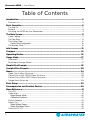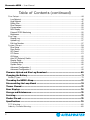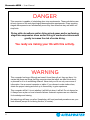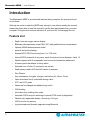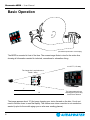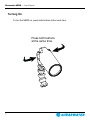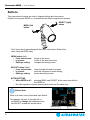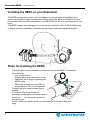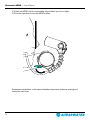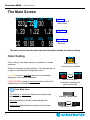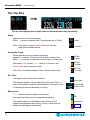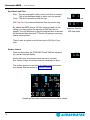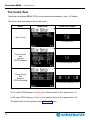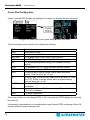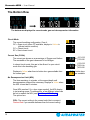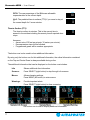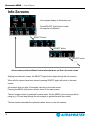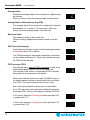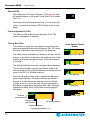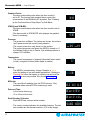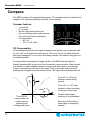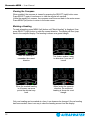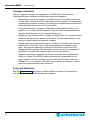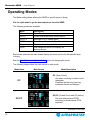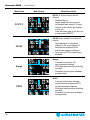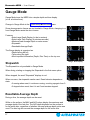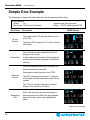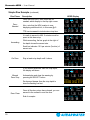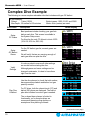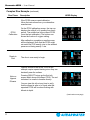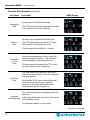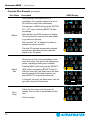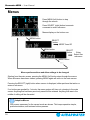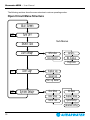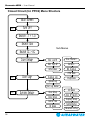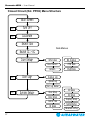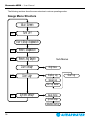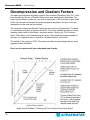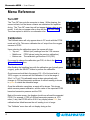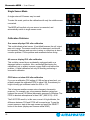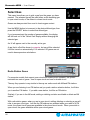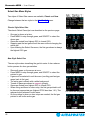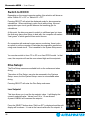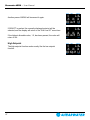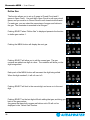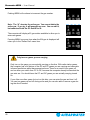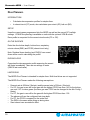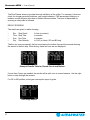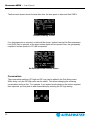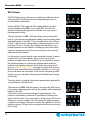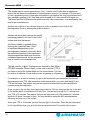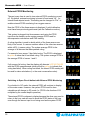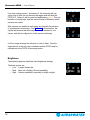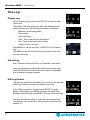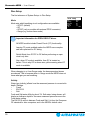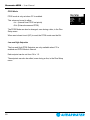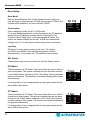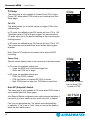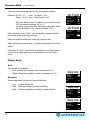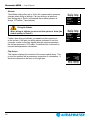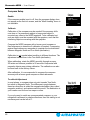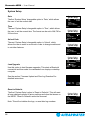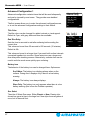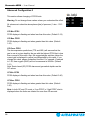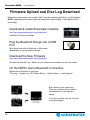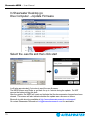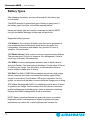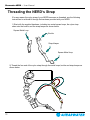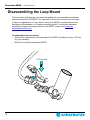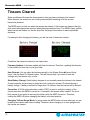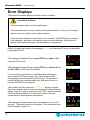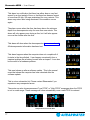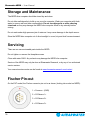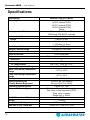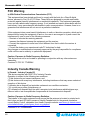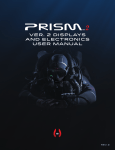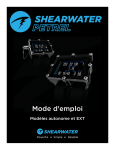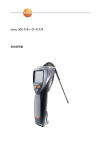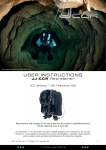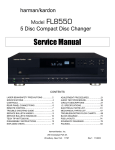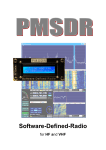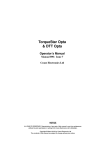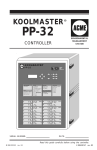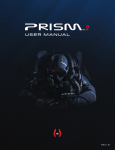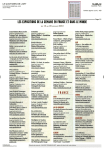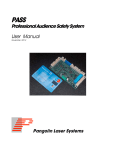Download User Manual - Cloudfront.net
Transcript
Near
Eye Remote Display
User Manual
Revision B
Shearwater NERD — User Manual
Table of Contents
Introduction���������������������������������������������������������������������������������������������������������������������5
Feature List���������������������������������������������������������������������������������������������������������������������������������������������������5
Basic Operation���������������������������������������������������������������������������������������������������������������6
Turning On����������������������������������������������������������������������������������������������������������������������������������������������������7
Buttons�����������������������������������������������������������������������������������������������������������������������������������������������������������8
Installing the NERD on your Rebreather�������������������������������������������������������������������������������������������9
The Main Screen������������������������������������������������������������������������������������������������������������� 11
Color Coding����������������������������������������������������������������������������������������������������������������������������������������������� 11
The Top Row���������������������������������������������������������������������������������������������������������������������������������������������� 12
The Center Row���������������������������������������������������������������������������������������������������������������������������������������� 14
Center Row Configuration������������������������������������������������������������������������������������������������������ 15
The Bottom Row�������������������������������������������������������������������������������������������������������������������������������������� 16
Info Screens ������������������������������������������������������������������������������������������������������������������ 18
Compass������������������������������������������������������������������������������������������������������������������������ 22
Operating Modes���������������������������������������������������������������������������������������������������������� 25
Gauge Mode�������������������������������������������������������������������������������������������������������������������27
Stopwatch�������������������������������������������������������������������������������������������������������������������������������������������������� 27
Resettable Average Depth������������������������������������������������������������������������������������������������������������������ 27
Simple Dive Example��������������������������������������������������������������������������������������������������� 28
Complex Dive Example����������������������������������������������������������������������������������������������� 30
Menus����������������������������������������������������������������������������������������������������������������������������� 34
Open Circuit Menu Structure�������������������������������������������������������������������������������������������������������������� 35
Closed Circuit (Int. PPO2) Menu Structure����������������������������������������������������������������������������������� 36
Closed Circuit (Ext. PPO2) Menu Structure���������������������������������������������������������������������������������� 37
Gauge Menu Structure�������������������������������������������������������������������������������������������������������������������������� 38
Basic Setup������������������������������������������������������������������������������������������������������������������� 39
Decompression and Gradient Factors���������������������������������������������������������������������� 40
Menu Reference������������������������������������������������������������������������������������������������������������� 41
Turn Off�������������������������������������������������������������������������������������������������������������������������������������������������������� 41
Calibration��������������������������������������������������������������������������������������������������������������������������������������������������� 41
Single Sensor Mode��������������������������������������������������������������������������������������������������������������� 42
Calibration Problems�������������������������������������������������������������������������������������������������������������� 42
Switch Setpoint �������������������������������������������������������������������������������������������������������������������������������������� 43
Select Gas��������������������������������������������������������������������������������������������������������������������������������������������������44
Radio Station Gases��������������������������������������������������������������������������������������������������������������� 44
Select Gas Menu Styles��������������������������������������������������������������������������������������������������������� 45
Switch to OC/CC�������������������������������������������������������������������������������������������������������������������������������������46
2
Shearwater NERD — User Manual
Table of Contents (continued)
Dive Setup+�����������������������������������������������������������������������������������������������������������������������������������������������46
Low Setpoint��������������������������������������������������������������������������������������������������������������������������� 46
High Setpoint�������������������������������������������������������������������������������������������������������������������������� 47
Define Gas������������������������������������������������������������������������������������������������������������������������������ 48
Dive Planner+������������������������������������������������������������������������������������������������������������������������� 50
Conservatism�������������������������������������������������������������������������������������������������������������������������� 52
NDL Display���������������������������������������������������������������������������������������������������������������������������� 53
External PPO2 Monitoring ����������������������������������������������������������������������������������������������������� 55
Brightness������������������������������������������������������������������������������������������������������������������������������� 56
Dive Log+����������������������������������������������������������������������������������������������������������������������������������������������������57
Display Log����������������������������������������������������������������������������������������������������������������������������� 57
Upload Log����������������������������������������������������������������������������������������������������������������������������� 57
Edit Log Number��������������������������������������������������������������������������������������������������������������������� 57
System Setup+����������������������������������������������������������������������������������������������������������������������������������������� 58
Dive Setup������������������������������������������������������������������������������������������������������������������������������ 59
Deco Setup����������������������������������������������������������������������������������������������������������������������������� 61
OC Gases ������������������������������������������������������������������������������������������������������������������������������ 61
CC Gases ������������������������������������������������������������������������������������������������������������������������������ 61
O2 Setup��������������������������������������������������������������������������������������������������������������������������������� 62
Auto SP (Setpoint) Switch������������������������������������������������������������������������������������������������������� 62
Display Setup�������������������������������������������������������������������������������������������������������������������������� 63
Compass Setup���������������������������������������������������������������������������������������������������������������������� 65
System Setup������������������������������������������������������������������������������������������������������������������������� 66
Advanced Configuration 1������������������������������������������������������������������������������������������������������ 67
Advanced Configuration 2������������������������������������������������������������������������������������������������������ 68
Firmware Upload and Dive Log Download�������������������������������������������������������������� 69
Changing the Battery��������������������������������������������������������������������������������������������������� 71
Battery Types�������������������������������������������������������������������������������������������������������������������������������������������� 72
Threading the NERD’s Strap����������������������������������������������������������������������������������������73
Disassembling the Loop Mount����������������������������������������������������������������������������������74
Tissues Cleared��������������������������������������������������������������������������������������������������������������75
Error Displays��������������������������������������������������������������������������������������������������������������� 76
Storage and Maintenance��������������������������������������������������������������������������������������������78
Servicing�������������������������������������������������������������������������������������������������������������������������78
Fischer Pin-out��������������������������������������������������������������������������������������������������������������78
Specifications��������������������������������������������������������������������������������������������������������������� 79
FCC Warning���������������������������������������������������������������������������������������������������������������������������������������������80
Industry Canada Warning��������������������������������������������������������������������������������������������������������������������80
3
Shearwater NERD — User Manual
DANGER
This computer is capable of calculating deco stop requirements. These calculations are
at best a guess of the real physiological decompression requirements. Dives requiring
staged decompression are substantially more risky than dives that stay well within nostop limits.
Diving with rebreathers and/or diving mixed gases and/or performing
staged decompression dives and/or diving in overhead environments
greatly increases the risk of scuba diving.
You really are risking your life with this activity.
WARNING
This computer has bugs. Although we haven’t found them all yet, they are there. It is
certain that there are things that this computer does that either we didn’t think about,
or planned for it to do something different. Never risk your life on only one source of
information. Use a second computer or tables. If you choose to make riskier dives,
obtain the proper training and work up to them slowly to gain experience.
This computer will fail. It is not whether it will fail but when it will fail. Do not depend on
it. Always have a plan on how to handle failures. Automatic systems are no substitute
for knowledge and training.
No technology will keep you alive. Knowledge, skill, and practiced procedures are your
best defense (except for not doing the dive, of course).
4
Shearwater NERD — User Manual
Introduction
The Shearwater NERD is an advanced technical diving computer for open and closed
circuit divers.
Although we strive to make the NERD easy enough to use without reading the manual,
please take some time to read this manual to get the best performance from your new
computer. Diving involves risk and education is your best tool for managing this risk.
Feature List
• Depth, time and oxygen sensor display
• Bühlmann decompression model (ZHL-16C) with gradient factors conservatism
• Optional VPM-B decompression model
• Imperial and metric displays
• External (EXT) PPO2 monitoring from 1 or 3 O2 cells
• Internal PPO2 mode with 2 set-points, each of which can be set between .4 and 1.5
• Digital compass with tilt compenation and true-north (declination) adjustment
• A menu system that adapts to diving status
• Automatic turn off after 15 minutes on the surface
• Depth sensor rated to 450 feet/140 meters of seawater
• Dive Planner
• Any combination of oxygen, nitrogen, and helium (Air, Nitrox, Trimix)
• Open and closed circuit, switchable during a dive
• 5 CC and 5 OC gases
• Gases can be changed and added during a dive
• CNS tracking
• No lockout from violating deco stops
• Automatic PPO2 set-point switching in internal PPO2 mode (configurable)
• Flexible user replaceable battery. Almost any ‘AA’ type
• 1000 hour dive log memory
• Log downloads and firmware upgrades using Bluetooth
5
Shearwater NERD — User Manual
Basic Operation
*(simulated representation of the display)
The NERD is mounted in front of the face. The screen image floats in view for the entire dive,
showing all information needed for technical, recreational or rebreather diving.
or a 32" TV, 12' away
The image size is equivalent to a
Petrel 1' away
1'
0.3m
12'
4m
The image appears here,
allowing your eyes to stay
focused at a distance
The image appears about 12' (4m) away, keeping your vision focused on the dive. You do not
need to refocus closer to read the display. This means near vision correction is not needed nor
wanted (a plus for those with aging eyes or who wear reading glasses).
6
Shearwater NERD — User Manual
Turning On
To turn the NERD on, press both buttons at the same time.
Press both buttons
at the same time.
7
Shearwater NERD — User Manual
Buttons
Two piezo-electric buttons are used to change settings and view menus.
Except for turning the NERD on, all operations are simple single button presses.
SELECT (right)
button
MENU (left)
button
Don’t worry about remembering all the button rules below. Button hints
make using the NERD easy.
MENU button (Left)
• From main screen: brings up the menu.
• In a menu: moves to the next menu item.
• Editing a setting: changes the setting’s value.
SELECT button (Right)
• From main screen: steps through information screens.
• In a menu: performs command or starts editing.
• Editing a setting: saves the setting’s value.
BOTH BUTTONS
• When NERD is off: pressing MENU and SELECT at the same time will turn the NERD on.
• No other operation requires pressing both buttons at the same time.
Button Hints
When in a menu, button hints label each button.
For example, the hints to the right tell us:
use MENU to change the brightness value.
use SELECT to save the current value.
8
MENU hint
SELECT hint
Shearwater NERD — User Manual
Installing the NERD on your Rebreather
The NERD is designed to mount on the mouthpiece of your rebreather’s breathing loop to
ensure the eyepiece is easily viewable when diving. It does this with a removable loop mount
that provides quick tool-free uninstallation of the NERD with the use of a nylon strap and a cam
lever.
The NERD’s battery box is designed to mount over your shoulder, either on the breathing loop
or directly onto your rebreather. It attaches with two elastic straps and adjustable buckles.
Steps for Installing the NERD
1) Select a spot on your rebreather mouthpiece to mount the NERD. The selected
area should be:
• Free of obstructions
• Roughly within your natural field of view
• Sufficiently stiff to support tightening the
NERD's strap
• Sufficiently far away from your DSV to
ensure that your DSV is not obstructed
2) Adjust the nylon strap to longer than is
needed.
3) Loop the nylon strap around the
rebreather mouthpiece and hook the square
metal loop
into the cam lever with the
cam lever open.
4) While holding the plastic buckle, pull the loose end of the nylon strap until
snug.
9
Shearwater NERD — User Manual
5) Rotate the NERD until it is comfortably aligned within your line of sight.
6) Close the cam lever to lock the NERD in place.
Subsequent installations on the same rebreather loop are as simple as opening and
closing the cam lever.
10
Shearwater NERD — User Manual
The Main Screen
Top Row
Depth, Time &
Deco Stops
Center Row
PPO2
Bottom Row
Mode, Gas &
Deco Info
The main screen shows the most important information needed for technical diving
Color Coding
Color coding of text draws attention to problems or unsafe
situations.
Sample warning a better gas is available
White text indicates normal conditions. Can optionally be set
to green in the Advanced Configuration menu.
Flashes
YELLOW is used for warnings that are not immediately
dangerous but should be addressed.
FLASHING RED is used for critical alerts that could be life
threatening if not immediately addressed.
Color Blind Users
The warning or critical alert states can be determined
without the use of color.
Warnings display on a solid inverted background.
Critical alerts flash between inverted and normal text.
11
Sample critical alert continuing to breathe this
gas could be fatal
Warning - doesn't flash
Flashes
Critical alert - flashes
Shearwater NERD — User Manual
The Top Row
The top row displays current depth, time and decompression stop information
Depth
Imperial: In feet (no decimal places).
Metric: In meters (displays with 1 decimal place up to 99.9m)
Note: If the depth shows a Flashing Red zero, then the
depth sensor needs service.
DEPTH
229
in feet
DEPTH
69.7
in meters
Ascent Bar Graph
Shows how fast you are currently ascending.
Imperial: 1 arrow per 10 feet per minute (fpm) of ascent rate.
Metric: 1 arrow per 3 meters per minute (mpm) of ascent rate.
30 fpm
9 mpm
50 fpm
15 mpm
White when 1 to 3 arrows, Yellow when 4 to 5 arrows, and Flashes Red when 6 arrows or more.
60+ fpm
15+ mpm
Note: Deco calculations assume 33fpm (10mpm) ascent rate.
Dive Time
The length of the current dive in minutes.
The seconds display as a bar drawn below the word “Time.” It
takes 15 seconds to underline each character in the word. Does
not display the seconds bar when not diving.
Battery Icon
12
Yellow when the battery needs to be changed.
Red when the battery must be replaced immediately.
The default behavior is that battery icon is shown on the surface but disappears when diving. If low or critical then the battery icon will appear while diving.
TIME
25
TIME
25
in minutes
seconds bar
at about 45s
OK
low battery
change
now!
Shearwater NERD — User Manual
Stop Depth and Time
Stop – The next stop depth in the current units (feet or meters).
This is the shallowest depth to which you can ascend.
Time – The time in minutes to hold the stop.
STOP
9O
2
Stop at 90ft for 2 min
DEPTH TIME
Will Flash Red if you ascend shallower than the current stop.
By default the NERD uses a 10ft (3m) last stop depth. At this
setting, you may perform the last stop at 20ft (6m) with no
penalty. The only difference is that the predicted time-to-surface
will be shorter than the actual TTS since off-gasing is occurring
slower than expected.
TIME
STOP TIME
84 62 9O 2
Alert - depth is
shallower than the
90ft stop depth
There is also an option to set the last stop to 20ft (6m) if you
wish.
Surface Interval
When on the surface, the STOP DEPTH and TIME are replaced by a surface interval display.
Shows the hours and minutes since the end of your last dive. Above 4 days, the surface interval is displayed in days.
The surface interval is reset when the decompression tissues
are cleared. See the section on Tissues Cleared.
Sample surface main screen showing the surface interval
13
SURFACE
2hr 45mn
Shearwater NERD — User Manual
The Center Row
The center row displays PPO2. PPO2 units are absolute atmospheres (1ata = 1013mbar).
The layout varies depending on the current mode:
Mode
Open Circuit
Menu Setup
Center Row Display
GasPO2
1.15
OC Gas PPO2
Closed Circuit
with
Internal
PPO2 Setpoints
CC Internal Setpoint PPO2
Closed Circuit
with
External
PPO2 Monitoring
CC External Measured PPO2
1.3
1.29 1.31 1.28
In CC mode, PPO2 displays in Flashing Red when less than 0.40 or greater than 1.6.
In OC mode, PPO2 displays in Flashing Red when less than 0.19 or greater than 1.65.
The above limits can be adjusted in the Adv. Config 2 menu.
14
Shearwater NERD — User Manual
Center Row Configuration
Unless 3 external PPO2 values are displayed, the center row displays can be customized.
#(
"! ")
%
&'
( $
!
"# Configure the center row in the System SetupCenter Row Menu.
The left and right positions can be set to display the following:
Option
None
Max Depth
Avg Depth
@+5
Ceil
GF99
CNS
Clock
DET
Dil PPO2
FiO2
Temp
Description
Blank (default value).
The maximum depth of the current or previous dive.
The average depth of the current or previous dive.
The TTS if remaining at current depth for 5 more minutes.
The current decompression ceiling (not rounded to the stop
interval).
The Bühlmann ZHL-16C super-saturation percent gradient.
Central Nervous System (CNS) toxicity clock as a percentage.
The time-of-day in 24hr or am/pm format (same as system
setting). Does not show ”am” or “pm”.
Dive End Time. The time-of-day when the dive will end (i.e. Clock
plus TTS). In 24hr or am/pm format (same as system setting).
Does not show “am” or “pm”.
The diluent PPO2 at the current depth (Only available when CC
is available).
The fraction of inspired O2 as a percentage (Only available when
CC or SC is available).
The water temperature.
The center position can only display PPO2. In OC only mode, the PPO2 display can optionally
be turned off.
Unfortunately, customization is not possible when using External PPO2 monitoring of three O2
sensors, as all the space is already used.
15
Shearwater NERD — User Manual
The Bottom Row
The bottom row displays the current mode, gas and decompression information
Circuit Mode
The current breathing configuration. One of:
OC = Open circuit (when CC available, displays in Yellow to indicate bailout condition)
CC = Closed circuit
SC = Semi-closed circuit
Current Gas (O2/He)
The current gas shown as a percentage of Oxygen and Helium.
The remainder of the gas is assumed to be Nitrogen.
In closed circuit mode, this gas is the diluent. In open circuit
mode this is the breathing gas.
Displays in Yellow when there is better deco gas available than
the current gas.
No Decompression Limit (NDL)
The time remaining, in minutes, at the current depth until
decompression stops will be necessary. Displays in Yellow when
the NDL is less than 5 minutes.
Once NDL reaches 0 (i.e. deco stops needed), the NDL display
is just wasting space. To address this, a few different values can
be set to replace the NDL (see Dive SetupNDL Display).
The options are:
CEIL: The current ceiling in the current units (feet or meters).
Flashes Red if you ascend shallower than the current ceiling.
16
OC
or
CC
OC
CC
SC
O2/HE
21/OO
O2/HE
Air
10/5O Tx
O2/HE
O2
{ 21%
79% N2
{
10% O2
50% He
40% N2
a better deco
21/OO gas available
NDL
2O
NDL
5
CEIL
74
Shearwater NERD — User Manual
GF99: The raw percentage of the Bühlmann allowable
supersaturation at the current depth.
GF99
8O%
@+5: The predicted time-to-surface (TTS) if you were to stay at
the current depth for 5 more minutes.
Time-to-Surface (TTS)
The time-to-surface in minutes. This is the current time to
ascend to the surface including the ascent plus all required deco
stops.
@+5
2O
TTS
35
Assumes:
• Ascent rate of 33 feet per minute (10 meters per minute).
• Decompression stops will be followed.
• Programmed gases will be used as appropriate.
The bottom row is also used to show additional information.
By using only the bottom row for this additional information, the critical information contained
on the Top and Center Rows is always available during a dive.
The additional information that can be displayed on the bottom row includes:
Info Screens:
Shows additional dive information.
Press SELECT (right button) to step through info screens.
Menus:
Allows changing settings.
Press MENU (left button) to enter menus.
Warnings:
Provide important alerts.
Press SELECT (right button) to clear a warning.
!"#
The bottom row is used to display additional information
17
Shearwater NERD — User Manual
Info Screens
Info screens display on the bottom row.
Press SELECT (right) button to step
through the info screens.
SELECT button
SELECT button
SELECT button
Info screens provide additional information that does not fit on the main screen
Starting from the main screen, the SELECT (right) button steps through the info screens.
When all info screens have been viewed, pressing SELECT again will return to the main
screen.
Info screens time-out after 10 seconds, returning to the main screen.
Pressing the MENU (left) button will also return to the main screen.
The info screen content is optimized for each mode. Set the NERD to the mode you will be
using (e.g. OC) and step through the info screens to get familiar with the content.
The next section describes the individual values shown on the info screens.
18
Shearwater NERD — User Manual
Average Depth
Displays the average depth of the current dive, updated once
per second.
When not diving, shows the average depth of the last dive.
AVG
5Oft
Average Depth in Atmospheres (AvgATM)
The average depth of the current dive, measured in absolute
atmospheres (i.e. a value of 1.0 at sea level). When not
diving, shows the average depth of the last dive.
AvgATM
2.52
Maximum Depth
The maximum depth of the current dive.
When not diving, displays the maximum depth of the last
dive.
MAX
26Oft
CNS Toxicity Percentage
Central Nervous System oxygen toxicity loading percentage.
Flashes Red when 100 or greater.
CNS
The CNS percentage is calculated continuously, even when
on the surface and turned off. When deco tissues are reset,
the CNS will also be reset.
CNS
11
1OO
PPO2 (average PPO2)
Only relevant when external PPO2 monitoring is used, since
other modes already show PPO2 on the center row.
The purpose of this value is to show what PPO2 is actually
being used for decompression calculations.
PPO2
.98
When three external sensors are used, the NERD votes on
the three measured values to decide what is the most likely
true PPO2. This value shows the result of the voting.
Also, when using external sensors and you have bailed
out to OC, the center row continues to display the external
measured PPO2. Use this info display to see the OC PPO2.
In CC mode, displays in Flashing Red when less than 0.40
or greater than 1.6.
In OC mode, displays in Flashing Red when less than 0.19
or greater than 1.65.
19
PPO2
.36
PPO2
.16
Shearwater NERD — User Manual
Diluent PPO2
Only displayed in CC mode. Displays in Flashing Red when
the partial pressure of the diluent is less than 0.19 or greater
than 1.65.
DilPPO2
.99
When performing a manual diluent flush, you can check this
value to see what the expected PPO2 will be at the current
depth.
Fraction Inspired O2 (FiO2)
FiO2
The fraction of the breathing gas composed of O2. This
value is independent of pressure.
Tissues Bar Graph
The tissues bar graph shows the tissue compartment inert gas tissue tensions based on the Bühlmann ZHL-16C model.
Note that VPM-B also tracks tensions in the same way.
The fastest tissue compartment is shown on the top, and the
slowest on the bottom. Each bar is the combined sum of the
nitrogen and helium inert gas tensions. Pressure increases
to the right.
The vertical black line shows the inert gas inspired pressure.
The boundary between the green and yellow zones is the
ambient pressure. The boundary between the yellow and red
zone in the ZHL-16C M-Value pressure.
Note that the scale for each tissue compartment above the
green zone is different. The reason the bars are scaled in
this way is so that the tissues tensions can be visualized
in terms of risk (i.e. how close they are as a percentage to
Bühlmann's original super-saturation limits). Also, this scale
changes with depth, since the M-Value line also changes
with depth.
16 tissue
compartments
Some Sample Tissues
Graphs
On surface (sat. with air)
After descent
On-gassing
Deep stop
Last deco stop
Inspired inert
M-Value pressure
gas pressure
Ambient pressure
Increasing pressure
20
.42
Shearwater NERD — User Manual
Gradient Factor:
The deco conservatism value when the deco model is
set to GF. The low and high gradient factors control the
conservatism of the Bühlmann GF algorithm. See “Clearing
up the Confusion About Deep Stops” by Erik Baker.
GF
3O/85
VPM-B (and VPM-BG):
The deco conservatism value when the deco model is set to
VPM-B.
If the deco model is VPM-B/GFS, also displays the gradient
factor for surfacing.
Pressure:
The pressure in millibars. Two values are shown, the surface
(surf) pressure and the current (now) pressure.
The current pressure is only shown on the surface.
The surface pressure is set when the NERD is turned on. If
the Altitude setting is set to SeaLvl, then surface pressure is
always 1013 millibars.
VPM-B
+3
VPM-BG
+3/90
Pressure mBar
1O13
SURF
Temperature:
The current temperature in degrees Fahrenheit (when depth
in feet) or degrees Celsius (when depth in meters).
Battery:
The NERD’s internal battery voltage. Displays in Yellow
when the battery is low and needs replacement. Displays in
Flashing Red when the battery is critically low and must be
replaced as soon as possible. Also shows battery type.
Millivolts:
The raw millivolt readings from the PPO2 sensors. Only
available when external PPO2 monitoring is used.
Date and Time:
In the format dd-mon-yy
12 or 24 hour clock time.
Serial Number & Version:
Each NERD has a unique serial number.
The version number indicates the available features. The last
two numbers are the firmware version (V12 in this image).
21
1O11
NOW
TEMP
73°F
BATTERY
3.7V
LiIon
3.99V
MilliVolts
42.O 46.O 43.O
Date
Time
Date
Time
28-Jun-12 16:31
28-Jun-12 4:31pm
SERIAL NO
Version
1234ABCD 2OOOO12
Shearwater NERD — User Manual
Compass
The NERD contains a tilt-compensated compass. The compass sensor is located in the
eyepiece, thus indicating whichever direction you are looking.
Compass features:
•
•
•
•
•
•
1° resolution
±3° accuracy
Smooth, high-speed refresh rate
User set heading marker with reciprocal
True North (declination) adjustment
Tilt compensation
• ±45° roll
• -45° to +135° pitch
Tilt Compensation
Tilt compensation algorithms for digital compasses can typically only compensate well
for up to ±45° of tilt on the pitch and roll axes. This is fine for roll, but when diving the
pitch angle changes 90° as you move from being vertical in the water to being prone in
a swimming position.
To compensate for this large pitch angle variation, the NERD assumes that your
direction heading shifts as you move from the vertical to prone position. When vertical,
your direction is taken extending straight out your nose. When prone, your direction
is taken as extending out the top of your head. Close to the swich-over point, both
headings are averaged to prevent a discontinuity. The figure below illustrates this best.
0°
-45°
From -45° to +45° pitch,
direction is taken facing
forward.
+45°
From +45° to +135° pitch,
direction is taken extending
out the top of your head.
90°
The NERD tilt
compensates over
a wide range by
redefining your
heading when prone
Most divers will find this a
natural way of interpreting
direction.
+135°
22
Outside these ranges,
accuracy is not guaranteed.
Shearwater NERD — User Manual
Viewing the Compass
When enabled, the compass is viewed by pressing the SELECT (right) button once.
Press SELECT again to continue on to view the regular info screens.
Unlike the regular info screens, the compass never times out back to the main screen.
Press MENU (left) button to return to the main screen.
Marking a Heading
To mark a heading, press MENU (left) button until "Mark Heading" is displayed, then
press SELECT (right) button to mark the current direction. The display will then jump
back to the compass display. The heading is shown as a green triangle.
Mark the heading to
remember the current
direction
This feature makes it easy
to determine if you are off
course
When the marked heading
is off screen, an arrow
points the shortest way
back
When facing the opposite
direction, the reciprocal
heading is shown as a red
triangle
Only one heading can be marked at a time, it can however be changed. Once a heading
has been marked, there is no way to clear the heading arrows from the display.
23
Shearwater NERD — User Manual
Compass Limitations
Like any magnetic compass, the compass on the NERD has some limitations.
Understanding these limitations will help ensure accurate navigation.
• Metal objects, permanent magnets, and other sources of magnetic interference
such as electric motors should be kept away from the compass. We recommend
comparing the compass accuracy to a known good compass with and without the
interfering object in place to see if it has an effect.
• If a small metal object or magnet is attached in a fixed position relative to the
eyepiece (i.e. it moves with the eyepiece), then this effect can be calibrated out
using the Calibrate option in the Compass Setup menu.
• Shipwrecks may interfere with the compass reading and so the compass function
should not be used near or inside of a shipwreck. Use the same discretion and
training as you would with a traditional compass.
• Magnetic declination (also called magnetic variation) is the difference between
magnetic and True North. This can be compensated in the Compass Setup
menu. The magnetic declination varies around the world, so will need to be
readjusted when travelling. This adjustment can also be used to compensate if
the NERD is mounted with a slight angle to your forward direction.
• Magnetic inclination (or magnetic dip) is how much the Earth's magnetic field
points up or down. The NERD compass automatically compensates for this
angle. However, in some locations (near the poles) the inclination angle can
exceed 80° (i.e. the magnetic field points almost directly up or down), in which
case the specified accuracy may not be met.
Setup and Calibration
See the Compass Setup sub-section of Menu Reference section of this manual for
instructions on setting up and calibrating the compass.
24
Shearwater NERD — User Manual
Operating Modes
The Mode setting allows tailoring the NERD to specific types of diving.
Use the right mode to get the best experience from the NERD.
The following modes are available:
Mode
Description
OC
Open Circuit
OC/CC
Closed Circuit with Open Circuit bailout
OC/CC 2
Alternate OC/CC screen layout
OC/SC
Semi-Closed Circuit with Open Circuit bailout
Gauge
Depth and time display. No decompression.
PPO2
Like Gauge but with PPO2 display. No
decompression.
Each mode optimizes the main screen display and menu options for the specified style
of diving.
See the Menu Reference->System Setup section for changing the mode.
The following images show the main screen in each mode.
Mode Name
Main Screen
Mode Description
OC
OC (Open Circuit)
Use when not diving a closed circuit
rebreather.
Simplifies operation by removing
unneeded menus and displays.
OC/CC
OC/CC (Closed Circuit with OC bailout)
Can use either external PPO2
monitoring or fixed internal PPO2
setpoints.
(Continued on next page)
25
Shearwater NERD — User Manual
Mode Name
Main Screen
Mode Description
OC/CC 2 (Closed Circuit with OC
bailout)
OC/CC 2
Alternate layout.
Larger depth and time, but less
information than normal CC mode.
Reverts to normal OC layout when
in bail out.
View the diluent gas on the first info
screen (press SELECT).
OC/SC (Semi-closed Circuit with OC
bailout)
OC/SC
Decompression is calculated
different in SC mode versus CC,
because the projected PPO2
at shallower depths is different.
Only external PPO2 monitoring is
available.
Gauge
Gauge
A simple bottom timer. No
decompression displays.
With large depth and time including
seconds.
Stopwatch function plus resettable
average depth.
PPO2
PPO2
26
A simple bottom timer that also
shows external measured PPO2.
No decompression displays.
With large depth and time including
seconds.
Stopwatch function plus resettable
average depth.
Shearwater NERD — User Manual
Gauge Mode
Gauge Mode turns the NERD into a simple depth and time display
(a.k.a. a bottom timer).
Change to Gauge Mode in the System SetupDive Setup menu.
Since decompression tissues are not tracked in Gauge Mode, changing to or
from Gauge Mode resets the deco tissues.
Features:
• Extra-Large Depth Display (in feet or meters)
• Extra-Large Time Display (in minutes:seconds)
• Maximum and Average Depth on main screen.
• Stopwatch
• Resettable Average Depth
Gauge - Surface Display
The Gauge display is organized as.
• Depths along the left.
• Times along the right.
• Most important information (Depth, Dive Time) on the top row.
Stopwatch
Gauge - Dive Display
The Stopwatch is only available in Gauge Mode.
When diving, starting or stopping the Stopwatch is the first menu option.
When stopped, the word “Stopwatch” displays in red.
When non-zero, the stopwatch can be reset. Reset behavior depends on
state:
• If running when reset, it continues running, counting up again from 0.
• If stopped when reset, then it is set 0 and remains stopped.
Stopwatch Running
Resettable Average Depth
During a dive, the average depth can be reset.
While on the surface, the MAX and AVG values display the maximum and
average depth of the last dive. The AVG depth displayed on the surface is
for the entire dive, regardless of whether the reset average depth option was
used. The dive log also records the average depth for the entire dive.
27
Stopwatch Stopped
Shearwater NERD — User Manual
Simple Dive Example
The following is a simple rebreather dive that includes decompression stops.
In this example:
Diluent: Air
Max Depth: 125 feet for 42 minutes
Dive Phase
On the
Surface
Imperial units (feet) are used
Mode: OC/CC with External PPO2
Description
The mode is set to CC and the diluent is set to
air (21/00).
Typically a PPO2 setpoint of 0.7 will be used at
the surface.
Once the descent has started the Petrel will
change to dive mode.
Descending
In dive mode dive time starts counting and the
surface interval display changes to stop depth
and time.
You've reached the bottom and can enjoy the
fishies/wrecks/cave/mermaids.
Remember to always monitor your PPO2.
Reached
Bottom
The NDL is showing that we have 11 minutes
at this depth until decompression stops will be
needed.
The TTS of 4 minutes is the time to ascend
directly to the surface at 33 ft/min.
NERD Display
Decreasing
NDL
After a few more minutes, the remaining nodecompression limit (NDL) time has dropped
below 5 minutes, and is now highlighted in
yellow.
(Continued on next page)
28
Shearwater NERD — User Manual
Simple Dive Example (continued)
Dive Phase
Description
Once the NDL hits 0, deco stops will be
needed, which display in the top-right corner.
Deco
Needed
Ascending
Also, note that the NDL location is now
displaying additional info, in this case @+5.
NERD Display
TTS has increased to include deco stop time.
It is safe to ascend to 40ft. 2 minutes must be
spent at this deco stop.
While ascending, the bar graph to the right of
the depth shows the ascent rate.
Each bar indicates 10 ft per minute (3m/min) of
ascent rate.
On Deco
Stay at each stop depth until it clears.
If you ascend shallower than the stop depth,
the display will alarm.
Missed
Deco Stop
Acknowledge and clear the warning by
pressing the SELECT button.
Re-descend deeper than the stop depth to
clear the flashing red text.
Deco Clear
Once all the deco stops have cleared, you can
ascend to the surface to end the dive.
End of example.
29
Shearwater NERD — User Manual
Complex Dive Example
The following is a more complex rebreather dive that includes multi-gas OC bailout.
In this example:
Diluent: Trimix (10/50)
Max Depth: 90 meters for 20 minutes
Dive Phase
Setup
CC Gases
Setup
OC Bailout
Gases
Verify
Settings
Bailout gases: 10/50, 21/00, and 50/00
Metric units (meters) are used
Description
Best practices include checking your gas lists
before each dive. This screen is available in
the System Setup menu.
For this dive the only CC diluent is trimix 10/50
(10% O2, 50% He, 40% N2).
For the OC bailout gas list, several gases are
needed.
We will verify that we are carrying enough of
each gas when we plan the dive.
It is also prudent to ensure all other settings
are correct before starting the dive.
Although gases and some settings can be
changed underwater, it is best to have them
right from the start.
Use the dive planner to check the total runtime,
decompression schedule and bailout out gas
quantity needed.
Plan Dive
& Bailout
For CC dives, both the closed-circuit (CC) and
bailout (BO) plans are displayed. The bailout
plan also includes how much gas is needed.
The on-board deco planner is limited in
functionality, so for complex dives we
recommend planning using desktop or
smartphone dive planning software.
NERD Display
'*$%
!"#!
$%&
''%())
(( !"
#$!"%
#$&
#'
#$
( ! "#$%&
'
(Continued on next page)
30
Shearwater NERD — User Manual
Complex Dive Example (continued)
Dive Phase
Description
NERD Display
If the PPO2 sensors need calibration,
follow the instructions from your rebreather
manufacturer.
PPO2
Calibration
On the PPO2 calibration screen, the top row
displays the millvolt (mV) reading from each
sensor. The middle row is the current PPO2
(from the last calibration). The bottom row
shows the fraction of oxygen setting.
After calibration completes a results screen
will be displayed. Note that the PPO2 might
not match the FO2 exactly, due to the ambient
pressure not being exactly 1 ata.
Ready to
Dive
The dive is now ready to begin.
Hypoxic diluents such as the 10/50 in this
example require special training since they can
be deadly near the surface.
Note on
Hypoxic
Diluents
Pressing SELECT brings up the first info
screen which shows the diluent PPO2. The red
indicates it is unsafe to breathe directly.
You can view this info at any time to verify
that the diluent is safe or to check what the
expected PPO2 will be when flushing with
diluent at depth.
!
(Continued on next page)
31
Shearwater NERD — User Manual
Complex Dive Example (continued)
Dive Phase
Description
NERD Display
Decreasing
NDL
As we descend, the NDL decreases.
The TTS shows it will take 5 minutes to ascend
to the surface at 10m/min (33ft/min).
We have now completed the bottom time.
Bottom
Time
The TTS indicates we have about 1.5 hours
(92 minutes) of decompression to do.
The first stop will be at 48m for 1 minute.
Ascending
to First
Stop
First Deco
Stop
Here we are ascending at 3m/min (each bar
beside the depth is 3m/min). This is slower
than the expected 10m/min ascent rate.
This slow ascent has caused the TTS to rise,
as most tissues are still on-gassing.
The slow ascent has caused the first stop to
clear before we reached it. This often happens
with slow ascents.
Note that the GF99 value now indicates that
the leading tissues are now off-gassing.
However, at this deep depth most tissue
compartments are still on-gassing.
The yellow cell reading is disagreeing with the
other two.
A problem
has developed
A flush with diluent has shown that the lone low
cell is actually correct.
It is decided to bailout to open circuit.
(Continued on next page)
32
Shearwater NERD — User Manual
Complex Dive Example (continued)
Dive Phase
Description
After physically switching the BOV or
mouthpiece, the computer needs to be set to
OC mode for proper deco calculations.
Two presses on MENU brings up the "SWITCH
CC -> OC" menu. Pressing SELECT makes
the change.
Bailout
Note that the loop PPO2 continues to display.
This is important in case the diver later needs
to go back onto the loop.
Also note that "OC" is displayed in yellow to
indicate the bailout condition.
The best OC gas was automatically selected,
and the deco schedule has been adjusted
based on the OC gases.
NERD Display
We are now at 21m, having completed a few
more deco stops. The gas is now displaying in
yellow, indicating a better gas is available.
Switch
Gas
Pressing MENU twice brings up the "SELECT
GAS" menu, and pressing SELECT enters it.
With the "new style" gas select menu, the best
gas will already be the initial selection, just
press SELECT to make it the active gas.
If using the "old style" gas select menu, see the
gas select section for instructions.
Deco
Clear
Follow the deco stops until they have all
cleared. Now it is time to ascend and end the
dive.
End of example.
33
Shearwater NERD — User Manual
Menus
Press MENU (left) button to step
through the menus.
MENU button
Press SELECT (right) button to execute
command or enter sub-menu.
Menus display on the bottom row.
SELECT
button
MENU button
NERD Turns Off
SELECT
button
Enter
Select Gas
sub-menu
MENU button
Menus perform actions and allow settings to be changed
Starting from the main screen, pressing the MENU (left) button steps through the menus.
When all menus have been viewed, pressing MENU again will return to the main screen.
Pressing the SELECT (right) button when a menu is displayed, either performs that action or
enters a sub-menu.
If no buttons are pushed for 1 minute, the menu system will time-out, returning to the main
screen. Anything that had been previously saved will be retained. Anything that was in the
middle of editing will be discarded.
Adaptive Menus
Only menus necessary for the current mode are shown. This keeps operation simple,
prevents mistakes, and reduces buttons presses.
34
Shearwater NERD — User Manual
The following sections show the menu structure in various operating modes.
Open Circuit Menu Structure
Main Screen
Surface
only
Turn Off
Select Gas
Dive Setup+
Sub-Menus
Define Gas
Conserv.
Dive Planner+
NDL Display
Brightness
Surface
only
Dive Log+
Display Log
Upload Log
Edit Log Number
Surface
only
System Setup+
Dive Setup
OC Gases
Deco Setup
Display Setup
Center Row
System Setup
Advanced Config
35
Shearwater NERD — User Manual
Closed Circuit (Int. PPO2) Menu Structure
Main Screen
Surface
only
Turn Off
Switch .7 > 1.3
Select Gas
Sub-Menus
Switch CC > OC
Dive Setup+
Surface
only
Dive Log+
Edit Low SP
Dive Planner+
Edit High SP
Conserv.
Define Gas
NDL Display
Display Log
Upload Log
PPO2 Mode
Brightness
Edit Log Number
Surface
only
System Setup+
Dive Setup
Deco Setup
Center Row
OC Gases
36
CC Gases
Auto SP Switch
Display Setup
System Setup
Advanced Config
Shearwater NERD — User Manual
Closed Circuit (Ext. PPO2) Menu Structure
Main Screen
Surface
only
Turn Off
Surface
only
Calibrate
Select Gas
Switch CC > OC
Dive Setup+
Surface
only
Dive Log+
Sub-Menus
Define Gas
NDL Display
Dive Planner+
PPO2 Mode
Conserv.
Brightness
Display Log
Upload Log
Edit Log Number
Surface
only
System Setup+
Dive Setup
Deco Setup
Center Row
OC Gases
37
CC Gases
O2 Setup
Display Setup
System Setup
Advanced Config
Shearwater NERD — User Manual
The following sections show the menu structure in various operating modes.
Gauge Menu Structure
Main Screen
Surface
only
Turn Off
Start/Stop Stopwatch
Only if
running
Reset Stopwatch
Diving
only
Reset Avg Depth
Surface
only
Sub-Menus
Dive Setup+
Brightness
Dive Log+
Display Log
Upload Log
Edit Log Number
Surface
only
System Setup+
Gauge Setup
System Setup
Advanced Config
38
Clear Log
Shearwater NERD — User Manual
Basic Setup
Before using the computer there are several things that need to be configured. This is not an
exhaustive list of the pre-requisites for diving the system, but a suggestion of key tasks.
• On a system with external oxygen sensors, calibrate the oxygen sensors.
• In the System Setup menu set the units to metric or imperial, also set the date and time.
• Depending on the model of computer, enter the gases that you will use for the closed
circuit portion of your dive, and/or enter the gases for you will use for open circuit.
• The system will use the gases that are available in the order of oxygen content during the
Time To Surface (TTS) prediction. The system will use the next available gas that has a
PPO2 of less than 1.0 for closed circuit diving.
• If the computer is in open circuit or is switched to open circuit during a dive, the system will
calculate the TTS based on the configured open circuit gases that are available. It will use
the next available gas that has a PPO2 of less than 1.6 for open circuit diving.
NOTE: These gases are used automatically only for TTS predictions. The gas used to
calculate the current tissue load and the current ceiling is always the gas actually selected by
the diver.
39
Shearwater NERD — User Manual
Decompression and Gradient Factors
The basic decompression algorithm used for the computer is Bühlmann ZHL-16C. It has
been modified by the use of Gradient Factors that were developed by Erik Baker. We
have used his ideas to create our own code to implement it. We would like to give credit
to Erik for his work in education about decompression algorithms, but he is in no way
responsible for the code we have written.
The computer implements Gradient Factors by using levels of conservatism. The levels
of conservatism are pairs of number like 30/70. For a more detailed explanation of their
meaning, please refer to Erik Baker’s excellent articles: Clearing Up The Confusion
About “Deep Stops” and Understanding M-values. The articles are readily available on
the web. You might also want to search for “Gradient Factors” on the web.
The default of the system is 30/70. The system provides several settings that are more
aggressive than the default.
Don’t use the system until you understand how it works.
Graph from Erik Baker’s “Clearing Up The Confusion About Deep Stops”
40
Shearwater NERD — User Manual
Menu Reference
Turn Off
The “Turn Off” item puts the computer to sleep. While sleeping, the
screen is blank, but the tissue contents are maintained for repetitive
diving. The “Turn Off” menu item will not appear during a dive on any
model. It will also not appear after a dive until the End Dive Delay
Time has expired to allow for a continuation dive.
DEPTH
TIME
STOP
TIME
DEPTH
TIME
STOP
TIME
O
.98 .98 .98
Turn Off
Calibration
The Calibrate menu will only appear when in CC mode with the PPO2
mode set to Ext. This menu calibrates the mV output from the oxygen
sensors to PPO2.
Upon selecting the calibration menu, the screen will show:
• Top row: Millivolt (mV) readings from the 3 O2 sensors.
• Middle row: PPO2 values (using the previous calibration).
• Bottom row: The calibration gas fraction of O2 (FO2).
If you need to change the calibration gas FO2, do this in the System
SetupO2 Setup menu.
After flooding the breathing loop with the calibration gas (typically pure
oxygen), press the SELECT button to perform the calibration.
Good sensors should be in the range of 35 - 65 mV at sea level in
100% oxygen, so a sensor will fail calibration if not in the range of
30mV to 70 mV. This allowable range scales automatically with
changes to FO2 and barometric pressure. A millivolt reading is shown
in yellow if outside the allowable range.
Once the calibration completes, a report will be shown. This shows
which sensors passed calibration, and the value of the expected PPO2
based on barometric pressure and the FO2.
Back at the main screen, the displays should now all read the expected
PPO2. For example, if FO2 is 0.98 and barometric pressure is 1013
mbar (1 ata), then PPO2 will be 0.98. If any display shows FAIL, the
calibration has failed because the mV reading is out of range.
The “Calibrate” menu item will not display during a dive.
41
O
.85 .86 .84
Calibrate
Cal. milliVolts
42 46 25
.85 .86 .62
Cal. @ FO2= .98
Cancel
DEPTH
Calibrate
TIME
STOP
TIME
NDL
TTS
O
.98 .98 FAIL
CC 21/OO O O
O2/HE
Shearwater NERD — User Manual
Single Sensor Mode
Cal. milliVolts
A single external O2 sensor may be used.
To enter this mode, perform the calibration with only the middle sensor
connected.
The NERD will see that only one sensor is connected, and
automatically switch to single sensor mode.
O 46
O
.OO .86 .OO
Cal. @ FO2= .98
Cancel
DEPTH
O
Calibrate
TIME
O2/HE
Calibration Problems
One sensor displays FAIL after calibration
This could indicate a bad sensor. It has failed because the mV output
was not in range. The sensor could be old or damaged, and should
be inspected. Damage and corrosion to wires or connectors is also a
common problem. Fix the problem and recalibrate before diving.
All sensors display FAIL after calibration
This could be caused by an accidentally unplugged cable or a
damaged cable or connector. Also, accidentally performing the
calibration in air or without a proper oxygen flush could cause this
problem. A failed calibration can only be fixed by performing a
successful calibration.
STOP
.98
NDL
TTS
STOP
TIME
NDL
TTS
STOP
TIME
NDL
TTS
STOP
TIME
CC 21/OO
DEPTH
TIME
TIME
O
O
O
.98 .97 FAIL
O2/HE
CC 21/OO
DEPTH
TIME
O
O
O
FAIL FAIL FAIL
O2/HE
CC 21/OO
O
O
PPO2 does not show 0.98 after calibration
If you use a calibration FO2 setting of 0.98 and are at sea level, you
probably expect the calibrated PPO2 to show 0.98. Sometimes you
might correctly get a different value like 0.96 or 1.01.
This is because weather causes minor changes in barometric
pressure. For example, say a low-pressure weather system has
reduced the normal (1013mbar) barometric pressure to 990mbar. The
PPO2 in absolute atmospheres is then 0.98 * (990/1013) = 0.96.
DEPTH
TIME
O
.96 .96
O2/HE
CC 21/OO
DEPTH
The 0.96 PPO2 result is, in this case, correct. At high altitudes, the
difference between FO2 and PPO2 will be even larger. To see the
current pressure, start at the main screen and press the SELECT
button a few times (displays as Pressure mBar NOW).
42
TIME
NDL
O
STOP
O
.96 .96
99O
PRESSURE mBar
SURF
NOW
.96
TTS
O
TIME
.96
99O
Shearwater NERD — User Manual
Switch Setpoint
This menu is only available in CC mode when PPO2 mode is set to Int.
(internal).
The internal PPO2 mode is used to calculate decompression for a
unconnected rebreather. In this case, the setpoints are switched in the
computer to approximate the rebreather setpoint.
During a dive the “Switch Setpoint” menu item will be the first item
displayed, since the “Turn Off” and “Calibrate” displays are disabled
when diving.
Pressing SELECT when this menu is displayed changes the PPO2
setpoint from the low setpoint to the high setpoint or vice-versa. To
redefine the PPO2 value of a setpoint, use the Dive Setup menu.
This menu item performs a manual switching of PPO2 setpoint. In
the System SetupAuto SP Switch menu, the NERD can be setup
to automatically perform setpoint switches at programmable depths.
When auto setpoint switches are enabled, this menu item is still
available to provide manual control.
43
DEPTH
O
TIME
SURFACE
.7
Switch .7 > 1.3
DEPTH
O
TIME
SURFACE
1.3
CC 1O/5O O
O2/HE
NDL
TTS
22
Shearwater NERD — User Manual
DEPTH
Select Gas
This menu item allows you to pick a gas from the gases you have
created. The selected gas will be used either as the breathing gas
in open circuit mode, or the diluent in closed circuit mode.
Gases are always sorted from most to least oxygen content.
Use the MENU button to increment to the desired diluent/gas, then
press the SELECT button to select that diluent/gas.
If you increment past the number of gases available, the display
will fall back out of the “Select Gas” display without changing the
selected gas.
An ‘A’ will appear next to the currently active gas.
A gas that is off will be shown in magenta, but can still be selected.
It will be turned on automatically if it is selected. Off gases are not
used in decompression calculations.
TIME
SURFACE
O
.87 .86 .84
Select Gas
DEPTH
TIME
SURFACE
O
.87 .86 .84
A1 CC On 21/OO
Next Gas
DEPTH
TIME
Select
SURFACE
O
.87 .86 .84
2 CC On 1O/5O
Next Gas
DEPTH
TIME
Select
SURFACE
O
.87 .86 .84
2 CC Off 1O/5O
Next Gas
Select
Radio Station Gases
For computer models that support open circuit and closed circuit operation, the system
maintains two sets of gases - one for open circuit and one for closed circuit.
The way they operate is very similar to the way car radios work with AM and FM stations.
When you are listening to an FM station and you push a station selection button, it will take
you to another FM station. If you add a new station, it will be an FM station.
Similarly, if you are in the AM mode, adding or deleting a station would add or delete an AM
station.
With radio station gases, when you are in open circuit, adding, deleting or selecting a gas will
refer to an open circuit gas. Just like the FM stations are selected when your radio is in FM
mode, the closed circuit gases are available in the closed circuit mode. When you switch to
open circuit, the gases available will be open circuit gases.
44
Shearwater NERD — User Manual
Select Gas Menu Styles
Two styles of Select Gas menus are available, Classic and New.
Change between the two styles in the Adv. Config 1 menu.
Classic Style Select Gas
The classic Select Gas style is as described on the previous page.
• One gas is shown at a time.
• Press MENU to step through gases, and SELECT to select the
shown gas.
• Gases are sorted from highest O2% to lowest O2%.
• Stepping past the last gas will exit the menu without changing the
active gas.
• Upon entering the Select Gas menu, the first gas shown is always
the highest O2% gas.
Classic Select Gas
New Style Select Gas
The new style makes visualizing the gas list easier. It also reduces
button presses for deco gas switches.
• Shows all gases on the screen at once.
• Press MENU to step through gases, and SELECT to select the
pointed to gas.
• A gas must be selected to exit the menu (scrolling past last gas
wraps back to first gas).
• The active gas is shown with a white background.
• Turned off gases are shown in magneta (purple).
• Gases are sorted from highest O2% to lowest O2%.
• When diving and there is a deco stop, the first gas pointed to will
be the most appropriate gas (highest PPO2 less than 1.61). This
reduces button presses in most cases.
• On the surface or when no deco stops are needed, the first gas
pointed to will be the active gas.
New Style Select Gas
Off Gases are Magenta
Active Gas is White
45
Shearwater NERD — User Manual
Switch to OC/CC
Depending on the current computer setting, this selection will show as
either “Switch CC > OC” or “Switch OC > CC”.
Pressing SELECT will select the displayed mode for decompression
calculations. When switching to open circuit while diving, the most
appropriate open circuit gas will become the breathing gas for
calculations.
At this point, the diver may want to switch to a different gas, but since
the diver may have other things to deal with, the computer will make a
“best guess” of which gas the diver would choose.
DEPTH
You can also switch to from CC to OC on a fixed PPO2 model. In that
case, the computer will use the user entered high and low setpoints.
Dive Setup+
The Dive Setup menus are available both on the surface and when
diving.
The values in Dive Setup+ can also be accessed in the Systems
Setup+ menu, but the System Setup+ menu is not available when
diving.
Pressing SELECT will enter the Dive Setup sub-menu.
Low Setpoint
This item allows you to set the low setpoint value. It will display the
currently selected value. Values from 0.4 to 1.5 are allowed.
A press of MENU will increment the setpoint.
Surface
O
2 45
.85 .86 .84
Switch OC > CC
Hr
DEPTH
On computers with external oxygen sensor monitoring, there is also
an option to set the computer to calculate decompression predictions
using semi-closed circuit. This is enabled in the System Setup menu.
TIME
TIME
Surface
O
2 45
.85 .86 .84
Switch OC > SC
Hr
DEPTH
TIME
46
Mn
Surface
O
2 45
1.3
Switch CC > OC
Hr
DEPTH
TIME
Mn
Surface
O
2 45
.85 .86 .84
Dive Setup+
Hr
DEPTH
TIME
Mn
Surface
O
2 45
.85 .86 .84
Edit Low SP O.7
Hr
Next
DEPTH
Mn
Edit
TIME
Surface
O
2 45
.85 .86 .84
Edit Low SP O.4
Hr
Press the SELECT button when “Edit Low SP” is displayed and the edit
display will be shown. It is set at the lowest valid value for setpoint, .4.
Mn
Change
Mn
Save
Shearwater NERD — User Manual
DEPTH
Another press of MENU will increment it again.
TIME
Surface
O
2 45
.85 .86 .84
Edit Low SP O.5
Hr
Change
If SELECT is pushed, the currently displayed setpoint will be
selected, and the display will return to the “Edit Low SP” menu item.
If the highest allowable value, 1.5, has been passed, the value will
return to 0.4.
High Setpoint
The high setpoint function works exactly like the low setpoint
function.
DEPTH
Save
TIME
Surface
O
2 45
.85 .86 .84
Edit Low SP 1.5
Hr
Next
DEPTH
Mn
Edit
TIME
Surface
O
2 45
.85 .86 .84
Edit High SP 1.3
Hr
Next
47
Mn
Mn
Edit
Shearwater NERD — User Manual
Define Gas
The function allows you to set up 5 gases in Closed Circuit and 5
gases in Open Circuit. You must be in Open Circuit to edit open circuit
gases, and you must be in Closed Circuit to edit closed circuit diluents.
For each gas, you can select the percentage of oxygen and helium in
the gas. The remainder is assumed to be nitrogen.
Pushing SELECT when “Define Gas” is displayed presents the function
to define gas number 1.
DEPTH
TIME
STOP
O
.85 .86 .84
Define Gas
Next
DEPTH
Define
TIME
STOP
Edit
DEPTH
TIME
STOP
DEPTH
Edit
DEPTH
DEPTH
DEPTH
O2%
TIME
Next
STOP
TIME
O2%
TIME
Next
STOP
TIME
HE%
TIME
Next
STOP
TIME
O
.85 .86 .84
2 OC On 5O/OO
Change
48
TIME
O
.85 .86 .84
2 OC On 5O/OO
Change
Pushing SELECT on the last digit will finish editing that gas, and bring you
back to the gas number.
Any gases that have both oxygen and helium set to 00 will not be
displayed in the “Select Gas” function.
STOP
O
.85 .86 .84
2 OC On 5O/OO
Change
Pushing SELECT will lock in the current digit, and move on to the next
digit.
TIME
O
.85 .86 .84
2 OC On 5O/OO
Change
Each push of the MENU button will increment the digit being edited.
When the digit reaches 9, it will roll over to 0.
TIME
O
.8 5 .86 .84
2 OC On 5O/OO
Next Gas
Pushing SELECT will allow you to edit the current gas. The gas
contents are edited one digit at a time. The underline will show you the
digit being edited.
TIME
O
.85 .86 .84
1 OC On 99/OO
Next Gas
Pushing the MENU button will display the next gas.
TIME
HE%
Save
Shearwater NERD — User Manual
DEPTH
Pushing MENU will continue to increment the gas number.
TIME
The computer will display all 5 gas entries available to allow you to
enter new gases.
Pressing MENU one more time when the fifth gas is displayed will
return you to the “Define Gas” menu item.
TIME
O
.85 .86 .84
2 OC On 5O/OO
HE%
Change
Note: The “A” denotes the active gas. You cannot delete the
active gas. If you try, it will generate an error. You can edit it,
but cannot set both the O2 and HE to 00.
STOP
DEPTH
TIME
Save
STOP
TIME
O
.85 .86 .84
A3 OC On 14/55
Edit
Next Gas
DEPTH
TIME
STOP
TIME
O
.85 .86 .84
5 OC On OO/OO
Done
Edit
Only turn-on gases you are carrying
Only turn on the gases you are actually carrying on the dive. With radio station gases,
the computer has a full picture of the OC and CC gases you are carrying and can make
informed predictions about decompression times. There is no need to turn gases off
and on when you switch from CC to OC, because the computer already knows what the
gas sets are. You should have the CC and OC gases you are actually carrying turned
on.
If you often use other gases, but not on this dive, you can enter the gas and turn it off.
You can turn gases on and off during a dive and you can also add or remove a gas during the dive if needed.
49
Shearwater NERD — User Manual
Dive Planner+
INTRODUCTION
• Calculates decompression profiles for simple dives.
• In closed-circuit (CC) mode, also calculates open-circuit (OC) bail-out (BO).
SETUP
Uses the current gases programmed into the NERD, as well as the current GF low/high
settings. VPM-B dive planning is available on units with the optional VPM-B unlock.
Deco profile is computed for the current circuit mode (CC or OC).
ON THE SURFACE
Enter the dive bottom depth, bottom time, respiratory
minute volume(RMV) and PPO2 (closed-circuit only).
Note: Residual tissue loading (and CNS%) from recent
dives will be used in calculating the profile.
DURING A DIVE
Computes the decompression profile assuming the ascent
will begin immediately. There are no settings to enter.
(RMV is last used value)
Dive Plan Setup
LIMITATIONS
The NERD Dive Planner is intended for simple dives. Multi-level dives are not supported.
The NERD Dive Planner makes the following assumptions:
• Descent rate is 60ft/min (18m/min) and the ascent rate is 33ft/min (10m/min).
• For OC, the gas in use will be the gas with the highest PPO2 less than 1.40 for the bottom
gas, and 1.61 for deco gases (the deco gas max PPO2 can be changed in the Adv Config 1
menu).
• For CC, the gas in use will be the gas with the highest PPO2 less than 1.05.
• The planner will use the configured last stop depth.
• For CC, the PPO2 is constant for the entire dive.
• The RMV is the same while diving as during deco.
• Semi-closed uses a metabolic offset.
50
Shearwater NERD — User Manual
The Dive Planner does not provide thorough validation of the profile. For example, it does not
check for nitrogen narcosis limitations, gas usage limitations, CNS percentage violations, or
isobaric counter-diffusion risks due to sudden helium switches. The user is responsible for
ensuring a safe profile is followed.
RESULT SCREENS
The results are given in tables showing:
•
•
•
•
Stp:
Tme:
Run:
Qty:
Stop Depth
Stop Time
Run Time
Gas Quantity
In feet (or meters)
In minutes
In minutes
in CuFt (or liters). OC and BO only
The first two rows are special, the first row showing the bottom time and the second showing
the ascent to the first stop. When diving, these two rows are not displayed.
Example Results Table for Closed-Circuit and Bailout.
If more than 5 stops are needed, the results will be split onto on several screens. Use the right
button to step through the screens.
For OC or BO profiles, a total gas consumption report is given.
51
Gas Usage Report
Shearwater NERD — User Manual
The final result screen shows the total dive time, the time spent on deco and final CNS%.
Results Summary Screen
If no decompression is required, no table will be shown. Instead, the total No-DecompressionLimit (NDL) time in minutes, at the given bottom depth will be reported. Also, the gas quantity
required to surface (bailout in CC) will be reported.
No Decompression Results Screen
Conservatism
The conservatism settings (GF High and GF Low) can be edited in the Dive Setup menu.
While diving, only the GH High value can be edited. This allows changing the surfacing
conservatism during a dive. For example, if you worked much harder on the bottom segment
than expected, you may wish to add conservatism by reducing the GF High setting
DEPTH
TIME
STOP
TIME
O
.85 .86 .84
Conserv 3O/7O
Next
52
Edit
Shearwater NERD — User Manual
NDL Display
The NDL Display option allows you to display four different values
during the dive. The display can be changed during the dive to
provide different information.
Pushing SELECT will make the NDL display editable. The first
choice available will be NDL. If you select NDL, the NDL will
always be displayed during the dive whether or not you have a
decompression ceiling.
The next selection is CEIL. With this setting, as long as the NDL
time is 0 (you have a decompression ceiling), the raw ceiling will be
displayed instead of the NDL. This is the equivalent of the ‘Man on
a rope’. It will show your ceiling without it being rounded up to the
next even 10 foot or 3 meter stop. Please note that there is very
limited information on the effects of following a continuous ceiling
instead of stopping at stops and only moving up to the next stop
when the stop has cleared.
DEPTH
TIME
STOP
TIME
O
.85 .86 .84
NDL Display NDL
Next
DEPTH
Edit
TIME
STOP
TIME
O
.85 .86 .84
NDL Display NDL
Change
DEPTH
Save
TIME
STOP
TIME
O
.85 .86 .84
NDL Display CEIL
Change
Save
It is the author’s opinion that all stops should be honored. It seems
intuitive that if you have bubbles, and you stop, you give the
bubbles an opportunity to be resorbed. If you continuously ascend,
the ambient pressure is continuously reduced which prevents
bubbles from shrinking. Because of this belief, the computer will
give one MISSED DECO STOP message during the dive and one
after the dive, and will flash the stop depth and time in red as long
as you are above the stop depth. It will use the increased gradient
though, and your calculated off-gassing will be faster than staying
at the stops.
The next option is to display the actual supersaturation gradient for
a pure Bühlmann (99/99) profile.
The selection is GF99. With this setting, as long as the NDL time is
0 (you have a decompression ceiling), the gradient will be displayed
instead of the NDL.
The number shown is the percentage of supersaturation. The
number is calculated by reference to the Ambient Pressure Line
and the M-Value line. It can be thought of as the current GF, but it is
different in a couple of ways. First, the current GF generates stops
rounded to the nearest 10 feet or 3 meters. So a gradient of 40 may
reflect a ceiling of 15 feet, but the computer will show a rounded-up
20 foot stop.
53
DEPTH
TIME
STOP
TIME
O
.85 .86 .84
NDL Display GF99
Change
DEPTH
Save
TIME
STOP
TIME
34.7 15 24 1
1.12 .98 .98
CC 1O/5O 12 42
O2/HE
GF99 TTS
Shearwater NERD — User Manual
This number can be used in several ways. First, it can be used to calculate an aggressive
ascent that still has some justification in decompression science. For example, if a diver were
to lose a significant portion of their gas and needed to get shallow fast, they could ascend until
they reached a gradient of 90, then stop until it dropped to 80, then ascend to 90 again, etc.
That would produce a Bühlmann-like profile with very little conservatism. In an emergency, that
may be an acceptable risk.
Another use might be to do a slower ascent on a dive to sightsee, but to stay in the
decompression zone by keeping the gradient above 0.
Another use would be to observe the rapidly
increasing gradient in the last 10 feet to the
surface and slow that ascent.
All of this is based on gradient theory
that may be completely false. There
is significant disagreement in the
decompression research community about
the nature and practice of decompression.
Any techniques described here should be
considered experimental, but the concepts
may be useful to the advanced diver.
The last selection is @+5. This feature was inspired by Dan Wible’s
CCR2000 computer (Thanks Dan!) It is the time-to-surface (TTS) if
you were to stay at the current depth for five more minutes. This can
be used as a measure of how much you are on-gassing or off-gassing.
DEPTH
TIME
STOP
TIME
O
.85 .86 .84
NDL Display @+5
Change
Save
For example, on a dive on a wreck, you go to the bottom until you accumulate the desired
decompression and TTS. After ascending to the second deck, you notice that the @+5 and
TTS are the same. That means that you can spend 5 minutes exploring this deck without
incurring more decompression.
Once you get to the top deck, the current has picked up. The line runs from the top of the deck
to the surface which is a distance of 30 feet/10 m. You see that your @+5 is 11 minutes and
your TTS is 15 minutes. That means that you can stay down out of the current for 5 minutes
and burn off about 4 minutes of deco. You may decide to accept the 80% decompression
efficiency and stay out of the current.
When your TTS is 10 minutes, you see that your @+5 is 9 minutes. Since the decompression
is not very efficient now, you go up the line and spend the last 10 minutes in the current.
54
Shearwater NERD — User Manual
External PPO2 Monitoring
The next menu item is used to turn external PPO2 monitoring on and
off. By default, external monitoring is turned off and reads “Int.” for
Internal fixed setpoint mode. This setting can be changed to “Ext.” to
enable external PPO2 monitoring from oxygen sensors.
Now the PPO2 of the three sensors is displayed. A valid calibration
must have been previously performed (see the Calibration section).
This system is plugged into three sensors and using the PPO2
input from the sensors as the system average PPO2 used for
decompression calculations and CNS tracking.
A voting algorithm is used to decide which of the three sensors are
likely to be correct. If a sensor matches either of the other two sensors
within ±20%, it passes voting. The system average PPO2 is the
average of all sensors that have passed voting.
For example, here sensor 3 has failed voting. The PPO2 is displayed
in yellow to show that it has failed voting. The system average PPO2 is
the average PPO2 of sensor 1 and 2.
If all sensors fail voting, then the display will alternate VOTING FAILED
with the PPO2 measurements (which will all be yellow to indicate that
voting has failed). When voting has failed, the lowest PPO2 reading will
be used for deco calculations (i.e. the most conservative value).
Switching to Open Circuit bailout with External PPO2 Monitoring
If you bailout to OC mode, the external PPO2 will continue to display
on the main screen. However, the system PPO2 used for deco
calculations will change to OC mode (i.e. PPO2 is the fraction of O2
multiplied by the current depth’s pressure).
The external PPO2 continues to display because the diver may need to
return to the loop, and will need to know the PPO2 status of the loop,
even though the sensor input is not being used as the system PPO2.
55
DEPTH
TIME
O
STOP
.7
PPO2 Mode
Int.
Change
DEPTH
TIME
TIME
Save
STOP
TIME
O
.96 .97 .97
PPO2 Mode Ext.
Change
DEPTH
Save
TIME
STOP
TIME
NDL
TTS
STOP
TIME
O
.96 .97 .97
CC 21/OO O O
O2/HE
DEPTH
TIME
O
.96 .97 1.26
.21 O .97
DilPO2
CNS
AvgPO2
DEPTH
TIME
STOP
TIME
DEPTH
TIME
STOP
TIME
NDL
TTS
STOP
TIME
O
.48 .97 1.26
Switch CC > OC
O
.48 .97 1.26
OC 21/OO O O
O2/HE
DEPTH
TIME
O
.48 .97 1.26
O .21
CNS
AvgPO2
Shearwater NERD — User Manual
If we now unplug sensor 1 and sensor 3, the computer will use
voting logic to pick the two sensors that agree and will think the
PPO2 is 0. Sensor 2 will be voted out and flashing yellow. This is a
limitation of voting logic, and the user will have to determine which
sensors are correct.
With sensors one and three unplugged, we simulate the situation
of single sensor monitoring. If we calibrate in this situation, the
system will assume that this computer is only attached to one
sensor, and will re-configure for fourth sensor monitoring.
DEPTH
O
TIME
STOP
TIME
.97
CC 21/OO O O
O2/HE
DEPTH
O
NDL
TIME
STOP
.97
.21 O
DilPO2
CNS
TTS
TIME
AvgPO2
.97
It will no longer average the sensors or vote on them. Now the
single sensor is the only one considered and the PPO2 used for
calculations is the PPO2 of the single sensor.
Brightness
The display brightness has three fixed brightness settings.
The fixed options are:
• Low: Longest battery life.
• Med: Best mix of battery life and readability.
• High: Easiest readability, especially in bright sunlight.
56
DEPTH
TIME
STOP
TIME
O
.85 .86 .84
Brightness Med
Exit
Edit
Shearwater NERD — User Manual
Dive Log+
Display Log
At the “Display Log” prompt, press SELECT to view the most recent dive.
The profile of the dive is plotted in blue, with decompression
stops plotted in red. The following information is displayed:
- Maximum and Average depth
- Dive number
- Date (mm/dd/yy)
- Start - Time of day that the dive started
- End - Time of day that the dive ended
- Length of dive in minutes
Press MENU to see the next dive, or SELECT to quit viewing
logs.
Press Back to see the list of dive logs, and next to select the
next dive and View.
DEPTH
TIME
STOP
TIME
DEPTH
TIME
STOP
TIME
O
.85 .86 .84
Dive Log
O
.85 .86 .84
Display Log
Next
Display
Oft
163ft
40min
Start 2:10PM
Back
Upload Log
See “Firmware Upload and Dive Log Download” instructions.
Logs are uploaded using Bluetooth. Selecting this menu item
starts the Bluetooth connection and then waits for commands
from a desktop or laptop computer.
Edit Log Number
The dive log number can be edited. This is useful if you want the
NERD log numbers to match your lifetime dive count.
At the “Edit Log Number” prompt, press SELECT to begin
editing. While editing, use MENU to change the value of the
currently underlined digit, and SELECT to move to the next digit.
The next dive number will be +1 from the value entered here.
For example, if you enter 0015, then the next dive will be dive
number 16.
57
DEPTH
TIME
STOP
TIME
O
.85 .86 .84
Edit Log Number
Next
DEPTH
Edit
TIME
STOP
TIME
O
.85 .86 .84
Log Number= OOOO
Next
Edit
Shearwater NERD — User Manual
System Setup+
System Setup contains configuration settings together in a convenient
format for updating the configuration before a dive.
System setup cannot be accessed during a dive.
DEPTH
TIME
STOP
TIME
O
.85 .86 .84
System Setup+
However, many of the settings are also available during the dive in a
single line interface. Although all of the settings available in Dive Setup
are available in System Setup, not all settings in System Setup can be
edited in Dive Setup.
The MENU and SELECT buttons are context sensitive to each sub
menu and individual setting.
When cycling through the sub-menus, MENU will carry the user to the
next sub-menu, while SELECT will allow the user to edit the options in
this submenu.
Once the user has pressed SELECT to edit a submenu, MENU will
cycle the user through the different submenu listings, while SELECT
will let the user edit those listings.
Once the user has pressed SELECT to edit a submenu listing MENU
will be used to change the context sensitive variable, while the
SELECT button will be used to move to the next field. Once the user
has pressed SELECT through all the fields, the new user preferences
will be saved.
58
Example Menu
‣Example
Example
Example
Example
Example
Next
O.OO
O.OO
O.OO
O.OO
O.OO
Edit
Example Menu
‣Example
Example
Example
Example
Example
Change
O.OO
O.OO
O.OO
O.OO
O.OO
Next
Shearwater NERD — User Manual
Dive Setup
The first submenu of System Setup+ is Dive Setup.
Mode
Mode sets which breathing circuit configurations are available:
• OC/CC (default)
• OC
• OC/SC (only on models with external PPO2 connector).
• Gauge (e.g. bottom timer mode)
Important information for OPEN CIRCUIT divers
All NERD models include Closed Circuit (CC) functionality.
Leaving CC mode enabled makes the NERD more complex
and less optimized for OC diving.
Switch Mode from OC/CC to OC before performing an open
circuit only dive.
Also, when CC mode is available, then OC is treated as
bailout. This is why OC is shown as a yellow warning when CC
mode is available.
When changing to or from Gauge mode, the decompression tissues
are cleared. This is because when in Gauge mode the NERD does not
know what gas you are breathing.
Salinity
Water type (salinity) affects how the measured pressure is converted to
depth. Settings:
•
Fresh
•EN13319
•
Salt
Fresh and Salt water differ by about 3%. Salt water, being denser, will
display a shallower depth for the same measured pressure versus the
Fresh water setting.
The EN13319 value is between Fresh and Salt. It is from the European
CE standard for dive computers, and is the NERD’s default value.
59
‣Dive Setup
High SP
Mode
Salinity
PPO2 Mode
Low SP
High SP
Next
O.7
1.3
OC/CC
CEIL
Salt
Int
0.7
1.3 Edit
Edit
Shearwater NERD — User Manual
PPO2 Mode
PPO2 mode is only set when CC is enabled.
This value can be set to either:
• Int. (Internal fixed PPO2 set points)
• Ext. (External measured PPO2)
The PPO2 Mode can also be changed, even during a dive, in the Dive
Setup menu.
When semi-closed circuit (SC) is used, the PPO2 mode must be Ext.
Low and High Setpoints
The Low and High PPO2 Setpoints are only available when CC is
enabled and PPO2 Mode is Internal.
Each setpoint can be set from 0.4 to 1.5.
The setpoints can also be edited, even during a dive, in the Dive Setup
menu.
60
‣Dive Setup
High SP
Mode
Salinity
PPO2 Mode
Low SP
High SP
Next
O.7
1.3
OC/CC
CEIL
Salt
Int
0.7
1.3 Edit
Edit
Shearwater NERD — User Manual
Deco Setup
Deco Model
May just show Bühlmann ZHL-16 with gradient factors model, or it
may allow you to switch between GF and various types of VPM-B. The
choices will be available if you have unlocked VPM-B.
Conservatism
Can be adjusted in either the GF or VPM model.
For a more detailed explanation of their meaning for the GF algorithm,
please refer to Erik Baker’s excellent articles: Clearing Up The
Confusion About “Deep Stops” and Understanding M-values. The
articles are readily available on the web. VPM-B has conservatism
settings from 0 to +5, with higher numbers being more conservative.
‣ Deco Setup
Deco Model
Conserv(GF)
Last Stop
NDL Display
Next
GF
3O/7O
6m
CEIL
Edit
Last Stop
Allows you to chose where to do your last stop. The choices
are 10ft/3m and 20ft/6m. Note that this setting does not affect
decompression. It only makes the TTS prediction more accurate.
NDL Display
These options were previously covered in the Dive Setup+ section.
OC Gases
The next submenu is OC Gases. This menu allows the user to edit the
open circuit gases. The options contained here are the same as those
in the “Define Gases” subsection of the “Dive Setup” section contained
earlier in this manual. The interface conveniently displays all five gases
simultaneously.
‣ OC Gases
Next
1
2
3
4
5
OC
OC
OC
OC
OC
On
Off
Off
Off
Off
21/OO
OO/OO
OO/OO
OO/OO
OO/OO
Edit
On
Off
Off
Off
Off
21/OO
OO/OO
OO/OO
OO/OO
OO/OO
Edit
For a description of how to appropriately set each gas, please see the
above Define Gas section
CC Gases
The next submenu is CC Gases. This menu allows the user to edit the
closed circuit diluent gases. The options contained here are the same
as those in the “Define Gases” subsection of the “Dive Setup” section
contained earlier in this manual. The interface conveniently displays all
five gases simultaneously.
For a description of how to appropriately set each gas, please see the
above Define Gas section.
61
‣ CC Gases
A1
2
3
4
5
Next
CC
CC
CC
CC
CC
Shearwater NERD — User Manual
O2 Setup
This menu page is only available in Closed-Circuit (CC) or SemiClosed (SC) mode when PPO2 mode is set to external (see Dive
Setup page).
‣O2 Setup
O.98
Giant
Cal. FO2
Sensor Disp
Next
Edit
Cal. FO2
This setting allows you to set the fraction of oxygen (FO2) of the
calibration gas.
In CC mode, the calibration gas FO2 can be set from 0.70 to 1.00.
The default value of 0.98 is for pure oxygen, but assumes about
2% water vapor due to the diver’s breathing on the loop during the
flushing process.
In SC mode, the calibration gas FO2 can be set from 0.20 to 1.00.
This is because semi-closed divers do not always have oxygen
available.
Note: When in SC mode the user cannot utilize internal PPO2
monitoring.
Sensor Disp
Cal. FO2
‣Sensor Disp
O.98
FiO2
In CC mode, the available settings are:
• Large: the PPO2 text is the normal large font.
• Giant: the PPO2 text is larger.
Change
Save
In SC mode, the available settings are:
• PPO2: the PPO2 is shown.
• FiO2: the Fraction of inspired O2 (FiO2) is shown.
• Both: PPO2 shown is large font, FiO2 below in small font.
Auto SP (Setpoint) Switch
This menu page is only available in CC mode when PPO2 mode is
set to internal (see Dive Setup page).
Auto Setpoint Switch configuration sets up the setpoint switching. It
can be set up to auto switch up only, down only, both, or neither.
First, you set the whether the “Up” switch occurs automatically
or manually. If “Up” is set to “Auto”, then you can set the depth at
which the auto switch occurs.
62
O2 Setup
Sets the sensor display mode on the center row of the main screen.
DEPTH
TIME
STOP
TIME
NDL
TTS
O
96% 97% 97%
O2/HE
CC 21/OO O
O
In SC Mode, the center
row can show FiO2
instead of PPO2
‣ Auto SP Switch
Up: O.7>1.3
Up Depth
Auto
O7Oft
Down: 1.3>O.7
Down Depth
Next
Auto
O4Oft
Edit
Shearwater NERD — User Manual
The menu options are the same for the down setpoint switch.
Example: Up: 0.7>1.3
= Auto, Up Depth = 70 ft.
Down: 1.3>0.7 = Auto, Down Depth = 41ft
The dives starts at the 0.7 setpoint. As you descend past
70ft, the setpoint switches “up” to 1.3.
You finish your bottom time, then begin ascending. When
you ascend above 41ft, it switches “down” to 0.7.
When a switch is set to “Auto”, you can always manually override
the setting at any time during the dive.
Auto SP Switch
Up: O.7>1.3
‣Up Depth
Auto
O7Oft
Down: 1.3>O.7
Down Depth
Change
Auto
O41ft
Next
Auto SP Switch
Up: O.7>1.3
Up Depth
Auto
O7Oft
‣Down: 1.3>O.7
Manual
Change
Save
Each auto setpoint switch can occur only once per dive.
Either switch can be set to auto or manual independent of the other
switch.
The values 0.7 and 1.3 are shown as examples only. Other values
for the low and high setpoint can be adjusted in the Dive Setup
menu.
Display Setup
Units
Two options are available:
• Feet: Imperial units (depth in feet, temperature in °F)
• Meters: Metric units (depth in meters, temperature in °C)
Brightness
Screen brightness can be set to three fixed levels.
• Low: Longest battery life.
• Med: Best mix of battery life and readability.
• High: Easiest readability, especially in bright sunlight.
Display Setup
‣Units
Brightness
Altitude
Flip Screen
Next
Feet
Low
SeaLvl
Edit
Display Setup
Units
‣Brightness
Altitude
Flip Screen
Change
Feet
Med
SeaLvl
Save
Display Setup
Units
‣Brightness
Altitude
Flip Screen
Change
63
Feet
High
SeaLvl
Save
Shearwater NERD — User Manual
Altitude
The altitude setting when set to ‘Auto’ will compensate for pressure
changes when diving at altitude. If all your diving is at sea level,
then setting this to ‘SeaLvl’ will assume that surface pressure is
always 1013 mBar (1 atmosphere).
Display Setup
Units
Brightness
‣Altitude
Flip Screen
Feet
Med
Auto
Change
Save
Diving At Altitude
Save
Feet
Med
SeaLvl
This function displays the contents of the screen upside down. This
is used for systems with a permanent connection to a rebreather. It
allows the computer to be worn on the right arm.
Change
Units
Brightness
Altitude
‣Flip Screen
Flip Screen
Feet
Med
SeaLvl
Flip
Further, when diving at altitude, you must turn the computer on
at the surface. If the auto-on safety feature is allowed to turn the
computer on after a dive has started then the computer assumes
the surface pressure is 1013 mBar. If at altitude this could result in
incorrect decompression calculations.
Display Setup
Units
Brightness
‣Altitude
Flip Screen
Exit
When diving at altitude you must set this option to ‘Auto’ (the
default setting is ‘SeaLvl’).
Display Setup
64
Shearwater NERD — User Manual
Compass Setup
Enable
If the compass enable is set to off, then the compass display does
not appear as the first info screen, and the "Mark Heading" menu is
not available.
Compass
On
‣Enable
Calibrate
Adjust True North
Edit
Next
Calibrate
Calibration of the compass may be needed if the accuracy drifts
over time or if a permanent magnet or large metal object is
mounted very close to the NERD eyepiece. To be calibrated out,
such an object must be mounted with the eyepiece, such that the
interfering object moves along with the eyepiece.
Compare the NERD compass with a known good compass or
fixed references to determine if calibration is needed. If comparing
against fixed references, remember to consider the local deviation
between Magnetic North and True North (declination).
Calibration is not needed when travelling to different locations. The
adjustment needed then is the True North (declination).
Compass
On
Enable
‣Calibrate
Adjust True North
Next
Calibrate
Compass Cal.
‣Calibrate
Factory Reset
Exit
Next
Calibrate
When calibrating, rotate the NERD smoothly through as many
3D twists and turns as possible in 20 seconds. Keep metal and
magnetic objects away during calibration. The calibration can also
be reset back to the factory values.
After calibration, it is recommended to compare the compass
accuracy with a known good compass or fixed references.
True North Adjustment
In most places, a compass does not point towards True North,
but rather to Magnetic North. The difference in angle between
these two directions is called the magnetic declination (also called
magnetic variation), and varies around the world. The declination in
your location can be found on maps or online.
If you only need to match an uncompensated compass, or your
navigation is all based on relative directions, then this setting is not
necessary and can be left at 0°.
65
True North
Unlock
Offset is -15°
‣Set to current pos.
Reset to O°
Exit
Next
Set
Shearwater NERD — User Manual
System Setup
Date
The first ‘System Setup’ changeable option is ‘Date,’ which allows
the user to set the current date.
Time
The next ‘System Setup’ changeable option is ‘Time’, which allows
the user to set the current time. The format can be set to AM, PM or
24 hour time.
Unlock Code
The next ‘System Setup’ changeable option is ‘Unlock’, which
allows the user to enter in an unlock in order to change models and
to set other features.
System Setup
14-Aug-2O12
‣Date
O3:28PM
Time
Unlock
Load Upgrade
Reset to Defaults
Next
Edit
System Setup
14-Aug-2O12
Date
12:28PM
‣Time
Unlock
Load Upgrade
Reset to Defaults
Next
Edit
System Setup
14-Aug-2O12
Date
12:28PM
Time
‣Unlock
Load Upgrade
Reset to Defaults
Next
Unlock
System Setup
Load Upgrade
Use this option to load firmware upgrades. This starts a Bluetooth
connection and then waits for commands from a laptop or desktop
computer.
14-Aug-2O12
Date
12:28PM
Time
‣8567OOOOOOOOOOOO
Load Upgrade
Reset to Defaults
Change
Next
Unlock
See the section ‘Firmware Upload and Dive Log Download’ for
detailed instructions.
Reset to Defaults
The final ‘System Setup’ option is ‘Reset to Defaults’. This will reset
all user changed options to factory settings and clear the tissues on
the NERD. ‘Reset to Defaults’ cannot be reversed.
Note: This will not delete dive logs, or reset dive log numbers.
66
System Setup
14-Aug-2O12
Date
12:28PM
Time
Unlock
Load Upgrade
‣Reset to Defaults
Exit
Reset
Shearwater NERD — User Manual
Advanced Configuration 1
Advanced configuration contains items that will be used infrequently
and can be ignored by most users. They provide more detailed
configurations.
The first screen allows you to enter the advanced configuration area,
or to set the advanced configurations settings to their default.
Title Color
The title colors can be changed for added contrast or visual appeal.
Default is Cyan, with gray, white and blue also available.
End Dive Delay
Sets the time in seconds to wait after surfacing before ending the
current dive.
This value can be set from 20 seconds to 600 seconds (10 minutes).
Default is 60s.
This value can be set to a longer time if you want brief surface intervals
connected together into one dive. Some instructors use a longer end
dive delay when teaching courses. Alternatively, a shorter time can be
used to exit dive mode more quickly upon surfacing.
Battery Icon
The behavior of the battery icon can be changed here. Options are:
Surf+Warn: The battery icon displays always when on the
surface. During dive it displays only if there is a low battery
warning.
Always: The battery icon always displays.
Warn Only: The battery icon only appears when there is a low
battery warning (this is how the Predator operates).
Gas Select
The style of Select Gas menu. Either Classic or New. Classic style
shows one gas at a time in the large font. New style shows all gases at
once, but in the small font.
67
Advanced Config
Enter Adv. Config
Reset Adv. Config
System Info
Battery Info
Done
Edit
‣Adv. Config 1
Title Color
Blue
End Dive Delay
O6Os
Bat Icon
Surf + Warn
Gas Select
Classic
Next
Edit
Shearwater NERD — User Manual
Advanced Configuration 2
This section allows changing of PPO2 limits.
Warning: Do not change these values unless you understand the effect.
All values are in absolute atmospheres [ata] of pressure (1 ata = 1.013
Bar)
OC Min. PPO2
PPO2 displays in flashing red when less than this value. (Default 0.19)
OC Max. PPO2
PPO2 displays in flashing red when greater than this value. (Default
1.65)
OC Deco. PPO2
The decompression predictions (TTS and NDL) will assume that the
gas in use at a given depth is the gas with the highest PPO2 that is less
than or equal to this value. Also, the suggested gas switches (when the
current gas is displayed in yellow) are determined by this value. If you
change this value, please understand its effect. For example, if lowered
to 1.50, then oxygen (99/00) will not be assumed at 20ft/6m. (Default
1.61)
Note: Semi-closed (SC) PPO2 alarms and gas switch depths use the
OC values.
CC Min. PPO2
PPO2 displays in flashing red when less than this value. (Default 0.40)
CC Max. PPO2
PPO2 displays in flashing red when greater than this value. (Default
1.60)
Note: In both OC and CC mode, a “Low PPO2” or “High PPO2” alert is
displayed when the limits are violated for more than 30 seconds.
68
‣Adv. Config 2
OC
OC
OC
CC
CC
Min.
Max.
Deco
Min.
Max.
Done
PPO2
PPO2
PPO2
PPO2
PPO2
O.19
1.65
1.61
O.4O
1.6O
Edit
Shearwater NERD — User Manual
Firmware Upload and Dive Log Download
Bluetooth communications are used for both Firmware Uploading and Dive Log Downloading.
NOTE: Upgrading the firmware resets decompression tissue loading. Plan repetitive dives
accordingly.
Download & Install Shearwater Desktop
http://www.shearwaterresearch.com/downloads/
Available for Windows and Mac.
Plug the Bluetooth Dongle into a USB
Port
Most Macs have built-in Bluetooth, so Mac users
do not need to use the supplied dongle.
Download the New Firmware
http://www.shearwaterresearch.com/downloads/
Firmware file end with .aes. Save it on your computer, somewhere you can find it later.
On the NERD, start a Bluetooth Connection
Bluetooth can be started in two ways:
"Dive Log → Upload Log" OR "System Setup → System Setup → Load Upgrade"
Both options do the same thing.
They turn on Bluetooth and wait for
commands from your desktop or
laptop.
Go to the next step once the 3-minute
countdown begins.
69
Shearwater NERD — User Manual
In Shearwater Desktop go:
Dive Computer →Update Firmware
Select the .aes file and then click start
It will take approximately 5 minutes to send the new firmware.
The NERD screen may flicker or go black for up to 1minute during the update. Do NOT
remove the battery during this time.
After the update, the NERD will reset and indicate that the decompression tissues have been
cleared. This screen will also indicate whether the update was a success or failure.
Bluetooth trouble shooting available at http://www.shearwaterresearch.com/support/
Or contact Shearwater Research at [email protected] for assistance.
70
Shearwater NERD — User Manual
Changing the Battery
NOTE: A large coin or washer is required for this section.
Turn off the NERD
It is a good practice to turn off the NERD before removing the battery. If removed while on,
then
there is a small chance (about 1 in 5000) that the deco tissues will be corrupted. The NERD
detects this using a cyclic redundancy check (CRC), so there is no danger. However, the
tissues will be lost and repetitive dives will need to be planned accordingly.
Remove the battery cap
Insert the coin or washer into the battery cap slot. Unscrew by turning counter clockwise until
the battery cap is free. Be sure to store the battery cap in a clean dry space.
Exchange the battery
Remove the existing battery by tilting the NERD computer. Insert the new battery positive
contact first. A small diagram on the bottom of the NERD shows the proper orientation.
Accepted battery types
The Shearwater NERD can accept a wide variety of AA sized batteries. The NERD can accept
any AA sized (or 14500 size) battery that outputs a voltage between 0.9V and 4.3V.
Reinstalling the battery cap
It is very important that the battery cap O-ring is clear of dust or debris. Carefully inspect your
O-ring for any debris or damage and gently clean. It is recommended that you lubricate your
battery cap’s O-ring on a regular basis with an O-ring lubricant compatible with Buna-N (Nitrile)
O-rings. Lubricating helps ensure that the O-ring seats properly and does not twist or bunch.
Insert the battery cap into the NERD and compress the battery contact springs. While the
springs are compressed rotate the battery cap clockwise to engage the threads. Be sure not to
cross thread the battery cap’s threads. Tighten the battery cap until snug. Do not over tighten
the battery cap.
71
Shearwater NERD — User Manual
Battery Types
After changing the battery, a screen will prompt for the battery type
to be entered.
The NERD attempts to guess what type of battery is being used. If
the battery type is incorrect, it should be manually edited.
Having the battery type set correctly is important so that the NERD
can give low battery warnings at the proper voltage levels.
Supported battery types are:
1.5V Alkaline: The common AA battery type that can be purchased at
most supermarkets and electronics stores around the world. Not
rechargeable. Inexpensive and reliable, they provide 35 hours of
operation. Recommended.
1.5V Photo Lithium: Fairly common, but more expensive than alkalines.
They provide about 55 hours of operation. Not rechargeable. Good for
use in very cold water. Recommended.
1.2V NiMH: Common rechargeable batteries used in digital cameras
and photo flashes. Can have high self discharge. Provide about 30 hours
of operation per charge. Can die quickly, so care should be taken to
ensure sufficient charge prior to diving.
3.6V Saft: The Saft LS14500 lithium batteries provide very high energy
density. However, their high cost makes other battery types a better
choice for most users. Provide about 100 hours of operation. Can die
quickly, so care should be taken to ensure sufficient charge prior to diving.
3.7V Li-Ion: Rechargeable14500 Li-Ion batteries provide about 35 hours
of operation per charge. Can be ordered from the internet. Have more
gradual voltage drop as discharged, so easier to determine remaining
capacity than NiMH rechargeables. Good in cold water.
NOTE: Battery operating lifetimes are given with screen on medium
brightness and at room temperature. Higher brightness and lower
temperature can reduce life. Lower brightness can increase life.
72
Shearwater NERD — User Manual
Threading the NERD’s Strap
If for any reason the nylon strap of your NERD becomes un-threaded, use the following
instructions to re-thread it through the hardware provided with your NERD.
1) Start with the supplied hardware, including two metal square loops, the nylon strap
sewn onto the buckle, and the strap keeper as shown below.
Square Metal Loop
Buckle
Strap Keeper
Square Metal Loop
2) Thread the free end of the nylon strap through the metal loops, buckle and strap keeper as
shown below.
73
Shearwater NERD — User Manual
Disassembling the Loop Mount
The loop mount (including the cam lever) that attaches to your rebreather mouthpiece
can be removed from the NERD. You may wish to do this if your loop mount is in need
of repair or replacement, or if you wish to mount your NERD on an alternative mount
developed by Shearwater or a 3rd party mounting system. For technical assistance
developing 3rd party mounting systems for the NERD, contact us at support@
shearwaterresearch.com.
To disassemble the loop mount:
• Remove the setscrew from the underside of the NERD Loop Mount using a 1/16” hex
key (not provided).
• Slide the Loop Mount towards the NERD.
1/16" Hex Key
74
Shearwater NERD — User Manual
Tissues Cleared
Some conditions will cause the decompression inert gas tissue loadings to be cleared.
When cleared, the tissues are set to being saturated with breathing air at the current
barometric pressure.
The NERD does not lock-out when the tissues are cleared. If the tissues are cleared, then the
diver must take appropriate cautions when planning repetitive dives. The NERD clearly notifies
when tissues are cleared, so that the diver has the proper information to make responsible
decisions.
For example, after changing the battery, you will see one of these two screens:
Conditions that cause the tissues to be cleared are:
Firmware Updates: A firmware update will clear the tissues. Therefore, updating the firmware
in the middle of a dive trip is not a good idea.
User Request: You can clear the tissues manually in the System SetupSystem Setup
menu. Use the Reset To Defaults option. This will then prompt if you want to reset the
settings only, the tissues only, or both.
Slow Battery Change: Quick battery changes do not normally cause the tissues to be cleared.
A super capacitor stores energy to keep the clock running for at least 15 minutes during a
battery change. If battery removed for longer than 15 minutes, then the tissues will be cleared.
Corruption: A 32-bit cyclic redundancy check (CRC) is used to verify the integrity of the
tissues each time the NERD is turned on. If corrupted, the tissues will be cleared. The most
likely cause of corruption is removing the battery with the NERD turned on. Therefore,
turning the NERD off before changing the battery is the best practice.
Changing To/From Gauge Mode: In gauge mode the NERD does not know what gas you are
breathing and cannot track tissue loading. Therefore, when changing to or from gauge mode,
the tissues are cleared.
75
Shearwater NERD — User Manual
Error Displays
The system has several displays that alert an error condition.
Limitations of Alarms
All alarm systems share common weaknesses.
They can alarm when no error condition exists (false positive). Or they can fail to alarm
when a real error condition occurs (false negative).
So by all means respond to these alarms if you see them, but NEVER depend on them.
Your judgement, education, and experience are your best defenses. Have a plan for
failures, build experience slowly, and dive within your experience.
Each of the alarms will display the message in yellow until dismissed. The error is dismissed
by pressing SELECT.
DEPTH
This message will appear if the average PPO2 goes above 1.6 for
more than 30 seconds.
TIME
STOP
TIME
45
1.6O 1.62 1.61
Error
Confirm
HIGH PPO2
This message will appear if the average PPO2 goes below 0.4 (.19
for OC or SC) for more than 30 seconds.
It is not unusual to get this error immediately after submerging
with a manual CCR and a hypoxic mix. The first breath after
submerging floods the loop with low PPO2 gas. The situation is
usually resolved by increasing depth such that when the error is
noticed, the PPO2 is no longer low.
This condition will also cause the “LOW PPO2” display to appear.
Here, the computer does not have two sensors that have confirming
values. There is no way to know the actual PPO2, and the average
PPO2 will be calculated as 0.11 (the lowest value is the most
conservative for decompression calculations).
This message will appear when your internal battery is low for 30
seconds. The battery needs to be changed. The computer will also
flash the battery symbol red.
76
DEPTH
TIME
STOP
TIME
45
.3O .32 .31
Error
Confirm
LOW PPO2
DEPTH
TIME
STOP
TIME
45
.3O .62 .11
Error
Confirm
LOW PPO2
DEPTH
TIME
STOP
TIME
45
1.3O 1.32 1.31
Error
CONFIRM
LOW BATTERY INT
Shearwater NERD — User Manual
This alarm is a notification that there has either been a very fast
ascent for a short period of time, or that there has been an ascent
of more than 66 fpm / 20 mpm maintained for over a minute. This
alarm may return after being dismissed if the condition occurs
again.
The alarm occurs when the diver has been above the minimum
depth for a decompression stop for more than one minute. This
alarm will only appear once during a dive, but it will also appear
once on the surface after the dive.
DEPTH
STOP
TIME
45
1.3O 1.32 1.31
Error
FAST ASCENT
DEPTH
TIME
CONFIRM
STOP
TIME
45
5O 2
1.3O 1.32 1.31
Error
MISSED DECO
DEPTH
This alarm will show when the decompression tissues are cleared.
All decompression information has been lost.
TIME
TIME
CONFIRM
STOP
TIME
45
1.3O 1.32 1.31
Error
CONFIRM
TISSUES CLEARED
This alarm happens when the computer does not complete all of
its tasks in the time allotted. It can happen occasionally from a
transient problem like a battery bounce after an impact. It can also
be the result of a hardware problem.
This reset shows up after a software update. This is the normal
event that shows the computer has been rebooted after the
software update.
DEPTH
TIME
STOP
TIME
45
1.3O 1.32 1.31
Error
Confirm
WATCHDOG RESET
DEPTH
TIME
STOP
TIME
45
1.3O 1.32 1.31
Error
Confirm
UPGRADE RESET
This is not an exhaustive list. Please contact Shearwater if you
experience any unexpected errors.
The center row also shows permanent "Low PPO2" or "High PPO2" messages when the PPO2
is not in a safe range. These message will clear automatically once a safe PPO2 is restored.
77
Shearwater NERD — User Manual
Storage and Maintenance
The NERD dive computer should be stored dry and clean.
Do not allow salt deposits to build up on your dive computer. Wash your computer with fresh
water to remove salt and other contaminants. Do not use detergents or other cleaning
chemicals as they may damage the NERD dive computer. Allow to dry naturally before
storing.
Do not wash under high pressure jets of water as it may cause damage to the depth sensor.
Store the NERD dive computer out of direct sunlight in a cool, dry and dust free environment.
Servicing
There are no user serviceable parts inside the NERD.
Do not tighten or remove the faceplate screws.
Clean with water ONLY. Any solvents may damage the NERD dive computer.
Service of the NERD may only be done at Shearwater Research, or by any of our authorized
service centers.
Your nearest service center can be found at www.shearwaterresearch.com/contact
Fischer Pin-out
On the EXT model, the Fischer connector pin-out is as shown (looking into socket on NERD).
1 = Common - (GND)
2 = O2 Sensor 1+
3 = O2 Sensor 2+
4 = O2 Sensor 3+
78
Shearwater NERD — User Manual
Specifications
Specification
Operating Modes
Decompression Model
Pressure (depth) sensor
Range
Accuracy
Crush Depth Limit
Surface Pressure Range
Depth of dive start
Depth of dive end
Compass
Resolution
Accuracy
Tilt Compensation
Operating Temperature Range
Short-Term (hours) Temperature
Range
Long-Term Storage Temperature
Range
Battery
Battery Operating Life
(Display Medium Brightness)
External Connector Socket
External O2 Sensor Type
Ext. O2 Sensor Input Resistance
Weight
Size (W X L X H) - Eyepiece
Size (W X L X H) - Brain Box
79
External PPO2 (EXT) Model
OC
OC/CC (internal PPO2)
OC/CC (external PPO2)
OC/SC (external PPO2)
Gauge
Bühlmann ZHL-16C with GF
VPM-B and VPM-B/GFS (optional)
Piezo-resistive
0 Bar to 14 Bar
+/-20 mBar (at surface)
+/-100 mBar (at 14bar)
30 Bar (~290msw)
500 mBar to 1080 mBar
1.6 m of sea water
0.9 m of sea water
Digital compass with tilt compensation
1°
3°
Roll +/-45°, Pitch -45°/+135°
+4ºC to +32ºC
-10ºC to +50ºC
+5ºC to +20ºC
AA Size, 0.9V to 4.3V
30 Hours (AA 1.5V Alkaline)
80 Hours (SAFT LS14500)
Fischer 103, 7-pin
"10mV in air" Type, Common negative
Zero offset, Linear response to PPO2
Temp. comp. in sensor
Range 0mV to 100mV
100kΩ
0.355kg
317.5mm x 762mm
762mm x 571.5mm x 317.5mm
Shearwater NERD — User Manual
FCC Warning
a) USA-Federal Communications Commission (FCC)
This equipment has been tested and found to comply with the limits for a Class B digital
device, pursuant to Part 15 of FCC Rules. These limits are designed to provide reasonable
protection against harmful interference in a residential installation. This equipment generates,
uses, and can radiate radio frequency energy. If not installed and used in accordance with the
instructions, it may cause harmful interference to radio communications. However, there is no
guarantee that interference will not occur in a particular installation.
If this equipment does cause harmful interference to radio or television reception, which can be
determined by tuning the equipment off and on, the user is encouraged to try and correct the
interference by one or more of the following measures:
• Reorient or relocate the receiving antenna
• Increase the distance between the equipment and the receiver.
• Connect the equipment to outlet on a circuit different from that to which the receiver is
connected.
• Consult the dealer or an experienced radio/TV technician for help.
Any changes or modifications not expressly approved by the party responsible for compliance
could void the user’s authority to operate the equipment.
Caution: Exposure to Radio Frequency Radiation.
This device must not be co-located or operating in conjunction with any other antenna or
transmitter.
Contains TX FCC ID: T7VEBMU
Industry Canada Warning
b) Canada - Industry Canada (IC)
This device complies with RSS 210 of Industry Canada.
Operation is subject to the following two conditions:
(1) this device may not cause interference, and
(2) this device must accept any interference, including interference that may cause undesired
operation of this device.
L‘utilisation de ce dispositif est autorisée seulement aux conditions suivantes :
(1) il ne doit pas produire d’interference, et
(2) l’utilisateur du dispositif doit étre prêt à accepter toute interference radioélectrique reçu,
même si celle-ci est susceptible de compromettre le fonctionnement du dispositif.
Caution: Exposure to Radio Frequency Radiation.
The installer of this radio equipment must ensure that the antenna is located or pointed such
that it does not emit RF field in excess of Health Canada limits for the general population;
consult Safety Code 6, obtainable from Health Canada’s website www.hc-sc.gc.ca/ewh-semt/
pubs/radiation/radio_guide-lignes_direct-eng.php#sc6
Contains TX IC: 216QEbzzMU
80