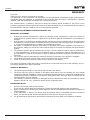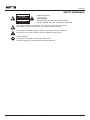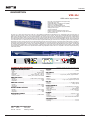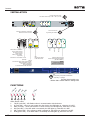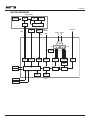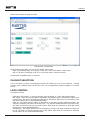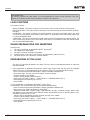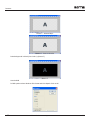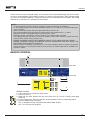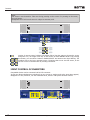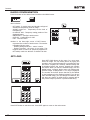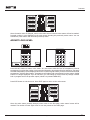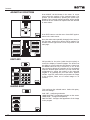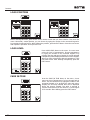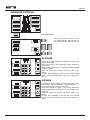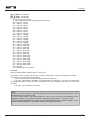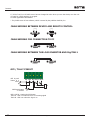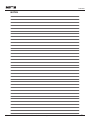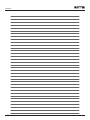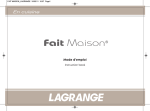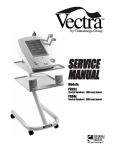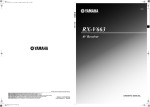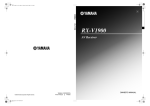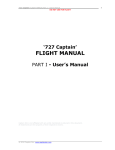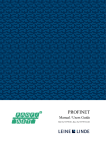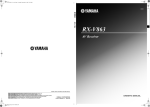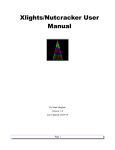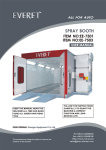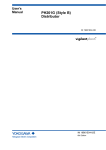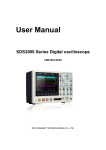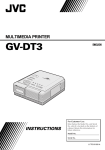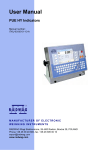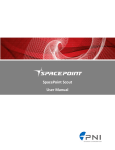Download VIN-11c - Sams elektronik doo
Transcript
Z10-3 edition 1 ENGLISH Code: 004.102 VIN-11c CVBS logo inserter USER MANUAL FOR USE AND MAINTENANCE Read the instructions before using the device. Keep this manual for periodic usage. Sams elektronik d.o.o. 48 Zivka Davidovica st. 11050 Belgrade Serbia Tel/Fax: +381 11 3806 253 +381 11 2402 212 [email protected] www.sams.rs Copyright © 1999 - 2014 Sams elektronik d.o.o. Published: 15. may 2013. Updated: 05. november 2014. Inserters elektronik WARRANTY Dear User, Thank you very much for purchasing our product. Your purchase is a wise investment. The equipment you have purchased is manufactured with great care from high-quality parts and materials. It is designed to fully meet the needs according to specifications, if properly installed, used and maintained according to the enclosed instructions. Any technical failure or deficiency that occurs during the warranty period specified on the invoice of the purchased equipment will be inspected and serviced by Sams elektronik doo or an authorized service center of the manufacturer, with the conditions set out in the warranty statement. THIS DEVICE IS INTENDED FOR PROFESSIONAL USE. WARRANTY STATEMENT 1. 2. 3. 4. 5. 6. 7. Product has declared characteristics. Within the warranty period, manufacturer ensures the removal of technical failures, product defects or replacement of products if declared characteristics of the product are changed. If the goods are not delivered as specified with the contract, the consumer has the right to request from the manufacturer / service provider to eliminate the lack of conformity, without charge, repair or replacement, or to request an appropriate price reduction or terminate the contract. Any repair or replacement must be made within a reasonable time without significant inconvenience to the consumer, taking into account the nature and the purpose for which the consumer has purchased the product. The consumer has the right to terminate the contract, if he can realize the right to repair or replacement, or if the manufacturer / servicer has not completed repair or replacement within a reasonable time or if the manufacturer / servicer did not perform repair or replacement without significant inconvenience to the consumer. The consumer may not terminate the contract if the lack of conformity of the product is negligible. The product will function properly when used in accordance with the user manual. Period of servicing the product is 6 years from the launch on the market. The product purchased outside the territory of Serbia does not fall under the terms of this warranty, only to 1 year factory warranty from date of purchase. TERMS OF WARRANTY 1. 2. 3. The warranty period begins on the date of sale referred in the invoice. The buyer loses the right to warranty if the defect cause failure from not following the user manual instructions, improper installation, comes to mechanical damage during use, repairs and modifications by unauthorized persons, installation of non-genuine spare parts, and if the buyer does not comply with all warnings listed in the user manual. The warranty is voided if the device is damaged during the disturbances from the environment, natural disasters (floods, hail, etc.), suffered an electric shock or lightning strike. IMPORTANT NOTES 1. 2. 3. 4. 2 Be sure to thoroughly read the user manual. If you have any doubts about the instructions, contact the technical support of the manufacturer. Before contacting for technical help, please make sure that are provided with all necessary conditions for normal operation. If the malfunction or defect in the device does not eliminate within a reasonable time from the date of failure, the warranty period shall be extended for as many days as the unit is in service. For all maintenance interventions shall solely be authorized services listed in this Warranty Certificate. Sams elektronik d.o.o. • [email protected] • www.sams.rs VIN Inserters elektronik SAFETY WARNINGS UPOZORENJE RIZIK OD S TRUJNOG UDARA NE O TVARATI DOK JE P OD N APONOM CAUTION ELECTRICAL SHOCK HAZARD DO N OT O PEN IMPORTANT SAFEY WARNING TO AVOID RISK OF FIRE OR ELECTRIC SHOCK DO NOT EXPOSE THE UNIT TO MOISTURE OR RAIN The symbol “lightning in a triangle” is to alert the user to the presence of high voltage. In poor conditions the user may be exposed to shock. The symbol “exclamation mark in a triangle” is to alert the user to comply by the terms of use in user’s manual, which is supplied with the device. CLASS I DEVICE Grounding is connected to the chassis of the device. The power supply is protected with fuse against overload. VIN Sams elektronik d.o.o. • [email protected] • www.sams.rs 3 Inserters elektronik WARNING TO AVOID ELECTRIC SHOCK, DO NOT OPEN COVER. DEVICE MAINTENANCE REQUIRES PROFESSIONAL PERSON AUTHORIZED BY THE MANUFACTURER. 1. Read all safety and operating instructions before using the device. 2. Keep all safety and operating instructions. 3. Follow the instructions from the user manual. 4. Do not upgrade device, except in the case advised by the manufacturer. 5. Do not use the device in the presence of water and / or moisture. 6. Do not pour water or moisten the device with any type of liquid. 7. Openings on device are provided for ventilation. 8. Do not block air flow through the ventilation openings. 9. This product is powered by AC ~ 230V ± 10%, 50Hz. 10. This product is equipped with a three-wire cord with grounding. 11. This device is equipped with a protective fuse in the power outlet. Do not bypass fuse. 12. Do not replace the fuse. Replacement can be made by a person authorized by the manufacturer. 13. Do not bend the power cord so that it can be damaged. 14. Connect connectors as in the enclosed instructions. Deviations from the allowed values predicted for the inputs and outputs of the device can cause severe damage and warranty void. 15. Do not use the device in an environment that contains flammable or explosive materials in any physical state. 16. Turn off the power corde before cleaning. Do not use liquid, aerosol or flammable cleaners. Use only a dry cloth. 17. Servicing is performed by a qualified person. Removing the cover user is exposed to high voltages. 18. Never use the device when the cover is open and the device is powered on. 19. Do not expose to extreme high or low temperatures. 20. Do not expose to sudden temperature changes. 21. Call service in the following cases: - The power cord or plug is damaged - Liquid or foreign objects is inside the device - The machine is exposed to water and moisture - The device does not function according to specification - The unit has been dropped or damaged - The characteristics are significantly changed 22. Use only specified replacement parts. 23. Professional person authorized by the manufacturer must check the device after completion of service. 24. Allow a free rack unit (1RU) above and below the device for ventilation or put rack fan under the device. Pictures and drawings listed in this user manual are for information purposes only and may differ from the actual device. Design and specifications of the device may change without prior notice. TECHNICAL SUPPORT AND SERVICE Sams elektronik has made every effort to ensure that the equipment works in perfect condition. In the event that problems that occur can not be resolved, or if you have any questions regarding this equipment or information about other products produced from Sams elektronik, contact your local sales representative or call Sams elektronik directly through one of the ways listed below: Sales: +381 11 3806 254 Technical support: +381 11 2402 212 Service: +381 11 4056 051 Email: Sales - [email protected] Technical support and service - [email protected] Web site: www.sams.rs Address: SAMS ELEKTRONIK d.o.o. 48 Zivka Davidovica st 11050 Belgrade Serbia 4 Sams elektronik d.o.o. • [email protected] • www.sams.rs VIN Inserters elektronik TABLE OF CONTENTS Description Page UNPACKING AND INSTALLATION.....................................................................................6 MAINTENANCE...............................................................................................................6 REMOVAL AND STORAGE................................................................................................6 DESCRIPTION................................................................................................................7 INSTALLATION...............................................................................................................8 FUNCTIONS...................................................................................................................8 BLOCK DIAGRAM...........................................................................................................9 NETWORK SETUP...........................................................................................................10 NETWORK ACCESS AND DEVICE CONTROL......................................................................10 PLAYLIST SELECTION.....................................................................................................11 LOGO CONTROL............................................................................................................11 LOGO POSITION............................................................................................................12 IMAGE PREPARATION FOR INSERTING............................................................................12 PREPARATION OF THE LOGO..........................................................................................12 PAY ATTENTION BEFORE INSERTING LOGO.....................................................................15 SOFTWARE....................................................................................................................16 REMOTE CONTROL........................................................................................................17 JOINT CONTROL OF INSERTERS.....................................................................................18 LCD TOUCH SCREEN - DESCRIPTION..............................................................................19 STATUS OF DEVICE........................................................................................................19 MACRO STATUS.............................................................................................................19 MACRO CONFIGURATION...............................................................................................20 GET LOGO.....................................................................................................................20 ADJUST LOGO LEVEL.....................................................................................................21 ADJUST HV POSITION....................................................................................................22 EDIT GPI.......................................................................................................................22 MACRO EDIT.................................................................................................................22 PLAY LIST......................................................................................................................23 LOGO POSITION............................................................................................................24 LOGO LEVEL..................................................................................................................24 FADE IN TIME................................................................................................................24 ADVANCED SETTINGS....................................................................................................25 SC PHASE......................................................................................................................25 H PHASE........................................................................................................................25 SOFTWARE SUPPORT.....................................................................................................26 FRAMING.......................................................................................................................26 PROBLEMS AND SOLUTIONS IN A NETWORK ENVIRONMENT...........................................28 CABLE WIRING BETWEEN DEVICE AND REMOTE CONTROL..............................................30 CABLE WIRING FOR CONNECTION TO PC........................................................................30 CABLE WIRING BETWEEN THE LOGO INSERTER AND DigiTIM-1....................................... 30 GPI / TALLY PINOUT.......................................................................................................30 NOTES..........................................................................................................................31 VIN Sams elektronik d.o.o. • [email protected] • www.sams.rs 5 Inserters elektronik UNPACKING AND INSTALLATION The box contains: - Device - Power corde - User manual (optional) Before use, check the contents of the box. For any deficiency report to the seller or the manufacturer of the product. DEVICE IS INSULATED BY PROTECTIVE WRAP AND PACKED IN A CARDBOARD BOX. DEVICE IS SENSITIVE TO SHAKES AND DROPS. HANDLE WITH CARE DURING TRANSPORT AND ASSEMBLY. Check if the product is damaged during transport. PROCEDURES FOR SAFE USE OF THE DEVICE: 1. 2. 3. 4. - Remove the protective wrap from the chassis. - For devices that are AC 230V / 50Hz powered, the device is supplied with power cord. - Use only power corde that comes with the device. Device is mounted in a 19“ special-purpose rack cabinets designed for this type of device. Screw device with four screws. Screws for fastening are not supplied with the device. The device must be connected to ground. A device that is not connected to the grounding does not function properly according to factory declarations and can cause adverse effects on users and other equipment. Strictly comply to all steps for proper connection of devices in the system. Places for fastening MAINTENANCE The system maintains only person authorized by Sams elektronik doo. Any voluntarily opening device, upgrading or servicing is strictly prohibited and is subject to warranty void, and the possibility of injury. REMOVAL AND STORAGE 1. 2. 3. 4. 5. 6 Before dismantling the device, switch off the power, remove the power cord and remove all other connectors. Remove the four screws for fastening. Remove the device from rack cabinet. Wrap the machine in the foil to protect it from dust. Package it in a box. The device must be stored in a room without moisture. Illustration - mounted device Sams elektronik d.o.o. • [email protected] • www.sams.rs VIN Inserters elektronik INSERTERS DESCRIPTION VIN-11c CVBS motion logo inserter - Power off / unit fail program video bypass relay High quality (10/21 bit) Programable hard or transparent key capability All four corner display capability Suport up to 229 independents logos Flash memory allows instant reprogrammability Analog preview output 7 preset animations Remote control panel with LCD touch screen Control of device via network trought web browser GPI control and TALY The VIN-11c is device witch stores and recalls up to 229 individual, dynamically positionable logos to multiformat analog program signal. It supports real-time play back of video, and can store animated logos lasting up to 9 seconds. Inserter stores full bandwidth logos in high density flash memory that allows instant in-circuit reprogrammability. Logos sizes are 1/9th screen size (256x128 pixel). The device have 7 independently direct access logo settings (macro’s). Every macro consist of a 230 steps deep play list and and several programable settings. Every step in a play list contains information of currently displayed frame and step duration time (from 1 frame to 40 minutes adjustable). Play list can be programmed to run animation once or to make a loop or to make static logo. Programmable setting per each macro are: transparency, fade-in time and position information for all four corners. Device can be controled with LCD touch screen remote control, via network trought web browser on any OS or trough GPI control switch. Advanced users can create custom applications for controling of device in playout sistems or some remote programming by sending special instructions. The device can be linked with DigiTIM-1 for some joint functions, like ON/OFF and corner position. To protected your program signal against failure or power interruptions, a built-in bypass relay routes the program input signal to the output (only for CVBS) for uninterrupted operation. Pictures are uploaded with included Image Uploader Software for PC or compatible. The device accepts Windows® 8-bit bitmap format. front side • Sams elektronik d.o.o. • 48 Zivka Davidovica st. • 11050 Belgrade • Serbia • • +381 11 3806 253; +381 11 2402 212 • [email protected] • www.sams.rs • rear side TECHNICAL SPECIFICATIONS GENERAL INFORMATION - Code: ............................................................................... 004.102 Weight: ................................................................................. 2 Kg Type: .................................................................... 1RU rack frame Dimensions: ....................................................1RU x 19” x 150mm Required: .............................................remote control IR-1 (IR-1a) Delivery includes:.........................device, power corde, user manual ANALOG INPUT - Number:.............................................1, BNC female (relay bypass) - Signal type: .......................................................................... CVBS - Impedance: ............................................................................ 75Ω ANALOG OUTPUT - Number:.................................................................. 1, BNC female - Signal type: .......................................................................... CVBS - Impedance: ............................................................................ 75Ω MONITORING OUTPUT - Number:.................................................................. 1, BNC female - Signal tpe: ............................................................................ CVBS - Impedance: ............................................................................ 75Ω REFERENCE INPUT - Analog BB 300 mV: .................................................. 1, BNC female Specifications and designs are subject to change without notice TCP/IP - Number:............................................................................ 1, RJ45 GPI INPUT - Number:....................................................... 2, 5-pin terminal strip - Function: ..............................Logo on/off, position, programmable... TALLY - Number:....................................................... 2, 5-pin terminal strip - Function-indication:..................... Logo on/off, program input on/off RS-232 - Number:.......................................................... 1, 9P SUB D female - Function: ..................................................................Image upload PERFORMANCE - Bit Resolution: ....................................10 bit extended, 21 bit mixer Signal to Noise: ....................................................................60 dB Black offset: ............................................................. Self adjusting H adjustment range: ...........................................0-128 (37ns step) SC range: ........................................................................... 0-360° POWER - Voltage: .............................................................~230V AC ± 10% Power: .................................................................................. 30W Frequency: ............................................................................50Hz Overload protection: ..........................front Mounted Circuit Breaker TEMPERATURE - Performance: ......................................................................5-40°C - Operating: ..........................................................................0-50°C ORDERING INFORMATION Code Name 004.102 VIN-11c Description CVBS logo inserter IV 4 VIN Sams elektronik d.o.o. • [email protected] • www.sams.rs 7 Inserters elektronik INSTALLATION 3 Connect the power cord. The device works only on AC ~ 230 V / 50 Hz. REMOTE PC NETWORK INPUT INPUT OUTPUT PREVIEW EXTERNAL TCP/IP GPI PROGRAM PROGRAM PROGRAM REFERENCE AC ~230V/50Hz SN: www.sams.rs Made in Serbia VIN-11c POWER USE ONLY WITH A 250V FUSE FUSE: 500mA Rear side Connect all necessary connectors before the unit is turned on. 1 INPUT INPUT OUTPUT PREVIEW EXTERNAL TCP/IP GPI PROGRAM PROGRAM PROGRAM REFERENCE Input NETWORK Preview PC Turn on the device by pressing the switch. Output REMOTE 2 Connector for connection to the remote control (be sure to connect remote control before power switch is pressed) GPI Connect the device to the video mixer Connector for connection to a PC (RS-232) TCP-IP Connect the device to the local network. Yellow LED lights up when the cable is connected. Green LED flashes in communication with the device. External reference input Device supports signal generator (like Sams MSG-2). M /I P C G P R G TC P M T P I R E F P NOTE Presence of external reference is mandatory! Analog motion logo generator inserter VIN-11c www.sams.rs Front side 4 If everything is OK, LEDs will illuminate (depending on settings) For best signal quality, use: - Belden 8281 coaxial cable for analog video M R P G F G E R M T P I P C TC P /I P FUNCTIONS 1 2 3 4 5 6 When device is ON: 1. 2. 3. 4. 5. 6. 8 TCP/IP (red LED) - LED flashes when in communication with the device. PC (red LED) - when you put images into the device, the LED lights up, otherwise it is OFF. RMT (red LED) - when connected to a remote control, the LED lights up, otherwise it is OFF. GPI (red LED) - if the GPI cable is connected, the LED lights up, otherwise it is OFF. REF (yellow LED) - if the reference cable is plugged in, LED lights up, otherwise it is OFF. PGM (green LED) - if the PGM cable is connected, the LED lights up, otherwise it is OFF. Sams elektronik d.o.o. • [email protected] • www.sams.rs VIN Inserters elektronik BLOCK DIAGRAM REMOTE CONTROL KEYPAD LEDS CPU LCD RS 485 TP RS CPU CONTROL & LOGO UPLOAD PC CABLE PC, MAC, SUN, LINUX, OS/2, PALM, MOBILE... CVBS PV OUT CONTROL & PROGRAMING TCP IP ANALOG IN BB REF CVBS ANALOG OUT CVBS CVBS only SC PHASE RS 485 RS 232 WEB SERVER REF IN GENLOCK D/A Color processing DNR 12/10 bit A/D D/A FADER GPI A GPI B CPU CPU FLASH TALLY logo on SD RAM LOGO FILL KEY MIXER LOGO STORE FLASH VIN-11c TALLY no signal VIN Sams elektronik d.o.o. • [email protected] • www.sams.rs 9 Inserters elektronik NETWORK SETUP To change the settings, consult your network administrator. The default IP address is 192.168.0.200. If there is a DHCP server, the device will be assigned a new address. If there is a problem with connecting the device, check the firewall and allow UDP port 3040. NETWORK ACCESS AND DEVICE CONTROL The device can be configured through the web browser. First, the device must be found in the local network. To do this, start the Sams Netfinder software double clicking on the icon. The software first scans for devices. Sams Netfinder: scan for devices When the search is completed, a new window will open showing found devices. Sams Netfinder: found devices Click on the desired device and press the “Web Browser” located on the left side of the software. Browser will display the configuration options. NOTE: The device will be found from across the network only if the device was connected to a network cable before turning on. If the program NETFINDER does not find the device on the network, try the following: - Connect the inserter directly to the computer; - The computer set with fixed IP address, as follows: IP ADDRESS 192.168.0.15 SUBMASK IP 255.255.255.0 IP GATEWAY left blank; - Set REPAIR network card, in order to fully accept the new settings (alternatively RELEASE / RENEW scenario); - Try NETFINDER; - The device must be seen; - Write down the MAC ADDRESS and consult with the network administrator. NOTE: Do not use simultaneously with multiple places control over the network! Just enter the correct value in the permitted range. The manufacturer does not guarantee the validity of the results of irresponsible use of the device. 10 Sams elektronik d.o.o. • [email protected] • www.sams.rs VIN Inserters elektronik After a few seconds, the page will open. Web browser: configuration At the bottom of the page, you can see the status of the device. PGM - Programming Input: If it’s green, it’s OK. If it is red, check cable or video source. REF: if it is green, everything is OK. If it is red, check cable or reference source. Device status is updated every 0.5 seconds. PLAYLIST SELECTION This is the option to select a preconfigured macros. By clicking on one of seven buttons, selected will turn green. Selected macro can be seen even if it is changed from another computer or a remote control. LOGO CONTROL This option includes: - LOGO ON / OFF buttons - to control when the logo will appear on / off in the program signal. - GET LOGO - select the logo that will be displayed in the program signal. Selecting this option turns off the macro. The value is entered in the box next to the button, after which it is necessary to click with mouse button (do nor press ENTER/RETURN). - FADE IN - this option sets the effect of appearance of logo after pressing LOGO ON button. The values are entered in the tenth of a second (1 sec = 10), and the maximum time is 25 seconds (250). The value is entered in the box next to the button, after which it is necessary to click with mouse button (do nor press ENTER/RETURN). - Transparency - this option sets the level of transparency of logo. The value is within the range of 0 to 100. The value is entered in the box next to the button, after which it is necessary to click with mouse button (do nor press ENTER/RETURN). VIN Sams elektronik d.o.o. • [email protected] • www.sams.rs 11 Inserters elektronik SOFTWARE BUGs: By selecting images in the Get LOGO, it is not possible later to return to the old macro. The only solution is to choose another macro and then to return to the previous. LOGO POSITION This option includes: - SELECT CORNER - this option controls in which corner of the screen will be the inserted logo - PLACE SELECTION - this option controls the place of the inserted logo by control buttons up-downleft-right. - H-POSITION - This option controls the horizontal position of the logo by entering values. The value is entered in the box next to the button, after which it is necessary to click with mouse button (do nor press ENTER/RETURN). - V-POSITION - This option controls the vertical position of the inserted image by entering values. The value is entered in the box next to the button, after which it is necessary to click with mouse button (do nor press ENTER/RETURN). IMAGE PREPARATION FOR INSERTING General rules: 1. The logo is preparing an application Adobe® Photoshop®. 2. The image size is 256x128px. 3. The logo is made in the RGB color palette. 4. he final version of the logo is converted to an 8-bit palette (Indexed colors). 6. The final version of the character is saved as BMP. PREPARATION OF THE LOGO The sign is (in principle) prepared in two ways. The rule, which is used depends mainly on ways how logo was created. 1. Logo preparation in application Photoshop® (raster logo) requires that the logo must be originally made for the size of the preparations for the inserter (we do not recommend this method): - Open a new document sized 256x128px, 300dpi, transparent background. - Open raster logo. The sign can not be scaled. It will lose quality. - Position the logo in the middle. - Convert to 8-bit palette (Indexed colors) - Select logo (Ctrl+click on layer) -> Meni: SELECT -> INVERSE (Shift+Ctrl+I) - Paint background in BLACK (R:0 G:0 B: 0) - Save As BMP. 2. Logo preparation in application Photoshop® (vector logo): (This variant is the most common and recommended as preparation) - Open a new document sized 256x128px, 300dpi, transparent background. - Open vector logo (Adobe Illustrator) in Photoshop®. - Rasterize Generic PDF Format: Height: approximately 40-60px, resolution 300dpi, Mode: RGB, Anti-aliased: on/off (this option gives different results, and allowed the user to decide which to use), Constrain Proportions: ON -> OK. - Transver logo to preparation window. Position the logo in the middle. - Convert to 8-bit palette (Indexed colors) - Select logo (Ctrl+click on layer) -> Meni: SELECT -> INVERSE (Shift+Ctrl+I) - Paint background in BLACK (R:0 G:0 B: 0) - Save As BMP. 12 Sams elektronik d.o.o. • [email protected] • www.sams.rs VIN Inserters elektronik Picture 2 Logo on picture 2 is 40px height. In this case, the logo was in the vector format. Convert logo in 8-bit color palette – Indexed colors (Picture 3). Picture 3 Next, it will open Indexed Color options. On picture 4 are displayed setting. Select „Local (Selective)“ Palette. The most important thing is that to select an option Black and White in settings „Forced“. In this way BLACK will be the key. Picture 4 Logo edges will be without Anti-aliasing. Select layer (Ctrl+click on layer) -> Meni: SELECT -> INVERSE (Shift+Ctrl+I) VIN Sams elektronik d.o.o. • [email protected] • www.sams.rs 13 Inserters elektronik Picture 5 - Selected layer Picture 6 - Inverse selection Paint background in black (R:0 G:0 B:0) (Picture 7) Save As BMP Picture 7 In BMP options select Windows File format and 8 bit Depth. Click on OK. 14 Sams elektronik d.o.o. • [email protected] • www.sams.rs VIN Inserters elektronik PAY ATTENTION BEFORE INSERTING LOGO LOGO SIZE: The most ideal logo size is 40-60px height (depending on the shape and proportions). Logo height / his part necessarily have to be an even number in pixels. It is very important that the character would not “flicker” on the screen. SAVE AS BMP Saving logo is the most important process. Be sure to check the background color after conversion to 8 bit color palette. The rule is that the background is marked as Index 0 (Idx: 0). You can check this by placing MOVE TOOL over background. If the background is at as shown in Picture 8, the preparation is successful. It is recommended that the name of the image is no larger than 8 characters written in small letters, in order to fully display name on the remote control and in order to prevent any system errors caused by the inability to display certain characters. Picture 8 NOTES: Due to differences in the algorithm, for certain types of logos it is recommended to: - Open prepared BMP file in the program Microsoft® PAINT - Save As and overwrite an opened file. If the appearance of the logo is not satisfactory: - On left and right edges appears green and magenta - Change Aspect Ratio to 1.09 or change the width of 2px. - Parts of logo “flicker” - correct logo in the parts that height have an odd number of pixels. VIN Sams elektronik d.o.o. • [email protected] • www.sams.rs 15 Inserters elektronik SOFTWARE INSTALLATION - Start SETUP.exe from installation disc - Follow instructions due installation. CONFIGURATION - OS Windows® - VGA: 1024x768px - 15” moniotor - Pentium or compatible processor - COM port that can support boud rate 38400. 2 3 4 5 1 15 6 14 7 8 13 12 11 10 9 SOFTWARE 1. Exit from software 2. Selection of COM port 3. List of files in a folder 4. > Add selected images >> Adding all of the images in folder < Rejection of selected image << Rejection all images 5. List of selected images 6. Button to start inserting pictures in the inserter 7. Preview of selected image 8. Stopping the process of inserting images in the inserter 9. Expected time for finalization 10. Name of the image that is uploading 11. Images position in list 12. Information of uploading 13. Progress bar 14. Preview of uploaded image 15. Location in disc drive After selecting the folder, select the image you want to upload in the inserter. If you want more images at once use the CTRL key to select individual or SHIFT for group of images. After selecting press “>”. If you want all images in the folder to add click on the button “>>”. After that, the software will ask from 16 Sams elektronik d.o.o. • [email protected] • www.sams.rs VIN Inserters elektronik which number you want to upload images. If the inserter have pre-uploaded images, this can be useful, in order to avoid numbers of this images (unless if you want to overwrite them). After prepared image list, press the “UPLOAD FRAME(S)”. Images will then start to be uploaded into the inserter. One image takes about 23 seconds to be uploaded into the inserter. NOTES: - To make the device function properly, presence of external reference is mandatory. - Do not upload images in the inserter immediately after turn on. Wait for it to finish initializing for up to 2 minutes. - Make sure that the inserter during images upload does not turn off. - Not recommended that the first letter of image name is the capital letters: L, C and R. - Maximum number of uploaded images which can store is 229. - Maximum number of uploads is 20.000, whether it is a single image or all 299. - If it happens that the logo does not meet the quality or have some artifacts, reuplad the same with the exact number as the previous one. - BEFORE UPLOADING LOGO(S) INTO INSERTER UNPLUG TCP-IP CABLE FROM THE DEVICE! - DURING UPLOADING LOGO(S) IN INSERTER, STOP ALL OPERATIONS THAT MAY AFFECT THE EXECUTABLE FUNCTIONS OF THE DEVICE! - After the device is switched off, and then on, the system initializes about 2 minutes. During this period, the logos on the program output are not present, but loaded logos will be available on a “preview” output. REMOTE CONTROL 1 Rear side test_001 test_001 test_001 test_001 Inserter Status PGM Ok Ref Ok Step: 0 Logo: 0 test_001 HoldTime 00:00.00 H.Pos: 25 V.Pos: 40 LogoLvl: 80 test_001 LOCK test_001 test_001 Menu ON POSITION LOGO OFF Remote control panel for inserters Front side IR-1 www.sams.rs 3 test_001 2 test_001 test_001 test_001 test_001 test_001 test_001 test_001 test_001 test_001 test_001 test_001 test_001 test_001 test_001 test_001 Inserter Status Inserter PGM Ok Status Inserter Ref Ok PGM Ok Status Step: Ref Ok Ok0 PGM Logo: 0 Step: Ref Ok0 test_001 Logo: 0 Step: HoldTime0 test_001 Logo: 00:00.000 HoldTime test_001 H.Pos: 25 00:00.00 HoldTime V.Pos: 40 H.Pos: 25 00:00.00 LogoLvl: 80 V.Pos: 25 40 H.Pos: V.Pos: 40 LogoLvl: 80 test_001 test_001 test_001 test_001 LOCK LOCK LOCK test_001 test_001 test_001 test_001 test_001 Menu Menu Menu LogoLvl: 80 ON ON ON POSITION LOGO POSITION POSITION LOGO LOGO OFF OFF OFF Inserter Status PGM Ok Ref Ok Step: 0 Logo: 0 test_001 HoldTime 00:00.00 H.Pos: 25 V.Pos: 40 LogoLvl: 80 test_001 4 LOCK test_001 test_001 Menu ON POSITION LOGO OFF 5 REMOTE CONTROL 1. 9-pin connector for connection with inserter 2. LCD touch screen 3. Panel lock key. After pressing this key, LCD screen turn off. To turn on again, press again LOCK key. 4. Corner position keys. Each key calls the recorded position of the corresponding macro. 5. Keys for ON/OFF logo in program. ON - to activate the logo in program with defined FADE IN time. OFF - turn off logo from program Remote control panel for inserters Remote control panel for inserters Remote control panel for inserters VIN-11R www.sams.rs VIN-11RR www.sams.rs VIN-11 www.sams.rs test_001 test_001 test_001 test_001 test_001 test_001 test_001 test_001 test_001 test_001 test_001 test_001 Inserter Inserter Status Inserter Status PGM Ok Status PGM Ref Ok PGM Ok Ok Ref Step: 0 Ref Ok Step: 0 Logo: Step: 0 Logo: test_0010 Logo: 0 test_001 HoldTime test_001 HoldTime 00:00.00 HoldTime 00:00.00 H.Pos: 25 00:00.00 H.Pos: V.Pos: 25 40 H.Pos: 40 25 V.Pos: LogoLvl: 80 V.Pos: 40 LogoLvl: 80 LogoLvl: 80 test_001 test_001 test_001 LOCK LOCK LOCK test_001 test_001 test_001 test_001 test_001 test_001 VIN Menu Menu Menu ON ON ON POSITION POSITION LOGO POSITION LOGO LOGO OFF OFF OFF Sams elektronik d.o.o. • [email protected] • www.sams.rs 17 Inserters elektronik NOTE: LCD screen is touch-sensitive. Take care during pressing on the screen. For pressing on the screen, use only fingers. Inadequate use of LCD touch screen is subject to warranty void. MACRO SELECT 5 6 3 1 4 ON POSITION LOGO OFF 2 IR-1a Remote control panel for inserters www.sams.rs MACRO SELECT 5 6 3 1 MACRO SELECT 5 6 3 1 4 ON POSITION LOGO2 OFF 4 ON POSITION LOGO OFF 2 Version of remote control, without LCD display (IR-1a) has the option to choose the corner and power on / off image. LOCK key in this version is called MACRO SELECT. By pressing this button, you can select 6 macros. MACRO SELECT and active macro keys flashing. The numbers next to the keys represent macro. Functions that are set via LCD screen, in this version are set via web browser by sending commands. JOINT CONTROL OF INSERTERS Compatible devices can be connected via RS-232 connector. In this way allows simultaneous switching from one corner to another and at the same time appear / disappear. For easy reference, use the command IR-1d, which in 2RU panel has dual controls. DigiVIN-1 test_001 test_001 test_001 test_001 Inserter Status PGM Ok Ref Ok Step: 0 Logo: 0 test_001 HoldTime 00:00.00 H.Pos: 25 V.Pos: 40 LogoLvl: 80 DigiTIM-1 test_001 LOCK LOCK test_001 LOGO/TIME ON/OFF test_001 Menu ON POSITION LOGO OFF ON POSITION TIME OFF Dual remote control panel for inserters IR-1d www.sams.rs 18 Sams elektronik d.o.o. • [email protected] • www.sams.rs VIN test_001 test_001 elektronik test_001 Inserter Status PGM Ok Ref Ok Step: 0 Logo: 0 test_001 HoldTime test_001 test_001 Inserters test_001 00:00.00 LCD TOUCHH.Pos: SCREEN - DESCRIPTION 25 V.Pos: 40 During the initialization of the device Menu (about 10 seconds) the display shows the manufacturer’s logo. test_001 LogoLvl: 80 displays the 1 After initialization, the device status and configuration macros. test_001 test_001 test_001 test_001 Inserter Status PGM Ok Ref Ok Step: 0 Logo: 0 test_001 HoldTime 00:00.00 H.Pos: 25 V.Pos: 40 LogoLvl: 80 test_001 When it is not used, LCD screen turn off after 2 minutes. To activate it, touch with finger anywhere on the screen. test_001 test_001 Menu STATUS OF DEVICE Menu Device status in a simple way showing all the necessary information, such as: SC Phase - Status of the programming signal “PGM” - if in this status writes OK, everything is fine, and if it writes Macro Get Logo CVBS ERROR, check the presence ofEdit the program signal. NOTE: Due0/to 0the loss of the program signal, inserted logo will still be present on the background black. If a power is loss, relay protection will Select Adjust override the programming signal to the output without interruption. input LogoLvl 7 8 9 - Status of the reference signal “REF” - if in this status writes OK, everything is fine, and if it writes ERROR, reference signal. 4 5 6 Adjust check the presence of a Edit HV Pos. MACRO STATUS Exit GPI Exit CVBS&Y/C Select outpit 1 2 3 - 0 + Exit The device has seven configuration macros. Each macro can define different style of inserted logo, 1 whether static or animated. Below the status of the program signal and the reference is printed information of the status of the active macro. Macro Macro status describes: Adjust Edit Pos. active frame of animation. STEP - representsHV currently LOGO - represents the number of currently active image. These are numbers that are defined during the HV in Position image uploading the inserter. Below is the number of the currently active image. PlayList HOLD TIME - timeH:of25 active image. Time is reduced to zero, after which the display prints time of the V: 40 next step. H. POS - represents the horizontal position of the currently active macro. Values are changing in relation Logo Position ^ to the selected corner. V. POS - represents the vertical position of the currently active macro. Values are changing in relation < > Logo to the selected corner. Level LOGO LVL - is the level of transparency of currently active macro. ^ Exit 1 PlayList VIN Show Exit 1 FadeIn Time Exit Logo Position Sams elektronik d.o.o. • [email protected] • www.sams.rs 19 V.Pos: DigiVIN-1 40 test_001 Menu Status test_001 test_001 LogoLvl: 80 1 SDI Ok Ref Ok Step: 0 test_001 test_001 DigiVIN-1 Logo: 0 Status test_001 test_001 test_001 SDI Ok Inserters test_001 test_001 Ref OkHoldTime 00:00.00 Step: 0 test_001 H.Pos: test_001 25 Logo: 0 V.Pos: 40 test_001 test_001 Menu LogoLvl: 80 test_001 test_001 Press the HoldTime button of the desired macro and1 then 00:00.00 H.Pos: 25 V.Pos: DigiVIN-1 40 test_001 Menu Status test_001 test_001 LogoLvl: 80 SDI Ok Ref Ok 0 Menu includes: Step: test_001 test_001 Logo: 0 Menu test_001 test_001 V.Pos: 40 DigiVIN-1 Status SDI Ok Ref Ok Step: 0 Logo: 0 test_001 test_001 test_001 MACRO CONFIGURATION the MENU button. test_001 test_001 DigiVIN Status SDI O Ref O Step: test_001 Logo: test_001 elektronik test_00 Menu 1 test_001 LogoLvl: 80 test_001 test_001 HoldTime 00:00.00 H.Pos: 25 V.Pos: 40 LogoLvl: DigiVIN Status DigiVIN SDI O Status Ref O O SDI Step: Ref O Logo: Step: test_00 Logo: test_00 HoldTim 00:00.0 HoldTim H.Pos: 00:00.0 V.Pos: H.Pos: V.Pos: LogoLvl: Menu test_001 test_001 LogoLvl: 80 test_001 test_001 Menu - GET LOGO - In active macro and already configured HoldTime test_001 test_001 animations temporarily 00:00.00 recall an image. Macro - ADJUST LOGO LVL -25 Temporarily set the level of H.Pos: Get Logo Edit transparency. V.Pos: 40 test_001 Menu LogoLvl: 80 - HV ADJUST POS - Temporary setting position of the Adjust LogoLvldisplayed image. - MACRO EDIT - Configure active macro. Adjust - EDIT GPI - Configuration for GPI. Menu Edit HV Pos. - EXIT - Exits the menu. GPI HoldTim 00:00.0 H.Pos: V.Pos: test_001 test_001 test_001 Macro test_001 Edit Get Logo test_001 test_001 Adjust LogoLvl Adjust HV Pos. LogoLvl: Edit GPI DigiVIN Menu Status SDI O Ref O Step: Logo: test_00 test_001 Number in the lower-right corner of EXIT button ExitMacro Get Logo 1Edit represents the number of active macro. The number isAdjust displayed in two ways: -LogoLvl Flashing background color - macro is active Adjust - Flashing inverted - the Adjust macro is not active. This HV Pos. LogoLvl happens temporary adjustment: Adjust when in macro set Edit HV Pos. GPI GET LOGO, LOGO LVL ADJUST or ADJUST HV POS. 9 5 6 2 3 xit0 1 ^ < Adjust 4 HV Pos. Get Logo 5 6 1 2 3 > ^ 8 PlayList LogoLvl: 80 Exit 1 Logo Position 7 8 9 GET LOGO Show Exit 1 + HV Position Select Logo -Exit0 Show H: 25 1 Logo: 0 V: 40 test_001 8 + > 4 5 6 ^ Show Show Select Step Step: 7 8 4 5 Logo Position Exit 0 + Exit 1 1 Get Logo Edit Position Hor. Pos Hor.Pos: Step 25 1 PlayList Exit 1 Ins Step 0 Del Step 9 2 p 0 PlayList 6 + Step: 0 5 9 4 5 9 3 4 5 - 6 0 + 1 2 Logo: 0 test_001 dit HoldTime o 1 5 2 Step: 0 7 8 9 4 5 6 6 Hor. Pos 0 3 1 2 3 Edit Position Anim + Exit 0 Wiz Hor.Pos: 25 1 + 0 Ver.Pos + Exit Del Edit Position 1 StepHor. Pos 40 7 8 Step: 0 Ver.Pos: 40 25 5 9 6 Ver.Pos Exit 1 Exit 1 7 8 4 5 1 2 1Logo 2 9 3 - + 0 Del LogoLvl: 80 Step 4 Show Select Logo Logo: 0 test_001 6 HoldTime 00:00.00 3 7 8 4 5 1 2 9 Exit 6 1 8 5 Show 1 2 - 0 8 4 5 6 1 2 3 - 0 9 6 Exit 3 Step 1 Logo 4 Level PlayList 5 6 1 2 3 Edit LogoLvl +Select StepExit 0 LogoLvl: 80 1 Step: 0 5 4 - Exit ^ < Ins Step Show PositionDel Step 9 Ver.Pos: 40 6 Exit Ho V 6 3 7 3 2 0 8 + 9 Exit 6 Exit 1 1 4 + 5 PlayList1 2 3 Select Logo - 0 + - 0 + H: 25 V: 40 9 Edit 5 1 Step Edit HoldTime 9 1 2 00:00.00 Ver.Pos Step: 1 • www.sams.rs HV Positi 8 4 Show Anim Wiz Hor.Pos: 25 7 + Exit Logo: 0 7 8 1 test_001 Hor.7 Pos8 25 Adjust HV Pos. Edit Position Ver.Pos 9 40 7 3 Edit Position Anim Hor. Pos 0 + Exit 0 + Wiz Ver.Pos: 25 elektronik 1 Sams d.o.o. 40 • [email protected] Ver.Pos Show 0 + Exit 1 1 Adjust Edit LogoLvl LogoLvl Ins LogoLvl: 80 Pos Hor. Step Edit LogoLvl 7 3 4 3 Select Logo 20 Ins Step Select Step Logo: 0 9 test_001 Logo 6 Position HoldTime 2 Logo 8Position 9 Menu 7 - 00:00.00 6 2 + 8 Show HoldTime Press EXIT button to exit the menu. Press EXIT again to return to the main screen. 1 9 0 4 Exit 1 Show 8 8 0 7 1 0 Select Logo 001 7 Logo: 0 test_001 4 ime .00 - 8 3 Select Step 7 3 Select Logo Ver.Pos Logo: 0 40 test_001 7 1 2 Gpi A Close ^ Macro in the menu. In a new menu Press GET LOGO button Edit 4 5 6 Edit Gpi B > Adjust LogoGPI an image. Adjust You can <select picture by typing the Open HV Pos. Level LogoLvlkeypad or by pressing the number in the numerical plus Get 1Logo 2 3 and minus. Displays the currently selected will Select Actio Gpiimage B FadeIn FadeIn Gpi -A 0 HV+ Positi Edit Exit Timebe displayed above the numeric keypad Close withExit number Show LogoLvl Exit Time PlayList Adjust Logo Off Open 1 the 1 H: 25 and name. When you find80the 1desired image, clickLogoLvl LogoLvl: V: 40 SHOW button. Currently Active macro will replace with Gpi A Logo Adjust Close 7 8 9 selected image. SHOW button is no longer displayed. Position HV Pos. ^ 7 8 9 The number at the EXIT button that has so far flashed 4 5 6 Gpinot B Logo on the background color, flashing inverted. If you do < 4 5 6 Open Level want selected image, you can change the selection, but 1 2 3 1 2 is visible 3 this time any change both in Logo Logo in program and Gpi B FadeIn 0 + PlayList Position Exit LOGO OFF). Close the Time preview output (unless it is Level pressed 9 < Gpi A Open H: 25 V: 40 Logoselect Level ^ 7 HoldTim 00:00.0 H.Pos: Adjust V.Pos: HVSelect Pos. Action test_001 LogoLvl: LogoPlayList Off ^ go: 0 est_001 HV Position Edit LogoLvl H: 25 V: 40 Adjust Edit LogoLvl test_001 GPI Adjust HV Pos. ^ HV Position ect Logo Macro Edit ^ et Logo Exit 1 Logo Get test_001 0 Select Logo: Step 0 test_001 Step: 0 VIN Ins Step Exit Ho Ho test_001 elektronik HoldTime 00:00.00 H.Pos: 25 V.Pos: 40 test_001 test_001 test_001 test_001 test_001 test_001 test_001 test_001 Inserters test_001 test_001 Menu test_001 Inserter test_001 Status test_001 LogoLvl: 80 PGM Ok Ref Ok Step: 0 test_001 Logo: 0 Menu test_001 test_001 HoldTime test_001 00:00.00 H.Pos: 25 Get Logo V.Pos: 40 Menu LogoLvl: 80 1 Adjust Macro Edit Dig S SD Re Ste Log te Ho 00 H.P V.P Logo Get Logo Adjust LogoLvl LogoLvl Since the active macro is changed, returnInserter to the main screen. Previous active macro will not be marked. Adjust Edit Adjust test_001on theStatus test_001 Inverted number is now displayed main screen showing the previously active HV Pos. GPI macro. You can HV Pos. PGM Ok activate any other macro than that was previously active. Ref Ok test_001 Step: 0 Logo: 0 test_001 test_001 test_001 HoldTime 00:00.00 H.Pos: 25 V.Pos: 40 test_001 ADJUST LOGO LEVEL Adjust Get Logo LogoLvl test_001 Menu LogoLvl: 80 LogoLvl: 80 Logo: 0 test_001 0 7 8 9 4 5 6 Exit 1 Show Show 7 87 98 4 54 1 21 32 3 - 0- +0 + HV Po PlayList H:LogoLvl: 25 80 V: 40 Menu 9 Macro Edit Get Logo 65 6 Adjust LogoLvl Macro Ad Edit HV Adjust Adjust HV Pos. LogoLvl HV Position Edit LogoLvl Edit LogoLvl Select Logo H. Phase Exit 1 ^7 8 4 >5 1 2 - 0 < ^ Show Show Exit Exit 1 1 7 8 9 4 5 6 1 2 3 - 0 + V: 40 Inserter 8 9 Status ^ PGM Ok 4 5 6 HoldTime Ref Ok < > 00:00.00 Step: 0 test_0011 2 3 Logo: 0 Anim test_001 0 + Wiz HoldTime Show test_001 00:00.00 H.Pos: 25 Select Logo 40 V.Pos: test_001 Step: 0 LogoLvl: 80 Logo: 0 test_001 Logo: 0 test_001 7 test_001 Exit 1 0/ 6 CVBS 0 Logo Level + 7 8 Exit Exit 1 1 Ver.Pos Logo: 0 Logo 40 test_001 7 Position test_001 4 HoldTime Logo00:00.00 Level 1 Menu < 3 Select input Del Step test_001 Exit Exit 1 test_001 1 H: V: Logo Position SC Phase 9 FadeIn Time Show 9 4 5 6 Adjust Edit Inserter HV Pos. GPI CVBS&Y/C 1 2 3 1 2 3 test_001 test_001 Press ADJUST LOGO LVL button in the menu.Status In a new menu select the level of transparency. Choose PGM Ok Select by typing the number in the numerical keypad or by pressing the plus and minus. 0 transparency + 0 Currently + Exit Exit Ref Ok outpit 1 When you have selected the desired selected transparency will be displayed above the numeric keypad. Step: 0 test_001 test_001 Logo: will0replace with new selected in active macro. SHOW transparency, click the Show button. Transparency test_001 Logo button is no longer displayed. If you do not like it, you can change it, but this time any change is visible Macro PlayList PlayList Position HoldTime test_001 test_001 Adjust both in program and in the preview output (unless it is pressed LOGO OFF). Adjust Edit 00:00.00 HV Pos. LogoLvl H.Pos: 25 V.Pos: Select Step 40 Edit Position Select Step test_001 Ins Menu HV Position Edit LogoLvl Hor.screen. Pos Step LogoLvl: Press EXIT button to exit theStep menu. Press EXIT again80 to return to the main Step: 0 Hor.Pos: Step: 25 0 1 Step PlayList H: 25 LogoLvl: 80 ^ ow DigiVIN-1 Status SDI Ok Ref Ok Step: 0 Logo: 0 test_001 test_001 Anim FadeIn Wiz Time - 8 7 9 8 9 5 4 6 5 6 2 1 3 2 3 0 - + 0 + Exit Ins Step Del Step Exit Exit Exit 1 1 Select Logo Edit Position Hor. Pos Step: 0 Logo: 0 Ver.Pos: 40 25 test_001 Logo Ver.PosLogo Since the active macro partially changed, when button will be 7 8 9return to the first page, active macro 9 7 8 7 9 8 Menu marked. The number in lower-right corner is now not present on the main page. Logo PlayList HoldTime 00:00.00 H. Phase 0 VIN 7 4 8 5 Anim Wiz 9 6 Get Logo 4 1 - 5 2 0 6 3 + Position Macro Edit Exit 1 4 HoldTime 00:00.00 1 CVBS Anim Wiz Select input Adjust LogoLvl Sams elektronik d.o.o. • [email protected] • www.sams.rs Edit HoldTime Step:Adjust 0 Step: 0 Edit Min HoldTime HV Pos. 00:00.00 GPI CVBS&Y/C 5 4 2 1 6 5 6 SC Phase 3 2 0/ 3 0 0 - + 0 + Exit Exit 1 1 7 8 9 21 Edit HoldTime 4 5 HoldTime 00:00.00 6 Min Adjust HV Pos. Inserters HV Position Inserter H: 25 Status V: 40 PGM Ok Ref Ok Step:^ 0 Logo: 0 < test_001> test_001 test_001 test_001 HoldTime 00:00.00 H.Pos: 25 V.Pos: 40 test_001 Show test_001 Exit test_001 1 LogoLvl: 80 test_001 Inserter Status PGM Ok Ref Ok Step: 0 Logo: 0 test_001 test_001 Menu 1 PlayList Press ADJUST HV POS button in the menu. In a new Macro menu select the position Edit of the inserted image. The position can be selected by pressing the arrow keys. Display of the currently selected position will be printed above the arrow. Position will replace with new selected Gpi A PlayList in active macro. Open test_001 test_001 test_001 Logo Position Gpi A Close Logo Level Gpi B Open test_001 FadeIn PressTime EXIT Exit EXIT button to exit the menu. Press 1 return to the main screen. Exit Menu1 1 test_001 test_001Logo Position 4 5 Menu 1 - 6 Exit 4 0 Edit GPI + Get Logo Exit 1 1 Edit1 GPI Exit - 9 5 6 2 3 0 1 + Gpi B Open Gpi B Close 7 8 Logo Level 0 + 4 5 ^ 6 PlayList Edit 1 LogoLvl 2 3 - 0 Exit 1 7 0 8 + PlayList 4 5 22 2 1 - 0 < Frm Logo Exit Show Position 1 + 7 8 9 Logo Sel.Final LogoLevel 4 Logo: 5 60 test_001 FadeIn 1 2 3 Exit Time 1 - H: 25 Macro V: 40 Edit Sec 9 LogoLvl: 80 dTime 00.00 - Min HoldTime 00:00.00 o: 0 t_001 o: 0 t_001 w 3 7 8 4 5 1 2 - 0 5 LogoLvl: 80 6 7 8 9 4 5 6 2 1 2 3 Exit - 1 0 + Exit 1 Exit Macro 1 Edit MACRO EDIT HV Position 0 0 2 ExitAdjust 1 Pos. HV Exit 1 Edit HoldTime dTime 1 Logo Of Edit LogoLvl 1 2 3 3 GPI provides for the mixer (which has this option) to SC Phase control the display of inserted images. The device has 0 + Show Macro0 + the ability toExit control with two GPI buttons. Control can Edit CVBS 1 0/ 0 be defined when the key is turned on or off. In this Select Action way,Select the device allows the execution of four commands Edit Position 8 9 Logo Off Pressinput the desired7 option and then you can choose the Hor. Pos Ver.Pos: 40 25 configuration by 4typing the number in the numerical 5 6 Edit keypad or by pressing the plus and minus. Options GPI CVBS&Y/C 7 8 9 include: Logo OFF, Macro and position the image Ver.Pos 1 select 2 3 7 8 9 in the program, select one of stored images or no Select 4 5 6 0 + Exit Exit outpit 4 5 6 function. 1 3 8 4 Menu 2 Gpi A Select Logo Adjust LogoLvl Open Logo: 0 test_001 Adjust Macro Gpi A Edit HV Pos. Close 7 dTime 00.00 EDIT GPI 9 6 OK PlayList This configures the selected macro. Under this option, there are settings: Edit GPI Logo FadeIn Position PLAY LIST - configuring animation Time Select Action LOGOGpi POSITION - Configuration position A Logo Logo Off LOGO LEVEL configure transparency Open Level Edit FadeIn Exit 1 4 5 - 0 Logo Position 6 3 + Gpi B Close 7 8 9 4 5 6 1 2 3 - 0 + Exit Exit 1 Exit 1 Sams elektronik d.o.o. • [email protected] • www.sams.rs Exit on the screen FADE IN TIME - Configure the appearance of the image FadeIn: 5.0s A in FadeIn theGpi program Close Exit Time 1 7 8 9 Gpi B Open Exit 1 2 1 3 + > ^ 0 8 Select Act Logo Level HoldTime test_001 00:00.00 Edit Position InsH.Pos: 25 Hor. Pos 0 Hor.Pos: 25 Step V.Pos: 40 test_001 Menu LogoLvl: 80 Ver.Pos Del 40 Step 9 7 8 9 Step: test_001 Gpi B Close again to Edit GPI Since the active macro partially changed, when return to the first page, active macro button will be marked. The number in lower-right corner is now not present on the main page. test_001 test_001 Select Step ogo p: Exit 1 Adjust HV Pos. dTime 00.00 p: elektronik ADJUST HV POSITION o: 0 t_001 7 test_001 p: Edit GPI ^ tep Adjust LogoLvl VIN 2 < 3 HV Position Edit LogoLvl Show Exit 1 - 0 + 7 8 4 PLAY LIST 5 6 1 2 3 LogoLvl: 80 Step Exit 1 H: 25 V: 40 Logo: 0 test_001 elektronik - 0 Logo 1 Level HV Pos.> ^ 9 < > PlayList Exit 1 + Select Step Step Step: Logo: 0 test_001 HoldTime 00:00.00 7 8 0 9 Ins Step Logo 7 8 Position Del Step 1 Show Ins Step Hor. Pos Del Step Ver.Pos 40 2 Logo: 0 Edit PositionSelect Logo test_001 7 8 9 Step: 0 25 Hor.Pos: Logo: 0 4test_001 5 6 HoldTime 00:00.00 Logo 1 2 3 7 8 9 7 8 2 3 - 0 Step: + 0 1 Ins Exit Step1 Hor. Pos 2 Ver.Pos Inserters 40 3 Ins Exit Step 1 Del Step 4 0 5 + 6 1 2 3 Edit PositionSelect Logo Anim 00 + Exit 0 + Step: Hor.Pos: 25 -Logo: Wiz 0 1 test_001 8 9 7 8 Ver.Pos Edit LogoL E 40 Hor. Pos LogoLvl: 8 V 25 Exit 1 4 1 Show Exit 1 Logo: 0 Ver.Pos Del Logo Select Logo Edit Position Edit HoldTime test_001 40 Step 7 8 9 7 8 9 7 8 9 Hor. Pos Editing Step:of 0 Creation animation works as a small non-linear editing. is made by selecting an image Step: 0 Min and Logo: 0 Ver.Pos: 40 HoldTime 25 their duration within 4test_001 5 the6 animation. 4 5 6 400:00.00 5 6 HoldTime HoldTime 00:00.00 00:00.00 Logo: 0 1 2 1 Sec Ver.Pos STEP -Logo defining step in82 the 93animation. The maximum numbertest_001 of1 steps is 3230. If2 the 3animation is set to 7 7 E Logo Hor. Pos ExitLevel H 1 7 8 Ver.Pos 9 00:00.00 1 Anim Step: Wiz 7 8 9 4 0 5 + 6 1 2 3 Exit Frm 1 test_001 Anim 0 Wiz HoldTime Exit Min 1 Anim Step: Wiz Edit HoldTime 0 Logo: 0 test_001 Step: 0 HoldTime Logo: 0 test_001 Anim Wiz HoldTime - 0 + HoldTime 00:00.00 Sel.Final Logo Sec Logo: 0 4test_001 5 6 OK 7 8 9 1 7 2 8 3 9 4 0 5 + 6 1 2 3 00:00.00 Anim HOLD TIME0Step: Wiz Exit 1 7 8 4 0 5 1 2 00:00.00 9 + Exit 6 1 Exit 1 3 - 0 + Logo: 0 test_001 7 8 9 4 5 6 1 2 3 - 0 + Logo: 0 test_001 Exit OK 1 Exit 1 Sel.Final Logo hold of+ STEP. After - time 0 Exit OKselecting step and image, you must adjust time. Time is set Logo: 0 1 independently test_001 for minutes, seconds and frames by pressing the appropriate buttons that define them. The minimum hold time is one frame and maximum is 40 minutes. You can choose to type in Logo: 0 atest_001 number in the numerical keypad or by pressing the plus and minus. 7 8 9 ANIM WIZ - determines the final frame of the animation. You can choose to type in a number in the 4 5 by 6pressing the plus and minus. All settings of the STEP 0 will be included for numerical or HoldTime keypad 00:00.00 the other images in order. All that is behind the final frame is defined with a time 00:00.00, which the 1 2 3 device recognizes as the end of the animation, and start from the beginning. Once defined the last Anim image in the animation, button. 0 +press the OK Exit Wiz 1 VIN Sams elektronik d.o.o. • [email protected] • www.sams.rs 9 6 3 9 4 5 6 1 2 3 - 0 + 9 0 Anim Wiz 2 Ver.Pos 7 8 Sel.Final Logo HoldTime 00:00.00 Frm + Logo 5 Level Edit LogoLE 0 + Hor. Pos LogoLvl: 8V 25 Anim 25 frames per -second, it+ seems that the overall animationAnim of- 2290 images can last 9.2 seconds. The Show 0 + Exit Exit 0 + Exit Wiz Wiz 4 5 6 4 6 4 5 6 HoldTime animation starts from STEP 0 (zero) and that is5defined with a time The 1 ends with a stepHoldTime 100:00.00. Frm 1 00:00.00 maximum duration of one step is 40 minutes. If the STEP 0 defined time 00:00.00, this means that 1 2 3 1 2 3 1 2 3 there is no animation or logo is static. You can choose to type a number in the numerical keypad Select Logo Edit HoldTime Edit in Position Anim Anim Hor. Pos Step: -the plus 0 + Exit Step: 0 00 + Exit 0 + Exit or by pressing Min Wiz Logo: 0and minus. Wiz Ver.Pos: 40 HoldTime 25 1 If you make a mistake during the configuration, you can correct it by pressing the button:1 Ins Step - 1add test_001 00:00.00 step in front of that is currently displayed; Step Del - deletes the currently displayed step. Logo: 0 Logo HoldTime Sec Sel.Final Logo test_001 7 8 insert 9 NOTE: Take careEdit when or delete step. EachVer.Pos time when button 8 the 9 command will be 7 8 is pressed, 9 7 Step: 0 Min Step: 0 OK HoldTime Logo: 0 executed without any indication. 400:00.00 5 6 5 6 4 5 6 4test_001 HoldTime LOGO - defines what image will be within the selected STEP. After selecting step, press the button LOGO. Frm HoldTime 00:00.00 Logo: 0 Logo: 0 pressing the plus and minus. You can choose to type in a number in the numerical keypad or by Sec 1 2 3 2 3 1 2 3 1 test_001 Anim Wiz HoldTime H 3 Select Step FadeIn 0 + Time Step: 0 Anim Logo Position Wiz 4 5 6 HoldTime PlayList 5 6 9 E Hor. ExitPos 1 4 Anim Logo Step Position Exit Wiz 1 4 Select Step Anim Step Wiz Select Step FadeIn Time 0 PlayList Step: PlayList 5 6 Logo Level HoldTime 00:00.00 ^ Show 1 Exit 1 6 ^ Show Show 4 5 LogoLvl 23 < ^ Select Step FadeIn Step: Time 0 Step Exit 1 Show Logo: 0 test_001 Inserters HoldTime LOGO POSITION 00:00.00 Anim Logo Wiz Position Ins Step Macro EditHor. Pos Ver.Pos 40 Del Step 7 8 9 4 5 6 1 2 3 - Logo 7 8 9 4 5 HoldTime 00:00.00 Logo osition 1 Gpi A Close Gpi B Open Gpi B Close Del Step 7 6 4 2 3 1 0 + - Gpi8 A Open 5 Gpi A 2 Close 0 Gpi B Open Ver.Pos 40 Logo Level Exit 1 + 9 Hor. ExitPos 1 Edit Position Gpi B Hor.Pos: Close 25 7 8 9 4 5 6 1 2 3 - 0 + 4 5 6 1 2 3 - 0 + Select Action Ver.Pos 7 8 Exit 1 elektronik Exit 1 Edit LogoLvl Edit Position Hor. Pos LogoLvl: 80 Ver.Pos: 40 25 Edit GPI E FadeIn Show Time Edit Fade FadeIn: 5. 9 7 8 9 7 8 Logo Off 6 3 7 8 + Exit 4 1 5 1 2 4 5 6 4 5 6 4 5 1 2 3 1 2 3 1 2 - 0 + - 0 Exit + 1 - 0 9 Show Exit 6 1 Exit 1 3 Edit HoldTime Edit Position Gpi B Hor. Pos Step: Before entering this menu, press corner on- the 0remote control Exit that you want to define. Then enter the 0 + Min Exit Close Ver.Pos: 40 HoldTime 25 menu. Horizontal / vertical position, you can choose by typing the 1number in the numerical keypad or 1 00:00.00 FadeIn Time Gpi A Open Anim Wiz Exit 1 0 Ins Step Edit PositionSelect Logo Step: 0 Hor.Pos: 25 Logo: 0 test_001 layList Logo Level Gpi B Open Logo Level > by pressing theLogo: plus and 0 minus. After defining the position, press the EXIT button. Press the next corner and Ver.Pos repeat the test_001 operation as the previous one. Sec 8 9 7 8 9 7 LOGO LEVEL HoldTime Edit GPI Exit 1 Select Action Logo Off Frm 7 8 9 4 5 6 1 2 3 - 0 + Exit Exit 11 OK 5 6 4 5 6 1 2 3 1 2 3 + - 0 Anim Logo 0 Wiz Level Frm + Exit 1 Edit LogoLvl Sel.Final Logo Step: 0 80 LogoLvl: Logo: 0 test_001 Min Sec 4 Logo: 0 7 8 test_001 4 Show 5 HoldTime 00:00.00 1 2 Exit 1 Anim - Wiz 0 9 6 3 + 7 8 9 4 5 6 1 2 3 - 0 Exit + 1 FadeIn: 5.0s 24 8 9 4 5 6 1 2 3 - 0 + Exit 1 Press the FADE IN TIME button in the menu. A new menu set time of appearance of a logo through fade in effect. You can choose time by typing the number in the numerical keypad or by pressing the plus and minus. Displays the currently selected time will be displayed above the numeric keypad. The value is entered in seconds. Shortest time for this effect is 0.1 and longest 25.5 seconds. After defining press the EXIT button. Edit FadeIn Exit 1 Exit 1 7 FADE IN TIME FadeIn Time Exit Exit 11 Press LOGO LEVEL button in the menu. In a new menu FadeIn select Exit the level of transparency. Choose transparency Time 1 by typing the number in the numerical keypad or by pressing the plus and minus. Display of current selected FadeIn above the numeric keypad. transparency willEdit be displayed FadeIn: When the desired transparency, click OK you have selected5.0s the Show button. After defining transparency press the EXIT button. 7 8 9 4 5 6 1 2 3 - 0 + Exit 1 Sams elektronik d.o.o. • [email protected] • www.sams.rs VIN test_001 DigiVIN-1 Status SDI Ok Ref Ok Step: 0 Logo: 0 test_001 HoldTime 00:00.00 H.Pos: 25 V.Pos: 40 test_001 test_001 test_001 test_001 test_001 test_001 elektronik test_001 Menu test_001 1 test_001 test_001 HoldTime Menu 00:00.00 1 H.Pos: 25 V.Pos: 40 test_001 test_001 test_001 test_001 test_001 test_001 ADVANCED SETTINGS LogoLvl: 80 DigiVIN-1 Status test_001 SDI Ok Ref Ok Step: 0 test_001 Logo: 0 test_001 test_001 PGM Ok PGM Ref Ok Ok Ref Ok Step: 0 Step: 0 Logo: 0 Logo: test_0010 test_001 HoldTime HoldTime 00:00.00 00:00.00 H.Pos: 25 H.Pos: V.Pos: 25 40 V.Pos: 40 LogoLvl: 80 LogoLvl: 80 test_001 test_001 test_001 test_001 test_001 test_001 test_001 test_001 test_001 LogoLvl: 80 Inserter Inserter Status Status PGM Ok PGM Ref Ok Ok Ref Ok Step: 0 Step: 0 Logo: 0 Logo: test_0010 test_001 HoldTime HoldTime 00:00.00 00:00.00 H.Pos: 25 H.Pos: V.Pos: 25 40 V.Pos: 40 LogoLvl: 80 LogoLvl: 80 test_001 test_001 test_001 Menu test_001 Menu Menu Inserters Menu Menu 1 1 test_001 test_001 test_001 test_001 test_001 test_001 Menu Menu Inserter Status PGM Ok Ref Ok Step: 0 Logo: 0 test_001 test_001 LOCK test_001 HoldTime 00:00.00 H.Pos: 25 V.Pos: 40 test_001 LogoLvl: 80 Menu ON POSITION LOGO OFF Press MENU button. Menu test_001 Get Logo Get Logo www.sams.rs Inserter Status PGM Ok Ref Ok Step: 0 Logo: 0 test_001 test_001 test_001 Menu Adjust Adjust LogoLvl Macro LogoLvl Edit Adjust Adjust HV Pos. HV Pos. test_001 HoldTime 00:00.00 H.Pos: 25 V.Pos: 40 test_001 test_001 Exit Exit Macro Edit Select input 4 Select outpit l p t 1 os os ^ s p Exit > Exit 1 1 < < Exit 1 Hor. Pos Ver.Pos 40 Logo Position Edit Position Hor.Pos: 25 VIN Hor. Pos Exit 25 > > < 0 Logo Position Show Show > Edit test_001 Edit GPI GPI Menu Macro EditHP F Exit Exit Exit1 1 Logo Macro Level Edit H. Phase FadeIn Time 0 Exit 1 CVBS PlayList Select HP input Logo PlayListPosition PlayList Exit 6 ^ ^ PlayList 1 2 3 SC F 5 ON 8 9 4 5 6 2 3 0 > 7 8 5 1 Gpi A Close 2 3 - 0 7 + Gpi B Open 1 Edit Position Gpi B Ver.Pos: 40 Close 4 9 9 4 4 5 5 6 6 1 1 2 2 3 3 - 0 0 + + Exit Exit Macro Macro H.Edit Phase Edit 0 Open Edit GPI Gpi B Framing Close Select Action 0 Exit Off 8 9 5 6 0 8 8 Framing SC Exit 1 1 2 - 0 7 8 4 5 1 2 < 0 3 Exit + SC Show Edit LogoLvl LogoLvl: 80 7 8 9 4 5 6 1 2 3 - 0 + FadeIn: 5.0s FadeIn Time Exit 1 Sams elektronik d.o.o. • [email protected] • www.sams.rs 3 + 0 1 1 CVBS ThisGpi menu A is used to adjust the horizontal phase of the LogoinOff Open output video signal relation to external reference. Select The horizontal phase moves from 0-127. HP HP input 7 8 9 Logo During Gpi the A change in value, it may cause short-term Logo Position Close 7 8 9 4 in 5 6 Position image disturbance monitor due to the transition to a F F newCVBS&Y/C time. 4 5 6 Gpi B 1 2 3 Select anLogo option by pressing the left / right (</>) Open FadeIn Select 1 2 3 button. Time Level < 0 > Exit Exit outpit To Gpi save,B after adjusting in this and two other offered 0 + Exit Exit Close menus, the EXIT button. Only then settingsEdit are FadeIn 1 Editpress LogoLvl 1 saved. Logo Level 2 LOGO OFF Select Select outpit outpit H PHASE 9 Select Action 6Logo CVBS&Y/C CVBS&Y/C POSITION 7 7 LogoLvl: 80 Hor.Pos: 25 Edit GPI Gpi A Open 4 reverse combination does not work). CVBS is used to adjust the Subcarrier Phase ofCVBS This menu the output video signal. Edit Select Select PlayList Left is one of 2567 (0-255) values that on GPI can HP be entered input input 8 9 PlayList the keypad. RightLogo number represents the degreeAction of phase rounded 4 5 6 Select Logo F Position toPosition whole number. Gpi A CVBS&Y/C CVBS&Y/C Logo Off 1 Open 2 3 Select an option by pressing the left / right (</>) Logo Select Select button. Logo < Gpi0 A > Exit Level outpit outpit To Level save, after adjusting in this and two other offered Close 7 8 9 menus, press the EXIT button. Only then settings are FadeIn FadeIn Time 4 5Exit6 Gpi B saved. Exit Time SC 7 CVBS&Y/C Logo 1 Logo Level Select Position < outpit FadeIn Time Edit Position CVBS CVBS Select Select input input test_001 SC HV Position HV Position H: 25 7 8 9 H: V: 25 40 V: 40 CVBS&Y/C SC Phaseyou enter the menu, press When SC Phase the ON plus LOCK button (in 0/ LOGO 0 0/ 0 SC PHASE Adjust SC Phase Adjust HV Pos. HV Pos. 0/ 0 ^ < LOCK test_001 ^ ^ Edit HV Position GPI H: 25 V: 40 Exit 1 Macro Macro Edit Edit Exit Exit1 1 CVBS Adjust HV Pos. LogoLvl: 80 Edit GPI Exit 1 VIN-11R Remote control panel for inserters test_001 Exit 7 8 9 7 8 9 4 5 6 1 2 3 - 0 + Edit FadeIn FadeIn: 5.0s 7 8 9 25 Inserters elektronik FRAMING Framing SC CVBS Select input HP F CVBS&Y/C Select outpit Exit SC 0 7 8 9 4 5 6 1 2 3 < 0 > HP F Exit This menu is used to set the color framing. Due to the different length cables for external references, it is sometimes necessary to change the PAL sequence start. Color framing in a given field work only when connected to an external reference. The factory default setting is 0. It can be adjusted by selecting one of the two fields by selecting 0 or 1. Select an option by pressing the left / right (</>) button. To save, after adjusting in this and two other offered menus, press the EXIT button. Only then settings are saved. SOFTWARE SUPPORT Building 1 PC TCP IP Building 2 INTERNET Inserter TCP IP The device supports the development of specific software for customer needs, whether it’s a macro or remote configuration of software for playout systems, sending specific commands to the device IP address. Exit 1 Commands are sent in the format: http://[IP_device_address]/get_data?[command] FadeIn Time For each command is entered a value: [command=value] LIST Edit FadeIn OF COMMANDS: FadeIn: 5.0s 7 8 4 5 1 2 - 0 26 ip_addr - changes ip address. Enter it in the form aaa.aaa.aaa.aaa,mmm.mmm.mmm.mmm,ggg.ggg. ggg.ggg (aaa - ip address, mmm - mask, ggg - geteway) h_offset - horizontal phase shift. Enter from 0-127, where the increase in the value is 37ns. 9 sc_phase - sc phase shift. Enter from 0-255, where the increase in the value is 1.41 degree. 6 src_type - select the type of the input signal. The values are: 1 - cvbs, 2 - yc, 3 - yuv, 4 - beta. dst_type - select the type of the output signal. The values are: 0 - cvbs&yc, 2 - yuv, 3 - beta, 4 - rgb. 3 pl_hvpos - adjusting the position of all 4 corners of the currently active macro. Enter in the form: x1/ + Exit y1,x2/y2,x3/y3,x4/y4. (x=0-431, y=0-624) pl_lvl - level of1transparency of the currently active macro. The values are from 0-100. pl_step - defines a step in the animation of currently active macros. Enter in the form: step,logo,mm:ss:ff. (step=0-229, logo=0-228, mm=0-42, ss=0-59, ff=0-24) pl_fade - Time for FADE IN effect in the current active macro. The values are from 0-255. pl_flash - save into memory all commands under certain macro. The values are from of 0-6. pls - macro select. The value of this command must be the same with the value of pl_flash. The values are from od 0-6. pos - corner select. The values are from 0-3. lon - logo on/off. on=1; off=0. hpos - temporary horizontal position. vpos - temporary vertical position. trn - temporary transparency. lnum - temporary image selection. pgm - check the presence of the program signal. This command gets the return value 1 or 0, where 1 - signal OK and 0 - signal ERROR. ref - check the presence of the reference signal. This command gets the return value 1 or 0, where 1 - signal OK and 0 - signal ERROR. gpi_a_open - set the GPI Sams elektronik d.o.o. • [email protected] • www.sams.rs VIN Inserters elektronik gpi_a_close - set the GPI gpi_b_open - set the GPI gpi_b_close - set the GPI Values for GPI, from 0-229: 0 - 199 - stop macro and show image with that number 200 - macro 0, up-left 201 - macro 1, up-left 202 - macro 2, up-left 203 - macro 3, up-left 204 - macro 4, up-left 205 - macro 5, up-left 206 - macro 6, up-left 207 - macro 0, up-right 208 - macro 1, up-right 209 - macro 2, up-right 210 - macro 3, up-right 211 - macro 4, up-right 212 - macro 5, up-right 213 - macro 6, up-right 214 - macro 0, down-left 215 - macro 1, down-left 216 - macro 2, down-left 217 - macro 3, down-left 218 - macro 4, down-left 219 - macro 5, down-left 220 - macro 6, down-left 221 - macro 0, down-right 222 - macro 1, down-right 223 - macro 2, down-right 224 - macro 3, down-right 225 - macro 4, down-right 226 - macro 5, down-right 227 - macro 6, down-right 228 - logo off 229 - desable GPI (no function) EXAMPLE: http://[ip_address]/get_data?pl_step=5,17,00:00:15 This means: in the currently active macro, on step 5, add image 17, that will be present 15 frames The procedure for programming animations: 1. pls - choose a macro in which will be programmed animation. 2. pl_step - add steps for animation. If the animation, for example, in 10 steps, ten times must be added command for each step. Note: If animation is in loop, last step must be the in time format 00:00:00. 3. pl_flash - save animation in memory. NOTE: - If you use a web browser for programming inserters, we recommend that it be Mozilla Firefox®, with desabled options to cache the page. - It is not recommended to use Internet Explorer™, due to some errors in the understanding of the application (problem with sending command in address bar, must press F5 - refresh to send) - AFTER SAVING (COMMAND PL_FLASH) FOR THE SELECTED MACRO, PLEASE CHANGE TO ANY MACRO AND RETURNED TO THE SAVED IN ORDER TO INITIALIZE SETUP. VIN Sams elektronik d.o.o. • [email protected] • www.sams.rs 27 Inserters elektronik PROBLEMS AND SOLUTIONS IN A NETWORK ENVIRONMENT If the software NETFINDER is not able to locate the device in the network try the following: 1. Right click on Local Area Connection 2. Select option “Change Windows Firewall settings” 3. When a window “Windows Firewall” opens select tab “Exceptions” 4. Click on button “Add program” 28 Sams elektronik d.o.o. • [email protected] • www.sams.rs VIN Inserters elektronik 5. Click button “Browse”. 6. Select application NETFINDER. 8. Click “Open”, and “OK”. “OK” and “OK” If the above solution does not help, try the following: 1. Download from address “http://www.softcab.com/dhcp-server/index.php” Tiny DHCP server*. 2. Before installation, note down the MAC address of the device. 3. Turn off the UTP cable, and if your computer has another network access, BT, WiFi etc. - disable them. 4. Network card on your computer set to a fixed address 192.168.0.1, subnet mask 255.255.255.0, default gateway and DNS leave blank. 5. Turn off all kinds of firewalls completely. 6. Install Tiny DHCP server. 7. In Tray icon will appear in the form of two shaking hands. 8. Click on that icon. 9. In the opened window, click the button “Add new”. 10. Enter the MAC address of the device (MAC address is entered without dashes, dots and spaces) and press OK. 11. If the field is not marked with the MAC address of the device, click on it. 12. In the right part of the window in the drop down menu instead of “Ask me” choose “Automaticallz process the request”. 13. In the IP Address field enter 192.168.0.200 (can be some other IP) 14. Connect the UTP cable to the computer and the other side to the device. 15. Turn on device. 16. Wait the computer to show “10mb connected...” VIN Sams elektronik d.o.o. • [email protected] • www.sams.rs 29 Inserters elektronik 17. If the “tray” icon of DHCP server has not changed its color when you turn the device, turn the unit off, wait for a while and turn it on again. 18. Start application NETFINDER. * Tiny DHCP server is free software, which is owned by the publisher SoftCab, Inc. CABLE WIRING BETWEEN DEVICE AND REMOTE CONTROL female 9P SUB D male 9P SUB D G V+ V+ 5 4 3 2 1 1 2 3 4 5 9 8 7 6 6 7 8 9 TX G RX RX TX CABLE WIRING FOR CONNECTION TO PC 5 4 3 2 1 1 2 3 4 5 9 8 7 6 6 7 8 9 female 9P SUB D male 9P SUB D CABLE WIRING BETWEEN THE LOGO INSERTER AND DigiTIM-1 5 4 3 2 1 5 4 3 2 1 9 8 7 6 9 8 7 6 male 9P SUB D male 9P SUB D MASTER (ADVIN, DigiVIN-1) SLAVE (DigiTIM-1) GPI / TALLY PINOUT GPI A push button in a mixer GND GPI B GPI A TALLY A TALLY B + 5V – GPI B push button in a mixer GPI A, GPI B - Setting the GPI button TALLY A - LED is on when there is no incoming signal TALLY B - LED is on when the logo is on 30 Sams elektronik d.o.o. • [email protected] • www.sams.rs VIN Inserters elektronik NOTES VIN Sams elektronik d.o.o. • [email protected] • www.sams.rs 31 Inserters 32 elektronik Sams elektronik d.o.o. • [email protected] • www.sams.rs VIN