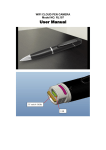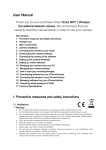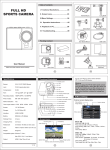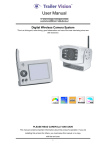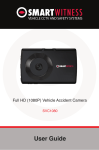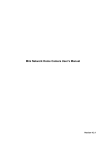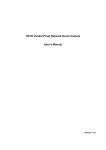Download WIFI/IP MINI DV使用说明书 - Sunsky
Transcript
WIFI/IP MINI DV User Manual Thanks for purchasing our product. The Mini Clock DVR uses a unique ultra-portable design, it can be applied in various fields, bringing you a convenient, safe and colorful daily life. Please set your camera correctly in accordance with the guidelines of the quick steps. Product Structure: ⒈ Camera ⒉ Power Port ⒊TF Slot ⒋Power ON/OFF ⒌ Mode Button (Long press 5s and use) ⒍ Blue LED Client Software Download: 1, Enter the URL into the download interface www.scc21.net. Operating system to download the appropriate viewing software based on the phone and install it. Or scan the QR code on the package to download and install. 1、 Android phones can search "9527" 2、 iPhone phones can search "9527" in "google play" store to download. in " App Store " to download. 3、 Please select the PC version to download or pages viewed when u use the computer, the detailed usage exists in client's help. Tips: Each P2P machine is posted a label which marked with video camera ID, login password, and the password to watch. Cam ID / User: Camera ID, Login Password: login password, Access code: the password to watch. Use the phone Wi-Fi to watch the video (short distance to watch the video): 1 When the machine is power on, the phone user to open the phone settings in the "Wi-Fi" or "Wireless network" and find "clock", Click on the link (the password is 12345678), turn on the phone’s terminal monitoring software after a successful connection, check the local device, then you can see the picture. As shown: Tips: Boot to wait about 10 seconds before Wi-Fi signal launch, the camera is in the startup phase. Figure 1-1 (Android interface) (Figure 1-2 (iPhone interface) Watching live video through the Internet (global view surveillance video) : ② 1、 After watching the video successfully through mobile Wi-Fi (local), click on "Settings" and select "Wireless Network Settings"; click "open wireless" and enter the local Wi-Fi router name and password, then click "OK" , to complete the connection. As shown: 2、 Tips: If the LED blinks rapidly (one second blinks 10 times), long press and hold the mode button 5 seconds, the machine will switch back to the local mode. Figure 2-1 (Android interface) Figure 2-2 (iPhone interface) ③ 1、Return "login screen" after setting successfully, enter the camera ID and password then you can make a video monitoring. As following pic shows: Figure 3-1 (Android interface) Figure 3-2 (iPhone interface) ④ Only part of the functionality of Mobile phone software is available to this machine, as follows: catch, change login password, add new equipment, modify the view password. As shown: Tips: Only part of the functionality of Mobile phone software is available to this machine, other features are used in other models. Sincerely sorry for the inconvenience. Watch videos on the client computer 1、LAN Watching: Click the "LAN" on the right area of main list, if the device name does not appear in the list area, please right click on a blank area of the pop-up menu, click "refresh" on-line to help set the camera quickly, when the device name appears, click on the device name to enter to watch video, as shown: Tips: LAN device will display in the software automatically, no need to add manually. 2、Viewing on the internet: use the machine’s own account & password to login as follows; input the account & password which marked on its label sheet, access to the Internet, double-click the device name can be directly viewed. Indicators Illustration: LED indicates of Multifunction camera’s mode Definition: only one blue LED lights, flashing mode changes according to different working conditions 1 Normal operation Blue light flashing slowly 1 time / s 2 Low battery Blue light keeps on 3 Failed to find the Internet Blue light flashing quickly 10 times / s 4 Charging Blue light flashing slowly 1 time / s Light is steady Micro SD Card (TF Card) introduction: Please insert the TF Card before machine working and video files saving. The product supports 2G - 32G TF card, and can be recycled to save the file; It means when the TF card memory is full, the last video file will overwrites the oldest video files (loop recording). The device will generate a "RECORD" folder in the root directory of TF card, video files are all saved in this folder, It will auto-save and as a separate file for every five minutes when on video recording, the file will be named as "current date + time video + video format. " For example :2012-10-30 20:30:00 AVI. 6、File format: standard file formats, which compatible with any video player software, do not need to install any more Parameters: Item WIFI/IP Camera Video Format AVI Video Coding M-JPEG Video Resolution 640*480 VGA Network transmission 320*240 QVGA Resolution Video Frame Rate 10fps±1fps Sensor 1/3" Color CMOS Antenna 2.4G Memory Support TF Card up to 32GB Play Software Operating system or mainstream audio and video playback software Image Ratio 4:3 Support System Windows Charging Voltage DC-5V Interface Type Mini 5Pin USB Memory Type Micro SD Card(TF Card) Battery High-capacity Polymer Lithium Battery Notice Do not support to plug out the TF Card when power on, please power off at first 802.11n WIFI Internal Antenna ISO Android Notice: A) Application: Please abide by relevant laws and regulations strictly, this product can not be used for any illegal purposes, or peril. B) Battery: If not work on a long periods of time, please fully charged before use. Minimum charged per month. C) Operating Temperature: 0 - 45 ℃, it is best used at room temperature D) Operating Humidity: 20% -80%. Please do not place the product in a wet environment, the product has not waterproof function. E) Shooting Illumination: Please use it under sunny environment, do not use the camera focus to the sun or other strong light source directly, in case of damaging the optics. F) Cleaning Requirements: Do not use under too large dust plotting environment to avoid dust contamination of lenses & other components, and influence the camera effects G) Other matters: The product belongs to sophisticated electronic products, do not subject it to strong impact, vibration, do not use under strong magnetic fields & strong electric field etc. H) Additional information: To avoid entering the misunderstanding, please view the instruction details carefully before proceeding, Please contact your local dealer for other unspecified matters.