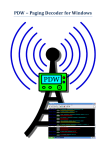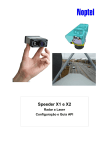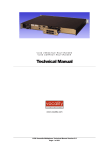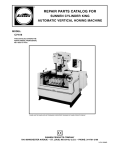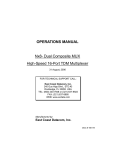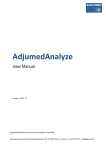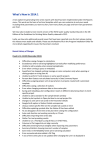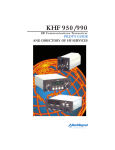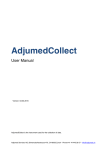Download MARS-ALE SE v2.00 Build B200A0 Quick Start Up Guide
Transcript
MARS-ALE v2.00 Quick Start Guide Released 06-27-08 MARS-ALE SE v2.00 Build B200A0 Quick Start Up Guide POC for this document is: NNN0WWL/NNN0ASL-14 NC [email protected] [email protected] and NNN0BQG [email protected] MARS-ALE support forum: http://groups.yahoo.com/group/MARS-ALE/ This MARS-ALE User Guide supersedes all previous edition’s of this guide. All previous edition’s should be destroyed. 1 MARS-ALE v2.00 Quick Start Guide Released 06-27-08 WARNING: Installing this or any release of MARS-ALE on your PC to an existing directory where you have a working MARS-ALE installation MAY wipe out your existing ALE.DAT file! It will NOT harm your LICENSE.DAT file however. You should always export to a .QRG file and keep a backup of your ALE.DAT and license.dat files. A .QRG file should be created whenever GROUP/Channel settings are or NET, OWN and OTHER address changes are made. WARNING: MARS-ALE SE supports direct control of certain types of external and internal Automatic Antenna Tuner (ATU) and Antenna Switch make/models where there use is selected by as combination of configuration choices on the MIL-STD-188-141 Options dialog and the Channel Add/Modify dialogs and come into on a channel by channel basis. The operator must take the time to read and understand the documentation associated with these advanced ATU and antenna selection features to properly configure for their stations equipments. The configuration settings for these devices are automatically saved to the ALE.DAT file but must be manually exported to a .QRG file. WARNING: If you use any FULL install of MARS-ALE and select a path different than an existing installed version, it WILL change the path settings for your standard MARS-ALE desktop icons. Thus if you added the installation to a new sub directory, like MARS-ALE_SE, when you click on the ICON, you will fire off that build and NOT the previously installed build. Thus make your own icons to the build(s) that you may want to work with. WARNING: ALE was developed with specific radio characteristics defined for its proper operation, clean, undistorted audio on both TX ( no to little ALC) and RX are critical parameters. Receiver Bandwidth Filtering, IF SHIFT, AGC and other parameters must also be properly selected. If the HF SSB transceiver is not ALWAYS properly configure for ALE operation results will be poor. It is recommended that the Host PC running the MARS-ALE software the HF SSB radio equipments be properly configured and dedicated to ALE operations or that a detailed check list be followed prior to such equipments use for ALE much like a pilot performing a pre-check prior to take off. 2 MARS-ALE v2.00 Quick Start Guide Released 06-27-08 MARS-ALE DO’s and DON’Ts Don’t forget that Automatic Link Establishment and supporting standards and protocols are normally implemented using very expensive embedded radio equipments which require extensive training to master. Do expect to put some effort into the MARS-ALE learning curve as this is a sophisticated communications tool developed to work within the MS-Windows environment rather than the normal embedded hardware implementation of an ALE modem/controller. Do fully read this and other MARS-ALE documentation before attempting to make any use of MARSALE. Do follow all the directions and recommendations of the MARS-ALE documentation. Don’t allow your MARS-ALE license.dat file to get out of your safe keeping. Don’t assume MARS-ALE doesn’t work as advertised and if must be a problem with the software just because other PC Sound Device Modem software works on your system and MARS-ALE does not seem to work. Don’t assume MARS-ALE is just another digital mode program and should work with your current radio station PC Sound Device interfacing and settings because other applications work as configured. MARSALE has timing requirements that preclude use of VOX interfaced switching and directly interfaces with the PC Sound Device driver. Don’t assume that all ALE stations are using MARS-ALE, many are using ALE hardware solutions and that only support AMD for messaging and rely on other protocols for follow on data. Thus when ALE linked with an attended station always agree on the follow on data protocol prior to transmission. Don’t have any screen saver’s or system hibernate or resources power down while running MARS-ALE. Don’t hesitate to provide the MARS-ALE SDT feedback on the tool and its documentation. 3 MARS-ALE v2.00 Quick Start Guide Released 06-27-08 TABLE OF CONTENTS OVERVIEW……………………………………………… ALE FREQUENCY SELECTION……………………….. ALE OPERATIONAL LIMITATIONS………………….. REFERENCES…………………………………………… INSTALLING THE SOFTARE…………………….. STARTING THE PROGRAM……………..…………….. MARS-ALE CONFIGURATION………………………... MIL-STD-188-141A OPTIONS MENU…………………. MIL-STD-188-110 OPTIONS MENU…………………… FS-1052 APPENDIX B OPTIONS MENU………………. SOUND CARD CONFIGURE…………………………… TRACING MENU………………………………………... CURRENT GROUP SETUP……………………………... ADD CHANNEL…………………………………………. ALE ADDRESSES……………………………………….. ADD ADDRESSES………………………………………. PC SOUNDS AND ALE MODEM………………………. SETTING UP TX AUDIO………………………………... SETTING UP RX AUDIO………………………………... TUNE WINDOW…………………………………………. HOW SYNC WORKS…………………………………….. TRACING DETAILS……………………………………... DATA MODES…………………………………………… RADIO ADJUSTMENTS…………………….…………... ACCELERATOR KEYS AND FRONT PANEL CONTROLS …………………………………………….. QUIET SCANNING/SOUDNING………………………... ALTERNATE QUICK CALL (ALE)…………………….. 4 5 7 7 8 10 11 14 17 34 37 40 42 44 45 47 48 49 50 51 52 53 58 60 64 66 70 72 MARS-ALE v2.00 Quick Start Guide Released 06-27-08 PREFACE MARS-ALE is a software based ALE Controller/Modem which requires at a minimum an MSWindows 2000 Professional Service Pack 4 based host computer system running no less than an 866Mhz Pentium CPU (perhaps as low as a 450Mhz CPU if the MIL-STD-188-110 modem is set to OFF) and 512MB RAM (or better and no use of virtual memory) and at a minimum an onboard AC’97 PC Sound Device along with one RS-232 port for HF SSB transceiver command and control where the computer host system is dedicated to MARS-ALE and optional supporting tools but is otherwise not running other software applications. Upon completion of the ALE 3-way handshake to establish an ALE linked state, the MARS-ALE user has the ability to exchange information using the selected frequency until interference and or propagating conditions result in unreliable information exchange or the ALE link state times out due to no data transmissions. Follow on message exchange can be in the form of Voice or Data modes of operation. When and ALE station, the ALE Advanced Message Display (AMD) protocol can always be used. All MARS-ALE users can also make use of Data Text Message (DTM) or Data Binary Message (DBM) protocols via the ALE 8FSK modem in BRD (FEC) or ARQ protocols. Many ALE hardware users also support DTM ARQ and some support DBM ARQ protocols, however it has been determined that the DBM ARQ protocol in MARS-ALE is not at present compatible with ALE hardware DBM-ARQ systems tested and DTM-ARQ is only compatible with Frederick/Datacom ALE controllers. It seems that due to the way in which the ALE standards are written and DTM/DBM being optional, hardware manufacturers have not implemented it all the same. Additional data signaling protocols supporting higher data throughput rates than available via basic ALE FSK modem signaling structure may be utilized to include the MARS-ALE supported MIL-STD-188-110 PSK modem using BRD (FEC) and ARQ FED-STD-1052 Data Link Protocols or via the use of external hardware based Terminal Node Controller(TNC)/Modem ARQ Protocols such as CLOVER x, GTOR and PACTOR x. OVERVIEW This start up document provides information regarding the installation, configuration and basic application of the MARS-ALE tool. Also contained is a synopsis of information (Software Configuration, TUNE Display Window, ALE Data Protocols and Modes, PC Sound Device Modem, Radio Parameters and more) that will be found in greater detail in the other MARS-ALE documentation. If your radio station is already configured for digital communications using the PC Sound Device (a.k.a. Sound Card) as Modem and for CAT HF radio control and you only read and follow the directions outlined within this document, you should be able to start using MARS-ALE immediately after installing the software and placing your LICENSE.DAT file into the same directory you installed the MARS-ALE (ALE.EXE) program and after entering all the needed setup parameters and station specific information detailed herein. However, it is highly recommended that you read all of the documentation, especially the MARS-ALE “User Manual” and “Radio Help User Guide” and appendixes for a complete understanding of the tool. 5 MARS-ALE v2.00 Quick Start Guide Released 06-27-08 This guide is designed for the first time user of MARS-ALE, those with PC Sound Device Modem (PCSDM) experience using other software and modes ( i.e. MT-63) must NOT make any assumptions that their existing PC to radio interfacing and sound device levels as configured for other digital communication applications previously used will work properly with MARS-ALE. It is STRONGLY recommended that all directions as to how to configure your audio levels and radio parameters for MARS-ALE be followed to obtain the best results as MARS-ALE is not just another sound card digital mode program. This document provides the basics of ALE and MARS-ALE operations, for complete details regarding the application of MARS-ALE please refer to the MARS-ALE “User Guide”. For complete details of CAT Radio Control and PC Sound Device Modem interfacing, please see the MARS-ALE “Radio Help User Guide” and appendixes. For more in depth technical back ground on ALE please refer to the Federal and Military Standards referenced in the MARS-ALE documentation. ALE FREQUENCY SELECTION The following is directly quoted from “HF-ALE MULTI-SERVICE TACTICS, TECHNIQUES, AND PROCEDURES FOR THE HIGH FREQUENCY AUTOMATIC LINK ESTABLISHMENT (HF-ALE) RADIOS, FM 6-02.74, MCRP 3-40.3E, NTTP 602.6, AFTTP(I) 3-2.48, COMDTINST M2000.7, SEPTEMBER 2003” page 21. 3. Frequency Selection a. For ALE to function properly, frequency selection is important. When selecting frequencies to use in a network, take into consideration the times of operation and distances to be communicated, power level used, type of antenna(s) used and so forth. b. When using the above parameters, a good propagation program should also be used to determine which frequencies will propagate. Appendix H lists some of the available propagation software programs and contact information. c. Consulting with the frequency manager early on in this process may save you a lot of work, since the manager may already have lists of approved frequencies that can be used for particular functions in given areas. ALE OPERATIONAL LIMITATIONS The following is directly quoted from “HF-ALE MULTI-SERVICE TACTICS, TECHNIQUES, AND PROCEDURES FOR THE HIGH FREQUENCY AUTOMATIC LINK ESTABLISHMENT (HF-ALE) RADIOS, FM 6-02.74, MCRP 3-40.3E, NTTP 602.6, AFTTP(I) 3-2.48, COMDTINST M2000.7, SEPTEMBER 2003” page 21. “4. Limitations a. ALE is a tool that automates HF linking and frequency selection. It does not replace a properly trained HF operator. Knowledge of the specific radio equipment being used, propagation, antennas, and so forth is still essential to use ALE effectively. 6 MARS-ALE v2.00 Quick Start Guide Released 06-27-08 b. ALE will not improve propagation. If poor propagating frequencies are used, ALE will not make them work better. ALE only works as well as the frequencies you put into it; therefore, proper frequency management is essential. c. ALE makes the linking process more automatic, allowing a novice HF user to use the radio effectively. However, ALE in some cases takes more time than it takes two highly trained HF operators to establish a link. d. ALE determines only the best channel to pass traffic and tries to establish a link between radios. The ALE function, in itself, does not provide data capability other than a simple automatic message display (AMD) in the ALE header signal or other equipment specific features. e. Depending on the specific equipment used, ALE may not determine if the channel is busy with voice or data traffic before it transmits. An operator has no indication if two other stations are currently linked.” 7 MARS-ALE v2.00 Quick Start Guide Released 06-27-08 REFERENCES MARS-ALE SE v2.00 User Manual, 25 June 2008 MARS-ALE SE v2.00, Radio Help User’s Guide Appendix A, 25 June 2008 MARS-ALE Application Note, Training and Operation of the LDG Electronics AT-200PC for use with MARS-ALE, Version 1.01, 24 March 2006 MARS-ALE Application Note, RS-232 Computer Control Interface for LDG Electronics DTS4/DTS-6 Desktop Coaxial Switches, Version 1.01, 23 February 2006 FED-STD-1045A, 18 OCTOBER 1993 MIL-STD-188-141A and Appendix A MIL-STD-188-141B Appendix A, AQC-ALE, 31 AUGUST 2001 MIL-STD-188-110A FED-STD-1052 Appendix B, Data Link Protocol HF-ALE MULTI-SERVICE TACTICS, TECHNIQUES, AND PROCEDURES FOR THE HIGH FREQUENCYAUTOMATIC LINK ESTABLISHMENT (HF-ALE) RADIOS FM 6-02.74, MCRP 3-40.3E, NTTP 6-02.6, AFTTP(I) 3-2.48, COMDTINST M2000.7 FTSC Test Plan for Interoperability and Performance of HF ALE Radios NIST Special Database 17, NIST Automatic Link Establishment (ALE) Tones per FED-STD1045A and 1046/1 NIST Special Database 21, NIST Automatic Link Establishment (ALE) Degraded Tones Per FedSTD-1045 JITC MIL-STD-188-141B CONFORMANCE TEST PROCEDURES, November 2003 JITC MIL-STD-188-110B CONFORMANCE TEST PROCEDURES, July 2004 NOTE: Most of the above references can be found in many places on the internet, most can be found at www.n2ckh.com/MARS_ALE_FORUM or http://groups.yahoo.com/group/MARS-ALE/files/ 8 MARS-ALE v2.00 Quick Start Guide Released 06-27-08 INSTALLING MARS-ALE FOR THE FIRST TIME MARS-ALE may be installed to any Windows directory on your computer. The process for installation of a MARS-ALE is rather simple: 1. Unzip the distribution archive file, MARSALExxxBx.ZIP which contains two files, a read_me.txt and INSTALL.EXE into a temporary directory. 2. Run the INSTALL.EXE and accept the license agreement, then follow all the on screen prompts. NOTE: If the full INSTALL.EXE used is not the most recent, then before running the ALE.EXE file, acquire updated version and run any provided UPDATE INSTALL.EXE ( if any ) or just unzip the contents of an update archive into the sub directory where MARS-ALE was installed on your computer. 3. To the directory where ALE .EXE now exists, add your license.dat file to enable transmitting. 4. Add the latest distribution Udxxxxxx.QRG file to the QRG subdirectory and edit the SELCAL from reading MYADDRESS to your become your proper SELCAL according to current requirements and then save the file. The software is now installed and awaiting configuration, skip the next section and proceed to STARTING THE PROGRAM. INSTALLING MARS-ALE UPDATE The process for installation of a MARS-ALE update can be one of two methods detailed below. NOTE: Do NOT just drop the update version into your pre-existing MARS-ALE directory as any release may have a changed ALE.DAT file structure, thus your pre-existing ALE.DAT file will be considered corrupt and will be over written if present by the new version when started. NOTE: If you have NOT previously installed an earlier MARS-ALE version, then you MUST run the current full install of MARS-ALE before installing an update version. With an existing MARS-ALE installation that has been properly configured and tested, make sure you have an updated .QRG file and save it and your existing ALE.DAT file to a safe location. NOTE: Updates often make the existing ALE.DAT file obsolete due to a database structure change, thus the .QRG file being up to date is even more important. Either backup your existing MARS-ALE installation to modify it or create a new sub directory to copy over the exiting installation to update if you want both the existing and update installs on your system. Next depending on the distribution, install the update or copy the files for the update to the directory desired. If the update has not been announced as having a new ALE.DAT structure, 9 MARS-ALE v2.00 Quick Start Guide Released 06-27-08 when run you will immediately be able to use the new features of the tool. If a new ALE.DAT structure is the case or if for some reason your existing ALE.DAT is not recognized, you will need to then load your .QRG file and perform the configuration steps. 10 MARS-ALE v2.00 Quick Start Guide Released 06-27-08 STARTING THE PROGRAM NOTE: Under newer updates of Windows 2000 Professional and Windows XP versions the following screen may be displayed when starting MARS-ALE for the first time or when updated, just click “unblock”. Addition add-on Anti-Virus or other such tools may also need adjusting to allow the MARS-ALE executable to run. A license file (license.dat) is required for MARS-ALE to enable transmitting. If the license file is missing or corrupt the message below is displayed when the program starts as well as the message “MARS-ALE OPSEC License is missing or corrupt. Transmitting is disabled” in the engineering data window. To enable transmitting you are required you to make sure a valid LICENSE.DAT file is installed where the application is located. Without a valid LICENSE.DAT the tool may be used for monitoring with the exception that it will not print or respond to any calls made to any of the OWN Addresses entered into the system and that it will always respond to any requests to establish a link with the message “MARS-ALE OPSEC License Validation Failed” in the engineering data window and the message box seen below which will require the operator to always click “OK” to continue with use of the tool. 11 MARS-ALE v2.00 Quick Start Guide Released 06-27-08 If a valid LICENSE.DAT file is found at program start, the licensee information contained within the license file shall be displayed within the engineering data window and the tool will immediately be available for two way communications assuming it has been properly configured. Lastly, all releases of the tool and carry an expiration date, any use of the tool where the PC system date has been set back, will result in an OPSEC Back Dated violation and the tool will immediately terminate upon clicking “OK”. 12 MARS-ALE v2.00 Quick Start Guide Released 06-27-08 MARS-ALE CONFIGURATION The following descriptions, screen captures and configuration charts provide all the needed information to configure the MARS-ALE tool and its parameters for proper operation. It also describes changes to menus and screens from a previous release. For full details on all program menus see the MARS-ALE “User Manual”. For details on radio and sound device interfacing see the MARS-ALE “Radio Help User’s Guide”. NOTE: Any item that is grayed out all the time, is currently under development and/or not approved for use and thus not available at this time. Some items are periodically grayed out do to operational considerations on certain pull down menus and dialogs as will be detailed in the documentation provided with the tool. STATUS BAR The status bar as seen below from the bottom of the main program window, provides a number of systems parameters. Under the new 8Khz LE the MIL-STD-118-110 parameters are not displayed as such support does not exist. This capability will be expanded in the future to allow for user selected views of the current data so that only items desired are displayed and support for additional configuration parameters. At present it always provides the current Channel/Frequency & Mode, Operating Status and RX/TX 13 MARS-ALE v2.00 Quick Start Guide Released 06-27-08 state in the first three blocks followed by the parameters of both the MIL-STD-188-110 and FS1052 Appendix B menus and the status of the Caps Lock, Num Lock and Scroll Lock keys in the last three blocks. Box 1 2 3 4 5 6 7 8 9 10 11..14 15 16 17 18 19..21 With respect to the current status bar as depicted in the above image, the breakdown for the coded information display is for the boxes from left to right as follows: Box… DESCRIPTION………………………………………………………………….. 1. 2. 3. 4. 5. 6. 7. 8. Channel/Mode information, always displayed, can be frequency or channel number as selected on the MIL-STD-188-141 menu using checking "Freq Display" for full frequency information. Scan/Link Status etc., numerous messages are displayed. No changes made here. RX or TX after first use. No changes made here. MIL-STD-188-110 modem status OFF/LINKED/ALWAYS MIL-STD-188-110 modem mode: AYSNC, FS1052 etc. MIL-STD-188-110 modem PSK carrier frequency in Hertz (Hz). MIL-STD-188-110 modem Bandwidth (BW) in Kilohertz (Khz). MIL-STD-188-110 modem parameters: Data Bits, Start Bits, Stop Bits, Parity: None/Even/Odd, Alphabet ASCII/Baudot NOTE: At present these parameters are hard coded in the tool. 9. 10. 11. 12. 13. 14. FS-1052 Options Menu: BRD Transmissions: BRDT = 1..50 FS-1052 Options Menu: BRD Data Rate and Interleave: DLP75S to DLP4800 Immediate Mode: "I" will be displayed if checked, otherwise left blank. Negotiate Always: "N" will be displayed if checked, otherwise left blank. ARQ Mode: F = FIXED, V = VARIABLE, C = CIRCUIT ARQ Interleaver: S for SHORT or L for LONG NOTE: This selection determines the starting ARQ Data Rate and Interleaver regardless as to what has been selected from the MIL-STD-188-110 menu, at present the Data Rate is always 600BPS. This difference between these two menus needs to be addressed as the tool should be starting at the Data Rate and that is selected from the MIL-STD-188-110 menu. 15. 16. 17. 18. Minimum ARQ Data Rate: MIN=xxxx where 75..2400 ARQ Frame Size: FS= 56..1023 ARQ Retry Count: RC= 1..100 ARQ Data Rate/Interleaver from MIL-STD-188-110 menu: ARQxxxL or ARQxxxS NOTE: Regardless as to what is selected, 600S or 600L is always used as the starting combination as predicated by the Interleaver selection from the FS-1052 Options Menu at present. 19..21 The last three status bar boxes are the standard keyboard CAPS (CAP), 14 MARS-ALE v2.00 Quick Start Guide Released 06-27-08 NumLock (NUM) and Scroll Lock (SCRL) key indicators. The tool provides the standard Windows top level menu structure for access to all setup/operational menus. For the purpose of setting the primary configuration parameters, as detailed in the configuration charts to follow, the “Configuration”, “Tools”, Channels” and “Addresses” menus shall be utilized. The “Fill” menu selection is utilized to load GROUPS/Channels from an existing .QRG file, as well as to add OWN, OTHER and NET addresses. This can done from a .QRG that is user exported to restore a system configuration or from a distribution .QRG from a third party such as the supplied MARS_SHARES.QRG example file (where you MUST edit your OWN address with NOTEPAD.EXE before using) provided with the distribution of the tool. Next if you are beginning with a distribution .QRG file, be sure to use an ASCII editor (such as NOTEPAD.EXE) and edit the OWN to that of your station and save the resulting edited .QRG file. Next run the MARS-ALE software, check that the license passes and then use Fill > Load to read the .QRG file to be used, at that point your OWN ADDRESS and all of your Scan GROUPS have been configured. All items added from an imported .QRG file and all changes to configuration made manually are saved to the tools ALE.DAT database file which is automatically created if missing or corrupt with default settings for most parameters, however many parameters must still be user entered. The only time all changes to data affecting the ALE.DAT file are written is when the tool is normally terminated. Changes made by loading a .QRG will NOT be made until normal program termination. Changes made while using the MIL-STD-188-141 or MIL-STD-188-10 Options dialog are made when OK is selected on the respective dialog. 15 MARS-ALE v2.00 Quick Start Guide Released 06-27-08 MIL-STD-188-141A Options Menu The “MIL-STD-188-141A Options” menu, selected under “Configuration”, as seen in the following screen capture, has the bulk of the parameters that are required at initial setup. However some of these parameters require revisiting periodically during operational use of the tool, e.g. Scan Rate for Scanning and SCLC predicated on calling a station on frequency or Scanning/Sounding through the frequency as two examples. As this menu is where the “Radio Type” and its com port are selected, there is also a hot link to the “Radio Help Operator Guide” (another Adobe .PDF file) which provides full details on radio related matters, “Appendix A” provides a full listing of all supported radios and which selections support various make/models that are not specifically listed on the “Radio Type” pull down menu. No parameters selected on this dialog are changed until the used selects “OK”. As a MARS-ALE build release usually leads documentation release, screen captures herein may not 100% match the latest software screen. NOTE: Changing the Radio Comm Port does not require restarting the program, however it is recommended. Selecting a Comm Port that does not exist will immediately alert the user of the error. Both physical and virtual Comm Ports are supported, however any port must be active when selected else the tool will not allow it to be specified for use. 16 MARS-ALE v2.00 Quick Start Guide Released 06-27-08 MARS-ALE SE Configuration Parameters Updated 6-22-08 POC: NNN0WWL/NC e-mail [email protected] Parameter Value Configuration MILSTD-188-141 Options: Scan Rate Radio Type Parameter Description, Comments and Notes Main Menu, select Configuration, click on “MIL-STD-188-141A Options” 2 NONE A setting of 2 ch/sec is pretty much the standard used and all radios operating at 4800 baud or better should support it. Don’t use 5 ch/sec unless the radio operates at 9600 baud and above. In the future a 10 ch/sec scan rate will require 19200 baud minimum. NOTE: AQC-ALE uses 2 ch/sec minimum, if 1 ch/sec is selected, 2 ch/sec. will be used as defined in MIL-STD-188-141B Appendix A. 5 and 10 ch/sec can also be selected. 1. Select NONE for single channel use of a radio that is either not capable or currently attached to the PC for control. Either RTS or DTR must be used for PTT when NONE is selected. NOTE: With radio type “NONE” is selected, DTR is NOT held High for D.C. power on the DTR line. 2. For a radio under PC control, select your radio make/model directly, if not listed, refer to “Appendix A” of the “Radio Help Operator Guide” for a compatible selection for your make model radio. If none, contact the SDT with your radio info. 3. For a radio under PC control either check RTS or DTR for PTT with an external interface or uncheck both RTS and DTR for or CAT PTT. RTS cannot be used for PTT when hardware handshaking is being utilized for any radio type where its mandatory or optionally being used. NOTE: Selecting DTR for PTT drops the DTR line and removes it as a source of D.C. power for external level converters. NOTE: For Kenwood radios where other than 4800 baud operation is desired, the Custom Port Parameter must be used. Enable/Disable: Sounding Unchecked Only check when you want your station to actually 17 MARS-ALE v2.00 Quick Start Guide Released 06-27-08 TRANSMIT during Scanning. Polling Unchecked LQA Checked LQA Ranked User Discretion Best LQA User Discretion Allcalls Unchecked Unchecked Unchecked Unchecked AQC NOTE: Many ALE networks ban the use of Allcalls. An “Allcall” is a general broadcast that does not request responses and does not designate any specific address. NOTE: Also, if when Scanning your station is NOT always capable of transmitting on all Channels being monitored, this should not be used. Allows the reception of Any Calls. Anycalls Wild Cards NOTE: There is also a new control on the front panel of the tool that will toggle this setting, which upon normal program shut will cause the setting to change as well. If a station has not been heard for a period of time the software will actively try to exchange LQA information. It is better not to enable this as it causes congestion and has not been fully tested. Should be checked for Scanning, must be checked for Sounding, also see Polling above. TBD - When checked during Scanning, ALE linking calls will only be made on channels where the station(s) being called has an LQA ranking in the current LQA database, if no LQA ranking, no calls will be made. TBD - When checked during Scanning, an ALE linking call will only be made to the station(s) selected on the Best Ranked LQA channel if one exists. Allows the reception of All Calls. NOTE: Many ALE networks ban the use of Anycalls. An “Anycall” is a general broadcast that requests responses without designating any specific addressee(s). NOTE: Also, if when Scanning your station is NOT always capable of transmitting on all Channels being monitored, this should not be used. Allows reception of calls using wild card addresses. A caller may use the Wildcard character (“?”) to address multiple stations with a single wildcard address. Responses to a call containing an address with wildcard characters are generated in pseudorandom slots to avoid collisions. NOTE: On outgoing calls only one character in a wild card address is accepted at the moment. Alternate Quick Call (AQC) ALE is derived from the MIL-STD-188-141B, Appendix A standard. When checked, your station will make AQC calls when initiating any ALE call, including Sounding. All stations that are capable of AQC operation are 18 MARS-ALE v2.00 Quick Start Guide Released 06-27-08 always able to receive an ALE or AQC-ALE call and respond accordingly. NOTE: There is a control on the front panel of the tool that will toggle this setting, which upon normal program shut will cause the setting to change as well. NOTE: The ALE Mode indicator which reads NEITHER when the program starts, will display ALTERNATE when an AQC call is heard or an AQC LINK is established, baseline ALE calls will result in NORMAL. Unchecked AQC Burst NOTE: Only 6 character addresses or less can be used AQC-ALE for both the transmit and receive Address. The software traps for this situation and will alert the operator if the OWN for the current channel is greater than 6 characters. PLANNED Sends a PSK burst signal using the settings selected from the MIL-STD-188-110 Options menu. The standard only supports the 1800hz PSK carrier and 2400bps symbol rate for a full 300-3300hz total bandwidth. NOTE: There is also a new control on the front panel of the tool that will toggle this setting, which upon normal program shut will cause the setting to change as well. LP This IS Sound Unchecked Unchecked Display Sounds Checked Display Bad Data Unchecked NOT IMPLEMNTED. Linking Protection provides for levels AL0 (no link protection) and AL1/AL2 linking protection. NOTE: Access is disabled at present as the link protection configuration as the support is incomplete. Checked when Sounding operation is desired if a pause for a response is desired. It causes the transmitted frames to be terminated in “THIS IS” (TIS) when Sounding. After a sounding the controller listens on the channel before returning to Scanning when operating in this mode. When NOT checked, it causes the transmitted frames to be terminated in a “That Was” (TWS) and the tool does not pause to listen for any calls while actively Sounding to allow for all queued channels to be Sounded on schedule. When checked, causes the display of received sounds on the operator console. It must be checked if you want sounding transmissions to be displayed. Even with this disabled the controller is saving the information away for later use. When enabled this displays frames whose CRCs are 19 MARS-ALE v2.00 Quick Start Guide Released 06-27-08 Listen Calls User Discretion If checked a pause will take place based on Listen Time on each channel when ALE activity is present Listen Mode Linked TWX User Discretion Checked incorrect. This was designed to be used for receiving unacknowledged data frames during either DTM or DBM messaging. Listen to calls between other stations and not to your station. Listen Calls needs to be checked and Listen Time needs to be long enough to display the amount of desired channel activity to include AMD traffic. To display DTM and DBM traffic ENABLE LISTEN would also need to be active, any external TNC/Modem is always in PACTOR I listen mode. If Listen Calls is not checked the controller will immediately return to scanning after it is determined that the call is not to your station which means that your may or may not display who is calling whom or any AMD traffic, let alone any other traffic. If Listen Calls is checked, your system will pause scanning for the duration of your Listen Time setting when ALE signals are detected not addressed to your station and Listen Timer will be reset all ALE activity heard while paused and listening to other stations, thus the amount of time your system can be paused on a channel is determined by the activity on the channel until such activity ceases long enough for the Listen Time to elapse. Thus if it not the interest to decode and display all channel activity, Listen Time should be set to 10 seconds or less or Listen Calls should not be checked. Listen Modes allow for the intercept and display of DTM and DBM messages in BRD and ARQ in a manor similar to GTOR Monitor or PACTOR Listen modes. When intercepting ARQ messages between stations, parts of the message may be repeated as the listening station is not party to the ARQ process. NOTE: Listen Mode is automatically disabled when Scanning is started but can be user overridden by the use of MMI command ENABLE LISTEN. Linked TWX (Three Way xchange) MUST be checked for AMD (except for AQC-ALE), MOTD, DTM ARQ, DBM ARQ and DBM FTP to trigger the full initial handshake acknowledge (ACK/NAK) response. If unchecked AMD, MOTD, DTM ARQ and DBM ARQ won’t trigger a response. All stations should have the same setting. The latest MARS-ALE will automatically enable and disable Linked TWX when sending a DTM or DBM BRD or ARQ message. Linked TWX must be checked for ALL MARSALE to MARS-ALE operation with the above modes, but it may not work with all hardware controllers. From testing to date, it has worked with most but not all ALE hardware based systems as 20 MARS-ALE v2.00 Quick Start Guide Released 06-27-08 many do not have support for Orderwire Handshake. NOTE: There is also a new control on the front panel of the tool that will toggle this setting, which upon normal program shut will cause the setting to change as well. NOTE: Linked TWX must NOT be checked for AQC-ALE AMD. Freq Display Display Date Linked Batch File Checked Unchecked Unchecked Unchecked Unlinked Batch File Voice Detect Unchecked Log to disk Checked NOTE: There is some ambiguity in the MIL-STD over this point, consequently some commercial controllers do and some do not provide handshakes on AMD messages. This option when enabled will display the full frequency and mode on the lower left corner of the screen rather than just the channel number and operating mode. NOTE: Displays the frequency information from the Group/Channel being used, however radios not under computer control or those using Radio Memory channels may not follow what is being displayed. This option when enabled will display the Zulu DATE and TIME whenever data is displayed in the Engineering Window that contains TIME. NOTE: For the proper display of Zulu DATE and TIME the PC must be properly setup for Time Zone. TBD – Executes the LINKED.BAT file that must reside in the same directory as the MARS-ALE .EXE at the time of an ALE link. TBD – Executes the UNLINKED.BAT file that must reside in the same directory as the MARS-ALE .EXE at the time of the ALE link CLEAR or Time Out. The purpose is to detect if there is voice activity on the channel and if so inhibit transmission. Best to use during unattended Sounding operation. When checked, all engineering data in the lower window is saved/appended to the current OWLOG files and message data in the top window is saved/appended to the current DALOG log file in their respective sub directories. Each time the program is run on a new Zulu day, a new file is started for that session until the program is terminated and restarted. Thus if the program is run over a period of days, all data will be contained in one file for those days. The OWLOG files are stored in the sub directory \owlog which must exist under the directory in which ALE.EXE is located. DALOG files is saved under \dalog. If you just install the update, you will 21 MARS-ALE v2.00 Quick Start Guide Released 06-27-08 need to manually create these subdirectories to use logging. The file extensions for these files has been changed from “.txt” to “.ow” and “.da” respectfully, however the files are still plain ASCII files. The file naming convention for is mmddyyyy.ow where we are creating the file handle based on the current Greenwich Mean Time (Zulu) date. Thus for an OWLOG file started on 10 January 2005 the file would be named 01102005.ow and will remain so until such time the software is restarted. Should the software be restarted a number of times during the same Zulu day, the file is appended to, thus no previously saved data is lost. The convention many change inn the future to yyyymmdd. OWLOG Files – Contain all ALE activity monitored and shown on the screen, so even if you clear the receive screen (first icon on the ALE taskbar) the data isn’t lost. DALOG files – All ALE messages (except FTP files) are saved in the dalog (.da) files. So even if you clear the receive screen (first icon on the ALE taskbar) or anything occurs that kills the program the data isn’t lost. MOTD User Discretion As both file types are ASCII files, you can read them with any text editor such as Notepad (if it has not grown to large) and print for later analysis if required, but only when the file is not in use. Message of the Day (MOTD). If used, it should only be enabled when your station is unattended but available for a connection in either Single Channel or Scanning/Sounding operation. When a call is received if this option is enabled an AMD message will be sent in response to a LINK. You can use it to inform callers of your location and modem status of the station, such as: WWLNNN FN20 KAM NOTE: Only the 64-ASCII subset of ALE should be used in an MOTD. NOTE: Linked TWX must also be checked. NOTE: MOTD is NOT compatible with some older ALE hardware based controllers and radios, especially if other an 64-ASCII is used. Call Alarm User Discretion AMD Alarm Use RTS for PTT User Discretion User Discretion NOTE: MOTD is NOT compatible for AQC-ALE. TBD – Audio alarm of an incoming ALE linking call TBD – Audio alarm of an incoming AMD message This is the Normal selection for PTT for external interfaces when not using CAT PTT. When it and DTR for PTT are NOT checked, then CAT PTT is 22 MARS-ALE v2.00 Quick Start Guide Released 06-27-08 used if the selected radio type supports CAT PTT. NOTE: Radios that require RTS/CTS handshaking such as the Ten Tec Pegasus and others, or where a choice is provided and selected such as Kenwood radios, need to use DTR for PTT with external interfaces. Use DTR for PTT User Discretion Use RTS for Mute User Discretion Use DTR for Mute User Discretion Use CAT for Mute User Discretion Unchecked Use Group TX Audio Level Checked PTT Status NOTE: Selecting DTR for PTT drops the DTR line and removes it as a source of D.C. power for external level converters. DTR is the alternate selection for PTT for external interfaces. When it and RTS for PTT are NOT checked, then CAT PTT is used if the selected radio type supports CAT PTT. NOTE: Currently except for radio type “NONE” and any radio using hardware handshaking, the DTR line is held high for the purpose of powering external level converters for PC to radio RS-232 control when NOT checked. If DTR is checked for PTT, then the line is taken low until used for PTT and removes it as a source of D.C. power for external level converters. Used for Speaker muting with additional interfacing when not used for PTT. All that applies to RTS for PTT applies to RTS for Mute operation. Used for Speaker muting with additional interfacing when not used for PTT. All that applies to DTR for PTT applies to DTR for Mute operation. TBD Checked when it is desired to use the “TX Audio Level” setting for each GROUP/Channel rather than the master “TX Audio Level” value to allow for a constant RF output on all Channels. When checked, PTT ACTIVE and RELEASED messages are displayed to the Engineering Window during all two-way activity. Release Resources: User Discretion Radio 1 Com Port User Discretion Radio 1 ALT PTT PC Sound Device Data Parameters: AMD Retries User Discretion 3 Range is 0..10 DTM Retries 30 Range is 0..30 When checked and RESOURCES are released, the Radio 1 COM port will be closed until resources are reclaimed. When checked and RESOURCES are released, the Radio 1 ALT PTT COM port will be closed until resources are reclaimed. When checked and RESOURCES are released, the PC Sound Device modem is closed. Determines the number of times the tool will send an AMD message before a handshake fail. For unattended BBSlink operation a higher setting than 3 may be used. Determines the number of times the tool will send a DTM message before the link is terminated. The highest setting should always be used in case of 23 MARS-ALE v2.00 Quick Start Guide Released 06-27-08 Max frame time 10 DBM Retries 30 Range is 0..30 Max frame time 10 Unattended 10 Poor Channel 100 Good Channel Range is 10..1800 Compression Parameters: Sounding Period TBD 60 Range is 1..300 5 Resound Period Range is 0..300 Sounding Attempts 5 Range 1..5 Best LQA Attempts 1..10 2nd LQA Attempts 1..10 Attempts All Chans. 1..10 ATU Tune Words 0-2 User Discretion Range 0..27 poor channel conditions, especially for unattended station operation. When a frame is successfully resent, the retry counter is reset. Length in seconds allowed for a DTM ARQ frame. The lower the number the shorter the frames. Shorter frames are best for poor channels. Range is 10..30 Determines the number of times the tool will resend a DBM message frame before the link is terminated. The highest setting should always be used in case of poor channel conditions, especially for unattended station operation. When a frame is successfully resent, the retry counter is reset. Length in seconds allowed for a DBM ARQ frame. The lower the number the shorter the frames. Shorter frames are best for poor channels as any needed resends will be short. DBM ARQ is deeply interleaved and will usually send a standard EEI length message with 3 exchanges when set to 100 if channel conditions are good. The range is 10..1800 overall. TBD - DTM ARQ and DBM ARQ data compression The Period in minutes between sounding transmissions when Sounding is Checked and the tool is actively Scanning. Aside from NCS approved pre-check beaconing (modified form of Sounding), this value should never be less than 60. Some ALE networks prefer 120. NOTE: For information on NCS pre-check in Beaconing please contact: AAR3BB/AAA9HT Period in minutes after which an attempt will be made to sound on a channel if a scheduled sound failed. Aside from NCS approved pre-check beaconing, this value should never be less than 5. This is the number of times the ALE controller will try all GROUP/Channels for scheduled sounding pass or fail. TBD – The number of linking calls to make on the best LQA ranked channel TBD - The number of linking calls to make on the second best LQA ranked channel TBD - The number of calls to make on channels beyond the Best and Second Best LQA ranked channels. When set to 0, ATU Tune Words is off. When set between 1..27 and “ATU Tone Tune” is NOT checked, it is active and will provide a tone to ATU tuning using the ALE AFSK modem using any PC sound device in the system for a duration based on the value entered. However, the entered value is 24 MARS-ALE v2.00 Quick Start Guide Released 06-27-08 Use greater than 2 for ATU training only ATU Tune Level User Discretion Range 1..100 Flush Logs Hour TBD TWA 300 Range 0..1000 Automatically set to 180 if 0 at Scan Start NOT exactly in 1 second increments as its based on the Tribit buffer for an ALE data Word, 1 equals about 33% of 1 second or so, thus a value of 3 is about one second and 27 is about 10 seconds. PLANNED Adjusts the drive level for RF output power when ATU Tune Words is being used. When 0 minimum drive based on the setting being used for ALE tones will be generated. NOTE: At the moment this is not yet working. TBD – The Zulu time of day when the log files will be automatically flushed and new ones created based in the Zulu Date/Time. This action takes place only once during each 24 hour period. Timeout Wait for Activity in seconds. If no PTT activity has taken place the LINK will time out. Sets the LINK timeout time period in seconds. Set to zero (0) your LINK will never time out. Set higher for unattended operation, such as 180 (3 minutes) or 300 (6 minutes). If TWA is set to zero (0) and Scanning is started, the system will automatically set it to 180. PTTD ms 30 30-75 typically Range: 3..100,000 DCD Threshold 4 Range is 0..20 Sync Votes May need to be higher than the default when using a linear amplifier, external ATU or other in-line switching devices for settling, please check your equipment manuals for settling time recommendations. NOTE: Higher settings can affect timing and cause failures of AlE and AQC-ALE linking or AMD, DTM ARQ or DBM ARQ data mode operations This determines the DCD detect sensitivity when scanning, a suitable value is between 3 and 5. If it is set too low the controller stops on every channel and if it is set too high is never stops. 10 Range 0..30 Frame Votes There is now a new list box control on the front panel of the tool for rapid changes of this parameter with selections of 0, 60, 120, 180, 240 and 200 seconds. Time allowed in milliseconds for the transmitter system to settle after frequency change before keydown and ALE tone transmissions start. Maximum number of non unanimous votes allowed when searching for word sync. 30 Range 0..30 Maximum number of non unanimous votes allowed when receiving a frame. 25 MARS-ALE v2.00 Quick Start Guide Released 06-27-08 SCLC 12 Range 0..100 Single Channel Linking Call. This sets the LINK request frame length during ALE calling in seconds for synchronization. Set to 0 for automatic operation based on the number of channels in the current Scan Group in use. For other settings use a value between 4-12. When set to 0, the tool automatically calculates the length based on the number of channels in the scan GROUP being used, if that is the same number of channels as the station you are attempting to link with and that station is not being paused during scanning through the channels then automatic will work well most of the time. For single channel operation it can be set to anything, the lower the better, 4 works well. However it needs to be longer when calling a station operating in Scanning/Sounding. 8 works well, however for the best chance of capturing a station that is Scanning/Sounding 12-16 is better. At times 20 or greater may be needed as the station you are attempting to call may be scanning a large group and/or being paused on one or more channels due to activity. There is now a new list box control on the front panel of the tool for rapid changes of this parameter with selections of 0, 4, 8, 12,16 and 20.. LQA Timeout User Discretion 1440 for 24/7 ops 10080 for occasional use Range 10..43200 NOTE: Has no affect on AQC-ALE. Timeout period in minutes before Link Quality Analysis (LQA) data for any station last heard is considered un-reliable for aging purposes and is reset. 1440 for 24 hours is recommended for a station running 24/7. For stations that periodically make use of MARS-ALE, 7 days (10080) or longer is recommended. NOTE: 43200 is a full months of data. Sync Errors 0 Range 0..2 Frame Errors 3 Range 0..3 TX Audio Level Number of errors allowed when hunting for ALE word Sync. Sync errors are returned from the Golay algorithm and can only detect up to 7 errors or correct 3 not both. If you set the threshold to high it will Sync on random noise. 1..10 typical Number of errors allowed when receiving a frame. Range 1..99 PC Sound Device (Sound Card) drive level output to transmitter from Line-Out or Speaker-Out as labeled. Most radios are in the 1-30 range. NOTE: Audio Isolation transformers MUST be used. 26 MARS-ALE v2.00 Quick Start Guide Released 06-27-08 NOTE: Most ICOM radios require higher drive levels. Please refer to MARS-ALE Radio Help User Guide for full details. NOTE: Set radio RF power control for full output and all speech processors, compressor’s OFF and mic gain for good ALC range with normal SSB voice transmissions. Then with the PC Sound device control panel Main/Speaker/Playback or whatever the course output level control is called and the MARS-ALE TX audio level (you will see the WAVE control on the sound panel change) control, adjust for about 35% or less of your full SSB RF output power level while checking for NO ALC moment. NOTE: RF output power during ALE and MILSTD-188-110 modem usage must ONLY be controlled by the use of this setting, do NOT use the radio mic gain or radio RF output power gain adjustments. RX Audio Level 1..5 typical Range 1..99 NOTE: You MUST use a tool like QuickMix at present to save and refresh the course sound panel volume setting. See MARS-ALE Radio Help User Guide for full details. PC Sound Device (Sound Card) input level from receiver to sound device Line-In. For course adjustment, with TUNE display in Tones mode, adjust PC sound device RX audio level so that the Purple bar is never more than half way. NOTE: used. UnMuted Audio Range 0..255 Audio Isolation transformers MUST be NOTE: Normally we do NOT use MIC-IN, it should be disabled on sound device control panel. See MARS-ALE Radio Help User Guide for full details. When CAT MUTING is enabled, for transceivers that support CAT control of RX speaker level audio. The use must select the state of MUTING, when unmated this entry will be used for the radio RX audio. The user needs to enter a value here in the range of 0..100 or 0..255 for pleasant RX audio level when UNMUTED. NOTE: For radios that provide a CAT MUTE and UNMUTE command, even if RX speaker level is supported, at present the MUTE/UNMUTE commands are automatically used. NOTE: In the future, based on specific radio make/model, the user will be able to select the MUTE method if their radio supports more than one 27 MARS-ALE v2.00 Quick Start Guide Released 06-27-08 Muted Audio Range 0..255 Radio 1 Comm Port 1..16 (Radio and RTS/DTR) where RTS/DTR will be a common selection for all radios. As with UnMuted audio above, if RX level is supported by the radio, a value needs to entered for the Muted audio level if your radio supports CAT RX audio and not CAT MUTE/UNMUTE commands. This is the RS-232 Communications port (COM port) assignment for Radio Control and external interface PTT line (RTS/DTR) as well as external Speaker Muting (RTS/DTR) control. NOTE: See the Custom Port Parameters (CCP) selection section below to use other than default port parameters for radios where supported. Full details can be found in the MARS-ALE Radio Help User Guide Appendix A. NOTE: After this has been changed on the MILSTD-188-141 Options menu, it is necessary to close the program and restart it for the change to take effect. Radio 1 Alt PTT Port 0..16 Alternate RTS and DTR for PTT/MUTE purposes. ATU Comm Port 0..16 ATU DTR/BYPASS ATU RTS/TUNE ANT SW Comm Port 10..1000ms 10..1000ms 0..16 NOTE: Most USB port VCP RS-232 devices will likely work at or below 9600 baud. Above 9600 baud may require testing more than one unit before finding one that works well. The SDT has found that the Belkin F5U109 (with the latest drivers) performs 100% up to 57600 baud in actual testing. RS-232 Communications port (COM port) assignment is for Radio1 PTT for an external interface PTT line (RTS/DTR) as well as external Speaker Muting (RTS/DTR) control only at this time. If 0 is entered, then its not enabled and the Radio 1 Comm Port will be used for RTS and DTR purposes, if 1..16 is entered then this port will be used for RTS and DTR purposes. RS-232 Communications port (COM port) assignment is for external ATU support when required. If 0 is entered, then it is not enabled. Please refer to the appropriate application note for the given RS-232 ATU hardware details. TBD TBD RS-232 Communications port (COM port) assignment is for external Antenna Switch support when required. If 0 is entered, then it is not enabled. When “RS232 Lines” are selected as the ANT SW type, RTS is used for ANT port 1 and DTR is used for ANT port 2. Please refer to the appropriate application note for the given ANT SW hardware details. 28 MARS-ALE v2.00 Quick Start Guide Released 06-27-08 TNC Comm Port 0..16 TNC Baud Rate 9600 TNC Handshaking CTS/RTS TNC Type GENERIC Listen Time 10 RANGE 1..86400 MOTD AMD Length Text Message 64-ASCII only RS-232 Communications port (COM port) assignment is for external TNC/Modem support. If 0 is entered, then it is not enabled. Please refer to the appropriate application note for the given RS-232 TNC/Modem hardware details. Select a baud rate setting that matches the configuration of the attached TNC/Modem. Select the type of handshaking required if any. CTS/RTS configuration is recommended. Select the make/model of the TNC/Modem actually attached or GENERIC if your make/model is not listed. The GENERIC model selection results in no programmed commands being set to the device, the user must provide all control using MMI commands. If Listen Calls is checked, Listen Time (in seconds ) determines how long during Scanning your station will pause to listen to a channel during an ALE transmission before continuing to scan. For normal operation it is recommended that 10 seconds be used to enable monitoring of channel activity. Successive ALE channel activity will reset the Listen Timer with each decoded ALE transmission, thus the time paused on the channel can be extended well beyond 10 seconds if Listen Calls is enabled. MOTD stands for Message Of The Day. This is an item that is NOT an ALE standard capability and should be used with caution. It must NOT be used for AQC-ALE operation. It will cause an unattended station message to be sent upon an ALE LINKed state if MOTD is checked. An example being: AAR2EY FN20 KAM NOTE: MOTD is NOT defined in MIL-STD-188141A/FS-1045A as MOTD, however it is permitted by the standards as an AMD. However it appears that some commercial ALE controllers are not capable of handling an AMD during a LINKing call setup or an MOTD. NOTE: Linked TWX, which should always be checked for MARS use, MUST be checked for MOTD to work properly. ALE hardware stations must be configured for Orderwire Handshake. ATU Type NONE NONE ATU support is Channel by Channel when the channel is changed in any manor when, ATU enabled is checked. If NONE is selected, then no ATU support is active. If no ATU control is desired, NONE should be selected. NOTE: Selecting NONE precludes support of other features of some devices, such as ANT SW support for the AT200PC. 29 MARS-ALE v2.00 Quick Start Guide Released 06-27-08 RADIO CAT Supports control of an internal ATU for those supported CAT transceivers that provide CAT commands for ATU control. No RS-232 port selection for “ATU Comm Port” is required in this instance. IMPORTANT: The radio’s ATU must be trained on all ALE channels prior to use with MARS-ALE. This simply means that the ATU must be used on each antenna port with each antenna that will be used for all ALE channels to save all the data to its memories for Memory Tuning operation. Should the ATU not have enough memories for all of the ALE channels or no be a memory type ATU, then one of the ATU tune tone methods MUST be enabled. AT200PC How it works: The ATU is enabled if checked for a given channel, else it is turned off. When the radio in Scanning/Sounding, just before it goes into transmit, the ATU is turned on and if required started. For all units it is recommended to make use of one of the two forms of ATU tuning tone generation, for some ATU units few or no memories the tone prior to data being sent will be required to prevent tuning while sending data. Supports control of the LDG AT200PC external RS232 interfaced ATU. A proper port selection for “ATU Comm Port” must also be entered for proper operation. The AT200PC is always set to Ant Port 1 at program start should another antenna switching device such as the DTS- series be selected for use in conjunction with the AT200PC in support of more ports. Please refer to the appropriate application notes for the hardware details on the AT200PC and DTS-x antenna switches. IMPORTANT: The AT200PC must be trained on all ALE channels prior to use with MARS-ALE. This simply means that the AT200PC must be used on each antenna port with each antenna that will be used for all ALE channels to save all the data to its memories for Memory Tuning operation. How it works: The ATU is enabled if checked for a given channel else its turned off. When the radio in Scanning/Sounding, just before it goes into transmit, the Fo is sent to the AT200PC just as it is sent to the radio in QS/S. In single channel operation this occurs each time the user manually changes the channel. Thus with the AT200PC trained for all the channels being used for ALE, it will instantly be ready for use. However, as the unit is set for Auto Tuning should the VSWR be higher than the VSWR Threshold 30 MARS-ALE v2.00 Quick Start Guide Released 06-27-08 Setpoint (fixed at 1.7:1 for now, user selectable in the future) then with RF applied Memory Tuning will take place and proceed to a Full Tune if no data in memory achieves a VSWR less than the selected VSWR threshold. Thus it is recommended to make use of one of the two forms of ATU tuning tone generation to prevent any possible tuning from taking place while sending data. If a Memory Tune takes place and data is found that works the tuning time is less than 0.1 seconds, however, a Full Tune can take 0.5 to 6 seconds. RS232 LINES LDG PRO ANT SW Type NONE RADIO CAT NONE NOTE: Clicking on “LED AT200PC” in the future will bring up a full setup and utilities dialog that is TBD. The RTS and DTR lines are used for signal an external ATU for RX BYPASS and TX INLINE. Supports the use of LDG PRO model ATU’s via their Radio Interface port using a simple DTR line driving reed relay logic line circuit for BYPASS during Scanning. The ATU will exit BYPASS automatically under MARS-ALE control when Scanning is stopped. The ATU will also exit BYPASS at each TX state when RF is applied and upon returning to Scanning MARS-ALE will place the ATU back into BYPASS. Antenna switch support is Channel by Channel when the channel is changed and when an Ant Port entry greater than 0 is made on the GROUP/Channels Add/Edit. The Ant Port entry will accept range of 1..10, however not all supported devices provide for 10 antenna ports. It is recommended that if Ant Port is used is should be filled in for all channels such as 1, 1, 2 , 2, 2 , 2 and not 1, 0, 2, 0 , 0, 0 although that would also work when ant 1 is desired for the first two channels and 2 for the last four channels when those channels are being used in the GROUP that they were designated, however if they were reused in other GROUPS (which is not recommend) the 2nd scenario can make a mess of things and you may be using the wrong Ant Port for the ones where 0 is used. No antenna switch is being used. Supports control of the internal Antenna switches for those supported CAT transceivers that provide CAT commands for control. No selection of “ANT SW Comm Port” is required in this instance. How it works: See DTS-4 below. NOTE: Some radios offer 2, 3 and 4 ports for TX/RX antenna selection, if number is entered into GROUPS/Channel exceeding the radio capability no 31 MARS-ALE v2.00 Quick Start Guide Released 06-27-08 change will take place and an error message will be printed in the engineering window. LDG DTS-4 NOTE: At present the following radios are supported for CAT antenna port: JST145, JST245, R-5000, TS-480, TS-570,TS-870, TS-2000, TSB2000, IC746, IC746PRO,IC756PRO, IC756PROII, IC756PROIII, IC7400, IC7700, IC7800, FTdx9000 models. The K505DSP is TBD. Supports the LDG DTS-4 4-port manual push button/TLL interface antenna selection switch. A user supplied RS-232 to TTL interface is required, details of the designed used by the SDT in development shall be provided. A proper port selection for “ANT SW Comm Port” must also be entered for proper operation. NOTE: Support of the DTS-4R in a Y-cable arrangement with the DTS-4 and PC is under development. LDG DTS-6 How it works: Each time a channel change is made, the Ant Port number entered will be selected, if 0 or a number in excess of the device capability will result in no change. Supports the LDG DTS-6 6-port manual push button/TLL interface antenna selection switch. A user supplied RS-232 to TTL interface is required, details of the designed used by the SDT in development shall be provided. A proper port selection for “ANT SW Comm Port” must also be entered for proper operation. NOTE: Support of the DTS-6R in a Y-cable arrangement with the DTS-6 and PC is under development. LDG AT200PC ACOM 2000SW RS232 LINES How it works: See DTS-4 above. Supports the LDG AT200PC ATU and its 2 antenna port selections only if the AT200PC is also the selected ATU type. The proper port selection for “ATU Comm Port” must be made. No com port for “ANT SW Comm Port” is required. How it works: See DTS-4 above. Supports the ACOM2000SW remote antenna switch with its 10 ports. The ANT SW Address must be set to x051h (51 Hex). The proper port selection for “ATN SW Comm Port” must be made. Supports the use of RTS for ANT port 1 and DTR for ATN port 2 via the RS-232 port selected as the “ANT SW Comm Port”. This capability in support of user provided interfacing and antenna switching device. 32 MARS-ALE v2.00 Quick Start Guide Released 06-27-08 CUSTOM PORT PARAMETERS (CPP): On the MIL-STD-188-141 options menu next to the COM port entry (COM ports 1..16 are supported) for CAT control, is a button labeled “Radio 1 Comm Port”, this selects the Custom Port Parameters setup dialog. The CPP serial port settings are only enabled when the baud rate is other than 0, which tells the tool not to use the hard coded parameters, when 0 ( regardless of other entries on this dialog) the default coded parameters are used. CPP can be entered for only one instance of use, thus when CCP settings are changed for the currently selected radio type selected, if they do not apply to another radio type that may later be selected where said other radio type supports CPP settings, if the parameters selected do not apply, they would need to be updated. At present there is NO support for any custom Radio Address selection, only the default factory radio address as listed below for any model which requires such is supported. If a particular radio model supports CPP selection, then an appropriate Baud Rate along with Stop Bits, Data Bits and Parity can be entered. The use of CPP is a must for any Kenwood radio that supports greater than 4800 baud if such higher baud rate operation is desired as the default baud rate for all Kenwood models in MARSALE, the starting default is 4800 baud regardless of what the factory setting may be due all the years of that baud rate being the only one supported and these selections supporting all Kenwood models. It is recommended that the highest baud rate be used which any particular make/model radio supports for the best channel scan rate performance. Typically all baud rates support 1 ch/sec, 4800 baud or better is recommended for 2 ch/sec, 4800 baud or better is recommended for 5 ch/sec, 19200 baud or better is recommended for the To DO 10 ch/sec of MIL-STD-188-141B. Some radios due to their CPU ability to process serial port data may not meet a given Scan Rate regardless of the RS-232 baud rate being used. 33 MARS-ALE v2.00 Quick Start Guide Released 06-27-08 The selection of “Disable Radio Pre-Configuration” can be made alone for any make/mode radio to disable most (in some cases all) pre-configuration data sent by MARS-ALE to the radio at program start. Any data may be entered into the setup note section up to 38 characters to note which radio the CCP settings apply to and perhaps why they are being used in lieu of the default settings. 34 MARS-ALE v2.00 Quick Start Guide Released 06-27-08 MIL-STD-188-110 Options Menu The MIL-STD-188-110 Options menu (does not exist in LE) is where the state of the MIL-STD188-110 for use is chosen as OFF, LINKED or ALWAYS. It is also where the modem operating modes (FS-1052 DLP and future modes like ASYNC, SYNC and STANAG 5066 DLP) are selected and where the PSK Carrier Frequency, Symbol Rate and ARQ/FTP Data Rates and Interleaver settings are selected. For the MIL-STD-188-110 native data modes (SYNC and ASYNC and STANAG 5066 when released) the data rate/interleaver settings for these modes will be selected from the FS-1052 Appendix B Options menu as are FS-1052 BRD. The FS-1052 ARQ data rate/interleaver is selected on this menu from the pull-down menu within the “Mode” area the dialog. The PSK Carrier and Symbol Rate settings apply to all modes used with the MIL-STD188-110 mode and data rates except 75BPS which uses a spread spectrum technique within a full 3Khz channel. For MARS-to-MARS communications the combination of 1200hz PSK Carrier and 1600BPS Symbol Rate which equates to a 2khz bandwidth for an overall bandwidth of 200-2200hz is the best choice for radios having less than 2.7Khz SSB filters, the next best choice is 1500hz and 1600BPS, the military standard combination of 1800hz carrier and 2400BPS symbol rate for an overall bandwidth of 300-3300hz exceeds the filtering of most Amateur Radio grade radios used by MARS operators. Since MARS-ALE was released in September 2005, the 1200hz PSK carrier selection 35 MARS-ALE v2.00 Quick Start Guide Released 06-27-08 has become the defacto standard for MARS-to-MARS communications using the MIL-STD-188110 modem as all radio used in MARS operations will support that required bandwidth. 36 MARS-ALE v2.00 Quick Start Guide Released 06-27-08 MARS-ALE SE Configuration Parameters Updated 6-22-08 POC: NNN0WWL/NC e-mail [email protected] Parameter Configuration MIL-STD-188-110: OFF Parameter Parameter Main Menu, select Configuration, Click on “MIL-STD 188-110 Options” Checked OFF disables MIL-STD-188-110 modem, none of the protocols will be active. OFF, LINKED, ALWAYS are interactive, only one state can be selected at a time. NOTE: At this time OFF should be the default mode, only enable when use of the MIL-STD-188110 modem is planned. NOTE: OFF can not be the mode in effect when the use of a standard immediate FS-1052 message to establish an ALE LINKed state or a MILS message is desired. LINKED Unchecked ALWAYS Unchecked ASYNC FS-1052DLP Unchecked Checked NOTE: The MIL-STD-188-110 modem is a hog on system resources, for legacy computers under 866MHZ CPU, it will have a dramatic loading affect when not OFF and on such systems it may not be able to decode any transmission being sent, however transmitting will still function, thus FS-1052 BRD can be used to send off a message fast. LINKED allows MIL-STD-188-110 modem operation only when LINKed. OFF, LINKED, ALWAYS are interactive, only one state can be selected at a time. ALWAYS means the MIL-STD-188-110 modem is always operational, even when no ALE link preexists. OFF, LINKED, ALWAYS are interactive, only one state can be selected at a time. NOT AVAILABLE AT PRESENT. Selects MILSTD-188-110A ASYNC operation. NOTE: ASYNC, FS-1052DLP (and future modes like SYNC, 5066) are interactive, only one state can be selected at a time. Selects FED-STD-1052 Data Link Protocol (DLP) operation. NOTE: ASYNC, FS-1052DLP (and future modes like SYNC, 5066) are interactive, only one state can be selected at a time. BRD and ARQ options are selected from the message dialog when supported. 37 MARS-ALE v2.00 Quick Start Guide Released 06-27-08 5066 Unchecked ARQ/FTP Data Rate Select Button Click/select BPS S/L 600S PLANNED. Selects NATO STANAG 5066 operation. This data rate selection pull down menu is for FS1052 ARQ and FTP mode support only at this time. At first this button is BLANK. When clicked, it provides a pull-down selection of 75-4800 BPS with combinations of SHORT (S) and LING (L) Interleave and NONE for 4800 BPS. NOTE: At this time, the first ARQ or FTP transmission will always be at 600BPS, either SHORT or LONG as the Interleave is selected on the FS-1052 Appendix B Options menu. NOTE: 75BPS L should be used on the worst channel conditions. 150-300 on poor channels and 300 and above on good channels. PSK Carrier Frequency 1200hz NOTE: 75BPS selection negates the PSK carrier and Symbol Rate selections from the MIL-STD-188-110 menu and requires a full 3Khz IF BW. Supports the user selection of PSK carrier (which along with PSK carrier determines the BW) of 1200, 1500 and 1800hz. The standard PSK carrier per MILSTD-188-110 and FS-1052 is 1800hz. For MARS-to-MARS use 1200hz is recommended as Amateur Radio grade transceivers with less than 3Khz BW IF filtering can not handle the 1800hz carrier and Symbol Rate of 2400BPS which extends to 3.3Khz BW at it is to wide, thus the use of 1200hz and 1600BPS for a 2Khz BW covering 200-2200hz total bandwidth is recommended. NOTE: The next combination would be 1500hz and 1600BPS for 500-2500hz total bandwidth. Symbol Rate 1600BPS Modem Parameters TBD NOTE: For 1200hz PSK Carrier, only 1600BPS (2.0Khz BW) is supported. Supports the user selection of Symbol Rate (which along with PSK carrier determines the BW) of 2400BPS (3Khz BW) which is the MIL-STD-188110 and FS-1052 standard symbol rate and 1600 (2Khz BW), 1800 (2.25Khz BW) and 2000BPS (2.5Khz BW). NOTE: For 1200hz PSK Carrier, only 1600BPS (2.0Khz BW) is supported. PLANNED. Supports the user selection of various MIL-STD-188-110 modem parameters which are currently fixed. 38 MARS-ALE v2.00 Quick Start Guide Released 06-27-08 FS-1052 Appendix B Options Menu The FS-1052 Appendix B Options menu (does not exist in LE) is where a number of FS-1052 DLP parameters that effect both ARQ and BRD modes are setup as detailed in the chart below. MARS-ALE SE Configuration Parameters Updated 6-22-08 POC: NNN0WWL/NC e-mail [email protected] Parameter Value Configuration FS1052 Options: Immediate Mode Parameter Description, Comments and Notes Main Menu, select Configuration, Click on “FS-1052 Appendix B Options” Checked Requires FS-1052 to be in LINKED or ALWAYS as selected from the MIL-STD-188-110 menu. Supports starting an FS-1052 session by just entering the message and clicking on OK from the FS-1052 message dialog without first having established an ALE link. When OK is clicked, the tool will automatically make the ALE LINKing call to establish the ALE LINK. NOTE: The new MARS Immediate Link State 39 MARS-ALE v2.00 Quick Start Guide Released 06-27-08 Negotiate Every Series Checked Frame Size 100 Range 56..1023 Retry Count 3 (MILS) does not require an actual ALE LINK to be established. During ARQ handshaking FS-1052 DLP will negotiate new data rate and interleave (at present the interleave does not change, more code is needed) based on channel conditions and parameters selected below. This is the data packet frame size. The number of resends upon packet failure. Increase for poor channel conditions. Range 1..100 Minimum ARQ Rate 150 BPS NOTE: Resends start from the beginning of the message, not just the last failed packet. The slowest data rate in ARQ mode that will be allowed when in Variable ARQ mode. Range is 75..1200 BPS. NOTE: 75BPS selection negates the PSK carrier and Symbol Rate selections from the MIL-STD188-110 menu. ARQ Mode: Fixed Variable Circuit Long Interleave The ARQ protocol was designed to handle and prioritize military messages from multiple sources. Like a gateway between a coastal station and a ship. If a flash message comes through lower priority messages will be suspended and the flash message sent. Then the lower priority messages will resume without needing to resend the whole message from the beginning, that is if you have a priority field in your messages that should determine the DLP message priority. Unchecked Checked Unchecked Unchecked Fixed causes the use of fixed control frame sizes. NOTE: Fixed, Variable and Circuit modes are interactive, only one can be active at a time. Variable causes variable control frame sizes. NOTE: Fixed, Variable and Circuit modes are interactive, only one can be active at a time. PLANNED. When released, circuit mode will cause the channel to be kept busy with idle null ACK signals sent back and forth to alert everyone the channel is in use. It provides for a link to be established and maintained in the absence of traffic. The ARQ variable-length frame protocol is used along with a technique to maintain the data link connection in the absence of user data between the two connected stations until data is ready to send. Long interleave is best for poor channel conditions. 40 MARS-ALE v2.00 Quick Start Guide Released 06-27-08 At present does not work well on a good channel, although it should. Short Interleave Checked NOTE: This setting over rides the selection for data rate and interleave for ARQ/FTP operation on the MIL-STD-188-110 menu for the first transmission only by the interleave selected here and at 600BPS data rate. Short interleave is best for good channel conditions. NOTE: This setting over rides the selection for data rate and interleave for ARQ/FTP operation on the MIL-STD-188-110 menu for the first transmission only by the interleave selected here and at 600BPS data rate. Broadcast Mode: Data Rate 300S Combinations of 75-2400 BPS with SHORT or LONG interleave are available. NOTE: 75BPS should be used on the worst channel conditions and by those with 3Khz BW. 150300BPS poor to good channels selecting the most appropriate PSK Carrier and Symbol Rate from the MIL-STD-188-110 menu. Transmissions 1 Range 1..50 NOTE: The 75BPS mode is extremely robust as it is implemented using a pseudo RAKE receiver (Spread Spectrum technique using several base band correlators to individually process multipath signal components where the outputs from the different correlators are combined to achieve improved reliability and performance) that constructively adds the multipath components so you get individual symbol diversity on top of the overall diversity of the 75 BPS mode. Also, the PSK Carrier and Symbol rate settings do NOT affect 75BPS operation. This is the number of times the message will be sent. Setting to greater than 1 is recommended for extremely poor channel conditions. 41 MARS-ALE v2.00 Quick Start Guide Released 06-27-08 Sound Card Configure The “Sound Card Configure” dialog is where the PC Sound Device to be used for the ALE modem is selected along with the (recommended) use of “Line-In” as the audio port. MSWindows and MARS-ALE can support multiple PC sound devices and you must select which device you have interfaced as your ALE PC sound device modem. There are many advantages to using a second sound device for your ALE modem as detailed in the “Radio Help User Guide”, however it must be noted that on some installations predicated on the combination of Windows version in use, sound device hardware and drivers being used, that MARS-ALE may sometimes start with both the Input and Output or just one, selected as “Default Device” rather than the actual name of the sound device you have selected, regardless of whether you only have one or not. Thus for best operation, every time you start the tool, this dialog should also should the sound device you have selected by it naming convention. In addition, due to additional algorithms added to the new modem core, not only does the recommended use of PCI or better yet, external sound devices work well, such as USB port sound device, support for most PC’s using AC’97 based on-the-board sound chip sets as found in laptops and other computers (as long as audio isolation transformers are used on both input and output and all other connections between the PC and radio are properly shielded, grounded, isolated and filtered) work very well for the 8FSK modem and up to 600bps using the MILSDTD-188-110 modem. However, the best choice for a sound device remains one of the various external units such as USB, PC Card, FireWire etc., details can be found in the “Radio Help User Guide”. Although the fine tune Volume Levels used for adjusting both RX and TX audio can be adjusted on this dialog with the slider controls, it is recommended that it be done on the MIL-STD-188141A Options menu until such time as this dialog displays the actual numeric value. NOTE: The use of QuickMix or other such tool is recommended to save and restore all the PC sound device settings as MARS-ALE at this time only saves and restores the fine control settings and not the course settings. 42 MARS-ALE v2.00 Quick Start Guide Released 06-27-08 MARS-ALE SE Configuration Parameters Updated 6-22-08 POC: NNN0WWL/NC e-mail [email protected] Parameter Value Configuration – Sound Card Parameter Description, Comments and Notes Main Menu, select > Configuration, Click on “Sound Card” NOTE: All PC sounds MUST be turned OFF if you are using the primary, default Windows sound device for your modem. Sounds that are generated by other programs (none should be running except MARSALE) and the Windows Operating System will go to the transmit. These sounds will also mix with ALE transmissions which will cause problems. The best course of action for many reasons is to install a second sound device for MARS-ALE. Input Device Line In Select the PC sound device to be used for your ALE modem by name. Select the PC sound device to be used for your ALE modem by name. Checked Mic In Unchecked Output Device All stations MUST make sure that under Windows, the “Sounds and Audio Device Properties” have the “Sound Scheme” set to “No Sounds” to prohibit systems sounds from be transmitted. Use the MIL-STD-188-141A Options panel numeric RX audio entry to set the RX audio level rather than the slider control for precise settings. Use the MIL-STD-188-141A Options panel numeric TX audio entry to set the TX audio level rather than the slider control for precise settings. Checked (which means your radio audio is connected to the sound card LINE IN input) NOTE: Mute the Mic-In on the Windows Sound Device control panel. NOTE: Only use Mic-In if Line-In does not offer enough gain for your radio receiver audio output. 43 MARS-ALE v2.00 Quick Start Guide Released 06-27-08 TRACING MENU The “Tracing” dialog provides engineering tools that are of little interest to the end user of the tool and should be left Unchecked as detailed below due to additional loading of computer resources when enabled. If used, as few as possible should be used at any one time and the program should be restarted immediately after use. All Tracing features will automatically be reset to off upon normal program termination. MARS-ALE SE Configuration Parameters Updated 6-22-08 POC: NNN0WWL/NC e-mail [email protected] Parameter Value Parameter Description, Comments and Notes Main Menu, select Tools, click on “TRACING” NOTE: All TRACING functions should normally be Unchecked. They place a heavy load on processing and produces large quantities of output on both transmit and receive. The use of these functions are known to cause some problems with the DSP functions in the software and occasional cause the loss of ALE words. On computers that are less than 1Ghz CPU and 512MB of RAM and less than Windows XP Home, they will likely cause a program freeze or crash during the reception of data transmissions depending on what combination of trace functions are enabled and how much traffic there is on the channel. Configuration TRACING: NOTE: It is recommended that the TRACE functions only be used while monitoring and NOT actively involved in communications unless you have been directed by the MARS-ALE Software Development Team to gather certain data during testing. 44 MARS-ALE v2.00 Quick Start Guide Released 06-27-08 NOTE: After any TRACE function has been Checked the tool should be shut down and restarted which will completely kill and reset the TRACE functions to off, just un-checking the features does not completely do so.. Trace RX Words Unchecked Trace TX Words Unchecked Trace States Unchecked Trace Events Unchecked Trace Commands Unchecked Trace Timers Unchecked Trace FS-1052 Unchecked This option allows the RX Words decoded, it is a good way of seeing commands and start and end of frames and AMD and DTM ASCII messages when receiving. See MIL-STD-188-141A/FS1045A for details. This is the only TRACE option that user’s would find of any use. NOTE: RX Words does not display anything with respect to the MIL-STD-188-110 modem. This option allows the TX Words to be broken down and displays the commands being sent and the outgoing address and all parts of the AMD, DTM ASCII message. It will NOT display the DBM outgoing ASCII message. See MIL-STD188-141A/FS-1045A for details. The information is only of interest to the SDT. NOTE: TX Words does not display anything with respect to the MILSTD-188-110 modem. This option is a window into the tools State Machine as it changes from state to state based on user input and messages being sent and received with commands and data. This option produces very heavy output, especially during Scanning/Sounding operation. The information is only of interest to the SDT. This option displays all Events. TX Timers, Frame Begins/Ends, Transmissions Complete, etc., it produces very heavy output. The information is only of interest to the SDT. See MIL-STD-188141A/FS-1045A for details. This option allows command strings to be decoded. It is a good way of seeing AMD and DTM ASCII messages when receiving. Displays very little during DBM messages. Also LQA and some other cmds will de displayed. The controller can identify all the 141B command messages but can only decode and display a subset of them, such as TIS and TWS etc. See MIL-STD-188141A/FS-1045A for details. The information is only of interest to the SDT. This option displays the timers such as TWA, TWRT, TWT etc., not of much interest to the user unless directed to provide feedback to the SDT. The information is only of interest to the SDT. See MIL-STD-188-141A/FS-1045A for details. This option provides heavy data flow during MILSTD-188-110 transmit and receive and a little data during ALE states. The information is only of interest to the SDT. 45 MARS-ALE v2.00 Quick Start Guide Released 06-27-08 Current Group Setup The “Current Group Setup” dialog provides for both the selection of the current default GROUP with associated Channel(s) for use as well as to edit the naming convention of any of the 16 GROUPS using “Edit Current Group Text”. The MARS_SHARES.QRG distributed with the software can be loaded as a starting point. It provides for individual ARMY, AIR FORCE and NAVY MARINE CORP. MARS and SHARES groups as well as mixed groups of MARS channels predicated on day/night propagation changes. Stations that are NOT authorized for SHARES operation must not use the SHARES group with anything but RX rights assigned. MARS-ALE SE Configuration Parameters Updated 6-22-08 POC: NNN0WWL/NC e-mail [email protected] Parameter Value Parameter Description, Comments and Notes Main Menu, select Channels, click on “GROUPS”. NOTE: The fastest way to populate two GROUPS to begin working with the tool is to load the MARS_SHARES.QRG file. Configuration GROUPS: NOTE: Before loading any .QRG file from a third party, you need to edit it with NOTEPAD so that 46 MARS-ALE v2.00 Quick Start Guide Released 06-27-08 all instances of OWN is that assigned to your station and then resave the file. If any errors are made in editing the .QRG file the program will display SYNTAX errors when loading the .QRG file. Edit GROUP name Select “NO LABEL 0” or any GROUP of interest to rename and by clicking on that GROUP radio button. NOTE: To load a QRG file, from the Main Menu, select FILL, click on “Load QRG”. At the bottom of the dialog select "Edit Current Group Text". You will change “NO LABEL 0” in this process. For practice enter “MARS”. MARS will now be your PRIMARY scan GROUP. Repeat these steps for each scan GROUP you desire to edit for use. NOTE: If you have the need for more than the GROUPs supported at one time, you can save your GROUPs/Channels to a .QRG file and LOAD in a replacement set and rotate them as needed. Add Channel The “Add Channel” dialog (Edit Channel is basically the same) provides access to the selected GROUP to add an additional channel. At this time “Key” are not implemented. At least one GROUP must be selected to add the channel parameters. From 1 to 16 GROUPS may be selected to associate the channel parameters being added. 47 MARS-ALE v2.00 Quick Start Guide Released 06-27-08 MARS-ALE SE Configuration Parameters Updated 6-22-08 POC: NNN0WWL/NC e-mail [email protected] Parameter Value Add Channel These are the steps to add a Channel to a GROUP. Parameter Description, Comments and Notes Main Menu, select Channels, click on “Add” NOTE: Each GROUP needs at least one channel. For Scanning/Sounding you need at least two channels. For proper Sounding timing, you need 4 to 6 channels. NOTE: No more than 6 channels should be used if its desirable to accept AQC-ALE linking calls when using the 2 ch/sec scan rate. NOTE: Whenever the tool is started, the first channel of the selected default GROUP is what your radio under computer control will be set to operate on. RX Mode NOTE: MARS-ALE is Channel rules based. If the channel selected has not been configured for TX or RX/TX, the tool with NOT make your radio transmit. Furthermore, use of the “Manually Controlled Radio Assets” dialog for direct frequency entry will NOT permit transmissions on the selected frequency, you need to use the GROUP/Channel selection interface to make an ALE transmission. NOTE: All data should be entered RX Operating frequency entered in Hz. Select mode from pull-down. 0000000 USB/LSB USB-D/LSB-D NOTE: Mode selection does not matter for the FT817DIG and VX1700J2B radio types as the mode is selected in radio setup. TX 0000000 Mode USB/LSB USB-D/LSB-D NOTE: USB-D and LSB-D apply to various model ICOM, FlexRadio and Yaesu transceivers to support dedicated data port operation. TX Operating frequency entered in Hz. If nothing is entered, the RX frequency will automatically be saved as the TX frequency. See RX mode above for details on mode selection. NOTE: If TX mode is not provided, RX mode 48 MARS-ALE v2.00 Quick Start Guide Released 06-27-08 Usage Permission selection will be used. DATA, VOICE or BOTH. If you select Voice, you will not be able to perform Scanning/Sounding or transmit data on the channel. RX, TX or TXRX. If only RX, you will NOT be able to transmit on the channel. Checked for Attenuator On and Unchecked for OFF. On radios that support ATTN or next best ( e.g. PREAMP, IPO, AIP) over the CAT bus, when implemented it shall control the use of the ATTN on a channel by channel basis. BOTH TXRX ATTN Unchecked TX Audio Level 0 Was previously Power (Watts) Range 0..100 Key TX/RX Ant Port 0 0 Range 0..10 ATU Enable Unchecked Own Address Select from Pull-down The use of ATTN in MARS-ALE is only recommended where the user finds themselves in the on-going situation of have near by interfering signals to the channel in question on a regular basis and they are using a baud rate in excess of what is needed for the scan rate being used. Supports TX Audio Level" setting on a channel by channel basis to maintain a constant (or close to it) RF output level across the MF/HF spectrum. The "Use Group TX Audio Level" on the '188-110 dialog under Enable/Disable must be checked, if not, then the "TX Audio Level" value on the '188110 dialog, which can be considered the master value, will be used for all channels. Encryption Key. NOT IMPLEMENTED Selection of radio antenna port, at first will be where radio supports more than one port via CAT bus. If set to 0, no change will be made, from 1..10 the corresponding port will be selected. Later shall support additional means of antenna selection outside of radio ports via a separate setup facility. Enables ATU on a channel by channel basis when checked. The type of ATU support is predicated on selections made from the MIL-STD-188-141 Options dialog. All OWN addresses entered into the system are available. Select the OWN address that you want to associate with this particular channel assignment and GROUP(s) to be used as your OWN Address when initiating an ALE LINK or using the MIL-STD-188-110 message using a protocol that requires an OWN Address. NOTE: The OWN Address specified here at present, is your RX OWN Address when using MILS-RX. Check each of the 16 GROUPs that you want the added channel to be active, for instance the “MARS” GROUP and any others. 0..15 Groups 49 MARS-ALE v2.00 Quick Start Guide Released 06-27-08 Edit Channel These are the steps to edit a Channel in a GROUP. Main Menu, select Channels, click on “Modify” NOTE: From the Modify dialog, select the channel, displayed with both overall channel number and frequency parameters. Then follow the directions above for adding a channel beginning with RX. ALE ADDRESSES The Primary ALE Address is entered into the OWN ADDRESS database in slot 00 as your primary MARS-ALE Address. It is the Primary ADDRESS that is normally used as your OWN when making ALE Linking Calls and that OTHER stations will see when your station is making an ALE Linking Call or Sounding. However, any OWN address in the database is active to receive a call at, at all times. The software on the calling station side will limit the OWN and OTHER Addressing permitted to only 6 character of less Addresses for AQC-ALE operations and will advise when an OWN Address for the current GROUP/Channel is not suitable for AQCALE operation. All ALE Addresses should be 6 characters (2 ALE words) or less as such addressing provides the greatest probability of achieving and maintaining an ALE linked state. The use of 6 character Addresing also supports the use of MIL-STD-188-141B Alternate Quick Call ALE (AQC-ALE) which only supports a 6 character (2 word) maximum address. However, for ALE, an address can be as long as 15 characters (5 ALE words), but such an address provides poor results in linking. An Address should always be as short as possible and on even ALE Words (3 characters) if possible. The ALE standard provides automatic stuffing of one or more @ signs on the end of an address that is not an even ALE Word, which the user never sees displayed, but which does make the Address longer and thus less efficient. In Army MARS at present, on the MARS network, the ALE SELCAL (and the hardware TNC when used) are the same and truncated per directives for club stations. The Primary ADDRESS is your full Army MARS callsign. e.g., for an Army MARS station “AAR3BB” the ALE Primary ADDRESS would be “3BBAAA”. Should your Army MARS callsign exceed 6 characters, it will be truncated in accordance with the 1 DECEMBER 2005 Net Plan, thus AAR2CAB would become AA2CAB. For SHARES ALE operations, the ARMY MARS ALE SELCAL break down is: 1. AAR#AA - AAR#ZZ SHARES call sign is #AA AAA - #ZZ AAA (The space is used to show the suffix) Example: AAR4AB SHARES call sign is 4ABAAA 2. AAT#AA - AAT#ZZ SHARES calls sign is A#A AAA - Z#Z AAA (The space is used to show the suffix) Example: AAT4LL SHARES call sign is L4LAAA 3. AAV#AA - AAV#ZZ SHARES call sign is AA# AAA - ZZ# AAA (The space is used to show the suffix) Example: AAV4BA SHARES call sign is BA4AAA 50 MARS-ALE v2.00 Quick Start Guide Released 06-27-08 All Air Force MARS stations use the six characters of their call signs for a unique SELCAL for ALE in MARS and SHARES operations in the format of xxxAFA, e.g. for AFA1BU the ALE SELCAL is 1BUAFA. In AFMARS the TNC SELCAL is AF#nnn, e.g. AFA1BU All N-MC MARS stations use the unique ALE SELCAL format of xxxNNN for ALE in MARS and SHARES operations and the SELCAL format NN0xxx for TNC usage. For exclusive use in NMCM Net Call (Star Net) operation the last three characters of their MARS call sign may be used as it provides a unique address through out the organization and provides the most benefits with ALE Addressing. Examples: PRIMARY NNN0BCI = BCINNN AQC-ALE SELCAL NNN0BCI = BCINNN STAR NET NNN0BCI = BCI Add Addresses The OWN Address is your MARS callsign and any extension or modification as directed by operational directives for use by stations that will be calling you and for your station to identify with during all ALE transmissions such as Linking Calls, Sounding (TIS and TWS) and the sending of all ALE 8FSK modem protocol based messages. The OTHER address is the SELCALL of the station that you will be calling. The TT and TWR parameters on the “Add Other Address” dialog are TT: tune-up time delay of antenna tuner or coupler and TWR: wait for reply time. The default values are acceptable for both ALE and AQC-ALE. These parameters if not set the same by all stations within a group of stations can cause failures in timing needed for Linking and Messaging, its best for all to use the defaults. 51 MARS-ALE v2.00 Quick Start Guide Released 06-27-08 Parameter Value Add Addresses These are the steps to Add an OWN and OTHER Address Click on “Add”, "Own" Enter Address Click on “Add”, "Other" Enter Address Parameter Description, Comments and Notes Main Menu, select Addresses Insert your ALE MARS SELCAL Address as the PRIMARY address, which is address 00. For AQC-ALE the currently active OWN must be 6 characters or less. Here you enter any legitimate ALE SELCAL, Primary or Secondary for stations that you will be calling, must be 6 characters or less for AQCALE. Telnet Address If you will be using LQA Builder, BBSlink or any Telnet application with MARS-ALE for command and control, you must provide an IP address and Port to connect with MARS-ALE. The standard Telnet Port Address is 23 which can always be used. The standard loop back IP Address of 127.0.0.1 will suffice if the Telnet application communicating with MARS-ALE is running on the same PC. Interface Enabled must be checked and OK clicked and MARS-ALE must be restarted for the Telnet address to become effective. If your Telnet application will be running on another PC on your network, then you must determine the IP address of the PC which MARS-ALE will be running on and if that address is not static, then whenever that PC is restarted, its IP address much be checked to determine if the IP address in MARS-ALE needs to be updated. Most PC networks at home use IP addressing of 192.168.0.x where x is 2 through 255 for the PC’s on the network. 52 MARS-ALE v2.00 Quick Start Guide Released 06-27-08 For the PC in question, the use of the DOS command ipconfig /all will provide the Physical IP address of the PC. Open a DOS window and at the command prompt enter the ipconfig/all command and a screen of information will be displayed where we want: MAN MACHINE INTERFACE (MMI) MARS-ALE provides a Man Machine Interface (MMI) which is a command interpreter that processes structured text commands from specific system files (.DAT, .MAC or .QRG) or via user Command Line Interface (CLI) entered commands that MARS-ALE executes to bring about either configuration or operational command and control. Complete details on the MMI and all the commands can be found in the MARS-ALE Man Machine Interface Manual. Herein we shall cover a few MMI commands either must be understood by all users or will be of interest to many users. There are four files that can contain MMI commands that must exist else file found error messages will display, the files and their purpose are: 1. CONFIG.DAT 2. SHUTDOWN.DAT 3. LINKED.DAT 4. UNLINKED.DAT – Used to execute MMI commands at program start. – Used to execute MMI commands at program terminate. – Used to execute MMI commands when an ALE link occurs. – Used to execute MMI commands when an ALE link is cleared. Example files for all four are provided with the latest full install of MARS-ALE where no commands are active, thus they are dummy files and need to be present to suppress the error messages. The format of these MMI files is that a pound sign (#) is a remark and all after it on the line is ignored by the MMI interpreter. For a line without a pound sign an MMI command string is expected with no more than 20 words or 1,000 characters which ever comes first, with a maximum limit of 255 lines per file. 53 MARS-ALE v2.00 Quick Start Guide Released 06-27-08 When MMI commands are processed, an error message will be displayed in the engineering window for each MMI command line when the line contains an error. Any illegal commands will result in SYNTAX ERROR. Any command that is legal but not in the correct order will generate an AMBIGUOUS COMMAND. Any command that requires parameters after will generate NOT ENOUGH PARAMETERS when the arguments are missing. LIMIT CALLING: ENABLE LIMITCALLING MAXTIMECALLING - Enable the use of SET MINTIMECALLING and SET DISABLE LIMITCALLING MAXTIMECALLING - Disable the use of SET MINTIMECALLING and SET CMD SET MINCALLTIME n - Where n is in seconds CMD SET MAXCALLTIME n - Where n is in seconds LDG AT200PC: The line LDG MANAUAL when not remarked out places the LDG AT200PC ATU into MANUAL When an ALE link takes place. It will automatically go back into AUTO when the ALE link is cleared # # LDG MANUAL MACRO files……………………………. # MACRO1.MAC # # Enable Listen Mode # ENABLE LISTEN # # MACRO1.MAC END 54 MARS-ALE v2.00 Quick Start Guide Released 06-27-08 PC SOUNDS AND ALE MODEM In the “Radio Help User Guide” there is a more extensive version of this section with the same title which explores the details of how to check your sound device suitability as an ALE modem. All PC sounds MUST be turned OFF if you are using the primary, default Windows sound device for your ALE modem. For those that are using other digital modes and are using a VOX type interface (which is NOT allowed with MARS-ALE) this is a critical item to prevent on-theair transmissions from your station that will cause interference and eventually be tracked back to your station. If this is not done, all sounds that are generated by other programs (none should be running except MARS-ALE) and the Windows Operating System will go to the transmit. These sounds will also mix with ALE transmissions, which will cause performance problems. The best course of action for many reasons is to install a second sound device in your PC for all digital modes, including MARS-ALE. All stations MUST make sure that under Windows, the “Sounds and Audio Device Properties” have the “Sound Scheme” set to “No Sounds” to prohibit systems sounds from be transmitted. The only exception to this is when a second sound device is being used for MARS-ALE and is NOT selected as the default sound device. PC Sound Device Sample Rate The highest frequency which can be captured in digital form is half the sample rate: thus with a 44.1Khz samples per second sample rate, you can cannot convert more than 22.05 Khz audio signal. However, there are significant effects at lower frequencies, so it is desirable to work at a higher sampling rate when practical. Most audio recording is done at 48Khz and professional mixing is often done at 96Khz. The MARS-ALE software is using a 48Khz sample rate or rather 48000 samples per second for MARS-ALE SE and 8Khz sample rate or rather 8000 samples per second for MARS-ALE LE. PC Sound Device Sample Rate Error Although the MARS-ALE 8FSK modem provides algorithms that compensate for sample clock errors, it is still recommended that you test your sound device to determine how close to being within 10Hz of being on frequency for both transmit and receive by using the popular MMSSTV software procedure commonly used in the Amateur Radio and MARS communities in conjunction with the Time and Standards signals transmitted on WWV. The sound device clock for the sample rate needs to be as close as possible to being on frequency. Some Amateur Radio digital mode programs provide a method of entering a correction factor when the sound device clock is in error. See the “Radio Help Operator Guide” for details on how to determine if your PC sound device is suitable for MARS-ALE. 55 MARS-ALE v2.00 Quick Start Guide Released 06-27-08 SETTING UP TX AUDIO The TX Audio levels for MARS-ALE are setup using the ALE 8FSK modem. Testing performed by the SDT and core ALE Test Team has determined that the best QOR is achieved with absolutely NO amount of ALC which typically equates to about 35% of your SSB voice RF on the AFSK modes. This ALC setting is significant in reducing distortion and thus improving performance. Also, you MUST only use the Left Channel of stereo audio via wiring or mono settings and you MUST use audio isolation transformers for both input and output and your MUST use Line in and Line/Speaker Out. NOTE: The MIL-STD-188-110 PSK modem requires very linear audio drive, the tool provides a PSK TX audio drive that is about -6db down from the AFSK modem for the same TX audio level setting, thus your RF power output should be about half of the FSK when transmitting with the PSK modem. It is imperative that they be NO ALC at all with the PSK modem. To setup the TX audio using the ALE AFSK modem, first adjust your SSB transmitter with any SSB RF Power Control to 100% and your MIC gain for good ALC range (any speech processor or speech compressor MUST be OFF) with your voice peaks or a two-tone test is you have such. Next, starting with your MARS-ALE TX audio level set at say 40, and any external adjustment such as in an external interface such as the RigBlaster set wide open, enable and adjust the volume levels on your PC sound device Windows Playback Volume Control panel main control sometimes called Playback, Master, Primary Volume or other things, this is the course control, the WAVE volume control is fine control, its adjusted by the MARS-ALE TX audio level, set the course control to about 50%. Then on the MIL-STD-188-141 Options menu, set SCLC to about 20 for this process, next while making a linking call, note your transmitter ALC, if it's not moving at all, you can bring up with the course control until you just see ALC move, then back off for no ALC. Then you can take a look at your RF output power, it should be at least 30-35% or more of your full output power, some may be much more. NEVER exceed these ALC levels unless you check with someone else that your signal is not distorted. You may need to interactively work with the course and fine audio levels, you may even need to use the external adjust potentiometer should you have one to get things just right as some PC sound device drivers have poor linearity. When complete, at any time should you need to reduce your RF power, you MUST do so with the TX audio level adjustment within MARS-ALE and NOT the radio mic gain or RF power control. You may also want to use QuickMix or the like to save the course Playback PC sound device setting for TX audio and reset it prior to use of the tool as MARS-ALE does not do so at present. Power levels of 10-20 watts work very well with these modes. SETTING UP RX AUDIO The RX audio is also first setup using the ALE AFSK modem. You need to set your radio audio level (if not a fixed port) to a level that is comfortable listening and NEVER, NEVER, NEVER change it! If you can't abide by this then you need to use a fixed audio level port on your radio. Some radios with fixed output on dedicated ports have been found to have way too MUCH 56 MARS-ALE v2.00 Quick Start Guide Released 06-27-08 output, you may need to either open the radio and adjust or put in a potentiometer or other means to attenuate the receiver audio to the PC sound device if this is so. On the Windows Sound Device Recording Panel, you need to select Line In, the MARS-ALE tool when selected for this should make this happen for you, some drivers under some OS's are problematic and you may need to it from the control panel. You will need to manually use the balance control to select the Left Stereo Channel of audio or Center of Balance, all the way to the Right Channel kills the Left Channel. From within the program you need to bring up the RX audio level until you are able to reliably make a NORMAL ALE Link with one of the 24/7 stations on the ALE channels. Then you need to work with another station and make sure that you can reliably and consistently receive AMD messages and then DTM BRD and ARQ, don't worry about DBM, that one will work as soon as you can make a link happen. When you have the RX audio level setup for this level of performance on good channels, you then, at present, need to increase the RX audio level by about a factor of 2x to 3x for the PSK modem to work consistently well. When you are always seeing the full FS-1052 BRD status messages and RX error being displayed, as well as printing the messages on good channel conditions, then you have got it setup. 57 MARS-ALE v2.00 Quick Start Guide Released 06-27-08 RADIO RECEIVER SETTINGS ALE was designed for 3Khz IF BW filtering, most Miltary radios offer an IF passband of 300-3300hz, most Amateur Radio and Commercial grade SSB transceivers only offer 2.4Khz filters from 300-2700hz. The 8FSK ALE system tones are 750-2500hz with a full bandwidth out 1.75hz, which means that a 1.8Khz filter would even work, if the IF shift was correct, but no less than 2.1Khz should really be used. Filters of 2.8-3.0Khz work much better and the IF SHIFT can be left center and ignored. Radios that have no IF SHIFT really need to have wide 3Khz IF filters. Radios that offer some type of cascade SLOPE FILTERING to bring in the passband much be open all the way to their widest settings. Radios with less than 3Khz IF BW filters require their IF SHIFT be properly adjusted for best ALE results. Below is an image of the TUNE Tones display and the affects of IF SHIFT settings. The lower left image depicts IF SHIFT set too low for best ALE results, such as center 2.4Khz passband or less, whereas the center the image depicts IF SHIFT properly set up for 1625hz center passband for ALE needs and at lower right is when the IF shift up to high, such as 1800-1900hz, which no one likely does. As one can easily see, only the middle image comes close to providing the full BW needed for the 750-2500hz ALE tones as seen just listening to channel noise. TOO LOW CENTER 1625 TOO HIGH This issue of IF BW or Passband Centering manifests itself on poor quality signals, especially weak or fading signals or very poor channel conditions. In extensive testing at our 2Mhz channel with signals just barely above the noise floor, only a 30% success rate using the a radio IF SHIFT center detent position as labeled above as TOO LOW was achieved. Using that same IF SHIFT setting, if the signal level is raised to optimal, 100% success rate is then had. However, when the signals are just above the noise floor, that IF SHIFT open setting, which is labeled CENTER 1625 above, achieves 100% success rate using DBM/DTM ARQ and DBM/DTM BRD message protocols. Without either 3Khz IF BW filters or proper IF SHIFT adjustment, the modem does not see the full spectrum of ALE waveform required and results will suffer. Receiver AGC should either be set to FAST or OFF, obviously for attended operation OFF would be annoying, so most stations will use FAST, however SLOW, MED or other than FAST or OFF will not provide optimum results. Receiver NOISE BLANKERS for pulse type noise can be ON. Receiver DSP NOISE REDUCTION, either Audio or IF can be ON. 58 MARS-ALE v2.00 Quick Start Guide Released 06-27-08 Receiver NOTCH FILTERING of any type must be OFF. Receiver SQUELCH should be wide open. However it can be adjusted so as to quiet channels where the user suffers from a high noise floor to the point where the channel with the lowest noise level is squelched. Receiver RF GAIN should be full open however the user can adjust it to quiet the receiver if needed. The same is true of ATTENUATOR. Some receivers have additional IF stage selections where one button drops or adds a stage of amplification, again, the user can make use of these as best fits their receiving needs. TUNE WINDOW The “TUNE” window mode of “Sync” should always be used when actually attempting to establish an ALE link or to send/receive data with MARS-ALE when using less than a 866Mhz PC. Also, under the MIL-STD-188-110 Options menu, keep “OFF/LINKED/ALWAYS” set to “OFF” (if using less than 866Mhz CPU) or “LINKED” ( if using 866Mhz CPU or greater) but never to “ALWAYS” if running multi-channel. The reasoning behind these statements is that both the Tones display and serial modem loads the CUP/OS and testing has shown much better ALE performance in the above configurations. For systems with less than 866Mhz CPU, after you have established a link, and desire to work with the FS-1052 DLP, simply enable it and proceed. This procedure does prohibit using the initiation of and FS-1052 MSG to make the ALE LINKing call. NOTE: Under MARS-ALE the modes “OFF”, “LINKED” and “ALWAYS” exist regarding the MIL-STD-188-110 serial modem menu. OFF means that the MIL-STD-118-110 modem code is OFF. LINKED means that the modem code is active and looking for serial modem signals when LINKED. The ALWAYS means that the modem is always looking or serial modem signals even when NOT in a LINKED state. If you want to be able to initiate a LINK, send an FS-1052DLP message and CLEAR the link in one shot by just going to DATA and selecting FS-1052 MSG when NOT linked and selecting the ADDRESS of the receiving station, then you MUST be in ALWAYS mode. LINKED mode will only allow FS-1052 MSG when LINKED. Also, the “Terminate when done” for an FS-1052 message has now been coded, checking this item will cause the LINK to be cleared after the message has been sent, successfully or not. NOTE: The new MARS Immediate Link Step (MILS) allows for the immediate LINK state to be established without an actual ALE or AQC-ALE LINKing call for the purpose of sending an FS1052 message, upon completion of the message being sent, whether or not you have checked “Terminate when done”, the LINK will automatically be cleared. The TUNE display, when in “Tones” mode, accounts for about a 10% or greater degradation in the performance of the tool with respect to the use of the “Sync” mode of TUNE window display. This is attributed to the overhead in processing data and updating the TUNE display window to provide the user interface a near-real time activity display. This is very noticeable on legacy computer systems below 866Mhz. 59 MARS-ALE v2.00 Quick Start Guide Released 06-27-08 NOTE: It is also known that RS-232 and PS/1 based mice, as they generate a hardware interrupt are also a noticeable problem on marginal CPU based systems. It is highly recommended that a USB port mouse be used on all systems. The “Sync” display has been improved in the latest version of the tool. In addition, the SDT is developing a less processing intensive display of some type that will provide the needed parametric data. There are also plans to provide a “TUNE” mode of “OFF” as a user selection, as going from “Tones” to “Sync” provides a huge improvement, “OFF” will provide an additional improvement. As ALE is a channel based operation, where all stations MUST be on the exact same frequency and there is NOT use made of any tuning of frequency, there is no need for any type of tuning display in that regard. The displays do however yield parametric data that the operator can interpret which does assist in the diagnosis of station problems and channels conditions as well as when to kill a link or long message or file transfer as an experience user we know its not happening. HOW SYNC WORKS The MARS-ALE modem must addresses two very difficult problems with respect to SYNC: • • Tracking Symbol SYNC Synching in a Multi-path environment Hunting for preamble Sync is the most CPU intensive part of the modem processing and the tool is simultaneously decoding both ALE, AQC-ALE (and MIL-STD-188-110 signals if enabled). If we loose SYNC when we have moved one symbol, it then takes 250 symbols to regain SYNC, there are 147 symbols in an ALE word, thus we need 1.5 ALE words to re-SYNC. In the previous modem, when hunting for SYNC, with each sample the modem was looking for the tone with the greatest magnitude and added a fraction of that to the sum of all previous (decayed) magnitudes for that symbol position. That was stored in a 64 position buffer. The SYNC point was considered as the position with the greatest magnitude. There are a number of problems with this. 1. Multi-path degrade the SYNC point NOTE: A poor BER reading and a good SN is an indicator of a lot of multi-path on the channel and conversely, a good BER and poor SN means little to no multi-path conditions. Both good BER and SN readings are the best situation. 2. Timing is required for the Attack/Decay constants to allow fast SYNC acquisition and slow SYNC decay so that SYNC it does NOT drop out on fades. 3. The ALE tones don't necessarily change on each symbol so you cannot be guaranteed to get 8 ms pulses. 4. If the TX/RX sample clocks are not the same, the symbol positions will drift. You may have to add/remove bits from the bit stream to maintain symbol alignment. 60 MARS-ALE v2.00 Quick Start Guide Released 06-27-08 MARS-ALE contains an improved modem core over earlier versions with a new bit SYNC routine that copes with PC sound devices that have slightly off frequency sample clocks when using the MFSK ALE waveform. It parallel decodes the ALE symbol in 4 positions 0, 16, 32, 48 samples into the symbol. When it finds SYNC it chooses the SYNC position that has the biggest magnitude as the real SYNC. The main thought behind this is simply adding or subtracting one sample to the sample block size to get the sync to move. The sync errors are actually the Golay error correction level. The more errors you can detect the fewer errors you can correct and the more errors you can correct the fewer errors you can detect. So the lower the error correction level the more likely it is to detect errors. The maximum number of errors Golay can fix is 3 hence the 0 - 2 in setup. For Sync its best to set it to 0 for fix no errors but detect 7. The number of errors you can detect is 2X + 1 the number of errors you can correct. So a 24,12 Golay code can detect 7 errors or correct 3 errors. The GREEN maker of the new SYNC display does not seem to move much is because the SYNC routine is aggressively trying to keep it stationary with the hump in the middle. With the previous modem the left side of the display was always at a fixed point in the SYNC buffer (the start). So different SYNC points would have the peak at different places. With the new modem the display is locked to the sync position so the hump should always be in the middle and not move if the feedback loop in the SYNC routine is functioning correctly as will be seen in image captures herein. FFT Reset: With the previous modem there was an FFT rounding error that would cause the modem to lock up and cease working after many hours or days of operation, the slower the CPU speed the sooner this would occur. This is no longer the case, the program will no run for as long as the Windows OS remains stable. To cure this problem an FFT Reset routine as been incorporated into the new modem that periodically resets the sliding FFT algorithm which is called when: we scan to a new channel; when ALE word SYNC is lost; every 60 minutes if not in Word SYNC hunting. TUNE Window “Tones” mode During ALE reception, the TUNE “Tone” display provides a visual indication of the audio spectrum passband where the 8-ary ALE tones will alternate between GREEN/YELLOW and RED as SYNC is achieved (discussed in more detail later in this section and the “Sync” section) and data is being demodulated. During MIL-STD-188-110 modem operation this display has no meaning other than showing the deviation from center frequency of the serial waveform. The “Tones” mode also provides feedback regarding your receive audio level indicator being fed to the PC device (a.k.a. sound card) modem via the last vertical (Purple) bar, which will indicate 61 MARS-ALE v2.00 Quick Start Guide Released 06-27-08 audio level from the receiver at all times. This audio level indicator should be about one quarter to one third of the height of the window as seen above when the ALE 8-ary tones are being received during ALE linking and messaging. The audio level indicator bar will be higher at times during channel activity than for a relatively quiet frequency with low noise levels. Tuned to WWV during the 1Khz tone, the audio level indicator bar it should go to about one half vertical height. During MIL-STD-188-141A/FS-1045 reception, it should go to about half height and no more that three quarters of the height maximum. For MARS-ALE the typical receive audio level setting on the “Configuration Options” menu is less than 10 for most make/model radios, however ICOM radios will require about 50 or more. A number of things can be observed when using the ”Tones” TUNE mode, with experience the user can actually see these details noted below of the ALE waveform in the display and the characteristics the radio IF BW filter skirts on the tones can also be seen in the amplitude of the tones. The ALE waveform is designed to pass through the audio passband of conventional SSB 3khz channel bandwidth radio equipment. The waveform is an 8-ary frequency shift keying (FSK) modulation with eight orthogonal tones. Each tone is 8 milliseconds in duration (period) and ranges in frequency from 750 Hz to 2500 Hz with 250 Hz separation between adjacent tones. Each tone represents three bits of data, resulting in an over-the-air data rate of 375 bits per second (b/s) or 125 tones (symbols) per second (a.k.a. 125 BAUD). A review of the Tune display reveals that there are 27 vertical bars. The 6th one in the audio spectrum represents the beginning the ALE 8-ary at 750hz and then every other one is another tone in the 8-ary which consists of 8 tones stepped at 250hz., the discrete tones being 750, 1000 1250, 1500, 1750, 2000, 2250 and 2500hz. The first bar in the display is at 125hz and each bar is a step of 125hz in frequency, ranging from 125hz to 3275hz for the last bar. Thus the seven frequency marks for the bars between the 8-ary tones are at: 875, 1125, 1375, 1625, 1875, 2125 and 2375hz. As can be seen, 1625hz is the center to which your radio IF SHIFT needs to be set if you are not using a 3Khz IF BW SSB filter. The 8-ary tones are represented by the first GREEN bar for 750hz, alternating every other GREEN bar in 250hz steps to 2500hz. Thus the bars in between are NOT part of the 8ary signaling tones and thus during ALE linking etc. do NOT turn from GREEN to RED, only the 8-ary tones go to RED when SYNC is achieved and held as data is being decoded. 62 MARS-ALE v2.00 Quick Start Guide Released 06-27-08 During data reception the amplitude of the 750hz (first GREEN bar) and the 2500hz (last GREEN bar) is not totally comparable for passband as these are SYNC levels of the data bits (bits in an ALE word being received) and not signal audio amplitude being displayed. Also, the lower tones representing data bits will be used more than the higher tones in that regard. When looking at the display and monitoring noise or other signals, it is the length of dwell time at a particular tone in a time domain that is causing a pip to display in the frequency spectrum, however, amplitude does factor in as the overall amplitude of the display decreases as the input level from the receiver is decreased. 63 MARS-ALE v2.00 Quick Start Guide Released 06-27-08 TUNE Window “Sync” Mode - The “Sync” mode displays a “Sync” waveform that is representative of the preamble code reception of a short sequence of symbols at the beginning of a coded sequence used to achieve synchronization. This sounds simple, however the truth is that it is not, those interested can read about it in more detail in FS-1045A, Section 5. “Detailed Requirements”, refer to: http://www.its.bldrdoc.gov/fs-1045a/45-detr.htm. During MIL-STD-188-110 modem operation this display has no meaning as its basically noise to the algorithms. The TUNE window in “Sync” mode provides feedback on the incoming signals “Sync” lock status which provides an experienced ALE operator with a visual indication of the current channel conditions an the likelihood of achieving and maintaining a LINK. The SYNC display uses the same color scheme of the TONES window. During transmitting the window switches to the following mode which is easily seen from any viewing position: When the TUNE window is in “Sync” mode, as seen above, that GREEN vertical line will moving about slightly to random noise and non-ALE signals much slower than in the past with the BLACK horizontal line jumping about quite a bit with channel noise and voice signals of all types unless there is some FALSING on digital signals. During all this time the amplitude of the Sync wave form shape will mostly be near the bottom of the window, but not the flat line of the past, it may at times take on the shape of a sine wave with a large pulse of noise while remaining BLACK and the vertical SYNC marker line will remain GREEN when its just noise, it may be at the far left or just about anywhere within the window. At times that horizontal line will be moving about like a grain a grass in heavy wind producing all types of interesting, but meaningless wave shapes. If a true ALE signal is heard, but it is very weak, the GREEN vertical line may jump from one location to another and even turn RED now and then and the BLACK line may start to steadily take shape and rise but not change color to ORANGE. You may also see the change to a RED marker line and ORANGE sync waveform start and then change right back to GREEN marker and BLACK sync pulse. 64 MARS-ALE v2.00 Quick Start Guide Released 06-27-08 As a true ALE signal is detected with decent signal strength as indicated by the height of the SYNC pulse waveform, the program will start to SYNC, the BACLK SYNC pulse waveform line will start to rise and change color to ORANGE and shape to that of a sine wave and the vertical SYNC marker line will change to RED as the black line changes to ORANGE and the RED SYNC line will stabilize near the center of the peaking signal pulse as the SYNC pulses build to where SYNC is achieved. Then as SYNC lock is achieved the waveform changes to a stable peaking condition and the screen background changes to YELLOW as seen below. The more stable the SYNC, the more stationary vertical SYNC mark indicator is while remaining RED, if the SYNC is poor it will flash between RED and GREEN and the SYNC line may flash between ORANGE and BLACK and the SYNC pulse shape may also fall apart. There may be some amount of jittering about the top of the window indicates one or more problems with achieving and maintaining SYNC that the modems algorithms are compensating for, this includes sample close error, weak signals, very strong signals, fading signals, multi-path signals and severe amounts of QSB, noise, static crashes and various types of interference. The new modem, even under the worst of conditions will usually continue to hold SYNC lock unless the channel conditions offer no hope of supporting the ALE protocol. Then either a channel change is in order or the use of AQC-ALE can be made, which provides for improved protocol parameters between it and baseline ALE will allow for use under worst channels conditions. With baseline ALE the receiver has to work out what state it is in from its internal state tables. With AQC-ALE the link state can be had from looking at the received frame. Thus SYNC for linking and messaging is much improved with AQC-ALE. Lastly, at times when attempting to establish an ALE LINKed state or between handshakes with messages, the yellow envelope may be gray rather yellow as seen below. This will often happen when the signal is too strong or too weak or during multi-path channel conditions or when a very strong signal comes along within your passband or just adjacent. When this happens during linking or messaging you may see a delay with the new modem and then it will go Yellow as seen below. 65 MARS-ALE v2.00 Quick Start Guide Released 06-27-08 However it may remain gray, in which case you will need to select Tools > Reset Modem as seen below to manually reset the modem. TRACING DETAILS With respect to MARS-ALE (its different under PC-ALE and not recommended for use at all), on the main menu under tools, exists the selection of “Tracing”. This feature provides seven check boxes to enable/disable the display of data related to Received (RX) Words, Transmitted (TX) Words, program States, program Events, program Commands, program Timers and FS-1052 parameters. These are basically Engineering tools. The operator normally does not need to have them on, at most the “Trace RX Words” would be of additional benefit to the operator. If you are one of the program developer’s and or know all there is to know about the details as specified in MIL-STD-188-141A/FS-1045A and MIL-STD-188-110A/FS-1052 then perhaps you may understand all the data that can be displayed. However, even the SDT at this juncture is NOT even fluent in the language of Tracing. Using all but “Trace FS-1052”, the following data was captured on the receiving end of the an Individual Call being made from by a calling station via two radios on dummy loads. See if you understand what it all means, can you tell where it starts and were it ends and all that took place ? Event = EV_RX_FRAME_END State = SCANNING STOPPED [RESUME SCAN] Event = EV_RX_FRAME_END [END OF FRAME] [TWS AAR2EYMARS] [RX][CH 15][START OF NORMAL FRAME] State = PAUSE SCAN TO LISTEN FOR CALL AFTER WORD SYNC Event = EV_RX_FRAME_BEGIN Event = EV_AQC_FRAME_END State = SCANNING STOPPED 66 MARS-ALE v2.00 Quick Start Guide Released 06-27-08 [RESUME SCAN] Event = EV_AQC_FRAME_END [RPT 908DFA ] [RPT F1195E ] [TO AAR] [TO AAR] [TO AAR] [RX][CH 15][START OF NORMAL FRAME] State = PAUSE SCAN TO LISTEN FOR CALL AFTER WORD SYNC Event = EV_RX_FRAME_BEGIN Event = EV_AQC_FRAME_END State = SCANNING STOPPED [RESUME SCAN] Event = EV_AQC_FRAME_END [TO AAR] [TO AAR] [RX][CH 15][START OF NORMAL FRAME] State = PAUSE SCAN TO LISTEN FOR CALL AFTER WORD SYNC Event = EV_RX_FRAME_BEGIN Event = EV_AQC_FRAME_END State = SCANNING STOPPED [RESUME SCAN] Event = EV_AQC_FRAME_END [TO AAR] [TO AAR] [TO AAR] [RX][CH 15][START OF NORMAL FRAME] State = PAUSE SCAN TO LISTEN FOR CALL AFTER WORD SYNC Event = EV_RX_FRAME_BEGIN [23:49:38][FRQ xxxxxxxx][AMD][AAR2EYMARS ][DE AAR2EY BT SITREP PSE BT AR ] The answer to the above question is likely “NO”, which is why not having all those Trace features enabled is no great loss to you. However, NOT having them enabled is a BIG benefit as they do degrade the performance of the program at present. It is recommended that all Tracing be “UNCHECKED” except when just monitoring, if you are looking to LINK and exchanged data with the least amount of impact to the process, do NOT having any Tracing checked. It you want to observe the operation of the tool while monitoring other stations or if you are just being experimental and you want observe what takes place while performing casual LINKING and data exchange and understand that the tools performance with be degraded that check the Trace feature you feel that you need. 67 MARS-ALE v2.00 Quick Start Guide Released 06-27-08 ALE BASICS The basic operation of ALE involves a calling station attempting to establish a link with a remote ALE station where an ALE linking call is placed, where upon the successful completion of a 3way handshake, the HF radios will have the ability to exchange information using the frequency selected for the ALE link until such time interference and or propagation conditions result in unreliable information exchange or the ALE link state times out due to lack of data communications. The information exchange can be in the form of Voice or Data. If Voice is the follow on mode of communications and the MARS-ALE RED PTT is not used to key the radio, the ALE link timer is counting down, thus the TWA during the link should be changed to 0 to hold off a the timer expiring. Any supported Data modes used, either native ALE FSK signaling protocols or higher data throughput rates available with MIL-STD-188-110 PSK modem and optional protocols or via external TNC/Modem protocols. In addition, other PC Sound Device communications software can be used for attended follow on data communications. The RESOURCES button in MARSALE can be used to release PCSDM and CAT RS232 resources if required to make use of 3rd part communications software. The details of placing a basic ALE linking call and basic messaging with MARS-ALE shall be covered herein, however the full scope of application of MARS-ALE shall be detailed in the MARS-ALE User Manual. DATA MODES Below are the combinations of supported data protocol modes within MARS-ALE and their current status. Automatic Message Display (AMD) - This message protocol is mandatory for all ALE controllers. NOTE: The confirmation handshake, referred to in MARS-ALE as “Linked TWX”, often referred in the ALE hardware world as “Orderwire Handshake” is not supported by all hardware controllers or is often not enabled for more efficient usage of on-the-air channel time. In MARS-ALE the last 100 received AMD messages are available for review and will be over written in FIFO order and can optionally be deleted with user confirmation from the Data > AMD MSG menu selection. AMD - Orderwire Message - Limited to 90 characters. - Supports 64-ASCII character set - LINKED TWX on the MIL-STD-188-141A Options menu must be checked on both stations for the receiving station to send and the transmitting station to respond to a confirmation handshake for ALE. NOTE: AQC-ALE AMD does not support the Orderwire Handshake, AMD at Individual Call or Individual Clear. Also many older hardware ALE controllers do not support these uses of AMD either. MOTD - Message Of The Day (“Out Of Office” response) - Basiscally an AMD sent by the station being called after an ALE LINKed state has been established. 68 MARS-ALE v2.00 Quick Start Guide Released 06-27-08 - Limited to 90 characters. However should be kept as short as possible. Supports 64-ASCII character set Best used for announcing station operation of the day Callsign, Maiden Head Grid Square, MIL-STD-188-100 modem if OFF and any external TNC/Modem. NOTE: MOTD is not part of the ALE standard as such, it must always be OFF for AQCALE use. Older hardware ALE controllers may not handle an MOTD. NOTE: For ALE, the DBM, DTM and FS-1052 as well as the FTP modes if selected without first having an ALE LINK established, all have the ability to establish the LINK and then send the message and then automatically CLEAR the LINK. For FS-1052 Immediate Mode must be selected on from the FS-1052 Options menu and ALWAYS must be checked on the MIL-STD188-110 menu. As AQC-ALE does not support this, these features are grayed out. Data Block Message (DBM) - This is an optional message protocol that most ALE hardware systems do not provide as standard. DBM messages can be up to 32KB in size in MARS-ALE. NOTE: ALE hardware units tested to date are not compatible with MARS-ALE ( or PCALE) DBM ARQ. DBM ARQ - This protocol will send a short message of EEI length usually in one piece, however longer messages will display piece by piece depending on the size, the system may exchange multiple ACK/NAK sequences prior to completion.. This protocols has a musical quality to it toward the end, the sending station will get a confirmation message similar to: [00:31:33][FRQ xxxxxxxx][MSG SENT][AAR2EY ] DBM ARQ with “Terminate when done” checked: - Does NOT clear the link when done. Sending station will see a message similar to: [00:50:58][FRQ xxxxxxxx][MSG SENT][AAR2EY ] DBM BRD - Broadcasts the message, no automatic feedback regarding success. - LINKED TWX is NOT to be checked. If you have it checked you will receive a HANDSHAKE FAILED indication for the number of retries you have set and you will always get a MSG SENT indication as seen below: [00:43:05][FRQ xxxxxxxx][MSG SENT][AAR2EY [00:43:05] * HANDSHAKE FAILED [00:42:54] * HANDSHAKE FAILED ] DBM BRD when “Terminate when done” checked: - FAILS. Does not clear the receiving station, only the sending station. The Message or may not get through, you will receive HANDSHAKE FAILED indication for the number of retries you have set and you will always get a MSG SENT indication as seen below: 69 MARS-ALE v2.00 Quick Start Guide Released 06-27-08 [00:57:04][FRQ xxxxxxxx][CLEARED ][AAR2EY [00:56:58][FRQ xxxxxxxx][MSG SENT][AAR2EY [00:56:58] * HANDSHAKE FAILED [00:56:47] * HANDSHAKE FAILED ] ] File Transfer Protocol (FTP) - This capability is only for use between stations using MARS-ALE. It is not to the RFC-959 File Transfer Protocol standard specified in MILSTD-188-141B Appendix E. DBM FTP - LINKED TWX is REQUIRED checked at both sending and receiving stations. - This is not the fastest way to send a file with the tool. It will support sending a binary file or ASCII file. It is best to only send small files. I would not send anything larger than 10Kb at present. The maximum FTP file size as coded is 500KB. - The receiving station will find the file, it successful, in their \DOWNLOAD directory with ALE.EXE is located. The sending and receiving station may get a lot of messages during this one. - You may get HANSHAKE FAILED you may and recover a number of times depending on retries. When completed successfully the sending station will get a message similar to: [01:13:47][FRQ xxxxxxxx][LINKED ][AAR2EY ] [01:13:45][REMOTE][TRANSFER] OK download\ALE_Icon1.jpg [01:13:32][FRQ 05711000][@ Good Msg] [01:13:32][FRQ 05711000][@ DB_NORMAL_ALE] [01:13:32][FRQ 05711000][@ dtm_crc_word] Data Terminal Message (DTM) – This is an optional message protocol that most ALE hardware systems do not provide as standard. DTM messages can be up to 32KB in size. DTM BRD - LINKED TWX is NOT to be used. The sending station end will default to OFF. When active on the receiving end it will signal a handshake failure as the receiving station its not to send a confirmation handshake for DTM BRD. DTM BRD “Terminate when done” - Clears the LINK when done, the sending station will get an additional set of messages similar to the following: [22:59:54][FRQ xxxxxxxx][CLEARED ][AAR2EY [22:59:48][FRQ xxxxxxxx][MSG SENT][AAR2EY ] ] DTM ARQ - LINKED TWX is REQUIRED checked at both sending and receiving stations. During the sending of the message, depending on the size, the system may exchange multiple ACK/NAK sequences prior to completion. The receiving station will see even short messages of a few lines display piece by piece on their terminal. NOTE: ALE hardware DTM ARQ tested to date is 100% compatible with MARS-ALE. DTM ARQ “Terminate when done” - Fails. Until further notice do not bother to use this option. 70 MARS-ALE v2.00 Quick Start Guide Released 06-27-08 FS-1052 FTP - This is the fastest way to send a file with the tool. It will support sending a binary file or ASCII file. It is best to only send small files no larger than 10Kb at this time. The maximum FTP file is 500Kb as coded. - At this time, after each FS-1052 FTP message the transmitting station needs to break the link, then reestablish the link to send the next message. - The receiving station will find the file, if successful, in their \DOWNLOAD directory where the MARS-ALE executable (.EXE) file is located. The sending and receiving station may get a lot of messages during this one. - When completed successfully the sending station will get a message similar to: [02:39:50][FRQ xxxxxxxx][CLEARED ][AAR2EY ] [02:38:14][REMOTE][TRANSFER] OK \temp_dnload\ALE_Icon1.jpg [02:39:44][FS-1052 Message Confirm ID 0 AAR2EY ] [01:47:41][LOCAL][SENDING] D:\temp_dnload\ALE_Icon1.jpg FED-STD-1052 Protocols - Messages under MARS-ALE FS-1052 can be up to 32KB in size and “Terminate when done” works will clear the ALE link when the message has been sent. FS-1052 BRD with and without “Terminate when done” works. Broadcast (BRD) will send the message for as many re-transmissions are selected under the FS1052 DLP Appendix B Options menu, the default being 1. There is no handshake with BRD. FS-1052 ARQ with and without “Terminate when done” works. In ARQ mode the message is sent once and the speed can be locked or allow to change with channels conditions in an async manor. The number or re-transmissions for errors are selected under the FS-1052 DLP Appendix B Options menu. There is no handshake with BRD. MIL-STD-188-110 MARS Immediate Link State (MILS) The MARS-ALE tool beginning with B007A8 has the ability to make use of the MILSTD-188-110 PSK modem by creating an artificial LINKed state and using any protocol and mode supported by the MIL-STD-188-110 modem. FS-1052 DLP MILS Operation A. When you have an ALE (or AQC-ALE LINK) established, MILS is disabled. B. When you do NOT have a ALE LINK established MILS is an option. C. The RX station simply clicks DATA > FS-1052 > MILS-RX and they are ready to receive. You no longer need to select the address of the station that will be sending the message, just as you do NOT in ALE. D. The TX station simply clicks DATA > FS-1052 >, types/pastes the message and selects ARQ or BRD (default) and clicks on MILS-TX 71 MARS-ALE v2.00 Quick Start Guide Released 06-27-08 E. When the message has been sent, successfully or NOT, the TX station will send the ALE CLEAR to break the link. The ALE CLEAR has been improved and works much better. However, should it fail, the RX station should hit their AXE to CLEAR. If you don't, you will still be in MILS-RX and LINKed to the station that sent you the message as your system now knows who that station is from Addressing. You will NOT be able to send anything until you clear the link. 72 MARS-ALE v2.00 Quick Start Guide Released 06-27-08 RADIO ADJUSTMENTS During Single Channel operation, the experienced operator can make certain radio receiver adjustments to improve operation. When poor channel conditions exist, such as high noise levels, static crashes and weak signals that causes problems during a LINKing attempt where NORMAL-ALE fails to link ( use of AQC-ALE can also be made to overcome such channel conditions) the operator(s) can often compensate for the poor channel conditions with radio receiver and transmitter adjustments. WEAK SIGNALS When weak signals that causes TUNE “Sync” pulse waveform vertical line to go from GREEN to RED to GREEN and jump about, the receiving station can request that the sending station increase RF output power, this is actually supported in MIL-STD-188-141B as an ALE command in support of an ALE hardware radio capability to reduce power during linking automatically, but is not implemented in MARS-ALE. STRONG SIGNALS When strong signals causes TUNE GREEN “Sync” pulse waveform vertical line to go from GREEN to RED to GREEN and jump about, the receiving station can request that the sending station decrease RF output power, this is actually supported in MIL-STD188-141B as an ALE command in support of an ALE hardware radio capability to reduce power during linking automatically, but is not implemented in MARS-ALE. HIGH NOISE LEVELS, STATIC CRASHES AND MULTIPATH Fast AGC is required for AQC-ALE and recommended for ALE, but it may not always the best setting. AGC reduces the overall gain of our receiver, usually in the IF stages, but sometimes also in front-end RF stages. The methods used for AGC gain reduction almost always reduce the usable dynamic range. If a high noise level hangs your S-meter at S-9, half of your receiver's dynamic range is no longer available. If we attenuate the input so that the noise barely activates the AGC, we have nearly all the dynamic range available to handle various signals. When poor channel conditions exist, such as high noise levels, static crashes that causes TUNE “Sync” pulse vertical line to change back and forth rapidly from RED to GREEN the receiving station can try to adjust their AGC setting from the normal FAST AGC to SLOW or MEDIUM AGC, if needed, even AGC OFF may be tried for ALE, however for AQC-ALE it must always be set to FAST AGC. There is another problem with the effect of noise on AGC. AGC reduces the average signal level with its relatively long recovery time, but AGC detectors have a fast attack which responds to peaks. Noise has a disproportionate effect on AGC, since noise has very high peak levels with low average power. As a result, it takes less noise power to activate the AGC than signal power. When noise is reduced ahead of the AGC detector (using your attenuator), the signal-to-noise improvement is larger than the amount of the attenuation. A more down-to-earth way to put this is-if you can add enough attenuation to limit the noise level to S-1 or S-2, you will hear many more signals that were previously inaudible because the noise was keeping the AGC 73 MARS-ALE v2.00 Quick Start Guide Released 06-27-08 unnecessarily high. For example, tune in a channel between 2 and 5Mhz and listen for poor channel conditions, now add the 30 dB or more of attenuation to get the S-meter down to the low end of its range. You will almost certainly discover that your receiver works a lot better than you expected. Although the receiver RF Attenuator can be utilized, most radios do not provide a sufficient range of attenuation steps alone to be the answer. However, most newer radios provide better way to derive improved dynamic range from a reduced noise floor level, which will make the difference between success or failure. The receiving station can make use of their IPO/AIP/PREAMP or RF gain settings depending on the make/model radio being utilized. Depending on your radio, if you have IPO (Yaesu - Intercept Point Optimization) or AIP (Kenwood - Advanced Intercept Point) or RF PREAMP choices on ICOM radios or whatever your make/model calls the ability to provide an improved dynamic range (also reduces adjacent signal interference should that be a factor) from a reduced noise floor by decreased RF gain at the first receive RF amplifier, use it, as you can increase the dynamic by 100db or more on some receivers. Another method that works well, if your radio has no fixed selection is to adjust your RF gain to reduce the noise floor, but unless your RF gain has an on/off and most don't, its a lot of knob twisting when stations are coming in at various signal strengths. 74 MARS-ALE v2.00 Quick Start Guide Released 06-27-08 DATA BAR The MARS-ALE Data Bar provides the facility for rapid messaging using any supported protocol where the entire message to be sent is typed into the MGS/CLI area of the Data Bar, this facilitates rapid sending or resending of a message without the need to navigate the menu’s for access to the Data Dialogs. In addition the Data Bar provides for direct entry of MMI commands by the operator where an Enter key stroke completes the command sequence. Here is the Data Bar docked at bottom of the tool display: Just as can the Tool Bar, the Data Bar can be docked or floating or closed altogether. Code has been added for a new menu selection of Dialog Bars which replaces the previous Tool Bar menu selection for the docking and access of the bars if closed. The Tool Bar could be floated and docked top (default), bottom, left or right, but if closed it could not be accessed again without restarting the tool. I have added code to re-launch the tool bar that works up to a point at present, the buttons work, but all the icons are grayed out. The Data Bar on the other hand will reopen without any issues and it can be docked at bottom (default) or top. Charles Brain first added a Data Bar to PC-ALE some time back, but his implementation and ours is somewhat quite different. Those differences run much deeper than just appearances and the fact that his Tool Bar and Data Bar not static. First, to undock either of these you either double click on area where there is no control or you click on the same area and drag the bar away from its docked position. Both bars can be docked top or bottom together by the way. Both bars can be some what resized in centering but not increased or decreased in overall size. Both bars can be floated completely off the tool if it is not opened to full screen and re-docked by dragging into position of via use of the Dialog Bars menu. The bars function 100% when docked or not and the Data Bar being closed does not create any issues with OWN ADDRESS data being sent to it. However, if the Data Bar is closed and your station becomes ALE linked and you then re-open the Data Bar, the OWN ADDRESS of the linked station will not appear in the ADDRESS window of the Data Bar, you will need to manually type in for Data Bar use (which is always the case with the PC-ALE Data Bar). To see all stations that you are INLINK with if more than one you must still use the menu ADDRESS > LINKED or the MMI command LINKED. The Data Bar has a few command buttons on it as follows: REUSE LAST, CLEAR MSG, RESET MODEM and MILS BRD, the later of which will only be displayed if your increase the default size of the tool on your desktop. REUSE LAST when clicked will paste the last MSG/CLI text back into the MSG/CLI text entry window for editing or immediate reuse, which is very handy, especially if using an AMD and you did not hear the other station respond at all. CLEAR 75 MARS-ALE v2.00 Quick Start Guide Released 06-27-08 MSG just clears the Message Window and updates the log if Log to Disk is active. RESET MODEM is the same as using Tools > Reset Modem, except now its real handy when/if needed. MILS BRD is MARS Immediate Link Step (MILS) Broadcast which I will explain in detail herein. The Data Bar operates in three modes, one is as an Man Machine Interface (MMI) Command Line Interface (CLI) when MMI CLI is checked where you can enter any MMI commands and then just hit ENTER ( the ENTER key is also supported in the CLI under the TUNE display now) to execute the MMI command. As the Data Bar can be closed and will like be for most stations running as BBS stations as it takes up valuable Engineering Window area, the small CLI will be retained. With the new Data Bar MMI CLI you just type the commands and any supporting arguments and don't need to worry about text case. The Data Bar operates in a keyboard fashion when in a normal ALE or AQC-ALE linked state for the PCSDM modem protocols where all that is sent via the MSG/CLI text entry ( AMD's are limited to 90 characters no matter how many are typed and the text is converted to upper case automatically) as a single line message when ENTER is hit is displayed as an outgoing message in the Message Window intermixed with any responses from a Remote ALE station, thus if Log to Disk is enabled, you get a full two-way exchange log. The Data Bar is in data mode by default at program start and is in ARQ mode, for BRD mode you need to check BRD/FEC which only affects PCSDM protocols. Any use of the Data Bar for the external TNC/Modem support can be made at anytime, whether ALE linked or not. When not ALE linked, entering an OTHER ADDRESS into ADDRESS and selecting AMD, DTM, DBM or FS-1052 and entering a message, will cause an ALE linking call to commence ( this is NOT supported for AQC-ALE with an AMD as you can NOT send an AMD during an AQC-ALE linking call ) and after the ALE link the message in the selected mode will be sent and the link will be maintained as there is no provision at this time for a "Terminate when done" selection as there is on the Data Dialogs for the PCSDM protocols. You can not at this time enter an ADDRESS and have TNC selected to initiate an external TNC/Modem link unless you use the MMI CLI interface selection. The use of DBM is in my opinion the better choice vs. DTM or AMD for FSK modem keyboarding, be it BRD or ARQ, with the default Retries and Frame Size settings now being used, a typical 80-90 character or less line of text fires off fast and both stations can go back and forth at a nice rate in keyboard to keyboard. The selection of BRD vs. ARQ when ALE linked will automatically ENABLE/DISABLE the LinkedTWX setting for BRD vs. ARQ for DTM and DBM, however the AMD support is locked into LinkedTWX via the Data Bar, also the tool will now automatically set up in LinkedTWX at both program start and when Scanning is started if it was turned off. To use the FS-1052 support the MIL-STD-188-110 modem must be in LINKED or ALWAYS, at this time we still ask that if be set to OFF for all multi-channel use of MARS-ALE. The Data Bar and Data Dialogs for DTM, DBM and FS-1052 will now operate in a new MILS BRD mode when the MILS BRD button is pressed on the Data Bar. If your station is not already linked or scanning, MILS BRD can be utilized. When MILS BRD is selected your OWN will appear in the ADDRESS window and should be left alone, the ALE standard allows making calls to your OWN Address, channel acty will show you sending traffic addressed to yourself when in MILS BRD. In MILS BRD your station will be placed into LISTEN mode, BRD/FEC will checked and you will note the simulated ALE linked state by the YELLOW Envelope and RED Offhook Phone. At this point your station is ready for keyboard use with as many other stations so configured without the need for an ALE link using all supported PCSDM BRD protocols to include AMD, just ignore the Handshake fails, which can be eliminated if you click on the Yellow Envelope and use that AMD text entry block at present. Any receiving station just needs 76 MARS-ALE v2.00 Quick Start Guide Released 06-27-08 to be in LISTEN mode, thus not only can you send a one line message, you can select Data > DTM or Data > DBM to send long messages Broadcast to all members of net, even if they don't yet have a license.dat file for transmitting, when selecting the Data Dialogs just click the Address pull down to select your OWN which will be the only Address present or type it in directly and the BRD will be sent. Thus with the coming release of MILS BRD we can not start using the tool on any MARS nets to keyboard or send broadcasts to all hands without the need of ALE linking one-on-one or in nets. As far as understand the ALE hardware systems, if there is no ALE link, they will not decode any AMD, DTM or DBM traffic, can't state that for sure, so likely this is another area where MARS-ALE offers a bit more flexibility. When using MILS BRD a third party station could come along and make a linking with your station which will immediately cause a response if it is NORMAL ALE ( you need to be in AQC-ALE ENABLED if its an AQCALE call ) and it a link is established your station will immediately drop out of MILS BRD and enter regular ALE linked mode, if the linking call from the OTHER station fails, you will remain in MILS BRD. When in MILS BRD you can make a linking call to an OTHER station an if that succeeds you will drop out of MILS BRD automatically. 77 MARS-ALE v2.00 Quick Start Guide Released 06-27-08 ACCELERATOR KEYS AND FRONT PANEL CONTROLS As covered elsewhere, the tool provides the standard Windows top level menu structure for access to all setup/operational menus, ALT-letter accelerator keys are provided for each selection, hold down the ALT key and the letter for each selection will be exposed, such as ALT-C for the Channels menu. In addition the following accelerator key combinations have been added to speed certain functions that are even quicker with a key combination than a mouse: ALT-Z - In the spirit of the Z Signal “ZAT”, opens the “Send AMD Message” dialog where if you are already linked, you can send an AMD and if you are not yet linked and are in baseline (NORMAL) ALE, you can initiate a LINKing call with an AMD message. CTRL-B - Opens the “Send DBM Message” dialog where if you are already linked, you can send an AMD and if you are not yet linked and are in baseline (NORMAL) ALE, you can initiate a LINKing call with an AMD message. CTRL-F - Opens the “File Transfer” dialog where if you are already linked, you can send a file using FS-1052 FTP or DBM FTP and if you are not yet linked and are in baseline (NORMAL) ALE, you can initiate a LINKing call with an AMD message. CTRL-I – When a linked state exists, opens the Individual Clear dialog. CTRL-L - Lists up to the last 100 AMD messages received. CTRL-M - Opens the “MSTD-188-110 Message” dialog where if you are already linked, you can send a FS-1052 message and if you are not yet linked and are in baseline (NORMAL) ALE, you can initiate a LINKing call with an AMD message. Optionally you can utilize the MILS capability. NOTE: Not applicable to MARS-ALE Legacy Edition. CTRL-Q – When an AQC-ALE link has been established, opens the Quick AMD Dictionary dialog to send a QAMD message. CTRL-T - Opens the “Send DTM Message” dialog where if you are already linked, you can send an AMD and if you are not yet linked and are in baseline (NORMAL) ALE, you can initiate a LINKing call with an AMD message. 78 MARS-ALE v2.00 Quick Start Guide Released 06-27-08 The front panel as detailed elsewhere proves main menu, the TUNE window, MIL-STD-188-110 status window, Scan Group and ALE mode windows, in addition front panel controls are provided in support of rapidly changing some parameters on the fly that are found on the MILSTD-188-141 Options menu. The name entered for the currently selected Scan GROUP will always be displayed in the “Scan Group” window. The current ALE mode will always be displayed in the “ALE Mode” window, where “NEITHER” indicates that since the tool has been started it has not heard any ALE and has not been used to make any ALE call, thus it is not committed to either mode. NORMAL indicates that the tool is in baseline ALE mode from either an intercept of an ALE transmission, or having made and ALE call. ALTERNATE indicates that the tool is in AQC-ALE mode from either an intercept of an ALE transmission, or having made and ALE call. The four push button controls below the “ALE Mode” window are toggles for AQC, AQCBURST, SOUNDING and Linked TWX enabled/disabled status. When a push button is pressed, the state will toggle and a message will appear in the lower Engineering window that announces the change of the state for the particular parameter. In the future, the state of the push buttons being depressed will indicate that the parameters is Enabled, at present there is no correlation. The two list box controls provide for the selection of values for TWA and SCLC, a mouse double click of the left mouse button will cause the selection of the highlighted parameter and a message in the lower engineering window indicating the change has taken place. The Icon Tool Bar as seen above resides just above the two messaging windows, from left to right icons are: 79 MARS-ALE v2.00 Quick Start Guide Released 06-27-08 Clear Screen - [White Square icon]: Clears all text from both the Message window and Monitor windows. Toggle Receiver Muting - [Black Speaker icon]: Mutes receiver audio as operator has configured. Push-To-Talk - [Red Square icon]: Immediately toggles Radio PTT line as operator has configuredfor PTT. Step Back a Channel - [Less Than symbol]: Causes the controller to reset the radio frequency and move to the most previous channel in the currently selected GROUP. (not used for single channel operation). Pause Scan - [Double Vertical Bars]: Causes SCANNING or SOUNDING to Pause (not used forsingle channel operation). Step Forward a Channel - [Greater Than symbol]: Causes the controller to reset the radio frequency and move to the next channel in the currently selected GROUP (not used for single channel operation). Resume Scan - [Double Greater Than symbols]: Causes SCANNING or SOUNDING to Resume. Individual Call - [Telephone On Hook icon]: Initiates an Individual call. Send AMD - [Envelope Icon]: When LINKED with a YELLOW Envelope icon, initiates sending an AMD message. Individual Clear - [Telephone OFF Hook icon]: When LINKED, clears the LINK. Kill Current Link or Outgoing Call - [Black Axe icon]: When LINKED, KILLS the LINK. Manually Control Radio Assets - [Keypad icon]: Initiates the "Manually Control Radio Assets" operator interface panel. (not used for single channel operation). Manual Voice ID - [ID icon]: Initiates the sending of the voice_id.wav file by placing the radio into PTT for as long as it requires to the play the voice_id.wav file. If the voice_id.wav is NOT present, it will simply cause the radio to toggle PTT. NOTE: Do NOT click the ID icon unless you desire to make an on-the-air transmission of the contents of the voice_id.wav file. The Icon Tool Bar can be un-docked, allowed to free float or snapped to the sides or bottom of the window as well as the top or hidden altogether. To undock the tool bar you need to double click or click and drag the tool bar between, above or below the icons, the area to the far right where there are no icons will not allow this. When un-docked and free floating, the tool bar will have a blue top border and a Red X Close button. When free floating, either on or off the tool, using the main menu "Tool Bar" selection and "Dock Home", will return the Icon Tool Bar to its normal position. When the tool bar has been snapped (docked) to another area of the screen, "Dock Home" has no effect. Should the tool bar be closed, "Dock Home" has no effect and the toolbar shall not be accessible again during the current session. 80 MARS-ALE v2.00 Quick Start Guide Released 06-27-08 The big advantage of having the Icon Tool Bar dockable is that more vertical space is provided for the display of Messages and Engineering information. This is especially true when the tool bar is away from the tool area altogether. NOTE: When floating it will stay on top unless moved off. 81 MARS-ALE v2.00 Quick Start Guide Released 06-27-08 QUIET SCANNING/SOUNDING Most Amateur Radio grade transceivers and many Commercial and even some Military make/models use Band Pass Filters (BPF) to meet spectral purity which are either switched with diodes or relays. With ALE operations employing Scanning/Sounding those relays will take one heck of a beating in a relatively short period of time. Quiet Scanning/Sounding (QS/S) is a method used by MARS-ALE only during Scanning/Sounding operation and only with radios that support it to keep those relays from energizing and de-energizing for the switching in and out of the BPF needed for a new frequency range each time the MARS-ALE controller changes the RX frequency, they will then only do so when the TX frequency is changed. QS/S either uses a pre-existing control code is sent to the radio to bypass BPF relays (such as the Harris RF-350/RT-1446 series) or a transceiver is placed into SLPIT VFO operation with “VFO A” being used for the RX frequency and “VFO B” being used for TX frequency. The TX frequency is sent to the transceivers TX VFO just before TX during Sounding or any type of Call or other transmission under computer control for the given GROUP/Channel selected. That frequency change will only cause the BPF relays to work if the frequency is different from the last TX frequency sent to the transceiver. In addition, it is planned that for those radios which support computer control of the internal antenna tuner (ATU), that when the program has been coded to support the addition of ATU information on the GROUP/Channel setup dialog, that the program will also manage the state for the ATU so that it is only engaged when the TX is called. Most modern Amateur Grade radios use mechanical relays for BPF switching (some use expensive linear or less expensive non-linear semi-conductors, which can cause distortion if the best devices are not used, which are costly) as these less expensive mechanical relay prevent 2nd order distortion at the primary stage of signal processing, most manufacturers use relays. However, when the radio is subjected to rapid frequency changes that exceed the current BPF range, the relays switch this switching is audible. The use of these types of radios with an ALE controller (hardware or software) can make these relays sound a bit like a machine gun cycling. In addition, the extra amount of relay activation decreases the overall life of the relays. However, as these BPF are used for filtering transmitted signals, they are engaged on the transmit VFO of most radios that offer split frequency operation, thus, if we operate the radio in SPLIT MODE, the BPF relays for most make/model radios will not come into play during Scanning/Sounding. If split mode is selected, then during Scanning and Sounding these BPF relays are not energized until the radio in Sounding goes into transmit mode, thus the noise is reduced and the wear and tear on the life of the relays is minimized. The SDT has found that the QS/S approach works perfectly on many of the newer radios, however it does not work on all radios, examples being the Ten Tec radios, the ICOM Marine Grade radios and most Yaesu radios fail to comply, many of the Commercial radios tested also fail to comply. The ICOM IC-7800 partially supports QS/S in that the BPF relays work for QS/S by there are front end mixer relays still be switched with relays. When you start software, it announces if the radio selected for use complies for QS/S at program. A comprehensive list of radios know to comply is provided in Appendix A of the Radio User Help Guide. 82 MARS-ALE v2.00 Quick Start Guide Released 06-27-08 Another issue is where QS/S would work, but we have not found any such radios where it is needed yet, is where SPLIT MODE cannot be enabled automatically, thus the user would NEED to enable split mode manually. For these radios, the software will send the frequency and mode information to both VFO A and B even if SPLIT MODE is not enabled, in such cases it’s in the user’s hands to enable SPLIT mode for Scanning. Also, if the radio has an ATU and it is engaged, it will still be playing while Scanning and Sounding, some will only do so at TX, but most internal ones will do so during RX, some are only in line in the TX, but some are in line during both RX and TX. It is planned to code to only enable the ATU just prior to TX for those radios that support bus control of the internal ATU, not all do and some may be to slow to be ready, experimentation is still required in this area. The approach taken to make QS/S work via SPLIT VFO is: 1. At startup, the radio is placed into normal VFO operation, whenever Scanning/Sounding operation is started, SPLIT VFO mode operation is invoked. “VFO A” is the RX VFO and “VFO B” is the TX VFO. When Scanning/Sounding operation is terminated, normal VFO operation is automatically resumed. 2. During Scanning/Sounding and any frequency selection for most radios, the RX frequency is written to the radio “A VFO” along with the mode. 3. When it comes time to transmit the radios frequency is written to the radio “B VFO” along with the mode if the TX frequency is not the same as last used. 4. When Scanning/Sounding is terminated, so is SLIT VFO operation. A simple test to determine if a radio will work with QS/S or not is to turn your internal ATU OFF and RIT/XIT OFF, using ‘VFO A’ change frequency on your radio using what ever means desired, until your hear the BFO relays come into play. Then back up in frequency and you will hear the relay’s again, then enabled “SPLIT VFO” and once again tune through the frequency cross over point that the BPF relays previously activated, if nothing is hear, your radio is QS/S qualified, if its not listed as such in Appendix A herein, please send a message to the SDT so that it can be added to the QS/S routines and list. Like wise, if you radio is on the list, but does not work, please inform the SDT so that it can be removed. 83 MARS-ALE v2.00 Quick Start Guide Released 06-27-08 ALTERNATE QUICK CALL (AQC) ALE MARS-ALE provides support of Alternate Quick Call ALE (AQC-ALE) which is an optional form of ALE detailed in MIL-STD-188-141B, Appendix A. AQC-ALE provides a link establishment technique that requires significantly less time to link than the baseline ALE system and is significantly better at establishing and maintaining a link on under poor channel conditions. This is accomplished by some additional technology and trading-off some of the lesser used functions of the baseline ALE system for a faster linking process. The primary focus of AQC-ALE is to establish a link between two or more stations as rapidly as possible. Once linked, information can be exchanged in the most efficient manner as is common between stations. AQC-ALE is basically a tactical tool, in that although it supports Scanning/Sounding and most things that baseline (a.k.a. NORMAL ALE) supports, AQC-ALE is usually used in small tactical network operations rather than fixed point 24/7 ALE Network operations. MARS-ALE is always listening for the baseline ALE call and shall automatically respond and operate in that mode or AQC-ALE when called. However, to initiate an AQC-ALE contact, the operator must select AQC from the MIL-STD-188-141 Options menu by checking AQC. This selection is NEVER to be checked when Sounding on standard ALE networks at this time. AQC-ALE allows for a maximum of a 6 character (2 ALE word) address for both the OWN, OTHER and NET address and MARS-ALE has been written to fully trap for any addressing in excess of 6 characters. In addition, AQC-ALE does NOT support AMD, DTM or DBM during link set up, or an AMD at link clear or an MOTD or initiating an AQC-ALE link by use of a MIL-STD-188-110 modem associated link request. MARSALE has been written to exclude these types of messages when initiating or clearing an AQC-ALE link, however it is up to the user NOT to use MOTD when using AQC-ALE. It is permitted to make an AQC-ALE linking call to any AQC-ALE station that supports AQC-ALE, be that a MARS-ALE based or hardware (very few are active within MARS at this time) based AQC-ALE station that is Scanning/Sounding, as AQC-ALE stations can always receive and reply to either a baseline ALE or AQC-ALE call. However, AQC-ALE has a very fast calling handshake and all parties must be using FAST AGC and the Scanning/Sounding station MUST be operating at a 5 ch/sec scan 84 MARS-ALE v2.00 Quick Start Guide Released 06-27-08 rate for best results. A 2 ch/sec scan rate will work depending on the number of channels in the Scan Group and timing considerations as to when the calling station starts transmitting and when the Scanning station comes to that channel next, a 1 ch/sec. scan rate will not work reliably. An AQC-ALE call will reliably capture a station Scanning that is using a 6 channel or less Scan Group at a 2 ch/sec. scan rate and has “Listen Calls” checked and “Listen Time” set to 400. Quick AMD Dictionary AQC-ALE offers additional tactical features not found in baseline ALE, such as Quick AMD Dictionary operation. QAMD works from three dictionaries in a code book fashion where no actual text of the message is being sent out over the air. It is a table lookup value in the code book which are the dictionaries. There is no data encryption going on here. Using a combination of a fixed dictionary for most commonly needed words and mission specific expressions in the additional two dictionaries, which can be changed to fit the scenario of the Exercise or non-Exercise AMD Dictionary is a quick mouse double click system of selecting words and phrases to create an AMD when using AQC-ALE. The operator can not enter any words on the fly, the word or phrase must pre-exist in the dictionaries. In the example below, the message “SEND WATER AND FOOD ON TRUCK WITH MEDICINE AND RADIO ZOF FEMA ZEK ZEU” was created pretty fast and when sent would be pretty secure. . If all the users are not using the same dictionaries then the receiving station will not print the proper message, thus if a MARS member or third party does not have or is not using the proper Dictionary files they will not be able to intercept the message in whole. All users must be using the same set of Dictionaries, it’s a tactical thing.. If you do not have the proper set of dictionary files you will still print words, just the wrong words, of if you have no dictionary files installed or too few words in your dictionary then you will just print the place holder index location such as {1,96} for should have been a word at that 85 MARS-ALE v2.00 Quick Start Guide Released 06-27-08 location in your dictionary, which is the place holder of the word in the dictionary that is missing in your dictionary. For testing the Dictionary capability a sample integral Dictionary (DICT0) which is the same for all users and two sample external Dictionaries (DICT1 and DICT2) which must all always named the same. These files in content and format are subject to change, they are only for testing at this time. You will note that Q and Z signals are used in the sample DICT 2. These dictionaries can hold 32 words each up to 10 characters long as the tool is currently coded. The number of entries can not be changed, so 32 entries by 3 dictionaries yields a total of 96 selections. However, the number of characters per selection for longer phrases can be changes. AQC-ALE MEET ME AQC-ALE provides the “Meet Me” dialog for rapid frequency changes that can steer an entire net on the fly, the “Meet Me” Orderwire command capability. The “Meet Me” capability requires that all stations in the link be under computer control and all are using the exact same GROUP/Channels configuration, then the NCS or any station can steer the group (or individual station) to a new channel instantly without the need for a voice announcement or even an AMD message. The process simply requires entering the RX and TX frequency in Hz (channel based pull down from current GROUP is planned) and checking LSB if required and clicking OK, then an Ordewire message is sent and all the stations will QSY to the new frequency/mode pair if entered correctly and if existing in the current GROUP of all linked stations. Optionally stations may be added or deleted from the linked stations and an acknowledgement (Ack This) may be requested. 86






















































































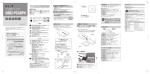
![[U2.06.01] Mise en œuvre d`un calcul de modes](http://vs1.manualzilla.com/store/data/006356197_1-5779fc5c7ebec01bae89c08b91209fe6-150x150.png)
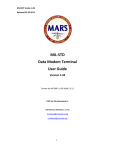



![[U4.52.04] Opérateur MODE_ITER_INV](http://vs1.manualzilla.com/store/data/006363606_1-c02b6c4eb162a985cf804c06c4f2d2be-150x150.png)


![[U4.52.03] Opérateur MODE_ITER_SIMULT](http://vs1.manualzilla.com/store/data/006360204_1-9848c5c379c7a4dd62a03820a78ec9c9-150x150.png)