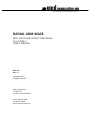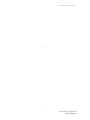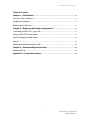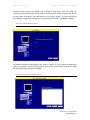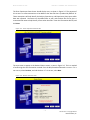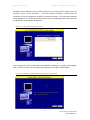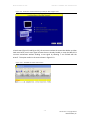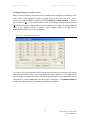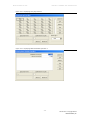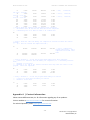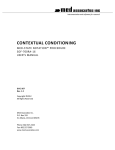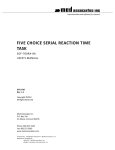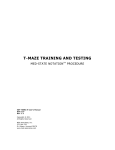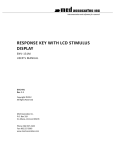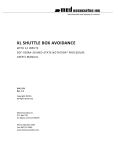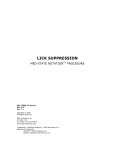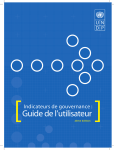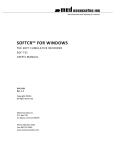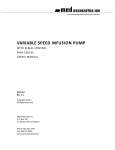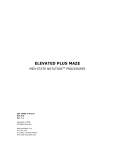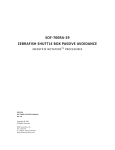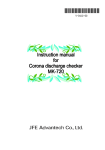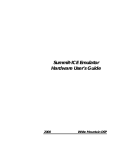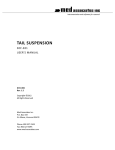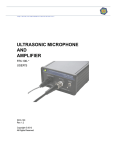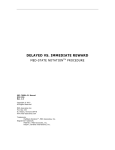Download radial arm maze - Med Associates Inc.
Transcript
instrumentation and software for research RADIAL ARM MAZE MED-STATE NOATATION™ PROCEDURE SOF-700RA-6 USER’S MANUAL DOC-132 Rev. 1.2 Copyright ©2012 All Rights Reserved Med Associates Inc. P.O. Box 319 St. Albans, Vermont 05478 Phone: 802.527.2343 Fax: 802.527.5095 www.med-associates.com SOF-700RA-6 RADIAL ARM MAZE notes - iDOC-132 Rev. 1.2 Copyright © 2012 MED Associates, Inc. SOF-700RA-6 RADIAL ARM MAZE Table of Contents Chapter 1 | Introduction ................................................................................................ 3 Overview of the Procedures ........................................................................................................ 3 Installing the Software ................................................................................................................. 3 Backing Up the Software.............................................................................................................. 3 Chapter 2 | Beginning & Running an Experiment .................................................... 4 Translating the MED-PC IV (.mpc) File ...................................................................................... 4 Using the MED-PC IV Load Wizard ............................................................................................. 5 Viewing/Changing Variable Values ........................................................................................... 10 Macros........................................................................................................................................... 12 Modifying the MedState Notation Code ................................................................................... 13 Chapter 3 | Understanding the Data Files................................................................ 14 Sample Data File ......................................................................................................................... 14 Appendix A | Contact Information............................................................................. 15 - ii DOC-132 Rev. 1.2 Copyright © 2012 MED Associates, Inc. MED ASSOCIATES INC. P R O D U C T N U M B E R A N D D E SC R I P T I O N CHAPTER 1 | INTRODUCTION MED-PC gives researchers the ability to use pre-programmed applications such as Radial Arm Maze to make data collection easy. These pre-programmed applications can also be modified to meet the evolving needs of a research protocol. This manual provides step-by-step instructions on how to use this pre-programmed application and how to save and view the data files. Overview of the Procedures The Radial Arm Maze procedures (Radial Arm Maze 1.mpc and Radial Arm Maze 4.mpc) provide for a user-defined adaptation time and session test time. The test session ends when the animal has fully explored all eight runways, or at the end of the user-defined session time, whichever comes first. The standard data collection includes the number of zone entries, time spent in each zone and "end counts" in each runway. Additional data includes total runways correct, total runway errors, the sequence of runways entered, and the elapsed time in seconds to runway completion. Radial Arm Maze 1.mpc should be used with systems that include Automatic Guillotine Doors, two IR Pairs at the entrance of each Runway, and Head Entry Detectors at Food Cup. Radial Arm Maze 4.mpc should be used with systems that include Automatic Guillotine Doors, two IR Pairs at the entrance of each Runway, Head Entry Detectors at Food Cup, and Pellet Dispensers. Installing the Softwar e Please refer to the MED-PC IV User’s Manual for a complete guide to installing the MED-PC IV software, building a valid Hardware configuration with the Hardware Configuration utility, and opening and compiling a MSN procedure in the Trans-IV utility. To install the Radial Arm Maze Data Collection Procedures, insert the CD into the CD-ROM drive and click Install the Radial Arm Maze Software. The Radial Arm Maze Data Collection procedures are copied into the C:\MED-PC IV\MPC folder. Backing Up the Softw are Med Associates strongly encourages creating backup copies of the programs in case of disk failure. Having copies of the original programs may be useful in the future should modifications be made to the existing programs. - 3DOC-132 Rev. 1.2 Copyright © 2012 MED Associates, Inc. MED ASSOCIATES INC. P R O D U C T N U M B E R A N D D E SC R I P T I O N CHAPTER 2 | BEGINNING & RUNNING AN EXPERIMENT Translati ng the MED -PC IV (.mpc) File Programs written in MedState Notation must be translated using Trans IV before they can be executed in this application. Be sure that a copy of the file being translated is present in the directory “C:\MED-PC IV\MPC\.” Open Trans IV icon and select Translation | Translate and Compile. Select the program(s) to use for the experiment and click Make. Click OK to start the translator, and it will automatically parse the MedState Notation and then open to a DOS screen to compile the Pascal code. Depending on the speed of the computer, each of these steps may not be seen. If any problems are encountered during this process, refer to the on-screen help menu or the MED-PC Version IV User’s Manual, or contact MED Associates, Inc. for assistance. Figure 2.1 - Trans IV Control Panel for Translating and Compiling MedState Notation Code - 4DOC-132 Rev. 1.2 Copyright © 2012 MED Associates, Inc. MED ASSOCIATES INC. P R O D U C T N U M B E R A N D D E SC R I P T I O N Using the MED -PC IV Load Wizar d MED-PC IV is designed to help the researcher run an experiment by guiding selection choices through its Experiment Loading Wizard. This section will describe how to initiate the Radial Arm Maze 1.mpc application, however the following steps that will also apply to all other .mpc procedures. Open MED-PC IV and the MED-PC Experiment Loading Wizard’s Welcome screen, shown in Figure 2.2 will appear. Figure 2.2 - The MED-PC IV Loading Wizard Welcome Screen To avoid this load wizard, deselect the checkbox labeled Run this experiment automatically when starting MED-PC. Close this screen by clicking the Close button. Closing this screen immediately reveals the MED-PC Run-Time Screen shown in Figure 2.9. If the choice to continue with the Loading Wizard is made, then click the Next button. - 5DOC-132 Rev. 1.2 Copyright © 2012 MED Associates, Inc. MED ASSOCIATES INC. P R O D U C T N U M B E R A N D D E SC R I P T I O N The Box Selection screen will appear next, as shown in Figure 2.3. From this screen the researcher chooses which boxes will be used in the experiment. Select the boxes that will run the experiment by clicking in the radio button next to the box number. The figure shows that the Hardware Configuration included only 1 box, which was selected. Click Next to continue. Figure 2.3 - The Box Selection Screen The Select a Procedure screen appears next, as seen in Figure 2.4. This is where the application to be run is selected. The screen displays a list of all the currently compiled procedures. Select the desired procedure and then click Next. Figure 2.4 - The Select a Procedure Screen - 6DOC-132 Rev. 1.2 Copyright © 2012 MED Associates, Inc. MED ASSOCIATES INC. P R O D U C T N U M B E R A N D D E SC R I P T I O N The Enter Experiment Data Screen should display next, as shown in Figure 2.5. The purpose of this screen is to allow annotations to be added to the data file that is produced by MED-PC IV. These annotations will help identify the Subject, Experiment, and Experiment Group upon which data was collected. Comments can be added here as well, and the data file can be given a customized file name to help identify it from other data files. Enter the information desired, and click Next. Figure 2.5 - Enter Experiment Data Screen The next screen to appear is the Review Choices screen, as seen in Figure 2.6. This is a method of confirming that the information received from the Box/Procedure Selected is correct. If it is not correct, select Previous, and edit the data. If it is correct, select Next. Figure 2.6 - Review Choices Screen - 7DOC-132 Rev. 1.2 Copyright © 2012 MED Associates, Inc. MED ASSOCIATES INC. P R O D U C T N U M B E R A N D D E SC R I P T I O N The Alter Session Parameters Screen, shown in Figure 2.7, is the next screen to appear, and is an important screen for the researcher. The Alter Session Parameters screen allows the researcher to alter the parameters by which a procedure executes. The Send Start Command Screen appears next. The options available on the screen vary depending upon how many boxes are described in the Hardware Configuration. Figure 2.7 - Alter Session Parameters Screen In this example only 1 box is described in the Hardware Configuration, so Figure 2.8 will appear next. If more than 1 box is in the Hardware Configuration, then Figure 2.9 will appear. Figure 2.8 - Send Start Command Screen for Single Box Configuration - 8DOC-132 Rev. 1.2 Copyright © 2012 MED Associates, Inc. MED ASSOCIATES INC. P R O D U C T N U M B E R A N D D E SC R I P T I O N Figure 2.9 - Send Start Command Screen for Multiple Box Configuration In both cases (Figure 2.8 and Figure 2.9), the screens are where the researcher decides to either load more boxes, send a start signal to boxes that are already loaded, or enter the MED-PC IV run-time environment without sending a start signal by selecting “I am finished with the wizard”. This option results in the screen shown in Figure 2.10. Figure 2.10 - The MED-PC IV Run-Time Screen - 9DOC-132 Rev. 1.2 Copyright © 2012 MED Associates, Inc. MED ASSOCIATES INC. P R O D U C T N U M B E R A N D D E SC R I P T I O N Viewing/Changing Var iable Val ues Before a “start command” has been issued, any variable may be changed on the MED-PC IV runtime screen. Simply highlight the value to change, and then enter the new value. Once a session is in progress, change variables by selecting Configure | Change Variables, or click the 4th tool bar item X. In the lower left hand corner of the Change Variables window, find the “Display Data from Box” display, and choose the chamber(s) to modify. By clicking additional boxes in the “Additional Boxes to Update” section, changes made to a single box are automatically loaded to all of the selected boxes. Figure 2.11 - Changing Variables Screen The value of any simple variable may be viewed from this screen by clicking an array on the table and each element in that array can be viewed, as shown in Figure 2.12. To change a value, simply highlight and replace the value in the lower right hand box or use the up/down arrows to increment by 1. Click the Issue button for the change to take effect. Click Named Variables to produce the display in Figure 2.13. Change variables here as needed. - 10 DOC-132 Rev. 1.2 Copyright © 2012 MED Associates, Inc. MED ASSOCIATES INC. P R O D U C T N U M B E R A N D D E SC R I P T I O N Figure 2.12 - Displaying Array D from Box 1 Figure 2.13 - Displaying Named Variables from Box 1 - 11 DOC-132 Rev. 1.2 Copyright © 2012 MED Associates, Inc. MED ASSOCIATES INC. P R O D U C T N U M B E R A N D D E SC R I P T I O N Macros The simplest way to initially create a macro is to record keyboard functions while performing the steps manually. Once the commands are in the macro, it is easy to create a number of macros with the macro editor. The following example illustrates the process of loading “Box 1” and changing the Session Time to 30. To begin, open MED-PC IV and going directly to the run time screen. Close the load wizard, if present. Before loading or opening the procedure, click Macro on the main menu and select Turn On Macro Recorder or click the 8th tool bar item with the cassette tape icon on top. A note on the bottom of the display indicates that the recorder is running. Open “Radial Arm Maze 1.mpc” by clicking Files | Open Session. Change the variables using any of the methods described above. When all settings have been made, turn the recorder off again by using the main menu or tool bar. Save the macro with a distinctive name. The example in Figure 2.14 was named “Session_Time_30.mac” since the Session Time was changed to 30. Figure 2.14 – Session_Time_30.mac Once this macro is built, use the macro editor to make simple changes such as replacing reward or correct lever values. Review the Help file on screen or the MED-PC IV User’s Manual for more information on macros and the features offered. A START command or message box followed by a START command could be added to the macro (it was left off here so changes could be verified before starting the procedure). - 12 DOC-132 Rev. 1.2 Copyright © 2012 MED Associates, Inc. MED ASSOCIATES INC. P R O D U C T N U M B E R A N D D E SC R I P T I O N Modifying the MedState Notation Code Permanent changes to the Radial Arm Maze 1.mpc procedure can be made to the MedState Notation code. To make the same change to the Session Time as shown above, do the following. Open Trans IV and select File | Open to place Radial Arm Maze 1.mpc into the text editor. Scroll down to approximately line 114 (note the line counter in the lower right hand corner of the editor) to reveal the code shown in Figure 2.15. Figure 2.15 – Radial Arm Maze 30 min Session.mpc Lines 114 Change B =15 to B =30 and save the changes with the same or a new file name such as Radial Arm Maze 30 min Session.mpc. Remember, if creating a new .mpc file name and are using a macro to load boxes, the file name in the macro also must be changed. Translate and compile the new or changed file as described previously and run MED-PC IV. Use the “Change Variables” screen to view/confirm the new values. - 13 DOC-132 Rev. 1.2 Copyright © 2012 MED Associates, Inc. MED ASSOCIATES INC. P R O D U C T N U M B E R A N D D E SC R I P T I O N CHAPTER 3 | UNDERSTANDING THE DATA FILES Unless otherwise specified, data will be saved to C:\MED-PC IV\DATA. Data can be saved manually by selecting FILE | SAVE DATA MANUALLY or FILE | SAVE DATA (FLUSH). The file name that is used to save the data in depends on the option that was chosen in the Hardware Configuration Utility and may also be dependent on the Subject, Experiment, and Group name provided in the MED-PC IV load wizard. Within each data file, the headings are created for each Subject, Experiment, Group, Box, etc., (see below). Data files may be opened with note pad, word pad, or any word processor or spreadsheet; however, be sure they are always saved “unformatted” in case a data extraction utility such as MED-PC to Excel might ever be used. Data file formats are explained in detail in the MED-PC IV User’s Manual. Sample Data File File: C:\MED-PC IV\DATA\!2008-03-23 Start Date: 03/23/08 -- Date that the program started End Date: 03/23/06 -- Date that the program ended Subject: Animal 1 -- Subject name Experiment: Experiment 1 -- Experiment name Group: Group 1 -- Group name Box: 1 -- Box in MED-PC IV that the program ran Start Time: 16:23:38 -- Time that the program started End Time: 16:36:26 -- Time that the program ended MSN: Radial Arm Maze 4 -- Name of the program that created this file A: 2.000 -- Adaptation Time B: 15.000 -- Session Time C: 0.000 -- Not Used E: 564.000 -- The Session Time that the program ran in seconds F: 4.000 -- Internal variable to help with the control of the program. Value not important G: 8.000 -- Runways Correct. Number of Runways completed successfully/Number of Pellets -- earned H: 3.000 -- Runway Errors. Number of Runways the animal repeated/completed a second time I: 10.000 -- Internal variable to help with the control of the program. Value not important J: 0.000 -- Runways Incorrect. Number of Runways completed that were not baited M: 0.000 -- Not Used N: 0.000 -- Not Used O: 0.000 -- Not Used P: 0.000 -- Not Used Q: 0.000 -- Not Used T: 8.000 -- Number of baited arms U: 0.000 -- Not Used V: 0.000 -- Not Used W: 0.000 -- Not Used X: 0.000 -- Not Used Y: 0.000 -- Not Used Z: 0.000 -- Not Used -- Array D holds the experiment values for what the animal did in each Runway. -The first four elements in the array are the values for the Hub. -The next four elements are the values for the first arm. Arm # D: Entries # of Time in Hub/Runway Head Entries # of - 14 DOC-132 Rev. 1.2 Copyright © 2012 MED Associates, Inc. MED ASSOCIATES INC. P R O D U C T N U M B E R A N D D E SC R I P T I O N 0: 0.000 12.000 158.500 0.000 -- Hub, 12 Entries, 158.5/60 = 2.64 min 4: 1.000 2.000 54.400 3.000 -- Arm 1, 2 Entries, 54.4/60 = 0.91 min 8: 2.000 1.000 38.800 1.000 -- Arm 2, 1 Entries, 38.8/60 = 0.65 min 12: 3.000 2.000 70.500 2.000 16: 4.000 2.000 47.000 1.000 20: 5.000 1.000 46.500 1.000 24: 6.000 1.000 46.700 1.000 28: 7.000 1.000 43.400 1.000 32: 8.000 2.000 60.000 2.000 -- Array K holds the sequence that the Runways were completed. -An entrance into an arm does not mean the arm was completed. -A Head Entry has to be made in order to be counted here. K: 0: 4: 8: 1.000 3.000 2.000 5.000 8.000 4.000 3.000 7.000 6.000 8.000 -- Array L holds the time each Runway was completed in seconds from when the Session started. -(i.e. Does not include the Adaptation Time.) L: 0: 40.000 104.000 149.000 236.000 4: 8: 259.000 518.000 317.000 564.000 376.000 474.000 -- Arm 1, completed 40 seconds after start; Arm 5, completed 104 seconds after start -- Array R elements 1 - 8 tell the program which Runways have been completed. -A value of 1 indicates that the Runway was completed (i.e. a Head Entry had been made). -Elements 0 is Not Used. -Elements 9, 10, and 11 are internal variables that help with the control of the program. Values not important. R: 0: 4: 8: 0.000 1.000 1.000 1.000 1.000 4.000 1.000 1.000 4.000 1.000 1.000 12.000 -- Array S elements 1 - 8 tell the program which Runways are baited. -A value of 1 means that the Runway was baited. -Element 0 is Not Used. S: 0: 4: 8: 0.000 1.000 1.000 1.000 1.000 1.000 1.000 1.000 1.000 Appendix A | Contact Information Please contact MED Associates, Inc. for information regarding any of our products. Visit our website at www.med-associates.com for contact information. For technical questions, email [email protected]. - 15 DOC-132 Rev. 1.2 Copyright © 2012 MED Associates, Inc.