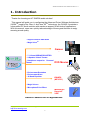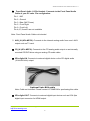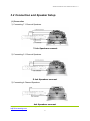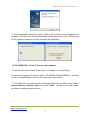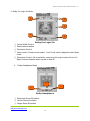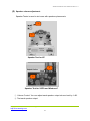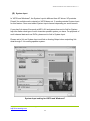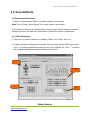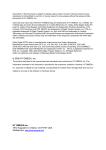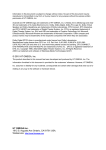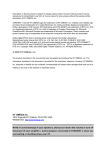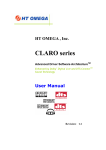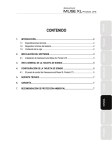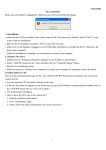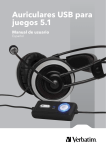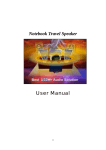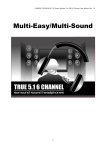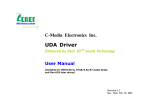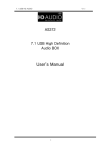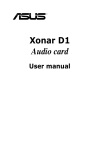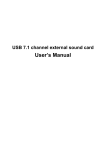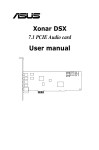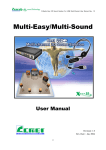Download 2011 HT OMEGA, Inc. HT OMEGA.Inc. 1912 Augusta Ct. Ontario, CA
Transcript
Information in this document is subject to change without notice. No part of this document may be reproduced or transmitted in any form or by any means for any purpose without the express written permission of HT OMEGA, Inc. CLARO II® and HT OMEGA logo are trademarks of HT OMEGA, Inc. C-Media, the C-Media logo and Xear 3D are trademarks of C-media Electronics Inc. Dolby, Dolby Digital, Dolby Pro Logic IIx, Dolby Virtual Speaker and Dolby Headphone are trademarks of Dolby Laboratories. DTS Connect, DTS Interactive and DTS: NEOPC are trademarks of Digital Theater System, Inc. DTS is a registered trademark of Digital Theater System, Inc. EAX and A3D are trademarks of Creative Technology Ltd. Microsoft, DirectSound3D, Microsoft Windows are trademarks of Microsoft Corporation. Other company and product names may be trademarks of the respective companies with which they are associated. Dolby Digital RTCE driver is manufactured under license from Dolby Laboratories. Manufactured under license from DTS, Inc. U.S. Pat. No's. 5,451,942; 5,956,674; 5,974,380; 5,978,762; 6,487,535 and other U.S. and world-wide patents issued and pending. DTS CONNECT, DTS INTERACTIVE and DTS NEO:PC are trademarks of DTS, Inc. DTS is a registered trademark of DTS, Inc. Copyright 1996, 2002-2005 Digital Theater Systems, Inc. All Rights Reserved. ASIO is a trademark and software of Steinberg Media Technologies GmbH. © 2011 HT OMEGA, Inc. The product described in this manual has been developed and produced by HT OMEGA, Inc. The information furnished in this document is provided for the customers’ reference. However, HT OMEGA, Inc. assumes no liability for any incidental, consequential and certain other damages that arise out of or relating in any way to the software or hardware device. HT OMEGA.Inc. 1912 Augusta Ct. Ontario, CA 91761 USA. Webservice: http://www.htomega.com HTO CLARO II User Manual Rev. 1.1 Table of Contents 1. Instruction ...................................... 4 2. Features Overview .......................... 5 3. Installing H/W, S/W, and Speakers 6 3.1 CLARO II Hardware .................................................................................................... 6 3.2 Connection and Speaker Setup ..................................................................................... 9 3.3 CLARO II Software ................................................................................................... 11 4. Using Audio Driver ........................ 13 4.1 CLARO II Software Control Panel ............................................................................ 13 4.2 Main Setting ............................................................................................................... 14 4.3 Mixer/Volume............................................................................................................. 23 4.4 Sound Effects ............................................................................................................. 25 4.5 Magic VoiceTM and Karaoke ...................................................................................... 26 4.6 FlexBassTM ................................................................................................................. 27 4.7 Look for Information .................................................................................................. 28 5. FAQ & Troubleshooting .................. 29 6. Support / Contact .......................... 31 Copyright © 2011, HT OMEGA, Inc. All Right Reserved. http://www.htomega.com 2 HTO CLARO II User Manual Rev. 1.1 1. Introduction Thanks for choosing an HT OMEGA audio solution! This manual will guide you in configuring the Advanced Driver Software Architecture (ADSATM) used by the Claro II. And Xear 3DTM technology, the CLARO II provides a value-added PC audio solution with maximum support for all kinds of applications. With this manual, users can quickly take advantage of these great features to enjoy amazing sound quality. - Support DS3DTM H/W &S/W Magic VoiceTM Games s - 7.1 Virtual SPEAKER SHIFTER 2-Speaker Virtual Theater Headphone output for Personal Theater - Environment Emulation Environment Sizes 10-Band Equalizer DVD Movies music (MP3/CD) - Magic VoiceTM Microphone Echo Effect Messenger/ Karaoke/ VOIP ADSATM Features for All Applications Copyright © 2011, HT OMEGA, Inc. All Right Reserved. http://www.htomega.com 3 HTO CLARO II User Manual Rev. 1.1 What’s in the box? You should have received the following with your CLARO II: CLARO II soundcard Drivers/Applications CD Fiber Optical Digital Cable This manual Specifications (1) Sound Processor C-Media CMI8788/PCI-8ch PCI Chipset 24-bit/192kHz Stereo ADC Full-duplex ultra high 24-bit/192kHz DACs (2) Interface PCI 2.2 High performance 1/8’ (3.5mm) output connectors. Onboard Optical transmitter and Gold Plated RCA Connector for digital output. Onboard 2pin digital Input and Output. Front Panel Audio supports: 10pin connector (Intel® Front Panel Audio Compliant) for Front Panel Audio of PC case. Copyright © 2011, HT OMEGA, Inc. All Right Reserved. http://www.htomega.com 4 HTO CLARO II User Manual Rev. 1.1 2. Features Overview The following is an overview of the features of the CLARO II. The CLARO II driver supports recent generation multi-channel digital functions and the following key features: C-Media Xear 3D™ 7.1 Virtual Speaker Shifter technology C-Media FlexBass™ – configurable LFE channel crossover frequency (from 50 to 250Hz) C-Media Magic Voice™, a popular feature for disguising voice in online chatting C-Media’s unique Karaoke functions: Microphone Echo, 10-band EQ, 27 global reverberation environments Supports 3D sound for PC gaming by DirectSound™ Support 7.1 CH audio playback System Requirements (Minimum) Genuine Intel® Pentium® III 800 MHz or equivalent AMD® processor 256 MB RAM Microsoft® Windows® XP Service Pack 1 (SP1) Available one PCI 2.2 slot A headphone or 2channel amplified speakers (available separately) 500 MB of free hard disk space CD-ROM or DVD-ROM drive required for software installation from CD Copyright © 2011, HT OMEGA, Inc. All Right Reserved. http://www.htomega.com 5 HTO CLARO II User Manual Rev. 1.1 3. Installing H/W, S/W, and Speakers 3.1 CLARO II Hardware (1) Connectors Connectors on Bracket ① MIC IN (3.5mm Stereo-jack): Connects to external condenser (stereo jack) microphone for voice input. ② LINE IN (3.5mm Stereo-jack): Connects to external analog line-level sources, such as CD players, MP3 players and other analog stereo output devices. ③ FRONT (3.5mm Stereo-jack): Connects to Front Left/Right inputs on powered analog speakers, an external amplifier or headphones. ④ SIDE SURROUND (REAR / 3.5mm Stereo-jack): Connects to Rear Left/Right inputs on powered multi-channel analog speakers. ⑤ CENTER/S.WOOFER (3.5mm Stereo-jack): Connects to Sub-Woofer inputs on powered multi-channel analog speakers. Copyright © 2011, HT OMEGA, Inc. All Right Reserved. http://www.htomega.com 6 Center and HTO CLARO II User Manual Rev. 1.1 ⑥ BACK SOURROUND (REAR CENTER / 3.5mm Stereo-jack): Connects Rear Center 1 / 2 inputs on powered multi-channel analog speakers. ⑦ OPTICAL INPUT (S/PDIF OPTICAL Digital Input connector): Connection for external digital devices such as a CD player. Only PCM digital audio (2ch digital) can be monitored on sound card analog outputs. Dolby® Digital, DTS® stream, and other Non-PCM digital audio sources can be pass-through to digital output connectors ⑧ OPTICAL OUTPUT (S/PDIF OPTICAL Digital Output connector): Connects to external digital devices like AV receivers, decoders or digital speaker systems. It allows pass-through of PCM and Dolby® Digital and DTS® stream to external DD/DTS decoder and A/V receivers. ⑨ COAXIAL OUTPUT (S/PDIF COAXIAL Digital Output, Gold Plated RCA Jack): Connects to external digital devices like AV receivers, decoders or digital speaker systems with Coaxial S/PDIF output. (2) Headers/Connectors on board Headers/Connectors on board Copyright © 2011, HT OMEGA, Inc. All Right Reserved. http://www.htomega.com 7 HTO CLARO II User Manual Rev. 1.1 ⑩ Front Panel Audio (10 Pin Header): Connects to the Front Panel Audio Cable of your PC case. Pin configuration: Pin 1 - MIC Pin 2 - Ground Pin 3 - Bias (MIC Power) Pin 5 - Front Right Pin 9 - Front Left Pin 4,6,7,8 and10 are not available Note: Front Panel Audio Cable not included ⑪ AUX_IN (4Pin MPC2): Connects to the internal analog audio from user’s AUX output such as TV card. ⑫ CD_IN (4Pin MPC2): Connects to the CD analog audio output on an internally mounted CD/DVD drive using an analog CD audio cable. ⑬ 2Pin digital IN: Connects to external digital device or the CD digital audio (16-bit/44.1kHz) output. Optional 2pin-RCA cable Note: Cable not included. Please contact HT OMEGA for purchasing this cable. ⑭ 2Pin digital OUT: Connects to external digital input device such as VGA 2pin digital input connector for HDMI output. Copyright © 2011, HT OMEGA, Inc. All Right Reserved. http://www.htomega.com 8 HTO CLARO II User Manual Rev. 1.1 3.2 Connection and Speaker Setup (1) Connection ① Connecting 7.1 Channel Speakers 7.1ch Speakers connect ② Connecting 5.1 Channel Speakers 5.1ch Speakers connect ③ Connecting 4 Channel Speakers 4ch Speakers connect Copyright © 2011, HT OMEGA, Inc. All Right Reserved. http://www.htomega.com 9 HTO CLARO II User Manual Rev. 1.1 ④ Connecting 2 Channel Speakers 2ch Speakers connect ⑤ Connecting Headphone Headphone connect ⑥ Connecting Microphone and External Analog Devices Microphone and Line in setup ⑦ Connecting External Digital Devices Link to external decoder or digital AV receiver Copyright © 2011, HT OMEGA, Inc. All Right Reserved. http://www.htomega.com 10 HTO CLARO II User Manual Rev. 1.1 3.3 CLARO II Software Please disable any existing PCI or onboard sound/audio devices (may need to disable in BIOS) and remove the associated software and drivers before installing "Claro II" to avoid potential device and/or driver conflicts. Drivers and applications can be removed through the “Add or Remove Programs” menu in Windows Control Panel. (1) Installing the drivers and software ① Turn on PC. Windows will automatically detect new hardware-Multimedia Audio Controller and prompt the Found New Hardware Wizard. Click the Cancel button to end this process. ② Insert installation CD into the CD/DVD drive. Installation CD will launch automatically only if the Auto-Insert Notification option is enabled for your CD/DVD drive. If the installation menu does not appear after inserting the installation CD into your CD/DVD drive, browse to the drive letter that contains the installation CD and double-click on the CD/DVD drive icon to explore it. Search for and run "SETUP.EXE" and proceed to the next step. ③ When the installation menu appears, select "Next". Follow the instructions that appear during the installation selecting the options that best match your audio setup. Copyright © 2011, HT OMEGA, Inc. All Right Reserved. http://www.htomega.com 11 HTO CLARO II User Manual Rev. 1.1 ④ When prompted, reboot the system. Wait a few minutes for the installation to complete. The wait time will vary depending on the speed of your PC. Please wait for the system to reboot to properly complete the installation. (4) TO UNINSTALL "Claro II" drivers and softwares ① Open the Windows Control Panel (Start => Settings => Control Panel). ② Open the Programs & Features. Select "HT OMEGA CLARO SERIES" and click on the "Uninstall/Change" button to the lower right of the screen. ③ To complete the uninstall process, Windows needs to be restarted. Select Yes, I want restart my computer now then press Finish. now before installing updated driver ) Copyright © 2011, HT OMEGA, Inc. All Right Reserved. http://www.htomega.com 12 (Please do not skip restart HTO CLARO II User Manual Rev. 1.1 4. Using Audio Driver 4.1 CLARO II Software Control Panel This is C-Media’s 3D audio control panel that allows the user to manage all audio configurations. After finishing the installation of the driver and rebooting the system, the audio control panel will be available through two locations: 1.Left-Click the icon in the system tray in the right-bottom of your screen. You can also click right button the icon to access the audio-related menu. 2. Double-click “HT OMEGA CLARO SERIES” icon in Windows “Control Panel”. (Start > Control Panel > All Control Panel Items (View By: Small Icons) ) Main Control Program icon on Control Panel Copyright © 2011, HT OMEGA, Inc. All Right Reserved. http://www.htomega.com 13 HTO CLARO II User Manual Rev. 1.1 4.2 Main Setting Xear3D Claro control panel is the graphic interface for Claro II driver. You can control all features of the Claro II on this control panel. The following pictures show a basic overview of the Claro II. The Xear3D control panel has Main Setting, Mixer, Effect, Karaoke/Magic Voice, FlexBass and Information tabs. 3 1 4 2 5 CLARO II Main Setting for XP Copyright © 2011, HT OMEGA, Inc. All Right Reserved. http://www.htomega.com 14 HTO CLARO II User Manual Rev. 1.1 6 3 4 1 5 2 CLARO II Main Setting for VISTA and Windows7 (1) Analog Output select mode This part can let user to select analog and digital output mode. There are 5 types analog output modes: Headphone, 2 / 4 / 5.1 / 7.1 Channel Output Mode. (2) Digital Output select mode Digital output mode is configured to define which format will be out by S/PDIF interface. There are a total 7 digital output modes: Dolby Digital Live/ DTS Interactive/ Digital audio 44.1K/ 48K/ 96K/ 192K/ SPDIF In Loopback. Copyright © 2011, HT OMEGA, Inc. All Right Reserved. http://www.htomega.com 15 HTO CLARO II User Manual Rev. 1.1 Dolby Digital Live--- Audio data will be encoded to AC-3 5.1 format and output via S/PDIF out DTS Interactive--- Audio data will be encoded to DTS cinema 5.1 bit stream format and output via S/PDIF out Digital Audio 44.1 KHz---S/PDIF out with 44.1KHz sample rate Digital Audio 48 KHz---S/PDIF out with 48KHz sample rate Digital Audio 96 KHz---S/PDIF out with 96KHz sample rate Digital Audio 192 KHz---S/PDIF out with 192KHz sample rate NOTE: When Dolby Digital Live or DTS Interactive is enabled the analog outputs will be turned off automatically to prevent interference. NOTE: Windows VISTA and Windows7 driver provides S/PDIF Output mode separately. You can choose PCM, Dolby Digital Live, DTS:Interactive on S/PDIF Output. (3) DSP Mode This button switches the DSP vision function on or off. When DSP mode us turned on the visual function menu will be displayed. When DSP is off, the standard speaker mode will be displayed. There are a total 5 selectable DSP modes. C-Media 7.1 Virtual Speaker Shifter / Dolby ProLogic IIx / Dolby Headphone (only exist when Headphone on speaker mode setup) / Dolby Virtual Speaker (only exist when 2CH on speaker mode)/ DTS NEO:PC (exclusive with Dolby ProLogic IIx). C-Media 7.1Virtual Dolby ProLogic IIx Dolby Headphone Dolby Virtual Speaker DTS NEO:PC Speaker shifter NOTE: Dolby Headphone will be shown at Headphone Mode of Analog Output under Windows VISTA and Windows7. Copyright © 2011, HT OMEGA, Inc. All Right Reserved. http://www.htomega.com 16 HTO CLARO II User Manual Rev. 1.1 (4) Individual DSP control Audio DSP allows adjustments to the settings of the corresponding DSP. The DSP can be divided into categories: Input Processor for stereo audio source and Output Processor. 1. Dolby feature process in C-Media driver: DOLBY FEATURE PROCESS 2. DTS feature process in C-Media driver: The C-Media Oxygen HD driver allows a range of different processing options for stereo/ 5.1/ 7.1 channel audio. DTS FEATURE PROCESS Copyright © 2011, HT OMEGA, Inc. All Right Reserved. http://www.htomega.com 17 HTO CLARO II User Manual Rev. 1.1 3. Dolby Pro Logic IIx Mode 1 2 3 4 5 Dolby Pro Logic IIx 1 Center Width Control ○ 2 Reset balance button ○ 3 Dimension Control ○ 4 Music mode / Cinema mode select, 1 and 2 only can be adjusted under Music ○ mode 5 Panorama Control, this is tested by measuring the output levels of the Left / ○ Right surround channel when turned on and off 4. Dolby Headphone Mode 2 3 1 Dolby Headphone 1 Reference Room Emulation ○ 2 Livelier Room Emulation ○ 3 Larger Room Emulation ○ Copyright © 2011, HT OMEGA, Inc. All Right Reserved. http://www.htomega.com 18 HTO CLARO II User Manual Rev. 1.1 5. Dolby Virtual Speaker 1 2 Dolby Virtual Speaker 1 Reference Room Mode ○ 2 Wide Mode ○ 6. DTS NEO:PC 2 1 3 4 1 ○ 2 ○ 3 ○ 4 ○ DTS NEO:PC 10 degrees Center Width Control Reset balance button Dimension Control Music mode / Cinema mode select, 1 and 2 only can be adjusted under Music mode Copyright © 2011, HT OMEGA, Inc. All Right Reserved. http://www.htomega.com 19 HTO CLARO II User Manual Rev. 1.1 7. C-Media SPEAKER SHIFTER 5 1 2 3 4 6 7 8 SPEAKER SHIFTER 1 Volume Control: Increase / decrease the volume of all channels by 1 dB. ○ 2 Auto Rotation Mode: The virtual speakers will rotate clockwise or ○ counterclockwise slowly. For example, if clockwise is selected: T=0 T=0.25 sec T= 1 sec 3 Manually Rotation Mode: Use mouse to rotate the virtual speakers on the ○ screen manually. 4 Free Moving Mode: Use pointer and click-and-drag to move the location of ○ individual virtual speakers / virtual listener. 5 Reset: Reset the location of virtual speakers / virtual listener to default. ○ 6 Virtual Speaker: Each virtual speaker virtualizes one channel of the 7.1 ○ channel speakers in the real world. 7 Virtual Listener: The virtual listener virtualizes your position in the real world. ○ 8 Volume indicator for each channel. ○ Copyright © 2011, HT OMEGA, Inc. All Right Reserved. http://www.htomega.com 20 HTO CLARO II User Manual Rev. 1.1 (5) Speaker volume adjustment. Speaker Tester is used to aid users with speakers placements. 1 2 Speaker Test for XP 1 2 Speaker Test for VISTA and Windows7 1 Volume Control: You can adjust each speaker output volume level by 1 dB. ○ 2 Test each speaker output. ○ Copyright © 2011, HT OMEGA, Inc. All Right Reserved. http://www.htomega.com 21 HTO CLARO II User Manual Rev. 1.1 (6) System Input In VISTA and Windows7, the System Input is different from XP driver. XP provides DirectX for multiple audio outputs but VISTA does not. C-media provides System Input for this feature. User must select System Input channel depending on sound source. If you play 2ch stereo files such as MP3, AVI and games then set to 2ch for System Input no matter what type of multi-channels speaker system you have. For playback of multi-channel data such as DVDs, please set to 6ch in System Input. Please set to 2ch on System Input and 6ch on Analog Output when outputting 2ch data through 5.1ch analog speaker system. . System Input setting for VISTA and Windows7 Copyright © 2011, HT OMEGA, Inc. All Right Reserved. http://www.htomega.com 22 HTO CLARO II User Manual Rev. 1.1 4.3 Mixer/Volume 1 2 4 3 5 6 8 7 Main Mixer 1. Audio System Status: Displays the output channel mode of the system. 2. Volume Control of Audio Source: Use to adjust the volume level. 3. Volume Indication Meter of Playback: Displays the playback volume in real-time. 4. Mute Button: Mute On/Off button. 5. Graphic of Selected Recording Device: The icon represents the selected recording device. Copyright © 2011, HT OMEGA, Inc. All Right Reserved. http://www.htomega.com 23 HTO CLARO II User Manual Rev. 1.1 6. Recording Source Selection: Only one recording source is allowed to be selected at one time. 7. Monitoring : Monitoring of recording source is enabled here 8. Advanced Setting: There are two advanced setting options for Microphone Microphone Setting 1 2 Microphone Advanced Settings ① Microphone Boost: If you feel that the mic volume is too low there is an option to boost +20dB. Check the “Boost” box to enable it. Keep in mind that background noise will also increase. NOTE: The CLARO II uses a sensitive microphone preamp. To avoid damage to your speakers, do not use maximum volume level when plugging in a microphone. We recommend that volume be set at half or less. Volume level can be safely adjusted once the microphone has been connected. ② Monitoring: Select to hear microphone input played back through speakers. Copyright © 2011, HT OMEGA, Inc. All Right Reserved. http://www.htomega.com 24 HTO CLARO II User Manual Rev. 1.1 4.4 Sound Effects (1) Environment Emulation 1: Select an Environment effect to emulate multiple environments. Note: Do not Select “More Option” if you don’t want to any effects. 2: Environment Size can be adjusted from large to small (default setting is medium). Changing the size will alter the virtual space in which the sound is reproduced. (2) 10-Band Equalizer 3: There are 12 preset modes such as Bass, Treble, Live, Rock, Jazz, etc. 4: Custom equalizer settings can be saved. Enter a name into the blank space and click “+” to add your personal setting into the “User Defined” list. Click “–” to delete the currently selected user defined setting from the list. 1 3 2 4 Effect Setting Copyright © 2011, HT OMEGA, Inc. All Right Reserved. http://www.htomega.com 25 HTO CLARO II User Manual Rev. 1.1 4.5 Magic VoiceTM and Karaoke 1: Click “On” to turn on the Karaoke function (button should be blue). NOTE: First time you turn on Magic Voice, the driver will default select the microphone input as the recording source. Click “OK” to close this window. 2: Reset all settings to default values. 3: “Microphone Echo” will add an echo effect. The volume and amount of echo can be adjusted according to user’s preference. Magic VoiceTM is a special effects tool that will change the sound of your voice. To use it, select Magic Voice from the pull-down menu and choose one of the five effects buttons. The special effects can be used when talking to other people over the network, such as messenger applications, VOIP and online games. Because these two features require real-time microphone recording, you should suspend other recording applications while using Microphone Echo or Magic Voice. 4: You can enable Key-Shifting for the Karaoke VCD or the music to suit your voice pitch. The range is adjustable from -4b to +4#. 5: If the music source includes the original vocals, you may try the “Vocal Cancellation” function to cancel it (0~100). The success of the effect depends on the recording method used to create the audio source. Karaoke VCD or CD, typically do not include vocals and should not require “Vocal Cancellation.” 1 2 3 4 5 Karaoke/ Magic Voice Setting Copyright © 2011, HT OMEGA, Inc. All Right Reserved. http://www.htomega.com 26 HTO CLARO II User Manual Rev. 1.1 4.6 FlexBassTM “FlexBass” is a driver feature that incorporates Bass Management technology. Bass Management is a necessary feature of Dolby Digital technology. A bass management feature allows management of the low-frequency content of your audio. In general, humans cannot tell which direction frequencies below 100 Hz come from. If speaker cannot output low frequencies, it is better to send them to another speaker such as a subwoofer, or the full range speaker (Large Speaker). 1 3 2 5 4 FlexBass Setting 1. FlexBass On/Off switch button. Turn on to start FlexBass function. 2. Crossover frequency adjustment. To define low frequency signal threshold in numerical hz range from 50-250 Hz. 3. Frequency Meter. Displays your selection. 4. Large/Small speaker select. By default, all speakers other than the subwoofer are set to “small”. The low frequency audio content is extracted and sent to the subwoofer out. Individual speaker (or pairs) can be defined as “large” allowing playback of low frequency signals. 5. Speaker configuration status. Graphic representation of speaker setting. Copyright © 2011, HT OMEGA, Inc. All Right Reserved. http://www.htomega.com 27 HTO CLARO II User Manual Rev. 1.1 4.7 Look for Information The Information tab displays details about the CLARO II’s audio-related properties including the audio chip, driver version, 3D Audio Engine and Microsoft DirectX Version. The Audio Configuration icon can be shown in the system tray by checking the box. Driver Information Copyright © 2011, HT OMEGA, Inc. All Right Reserved. http://www.htomega.com 28 HTO CLARO II User Manual Rev. 1.1 5. FAQ & Troubleshooting Q1:What is a 7.1CH listening environment and how it is different from 5.1CH. 1. The 7.1 channel mode is the latest multi-channel audio format and technology on the market. It includes center, subwoofer, front left, front right, left surround, right surround, left back surround, and right back surround according to Dolby Digital and DTS ES standards. 2. The 7.1CH content is referred to as Dolby Digital EX by Dolby Lab and DTS-ES (Extended Surround) by DTS. 3. The difference between 5.1CH and 7.1CH is the addition of 2CH. The two extra speakers were placed in the rear side(s) to enhance the immersive experience of surround sound. 5.1CH Environment 7.1CH Environment Copyright © 2011, HT OMEGA, Inc. All Right Reserved. http://www.htomega.com 29 HTO CLARO II User Manual Rev. 1.1 Q2: I can’t see Dolby Headphone mode (VISTA and Windows7 ) You can use Dolby Headphone feature under Headphone mode. Please set Headphone on Analog Output option. Copyright © 2011, HT OMEGA, Inc. All Right Reserved. http://www.htomega.com 30 HTO CLARO II User Manual Rev. 1.1 6. Support / Contact HT OMEGA offers various resources to provide customer support. Please visit our website http://www.htomega.com to access our customer service section. The latest FAQ’s, drivers, product documentation and applications can be found on the website, along with any new product development and information. Thank you for choosing an HT OMEGA product. We look forward to providing you with the highest quality products and service. LIMITED WARRANTY HT OMEGA, Inc. warrants to the original purchaser only that the hardware product will be free of defects in materials and workmanship for a period of twelve (12) months from the date of purchase. HT OMEGA, Inc. will, at its sole discretion, repair or replace the product if it is found to be defective. This warranty does not cover a product failure that is the result of misuse, abuse, modification, misapplication, or normal wear and tear. No claim is made for merchantability or fitness for any purpose. In no event will HT OMEGA, Inc. be liable for any direct, indirect, consequential, or incidental damages arising out of the use of this product. In no event will HT OMEGA’s liability exceed the purchase price you paid for the product. The purchaser must contact HT OMEGA, Inc or its regional representative to receive prior approval before returning a faulty unit. All such returns must be shipped to HT OMEGA, Inc in the original packaging including all accessories (documents, cables, software, etc.) along with the original sales receipt. Any costs associated with the return/shipping/insuring the package are the sole responsibility of the end-user. Shipments without freight prepaid will not be accepted. If the returned product is deemed to be defective, the repaired or replacement product will be returned at no extra charge via the carrier chosen by HT OMEGA, Inc. Copyright © 2011, HT OMEGA, Inc. All Right Reserved. http://www.htomega.com 31 HTO CLARO II User Manual Rev. 1.1 NOTE: This equipment has been tested and found to comply with the limits for a Class B digital device, pursuant to part 15 of the FCC Rules. These limits are designed to provide reasonable protection against harmful interference in a residential installation. This equipment generates, uses and can radiate radio frequency energy and, if not installed and used in accordance with the manufacturer’s instructions, may cause harmful interference to radio communications. However, there is no guarantee that interference will not occur in a particular installation. If this equipment does cause harmful interference to radio or television reception, which can be determined by turning the equipment off and on, the user is encouraged to try to correct the interference by one or more of the following measures: -Reorient or relocate the receiving antenna. -Increase the separation between the equipment and receiver. -Connect the equipment into an outlet on a circuit different from that to which the receiver is connected. -Consult the dealer or an experienced radio/TV technician for help. CAUTION: Changes or modifications not expressly approved by the manufacturer responsible for compliance could void the user’s authority to operate the equipment. Copyright © 2011, HT OMEGA, Inc. All Right Reserved. http://www.htomega.com 32