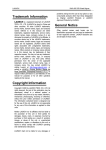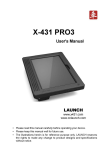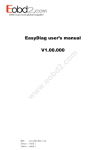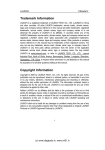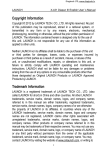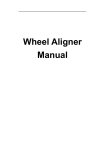Download Trademark Information Copyright Information General Notice
Transcript
LAUNCH X-231 Wheel Aligner General Notice Trademark Information Other product names used herein are for identification purposes only and may be trademarks of their respective owners. LAUNCH disclaims any and all rights in those marks. LAUNCH is a registered trademark of LAUNCH TECH. CO., LTD. (short for LAUNCH) in China and other countries. All other LAUNCH trademarks, service marks, domain names, logos, and company names referred to in this manual are either trademarks, registered trademarks, service marks, domain names, logos, company names of or are otherwise the property of LAUNCH or its affiliates. In countries where any of the LAUNCH trademarks, service marks, domain names, logos and company names are not registered, LAUNCH claims other rights associated with unregistered trademarks, service marks, domain names, logos, and company names. Other products or company names referred to in this manual may be trademarks of their respective owners. You may not use any trademark, service mark, domain name, logo, or company name of LAUNCH or any third party without permission from the owner of the applicable trademark, service mark, domain name, logo, or company name. You may contact LAUNCH by visiting Launch at http://www.cnlaunch.com, or writing to Launch Industrial Park, North of Wuhe Rd., Banxuegang, Longgang, Shenzhen, Guangdong, P. R. China, to request written permission to use Materials on this manual for purposes or for all other questions relating to this manual. Copyright Information Copyright © 2000 by LAUNCH TECH. CO., LTD. All rights reserved. No part of this publication may be reproduced, stored in a retrieval system, or transmitted in any form or by any means, electronic, mechanical, photocopying, recording or otherwise, without the prior written permission of LAUNCH. The information contained herein is designed only for the use of this unit. LAUNCH is not responsible for any use of this information as applied to other units. Neither LAUNCH nor its affiliates shall be liable to the purchaser of this unit or third parties for damages, losses, costs, or expenses incurred by purchaser or third parties as a result of: accident, misuse, or abuse of this unit, or unauthorized modifications, repairs, or alterations to this unit, or failure to strictly comply with LAUNCH operating and maintenance instructions. LAUNCH shall not be liable for any damages or problems arising from the use of any options or any consumable products other than those designated as Original LAUNCH Products or LAUNCH Approved Products by LAUNCH. i LAUNCH X-231 Wheel Aligner Precautions l Please read the User’s Manual and the Installation and Parts Manual carefully before operating X-231. l Only the qualified technician can operate the Wheel Aligner. l The operator must have knowledge of computer application and basic theory of wheel alignment. l The power voltage of X-231 is AC220V±10% 50±1Hz / AC110V±10% 60±1Hz(It can be customized according to the requirements of customer). The power outlet must be a 3PIN socket and its earth pin must be well grounded. Otherwise, the equipment will be damaged! If the power voltage is not stable, please purchase and use AC voltage stabilizer. l X-231 is operated with image sensing. Do not stop the light beam between sensors. Avoid reflection light of the ground and direct light to the probe rod while testing. l The probe rods are precision parts of the wheel aligner. Do not plug or unplug the connecting cable when the power is turned on. Otherwise, the built-in sensor may be damaged. Special care should be taken during installation and operation to prevent the casing from being distorted and the internal parts from being damaged. l Install the lift according to specifications before installing X-231, for it is necessary to lift the vehicle when adjusting vehicle wheels. The vehicle may need lift for two times for compensation of rim run-out. Check the lift regularly for fixedness and levelness to ensure personal safety and correct measurement. Remove the obstacles around the lift for convenient operation. l Don’t place X-231 on a vibrated object or an oblique surface. Avoid direct sunlight and moisture. l Avoid splashing water on the surface of X-231, for it may cause permanent damage to the system. l The wires inside the cabinet and the probe rod sensors are connected compactly. Any disconnection may cause damage to the sensor. Damage due to unauthorized disconnection is not covered by warranty. l Maintain X-231 periodically for accuracy of measurement. l Turn off the power after operation. Check all bolts and parts after maintenance, and tighten the slackened bolts and parts in turn for safety. l Check the packing list before installing. Do not hesitate to contact LAUNCH or LAUNCH distributors for any questions. ii LAUNCH X-231 Wheel Aligner Table of Contents Introduction................................................................. 1-1 Definition ................................................................ 1-1 When Is Wheel Alignment Required....................... 1-1 Main Vehicle Alignment Parameter ........................ 1-1 Toe-in and Toe-out ............................................. 1-1 Kingpin Inclination (SAI) .................................... 1-1 Caster ................................................................ 1-2 Thrust angle....................................................... 1-2 Wheelbase Difference........................................ 1-2 Tread Difference ................................................ 1-3 Functions................................................................ 1-3 Features................................................................. 1-3 Specifications......................................................... 1-4 Requirements on Surroundings.............................. 1-4 Working Principle ................................................... 1-4 Structure..................................................................... 2-1 Overall Structure .................................................... 2-1 Wheel Aligner Main Unit......................................... 2-1 Probe Rods ............................................................ 2-1 Wheel Clamps........................................................ 2-2 Wheel Clamp Hanging Bracket .............................. 2-2 Turntables(Optional)............................................... 2-3 Steering Wheel Holder........................................... 2-3 Brake Pedal Depressor.......................................... 2-3 Calibration Bracket (Optional)................................ 2-3 Basic Operation Procedures....................................... 3-1 Get Vehicle Information.......................................... 3-1 Wheel Alignment Checking .................................... 3-1 Adjustment ............................................................. 3-1 Test-drive................................................................ 3-1 Operation Instructions ................................................ 4-1 Preparation............................................................. 4-1 Operation procedures ............................................ 4-1 Measurement ......................................................... 4-1 Fast Test................................................................. 4-7 Configuration.......................................................... 4-7 Print...................................................................... 4-14 Help...................................................................... 4-14 Exit ....................................................................... 4-14 Maintenance............................................................... 5-1 Computer ............................................................... 5-1 Wheel Clamp and Probe Rod ................................ 5-1 Printer..................................................................... 5-1 iii LAUNCH X-231 Wheel Aligner Introduction has positive camber and when leaning inwards from the vertical - negative camber, looking from the front or rear of the vehicle. See Fig.1.1. Introduction Thank you for using X-231 wheel aligner manufactured by LAUNCH TECH CO., LTD. Definition X-231 CCD wheel aligner adopts the charge coupled device (CCD) with high resolution, the clinometer with high precision and the accurate optics imaging system. X-231 is a device designed to measure the wheel alignment parameters and compare them with the specifications provided by vehicle manufacturer. It also gives instructions to the user for performing corresponding adjustments so as to get the best steering performance and reduce tire wear. The wheel aligner compares the measured results with the original data of vehicle manufacturer and gives instruction to the user for adjustment, so its databank should contain enough information. X-231 Wheel Aligner contains wheel alignment databank of over 20,000 vehicle types all over the world. User can also add new vehicle wheel alignment data in the databank when necessary. Fig.1.1 Camber is measured in degrees. Toe-in and Toe-out The toe setting is the amount by which the front or rear wheels point inwards or outwards at the front of the wheel in relation to each other (see Fig.1.2). When the wheels point inwards they are said to toe-in. Toe-in figures are given a positive value. Conversely when the wheels point outwards they are toe-out and the figures are shown as a negative value. When Is Wheel Alignment Required l The driver has to firmly hold the steering wheel to maintain a straight-ahead driving. l Abnormal wear of tires occur, such as single side wear, concave-convexity wear and featheriness wear. l Too heavy or too light steering, or shaking at high-speed driving. l When the tire(s), steering joint or shock absorber are replaced. l When the vehicle is impacted. l When the vehicle has covered the first 3000km or 10000km. Fig.1.2 Main Vehicle Alignment Parameter The purpose of correct toe is to ensure that the wheels run parallel when the vehicle is driving. An incorrect toe setting may affect the stability and controllability of the vehicle. The wheel alignment mainly consists of camber, toe-in, kingpin inclination, caster, etc. They are designed mainly to improve the steering performance and driving stability of the vehicle, and reduce tire wear. Kingpin Inclination Inclination SAI) Camber Camber is the leaning of the wheel inwards or outwards from the vertical. (Steering Axle Kingpin Inclination (KPI or SAI) is the angle of inclination of the king pin towards the centre-line of the vehicle from the vertical (see Fig.1.3). If the road wheel leans outwards from the vertical, it 1-1 LAUNCH X-231 Wheel Aligner Introduction steering. To increase the tendency of the steering to self-centre, the steering will normally be designed with positive caster. Thrust angle The thrust angle is defined according to the driven mode of vehicle. l Rear wheel driven: the thrust angle equals half of the toe-in difference between the two rear wheels. As shown in Fig.1.5. l Front wheel driven: the thrust angle equals half of the toe-in difference between the two front wheels. l Four-wheel driven: the thrust angle equals half of the toe-in difference between the two front wheels plus half of the toe-in difference between the two rear wheels. Fig.1.3 Correct Kingpin Inclination can equalize the loads applied on bearings so that the life of bearings can be prolonged and the controllability of steering is improved. The thrust angle is defined as positive when the thrust line is towards left and negative when the line is towards right. Without the inclination, the controllability of the steering may be affected; further more, the vehicle weight and the ground counterforce may cause significant stress in the axle and finally damage the axle. If the thrust angle is not zero, the vehicle will have the side-moving trend. In this case, adjust the front toe-in of the drive wheels first, and then adjust the toe-in of driven wheels. Correct inclination of king pin is also helpful for the vehicle to restore its straight-ahead position after steering. Kingpin Inclination is determined when the vehicle suspension is designed. It is not service adjustable. Caster Caster is the tilting of the kingpin either forwards or backwards from vertical, as viewed from side of the vehicle. See Fig.1.4 Fig.1.5 Wheelbase Difference Wheelbase difference is defined as the angle between the joint line of the centre of two rear wheels and that of the front wheels. It is positive when distance between the centre of the right wheels is large than that of left wheels; and negative otherwise. If the tread is available from the vehicle specifications, then the wheelbase difference can be also expressed by angle. See Fig. 1.6 Fig.1.4 When the king pin is tilted backwards from the vertical, caster is positive. When the king pin is tilted forwards, caster is negative. Caster angle influences the directional stability of the 1-2 LAUNCH X-231 Wheel Aligner Introduction l l l Features + l l l l l Fig. 1.6 l Tread Difference Tread difference is defined as the angle between the joint line of the ground-contact point of left wheels and that of the right wheels. It is positive when distance between the centre of the rear wheels is large than that of front wheels; and negative otherwise. If the wheelbases are available from the vehicle specifications, then the tread difference can be also expressed by angle. See Fig. 1.7. l + Fig. 1.7 Functions l l l l l l l Black box self-diagnosis function. Front and rear probe rods interchangeable. Special test for Mercedes-Benz and BMW vehicles. Complete test: The X-231 Wheel Aligner can be used to measure the most wheel alignment parameters, such as front wheel toe-in, front wheel camber, caster, Kingpin inclination, rear wheel toe-in, rear wheel camber, thrust angle, wheelbase difference, tread difference, etc. Complete databank: wheel alignment data of over 20,000 vehicle models is stored in the system. User can also add new data to the databank. Kingpin and camber adjustment real time display function. Profuse vehicle adjustment animation and HELP information. Language operating prompt function. The probe rods provide LCD display function. Electronic level function. 1-3 Infrared 8-beam and 16-sensor loop measurement, accurate and stable. Complete system upgrading function. Unique voice prompt function and visualized animation, very easy to understand. Keyboard quick switch operation. Both special version and common version are provided for user to select. Both normal version and demonstration version are provided to make user’s training more convenient and quick. Camber, toe-in and electronic level, etc. can be displayed at real-time LCD. LAUNCH X-231 Wheel Aligner Introduction Specifications Item Front total toe-in Front toe-in Front camber Caster Kingpin inclination Rear total toe-in Rear toe-in Rear camber Thrust angle Range ±16.0º ±8.0º ±8.0º ±20º ±20º ±16.0º ±8.0º ±8.0º ±5.0º Notes: The above accuracy can be confirmed only when the user follows the specified operation procedures. Requirements on Surroundings Item Ambient temperature Relative humidity Exterior magnetic field strength Lifter gradient Specification -10~+50℃ ≤85% ≤400A/m ≤1° Working Principle The working framework of X-231 Wheel Aligner is as shown in Fig.1.8. Fig.1.8 1-4 LAUNCH X-231 Wheel Aligner Structures The computer group includes industrial computer, monitor, keyboard, mouse, and printer. The monitor is at the top platform of the cabinet. Mouse and keyboard are on the keyboard drawer. Printer is on the drawer in the middle of the cabinet. The industrial computer is in the lower compartment of the cabinet. Structure Overall Structure X-231 Wheel Aligner mainly consists of the wheel aligner main unit, probe rods, wheel clamps, turntables (Optional), steering wheel holder, brake pedal depressor, etc. The power supply assembly includes power lead, power socket, switch, and switch power. The power switch is at the right sideboard of cabinet. The power lead is at the rear of the lower compartment inside the cabinet. The power socket is at the spacer board and near to the sideboard. The switch power is on the sideboard of the cabinet. Wheel Aligner Main Unit The main unit is an operation control platform. It consists of cabinet, computer group, interface circuit, power supply assembly, etc., as shown in Fig.2.1. Fig.2.1 each probe rod as shown in Fig.2.3. Probe Rods LED Rear Light X-231 is equipped with four probe rods. They are LF, LR, RF and RR probe rods, as shown in Fig.2.2. The probe rods cannot be interchanged each other. If one of the probe rods is changed, all of the four probe rods should be re-calibrated. LCD area Display Power Switch Previous Next Run-out Compensation Fig.2.2 probe rod Fig.2.3 Each probe rod is equipped with a CCD sensor at end. The CCD sensor picks-up the light pot coordinate and transmit them to the computer. The computer processes the received coordinate data signal. LCD display area has five functions: [Display start interface]: “Welcome to use X-231” is displayed on LCD as shown in Fig.2.4. There is a pushbutton/LCD panel in the middle of 2-1 LAUNCH X-231 Wheel Aligner Structures [Rear light]: Key to switch on/off the rear light lamp of LCD. [Next]: To perform the test according to the default sequence (Select Vehicle Model → Run-out Compensation → Kingpin Measurement → Rear Axle Measurement → Front Axle Measurement → Print Report Form ) of the system. [Previous]: To return to the previous operating procedure during test. [Run-out Compensation]: To be used when performing the run-out compensation operation for the rim. [Power switch]: Switch on/off the power supply of the probe rod. Caution! The probe rod is a precision component; please handle it with care to ensure measuring accuracy. Fig.2.4 [Display electric level]: “level” is displayed on LCD. It indicates that the level position adjustment is being performed, and the black float mark indicates the position of the bubble level as shown in Fig.2.5. Fig.2.5 The probe rod is level when the black float mark turns to “OK” as shown in Fig.2.6. Wheel Clamps X-231 has 4 wheel clamps (see Fig.2.10). Turn the adjusting knob to adjust the span between wheel claws, and then attach the clamp to the wheel rim. Adjust the knob to make the wheel clamp fixed on wheel rim tightly. Use the wheel clamp tie to bind the wheel clamp and the wheel rim together. Fig.2.6 [Display probe rod measurement]: Real-time display Camber (C) and Toe-in (T) as shown in Fig.2.7. The installation of wheel clamp is crucial to the test result. The claws should be in even contact with the wheel rim without touching the lead weight. Avoid hitting during operation. Otherwise, distortion may be caused and the test result may be influenced. Fig.2.7 [Display probe rod status]: Display the position of probe rod as shown in Fig.2.8. Fig.2.8 Fig.2.10 [Display idle status]: “Idle…” is displayed on LCD. It indicates that the probe rod is in idle mode for saving electricity. The idle mode can be switched to normal working mode as shown in Fig.2.9. Wheel Clamp Hanging Bracket X-231 wheel aligner is equipped with 4 wheel clamp hanging brackets as shown in Fig.2.11. Fig.2.9 Pushbutton area includes 5 pushbuttons: 2-2 LAUNCH X-231 Wheel Aligner Structures Brake Pedal Depressor X-231 has a brake pedal depressor as shown in Fig.2.14. It is used to hold the brake pedal down. Fig.2.11 After unpacking, it is necessary to install these 4 hanging brackets on left and right side wall of the cabinet. Turntables (Optional) Fig.2.14 Brake pedal depressor X-231 has two mechanical turntables (Optional) (standard configuration, see Fig.2.12). Calibration Bracket (Optional) It is mainly used for calibrating the probe rod system of X-231. Fig.2.12 mechanical turntables (Optional) When testing, the turntables (Optional) should be placed at the front wheel position of vehicle on the lift. Use the lock pin to lock the turntable before driving the vehicle on. Pull out the lock pin after the vehicle is stopped and the front wheels are at the center of the turntables (Optional). While testing, try your best to keep the vehicle front wheel at the center of the turntable. Steering Wheel Holder X-231 has a steering wheel holder as shown in Fig.2.13. Use the steering wheel holder to lock the steering wheel according to the tips on the screen. Fig.2.13 Steering wheel holder 2-3 LAUNCH X-231 Wheel Aligner Basic Operation Procedures Basic Operation Procedures Get Vehicle Information Ask the owner for vehicle drivability problems, symptoms, and wheel alignment history, and find out vehicle information such as make, model and year, etc. Check each chassis part carefully, include dust cover, bearing, rock arm, tripod-ball, shock absorber, tie rod ball and steering mechanism, for any loose or wear. Then check to see if the tire pressure, tire treads of the left and right wheels are alike. Wheel Alignment Checking Perform the wheel alignment checking after the initial condition is known. Adjustment If the measuring values do not accord with the specifications given in the databank, the wheel alignment should be adjusted. Test-drive After finishing the wheel alignment, test the vehicle to see if the abnormal conditions are eliminated. Re-adjust the wheel alignment if necessary. 3-1 LAUNCH X-231 Wheel Aligner Operation Instructions [Help], and [Exit]. See Fig.4.2 Operation Instructions Preparation I. II. III. IV. V. Drive the vehicle onto the lift or over the pit, so that the front wheels are centered to the turntables (Optional); Apply hand brake to ensure safety. To prevent the turntable from turning, lock the turntables (Optional) with the lock pins before driving the vehicle; release the lock pins after the vehicle is well-positioned. Ask the owner for vehicle drivability problems and symptoms, wheel alignment history, and find out vehicle information such as make, model and year, etc. Check each chassis part carefully, include dust cover, bearing, rock arm, tripod-ball, shock absorber, tie rod ball and steering mechanism, for any loose or wear. Then check to see if the tire pressure and treads of the left and right wheels are alike. Install the wheel clamps on the four wheels in turn and turn the knobs to lock the wheel clamps. The claws of the wheel clamp should be fixed on the external or internal edge of the rim according to the practical condition. Ensure equal depth for each claw and avoid attaching it on the distorted area. Install the probe rods on the corresponding positioning pins of wheel clamps (Fig.4.1). Fig.4.2 Measurement Click [Measurement] in the interface shown in Fig.4.2. The screen system will enter the measurement interface. Select Vehicle Model Before alignment, the standard data of the vehicle model must be selected first. The interface is as shown in Fig.4.3: Navigation column Commonly used data list Tyre parameter Help Fig.4.1 Next VI. Level the probe rod by adjusting the bubble in the level gauge to the center position. VII. Plug the power cable of the Wheel Aligner into a standard power outlet of 3PIN. Switch on the power supply of the cabinet and start the computer. VIII. Place the steering wheel holder on the driver seat; and press the handle to lock the steering wheel. IX. Put the brake pedal depressor between the brake pedal and the driver seat to keep the brake applied. Quick search Low chassis setting Added from standard data Fig.4.3 [Next]: To perform the test according to the default sequence (Select vehicle model → Run-out compensation → Kingpin measurement → Rear axle measurement → Front axle measurement → Print report form ) of the system. Operation procedures [Navigation column]: To enter into the item you want to test in spite of the default sequence. Turn on the power switch, start the computer and enter the main interface of the measurement program. The screen displays the main function menu. There are 6 functions available in the main menu: [Measurement], [Fast Test], [Configuration], [Print], [Commonly used data list]: It is blank when firstly used. Only the vehicle model data must be added into this list from the standard database, can the list be 4-1 LAUNCH X-231 Wheel Aligner Operation Instructions used (See [Configuration] - [Commonly used data management]). [Quick search]: To provide a kind of convenient method for searching the commonly used data. Please input the first letter of the vehicle model to perform the searching operation. [Added from standard data]: To add the vehicle model from the standard database to the commonly used data list. This function is the same as that of [Configuration] – [Commonly used data management] – [Added from standard data]. (See [Configuration] – [Commonly used data management]). Fig.4.4 According to the requirements on the interface, put the sandbags with appropriate weight on the vehicle seats or in the baggage case, and fill the oil tank according to the requirement. Please click [NEXT] pushbutton to perform the next operation after finishing the previous procedures. If it needs to measure the height, the system will prompt to select the configuration of this vehicle model (If the configuration of the vehicle is the same, the system will automatically skip this step). The interface is as shown in Fig.4.5. [Tyre parameter]: When the unit of toe-in is used in mm or In (The unit of toe-in can be set in [Configuration] – [System setting]), the diameter of the present tyre must be input. [Low chassis setting]: When test the vehicle with the low chassis, please use this setting to perform the measurement for the intelligent position- dropping of the probe rod's end part, in order to solve the problem of blocking the sensors when testing the vehicle with the low chassis. This setting can be automatically reset when re-selecting the vehicle model or exiting the test system. Caution: After the probe rod's position dropped, the level adjustment should take the electronic level as the standard. [Help]: To provide the description of operating method and note. Operating procedures: Select the corresponding vehicle model item in [Commonly used data list] at the left of the interface, then click [Next] to enter the interface of [Run-out compensation]. Fig.4.5 According to the practical conditions, select one of the configurations, and then click [F3] pushbutton to enter next step. If you click [F6] pushbutton, the system will cancel the height measurement operation. Enter the height measurement interface. The system provides the different interfaces to the different users. Two kinds of height measurement methods will be introduced. Method 1 is as shown in Fig.4.6. Note: The standard data of some vehicle model can be selected only in [Commonly used data list]. If there is no this vehicle model in [Commonly used data list], the vehicle model can be selected only after it is added from the standard data base to [Commonly used data list]. If the vehicle model is not in the standard database, the vehicle model must be added manually. Please refer to [Configuration] – [Commonly used data management] for specific operating procedures. When some special vehicle models (such as BMW 3 series) are selected, the screen will pop up an interface of [Vehicle Counterweight] as shown in Fig.4.4. Fig.4.6 4-2 LAUNCH X-231 Wheel Aligner Operation Instructions Icon that indicates the level status of the probe rod Adjust the vehicle according to the figure and prompts. Please click [F9] pushbutton to start wheel alignment after adjusting the distance H1 to 175mm and H2 to 180mm. Click [F8] to return to the vehicle model selection interface. Method 2, the interface is as shown in Fig.4.7. Previous Fig.4.8 2. Install the four wheel clamps and probe rods (if you want to perform the run-out compensation operation only for the front wheels, you can only install the two wheel clamps and probe rods for the front wheels). After fixing them, please put up the vehicle body with lift. Keep the vehicle wheels off ground. 3. Adjust each probe rod respectively so that all probe rods level. Here define the status of wheels as 0°status, which is compared with the wheels rotated by 180°later. 4. Perform the operation according to the tips of system. Turn the wheels by 180°. Perform the run-out compensation operation for each wheel respectively. 5. Put down the vehicle body. Let the four wheels on the ground. Shake the vehicle body. Keep the four wheels cling to the ground. The compensation operation is finished. Note: 1. It is strongly suggested to select this function to ensure measuring accuracy. 2. Before performing run-out compensation operation, be sure to fix the steering wheel according to the requirements, in order to avoid the wheels' swing to left or right when performing run-out compensation operation, causing the inaccurate run-out compensation. 3. You are required to swing the vehicle tyres when performing the run-out compensation operation. Keep each probe rod to be at rest comparatively and level (if some probe rod is not level during operating, the system cannot perform the next operation until the probe rod is adjusted level). 4. If the left wheels and right wheels of some vehicles are linked (i.e. when left wheel rotates, the right wheel rotates, too), and you want to perform run-out compensation operation, you must hold the right (left) wheel when you rotate the left (right) wheel, and you should notice that force from you hands must be balanced (in order to avoid wheel's Fig.4.7 According to the figure, measure the distances of X1 and X2 with measurement tools, and add them into the corresponding boxes at the right bottom. The system will change the measurement standard according to these measured values. The changed measurement standard will be displayed in red color. Click [F9] pushbutton to start wheel alignment. Run-out Compensation This function is to reduce the error caused by the distortion of the wheel rim and tire. It is advisable to select this function to ensure measuring accuracy. Click the icon of [Run-out Compensation] in navigation column. The screen will display the information as shown in Fig.4.8. [Icon that indicates the level status of the probe rod]: To indicate the level status of the present probe rod. Green indicates the probe rod is level and red indicates not level. [Previous]: To return to the previous operating procedure. Operating procedures: 1. Let the vehicle wheels on straight-ahead positions, fix the steering wheel with the steering wheel holder, remove the brake pedal depressor, so that the wheels can be freely rotated. 4-3 LAUNCH X-231 Wheel Aligner Operation Instructions swing to left and right and causing inaccurate run-out compensation). Meanwhile you should check if the probe rods are level or not. If not, it is necessary to adjust the probe rods level by the way of rotating the wheels. You should note that the probe rods mustn't be adjusted level by the way of loosing them. 5. If the second time lift can put up the front and rear axles at the same time, the front and rear axles should be put up at the same time when performing the run-out compensation operations; if the second time lift can only put up one axle at a time, please put up the front axle individually when performing the front wheel run-out compensation operations, and put up the rear axle individually when performing the rear wheel run-out compensation operations. 4. After test finished, please center the steering wheel. The system will automatically return to the next page to check the measurement result. The interface is as shown in Fig.4.10. Caster Swing Kingpin measurement is aimed at the front wheels, which includes kingpin inclination and caster. Correct Kingpin Inclination can equalize the loads applied on bearings so that the life of bearings can be prolonged and the controllability of steering is improved. The existence of kingpin inclination can make the intersection point of steering axes and road surface be in front of the adherent point between tyre and the ground, which can make use of the resistance from the road surface to the tyre to keep the vehicle driven straight-ahead. The interface is as shown in Fig.4.9. [HELP for vehicle adjustment]: To check the demonstration animation for kingpin adjustment. The interface is as shown in Fig.4.11. HELP for vehicle adjustment Detailed data Fig.4.10 Fig.4.11 [Detailed data]: To view all tested data. The interface is as shown in Fig.4.12. Fig.4.9 Operating procedures: 1. Adjust the steering wheel to straight-ahead status, i.e. when the toe-in of LF wheel is equal to the toe-in of RF wheel, the small round ball on the operating interface will move to middle position and turn green from red. At this moment you can adjust all probe rods level. 2. Turn the steering wheel left by about 7 degrees. After arriving at the desired position, the small ball turns green again from red. 3. Center the steering wheel, and turn it right by about 7 degrees. After arriving at the desired position, the small ball turns green again from red. Fig.4.12 [Display format]: [Detailed data for kingpin measurement] includes 2 kinds of display format. One is [Word Format] as shown in previous Fig., another is [Image Format] as shown in Fig.4.13. 4-4 LAUNCH X-231 Wheel Aligner Operation Instructions [HELP for rear wheel camber adjustment]: To view the demonstration animation for rear wheel adjustment. The interface is as shown in Fig.4.16. Fig.4.13 Note: Before perform kingpin measurement, please install brake pedal depressor and lock the hand brake first, in order to ensure the vehicle wheels cannot move; remove the steering wheel holder finally. Fig.4.16 Front axle measurement Front axle measurement can measure the alignment parameters of the front wheels. The interface is as shown in Fig.4.17. Rear axle measurement The rear axle measurement can measure the alignment parameters of rear wheels. The interface is as shown in Fig.4.14. Double click Double click HELP for vehicle adjustment Lift up vehicle body HELP for vehicle adjustment Fig.4.17 [HELP vehicle adjustment]: To view the demonstration animation for front wheel adjustment. [Double click]: Double click (with left key of the mouse) on the data display forms for camber and toe-in of LF and RF wheels, the corresponding displayed data will be enlarged. [Lift up vehicle body]: The vehicle body should be put up during measurement and debugging, which can avoid the increase of errors caused by the distortion of vehicle body. Meanwhile putting up the vehicle body can make the adjustment procedure more easy. Fig.4.14 [Double click]: Double click (with left key of the mouse) on the data display forms for camber and toe-in of LR and RR wheels, the corresponding displayed data will be enlarged. The interface is as shown in Fig.4.15. [Toe-in curve change] is the special measurement methods relative to some vehicle models of PASSAT and AUQI, etc. If the standard data of PASSAT and AUQI is selected, the icon of maybe activated in the interface of [Front Axle Measurement], the screen will display the interface as shown in Fig.4.18. Fig.4.15 4-5 LAUNCH X-231 Wheel Aligner Operation Instructions Fig.4.21. Vehicle plate number Client information Vehicle model Save Fig.4.18 Operator Put up the vehicle with the special tools equipped according to the prompts on the screen. Click [NEXT] pushbutton, the screen will display the interface as shown in Fig.4.19. Print Fault cause Fig.4.21 [Vehicle plate number]: The license plate number of the vehicle under test. [Client information]: The corresponding information for the owner of the vehicle under test, including [Client name], [Contact], [Telephone] and [Address]. The client information cannot be directly entered in this interface behind [Client name] must with the keyboard. Icon be clicked to enter the interface of [Client Management], and then the corresponding [Client information] can be selected. If information of this client is not available in [Client Management], it must be added first before selection (Please refer to [Configuration] – [Client management]). Fig.4.19 The value displayed on the screen is “Toe-in Curve Change” which needs to be adjusted if some item is not up to standard. After being adjusted to up standard, please click [NEXT] pushbutton, the screen will display the interface as shown in Fig.4.20. [Vehicle information]: The corresponding information of the vehicle under test, including [Manufacturer], [Model], [Start year] and [End year]. The vehicle information cannot be directly entered in this interface with the keyboard. If the vehicle model has been selected in [Measurement] – [Select vehicle model], the corresponding information of the vehicle model selected will be displayed in this interface. If not, no any information is displayed in this interface. [Operator]: Name of the operator who is operating the instrument now. The corresponding [Operator] can be selected only after the [Operator] column of [Information for service station] is added (Please refer to [System management] – [User information]). Fig.4.20 [Fault cause]: The symptoms of the vehicle under test. There are 5 options: [Tyre wear], [Pull], [Steering wheel is not centered], [Steering wheel swings] and [Others]. Put down the vehicle, and then click pushbutton to return to the interface of [Front Axle Measurement]. [Save]: To save the alignment data of the vehicle under test ([Vehicle plate number] and [Client name] must be entered, and [Fault cause] must be selected first before saving). Print Report Print Report can print and save the alignment data of the vehicle under test. The interface is as shown in 4-6 LAUNCH X-231 Wheel Aligner [Print]: To print the alignment data of the vehicle under test in the format of form or image (Please refer to [System management] – [Report setting] for the format setting of the report form). Operation Instructions Select [Fast Test] icon on the main menu, the system will enter the [Fast Test] interface. This interface provides an operating platform for fast test, which can test and display toe-in and camber of front and rear wheels at the same time. The interface is as shown in the following figure: User information [] The information of maintenance station is mainly used to record the contact method of the maintenance station and the information of the maintenance technician. This kind of information can be imported to report forms, which can make the information of maintenance station be displayed on the report form printed out, and is convenient for your data management and tracing operation. The interface is as shown in Fig.4.24. Fig.4.22 Fig.4.24 [Select Vehicle Model]: You can select the parameters of standard vehicle models to be convenient for vehicle adjustment (Please refer to [Measurement]-[Select Vehicle Model]); [Print Report]: To provide the functions for saving and printing the test data (Please refer to [Measurement]-[Print Report]). [Setting]: After entering this interface, the information box will be displayed with French gray back-ground, in this state the system only provides view function. Fast Test Click pushbutton to perform information editing operation. After entering the information, please click pushbutton, the system will automatically save the information and return to the previous interface. Note: This interface provides only the functions of the test and adjustment for front and rear toe-in and camber. For other functions, please select them on the interface of [Measurement]. Note: If there are multi-operators for performing wheel alignment, the input method of recording or saving the operators' names is using "#" to separate every operator's name. For instance, Tom#John#Paul#Steven#. Configuration OEM Specs This interface provides the parameter information (These parameter information has been set before the vehicles leave factory) for the vehicles with various models. The database contains the information of various kinds of vehicles manufactured by many manufacturers all over the world, and the contents in database can be updated in time via system upgrade. In addition, this interface provides the function of adding the user-defined data. The operator can add by him-self (or her-self) all the vehicle model information which the standard database does not has. This system is fit more for the service data application. The interface is as shown in Fig.4.25. Click the icon of [Configuration] in the main interface to enter the measurement interface as shown in Fig.4.23. Fig.4.23 4-7 LAUNCH X-231 Wheel Aligner Operation Instructions information in the standard data into the commonly used data. The interface is as shown in Fig.4.27. Quick search for model Modify Added from the standard data Delete Delete Newly added Fig.4.25 [Search for model]: To provide the function of Quick search for vehicle model. Directly input the first letter of the model name of the vehicle under test in the text box, the system will automatically perform the search operation. Fig.4.27 [Added from the standard data]: Click this pushbutton, the standard data window will be activated. Select the required vehicle model from the standard data list. After confirming, the information can be added from the standard data to the commonly used data list. [Newly added]: To add the vehicle models which are not included in the standard database. Click this pushbutton, you can add the user-defined information in the popped-up window (as shown in the following figure) for the detailed information of the user-defined data. After confirming, you can save the information into the data list. [Delete]: Delete the items selected from the commonly used data. Report setting Report setting can set the format type of the report form. The interface is as shown in Fig.4.28. Fig.4.26 Fig.4.28 [Modify]: This function is only applied to modifying the user-defined information in the list. It cannot modify the information imported from the standard data. [Report form 1]: Format 1 is for detailed report form, which includes the items of Before Adjustment, After Adjustment, Standard maximum and minimum values. [Delete]: This function is only applied to deleting the user-defined information in the list. It cannot delete the information imported from the standard data. Operating procedures: Directly click manufacturer to select corresponding vehicle model. The system provides the function of print information, in order to give the operator a convenient view for the data during operating. [Report form 2]: Format 2 is for concise report form, which lists the data information before and after adjustment only. [Report form 3]: Format 3 is for fig report form. The interface is as shown in Fig.4.29. Frequent Model In order to speed up the information search, the system provides the commonly used data management function which can individually add the vehicle 4-8 LAUNCH X-231 Wheel Aligner Operation Instructions 2. Restore: The similar operation can be performed when the backed-up data need to be imported into the system. Click pushbutton, find the position of the file you expect to import in popped-up window or enter the path address directly in the blank of imported file path, then click pushbutton, the system will automatically import this back-up file. Client management: Client information is very important in our daily routine, so we must manage and maintain these data very well, which can ensure us to solve the problem in time and improve our service quality. The interface is as shown in Fig.4.32. Fig.4.29 Data backup and restore The function is used in system data backup application, so as to prevent the WINDOWS system from abnormity caused by external factors (such as virus), and help you to avoid unnecessary loss. The backup function we provide is mainly used to backup the contents of three parts: user and business data information, system configuration file and probe calibration information. The interface is as shown in Fig.4.30. Start to backup Delete Select path Fig.4.32 Start to restore [Quick search]: Directly input the first letter of the customer name in the text box, the system will automatically perform the search operation. [Add]: Click this pushbutton, and then add the client information in the pop-up window for detailed information of the client. The interface is as shown in Fig.4.33. Fig.4.30 Operating procedures: 1. Backup: Click pushbutton, find the position of the file you expect to save in pop-up dialogue box(The interface is as shown in Fig.4.31) or enter the path address directly in the blank of exported file path, and then click finally. pushbutton Fig.4.33 [Modify]: Select the items required to modify, and then click this pushbutton, modifying the client information in the popped-up window for the detailed information of client. Fig.4.31 4-9 LAUNCH X-231 Wheel Aligner [Delete]: Delete the items selected in client information data form. When performing Delete operation, please note that Delete operation will delete all the corresponding information (including previous testing information) of client. Ensure that you do want to delete the information before performing Delete operation. Operation Instructions as shown in Fig.4.35. [Print]: Print client information data form. The input box for Quick search aiming at the vehicle model provided at the bottom of the interface. System Upgrade System Upgrade can provide very simple upgrading operation, including database upgrade and software version upgrade. The interface is as shown in Fig.4.34. Fig.4.35 [Basic setting]: With this function the system can be switched between Normal Version and Demo Version, and between Special Version and Common Version. [Normal version]: is the version directly applied in actual testing operation; [Demo version]: this version can, in stand-alone status, simulate the testing process without external hardware equipments, it hasn't testing ability, only used to demonstrate the testing process; [Common version]: this version provides all-around HELP information and operating demo animation to fully help the testing personnel who contacts this system for the first time; [Special version]: for experienced operator, too much HELP information will, on the contrary, become encumbrance, so this version provides the necessary HELP information only to make the operator be working with more high efficiency. Also the system provides the options of directly turning off PC or quitting to WINDOWS when quitting the system. Fig.4.34 Operating procedures: After you have got the whole upgrade data package, please save it in PC or save it in the external memory connected with PC(May be the data package you have got is the compressed file, in this case the file needs to be decompressed into a individual folder). [Setting for run-out compensation]: Aiming at the numerous vehicle models in the market, the system has provided the setting which can perform the run-out compensation only for the front wheels or for the four wheels, so as to improve the compatibility of system. Add the memory path of the data package in the blank behind the path of the upgrade file , or click pushbutton to find the file of upgrade data package in the popped-up window of view folder, then click [OK] pushbutton to enter the path. [Probe rod calibration setting]: you can select all CCD sensors or end CCD sensor to calibrate Please click pushbutton after returning to the system upgrade interface, the system will automatically load the upgraded file, and the system will automatically restart after upgrade operation finished. [Probe rod setting]: When one pair of front probe rods or rear probe rods is faulty, you can use the normal pair of probe rods to finish the part of the test items. For example, all four probe rods are used in normal case. When front probe rods are faulty, you can select “Use rear probe rods” to tell the system only to use rear probe rods to perform the test. Note: Other operation cannot be performed while upgrading. Operation, such as test or backup can only be performed after you have stopped upgrading, in order to prevent the data from getting lost. [Unit setting]: Used to set the displayed unit system of system data, two types of unit systems can be selected: percentage degree system and degree/minute system. System Setting System setting function is used to adjust the function and display effect of software system. The interface is [Unit setting for toe-in]: According to the particularity of the unit for toe-in. 4-10 LAUNCH X-231 Wheel Aligner Note: If you want to use long measure as the unit of toe-in, during performing alignment test, the system will require the operator to enter the diameter of the tyres when entering the operating interface of Select Vehicle Model. Log Review Log is the important recorded information for the system running. We can check the system conditions by viewing the log, so we can say that the log is an important window for us to monitor and diagnose the system. During running and testing operation, the system will record some main operations or signals, in this way the information records in log file are built. The interface is as shown in Fig.4.36. Operation Instructions Status of probe rod: Used to view the status of communication and electricity quantity of probe rod. Calibration for probe rod: Used to reset the calibration value of probe rod. The interface is as shown in Fig.4.37. Save Print Log column Fig.4.37 Detailed Information of Probe Rod: In the [Probe rod maintenance] interface, click the Fig.4.36 icon , the screen will pop up a password inputting dialogue box as shown in Fig.4.38. Operating procedures: [Log column]: To shown the abnormal conditions of the equipment usage in each year. [Save]: When there are records in the log file of system, the required records can be saved by clicking pushbutton, and viewed by technical personnel, checking the running conditions of equipment. [Print]: The system has provided the printing function which is convenient to view. Fig.4.38 Enter the password, and then click [OK] pushbutton to enter the interface for the detailed information of probe rod. This interface can directly display the running status of 8 CCD sensors and 8 clinometers inside the 4 probe rods. The interface is as shown in Fig.4.39. Note: Besides the client information needs backup operation regularly, we recommend that the log records need back-up operation regularly, too, so as to be convenient to repair and maintain the equipment. Select probe rod CCD status Clinometer status Probe Rod Maintenance This function has provided three operations. Detailed information of probe rod: Used to view the running status of sensor inside the probe rod. Fig.4.39 4-11 LAUNCH X-231 Wheel Aligner Operation Instructions [Select probe rode]: One of the probe rods will be displayed bright green after clicking the icon of this probe rod. [CCD status]: To display the coordinate and using status of the 2 CCD sensors inside the probe rod selected. [Clinometer status]: To display the coordinate and using status of the 2 clinometers inside the probe rod selected. Operating procedures: Directly click the probe rod you want to check in the model figure at left side, the probe rod you have selected will be highlighted, the current readings of the four probe rods can be displayed in reading scale figure at right side. If certain sensor cannot read data, it indicates that this probe rod has been abnormal. Status of probe rod: In the [Probe rod maintenance] interface, click the to enter the interface of the probe status. icon Status of probe rod is used to display the communication status between probe rod and system. The interface is as shown in Fig.4.40. Fig.4.41 1. Check if the power supply of probe rod has been turned on or not. 2. Check if the connecting cable (Blue one as shown in Fig.4.40) between the probe rod and 5P converter board is normal or not. 3. Check if the connecting cable (Red one as shown in Fig.4.40) between the serial port of PC and 5P converter board is normal or not. Calibration for Probe Rode: In [Probe rod maintenance] interface, click the , the screen will pop up a password icon inputting dialogue box as shown in Fig.4.42. Fig.4.40 Fig.4.42 When communication between probe rod and system is normal, will be displayed on probe rod, Enter password, and then click [OK] pushbutton, the screen will display the interface as shown in Fig.4.43. otherwise will be displayed to indicate the faulty communication. Note: Solutions when communication is abnormal are as shown in Fig.4.41. Fig.4.43 4-12 LAUNCH X-231 Wheel Aligner Operation Instructions Click [NEXT] pushbutton, the interface is as shown in Fig.4.44. Fig.4.47 Fig.4.44 According to the prompts on the screen, install LR and RR probe rods well and adjust them level, and then click [NEXT] pushbutton. The interface is as shown in Fig.4.48. According to the prompts on the screen, adjust the calibration bracket level, and then click [NEXT] pushbutton. The interface is as shown in Fig.4.45. Fig.4.48 Fig.4.45 Click [OK] pushbutton to finish whole calibration procedures. According to the prompts on the screen, install 4 probe rods and adjust them level, and then click [NEXT] pushbutton. The interface is as shown in Fig.4.46. Note: The equipment must be calibrated before leaving factory, in order to make the default parameter inside the probe rod be set to standard value. Generally speaking, the calibration operation for probe rod can be performed in the following three cases: 1. The calibration operation for probe rod can be performed after the equipment has been used for one or more than one year. 2. The calibration operation for probe rod can be performed in the case of the equipment has been impacted ever and the test readings are not up to the standard. 3. The calibration operation for probe rod can be performed in the case of the sensor was faulty and the sensor replacement operation has been performed ever. Fig.4.46 According to the prompts on the screen, install LF and RF probe rods well and adjust them level, and then click [NEXT] pushbutton. The interface is as shown in Fig.4.47. Select Language The system has provided many languages to select. The interface is as shown in Fig.4.49 4-13 LAUNCH X-231 Wheel Aligner Operation Instructions Help HELP system provides more detailed operating descriptions. The interface is as shown in Fig.4.51. Fig.4.49 Operating procedures: Click national flag corresponding to your required language, then click pushbutton to modify the language displayed by the system and return to the Fig.4.51 Exit previous interface; click pushbutton to cancel the modification operation and return to the previous interface. EXIT system has two kinds of prompts: Exit from the system and return to WINDOWS operating interface or Exit and shutdown (Please refer to [System Management] – [System Setting] for the detailed settings). The interface is as shown in Fig.4.52. Print In main interface, click the icon of [Print] to enter the interface of repot form print. This interface is mainly used to search user information and testing information. The interface is as shown in Fig.4.50. Client list Print Record list Fig.4.52 Fig.4.50 [Client list]: To list the all clients who have been serviced by the alignment test. [Record list]: This list can display the alignment test records (for one time or many times) of the client selected from [Client list]. [Print]: To print the alignment data of the vehicle under test with form or figure format (Please refer to [System Management] – [Report Setting] for the format setting of report form). 4-14 LAUNCH X-231 Wireless Wheel Aligner l Maintenance To prolong the life of the equipment, users should maintain it with care. The Wheel Aligner is precision equipment. Here we will tell you the general knowledge about equipment maintenance. l Computer l l l l l l l l l l l l l affect its normal operation. Ensure that the clamp have been firmly secured before installing the probe rod and connecting the power connector. After finishing test, disconnect the power first. Don’t disassemble the sensor probe rod to avoid damage of its elements. LAUNCH will not guarantee for this kind of failure. Printer User should have a basic knowledge about computer software and hardware to insure the normal operation of the computer. The main unit and the monitor should be firmly placed on the working platform. Do not put them in a freezing, wet, extremely hot place or expose them to direct sunlight, or near the source of radiation and heat. Don’t foist anything into the main unit and the monitor through the gap. Don’t move the computer during operation. Do not switch on/off the computer too frequently. Don’t change the BIOS setting at will. Don’t delete the unknown files in the hard disc at will to avoid abnormal computer operation or dead. The computer is wholly used for the Wheel Aligner; don’t install other software to the Wheel Aligner computer to avoid computer virus. The computer is checked to ensure it is free of virus before leaving factory. Don’t use other software to avoid possible virus. LAUNCH warranty does not cover the system problem arising from the virus. After a long period of use, the dust and oil dirt will be accumulated on the main unit and the monitor. Please cleanout it with neutral detergent or dehydrated alcohol. Avoid using oil or caustic product. Never disassemble the computer and move the inside cables and cards to avoid damage of the inside components. l l l l Wheel Clamp and Probe Rod l Maintenance The wheel clamp should be cleaned and lubricated timely to insure that the span of claws can be easily adjusted and the probe rod can be attached easily. The housing of the sensor probe rod is made up of plastic, after a long period of use, the dust and oil dirt will be accumulated on the surface, please cleanout it with neutral detergent or dehydrated alcohol. Avoid using oil or caustic product. The sensor probe rod is a precision component; please take care while using it. Tampering with it may cause damage of the internal units and thus 5-1 Read the operation instruction of the printer carefully. Install suitable printer drive program, and apply right printer setting. If the printed words are not clear, it may be that the ink is used up. Please replace the printer ink cartridge in time to resume the printing quality. For other printer related problems, please contact the LAUNCH Customer Service Center. LAUNCH X-231 Wheel Wireless Aligner return freight. Send the unit pre-paid to: Warranty THIS WARRANTY IS EXPRESSLY LIMITED TO PERSONS WHO PURCHASE LAUNCH PRODUCTS FOR PURPOSES OF RESALE OR USE IN THE ORDINARY COURSE OF THE BUYER’S BUSINESS. LAUNCH electronic product is warranted against defects in materials and workmanship for one year (12 months) from date of delivery to the user. This warranty does not cover any part that has been abused, altered, used for a purpose other than for which it was intended, or used in a manner inconsistent with instructions regarding use. The exclusive remedy for any automotive meter found to be defective is repair or replacement, and LAUNCH shall not be liable for any consequential or incidental damages. Final determination of defects shall be made by LAUNCH in accordance with procedures established by LAUNCH. No agent, employee, or representative of LAUNCH has any authority to bind LAUNCH to any affirmation, representation, or warranty concerning LAUNCH automotive meters, except as stated herein. Disclaimer THE ABOVE WARRANTY IS IN LIEU OF ANY OTHER WARRANTY, EXPRESSED OR IMPLIED, INCLUDING ANY WARRANTY OF MERCHANTABILITY OR FITNESS FOR A PARTICULAR PURPOSE. Order Information Replaceable and optional parts can be ordered directly from your LAUNCH authorized tool supplier. Your order should include the following information: 1. Quantity 2. Part number 3. Item description Customer Service If you have any questions on the operation of the unit, please call: 86-755-84528288, or fax: 86-755-84528872. If your unit requires repair service, return it to the manufacturer with a copy of the sales receipt and a note describing the problem. If the unit is determined to be in warranty, it will be repaired or replaced at no charge. If the unit is determined to be out of warranty, it will be repaired for a nominal service charge plus Attn: Customer Service Center Launch Tech. Co., Ltd. Launch Industrial Park, North of Wuhe Rd., Banxuegang, Longgang, Shenzhen, Guangdong, P. R. China