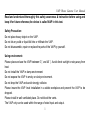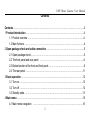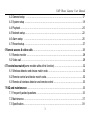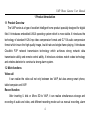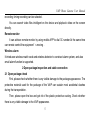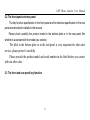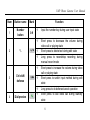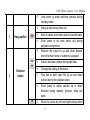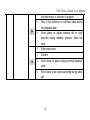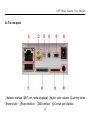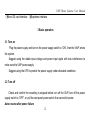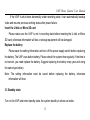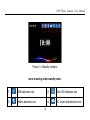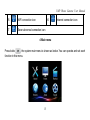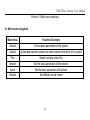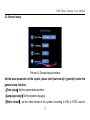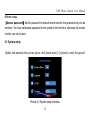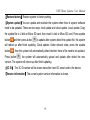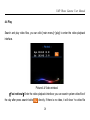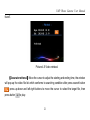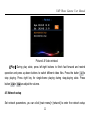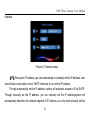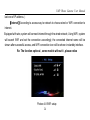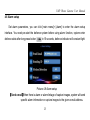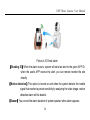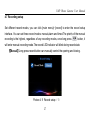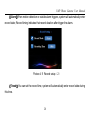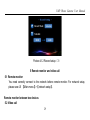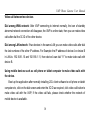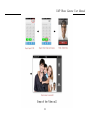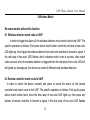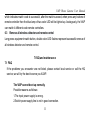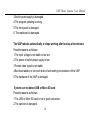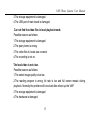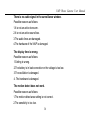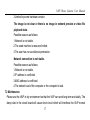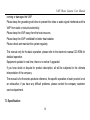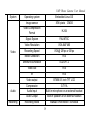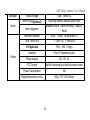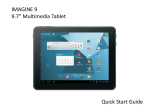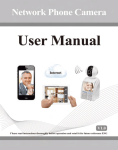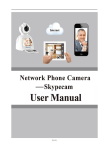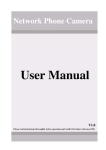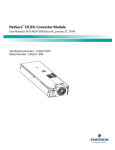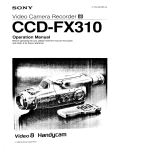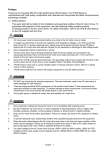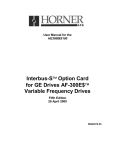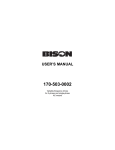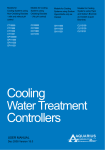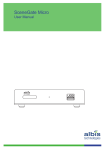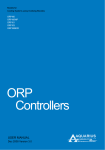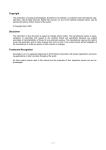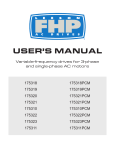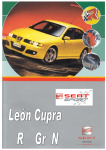Download VAIP Phone Camera User Manual V_1.0
Transcript
2CU001I nt er netCal lCamer a Fr eechar gef orvi deophone,r emot ecel lphone sur vei l l ance,wi r el essbur gl ar -pr oofsyst em,anddi gi t al r ecor di ng. Vi deophone Remot esur vei l l ance Wi r el essbur gl ar pr oof Di gi t alr ecor di ng Wi t h3CSi m car dpat ent ,maki ngvi deo cal li saseasyasnor malphone. Easyandsi mpl ef orchi l dr enandadul t . www. 2cu. com. t w f orI OS f orAndr oi d VAIP Phone Camera User Manual Read and understand thoroughly this safety awareness & instruction before using and keep it for future reference,the device is called VAIP in this text. Safety Precaution: Do not place heavy object on the VAIP. Do not let any solid or liquid fall into or infiltrate the VAIP. Do not disassemble, repair or replace the parts of the VAIP by yourself. Using environment: Please place and use the VAIP between 0℃ and 40 ℃.Avoid direct sunlight or stay away from heat. Do not install the VAIP in damp environment. Do not expose the VAIP in smoky or dusty environment. Do not drop the VAIP and avoid strongly collision. Please insure the VAIP level installation in a stable workplace and prevent the VAIP to be dropped. Please install in well-ventilated place. Do not block the vents. The VAIP only can be used within the range of rated input and output. 1 VAIP Phone Camera User Manual Contents Contents ….………………………………………………………………………….…………..…….2 1 Product Introduction …….……………………………………………………………..……..…..4 1.1 Product overview ………….…………………………………………………………….….4 1.2 Main fuctions …………….………………………………………………….……………….4 2 Open-package check and cable connection ….……………………………….……………...5 2.1 Open-package check …..…………………………………………………….……………..5 2.2 The front panel and rear panel …………………………………………….………….…6 2.3 Button function of the front and front panel ……………………………………………….6 2.4 The rear panel …………………………………………………….……………………..…11 3 Basic operation …………………………………………………………………………………...12 3.1 Turn on ……………………………………………………………………………………...12 3.2 Turn off ………………………………………………………….………………………..…12 3.3 Standby state ………………………………………………………………………………13 4 Main menu ……………………………………………………………………………….……..….15 4.1 Main menu navigation …………………………………………………………………..16 2 VAIP Phone Camera User Manual 4.2 General setup ……………………………………………………………………………17 4.3 System setup …….……………………………………………………..……….……...…18 4.4 Playback ………………………………………………………………………......……….20 4.5 Network setup …………………………………………………………………..…………22 4.6 Alarm setup ………………………………………………………………………………25 4.7 Record setup …………………………………………………………………..…………..27 5 Remote access & video calls ……………………………………………………………….….29 5.1 Remote monitor …………………………………………………………………..………..29 5.2 Video call ……………………………………………………………………………...……29 6 The wireless match(some models without this function) …………………………..…………32 6.1 Wireless detector and device match code………………….……………………………32 6.2 Remote control and device match code………………………..………………………..32 6.3 Remote all wireless detector and remote control ……………..………………………..33 7 FAQ and maintenance ………………………………………………….………………………..33 7.1 Frequently asked questions …………………………………….………………..………33 7.2 Maintenance……………………………………………………….……….………………37 7.3 Specification……………………………………………………….……….………………39 3 VAIP Phone Camera User Manual 1 Product Introduction 1.1 Product Overview The VAIP series is a type of excellent intelligent home product specially designed for digital field. It introduces embedded LINUX operating system which is more stable. It introduces the technology of standard H.264 mp video compression format and G.711A audio compression format which insure the high-quality image, low-bit rate and single-frame playing. It introduces Cloudlink P2P network transmission technology which achieves strong network data transmission ability and remote control ability. It introduces wireless match codes technology and wireless detector to construct a strong alarm system. 1.2 Main functions Video call It can realize the video call not only between two VAIP, but also among smart phone, tablet computer and VAIP. Record function After inserting U disk or Micro SD to VAIP, it can realize simultaneous storage and recording of audio and video, and different recording mode such as manual recording, alarm 4 VAIP Phone Camera User Manual recording, timing recording can be selected. You can search video files intelligent on the device and playback video on the screen directly. Remote monitor It can achieve remote monitor by using mobile APP to dial 3C number.At the same time can remote control the equipment’s moving . Wireless alarm It introduces wireless match code and wireless detector to construct alarm system, and also email alarm function is supported. 2 Open-package inspection and cable connection 2.1 Open package check First, please check whether there is any visible damage to the package appearance. The protective material used for the package of the VAIP can sustain most accidental clashes during the transportation. Then, please open the box and get rid of the plastic protective coating. Check whether there is any visible damage to the VAIP appearance. 5 VAIP Phone Camera User Manual 2.2 The front panel and rear panel The key function specification in the front panel and the interface specification in the rear panel are described in details in the manual. Please check carefully the product model in the bottom plate or in the rear panel film whether is accordant with the model you ordered. The label in the bottom plate or in the real panel is very important for after-sales service, please protect it carefully. Please provide the product model and serial number in the label before you contact with our after sales. 2.3 The front and rear panel key function 6 VAIP Phone Camera User Manual Piolot lamp:From left to right are: (Network, Defence,Recording, Alarm). The front button operation function 7 VAIP Phone Camera User Manual Num Button name Mark 1 Number button 0-9 2 3 4 */. Ctrl shift/ defense Dial/preview Function Input the number key during user input state Short press to decrease the volume during video call or playing state Short press to delete text during edit state Long press to record/stop recording during manual record mode Short press to increase the volume during video call or playing state Short press to switch input method during edit state Long press to do defense/cancel operation Short press to dial video call during standby state 8 VAIP Phone Camera User Manual 5 Hang up/Exit Long press to enter real-time preview during standby mode Hang up call during video call Back to above level menu and exit current state Short press to do main menu quit during playback and preview Remove the cursor by up and down buttons when the main menu or submenu is popped 6 Direction button Add or decrease number during edit state Change the setting in the menu Play last or next video file by up and down buttons during the playback state Short press to adjust camera up or down direction during standby, preview, video call state. Move the cursor by left and right buttons when 9 VAIP Phone Camera User Manual the main menu or submenu is popped Play in the multi-low or multi-fast video during the playback state Short press to adjust camera left or right direction during standby, preview, video call state Enter main menu Confirm Short press to pause playing during playback state Short press to do screen switching during video call 10 VAIP Phone Camera User Manual 2.4 The rear panel ①Network interface ②WIFI ant interface(optional) ③match code indicator ④Learning button ⑤Power switch ⑥Power interface ⑦USB interface 11 ⑧3C smart card interface VAIP Phone Camera User Manual ⑨Micro SD card interface ⑩Earphone interface 3 Basic operation 3.1 Turn on Plug the power supply and turn on the power supply switch to “ON”, then the VAIP enters the system. Suggest using the stable input voltage and power input ripple with less interference to make sure the VAIP power supply. Suggest using the UPS to protect the power supply under allowable conditions 3.2 Turn off Check and confirm the recording is stopped before turn off the VAIP, turn off the power supply switch to “OFF”, or pull the rear panel power switch that can switch power. Auto resume after power failure 12 VAIP Phone Camera User Manual If the VAIP is shut down abnormally under recording state, it can automatically backup video and resume previous working status after power failure. Insert the U disk or Micro SD card Please make sure the VAIP is not in recording state before inserting the U disk or Micro SD card, otherwise information will loss or storage equipment will be damaged. Replace the battery Please save the setting information and turn off the power supply switch before replacing the battery. The VAIP uses button battery. Please check the system time regularly, if the time is not correct, you need replace the battery. Suggest replacing the battery every year and using the same type battery. Note: The setting information must be saved before replacing the battery, otherwise information will lose. 3.3 Standby state Turn on the VAIP and enter standby state, the system standby is shown as below. 13 VAIP Phone Camera User Manual Picture 3.1 Standby interface Icons meaning under standby state: 1 USB detection icon 2 Micro SD detection icon 3 Motion detection icon 4 3C smart card detection icon 14 VAIP Phone Camera User Manual 5 WIFI connection icon 6 7 Sever abnormal connection icon Internet connection icon 4 Main menu Press button , the system main menu is shown as below. You can operate and set each function in this menu. 15 VAIP Phone Camera User Manual Picture 4.1 Main menu interface 4.1 Main menu navigation Main menu Function Overview General Set the basic parameters of the system System Update and maintain system and show related information of the system Play Search and play video files Network Set the basic parameters of the network Alarm Set the basic parameters of the alarm Record Set different record modes 16 VAIP Phone Camera User Manual 4.2 General setup Picture 4.2 General setup interface Set the basic parameters of the system, please click [main menu]> [general] to enter the general setup interface. 【Time setup】Set the system date and time. 【Language setup】Set the system language. 【Video format】 set the video format of the system According to PAL or NTSC used in 17 VAIP Phone Camera User Manual different areas. 【Access password】Set the password of network remote monitor, the password only can be numbers; You must set access password for the system in the first time, otherwise the remote monitor can not be used. 4.3 System setup Update and maintain the system, please click [main menu]> [system] to enter the general Picture 4.3 System setup interface 18 VAIP Phone Camera User Manual 【Restore factory】Restore system to factory setting. 【System update】You can update and maintain the system when there is system software need to be updated. There are two ways: local update and cloud update. Local update: Copy the update file to U disk or Micro SD card, then insert U disk or Micro SD card, Press update button and then press button to update after system detect the update file, the system will reboot up after finish updating. Cloud update: Under network state, press the update button , then the system will automatically detect whether there is file need to be updated. Press button , the system will automatically upload and update after detect the new version .The system will reboot up after finish updating. 【3C ID】 The 3C ID number will be shown here after insert 3C smart card to the device. 【Version information】The current system version information is shown. 19 VAIP Phone Camera User Manual 4.4 Play Search and play video files, you can click [main menu]> [play] to enter the video playback interface. Picture 4.4 Video retrieval 【Fast retrieval】Enter the video playback interface, you can search system video file of the day after press search button directly. If there is no video, it will show “no video file 20 VAIP Phone Camera User Manual found”. Picture 4.5 Video retrieval 【Accurate retrieval】Move the cursor to adjust the starting and ending time, the window will pop-up the video file list which conforms to searching condition after press search button , press up-down and left-right buttons to move the cursor to select the target file, then press button to play. 21 VAIP Phone Camera User Manual Picture 4.6 Video retrieval 【Play】During play state, press left-right buttons to finish fast forward and rewind operation and press up-down buttons to switch different video files. Press the button to stop playing. Press right key for single-frame playing during stop-playing state. Press button or can adjust the volume. 4.5 Network setup Set network parameters, you can click [main menu]> [network] to enter the network setup 22 VAIP Phone Camera User Manual interface. Picture 4.7 Network setup 【IP】Set system IP address, you can automatically or manually set the IP address. User should make sure enable router’s DHCP, otherwise it can not find IP address. Through automatically set the IP address, system will automatic access to IP by DHCP; Through manually set the IP address, you can manually set the IP address(system will automatically determine the network segment of IP address, you only need manually set the 23 VAIP Phone Camera User Manual last one of IP address. ) 【Internet】According to access way to network to choose wired or WIFI connection to internet. Equipped with wire, system will connect internet through the wired network; Using WIFI, system will search WIFI and set the connection accordingly, the connected internet name will be shown after successful access, and WIFI connection icon will be shown in standby interface. Re: The function optional , some models without it , please notice Picture 4.8 WIFI setup 24 VAIP Phone Camera User Manual 4.6 Alarm setup Set alarm parameters, you can click [main menu]> [alarm] to enter the alarm setup interface. You need pre-start the defence system before using alarm function, system enter defence state after long press button in 15 seconds, defence indicator will constant light. Picture 4.9 Alarm setup 【Send e-mail】When there is alarm or alarm linkage of capture images, system will send specific alarm information or capture images to the given e-mail address. 25 VAIP Phone Camera User Manual Picture 4.10 Email alarm 【Bunding ID】When the alarm occurs, system will send an alert to the given APP ID, when the user's APP receive the alert, you can remote monitor the site directly. 【Motion detection】This option is turned on and when the system detects the mobile signal that reached a preset sensitivity by analyzing the video image, motion detection alarm will be booted. 【Buzzer】You can set the alarm duration of system speaker when alarm appears. 26 VAIP Phone Camera User Manual 4.7 Recording setup Set different record modes, you can click [main menu]> [record] to enter the record setup interface. You can set three record modes: manual,alarm and timed.The priority of the manual recording is the highest, regardless of any recording modes, once long press button, it will enter manual recording mode.The record LED indicator will blink during record state. 【Manual】Long press record button can manually control the opening and closing. Picture 4.11 Record setup(1) 27 VAIP Phone Camera User Manual 【Alarm】When motion detection or outside alarm triggers, system will automatically enter record state; Record timing indicates that record duration after trigger the alarm. Picture 4.11 Record setup(2) 【Timed】You can set the record time, system will automatically enter record state during this time. 28 VAIP Phone Camera User Manual Picture 4.12 Record setup(3) 5 Remote monitor and video call 5.1 Remote monitor You need correctly connect to the network before remote monitor. For network setup, please see 4.5 【Main menu】>【network setup】. Remote monitor between two devices 5.2 Video call 29 VAIP Phone Camera User Manual Video call between two devices Dial among WAN network: After VAIP connecting to internet normally, the icon of standby abnormal network connection will disappear, the VAIP is online state, then you can make video calls after dial the 3C ID of the other device. Dial among LAN network: If two devices in the same LAN,you can make video calls after dial the last numbers of the other IP address. For Example: the IP address of device A or device B in LAN is: 192.168.1.10 and 192.168.1.11, then device A can dial “11” to make video call with device B. Using mobile devices such as cell phone or tablet computer to make video calls with the device. Boot up the application after normally installing 2CU client software to cell phone or tablet computer etc, click on the dial screen and enter the 3C ID as required, click video call button to make video call with the VAIP; If the video call fails, please check whether the network of mobile device is available. 30 VAIP Phone Camera User Manual 31 VAIP Phone Camera User Manual 6 Wireless Match Re:some models without this function 6.1 Wireless detector match code to VAIP In order to trigger the alarm, all the wireless detectors must match code to the VAIP. The specific operation as follows: First press device match button, when the red lamp of two-color LED lights up, then trigger the wireless detector that need to be matched to transmit a signal, if the red lamp of two-color LED flashes which indicates match code is success, after match code succeed, when the wireless detector is triggered then the red lamp of two-color LED will be lighted up. Analogously, the device can match 4 different-code wireless detectors. 6.2 Remote controller match code to VAIP In order to control the device normally and place or cancel the alarm, all the remote controller must match code to the VAIP. The specific operation as follows: First quickly press device match button twice, when the blue lamp of two-color LED lights up, then press any buttons of remote controller to transmit a signal, if the blue lamp of two-color LED flashes 32 VAIP Phone Camera User Manual which indicates match code is successful, after the match succeed, when press any buttons of remote controller then the blue lamp of two-color LED will be lighted up. Analogously, the VAIP can match 4 different-code remote controllers. 6.3 Remove all wireless detector and remote control Long press equipment match button, double color LED flashes represent successful remove of all wireless detector and remote control. 7 FAQ and maintenance 7.1 FAQ If the problems you encounter are not listed, please contact local service or call the HQ service, we will try the best to serve you ASAP. The VAIP cannot boot up normally. Possible reasons as follows: 1.The input power supply is wrong. 2.Switch power supply line is not in good connection. 33 VAIP Phone Camera User Manual 3.Switch power supply is damaged. 4.The program updating is wrong. 5.The front panel is damaged. 6. The mainboard is damaged. The VAIP reboots automatically or stops working after boot up a few minutes Possible reasons as follows: 1.The input voltage is not stable or too low. 2.The power of switch power supply is low. 3.Frontal video signal is not stable. 4.Bad heat radiator or too much dust or bad running circumstance of the VAIP. 5.The hardware of the VAIP is damaged. System can not detect USB or Micro SD card Possible reasons as follows: 1.The USB or Micro SD card is not in good connection. 2.The card slot is damaged. 34 VAIP Phone Camera User Manual 3.The storage equipment is damaged. 4.The USB port of main board is damaged. Can not find the video files in local playback mode. Possible reasons as follows: 1.The storage equipment is damaged. 2.The query terms is wrong. 3.The video files to locate was covered. 4.The recording is not on. The local video is not clear. Possible reasons as follows: 1.The select image quality is too low. 2.The reading program is wrong, bit rate is low and full screen mosaic during playback. Normally the problem will be solved after reboot up the VAIP. 3.The storage equipment is damaged. 4.The hardware is damaged. 35 VAIP Phone Camera User Manual There is no audio signal in the surveillance window. Possible reasons as follows: 1.It is not an active tone arm. 2.It is not an active sound box. 3.The audio lines are damaged. 4.The hardware of the VAIP is damaged. The display time is wrong. Possible reasons as follows: 1.Setting is wrong. 2.The battery is in bad connection or the voltage is too low. 3.The oscillation is damaged. 4. The hardware is damaged. The motion detect does not work. Possible reasons as follows: 1.The motion detect area setting is not correct. 2.The sensitivity is too low. 36 VAIP Phone Camera User Manual 3.Limited by some hardware version. The image is not clear or there is no image in network preview or video file playback state. Possible reasons as follows: 1.Network is not stable. 2.The used machine is resource limited. 3.The user has no surveillance permission. Network connection is not stable. Possible reasons as follows: 1.Network is not stable. 2.IP address is conflicted. 3.MAC address is conflicted. 4.The network cad of the computer or the computer is bad. 7.2 Maintenance Please use the VAIP in dry environment so that the VAIP can work long-term and stably. The damp dust in the circuit board will cause short-circuit which will interferes the VAIP normal 37 VAIP Phone Camera User Manual running or damages the VAIP. Please keep the grounding well done to prevent the video or audio signal interfered and the VAIP from static or inductive electricity. Please keep the VAIP away from the heat resource. Please keep the VAIP ventilated for better heat radiator. Please check and maintain the system regularly. This manual only for the basic operation, please refer to the electronic manual CD-ROM for detailed operation. Equipment updated in real time, there is no notice if upgraded. If you have doubt or dispute for product description, all will be subjected to the ultimate interpretation of the company. The manual is for the series products reference, the specific operation of each product is not an exhaustive; if you have any difficult problems, please contact the company customer service department. 7.3 Specification: 38 VAIP Phone Camera User Manual System Operating system Embedded Linux OS Image sensor Video Audio Recording 30W pixels CMOS Video Compression Format H.264 Signal System PAL/NTSC Video Resolution VGA:640*480 Recording Speed VGA@ 25 fps or 30 fps Motion Detection YES Minimum illumination 0LUX/F1.2 Video call YES IR YES Video output BT656/3.5 inch TFT LCD Compression Audio Input G.711A Built-in microphone or an external headset Audio Output Built-in speakers or an external headset Recording Mode Manual/Timer/Motion / Schedule 39 Manager Alarm Video Storage Alarm Input(Optional) Alarm triggered Ethernet Interface USB / Micro SD Others VAIP Phone Camera User Manual USB、Micro SD Learning wireless sensor alarm input Speakers alarm、Alarm recording、Capture、 Email RJ45 100M / 1000M Base-TX 1* USB 2.0 / 1* Micro SD Wifi(Optional) YES,802.11 b/g/n Headset One 3.5 headphone jack Power Supply DC 12V 1A PTZ Control Built-in horizontal and vertical control motor Power Consumption 2W Weight/Dimensions (mm) 800g /110*120*240mm 40