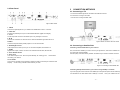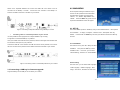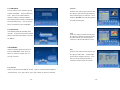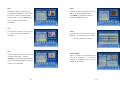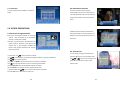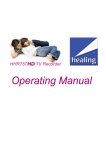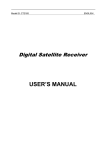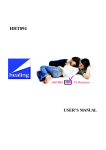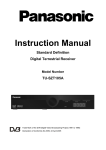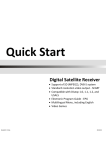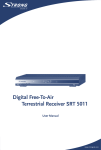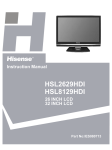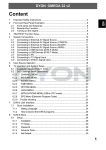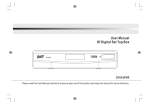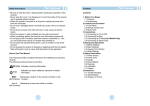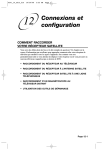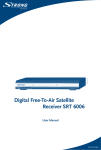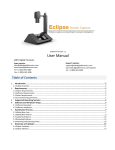Download healing HSS852 Owners Manual: CONTENTS 1
Transcript
healing HSS852 Owners Manual: CONTENTS 1 INTRODUCTION Your healing HSS852 is a Satellite Television and Radio receiver that includes a wide 1 range of useful functions. INTRODUCTION-------------------------------------------------------------------------------1 Please make sure you read this manual before installing. 1.1 Safety Instructions-----------------------------------------------------------------------------------1 1.2 HSS852 Features include--------------------------------------------------------------------------2 2 YOUR RECEIVER-----------------------------------------------------------------------------3 1.1 Safety Instructions DO NOT INSTALL YOUR RECEIVER: 2.1 Front Panel ---------------------------------------------------------------------------------------------3 • In a closed or poorly ventilated cabinet; 2.2 Remote Control Battery Care --------------------------------------------------------------------3 • Directly on top of or under any another equipment; 2.3 Remote Control Unit --------------------------------------------------------------------------------4 • On a surface which might obstruct the ventilation slots. 2.4 Rear Panel ----------------------------------------------------------------------------------------------6 CONNECTION METHODS -----------------------------------------------------------------7 3 DO NOT EXPOSE THE RECEIVER OR ITS ACCESSORIES: 3.1 Connecting to TV-------------------------------------------------------------------------------------7 • To direct sunlight or near any other equipment that generates heat; 3.2 Connecting to Satellite Dish----------------------------------------------------------------------7 • To rain or intense moisture; 3.3 Connecting a USB key for firmware upgrade ----------------------------------------------8 • To any shock which may cause permanent damage to your receiver; MAIN MENU -------------------------------------------------------------------------------------9 • To any magnetic objects, such as loudspeakers, transformers, etc.; 4.1 SET UP ---------------------------------------------------------------------------------------------------9 • To intense vibration; 4.2 TV/Radio----------------------------------------------------------------------------------------------- 12 • Never open the cover. 4.0 inside of the receiver. Your warranty will be void if the receiver has been opened. 4.3 USB Recorder and Media Player-------------------------------------------------------------- 16 5.0 OTHER OPERATIONS --------------------------------------------------------------------- 20 • When the receiver is not used for a long period of time, you should unplug the power cord from the wall socket. 5.1 Electronic Program Guide ---------------------------------------------------------------------- 20 5.2 Information banners ------------------------------------------------------------------------------ 21 High Voltage electrical hazards make it dangerous to touch the • Do not touch with wet hands or use if power lead is damaged, it may cause electric shock. 5.3 Channel list------------------------------------------------------------------------------------------- 21 5.4 Selection of Audio Language ------------------------------------------------------------------ 22 • Place the receiver in a well-ventilated environment that allows heat to dissipate. 5.6 Teletext------------------------------------------------------------------------------------------------- 22 • When connecting cables, ensure that the receiver is disconnected from mains power. 5.6 Subtitles ----------------------------------------------------------------------------------------------- 22 • Do not use your receiver in a humid environment. Appendix 1: Trouble Shooting ------------------------------------------------------------------------- 23 Appendix 2: Specifications------------------------------------------------------------------------------ 24 Appendix 3: 12 Month Warranty ----------------------------------------------------------------------- 26 -1- 1.2 HSS852 Features include 2 YOUR RECEIVER 2.1 Front Panel • Receives from Satellite Digital Free-To-Air TV and Radio broadcasts. • Front panel LED display that can show channel number or time • USB2 recorder with timers and Time-Shift, supports most USB keys and HDD’s • Separate power switch to simplify re-boot and mains power disconnection. • Quick and easy to install • Excellent Audio & Video quality • 4,000 channel 64 satellite memory capacity • User-friendly On Screen Display and Menu system • USB-2 Personal Video Recorder with really useful TimeShift function 1. STANDBY key • Signal Quality and Strength indicator bars 2. MENU key Displays Main Menu or return to previous Menu. • Blind Search select Fast or Detailed 3. CH- / CH+ key Moves cursor Up or Down in Menu state, • Network Channel Scan options Automatic and Manual 4. VOL-/VOL+ key Increases or decreases Audio volume level in Non-Menu state. 5. OK key Executes selected Menu item in the menu or confirms an input value. 6. USB2.0 slot (on the side of receiver) Figure 1. Front Panel Switches the receiver between Standby and Operational states. changes to previous or next program in Non-Menu state. • USB firmware upgrade and channel cloning • DiSEqC 1.0 and DiSEqC 1.2 LNBF switching protocol functions • Electronic Programme Guide (EPG) program information up to 7 days + • 9 Recording Timers with 3 modes (daily, weekly, once) and sleep timer Drive to Record or Play program material, play MultiMedia files or • Edit TV or Radio programme names upgrade firmware. • Multi-Lingual Subtitling and Audio Track functions • Parental Lock function selectable by channel • Teletext via On Screen Display and Vertical Blanking Interval • Multi-lingual On Screen Menu system in: English, German, changes setting values in specific Menu items. Connect an external USB key or Hard Disk 2.2 Remote Control Battery Care to ensure long life from your Remote Control Unit: French, Italian, Spanish, Arabic, Persian, and Turkish • 4 Favourite lists for groups of TV and Radio programmes • Last viewed channel resumes at start up • Calendar Calculator and Game (Gomoku) functions 1. Double check that the polarity indicators of batteries and RCU terminals correspond. 2. Do not mix new and old or different types of batteries together. 3. Never leave old or exhausted batteries in the remote control. Accessories Included: 4. If storing your receiver for weeks or longer, remove the batteries from the RCU. ● 1 x User’s Manual 5. Only recharge NiMh etc. cells designed for this purpose, and on a purpose built charger. ● 1 x Remote Control Unit 6. Do not attempt to disassemble, short-circuit, heat or throw batteries into fire. ● 2 x Batteries (AAA type) 7. In the event electrolyte does leak from a battery inside the remote control, wipe away with ● 1 x RCA AV interconnect cable a damp cloth, rinse the cloth thoroughly and insert new batteries. • -2- Damage to your RCU from leaking battery electrolyte is not covered by Warranty. -3- 2.3 Remote Control Unit AUDIO key: select from available languages and between All features of your receiver can be accessed with the Remote Control Unit. Stereo ((•)), Left-Mono ((• or Right-Mono •)). Key: Turns the receiver between On and Off, Standby and Operational. Key: Mutes Audio output of the receiver. EDIT key: Engages Channel Manager display. INFO key: Shows tuned Program Information MOSAIC key: Shows 9 channels on screen simultaneously TV/R key: Toggle between TV or RADIO function mode MENU key: Shows the Main Menu and exits to Normal viewing mode from any Menu level. EXIT key: Exits Menu or Sub-Menu and cancels functions in progress. 0 - 9 keys: Selects channels by number and provides number input to functions where required. OK key: Activates Menu Item highlighted on screen. Displays Channel List for TV or Radio Mode ▲ ▼ keys: Selects the Next or Previous program when menu is off. Moves cursor Up or Down when in menu mode. ◄ ► keys: Increases or decreases Audio volume level when menu off. Changes setting values within a menu mode. PAUSE key: Time Shift, Multi Media or normal viewing Freeze and Resume P- / P+ key: Page Up or Down functions in menu list. SAT key: Lists satellite channels or programs, select All or by individual Satellite. TEXT key: Displays any Teletext on tuned channel. SUB key: Displays a list of subtitled languages the tuned channel supports. RCL key: Selects last channel viewed. FAV key: Switches Favorite channels mode ON or OFF. EPG key: Displays the Electronic Program Guide (EPG) when Menu mode is off. ZOOM key: Press sequentially to Zoom in on video through 3 modes. Press ▲▼ or ◄► keys to move to the part of the screen you want to see. Press ‘EXIT‘ to return to normal operation. Recorder key functions: key: Fast Reverse key: Fast Forward key: Last key: Next key: Pause (audio remains active with live program) use ‘PAUSE’ key for Time Shift key: reserved for MediaPlayer functions. key: Stop key: Record for PVR and Multi Media Player USB key (unmarked grey key on lower right of Remote Control Unit): Press to view ‘My Recorder’ ‘Recorded List’ of saved recordings. Press ▲▼ keys to select a recording. Press ‘OK’ key to Play a selected recording. Figure 2. Remote Control Unit -4- -5- 2.4 Rear Panel 3 CONNECTION METHODS 3.1 Connecting to TV 1. Connect the satellite signal from the LNB to the LNB IN connector. 2. Connect the TV using an AV cable. 3. Connect the TV using a SCART cable. Figure 3.Rear Panel 1. LNB IN Connect the digital signal from your LNBF at the satellite dish to this ‘F’ connector. 2. LOOP OUT Provides the possibility to loop to an extra Satellite Receiver (digital or analogue). 3. TO TV An RF output that connects to the Aerial input of any analogue TV receiver. 4. RF IN Connects to a terrestrial TV aerial to mix the receivers Modulator signal with Off-Air TV. Figure 4 Basic connection with a AV cable 5.VIDEO Constant Composite Video (CVBS) output for TV’s etc. RCA female 6. AUDIO Right and Left 3.2 Connecting to Satellite Dish Audio output for the audio input of your TV an external amplifier, RCA female x 2. Connecting a fixed satellite dish to your receiver> 7. S/PDIF Digital Audio output, Coaxial, connects to an external Audio Decoder, RCA female. 8. Power ON/OFF Switch First, choose which satellite you want to receive your signals from, and have an installer aim your dish at the required satellite. Connect quality coax cable directly between the LNB and your receiver’s LNB IN connector. 9. Power Cord Your receiver requires 100 - 240V AC (Auto selected), 50 - 60Hz @+/-5%. Check before connecting your receiver. 10. TV SCART This connector provides a high standard of Video and Audio connectivity for Televisions and Displays. Connect using a SCART cable suited to your task. Figure 5 Connecting a fixed satellite dish Connecting multiple fixed dishes to your receiver using a DiSEqC 1.0 switch> If you want programs from more than one satellite (For example from Optus D2 and Intelsat 8) it is advisable to use fixed dishes and a DiSEqC 1.0 switch. -6- -7- Have your Installer aim the dishes at the requested satellites and connect the LNB's with coax cables to the IN connectors of the DiSEqC 1.0 switch. Connect the OUT connector of the DiSEqC 1.0 switch to the LNB IN connector at the back of your receiver. 4.0 MAIN MENU All the important settings and features of your receiver can be operated from the Main Menu. The Main Menu consists of five sub-menus: “SETUP”, “TV”, “RADIO” “MULTIMEDIA” and “GAME”. Press the ‘MENU’ key (when menu is off) and the MAIN MENU screen will appear. 4.1 SET UP Figure 6. Connecting multiple fixed dishes using a DiSEqC 1.0 switch From “MAIN MENU” press the ◄ or ►key until you have selected SETUP. Menu options are “Installation “, “TV Setup”, “Password”, “Advance Timer”, “SW Update” and “Set • Connecting a dish on a motorized positioner to your receiver It is also possible to watch programs from multiple satellites is by mounting Default”. Press the ‘UP’ or ‘DOWN’ keys to make your selection and then the ‘OK’ key to action. a single dish to a motorized DiSEqC 1.2 positioner. Have your Installer mount the dish to the positioner, set the correct angle of the elevation and let him set the center point for your positioner. Connect the LNB with a coax cable to the LNB IN connector of the positioner, and connect the OUT connector of the positioner to the LNB IN connector at the back of your receiver. 4.1.1 Installation From SET UP menu, press ▲ or ▼ keys to select Installation. Then press the ‘OK’ key to enter Installation menu. From here, you can select “General Setting”, “MY DISH” or “TP MANAGER”. General Setting Figure 7. Connecting a dish on a motorized positioner to your receiver. From this menu, you can select “OSD Language”, “Audio Language”, “Subtitle Language”, “GMT 3.3 Connecting a USB key for firmware upgrade usage”, “Time Zone”, “Set Date” and “Set Time”. Plug the USB key into the USB port on the side of your receiver. -8- -9- MY DISH 4.1.2 TV Setup From this menu, when you change “Switch From the “SET UP” menu, press the ▲ or ▼ keys Type” to “DiSEqC1.0/1.1”, you can select to select “TV Setup”. “Toneburst” “On” or “Off”. enter the “TV Setup” menu. Press ▲ or ▼ keys Press the ‘OK’ key to From here you can to select an LNB and press ‘OK’ to edit. set “Screen Shape” (“4:3 LetterBox”, “4:3 Press the ‘RED’ key to start “Scan All”, the PanScan”, “16:9 LetterBox” or “16:9 CentreCut”); ‘GREEN’ key to delete the satellite, ‘YELLOW’ “TV Mode” (*”PAL” recommended for A&NZ* to delete all satellites or the ‘BLUE’ to “Scan”. “Auto”, “PAL” or “NTSC”), “OSD Transparency” (“1” through “8”), “Banner Display Time” (“1S”, “3S”, “5S”, “10S”, “30S” or “Always”), “Video Output”: Composite “CVBS (+ RGB”, + YCbCr” When you change “Switch Type” to or S-Video”), “RF Out” “Audio mode” (“PAL BG” for A&NZ) and modulator “RF channel” “DiSEqC1.2/USALS”, you can press the ‘RED’ (UHF ch’s “21” – “69” Australian). key to set “Limit”, the ‘GREEN’ to set “Location” or ‘YELLOW’ to set “LNB”. 4.1.3 Password Press the ▲ or ▼ keys to select a position and ‘press the ‘OK’ key to edit. Press the From “SET UP” menu press ▲ or ▼ to select “Password”, then press the ‘OK’ key to enter ‘GREEN’ key to “delete a satellite”, ‘YELLOW’ key to “delete all satellites” or ‘BLUE’ to Password menu. From here you can access “Menu Lock” (“ON” or “OFF”), “Channel Lock” “scan”. (“ON” or “OFF”), “Censorship Lock” (“No Block”, “Total Block” or “02 to 18”), or “Change Password” (“NO”/”YES”). TRANSPONDER MANAGER Press the ◄ or ► keys to select a “Satellite” you have already installed in “Installation”, “MY DISH”. Press the ▲ or ▼ keys to select “Transponder Frequency”. Then press the ‘RED’ key, to “add a Frequency”, the ‘GREEN’ to “delete a Frequency”, ‘YELLOW’ to “delete all” or ‘BLUE’ to “Scan new transponders”. - 10 - 4.1.4 Advance Timer From “SET UP” menu, press the ▲ or ▼ keys to select “Advance Timer” and press the ‘OK’ key to enter. Here you can add a timer event by pressing the ‘RED’ key. Select “Channel Type”, “Channel No.”, “Channel Name”, “Start Date” (Y/M/D), “Start Time”, “End Time”, “Mode” or “Timer Mode”. Press the ‘OK’ key to save. - 11 - 4.1.5 SW Update Favorites From the “SET UP” menu, press ▲ or ▼ keys Press the ▲ or ▼ key to select a channel, then to select “SW Update”. ◄ or ► key to select the Favorites Heart icon. enter. Press the ‘OK’ key to Here you can “Update software” / Select a favorite group icon with keys ‘1’ to ‘8’. firmware or “Backup” a favorite installation Press the ‘YELLOW’ key to add the program to setup including found channels and parameters the chosen Favorite group. with a USB memory stick. Test your memory stick in the receiver to ensure compatibility. 4.1.6 Set Default CAUTION Set Default will also delete found Lock Press ▲ or ▼ keys to select a channel, press ◄ or ► keys to select Lock. Press the OK key to lock the channel, press OK key again to cancel lock. Press the YELLOW key to save. channels! To reset receiver to Factory Default settings, select “Set factory default?” and press the ‘OK’ key. 4.2 TV/Radio Listening to Radio programs is similar to TV. Edit From the “MAIN MENU”, press ◄ or ► to Press the ▲ or ▼ key to select a channel, the select “TV”, this menu consists of the “TV ◄ or ► key to select “Edit”. List“ and “TV Guide”. key to enter the “Program Info” menu. Press the ‘OK’ From here you can see program information or rename the channel, should you so desire. 4.2.1 TV List Select “TV List” and press the ‘OK’ key to enter. Here you can add channels to different “Favorite Groups”; “Lock”, “Edit”, “Move”, “Sort”, “Skip”, “Delete” or “Search” for channels. - 12 - - 13 - Move Delete Press the ▲ or ▼ key to select a channel, Press ◄ or ► keys to select “Delete”, then the press ◄ or ► to select Move. ‘OK’ key to delete the selected channel. Press the ‘OK’ key, then ▲ or ▼ keys to move the channel The ‘GREEN’ key will delete all channels, where you want it. Press the ‘YELLOW’ key to save. Press the ‘YELLOW’ key to save, program number will update automatically. Sort You can sort the channels by “A-Z”, ”Pay-Free” Search or “TP Desc.” by pressing the appropriate Press ◄ or ► key to select “Search”, then the colored key. ‘OK’ key. Enter the channel name and press ‘OK’ key to search for this channel. Skip Press ▲ or ▼ keys to select a channel, then ◄ or ► keys to select “Skip”. Press the ‘YELLOW’ key to confirm the skipped channel. The channel is then skipped when tuning by ▲ or ▼ keys, but is not deleted. - 14 - 4.2.2 TV Guide Select “TV Guide” and press the ‘OK’ key to enter the TV Guide menu. TV Guides are provided by broadcasters and may not be available for all channels. - 15 - 4.3 USB Recorder and Media Player Fast Rewind and Fast Forward speed through a recording being played at x 2, x 4, x 8, x 16 or x 32 times real time, depending on how many times you press the key. To access these functions, a USB Hard Disk Drive or USB key Storage Device is required. Pause: suspends replay of a recording. Ensure Power Switch on the back of Do not confuse with TimeShift ‘PAUSE’ key (between AUDIO and P- keys). your receiver is switched to OFF before using the USB connector at the side of the receiver. 4.3.2 Advance Timer Record Most USB powered drives are supported (supplied separately). for Time Shift. Please allow time for the receiver to check drive and select a portion The larger the drive the longer this process may take. From “SETUP” – “Advance Timer”; press the ‘OK’ key to enter “Advance Timer Event schedule”. Timer Mode must be set to Recording. Press the ‘RED’ key to add an event. Enter the info. requested navigating with ▲▼ and ◄ ► keys. 4.3.1 Recording and Playing Programs from USB Storage Device Press the OK key to save and your new event will be added to the Event schedule. : Record key: Press to Record the tuned program. Press the ‘OK’ key to confirm a Default 2 hour recording, or press the ◄ or ► keys to select a different record duration. to confirm. Press the ‘OK’ key A One Button Recording shortcut is available and the Default Recording Period can be defined by the user. 4.3.3 TimeShift With a USB drive connected, your receiver can provide TimeShift that permits you to PAUSE live TV whilst you take a phone call (or in AUTO to view material broadcast earlier). A record indicator with elapsed time will show on the top left of the screen for 8 seconds, or by pressing the ‘INFO’ key at any time. To set up TimeShift, from “Main Menu” enter “MULTIMEDIA” – “My Recorder” – “Recording Preferences”. To Play recorded files: first press the ‘USB’ key to view “My Recorder” “Recorded List” of saved recordings. Press ▲ or ▼ keys to select a recording. Press the ‘OK’ key to Play. A file only partially played previously will offer the option of Playing from “position last viewed”. File name, recording date and progress bar show in the top left of the screen (ceases after 8 seconds). ▲ and ▼ keys skip to Previous or Next file in “Recorded List”. Program from the list, press the ‘RED’ “SAT (Del)” key and ‘OK’ to confirm. Your receiver automatically reserves up to 5GB of HDD space for Time Shift, depending on disk space available. Set “Time Shift” to “Pause” to activate with ‘PAUSE’ key (between AUDIO and P- keys), or select “AUTO” to record TimeShift continuously. “AUTO” may interrupt other RECORD functions. N.B. “One Button Recording” and “Default Recording Period” settings are for manual recordings only. To “Delete” a To activate TimeShift press the ‘PAUSE’ key (between AUDIO and P- keys). A “Pause” indicator will appear in the top right corner of your screen and any activity indicator on your The key is reserved for MediaPlayer functions. ‘Stop’ key: stops Recording or in Play exits to “Recorded List”. Press the ‘EXIT’ key to return to live TV or Radio mode. USB drive will flash. TimeShift records from this point until the 5GB reserved is full or you Fast Forward to real time. To Play press the ‘PAUSE’ key again. shows time and distance into and total length of the Time Shift recording simultaneously displays for 8 seconds, or when INFO or PLAY keys are pressed. - 16 - A Progress Bar that - 17 - Fast Forward and Fast Rewind speed through Time Shift recordings at up to x 32 times real time, 4.3.4 My Record This menu consists of three sub-menus; “Recorded depending on how many times you press each key. List” , “Recording Device” and “Recording Preference”. Recorded List 4.3.3 MediaPlayer From here, you can view a list of or play a recording. Press ▲▼ keys to select the program, and press the This receiver includes a MediaPlayer that plays .mpg, .dat, or .vob (MPEG1 or MPEG2) ‘OK’ key to play. and .avi (XviD MPEG4, MS ISO MPEG4 or MJPEG) Video; .jpg, .bmp or .gif Recording Device Pictures; .mp3, .ogg or .wma Audio file types from most USB storage devices. Here you can view the recording device or format the disk. Recording Preference From “MAIN MENU”, press ◄ or ► keys to select “MULTIMEDIA”. This menu consists of From here you can select Recording Preferences. “My Album “, “My Music”, “My Movie” and “My Recorder”. 4.4 GAME 4.3.1 My Album Select “My Album” and press the ‘OK’ key, then press the ‘BLUE’ key to choose your photo folder, select a photo and press the ‘OK’ key to view. From “MAIN MENU”, press ◄ or ► to select “GAME”. Here you can play “Gomoku”, view the “Calendar” or use the “Calculator”. 4.3.2 My Music Select “My Music” and press the ‘OK’ key to enter, press ▲ or ▼ keys to choose a song, press the ‘OK’ or ‘RED’ key to play, the ‘RED’ key to pause, ‘GREEN’ to 4.4.1 Gomoku stop, ‘YELLOW’ to loop repeat and ‘BLUE’ key to fast forward. Line up the balls against the computer. Options include “Move First”, “Move Later”, “Human”; “Easy” and “Normal”. 4.3.3 My Movie Select “My Movie” and press the ‘OK’ key. screen. Select folder through Menu structure on left of Use the the ▲ or ▼ keys to select a movie file. selected file. Press the ‘OK’ key to play Press ▲▼ keys to play the previous or next movie, ◄► to change volume. 4.4.2 Calendar View Calendars month by month from the year 1900 to 2100. Starts highlighting today. the week you were born! - 18 - Find the day of - 19 - 4.4.3 Calculator 5.2 Information banners A handy calculator that is available at a moments notice. The basic Information banner displays automatically every time you change channel. It provides information about Current and Next program times, Date and Time and Favourite group. 5.0 OTHER OPERATIONS Detailed information banners with EPG and 5.1 Electronic Program Guide technical description of the tuned program are EPG shows the program schedule for the tuned displayed by pressing the INFO key twice and channel. EPG is provided by the broadcaster and may not always be available. three times. With Menu off press EPG key, the EPG Menu will appear. Screen is divided to 3 main parts: at left Channel List, at right Program Schedule and below a brief program description with program start and end times. 5.3 Channel list To show the list of Program channels found, In channel list, use keys to choose the channel. Use to switch between channel list and program schedule. In program schedule list: Use keys to choose program. Use Use ‘RED’ or ‘GREEN’ keys to select Previous or Next day of schedule. Use press the ‘OK’ key from normal viewing mode. keys to switch between Channel List and Program Schedule. or keys to select a channel and press ‘OK’ to switch to full screen normal viewing mode. Use the ‘YELLOW’ key to display detailed Program Information. Use the ‘BLUE’ key to program Timer for selected programmes. In program details: Use keys to scroll through Program Information. Press the ‘Exit’ key to return to the Program List. - 20 - - 21 - 5.4 Selection of Audio Language Press the AUDIO key on your remote control. keys to select the audio language Use from the list of those available. Use the Appendix 1: Trouble Shooting If the receiver does not work properly after making a visual inspection, please contact your supplier. keys to select sound mode between “LR” (Left + Don't open the receiver cover, this may unnecessarily expose you and those around you to danger of electrocution. Right Stereo), “L”L (Left Mono) and “RR” (Right Mono). Press ‘EXIT’ to confirm your selection Symptom Cause and exit. The display on front panel does 5.5 MOSAIC (Nine picture view) not light up. The power cord is not plugged in. In normal viewing mode (menu off), press the Wrong MOSAIC key. Audio/Video Mosaic shows 9 programs on screen, simultaneously. No picture or sound Remedy connection output the Connect the Audio/ Video output of the of the receiver to TV correctly. receiver to TV. Audio muting. Press the Mute key TV power off. Turn TV on. signal In normal viewing mode press ‘TXT’ key. Press▲▼ to move up or down from the displayed page number. tuner parameters. Press any key to exit". remote control does not The batteries are not inserted properly or exhausted In normal viewing mode press the ‘SUB’ key. A list of available subtitle languages will display keys to select language and press the ‘OK’ key to confirm. To disable subtitles select “OFF” from the list of languages. - 22 - in the installation spectrum analyzer and adjust your Check the - 23 - batteries with a multi-tester, re insert or replace as necessary. 5.6 Subtitles Use parameters dish and lnb correctly. The work on screen. Correct the values of the tuner Check the signal strength with a Wrong direction of the dish If the current program has no Teletext, you’ll see the message“Teletext no data – the cable, or connect the cable to menu. Press Number keys (‘0’ to ‘9’) to select page directly. Check the antenna cable, replace the receiver tightly. Incorrect values of some No picture plugged in to the wall outlet. of The receiver can’t receive the 5.6 Teletext Check that the power cord is Appendix 2: Specifications Tuner IF Input Frequency 950 to 2150MHz Input Impedance 75Ω Input level -65dBm to -25dBm LNB Power Supply 13 or 18V±0.5V, Max 500mA, Waveform QPSK Symbol Rate 2 to 45 MS/s Viterbi Rate K=7,R=1/2, 2/3, 3/4, 5/6, 7/8, auto Reed Solomon Decode 204, 188, T=8 Standard ISO/IEC 13818-2 MPEG MP@ML Video Aspect Ratio 4:3, 16:9 Pan & Scan, Letter box, Video Decoder Audio Decoder CPU & Memory Full Screen .mp3, .ogg or .wma Video .mpg, .dat, or .vob (MPEG1 or MPEG2) and .avi (XviD MPEG4, MS ISO MPEG4 or MJPEG) Modulator Front Panel File System FAT32 Frequency Output 470 to 860MHz TV System PAL BG Australian 7MHz plan PLL Channel Ch.21—69, Adjustable 4-digit LED Indicator Channel and Status Display 7 Keys ↑, ↓,←,→, Menu, OK, Standby Resolution 720*576(PAL), 720*480(NTSC) Infrared Remote Receiver 38KHz Video Output Level 1.0Vp_p, 75 Ohm LNB IN F- Type Connector Standard ISO/IEC 11172 LAYER I&II LOOP OUT F- Type Connector Output Mode Left/Right, Stereo, Mono RCA Output 3 RCA (Left/Right Audio, Video ) Sampling Frequency 32, 44.1, 48KHz S/PDIF (Coaxial ) 1 RCA (Digital Audio) Modulator RF IN IEC169-2, Female Modulator TO TV IEC169-2, Male Audio Output 0.775 Vrms, Unbalanced Connectors SCART to TV CVBS/RGB, Left/Right Audio USB USB2.0 Power Supply 90 – 250V AC, 50/60 Hz +/-5% CPU CT216S Max. Power Consumption ≤ 8W Flash Memory 2 MByte Stand By < 2W SDRAM 16 MByte Operating Temperature 0 to 55°C Picture .jpg, .bmp or .gif Storage Temperature -45to 65°C Size (Lx W x H) 260 x 195 x 40mm Weight 1.4KG Recorder and Media Player Audio - 24 - General - 25 - Appendix 3: 12 Month Warranty Subject to the conditions stated below, healing digital warrants your new receiver to be free of defects in workmanship and materials for twelve months from date of purchase. For the period of warranty healing digital's obligation includes labour and materials, but excludes neglect, accident, abuse and transportation to and from healing digital's service station. healing digital will not be liable for consequential loss or damage arising from any function of the receiver. healing digital reserves the right to determine at its sole discretion fault cause. In the event of a claim, proof of purchase in the form your Tax Invoice and this warranty slip may be required. This warranty applies to the original purchaser only and is not transferable. The benefits conferred by this warranty are in addition to rights provided under relevant State or Federal legislation, but excludes any other expressed or implied warranty. www.healingdigital.com 42 Brunel Rd, Seaford VIC 3198, Australia errors and omissions excepted © 2010 www.healingdigital.com - 26 -