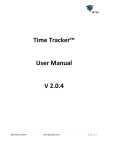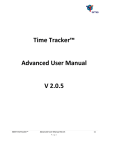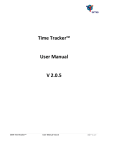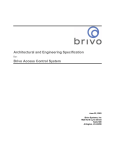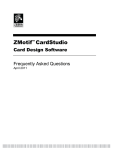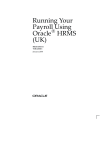Download Time Tracker™ Advanced User Manual V 2.0.4
Transcript
Time Tracker™ Advanced User Manual V 2.0.4 SMA TimeTracker™ Advanced User Manual V2.0.4 Page 1| TABLE OF CONTENTS 1. Introduction .......................................................................................................................................... 3 2. Main Menu ........................................................................................................................................... 4 3. Preferences ........................................................................................................................................... 5 3.1 Preferences ................................................................................................................................... 5 3.1.1 Free Fields............................................................................................................................. 5 3.1.2 Active Directory .................................................................................................................... 6 3.1.3 Key Codes ............................................................................................................................. 6 3.1.4 Configuration ........................................................................................................................ 6 3.2 License .......................................................................................................................................... 7 3.3 Database Services ......................................................................................................................... 8 3.4 Services ....................................................................................................................................... 10 3.4.1 Process Services.................................................................................................................. 10 3.4.2 Email ................................................................................................................................... 10 3.4.3 Reprocess............................................................................................................................ 11 3.5 System Policies ........................................................................................................................... 12 3.6 HR Service ................................................................................................................................... 13 3.7 Report Export ............................................................................................................................. 15 3.8 Event Import Service .................................................................................................................. 18 3.9 Report Export Summary ............................................................................................................. 19 SMA TimeTracker™ Advanced User Manual V2.0.4 Page 2| 1. Introduction TimeTracker Advanced User Manual is for the Administrators of the system. This is about the configuration settings of the system and not for every user. Preferences can be hidden from a normal user’s role. Please be careful about the settings you do in this section and consult SMA should you require some more information. SMA TimeTracker™ Advanced User Manual V2.0.4 Page 3| 2. Main Menu The following picture contains all the major links of the system. For more detail check the below table to know which Link is used for what. Intranet this link is used for approving or disapproving of the employee’s time edited by them by their direct manager. Preference this link is used for tuning the system. Here you can define services, view event log, HR integration, Finger print device key codes etc. Admin this link is used for administration purpose. Here you can define system user, Role of the User, Holidays etc. Organization link is used to deal all the issues regarding Department/Company. Personnel link used to deal all the issues regarding personnel / Employees. Schedule link is used to deal all the issues regarding Shifts/Schedules/session. Report link will take you to the screen where you can generate different Reports. Gartner link will take you to the screen where you can manage Gartner device. Suprema link will take you to the screen where you can manage Suprema device. Bioscrypt link will take you to the screen where you can manage Bioscrypt device. AEOS link will take you to the screen where you can manage AEOS device. Logout will log you out from the system. SMA TimeTracker™ Advanced User Manual V2.0.4 Page 4| 3. Preferences In this section you can tune the system. The entire database, Services, Event Log, Function Keys, and System Policy all can be treated in this section. Click menu choose the respective option you want to use. 3.1 on main Menu it will show side Preferences If you click on Preferences then you will find there are some options such as Free Field, Active Directory, and Key Code etc select the option you like to use. 3.1.1 Free Fields If you click on Free Field (user Definable Fields) then the following screen will appear. Select the Number of New Fields you want on the Personnel Screen & then press Submit. The following window will appear on the screen. Enter the Caption/Heading you like to give these fields in English as well as Arabic if you are using system in both languages else only write in which language you are using & then press the Submit button to save the changes you made then go to personnel and check the changes you made. SMA TimeTracker™ Advanced User Manual V2.0.4 Page 5| 3.1.2 Active Directory If you click on Active Directory then the following screen will appear. In the IP field write the IP of the Domain server if you don’t know then contact you Network Administrator. If your base is e.g. smapps.com then type (DC=smapps, DC=com) in base. However, your Active directory administrator can confirm it to you. If you want to logon using SSL then select yes else No then press submit Button to save your changes. 3.1.3 Key Codes If you click on Key Code then the following screen will appear. Select the Key code from the List & give the code to them like Session 1 have 0 Code so give Session 1 Out as 1 & so on Label is the caption Like Session 1 IN , Session 1 Out etc. After complete the list press submit button to keep the changes Save. 3.1.4 Configuration If you click on Configuration then the following screen will appear. SMA TimeTracker™ Advanced User Manual V2.0.4 Page 6| This Screen helps the system to maintain the speedy response to the client. By keep doing Archive the system responds faster. In this Screen you have to define the period (Month) that after how many months the system take the archive of Events, Reports & Personnel Leave tables. 3.2 License If you click on License then the following screen will open in front of you. In this screen you will know what kind of license you have, How many Employee you can add into the system Do you have HR Integration Module, Do you have Email Services and so on. You can Upload the new License file by clicking on the Browse Button Select the location you put the license file then Press Upload Button to upload that file into the system then log of the system & login again & check the license detail again you will find the updates there. SMA TimeTracker™ Advanced User Manual V2.0.4 Page 7| 3.3 Database Services If you click on Database Service then the following screen will open in front of you. This screen has three Tabs Database Information, Column Information & General Information. Fill first the Database Information Tab here in the Name field enter the name of the service you like to created then select the correct type of the database like MSSQL, Oracle etc from Type field then select Yes/No from the Active field Yes means the service will active else inactive, then write the IP of the server where the database is installed and the Port number on which it communicate with database. Enter the name of the database in the field database and enter the username & password which you use to connect to the database in respective fields then click on the Column Information tab it will open a new form as follows. SMA TimeTracker™ Advanced User Manual V2.0.4 Page 8| In this tab you have to map the field of AEOS/Suprema table fields enter the events table name in the Table field as it is in the database map the timestamp of the source table in the field Timestamp, map the personnelnr from the source to the Personnelnr field , Direction in the Direction field , Row ID in the RowID field ,Access Point in Access Point Field after mapping all the fields name from the source table to the column information tab then move to general information tab by clicking it. SMA TimeTracker™ Advanced User Manual V2.0.4 Page 9| In this Tab you will select the System query for the system you are using to get the records Like AEOS, Suprema etc. Then enter the Interval which is the time period in seconds that the system use to run this query after then select the Company from the drop down list if there is any company you define in the company section then press submit button to save the changes you made. 3.4 Services 3.4.1 Process Services If you click on Process Services then you will find two option Services & Email. If you click on Service then the following screen will appear. This screen give you picture that which service is active or inactive, how much time interval of each service you can manually start the service any time by clicking start Process and you can also activate & deactivate any service by selection the Activation status from the drop down list & then press update. 3.4.2 Email If you click on Email then the following screen will appear. SMA TimeTracker™ Advanced User Manual V2.0.4 Page 10 | Enter the name of the service you like in the field of Service Name, enter the Server address which is your outlook exchange server address in the field of server, enter the user name which is the email address through which the system will send the email to other recipients’, enter the password of that email address in the password field. 3.4.3 Reprocess If you click on Reprocess, the search screen will appear. Choose the person you want to reprocess the records. You can reprocess a day’s record as well as the records between two dates. Similarly you can choose more than 1 employee for the reprocessing; in this case all selected employees’ records will be reprocessed for the dates you will provide in From & To. SMA TimeTracker™ Advanced User Manual V2.0.4 Page 11 | 3.5 System Policies If you click on System Policies, then you will find some option below that like New, Modify, and Delete. If you click on New then the following screen will appear on the screen. System policy is the rules on which system calculates the Time of employees. Enter the name of policy you like to give in Policy Name field then select the desired option from the drop down list of each option. The fields marked with * are mandatory. If you click on modify the following screen will appear Click on the name of the policy it will open you a new screen which will be same as new policy screen with the options you saved. Edit the required fields & submit again to keep the changes save If you click on Delete the following screen will appear SMA TimeTracker™ Advanced User Manual V2.0.4 Page 12 | Check the box in front of the policy which you like to delete and then press the Delete button to confirm delete the policy. 3.6 HR Service If you click on HR Service, then you will find some option below click on the desired one. If you click on New then the following screen will appear. This screen has 4 tabs and each tab has to be filled. In Service Parameter tab first you have to give a name to the service you are creating writing on the field Service Name. Then select the Database type from the drop down option, select the activation status of the service Yes or No from the drop down. Enter the interval time in minute so the service run automatically after certain minutes, If you like to delete the extra record which is not matched in both database then select Yes else No. Service policy is by default 0 so don’t change it, enter the starting time of service in the service start field and enter the end time of the service at service stop so the service will run in between that period, write the address (IP) of the HR server in the HR server field for creating connection to the server, Enter the name of the HR Database in the HR Database field. Enter the user name & password which the database user use to logon to the database in respective field then go to Department Information tab you fill find the below screen. SMA TimeTracker™ Advanced User Manual V2.0.4 Page 13 | In this tab you have to fill the information about department, Enter the department table name in the field in department table of the mapping database, map the department ID column of the source table into Department Id field, map the department Parent ID column of the source table into Department Parent Id field, map the department name column of the source table into Department Name field if you have Arabic & English map both else the one you have. Department where field is used if you want to associate any query with that search. After completing the department information tab click personnel information tab you will find the following screen. In this tab you have to fill personnel information. Map the personnel table name of the source table in the field Personnel Table, then map the column name of personnelnr of the source table in the field Personnel Nr, then map the column name of personnel Name of the source SMA TimeTracker™ Advanced User Manual V2.0.4 Page 14 | table in the field Personnel Name En if you have system which is bilingual then map both field English & Arabic then map the title field, then map the department ID in the Personnel department ID, map the gender of the source table in the field of gender enter the personnel Type in the field of personnel type then click on the Vacation Information tab to enter the vacation information. In this tab you have to fill information about Vacation. Map the Leave ID of the source table column in the Leave Track ID field then map the Leave start column of the source table into Leave start Date field, map the leave end date column in the field of Leave end Date, map the personnelnr column of the source table in the field leave personnel write the name of the vacation table from the source database in the field leave table map the leave type column in the field Leave Type put the condition if you want on leave where field then press the submit to keep save the changes. 3.7 Report Export If you click on Report Export, then you will find some option below click on the desired one. If you click on New then the following screen will appear. SMA TimeTracker™ Advanced User Manual V2.0.4 Page 15 | This screen has 6 tabs and each tab has to be filled. In server info tab first you have to give a name to the service you are creating writing on the field Service Name. Then select the Database type from the drop down option, select the activation status of the service Yes or No from the drop down. Enter the interval time in second so the service runs automatically after certain second. Write the address (IP) of the server in the server field for creating connection to the server, Enter the name of the Database where you want to export the report. Enter the user name & password which the database user use to logon to the database in respective field then enter the table name where you export the records, enter the report date column in the Report Date enter the personnel Nr field name of the destination table in the Personnel Nr field, enter the Remark field name of the destination table in the Remark field. If you have only one company then select yes else No, select the company name from the list then go to session one link. In this tab you have to map the column of the Session of the destination table. In session one field enter the name of IN of session one column of destination table, out session one field enter the name of OUT of session one column of destination table, early session one field enter the name of Early Time of session one column of destination table, late session one field enter SMA TimeTracker™ Advanced User Manual V2.0.4 Page 16 | the name of Late of session one column of destination table, enter the name of the destination table field for Missed hours in the Missed Session One field, enter the name of the destination table field for Total hours in the Total Session One field, enter the name of the destination table field for Over time hours in the Over Session One field. Then click on Session two tab for entering information of session two. In this tab you have to map the column of the Session of the destination table. In session Two field enter the name of IN of session Two column of destination table, out session Two field enter the name of OUT of session Two column of destination table, early session Two field enter the name of Early Time of session Two column of destination table, late session Two field enter the name of Late of session Two column of destination table, enter the name of the destination table field for Missed hours in the Missed Session Two field, enter the name of the destination table field for Total hours in the Total Session Two field, enter the name of the destination table field for Over time hours in the Over Session Two field. Then click on Session three tab for entering information of session Three. In this tab you have to map the column of the Session of the destination table. In session Three field enter the name of IN of session Three column of destination table, out session Three field enter the name of OUT of session Three column of destination table, early session Three field enter the name of Early Time of session Three column of destination table, late session Three field enter the name of Late of session Three column of destination table, enter the name of the destination table field for Missed hours in the Missed Session Three field, enter the name of SMA TimeTracker™ Advanced User Manual V2.0.4 Page 17 | the destination table field for Total hours in the Total Session Three field, enter the name of the destination table field for Over time hours in the Over Session Three field. Then click on Total tab to enter the information for Total. In this tab you have to enter the summary columns of the report. Enter the destination table column name of Total Early in the field Total Early, Enter the destination table column name of Total Late in the field Total Late, Enter the destination table column name of Total Missed in the field Total Missed, Enter the destination table column name of Total Hours in the field Total Hours, Enter the destination table column name of Total Overtime in the field Total Over. Then click on other tab. In this section you have to map the general information about the schedule & policy. Enter the destination table column name of Schedule Name in the field Schedule Name, Enter the destination table column name of Schedule total Hours in the field Schedule Hours, Enter the destination table column name of Actual Hours in the field Actual Hours, Enter the destination table column name of Policy Late in the field Policy Late, Enter the destination table column name of Policy Overtime in the field Policy Overtime and company ID in Company ID. 3.8 Event Import Service If you click on Event Import Service then you will find there are some options such as New, Modify and Search etc select the option you like to use. SMA TimeTracker™ Advanced User Manual V2.0.4 Page 18 | If you click on New then the following screen will appear. This is the facility to Import the Event (In & Out) of other system into Time Tracker System of the employees. To create a new Event Import Service you have to fill the information all the fields marked with Red Star are mandatory. Enter the Name of the Service you wish to create in the Name Field then select the file by clicking the Browse button. Interval reflects the time period the service runs itself like after 5 second this service will run & import the event. Select Function Key “Yes” if you are using system with function keys else “No”. Select the file type you have the system support Excel & CSV format then enter the column No of each field in the respective filed such as in the file you have is an excel sheet the column A is 1 column B is 2 and so on, column A have personnel number and column B have Event code so enter the 1 in the Personnel No field and enter the 2 in Event code field. In the Hint Field you will find the Format of the data to be filled. If you click on Modify then the following screen will appear. Click on the Name of the Service you wish to modify it will open the previous screen with the saved information made you changes then press submit button to keep save the changes. 3.9 Report Export Summary If you click on Report Export Summary then you will find there are some options such as New, Modify and Search etc select the option you like to use. SMA TimeTracker™ Advanced User Manual V2.0.4 Page 19 | If you click on New then the following screen will appear. This facility help the Admin user to Export the report of employees to other system such as HR system, Payroll system etc. To create this facility some information has to fill. All the fields marked with * are mandatory, enter the name of the service you are creating then select the database type where you want to transfer the data like MSSQL of Oracle etc. Then select the status of the service “yes” means Active, “No” means Inactive. Enter the Database Name in the field on Database Name where the data will store, then enter the user name & password of the database which you use to login into Database in their respective fields. Write the IP address of the server where the database is installed in the field Server. Enter the time of Notification in the field of Notification Time and enter the number of Notification Day in Notification Day and provide the range to from to till day after filling these info click on the TABLE tab it will open the following screen. SMA TimeTracker™ Advanced User Manual V2.0.4 Page 20 | In this section you have to fill the information of the Table where you are going to export the data. Enter the table name in the field Table Name then enter the personnel number column name of destination table in the field Personnel Nr, enter the date from which you need the data to be exported in the field From Date, enter the date till you want the data in the To date field then enter the company id column if you have else leave it blank or write ‘0’ then click on TOTAL tab it will open the following screen In this section you have to enter the fields name of the table where you export the total of each of his record such as enter the name of the total hours field of the table in the Hour field, Missed hours field in Missed, total late in field Late, total over time field in Over , if you have different kind of over time such as normal day over time & holiday over time & you calculate it in different pattern then enter the normal over time filed in normal over & holiday over time in field of Premium Over. After completing this tab click on OTHERS tab it will open the following screen. SMA TimeTracker™ Advanced User Manual V2.0.4 Page 21 | In this screen you have to enter the column name of the table where you want to store the total late, Absent and Present of the employees. Enter the name of absent column in absent field, Enter the name of present column in present field and Enter the name of late column in late field. After completing all the tabs press submit button to save the export summary you created. SMA TimeTracker™ Advanced User Manual V2.0.4 Page 22 |