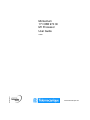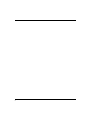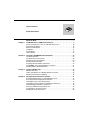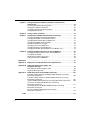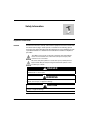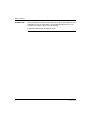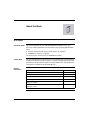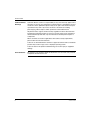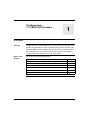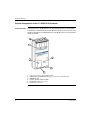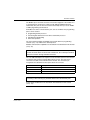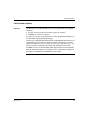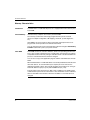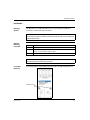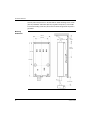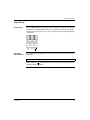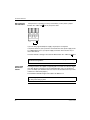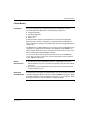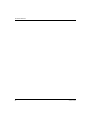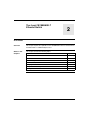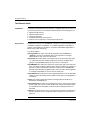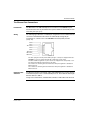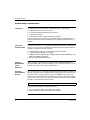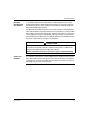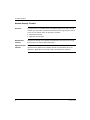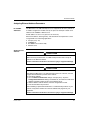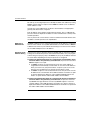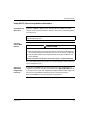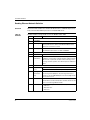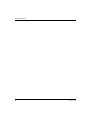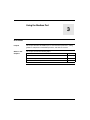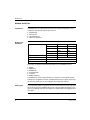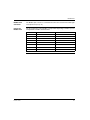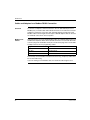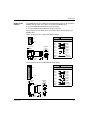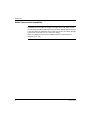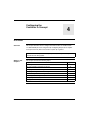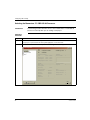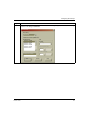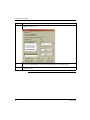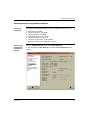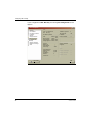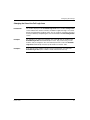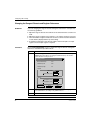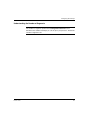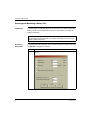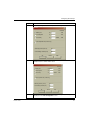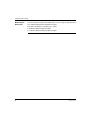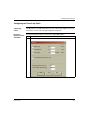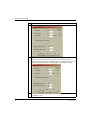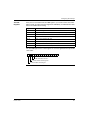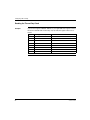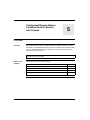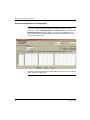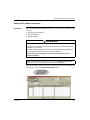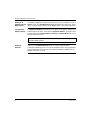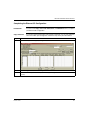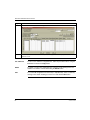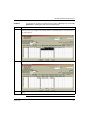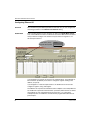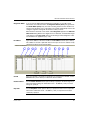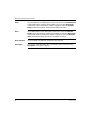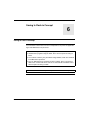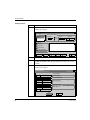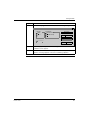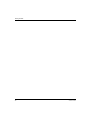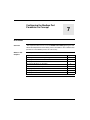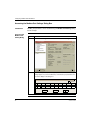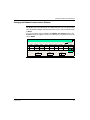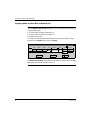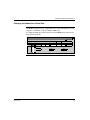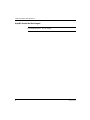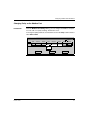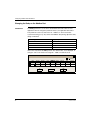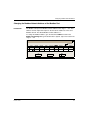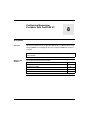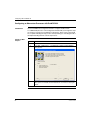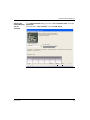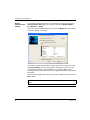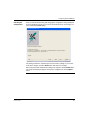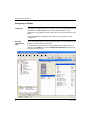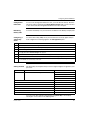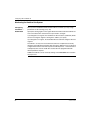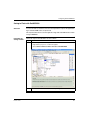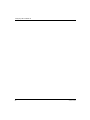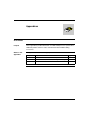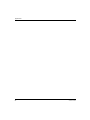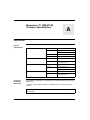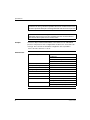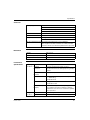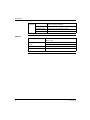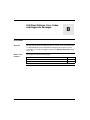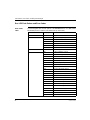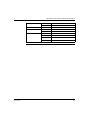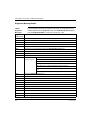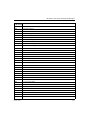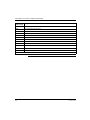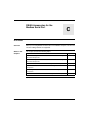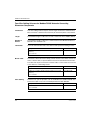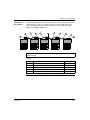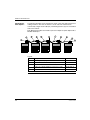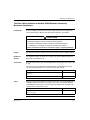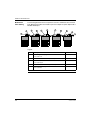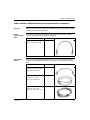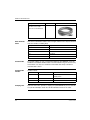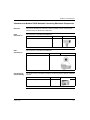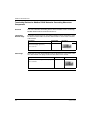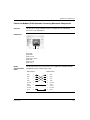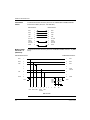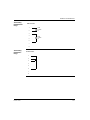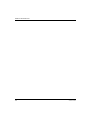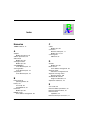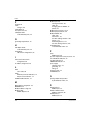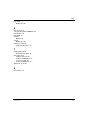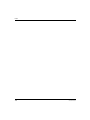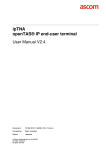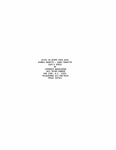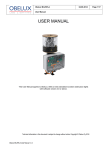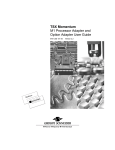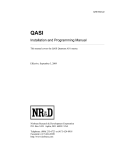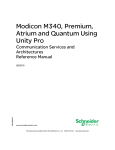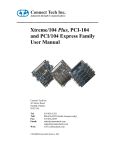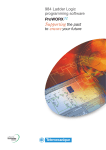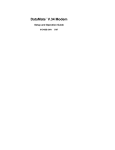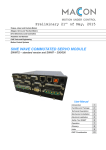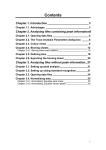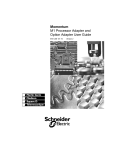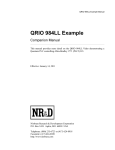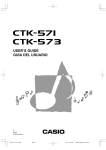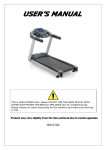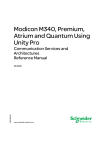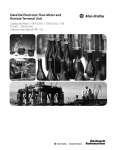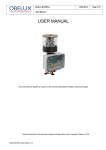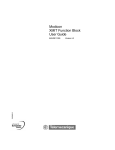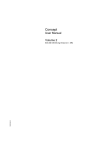Download Momentum 171 CBB 970 30 M1 Processor User
Transcript
Momentum 171 CBB 970 30 M1 Processor User Guide 31007547.01 1/2007 www.telemecanique.com 2 Table of Contents Safety Information5 About the Book . . . . . . . . . . . . . . . . . . . . . . . . . . . . . . . . . . . . . . . . . . . . . . . . . . 7 Chapter 1 The Momentum 171 CBB 970 30 Processor . . . . . . . . . . . . . . . . . . . . . . . . . . . 9 Physical Components of the 171 CBB 970 30 Processor . . . . . . . . . . . . . . . . . . 10 Panel Software Options. . . . . . . . . . . . . . . . . . . . . . . . . . . . . . . . . . . . . . . . . . . . 15 Memory Characteristics. . . . . . . . . . . . . . . . . . . . . . . . . . . . . . . . . . . . . . . . . . . . 16 Installation . . . . . . . . . . . . . . . . . . . . . . . . . . . . . . . . . . . . . . . . . . . . . . . . . . . . . . 17 Power Wiring . . . . . . . . . . . . . . . . . . . . . . . . . . . . . . . . . . . . . . . . . . . . . . . . . . . . 19 Lithium Battery . . . . . . . . . . . . . . . . . . . . . . . . . . . . . . . . . . . . . . . . . . . . . . . . . . 21 Chapter 2 The 4-port 10/100BASE-T Ethernet Switch . . . . . . . . . . . . . . . . . . . . . . . . . . . The Ethernet Switch . . . . . . . . . . . . . . . . . . . . . . . . . . . . . . . . . . . . . . . . . . . . . . The Ethernet Port Connections . . . . . . . . . . . . . . . . . . . . . . . . . . . . . . . . . . . . . . Network Design Considerations . . . . . . . . . . . . . . . . . . . . . . . . . . . . . . . . . . . . . Network Security Firewalls . . . . . . . . . . . . . . . . . . . . . . . . . . . . . . . . . . . . . . . . . Assigning Ethernet Address Parameters . . . . . . . . . . . . . . . . . . . . . . . . . . . . . . Using BOOTP Lite to Assign Address Parameters . . . . . . . . . . . . . . . . . . . . . . . Reading Ethernet Network Statistics. . . . . . . . . . . . . . . . . . . . . . . . . . . . . . . . . . 23 24 25 26 28 29 31 32 Chapter 3 Using the Modbus Port . . . . . . . . . . . . . . . . . . . . . . . . . . . . . . . . . . . . . . . . . . . Modbus Serial Port . . . . . . . . . . . . . . . . . . . . . . . . . . . . . . . . . . . . . . . . . . . . . . . Cables and Adapters for a Modbus RS232 Connection . . . . . . . . . . . . . . . . . . . RS485 Communication Capabilities . . . . . . . . . . . . . . . . . . . . . . . . . . . . . . . . . . 35 36 38 40 Chapter 4 Configuring the Controller in Concept . . . . . . . . . . . . . . . . . . . . . . . . . . . . . . Selecting the Momentum 171 CBB 970 30 Processor . . . . . . . . . . . . . . . . . . . . Accessing Default Configuration Parameters . . . . . . . . . . . . . . . . . . . . . . . . . . . Changing the Size of the Full Logic Area . . . . . . . . . . . . . . . . . . . . . . . . . . . . . . Changing the Range of Discrete and Register References . . . . . . . . . . . . . . . . Understanding the Number of Segments . . . . . . . . . . . . . . . . . . . . . . . . . . . . . . Reserving and Monitoring a Battery Coil. . . . . . . . . . . . . . . . . . . . . . . . . . . . . . . Configuring the Time-of-day Clock . . . . . . . . . . . . . . . . . . . . . . . . . . . . . . . . . . . Reading the Time-of-Day Clock . . . . . . . . . . . . . . . . . . . . . . . . . . . . . . . . . . . . . 41 42 45 47 48 49 50 53 56 3 4 Chapter 5 Configuring Ethernet Address Parameters and I/O Scanner with Concept . . . . . . . . . . . . . . . . . . . . . . . . . . . . . . . . . . . . . . . . . . . . . . . . . . . 57 Accessing the Ethernet I/O Configuration . . . . . . . . . . . . . . . . . . . . . . . . . . . . . . 58 Setting the IP Address Parameters . . . . . . . . . . . . . . . . . . . . . . . . . . . . . . . . . . . 59 Completing the Ethernet I/O Configuration . . . . . . . . . . . . . . . . . . . . . . . . . . . . . 61 Configuring Ethernet I/O . . . . . . . . . . . . . . . . . . . . . . . . . . . . . . . . . . . . . . . . . . . 64 Chapter 6 Saving to Flash in Concept. . . . . . . . . . . . . . . . . . . . . . . . . . . . . . . . . . . . . . . . 67 Chapter 7 Configuring the Modbus Port Parameters in Concept . . . . . . . . . . . . . . . . . . 71 Accessing the Modbus Port Settings Dialog Box. . . . . . . . . . . . . . . . . . . . . . . . . 72 Changing the Modbus Communication Protocol . . . . . . . . . . . . . . . . . . . . . . . . . 73 Changing Mode and Data Bits on Modbus Port. . . . . . . . . . . . . . . . . . . . . . . . . . 74 Changing the Modbus Port’s Baud Rate . . . . . . . . . . . . . . . . . . . . . . . . . . . . . . . 75 Stop Bit Should Not Be Changed. . . . . . . . . . . . . . . . . . . . . . . . . . . . . . . . . . . . . 76 Changing Parity on the Modbus Port . . . . . . . . . . . . . . . . . . . . . . . . . . . . . . . . . . 77 Changing the Delay on the Modbus Port . . . . . . . . . . . . . . . . . . . . . . . . . . . . . . . 78 Changing the Modbus Network Address of the Modbus Port . . . . . . . . . . . . . . . 79 Chapter 8 Configuring Momentum Processor with ProWORX 32 . . . . . . . . . . . . . . . . . 81 Configuring an Momentum Processor with ProWORX 32 . . . . . . . . . . . . . . . . . . 82 Configuring an I/O Map . . . . . . . . . . . . . . . . . . . . . . . . . . . . . . . . . . . . . . . . . . . . 86 Monitoring the Health of the System . . . . . . . . . . . . . . . . . . . . . . . . . . . . . . . . . . 88 Saving to Flash with ProWORX32 . . . . . . . . . . . . . . . . . . . . . . . . . . . . . . . . . . . . 89 Appendices . . . . . . . . . . . . . . . . . . . . . . . . . . . . . . . . . . . . . . . . . . . . . . . . . . . . . . . . . . . . . . . 91 Appendix A Momentum 171 CBB 970 30 Processor Specifications . . . . . . . . . . . . . . . . . 93 Appendix B LED Flash Patterns, Error Codes, and Diagnostic Messages . . . . . . . . . . . . . . . . . . . . . . . . . . . . . . . . . . . . . . . . . . . . 97 Run LED Flash Pattern and Error Codes. . . . . . . . . . . . . . . . . . . . . . . . . . . . . . . 98 Diagnostic Message Codes . . . . . . . . . . . . . . . . . . . . . . . . . . . . . . . . . . . . . . . . 100 Appendix C RS485 Accessories for the Modbus Serial Port . . . . . . . . . . . . . . . . . . . . . . 103 Four-Wire Cabling Schemes for Modbus RS485 Networks Connecting Momentum Components . . . . . . . . . . . . . . . . . . . . . . . . . . . . . . . . . . . . . . . . . . 104 Two-Wire Cabling Schemes for Modbus RS485 Networks Connecting Momentum Components . . . . . . . . . . . . . . . . . . . . . . . . . . . . . . . . . . . . . . . . . . 107 Cable for Modbus RS485 Networks Connecting Momentum Components . . . . 109 Connectors for Modbus RS485 Networks Connecting Momentum Components . . . . . . . . . . . . . . . . . . . . . . . . . . . . . . . . . . . . . . . . . . 111 Terminating Devices for Modbus RS485 Networks Connecting Momentum Components . . . . . . . . . . . . . . . . . . . . . . . . . . . . . . . . . . . . . . . . . . 112 Pinouts for Modbus RS485 Networks Connecting Momentum Components . . . . . . . . . . . . . . . . . . . . . . . . . . . . . . . . . . . . . . . . . . 113 Index . . . . . . . . . . . . . . . . . . . . . . . . . . . . . . . . . . . . . . . . . . . . . . . . . . . . . . . . . . . . . . 117 Safety Information § Important Information NOTICE Read these instructions carefully, and look at the equipment to become familiar with the device before trying to install, operate, or maintain it. The following special messages may appear throughout this documentation or on the equipment to warn of potential hazards or to call attention to information that clarifies or simplifies a procedure. The addition of this symbol to a Danger or Warning safety label indicates that an electrical hazard exists, which will result in personal injury if the instructions are not followed. This is the safety alert symbol. It is used to alert you to potential personal injury hazards. Obey all safety messages that follow this symbol to avoid possible injury or death. DANGER DANGER indicates an imminently hazardous situation, which, if not avoided, will result in death or serious injury. WARNING WARNING indicates a potentially hazardous situation, which, if not avoided, can result in death, serious injury, or equipment damage. CAUTION CAUTION indicates a potentially hazardous situation, which, if not avoided, can result in injury or equipment damage. 31007547 1/2007 5 Safety Information PLEASE NOTE Electrical equipment should be installed, operated, serviced, and maintained only by qualified personnel. No responsibility is assumed by Schneider Electric for any consequences arising out of the use of this material. © 2007 Schneider Electric. All Rights Reserved. 6 31007547 1/2007 About the Book At a Glance Document Scope This manual describes the 171 CBB 970 30 Momentum M1 processor. The processor contains 544 Kbytes of internal memory and can be programmed with either: z z Concept, version 2.6 (with service release 4, patch A) or greater ProWORX 32, version 2.1 or greater The processor also contains a 4-port 10/100 Ethernet switch. Validity Note Related Documents The data and illustrations found in this book are not binding. We reserve the right to modify our products in line with our policy of continuous product development. The information in this document is subject to change without notice and should not be construed as a commitment by Schneider Electric. Title of Documentation Reference Number Momentum I/O Base User Guide 870 USE 002 Concept User Guide 840 USE 503 ProWORX 32 Programming Software for PLCs User Guide 372 SPU 780 Ladder Logic Block Library User Guide 870 USE 101 Momentum 170ENT11001/170ENT11002 Ethernet Communications 870 USE 114 Adapter User Guide Advantys STB Ethernet Modbus TCP/IP Network Interface Applications Guide 31007547 1/2007 890 USE 177 7 About the Book Product Related Warnings Schneider Electric assumes no responsibility for any errors that may appear in this document. If you have any suggestions for improvements or amendments or have found errors in this publication, please notify us. No part of this document may be reproduced in any form or by means, electronic or mechanical, including photocopying, without express written permission of Schneider Electric. All pertinent state, regional, and local safety regulations must be observed when installing and using this product. For reasons of safety and to ensure compliance with documented system data, only the manufacturer should perform repairs to components. When controllers are used for applications with technical safety requirements, please follow the relevant instructions. Failure to use Schneider Electric software or approved software with our hardware products may result in injury, harm, or improper operating results. Failure to observe this product related warning can result in injury or equipment damage. User Comments 8 We welcome your comments about this document. You can reach us by e-mail at [email protected] 31007547 1/2007 The Momentum 171 CBB 970 30 Processor 1 At a Glance Overview The Momentum 171 CBB 970 30 processor, with its built-in 4-port Ethernet switch, provides programmable logic control to distributed communication networks, I/O, and other Modbus TCP/IP-compatible devices connected to an Ethernet network. This chapter gives you an overview of the processor’s features and capabilities. Installation and power wiring instructions are also provided. What's in this Chapter? 31007547 1/2007 This chapter contains the following topics: Topic Page Physical Components of the 171 CBB 970 30 Processor 10 Panel Software Options 15 Memory Characteristics 16 Installation 17 Power Wiring 19 Lithium Battery 21 9 Processor Overview Physical Components of the 171 CBB 970 30 Processor Front Panel View A front panel view of the Momentum 171 CBB 970 30 processor is shown below. The interfaces and LED indicators for the Ethernet switch are on the top half of the module. The interfaces and LED indicators for the M1 processor are on the bottom half of the module. 1 2 4 3 5 6 1 2 3 4 5 6 10 Connectors for each of the four Ethernet ports LINK/ACTIVE and 100MB LED indicators for each of the four Ethernet ports POWER OK LED PLC Run and PLC LAN Status LEDs R232/RS485 serial port connector 24 VDC power connector 31007547 1/2007 Processor Overview Ethernet Switch Interfaces The four RJ45 connectors on the top of the processor are for the four 10/100BASET ports provided by the built-in Ethernet switch. The connectors are labeled 1 to 4 from left to right. You can connect up to four Ethernet 10/100BASE-T devices or network segments to these ports over twisted-pair or shielded twisted-pair cables. The network segments may be: z distributed I/O modules z other Momentum processors z supervisory systems z computers z programming panels z other Ethernet products The functionality of the 4-port Ethernet switch is described in more detail later in this manual (see p. 23). Note: The Ethernet connectors and the Modbus port connector at the bottom of the module are female RJ45 connectors with a similar look. Do not attempt to make a Modbus connection through an Ethernet connector. 31007547 1/2007 11 Processor Overview Ethernet Port LED Indicators Each Ethernet port has two LED indicators, LINK/ACTIVE and 100MB. Their indications are described below. LED Pattern Indication LINK/ ACTIVE On A valid link is established on the associated Ethernet port Blink A receive or transmit activity is occurring on the associated Ethernet port. If the 100MB LED is off, the activity is at a 10BASE-T speed. If the 100MB LED is on, the activity is at a 100BASE-T speed. Off No valid link established on the associated Ethernet port 100MB On The link speed on the associated Ethernet port is 100BASE-T Off If the LINK/ACTIVE LED is off, there is no link on the associated Ethernet port If the LINK/ACTIVE LED is on or blinking, the link speed on the associated Ethernet port is 10BASE-T Processor Interfaces Two connectors are located on the bottom of the module, a Modbus serial port connector and a 24 VDC power supply connector. 2 1 1 2 12 Modbus port 24 VDC power supply connector 31007547 1/2007 Processor Overview The Modbus port is an RJ45 connector on the bottom right part of the module. It is a general-purpose asynchronous serial port with dedicated RS232/485 slave functionality. The port can also have master functionality when you use an XXMIT or XMIT programming function block. A Modbus host device connected to the port, such as an HMI or PLC programming panel, can be used for: z z z z programming the M1 processor transferring data between the host device and the M1 processor uploading and downloading other host operations The choice between RS232 and RS485 can be made with PLC programming software (see p. 15). RS232 is the default protocol. Modbus communication capabilities are described in more detail later in this manual (see p. 35). Note: The Modbus port connector and the Ethernet connectors at the top of the module are female RJ45 connectors with a similar look. Do not attempt to make an Ethernet connection through a Modbus connector. The 171 CBB 970 30 processor requires 19.2 to 42.5 VDC of power to the unit from an external safety extra-low voltage (SELV) power source. The 3-pin power connector is located on the bottom left of the module. The connector’s pin assignments are labeled on the front panel above the connector: Pin Position Description Left + 24 VDC Center – VDC Right Protective earth (PE) Note: The PE pin must be used at all times. Make sure that PE is attached before connecting or disconnecting any shielded cables to/from the Ethernet ports. Power wiring considerations are described in more detail later in this manual (see p. 19). 31007547 1/2007 13 Processor Overview M1 Processor LED Indicators The processor has three LED indicators, Power OK, PLC Run and PLC LAN Status. Their functions are described in the table below. LED Pattern Indication POWER OK On Internal power supply is providing normal operating voltages to the switch circuits Off Internal power supply is not at normal operating voltages On The PLC has received power and is solving logic PLC Run PLC LAN Status 14 Blink Flashes an error pattern (see p. 98) Off CPU is not powered up or is not solving logic On The PLC is in a normal run condition Continuous Blink Normal Ethernet initialization at power-up 4 flashes Duplicate IP address detected 31007547 1/2007 Processor Overview Panel Software Options Overview The Momentum 171 CBB 970 30 processor can be programmed and configured with either: z z Concept, version 2.6 (with service release 4, patch A) or greater ProWORX 32, version 2.1 or greater The processor can solve control logic written in an IEC programming language or in the 984 Ladder Logic programming language. The processor is shipped with the IEC firmware installed. With the IEC firmware, you can immediately use Concept to configure the device and program your control application. Chapters 4 (see p. 41), 5 (see p. 57), 6 (see p. 67), and 7 (see p. 71) describe Concept’s configuration procedures and capabilities in more detail. ProWORX 32 users can download 984 Ladder Logic firmware from the Schneider Website, www.telemecanique.com. Chapter 8 (see p. 81) describes configuration procedures and capabilities of ProWORX 32 in more detail. 31007547 1/2007 15 Processor Overview Memory Characteristics Introduction The Momentum 171 CBB 970 30 processor is equipped with internal memory and Flash RAM. Internal Memory Internal memory comprises user memory and state RAM. User memory contains the control logic program and the system overhead (processor adapter configuration, I/O mapping, checksum, system diagnostics, etc.). State RAM is the area in memory where all the input and output references for program and control operations are defined and returned. You can change the processor’s internal memory allocation using the PLC Memory Partition feature that is part of your panel software. Flash RAM Flash RAM contains the executive firmware, which is the operating system for the PLC. It also contains a firmware kernel, a small portion of memory that recognizes acceptable executive firmware packages and allows them to be downloaded to the processor. The firmware kernel cannot be changed. You can store a copy of the application program and the state RAM values in Flash RAM. When the Momentum 171 CBB 970 30 has successfully established communication with other devices, we recommend that you stop the processor and save the application program to Flash. This manual describes the procedures for saving-toFlash with both Concept (see p. 67) and ProWORX 32 (see p. 89). This procedure saves the processor’s ARP cache, enabling you to rapidly restore communication if power is lost or removed. It is also useful when a new or substitute device is installed on the network or when the IP address of a network device is changed. 16 31007547 1/2007 Processor Overview Installation Mounting Options The Momentum 171 CBB 970 30 processor can be installed on a DIN rail or mounted on a wall inside a panel enclosure. Note: The processor is designated as open equipment per EN61131-2. You need to install open equipment in industry-standard enclosures with access restricted to authorized personnel. DIN Rail Mounting Procedure Step Action 1 Put the wire lock on the back of the processor is in the down position. 2 Align the mounting channel on the back of the processor to the DIN rail and press it onto the rail until it snaps into place. 3 Push the wire lock up to lock the processor onto the DIN rail. Note: The contact springs on the back of the processor may be used as the functional ground if the DIN rail is grounded. Panel Wall Mounting Two mounting holes are provided on the front of the 171 CBB 970 30 processor. Mounting holes 31007547 1/2007 17 Processor Overview Securely fasten the processor to the wall with two metal mounting screws, 4 mm (0.16 in) in diameter and 25 mm (0.97 in) long with 8 mm (0.31 in) screw heads. The metal mounting screws may be used as the functional ground if the panel is grounded. Mounting Dimensions 74.2 mm 56.2 mm min 43.2 mm min 70 mm approx. 64.3 mm 95.7 mm 143.8 mm min 137 mm 18 31007547 1/2007 Processor Overview Power Wiring Power Wiring The 171 CBB 9730 processor requires 19.2 to 42.5 VDC of power from an external safety extra-low voltage (SELV) power source. The power connector is located on the bottom of the processor (see p. 12). It is a 3-pin connector with the following pin assignments: VDC + 24 Grounding Considerations VDC – The grounding pin (the rightmost pin on the power connector) provides protective earth (PE). Note: The grounding pin must be used at all times. Make sure that PE is attached before connecting or disconnecting any Ethernet shielded cables to the device. 31007547 1/2007 19 Processor Overview Noise Immunity Considerations If the processor is operating in a noisy environment, you may insert a jumper between the – VDC and VDC + 24 pins in your power cable: VDC – If you are using a grounded power supply, the jumper is not required. If any other devices in your system are connected to the same power supply as the 171 CBB 9730 processor, your power supply connection must not affect any of these other devices. You must maintain a voltage of less than 44 VDC between the – VDC and pins. Note: Your electrical installation must meet local or nationally applicable safety standards and regulations. Power Cable Recommendations The PE ground must be capable of supporting 30 A of current for 2 minutes with no more than 50 mΩ of resistance. The recommended wire size is 3.2 to 0.87 mm2 (12 to 18 AWG). (The maximum wire size must not be exceeded even if your wire contains the –VDC-to-PE jumper.) The maximum allowable length of the cable at 18 AWG is 2 m. Note: A single-point connection between the PE and –VDC is recommended in a +24 VDC power wiring system. 20 31007547 1/2007 Processor Overview Lithium Battery Introduction Due to the characteristics of the lithium battery, the operating life cannot be accurately determined. Major factors reducing battery capacity are: z z z z storage temperature operating temperature time in storage battery use If battery backup is required, Schneider Electric recommends configuring the battery-low coil in the PLC configuration, a setting that allows monitoring of the battery capacity level. A battery low condition exists when the configured battery low coil goes to 1. The Momentum 171 CBB 970 30 processor contains a factory-installed lithium coin cell battery. It is shipped with the real-time clock disabled, and the SRAM is not battery backed. When the processor is powered on for the first time, it runs on the battery and the battery-backed SRAM is enabled. You can set the time of day using either Concept (see p. 53) or ProWORX 32 (see p. 87). If you do not set the clock, it starts running with a factory-set date of 1 June 2006 at first power-up. Battery Characteristics z z Battery-low Threshold Level 31007547 1/2007 The back-up life of the lithium battery when it is supporting the processor’s memory while the processor is powered off is typically 3 years after the real-time clock is set The back-up life of the lithium battery when the processor is powered up and running is typically 5 years A circuit monitors the voltage of the lithium battery. you can set a battery monitoring coil in the configuration with Concept (see p. 50) or ProWORX 32 (see p. 87). When the battery voltage gets weak, this battery-low coil turns on—i.e., its value is 1. When the battery coil turns on, you have 30 days to replace the battery. 21 Processor Overview 22 31007547 1/2007 The 4-port 10/100BASE-T Ethernet Switch 2 At a Glance Overview This chapter explains the capabilities of the 10/100BASE-T Ethernet switch built into the Momentum 171 CBB 970 30 processor. What's in this Chapter? This chapter contains the following topics: 31007547 1/2007 Topic Page The Ethernet Switch 24 The Ethernet Port Connections 25 Network Design Considerations 26 Network Security Firewalls 28 Assigning Ethernet Address Parameters 29 Using BOOTP Lite to Assign Address Parameters 31 Reading Ethernet Network Statistics 32 23 The Ethernet Switch The Ethernet Switch Introduction The Ethernet switch built into the Momentum 171 CBB 970 30 processor allows you to connect the processor to an Ethernet network. Ethernet connectivity gives you: z z z z z Key Features high-speed I/O servicing high-speed data transfer remote programming worldwide connectivity via the Internet interfaces with a wide array of Transparent Ready devices The Ethernet switch has four 10/100BASE -T ports that can operate independently at 100 Mb/s full-duplex or half-duplex, or at 10 Mb/s full-duplex or half-duplex. It supports switched Ethernet networks in accordance with IEEE standard 802.3 or 802.3u using copper technology. The switch supports: auto-negotiation The switch automatically negotiates speed (10BASE-T or 100BASE-T) and full- or half-duplex mode. Auto-negotiation is managed independently on each of the four switch ports. auto-polarity The switch detects and compensates for an incorrectly wired cable, i.e., cable where the RX+ and RX- signal inputs need to be swapped. Autopolarity is managed independently on each of the four switch ports. auto-MDI/MDI/X The switch auto-switches the transmit (TX) and receive (RX) wire pairs as needed to establish communications with the end device. As a result, the processor is able to transparently interconnect with any other 10/100BASE-T Ethernet device with either straight-through or crossover cables. Auto-negotiation is managed independently on each of the four switch ports. multi-addressing The switch learns the switching parameters for up to 1024 MAC addresses. The switch deletes inactive address entries (those exceeding 300 sec of inactivity). tagging The switch transmits data packets unchanged with the VLAN tag, in accordance with IEEE 802.1q. store-and-forward The switch stores all the data it receives, checks it for the proper packet length, and executes a CRC validity check. Packets meeting the criteria are forwarded to their destination. Packets that do not meet both criteria are discarded. queuing An output port that is slow or congested never affects the transmission of frames to ports that are non-congested. Traffic will always be received on the input port. 24 31007547 1/2007 The Ethernet Switch The Ethernet Port Connections Introduction The Momentum 171 CBB 970 30 processor contains four 10/100BASE-T ports. Four RJ45 connectors are provided on the top of the module for connectivity to each of the four ports (see p. 11). Wiring The following figure illustrates a standard pin assignment for the four Ethernet RJ45 connectors. Remember that the switch can automatically change the pin assignments as a function of its auto-MDI/MDI/X and auto-polarity features (see p. 24). Pin 8 Pin 7 TD- Pin 6 Pin 5 Pin 4 TD+ Pin 3 RD- Pin 2 RD+ Pin 1 The TD+/- pair (pins 3 and 6) and the RD+/- pair (pins 1 and 2) are swapped when autoMDI/MDI/X occurs. The switch automatically compensates for this swap. The RD+ and RD- assignments on pins 1 and 2 are swapped when auto-polarity occurs. The switch automatically compensates for this swap. Pins 4 and 5 are shorted together and terminated. This pin assignment is standard for Ethernet devices. Pins 7 and 8 are shorted together and terminated. This pin assignment is standard for Ethernet devices. Ethernet Cable Selection Use Ethernet CAT5E or CAT6 grade cables with EIA568 pinouts to connect devices to the Ethernet ports on the 171 CBB 970 30 processor. The maximum cable length between devices is 100 m. In high noise environments, shielded CAT5, CAT5E, or AT6 cables must be used. 31007547 1/2007 25 The Ethernet Switch Network Design Considerations Introduction In a distributed control environment, the Ethernet ports on a Momentum 171 CBB 970 30 processor can connect to: z z z a network with distributed I/O and control devices a supervisory network a network that combines I/O and supervisory functions The following discussion examines some network design considerations that can make communication between related devices as effective and deterministic as possible. Concurrent Communication A maximum of 96 devices can communicate with the Momentum 171 CBB 970 30 processor at any one time over Ethernet. The types of devices and the maximum number of each device type are as follows: z z z z 2 programming panels (one of which must be in monitor mode) 14 general-purpose Modbus server paths 16 MSTR elements (MSTR elements support Modbus Read, Modbus Write, and Modbus Read/Write commands) 64 cyclic configured data slave paths Obtaining Network MAC and IP Addresses When installed on a new network, the Momentum171 CBB 970 30 processor obtains the MAC addresses and IP addresses of the other Ethernet devices on the network. This process may require several minutes. Operating without Battery Back-up When the processor is successfully communicating with these devices and battery back-up is not present, we recommend that you stop the processor and save your program to Flash, using Concept (see p. 67) or ProWORX 32 (see p. 89). This saves the processor’s ARP cache and enables it to restore the information rapidly if power is lost or removed. If you do not save to Flash, the processor must reacquire the ARP cache information from the network. Note: Preserve your ARP cache information. This procedure should also be followed whenever: z z 26 a new or substitute device is installed on the network the IP address of a network device has been changed 31007547 1/2007 The Ethernet Switch Managing Distributed I/O over Ethernet In an Ethernet I/O network, the Momentum171 CBB 970 30 processor controls distributed I/O modules equipped with Ethernet interfaces and other Transparent Ready Ethernet devices. Some examples include Advantys STB I/O islands and Momentum distributed I/O modules. The Momentum171 CBB 970 30 processor provides isolation from both MIS data traffic and unrelated communication between other control devices. Traffic from MIS data networks can interrupt communication between control devices, causing your control application to behave unpredictably. The high message rates that may be generated between the Momentum 171 CBB 970 30 processor and I/O devices may bog down an MIS network, causing loss of productivity. CAUTION UNPREDICTABLE NETWORK BEHAVIOR Use switches or separate networks to isolate the Momentum 171 CBB 970 30 processor and related devices from MIS data networks. Failure to follow this instruction can result in injury or equipment damage. Supervisory Networks 31007547 1/2007 In a supervisory architecture, several intelligent processing devices share system data. Many kinds of devices may be part of the network. Be aware of each device requirement for access to the network and of the impact each device can have on the timing of your network communications. 27 The Ethernet Switch Network Security Firewalls Overview To restrict access to your Momentum 171 CBB 970 30 processor and to the I/O network, you may want to consider a firewall. A firewall is a gateway that controls access to your network. There are two types of firewalls: z z network-level firewalls application-level firewalls Network-level Firewalls Network-level firewalls are frequently installed between the Internet and a single point of entry to an internal, protected network. Application-level Firewalls An application-level firewall acts on behalf of an application. It intercepts all traffic destined for that application and decides whether to forward that traffic to the application. Application-level firewalls reside on individual host computers. 28 31007547 1/2007 The Ethernet Switch Assigning Ethernet Address Parameters IP and MAC Addresses The Momentum 171 CBB 970 30 processor is shipped from the factory without an IP address assignment. At initial start-up, the processor attempts to obtain an IP address from a BOOTP or DHCP server. A MAC address is set for every processor at the factory. Ethernet IP address, default gateway, and subnetwork mask parameters can be assigned with one of following applications: z z z z Concept (see p. 59) ProWORX 32 The BOOTP Lite software utility A DHCP server Obtaining an IP Address CAUTION UNPREDICTABLE NETWORK OPERATIONS Make sure that your Momentum 171 CBB 970 30 processor has a unique IP address on the Ethernet network. Failure to follow this instruction can result in injury or equipment damage. CAUTION COMMUNICATION ERRORS After taking the Momentum 171 CBB 970 30 processor out of service, clear the program and IP address to prevent future conflicts. To clear the IP address: z Go to the Ethernet I/O Scanner dialog in Concept (see p. 58) or the Configuration Extensions dialog in ProWORX 32, and make sure that the IP address acquisition method is set to use a BOOTP server. z With the BOOTP method selected, save the configuration to Flash. z Then decommission the processor. Before installing a replacement Momentum 171 CBB 970 30 processor on your network, verify that it contains the correct IP address and program for your application. Failure to follow this instruction can result in injury or equipment damage. 31007547 1/2007 29 The Ethernet Switch On start-up, an unconfigured processor attempts to obtain an IP address by issuing BOOTP requests. When a response from a BOOTP or DHCP server is obtained, that IP address is used. Consult your system administrator to obtain a valid IP address and appropriate gateway and subnet mask, if required. Each IP address on the Ethernet network must be unique. The 171 CBB 970 30 processor checks for duplicate IP addresses on the network before it actively starts network operations. If for any reason two or more devices coexist on an Ethernet network with the same IP address, network operations are unpredictable. BOOTP and DHCP Servers A BOOTP or DHCP server is a program that manages the IP addresses assigned to devices on the network. Your system administrator can confirm whether a BOOTP or DHCP server exists on your network and can help you use the server to maintain the 171 CBB 970 30 processor’s IP address. Retaining The IP Address Setting If the processor has lost its battery back-up capability and you want the IP address setting to be retained after power is removed from the module, save your program to Flash using Concept (see p. 67) or ProWORX 32 (see p. 89). IP address retention on restart differs depending on the way the processor is configured. If a processor without battery back-up is configured to use the BOOTP server and an IP address was previously saved to Flash, the processor issues three BOOTP requests 5 sec apart. z If a BOOTP response is received from the server, the new IP address is assigned but not automatically saved to Flash. To save the new IP address to Flash, you need to use your panel software. If a power cycle occurs on the processor, the IP address that is currently saved to Flash is used. z If a BOOTP response is not received from the server, the processor uses the IP address that is saved in Flash. Three ARP broadcasts are made 5 sec apart to check for duplicate IP addresses. Three additional ARP broadcasts are made 2 sec apart with the station’s MAC address and IP address. If a processor without battery back-up is configured for Specify an IP Address and an IP address was previously saved to Flash, the processor listens for any BOOTP messages but does not issue any BOOTP requests. It uses the saved IP address. Three ARP broadcasts are made 5 sec apart to check for a duplicate IP address. Three additional ARP broadcasts are made 2 sec apart with the station’s MAC address and IP address. 30 31007547 1/2007 The Ethernet Switch Using BOOTP Lite to Assign Address Parameters The BOOTP LIte Alternative Instead of a BOOTP or DHCP server, Schneider Electric’s BOOTP Lite utility software can be used to provide the IP address, subnet mask, and default gateway to the processor. Note: BOOTP Lite and the user document are available for download at www.telemecanique.com. Using the Correct MAC Address CAUTION UNINTENDED OPERATION z z Enter the parameters of the target controller (as described in the BOOTP Lite user manual). Otherwise, the controller runs on its old, or existing, configuration. Verify the MAC address of the target device before invoking the BOOTP Lite Server Software. Failure to follow this instruction can result in injury or equipment damage. An incorrect MAC address may result in an unwanted change to another device or cause unexpected results. Specifying Addresses/ Stopping the Processor A response from BOOTP Lite causes the processor to enter Stopped state on completion of power-up, if the processor has been set to Specify IP Address mode in Concept. This is useful when inappropriate outbound network traffic might result if the processor immediately transitioned into Run mode after power-up. Refer to the BOOTP Lite user documentation for instructions. 31007547 1/2007 31 The Ethernet Switch Reading Ethernet Network Statistics Overview Ethernet network statistics are stored in the Momentum 171 CBB 970 30 processor. They can be viewed with the processor’s on-board Web server. Table of Statistics Network statistics occupy words 0...37 in the Modbus status table: Word Data Description 00 ... 02 MAC Address 03 Board Status 04, 05 Rx Interrupt Number of frames received by this station. Only broadcast frames pertinent to this station and individual address match frames are received and counted. 06, 07 Tx Interrupt Number of frames transmitted from this station. Includes all transmitted broadcast frames for ARP and BOOTP. 08, 09 Not used. 10, 11 Total Collisions This field should always be 0. 12, 13 Rx Missed Packet Errors Receive frame was missed because no buffer space was available to store the frame. Indicates firmware unable to keep up with link. The only time this should increment is during a saveuser-logic-to-Flash operation, when all interrupts are disabled for 10 sec. 14, 15 Not used. 16, 17 Chip Restart Count High Word: Not used, always 0. 18, 19 Framing Errors (Giant Frame Error) Counts the number of received frames addressed to this node that are longer than 320 bytes. Any such large frame has no relevance to the 171 CBB 970 30 processor and is skipped. This error should not occur. 20, 21 Overflow Errors Increments whenever a received frame cannot be copied into the frame buffer because the frame buffer is full. This situation should never occur under legal Ethernet traffic. 22, 23 CRC Errors Low Word: Peak Collision Detector (should always be 0) Increments when a packet is received with any of the following: z CRC error z Extra data error z Runt error 32 31007547 1/2007 The Ethernet Switch 24, 25 Receive Buffer Errors (Out of Server Paths) Increments when a client attempts and fails to connect to an Ethernet port because there is no available server path. The Ethernet switch in the 171 CBB 970 30 processor will support 14 simultaneous data paths and 2 program paths before this counter increments. This error indicates a poor application architecture. 26, 27 Transmit Buffer Errors Increments when the 171 CBB 970 30 processor cannot transmit an Ethernet response frame because all frame buffers are used. For example, if all of the processor’s 16 PING buffers contain PING replies that are ready to be transmitted but the transmission is delayed because of collisions and back-off, any newly received PING requests are discarded and the counter is incremented. This error can occur for PING, ARP, and connection attempts to a server path. Although this error is theoretically possible, it is rare. 28, 29 Silo Underflow (TCP retries) This field counts processor TCP/IP retries. All processor clients and servers use the TCP/IP protocol, which implements sequence numbers and time-outs. Whenever TCP/IP data is pushed from the processor, the processor must receive an acknowledgment of the receipt of data within the time-out period. If not, the processor issues a retry. Retries may result from any of the following conditions: z The original data frame was garbled, corrupted, and lost z The target TCP/IP stack is operating more slowly than the processor retry rate For Modbus 502 servers, the processor initiates retries after (1, 1, 2, 2, 4, 8) sec. For Modbus 502 clients, the processor retry rate is the larger of: z 1/4 the health timeout for Ethernet I/O Scanner data z 4 times the previous measured TCP/IP round trip time for i/o Scanner MSTR block 31007547 1/2007 30, 31 Late Collision Increments when the transmit frame process is aborted because of a late collision detection (after the first 64 bytes of the frame were transmitted collision-free). This field should always be 0. 32, 33 Lost Carrier Although this error is theoretically possible, it is rare. Note If you see a non-zero value, please report it to your Schneider Electric Service Representative. 34, 35 16 Collision Tx Failure Transmit frame process aborted after 16 consecutive collisions. The frame was not successfully transmitted onto the Ethernet link. This error should never occur. 36, 37 IP Address 33 The Ethernet Switch 34 31007547 1/2007 Using the Modbus Port 3 At a Glance Purpose This chapter describes the Modbus port, its communication parameters, cabling guidelines and pinouts for R232/485 operations, and cable accessories. What's in this Chapter? This chapter contains the following topics: Topic Modbus Serial Port 31007547 1/2007 Page 36 Cables and Adapters for a Modbus RS232 Connection 38 RS485 Communication Capabilities 40 35 Modbus Port Modbus Serial Port Introduction The Modbus port is an RS232/485 asynchronous serial port that permits a host computer to communicate with the processor for: z z z z Modbus Port Parameters programming data transfer upload/download other host operations Baud Rates: 50 300 3600 75 600 4800 110 1800 7200 134 2000 9600 150 2400 19.200 Parity Settings: EVEN ODD NONE Mode/Data Bits: RTU (8-bit) ASCII (7-bit) Stop Bit: 1 Modbus Address: In the range 1... 247 The factory-set default communication parameters for the Modbus port are: z z z z z z RS232 9600 baud EVEN parity 8-bit RTU mode 1 stop bit Modbus address 1 The Modbus port cannot support more than 1 stop bit. If you change this default setting in the configuration software, the Momentum processor ignores the change. All other port parameters can be modified in the configuration software. Auto-Logout 36 If a programming panel is logged into the CPU via the serial port and its cable gets disconnected, the CPU automatically logs out of the port. With auto-logout a user does not accidentally lock other host stations out and stop them from logging in from other ports. 31007547 1/2007 Modbus Port Modbus Port Connector The Modbus port connector is a female RJ45 connector located on the bottom right of the processor (see p. 12). Pinouts for Modbus Port The pin assignments on the Modbus serial port differ depending on whether you are using RS232 or RS485 communications: Pin 31007547 1/2007 For RS232 For RS485 1 DTR RXD - 2 DSR RXD + 3 TXD TXD + 4 RXD Not used 5 signal common signal common 6 RTS TXD - 7 CTS Not used 8 cable shield cable shield 37 Modbus Port Cables and Adapters for a Modbus RS232 Connection Overview To connect a computer or other host device to the 171 CBB 970 30 processor’s Modbus port, you need a cable with an RJ45 connector on one end and a connector suitable for host device on the other end. Schneider Electric provides pre-made Modbus cables in three lengths and two types of SUB-D adapters that can be used for an RS232 connection to most computers. Modbus Port Cables Schneider Electric’s three pre-made Modbus cables are standard eight-position, foilshielded, flat telephone cables with male RJ45 connectors on each end. One RJ45 connector plugs into the Modbus serial port, and the other plugs into a female SUBD adapter that fits onto the programming station. Length Part Number 1 m (3 ft) 110 XCA 282 01 3 m (10 ft) 110 XCA 282 02 6 m (20 ft) 110 XCA 282 03 Permanently connected cables must be less than 3 m long. Temporary cables must be less than 100 m long. If you are making you own Modbus cable, the maximum cable length is 9.5 m. 38 31007547 1/2007 Modbus Port Modbus Cable Adapters Two SUB-D adapters are available from Schneider Electric that can be used with a Modbus cable to enable a host device to connect to the Modbus port: z z A 110 XCA 203 00 9-pin adapter for 9-pin serial ports A 110 XCA 204 00 25-pin adapter for 25-pin serial ports These adapters have an RJ45 jack on one end that allows them to clip into your Modbus cable. Here is the pinout for the 110 XCA 203 00 9-pin adapter: CPU PC-AT Pinouts RJ45 Connector 9-pin SUB-D pin 1 pin 9 RJ45 jack (8x8) 4-40 screw threads DTR 1 TXD 3 RXD 4 DSR 2 GND 5 CTS 7 RTS 6 cable 8 shield 50.8mm (2in) 1 2 RXD 3 TXD 4 DTR 5 GND 6 DSR 7 RTS 8 CTS 9 RI cable of the connector pin 1 Here is the pinout for the 110 XCA 204 00 25-pin adapter: CPU PC-XT Pinouts RJ45 Connector 25-pin SUB-D pin 1 DTR 1 RXD 4 TXD 3 CTS 7 RTS 6 pin 25 DSR 2 1 2 TXD 3 RXD 4 RTS 5 CTS 6 DSR 7 GND 8 DCD 20 DTR cable 8 shield 1 chassis ground GND 5 4-40 jack screws 39.6 mm (1.56 in) 31007547 1/2007 RJ45 jack (8x8) pin 1 39 Modbus Port RS485 Communication Capabilities The RS485 protocol handles messaging over long distances with higher level of noise immunity than RS232 without the need for modems. RS485 supports two-wire or four-wire cabling. A multimaster/slave system must use two-wire cabling. A single master/slave system may use two- or four-wire cabling. Details on cabling and accessories for RS485 networks are described in an appendix (see p. 103). 40 31007547 1/2007 Configuring the Controller in Concept 4 At a Glance Overview This chapter describes how to configure the CPU functions of the Momentum 171 CBB 970 30 processor using Concept. Configuring this processor requires Concept version 2.6 (with service release 4, patch A) or greater. Note: For a full description of Concept capabilities, refer to your Concept user manuals and the Help system. What's in this Chapter? 31007547 1/2007 This chapter contains the following topics: Topic Page Selecting the Momentum 171 CBB 970 30 Processor 42 Accessing Default Configuration Parameters 45 Changing the Size of the Full Logic Area 47 Changing the Range of Discrete and Register References 48 Understanding the Number of Segments 49 Reserving and Monitoring a Battery Coil 50 Configuring the Time-of-day Clock 53 Reading the Time-of-Day Clock 56 41 Configuring with Concept Selecting the Momentum 171 CBB 970 30 Processor Introduction The following procedure describes how to select a Momentum 171 CBB 970 30 processor in Concept when you are starting a new project. Selecting a Processor Step Action 1 From the File menu, select New Project. A new project is opened and the file name [untitled] appears over the menu bar. 2 Double-click PLC Selection in the left pane. The PLC Configuration screen appears. PLC Configuration Summary: PLC Selection Config Extensions ASCII PLC Type: Unsupported controller IEC: UNKNOWN Coils: 000001 000001 Discrete Inputs: 100001 100001 Input Registers: 300001 300001 Holding Registers: 400001 400001 Specials Battery Coil: -- Timer Registers: --- 42 Number installed: 0 Segment Scheduler Segments: 0 0 400007 Data Protection: Disabled ASCII Number of Messages: Peer Cop: Disabled Message Area Size: 0 Hot Standby: Disabled Number of Ports: 0 Config Extensions Open Dialog 0 Loadables PLC Memory Partition Time of Day: Available Logic Area: Ethernet: 0 Profibus DP: 0 Help 31007547 1/2007 Configuring with Concept Step 3 Action Double click the PLC Selection folder. The PLC Selection dialog box appears. The default PLC Family selection in the dialog is QUANTUM. PLC Selection PLC Family: QUANTUM 186 IEC: None 984: Eq/IMIO/CHS CPU/Executive: IEC 140 CPU 113 02S 140 CPU 113 02X 140 CPU 113 03 140 CPU 113 03S 140 CPU 113 03X 140 CPU 213 04 Runtime: 984 Only IEC Heap Size (KB): 0 Global Data (KB): 0 8 K logic / 32 K state OK 31007547 1/2007 Cancel Help 43 Configuring with Concept Step 4 Action From the PLC Family drop-down list, select MOMENTUM. The CPU Executive menu changes to display the Momentum PLC choices PLC Selection PLC Family: MOMENTUM Processor Adapter, 512K, RS232, I/O Bus IEC CPU/Executive: 171 CBB 970 30-984 171 CBB 970 30-IEC 171 CCC 760 10-984 171 CCC 760 10-IEC 171 CCC 780 10-984 171 CCC 780 10-IEC Runtime: 984 Only IEC Heap Size (KB): 0 171 171 CCC CCC 960 960 20-984 30-IEC Global Data (KB): 0 18 K logic / 32 K state OK 44 Cancel Help 5 From the CPU/Executive menu, click 171 CBB 970 30-984 or 171 CBB 970 30-IEC to select the Momentum 171 CBB 970 30 processor.The remaining fields fill with corresponding values. 6 Click the OK button. Your PLC type and default configuration parameters are displayed in the PLC Configuration screen. 31007547 1/2007 Configuring with Concept Accessing Default Configuration Parameters The Default Parameters The default configuration parameters for the 171 CBB 970 30 processor are: z z z z z z z Accessing the Configuration Parameters in Concept 1536 coils in state RAM 512 discrete inputs in state RAM 48 input registers in state RAM 1872 output registers in state RAM 17649 nodes in the full logic area 144 words of user memory for the I/O Map No memory allocated for configuration extension From the Config Extensions menu, select Select Extension. If your configuration is IEC: 984 Only, the following PLC Configuration screen appears: PLC Configuration Summary: PLC Selection PLC Memory Partition Loadables Specials Config Extensions Select Extensions Ethernet I/O I/O Map Segment Scheduler Modbus Port Settings ASCII Open Dialog 31007547 1/2007 PLC Type: 171 CBB 970 30 IEC Available Logic Area: 984 Only PLC Memory Partition Coils: Discrete Inputs: Input Registers: Holding Registers: 000001 100001 300001 400001 001536 100512 300048 401872 Loadables Number Installed: 2463 0 Segment Scheduler Specials Battery Coil: Timer Register: Time of Day: --400007 Config Extensions Data Protection: Peer Cop: Hot Standby: Ethernet: Profibus DP: Enabled Enabled -0 -- Segments: 32 ASCII Number of Messages: 0 Message Area Size: 0 Number of Ports: 0 Help 45 Configuring with Concept If your configuration is IEC: IEC Only, the following PLC Configuration screen appears PLC Configuration Summary: PLC Selection PLC Memory Partition Loadables Specials Config Extensions Select Extensions Ethernet I/O I/O Map Segment Scheduler Modbus Port Settings ASCII Open Dialog 46 PLC Type: 171 CBB 970 30 Available Logic Area: 0 IEC IEC Heap Size: 160 IEC Only PLC Memory Partition Coils: Discrete Inputs: Input Registers: Holding Registers: 000001 100001 300001 400001 001536 100512 300048 401872 Loadables Number Installed: 0 Segment Scheduler Specials Battery Coil: Timer Register: Time of Day: --400007 Config Extensions Data Protection: Peer Cop: Hot Standby: Ethernet: Profibus DP: Enabled Enabled -0 -- Segments: 32 ASCII Number of Messages: 0 Message Area Size: 0 Number of Ports: 0 Help 31007547 1/2007 Configuring with Concept Changing the Size of the Full Logic Area Introduction The number displayed in the Available Logic Area field in the PLC Configuration screen indicates the amount of memory available for application logic. You cannot directly enter this field to modify the value. You can, however, change the amount of memory available by manipulating the sizes in other fields in the PLC Configuration screen. Example 1 For example, if you reduce the expansion size of the I/O map, the number in the Available Logic Area field automatically increases. Say you are using a 12.2K machine and you change the size of the I/O map from 512 to 256. The Available Logic Area automatically increases by 256 words from 1198 to 1454. Example 2 If you allocate some number of words to Peer Cop expansion, you reduce the Available Logic Area by the number of words allocated for Peer Cop. 31007547 1/2007 47 Configuring with Concept Changing the Range of Discrete and Register References Guidelines If you are changing the range of discrete and register references in Concept, here are some key guidelines: z z z z Procedure Adjust the range of discretes in increments of 16. Sixteen discretes consume one word. Adjust the range of registers in increments of 1. A register consumes one word. The total number of register and discrete references cannot exceed the maximum of state memory displayed at the top of the dialog. A minimum configuration of 16 discrete outputs, 16 discrete inputs, one input register, and one output register is required. Use the PLC Configuration screen to change the range of discrete and register references, and follow the procedure below. Step 1 Action From the Configure menu, select Memory Partitions. The PLC Memory Partition dialog box appears, showing the maximum memory size and the register allocation for the processor. PLC Memory Partition Maximum State Memory: 6144 State Memory Used: 2538 State Memory Usage: 41% Discretes Coils (0xxxx): 1536 Discretes Inputs (1xxxx): 512 Registers Input Registers (3xxxx): 48 Holding Registers (4xxxx): 1872 OK 48 Cancel Help 2 Modify the range of your discrete and register references by changing the value in the variable boxes, according to the guidelines above. 3 Click the OK button. 31007547 1/2007 Configuring with Concept Understanding the Number of Segments The number of segments specified in the Configuration Overview screen determines the number of I/O drops you can set up for your processor. The default number of segments is 32. 31007547 1/2007 49 Configuring with Concept Reserving and Monitoring a Battery Coil Introduction The Momentum 171 CBB 970 30 processor does not have an LED to indicate the battery’s health, we recommend that you reserve a 0x reference to monitor the health of the battery. Note: For a full description of and instructions for using Concept, refer to the set of manuals shipped with the software. Your version of Concept may vary from the sample screens shown here. Reserving a Battery Coil The following procedure describes how to reserve and monitor a battery coil, using the Specials... dialog box in Concept. Step 1 Action From the Configure menu, select Specials.... The Specials dialog box appears. Specials Maximum Battery Coil 0x 1536 Timer Register 4x 1872 Time of Day 4x -400007 1865 Allow Duplicate Coils (LL984 only) Watchdog Timeout (ms*10): 30 Online Editing Timeslice (ms): 20 OK 50 Cancel Help 31007547 1/2007 Configuring with Concept Step 2 Action Check the Battery Coil box at the top left of the dialog. Specials Maximum Battery Coil 0x 1536 Timer Register 4x 1872 Time of Day 4x -400007 1865 Allow Duplicate Coils (LL984 only) Watchdog Timeout (ms*10): 30 Online Editing Timeslice (ms): 20 OK 3 Cancel Help Type a number in the range of available 0x references in the 0x box. In the example below, the number 1536 is used. Maximum Battery Coil 0x 1536 1536 Timer Register 4x 1872 Time of Day 4x -400007 1865 Allow Duplicate Coils (LL984 only) Watchdog Timeout (ms*10): 30 Online Editing Timeslice (ms): 20 OK 4 31007547 1/2007 Cancel Help Click the OK button. The dialog box closes and the register you have specified is displayed on the PLC Configuration screen. 51 Configuring with Concept Monitoring the Battery Coil You can monitor the battery coil in ladder logic or tie it to a lamp or alarm that turns on to indicate that the battery should be changed. The state of the battery coil is either 0 or 1, where: z z 52 0 indicates that the battery is healthy 1 indicates that the battery should be changed 31007547 1/2007 Configuring with Concept Configuring the Time-of-day Clock Time-of-day Values The Momentum 171 CBB 970 30 processor has a time-of-day (TOD) clock. To use this feature, reserve a block of eight contiguous 4x registers Reserving Registers for the TOD Clock Use the following procedure to reserve these eight TOD registers: Step Action 1 From the Configure menu, select Specials.... The Specials dialog box appears Specials Maximum Battery Coil 0x 1536 Timer Register 4x 1872 Time of Day 4x -400007 1865 Allow Duplicate Coils (LL984 only) Watchdog Timeout (ms*10): 30 Online Editing Timeslice (ms): 20 OK 31007547 1/2007 Cancel Help 53 Configuring with Concept Step Action 2 Check the Time of Day box, the third item on the top left of the dialog. Specials Maximum Battery Coil 0x 1536 Timer Register 4x 1872 Time of Day 4x -400007 1865 Allow Duplicate Coils (LL984 only) Watchdog Timeout (ms*10): 30 Online Editing Timeslice (ms): 20 OK 3 Cancel Help Type the number of the first 4x register in the series of eight. The number must be in the range of available 4x references, and there must be at least seven more contiguous registers after it in the available range. In the example below, a value of 100 is entered, indicating that the eight TOD registers will be 40100 ... 40107. Specials Maximum Battery Coil 0x 1536 Timer Register 4x 1872 Time of Day 4x 100 -400007 1865 Allow Duplicate Coils (LL984 only) Watchdog Timeout (ms*10): 30 Online Editing Timeslice (ms): 20 OK 4 54 Cancel Help Click the OK button. The registers you have specified are displayed on the PLC Configuration screen. 31007547 1/2007 Configuring with Concept The TOD Registers After you have reserved the block of TOD registers, you need to set the correct time. With Concept, go online and set the register bits individually, as indicated in the table below. The CPU must be running. Register Data Content 4x The control register 4x + 1 Day of the week (where a value of 1 = Sunday, 2 = Monday, etc.) 4x + 2 Month of the year (where a value of 1 = Jan, 2 = Feb, etc.) 4x + 3 Day of the month (a value between 1...31) 4x + 4 Year (a value between 00...99) 4x + 5 Hour in military time (a value between 0...23) 4x + 6 Minute (a value between 0...59) 4x + 7 Second (a value between 0...59) The first TOD register is the control register. Its four most significant bits report TOD clock status. 1 2 3 4 5 6 7 8 9 10 11 12 13 14 15 16 1 = error 1 = All clock values are set 1 = Clock values are being read 1 = Clock values are being set 31007547 1/2007 55 Configuring with Concept Reading the Time-of-Day Clock Example 56 If you reserve registers 400100...400107 as your eight TOD clock registers and set the clock at 9:25:30 A.M. on Thursday, July 16, 1998, the register values are as follows: Register Reading (in decimal) Indication 400100 0110000000000000 All clock values are set and are being read 400101 5 Thursday 400102 7 July 400103 16 16 400104 98 1998 400105 9 9 A.M. 40010 6 25 25 min 40010 7 30 30 sec 31007547 1/2007 Configuring Ethernet Address Parameters and I/O Scanner with Concept 5 At a Glance Overview This chapter describes how to configure the Ethernet address parameters of the Momentum 171 CBB 970 30 processor and how to set I/O scanner parameters with Concept. Configuring this processor requires Concept version 2.6 (with service release 4, patch A) or greater. Note: For a full description of Concept capabilities, refer to your Concept user manuals and the Help system. What's in this Chapter? 31007547 1/2007 This chapter contains the following topics: Topic Page Accessing the Ethernet I/O Configuration 58 Setting the IP Address Parameters 59 Completing the Ethernet I/O Configuration 61 Configuring Ethernet I/O 64 57 Ethernet Parameters and I/O Scanner Accessing the Ethernet I/O Configuration To access and edit the processor’s Ethernet IP address and I/O scanning parameters, select the Config Extensions → Ethernet I/O menu in Concept. The Ethernet I/O Scanner dialog box appears. If you have not modified any of the Ethernet port parameter settings, this dialog box appears the default parameters, as shown in the example below. Ethernet / I/O Scanner Ethernet Configuration: Specify IP Address Use Bootp Server Disable Ethernet I/O Scanner Configuration: 171 CBB 970 30 Internet Address: Gateway: 0.0.0.0 0.0.0.0 Go Subnet Mask: 255.255.255.0 Copy Cut Paste Import Delete Fill Down Export Health Rep Slave IP Address Unit ID Timeout Rate (ms) (ms) Ref Read Ref Read Last Value Write Ref Write Ref Write Link Type Read Master Slave Length (Input) Master Slave Length 1 2 3 4 5 6 7 8 9 10 11 Description 9 OK Cancel Help If you have previously modified any communication port parameters, the configured values appear in this dialog box. 58 31007547 1/2007 Ethernet Parameters and I/O Scanner Setting the IP Address Parameters Introduction The following Ethernet IP address parameters can be set for your controller using Concept: z z z Use Bootp Server (default) Specify IP Address Disable Ethernet WARNING UNINTENDED OPERATION - DUPLICATE IP ADDRESS Having two or more devices with the same IP address can cause unpredictable operation of your network. z Obtain a valid IP address from your system administrator to avoid duplication. z Ensure that this device will receive a unique IP address. Failure to follow this instruction can result in death, serious injury, or equipment damage. Note: The IP address parameters need to be set in the Ethernet I/O Scanner screen before you can continue on to set I/O scanner parameters. Make the IP address parameter selection by pushing one of the three radio buttons in the top left corner of the Ethernet I/O Scanner screen: Ethernet Configuration: Specify IP Address Use Bootp Server Disable Ethernet Ethernet / I/O Scanner Ethernet Configuration: Specify IP Address Use Bootp Server Disable Ethernet I/O Scanner Configuration: 171 CBB 970 30 300001 Copy 0 Link Type 0Normal Cut Delete Read Ref Read Ref Read Last Value Write Ref Write Ref Write Master Slave Length (Input) Master Slave Length 400008 400050 1 Hold Las 400001 400040 Paste Import Fill Down Export Description 10 9 OK 31007547 1/2007 GoSubnet Mask: 255.255.255.0 -300004 Health Rep Slave IP Address Unit ID Timeout Rate (ms) (ms) 1 192.168.138.50 0 2 3 4 5 6 7 8 9 10 11 Internet Address: 0.0.0.0 Gateway: 0.0.0.0 Cancel Help 59 Ethernet Parameters and I/O Scanner Getting an IP Address from the BOOTP Sever The default configuration setting is for the processor to get its IP address is from a BOOTP server. The Use Bootp Server button should be auto-selected, as shown above; if it is not and you want to use the BOOTP option, click on this radio button. The Specify IP Address Option The Specify IP Address option allows you to type in an IP address, gateway, and subnet mask of your choice. If you choose to Specify IP Address, you need to enter parameter data in the Internet Address, Gateway, and Subnet Mask fields on the top right side of the screen. Note: Consult your system administrator to determine the appropriate gateway and subnet mask numbers. Disabling Ethernet 60 If you choose the Disable Ethernet option, you will no longer be able to communicate with the processor over any of the Ethernet ports. Your programming and communications functions must be conducted via RS232 or RS485 over the Modbus serial port (see p. 36). 31007547 1/2007 Ethernet Parameters and I/O Scanner Completing the Ethernet I/O Configuration Introduction You can use the Copy, Cut, Paste, Delete, Sort, and Fill Down buttons to complete your Ethernet I/O configuration. Copy and Paste To save time when typing similar read and write commands, you can copy and paste entire rows within your configuration. Follow the steps in the procedure below: Step 1 Action Select the row you want to copy by clicking on the row number in the leftmost column: Ethernet / I/O Scanner Ethernet Configuration: Specify IP Address Use Bootp Server Disable Ethernet I/O Scanner Configuration: Master Module (Slot): 171 CBB 970 30 Health Block (1X/3X): 300001 Diagnostic Block (3X/4X): Internet Address: 0.0.0.0 Gateway: 0.0.0.0 Copy -300004 Health Rep Slave IP Address Unit ID Timeout Rate (ms) (ms) 1 192.168.138.50 2 3 4 5 6 7 8 9 10 11 0 Go Subnet Mask: 255.255.255.0 0 Cut Delete Ref Read Ref Read Last Value Write Ref Write Ref Write Link Type Read Master Slave Length (Input) Master Slave Length 0 Normal 400008 400050 1 Hold Las Cancel Help OK 400001 400040 Paste Import Fill Down Export Description 10 2 Click the Copy button above the I/O configuration list. 3 Select the row where you would like to paste the data (by clicking on a new row number in the leftmost column). 31007547 1/2007 61 Ethernet Parameters and I/O Scanner Step 4 Action Click the Paste button above the I/O configuration list. Ethernet / I/O Scanner Ethernet Configuration: Specify IP Address Use Bootp Server Disable Ethernet I/O Scanner Configuration: Master Module (Slot): 171 CBB 970 30 Health Block (1X/3X): 300001 -300004 Diagnostic Block (3X/4X): Health Rep Slave IP Address Unit ID Timeout Rate (ms) (ms) 1 192.168.138.50 2 192.168.138.50 3 4 5 6 7 8 9 10 11 0 0 0 0 Internet Address: 0.0.0.0 Gateway: 0.0.0.0 Copy Cut Paste Import Delete Fill Down Export Ref Read Ref Read Last Value Write Ref Write Ref Write Link Type Read Master Slave Length (Input) Master Slave Length 0 Normal 0 Normal OK 5 Go Subnet Mask: 255.255.255.0 400008 400050 400008 400050 1Hold Las 1 Hold Las Cancel Help 400001 400040 400001 400040 Description 10 10 Click the <OK> button when finished. Your updated Bootp parameters are displayed in the Ethernet / I/O Scanner screen. Cut and Paste To move a row within the configuration list, follow the procedure above, using the Cut button instead of the Copy button. Delete To delete a row from the configuration list, select the row by clicking on the row number in the leftmost column and clicking the Delete button. Sort To sort the I/O configuration list numerically or alphabetically, select a column by clicking on the column heading you want to sort and click the Sort button. 62 31007547 1/2007 Ethernet Parameters and I/O Scanner Fill Down Step 1 To copy part of any row to the next row or to a series of adjoining rows, use the Fill Down button, following the steps in the procedure below: Action With your mouse, select the data you want to copy and the cells where you want the data to go. You must select a block of contiguous cells, with the data to be copied in the first row. You cannot select two separate blocks. Ethernet / I/O Scanner Ethernet Configuration: Specify IP Address Use Bootp Server Disable Ethernet I/O Scanner Configuration: Master Module (Slot): 171 CBB 970 30 Health Block (1X/3X): 300001 -300004 Diagnostic Block (3X/4X): Health Rep Slave IP Address Unit ID Timeout Rate (ms) (ms) 1 192.168.138.50 2 3 4 5 6 7 8 9 10 11 0 0 Internet Address: 0.0.0.0 Gateway: 0.0.0.0 Copy Ref Read Ref Read Last Value Write Ref Write Ref Write Link Type Read Master Slave Length (Input) Master Slave Length 400008 400050 0 Normal Health Rep Slave IP Address Unit ID Timeout Rate (ms) (ms) 1 192.168.138.50 2 3 4 5 6 7 8 9 10 11 Cancel 1Hold Las 400001 400040 Import Description 10 Help 0 0 Internet Address: 0.0.0.0 Gateway: 0.0.0.0 Go Subnet Mask: 255.255.255.0 Copy Cut Paste Import Delete Fill Down Export Ref Read Ref Read Last Value Write Ref Write Ref Write Link Type Read Master Slave Length (Input) Master Slave Length 0 Normal Normal Normal OK 31007547 1/2007 Paste Click the Fill Down button. The data from the first row is copied to the selected cells. Ethernet / I/O Scanner Ethernet Configuration: Specify IP Address Use Bootp Server Disable Ethernet I/O Scanner Configuration: Master Module (Slot): 171 CBB 970 30 Health Block (1X/3X): 300001 -300004 Diagnostic Block (3X/4X): 3 Cut Delete Fill Down Export OK 2 Go Subnet Mask: 255.255.255.0 400008 400050 400008 400050 400008 400050 1 Las Hold 1 Las Hold 1 Las Hold Cancel Help 400001 400040 Description 10 Click the OK button. Your updated BOOTP parameters are displayed in the Ethernet / I/O Scanner dialog. 63 Ethernet Parameters and I/O Scanner Configuring Ethernet I/O Overview Once the Ethernet port address parameters have been set, you can configure the remaining parameters in the Ethernet / I/O ScannerI dialog. Health Block Enter a starting reference in the window to the right of the Health Block (1x/3x) entry. The health block contains a health bit for each of the IO Scanner transactions that you intend to configure. The reference may be either a 3x register or a 1x discrete input reference. Health Block (1X/3X): Diagnostic Block (3X/4X): Ethernet / I/O Scanner Ethernet Configuration: Specify IP Address Use Bootp Server Disable Ethernet I/O Scanner Configuration: Internet Address: 0.0.0.0 Gateway: 0.0.0.0 Master Module (Slot): 171 CBB 970 30 Health Block (1X/3X): 300001 1 192.168.138 . 2 192.168.138 3 4 5 6 7 8 9 10 11 Go 255.255.255.0 Subnet Mask: Copy -300004 Cut Paste Delete Fill Down Diagnostic Block (3X/4X): Slave IP Address 300001 Health Rep Ref Read Ref Read Last Va Write Ref Write Ref Write Unit ID Timeout Rate Link Type Read Master Slave Length (Input) Master Slave Length (ms) (ms) 400001 400040 10 400008 400050 1 Hold L 0 0 Normal 0 400050 400055 1 5 Hold L 0 400020 400050 0 Normal 0 OK Cancel Import Export Description Help If you designate a 3x register (as shown in the example above), the health bits for 64 transactions (maximum) are stored in 4 contiguous registers starting at the address you specify. If you designate a 1x discrete input reference, the health bits are stored in 64 contiguous registers, using 1 bit/register. A health bit is set only if the associated transaction completes successfully within the last health time-out period for that transaction (see below). When the PLC is started, the health bit for each configured transaction is preset to 1. If a transaction subsequently fails, its health bit is cleared after the programmed health time-out period expires. 64 31007547 1/2007 Ethernet Parameters and I/O Scanner Diagnostic Block If an you want to display Ethernet diagnostic information on your I/O scanner transactions, check the box next to the Diagnostic Block (3x/4x) entry (just below the Health Block (3x/4x) entry, and enter a starting reference in the window. The reference may be either a 3x or a 4x register. The system automatically reserves 64 contiguous registers starting with the reference value you enter. When the box is checked, a new column called Diag Code appears in the Ethernet I/O Scanner dialog. Whenever a diagnostic error is detected, a hexadecimal integer code appears in this Diag Code column. The meanings of these diagnostic codes are described in an appendix (see p. 100). IP Address Type the IP address of the slave module in the IP Address column (item 1 below). This address is stored in a pull-down menu so that you can use it in another row by clicking on the down arrow and selecting it: Ethernet Configuration: Specify IP Address Use Bootp Server 1 2 Disable Ethernet I/O Scanner Configuration: 3 4 5 Internet Address: 0.0.0.0 6 Gateway: 7 8 0.0.0.0 Master Module (Slot): 171 CBB 970 30 Health Block (1X/3X): 300001 Copy -300004 1 192.168.138 . 2 192.168.138 3 4 5 6 7 8 9 10 11 Cut 255.255.255.0 11 Paste Delete Fill Down Diagnostic Block (3X/4X): Slave IP Address Go 9Subnet10Mask: Health Rep Ref Read Ref Read Last Va Write Ref Write Ref Write Unit ID Timeout Rate Link Type Read Master Slave Length (Input) Master Slave Length (ms) (ms) 0 0 Normal 400008 400050 1 Hold L 400001 400040 10 0 1 0 0 0 Normal 400020 400050 5 Hold L 400050 400055 OK Cancel Import Export Description Help Unit ID If the slave module is an I/O device attached to the specified slave module, use the Unit ID column (item 2 above) to indicate the device number. Health Timeout Use the Health Timeout column (item 3 above) to specify in ms how long to try a transaction before timing out. Valid values are 0 ... 65,000 ms (1 min). To avoid timing out, specify 0. Rep Rate Use the Rep Rate column (item 4 above) to specify how often in ms to repeat the transaction. Valid values are 0 ... 65,000 ms (1 min). To repeat the transaction continually, specify 0. 31007547 1/2007 65 Ethernet Parameters and I/O Scanner Read Use a Read function to read data from the slave to the master. The Read Ref Slave column (item 6 above) specifies the first address to be read. The Read Length column (item 7 above) specifies the number of registers to read. The Read Ref Master column (item 5 above) specifies the first address to read to. Write Use a Write function to write data from the master to the slave. The Write Ref Master column (item 8 above) specifies the first address to write. The Write Length column (item 10 above) specifies the number of registers to write. The Write Ref Slave column (item 9 above) specifies the first address to write to. Read and Write You may include read and write commands on the same line. Description You can type a brief description (up to 32 characters) of the transaction in the Description column (item 11 above). 66 31007547 1/2007 Saving to Flash in Concept 6 Saving to Flash in Concept You save flash so that in the event of an unexpected loss of power the application logic state RAM values are preserved. Note: The following conditions apply for saving to Flash: z All Momentum programs using the 984LL Exec. have the option of saving to Flash. z The contents of memory may be retained using batteries, which are contained in the Momentum processor. z The 171 CBB 970 30 can use either an IEC or a 984LL Exec. The minimum 984LL Exec. version that can be used is 1V.1.06. Both IEC and 984LL Execs. allow the option of saving to Flash. Note: The 171 CBB 970 30 require Concept 2.6 with service release 4, patch A. 31007547 1/2007 67 Saving to Flash Saving to Flash Step 1 Action From the Online menu on the main menu bar, select Connect. The Connect to PLC dialog box appears. Connect to PLC Protocol type: Protocol settings: Modbus Mode PLC Node: RTU 001 ASCII Modbus Modbus Plus TCP/IP IEC Simulator (32-bit Device: COM1 9600,e,8,1 Port Settings... List of nodes on Modbus Plus network: Access Level Monitor only Change Data Change Program Change Configuration Host adapter: Cancel OK Rescan < Previous Next > Help 2 Configure the parameters you want to use with your PLC. 3 In the Access Level field, select the Change to Configuration radio button and click OK.The Connect to PLC dialog box disappears and Concept connects to your PLC. 4 From the Online menu on the main menu bar, select Online Control Panel.The following screen appears. Online Control Panel Controller Executive ID is 898, Version 0200. Time of Day clock clock not configured Start controller... Clear controller... Invoke constant sweep... Invoke single sweep... Constant sweep settings register for target scan time target scan time (ms) free-running scan time (ms) Single sweep settings single sweep time base (ms) sweep trigger count Set clock... Invoke optimized solve ----------- 0 1 Flash program... Close 68 Help 31007547 1/2007 Saving to Flash Step 5 Action Click the Flash program... button. The Save to Flash dialog box appears. Save To Flash Flash Type Internal Controller State Start After Power Up PCMCIA Stop After Power Up Save To Flash Clear Flash Cancel Save State Ram Help 31007547 1/2007 6 Select the appropriate parameters in the dialog box and click Save To Flash. A confirmation screen appears. 7 Click Yes to confirm the save-to-Flash operation. When Concept completes the operation, a message appears on the screen confirming completion. 69 Saving to Flash 70 31007547 1/2007 Configuring the Modbus Port Parameters in Concept 7 At a Glance Overview This chapter describes how to access the Modbus Port Settings dialog box and edit the default parameters for the delay, protocol, and address. The communication parameters on the Modbus port are set at the factory. What's in this Chapter? This chapter contains the following topics: Topic Accessing the Modbus Port Settings Dialog Box 31007547 1/2007 Page 72 Changing the Modbus Communication Protocol 73 Changing Mode and Data Bits on Modbus Port 74 Changing the Modbus Port’s Baud Rate 75 Stop Bit Should Not Be Changed 76 Changing Parity on the Modbus Port 77 Changing the Delay on the Modbus Port 78 Changing the Modbus Network Address of the Modbus Port 79 71 Configuring Modbus Port Parameters Accessing the Modbus Port Settings Dialog Box Introduction Accessing the Modbus Port Setting Dialog Modbus port parameters can be modified using the Modbus Port Settings dialog box in Concept. Step 1 Action From the PLC Configuration menu, select Modbus Port Settings. PLC Configuration Summary: PLC Selection PLC Memory Partition Loadables Specials Config Extensions I/O Map Segment Scheduler Modbus Port Settings ASCII PLC Type: 171 CBB 970 30 Available Logic Area: 0 IEC IEC Heap Size: 160 IEC Only PLC Memory Partition Coils: Discrete Inputs: Input Registers: Holding Registers: 000001 100001 300001 400001 001536 100512 300048 401872 Loadables Number Installed: Segment Scheduler Specials Battery Coil: Timer Register: Time of Day: --400007 Config Extensions Data Protection: Peer Cop: Hot Standby: Ethernet: Profibus DP: Enabled Enabled -0 -- Segments: 32 ASCII Number of Messages: 0 Message Area Size: 0 Number of Ports: 0 Open Dialog 2 0 Help If you have not previously modified any port parameters, the default Modbus port settings appear. If you have modified any communication port parameters, the new values display in the dialog box. Modbus Port Settings Bridge Mode Baud 1 2 9600 Data bits 8 OK 72 Stop bits 1 Parity Delay(ms) Address Head slot Even 10 Cancel 1 0 Mode RTU Protocol RS232 Help 31007547 1/2007 Configuring Modbus Port Parameters Changing the Modbus Communication Protocol The Modbus port on the Momentum 171 CBB 970 30 processor can operate using either the RS232 or RS485 communication protocol (see p. 36). The default setting is RS232. You can change the setting to RS485 in the Modbus Port Settings dialog. In the Protocol column (the rightmost column in the dialog box), click the down arrow and choose RS485. Modbus Port Settings Bridge Mode Baud Data bits Stop bits Parity Delay (ms) Address Head slot Mode Protocol 1 2 9600 8 1 Even 10 1 0 RTU RS485 RS232 RS485 OK 31007547 1/2007 Cancel Help 73 Configuring Modbus Port Parameters Changing Mode and Data Bits on Modbus Port From the Modbus Port Settings dialog box, you can configure the port to operate in RTU or ASCII mode. z z In RTU mode, the number of data bits is 8 In ASCII mode, the number of data bits is 7 The default mode is RTU. To change the mode and data bit parameters from the default settings, click the down arrow in the Mode column and select ASCII. Modbus Port Settings Bridge Mode Baud Data bits Stop bits Parity Delay (ms) Address Mode Protocol 1 2 9600 8 1 OK Even 10 Cancel 1 RTU ASCII RS232 Help The Modbus Port Settings dialog updates the mode type, and the value in the Data bits column automatically changes from 8 to 7. 74 31007547 1/2007 Configuring Modbus Port Parameters Changing the Modbus Port’s Baud Rate The Modbus serial port can be configured for one of 16 possible baud rates in the range 50 ... 19,200 (see p. 36). The default is 9600 baud. To change the baud rate, click the down arrow in the Baud column and select the desired rate from the list. Modbus Port Settings Bridge Mode Baud 1 2 31007547 1/2007 9600 2000 2400 3600 4800 7200 9600 Data bits Stop bits 8 1 OK Parity Even Delay (ms) 10 Cancel Address 1 Mode RTU Protocol RS232 Help 75 Configuring Modbus Port Parameters Stop Bit Should Not Be Changed The stop bit default is 1. Do not change. 76 31007547 1/2007 Configuring Modbus Port Parameters Changing Parity on the Modbus Port Introduction From the Modbus Port Settings dialog, you can configure the Modbus serial port for even, odd, or no parity checking. The default is even. To change the parity parameter, click the down arrow in the Parity column ad select either Odd or None. Modbus Port Settings Bridge Mode Baud 1 2 Data bits 9600 8 1 OK 31007547 1/2007 Stop bits Parity Even None Odd Even Delay (ms) 10 Cancel Address 1 Mode RTU Protocol RS232 Help 77 Configuring Modbus Port Parameters Changing the Delay on the Modbus Port Introduction The Delay parameter is set to 10 ms and should be left at this value for most applications. Do not change this parameter unless your application demands it. This parameter can be any value from 10 ... 1000 ms, in 10 ms increments. If your baud setting (see p. 75) is lower than 4800 for delay timing, adjust the delay timing as indicated: Baud Setting Delay (in ms) 2400 20 1200 30 600 50 300 100 Click in the entry field of the Delay column. The default value, 10, is displayed. To change it, enter a new value in the range 20 ... 1000, in increments of 10. Modbus Port Settings Bridge Mode Baud Data bits Stop bits Parity Delay (ms) Address Head slot Mode Protocol 1 2 9600 8 Ok 78 1 Even 10 Cancel 1 0 RTU RS232 Help 31007547 1/2007 Configuring Modbus Port Parameters Changing the Modbus Network Address of the Modbus Port Introduction The Modbus serial port has Modbus network address in the range 1 ... 247. That address must be unique with respect to all other device addresses on the same Modbus network. The default Modbus network address is 1. To change the Modbus address; go to the field in the Address column in the Modbus Port Settings dialog. The default value 1 appears. Type a new value in the range 2 ... 247. Modbus Port Settings Bridge Mode Baud Data bits Stop bits Parity Delay (ms) Address Head slot Mode Protocol 1 2 9600 8 Ok 31007547 1/2007 1 Even 10 Cancel 1 0 RTU RS232 Help 79 Configuring Modbus Port Parameters 80 31007547 1/2007 Configuring Momentum Processor with ProWORX 32 8 At a Glance Overview This chapter explains how to configure the Momentum 171 CBB 970 30 processor using ProWORX 32. Configuring this processor requires ProWORX 32 version 2.1 or greater. Note: For a full description of ProWORX 32 capabilities, refer to the Help system in the software. What's in this Chapter? 31007547 1/2007 This chapter contains the following topics: Topic Page Configuring an Momentum Processor with ProWORX 32 82 Configuring an I/O Map 86 Monitoring the Health of the System 88 Saving to Flash with ProWORX32 89 81 Configuring with ProWORX 32 Configuring an Momentum Processor with ProWORX 32 Introduction Creating a New Project Use the ProWORX 32 Configuration wizard to configure the Momentum 171 CBB 970 30 processor. The Configuration wizard walks you through the steps for creating a new project or modifying an existing one. Each screen in the wizard has a caption indicating the step you are currently working on and a diagram with a description detailing what the current step involves. Step Action 1 Start ProWORX 32. 2 Select File → New Project.... The New Project - Select creation method dialog appears: New Project (NewProject) - Select creation method Look in: If you need to immediately connect to a controller, select ‘Online to Controller.’ If you want to create a new controller project offline, please select one of the three offline project creation options. Online to Controller Offline Use as a Macro Select Controller Type Base on Existing Project Read from Controller --- --Help 3 82 Cancel: <Back Next> Finish Select Offline → Select Controller Type, and click Next. Other options are available, but Schneider Electric recommends selecting the default. 31007547 1/2007 Configuring with ProWORX 32 Selecting the Controller Family and the Controller In the Select Controller dialog, go to item 1, Pick a controller family, and select Momentum. Then from item 2, Pick a controller, select 171 CBB 970 30 New Project (New970) - Select Controller Select a controller to see its size and performance ratings. Click Next to select the current controller and continue with its configuration, 1. Pick a controller family: Momentum 2. Pick a controller: M1 970-30 User Memory - 18k, Data Memory - 512k, Discrete IO - 8192/8192, Register IO - 26032, Scan Speed - 0.16 ms\k of logic, Modbus ports - 1, Ethernet ports - 4 Supported IO Types Help 31007547 1/2007 Cancel <Back Next> Finish 83 Configuring with ProWORX 32 Modbus Communication Settings The possible communication modes for a controller type can be accessed in the Communications Setup dialog. The dialog has four tabs—Modbus, Modbus Plus, Gateway, or TCP/IP. In the case of the 171 CBB 970 30 processor, select the Modbus tab. The following information appears in the dialog: New Project (NewProject) - Communications Setup Select the desired communication mode: Selected Communications Type: Modbus Modbus ModbusPlus Gateway TCP/IP Modbus Communications Setup 1 COM 1 9600 Even 1 RTU 3 Seconds None Modbus Address Port Baud Rate Parity Stop Bits Data Mode Timeout Modem Type Change Setting... Modem Setup... Network Explorer... Use server to communicate -Help Cancel -- <Back Next> Finish If you want to change a port parameter setting, select it with your mouse and click the Change Setting... button. A dialog appears, allowing you to enter any valid value associated with the selected parameter. The software supports range checking at this level, and it does not allow you to apply invalid values to the selected parameters. Once you have changed all the settings to meet your configuration needs, click the Next > button. Note: Make sure that the Modbus tab is still selected when you click the Next > button. 84 31007547 1/2007 Configuring with ProWORX 32 Finishing the Configuration After you have finished viewing and changing the configuration settings displayed by the Configuration wizard, you can close the wizard and save any changes you have made via the Finish dialog. New Project (New970) - Finish Click Finish to complete the operation. Controller Type: M1 970-30 User Memory - 18k, Data Memory - 512k, Discrete IO - 8192/8192, Register IO - 26032, Scan Speed 0.16ms\k of logic, Modbus ports - 1, Ethernet ports - 4 Progress: Help Cancel <Back Next> Finish This dialog confirms the controller type and user memory settings. If you need to make more changes, click the < Back button and make your changes. Once your project and communication settings are complete, click the Finish button. The newly created project appears in the project navigation tree in the Projects panel. 31007547 1/2007 85 Configuring with ProWORX 32 Configuring an I/O Map Introduction As part of the configuration process, you need to set the controller properties for the Momentum 171 CBB 970 30 processor. The controller properties set the appropriate range and type of reference values (0x, 1x, 3x, or 4x) for the CPU’s state RAM. Use the ProWORX 32 configuration tool to edit or view your project’s current configuration. Using the Configuration Tool To use the Configuration tool, you need to open a project. For the examples used below, the name of the project is New970. In the following screen, the icon for the Configuration tool is selected in the tree hierarchy of the Projects tab, and the Configuration [New970] panel appears to the right of the Projects tab. ProWORX 32 - [New970] Offline File Edit View Project Controller Server Utilities Window Help Configuration [New970] Direct To Online Workspace New970 <Offline> Configuration Traffic Cop Communications Logic Data Editors Configuration Extensions PLC Status Analyze Device Knowledge Base General Ports Loadables Controller Properties Controller Details Controller Type Modules Total Logic Config Extension Used Config Extension Size Enable Skips Watch Dog Time (*10ms) Bridge Mode Project Info Projects New970 Nxt_demo Q43 M1 970-30 00 17672 Ranges 0xxxx 1xxxx 3xxxx 4xxxx Segments I/O Words Duplicate Coil Start Specials Battery Coil (0x) Timer Register (4x) Time of Day Clock (4x) 01600 00256 00099 018000256 01 00032 00000 00000 00000 00000 00000 00000 True 00000 False M1 970-30 - MB: 1 984-A145 - MB: 1 Quantum 534 - MBP: 59... M1E 970 30 Throughput - <M1 970-30 - MB: 1> My Projects Plant 86 My Computer Documents Utilities Apply 31007547 1/2007 Configuring with ProWORX 32 Configuration Extensions To access the Configuration Extensions tool, you must allocate memory. Enter the amount of memory required in the Config Extension Size field. If you do not enter a value in this field, the Configuration Extensions tool does not open. Monitoring Battery Coils To monitor the battery coil, you must enter an address in the Battery Coil (0x) field. Configuring a Time-of-day Clock To set the time-of-day (TOD) clock, you must have the necessary rights and you must configure that a starting register in the Configuration panel. Step Action 1 Put the controller in an Online and Running state. 2 In the Configuration panel, select the Time of Day Clock (4x) field and enter a value into that field. 3 Close the Configuration panel. 4 Select the Logic icon in the hierarchy tree of the Projects tab. The Logic panel with the Network Navigator tree appears. 5 Right-click the Network Navigator tree. Result: A shortcut menu appears. 6 Select Hardware Clock from the shortcut menu. Result: The Hardware Clock dialog box appears. 7 The First Day of Week field contains a drop-down list box. In the list box, select the day, Sunday through Saturday, that the controller will use as the first day of the week. Setting the Time The time-of-day clock requires that you reserve eight contiguous 4x registers in your processor. Register Content 4x Controller Information, from left to right Bit 1: Set Clock Values Bit 2: Read Clock Values Bit 3: Done Bit 4: Errors 4x + 1 Day of week (from 1 to 7) 4x + 2 Month 4x + 3 Day 4x + 4 Year 4x + 5 Hour (in 24-hour format) 4x + 6 Minutes 4x + 7 Seconds You can set the date and time automatically (using Auto Set) or manually by entering the correct values in the TOD registers. 31007547 1/2007 87 Configuring with ProWORX 32 Monitoring the Health of the System Configuring Parameters – Health Block Once you have established communication with the controller, you may assign parameters for I/O scanning (see p. 64). Specify the starting register of the register block which will contain the health bits for each of the I/O Scanner transactions that you intend to configure. If you designate a 3x register, the health bits for 64 transactions (maximum) will be stored in 4 contiguous registers starting at the address you specify. If you designate a 1x register, the health bits will be stored in 64 contiguous discrete registers. A health bit is set only if the associated transaction has completed successfully within the last health timeout period for that transaction. When the PLC is started, all configured transactions have their respective health bit preset to 1. If the transaction subsequently fails, then the health bit is cleared after the programmed health timeout period has expired. Additional health bits can be viewed by clicking on the PLC Status icon located in the project tree. 88 31007547 1/2007 Configuring with ProWORX 32 Saving to Flash with ProWORX32 Overview You save to Flash so that in the event of an unexpected loss of power the application logic and state RAM values are preserved. This topic describes how to save the application logic and state RAM values to Flash using ProWORX32. Procedure for Saving to Flash Follow the steps in the table below to save to Flash. Step 1 Action Go to the Projects tab in the left panel. z Right click the project icon; a sub menu appears. z Select Online Commands I Write I Transfer to Flash/EEPROM. ProWORX 32 - [New970] Offline - [Logic Editor [New970]] File Edit View Project Controller Server Utilities Window Help Instructions Direct to Online Workspace New970 <O Configura Traffic Co Commun Logic Data Edit Configura PLC Stat Analyze Knowled Start/Stop Online Commands Initialize Controller Logic Project State Read Change Controller Type Write All Write PLC Web Link Relocate Logic and Data Get from Server #00500 Write Extended Memory Get from Server with Lock Transfer to Flash/EEPROM UCTR Put to Server Unlock Project 01301 #65535 #00000 Get Previous Version Off Get Backup Version T.01 SUB Get Previous Compare 401301 401302 Update Lock Status Import Documentation Export Documentation Logbook Projects New970 Nxt_demo Q43 Audit Trail P M 98 Q M1E 970 30 Throu My Projects Plant Backup Project Restore Project Close Project 00002 001305 001304 Off Off Properties Name NCBT 00010 Properties... My Computer Utilities Documents 001304 Off New970 M1 970-30 Offline Used:00029/17672 The Logic Editor is used to enter logic elements, edit register values, display input/output data, and add descriptors and comments to a network. Logged in user: tvq (Administrator) 2 31007547 1/2007 PROGRAM Tracking Help While online, data is gathered from the controller instead of a database (as offline does). It uses programming commands for Modbus and Modbus Plus communication protocols to retrieve the data. View3 Message Central Logic Editor New970 - <M1 970-30 @ MB:1 > Offline D:\SoSoWORX\32\Projects\New970.pwx Select Transfer when the Transfer to Flash option appears. 89 Configuring with ProWORX 32 90 31007547 1/2007 Appendices At a Glance Purpose These appendixes provides Momentum 171 CBB 970 30 processor specifications, LED flash patterns and error codes, and information about RS485 cabling accessories. What's in this Appendix? The appendix contains the following chapters: Chapter A 31007547 1/2007 Chapter Name Momentum 171 CBB 970 30 Processor Specifications B LED Flash Patterns, Error Codes, and Diagnostic Messages C RS485 Accessories for the Modbus Serial Port Page 93 97 103 91 Appendices 92 31007547 1/2007 Momentum 171 CBB 970 30 Processor Specifications A Specifications General Specifications Memory Internal Memory 544 Kbytes User Memory 18 Kwords 984LL Exec Flash RAM 1 Mbyte Clock Speed 50 MHz 200 kwords IEC Exec 984LL Input and Output References Registers IEC Input and Output References 26048 Discretes 8192 0x references 8192 1x references Registers 11200 Discretes 4096 0x references 4096 1x references I/O Servicing Scan Time Formula for 984LL Exec Watchdog Timeout 335 ms Logic Solve Time See the scan time formula below for the 984LL Exec The following formula applies to a Momentum 171 CBB 970 30 processor using the 984LL exec. scan time = (0.25 ms/Ethernet device + 0.002 ms/word) + 0.13 ms/K of logic + 0.40 ms Note: Modbus messages add from 1 to 2 ms per scan, depending on the length of the message. 31007547 1/2007 93 Specifications Note: The formula above presumes that all MSTR blocks and all configured connections are set to go as fast as possible. When these conditions are true, the Momentum processor attempts to exchange data with each device once per scan. Note: If several devices are configured to communicate on a timed basis that is substantially larger than the scan time calculated, then the communications to those devices will be spread out over several scans. Example You have 3 drops of Ethernet I/O modules connected to one 171 CBB 970 30 processor. The processor has a configured time of 50 ms each, and a total of 4k user logic. The scan time for all modules configured as fast as possible is 75 ms + 0.12 ms + 0.52 ms = 1.79 ms. Ethernet Ports Communications ports 4 ports 10/100BASE-T Half/full duplex, auto-negotiated RJ45 connectors 10/100BASE-T ports Shielded RJ45 Ethernet protocols supported All applicable IEEE 802.3 standards Auto-crossover (auto-MDI/MDI-X) Yes Auto-negotiating 10/100BASE-T or 100BASE-TX Ethernet Port Status LEDs 100MB; LINK/ACTIVE Processor Status LEDs POWER OK, PLC Run, PLC LAN Status Ethernet isolation 1500 VRMS for 1 min Cable recommended Twisted pair (CAT5 or better) Maximum cable distance 100 m Shielding recommended for noisy environments Environmental protection (IP20) 94 31007547 1/2007 Specifications Serial Port Serial port types 1 port RJ45 connector RS232/RS485 (selectable) RS232 (default) Communication rates 50...19.2k baud {Protocol Modbus Shock +/-15 g peak, 11ms, half sine wave Ref. IEC 68-2-27 EA RFI Susceptibility/Immunity Meets CE mark requirements for open equipment. Open equipment should be installed in an industry-standard enclosure, with access restricted to qualified service personnel. Mechanical Performance Specifications Weight 232 g (7.5 oz Dimensions (HxDxW) 143.8 x 43.2 x 7.42 mm (5.6 x 1.7 x 2.9 in) Enclosures/Bezel Material Lexan Operating Conditions Temperature -25 ... 70 degrees C Chemical Interactions Enclosures and bezels are made of Lexan, a polycarbonate that can be damaged by strong alkaline solutions. Altitude, Full Operation 2000 m (6500ft.) Vibration 10 ... 57 Hz @ 0.075 mm displacement amplitude 57 ... 150 Hz @ 1g Ref. IEC 68-2-6 FC Shock +/-15 g peak, 11 ms, half sine wave Ref. IEC 68-2-27 EA RFI Susceptibility/ Immunity Meets CE mark requirements for open equipment. Open equipment should be installed in an industrystandard enclosure, with access restricted to qualified service personnel. Temperature -40 ... +85 degrees C Humidity 5 ... 95% (noncondensing) Storage Conditions 31007547 1/2007 95 Specifications Safety Degree of Protection Parameters Di-electric Strength Unintentional access (UL 508 Type 1, NEMA250 Type 1, IP20 conforming to IEC529) Ethernet is isolated from logic common 500 VDC Ground Continuity 30 A test on the exposed metal connector Agency Approvals UL 508, CSA, CUL, CE Electrical 96 Power Range 19.2 to 42.5 VDC input from a safety extra-low voltage (SELV) source Operating Input Current (Typical) 0.1 A at 24 VDC Maximum Inrush Current 50 A (for less than 2 ms) Overload Current Protection Non-replaceable fuse 0.12 A at 19.2 VDC 31007547 1/2007 LED Flash Patterns, Error Codes, and Diagnostic Messages B At a Glance Overview This appendix describes Run LED flash patterns and error codes on the Momentum 171 CBB 970 30 processor and the Ethernet diagnostic messages that can be viewed when you enable the Diagnostic block in the Ethernet I/O Scanner dialog (see p. 64). What's in this Chapter? This chapter contains the following topics: Topic Run LED Flash Pattern and Error Codes Diagnostic Message Codes 31007547 1/2007 Page 98 100 97 LED Patterns, Error Codes, and Diagnostic Messages Run LED Flash Pattern and Error Codes Error Codes Table 98 The following table lists the flash pattern of the PLC Run LED on 171 CBB 970 30 Momentum processor and the associated codes (in hex format). Number of Blinks Code (hex) Error Continuous 0000 Requested Kernel mode 2 080B RAM error during sizing 080C run output active failed 082E MB command handler stack error 0835 Main loop broken 0836 Power down / Power holdup 0837 Power down reset absent 3 072B master config write bad 4 0607 modbus cmd-buffer overflow 0608 modbus cmd-length is zero 0609 modbus abort command error 0614 mbp bus interface error 0615 bad mbp response opcode 0616 timeout waiting for mbp 0617 mbp out of synchronization 0618 mbp invalid path 0619 page 0 not paragraph aligned 061E bad external uart hardware 061F bad external uart interrupt 0620 bad receive comm state 0621 bad transmit comm state 0622 bad comm state trn_asc 0623 bad comm state trn_rtu 0624 bad comm state rcv_rtu 0625 bad comm state rcv_asc 0626 bad modbus state tmr0_evt 0627 bad modbus state trn-int 0628 bad modbus state rcv-int 0631 bad interrupt 31007547 1/2007 LED Patterns, Error Codes, and Diagnostic Messages 5 ram address test error 052D P.O.S.T BAD MPU ERROR 6 0402 ram data test error 7 0300 EXEC not loaded 0301 EXEC Checksum 8 31007547 1/2007 0503 8001 Kernal prom checksum error 8003 unexpected exec return 8005 Flash program / erase error 8007 Watchdog timeout event 99 LED Patterns, Error Codes, and Diagnostic Messages Diagnostic Message Codes TCP/IP Diagnostic Messages The following table describes the diagnostic messages associated with the hex numbers displayed in the Diag code column of the Ethernet I/O Scanner dialog when the Diagnostic Block is selected in Concept (see p. 64). Diagnostic Description Code (in hex) 1001 User has disabled the row in the Ethernet I/O Scanner dialog. 2001 not applicable 2002 not applicable 2003 Invalid value in a length field of the row in the Ethernet I/O Scanner dialog. 2004 Invalid value in a Ref. field of the row in the Ethernet I/O Scanner dialog. 2005 Invalid values in the length and Ref. fields of the Ethernet I/O Scanner dialog. 2006 Invalid slave device data area. 2008 not applicable 3000 not applicable 30ss* Modbus slave exception response: 3001 =Slave device does not support the requested operation. 3002 = Nonexistent slave device registers requested. 3003 = Invalid data value requested. 3004 is reserved 3005 = Slave has accepted long-duration program command. 3006 = Function cannot be performed now; a long-duration command is in effect. 3007 =Slave rejected long-duration program command. 4001 Inconsistent MODBUS slave response. F001 Optional module not responding F002 Module not fully initialized 5004 interrupted system call 5005 I/O error 5006 no such address 5009 socket descriptor is invalid 500C not enough memory 500D permission denied 5011 entry exists 5016 an argument is invalid 100 31007547 1/2007 LED Patterns, Error Codes, and Diagnostic Messages Diagnostic Description Code (in hex) 5017 an internal table has run out of space 5020 connection is broken 5028 destination address required 5029 protocol wrong type for socket 502A protocol not available 502B protocol not supported 502C socket type not supported 502D operation not supported on a socket 502E protocol family not supported 502F address family not supported 5030 address already in use 5031 cannot assign requested address 5032 socket operation on a non-socket 5033 network is unreachable 5034 network dropped connection on reset 5035 network caused connection abort 5036 connection reset by peer 5037 no buffer space available 5038 socket is already connected 5039 socket is not connected 503A cannot send after socket shutdown 503B too many references, cannot splice 503C connection timed-out (see note, below.) 503D connection refused 503E network is down 503F text file busy 5040 too many levels of links 5041 no route to host 5042 block device required 5043 host is down 5044 operation now in progress 5045 operation already in progress 5046 operation would block 5047 function not implemented 31007547 1/2007 101 LED Patterns, Error Codes, and Diagnostic Messages Diagnostic Description Code (in hex) 5048 hardware length is invalid 5049 route specified cannot be found 504A collision in select call: these conditions have already been selected by another task. 504B task ID is invalid 5050 no network resource 5051 length error 5052 addressing error 5053 application error 5054 client in bad state for request 5055 no remote resource; may indicate no path to remote device (See note, below.) 5056 nonoperational TCP connection 5057 incoherent configuration Note: Error 5055 can occur before a 503C error. No remote device takes precedence over a timeout. 102 31007547 1/2007 RS485 Accessories for the Modbus Serial Port C At a Glance Overview When you are using RS485 communication on the Modbus serial port, four-wire and two-wire cabling networks are supported. What's in this Chapter? This chapter contains the following topics: 31007547 1/2007 Topic Page Four-Wire Cabling Schemes for Modbus RS485 Networks Connecting Momentum Components 104 Two-Wire Cabling Schemes for Modbus RS485 Networks Connecting Momentum Components 107 Cable for Modbus RS485 Networks Connecting Momentum Components 109 Connectors for Modbus RS485 Networks Connecting Momentum Components 111 Terminating Devices for Modbus RS485 Networks Connecting Momentum Components 112 Pinouts for Modbus RS485 Networks Connecting Momentum Components 113 103 RS485 on the Modbus Port Four-Wire Cabling Schemes for Modbus RS485 Networks Connecting Momentum Components Introduction Four-wire cabling schemes may be used for single master/slave communications. Only one master is allowed. The master may be located anywhere in the network. Length The maximum length of cable from one end of network to other is 2000 ft (609 m). Number of Devices The maximum number of devices in a network is 64 if all are Momentum devices. Otherwise, the maximum is 32. Termination You must terminate both ends of the cable run with special terminating resistors. Master Cable Description Part Number Modbus Plus or Modbus RS485 terminating RJ45 resistor plugs (pack of 2) Color code: red 170 XTS 021 00 The master of this master/slave cabling scheme must be connected on at least one side to a master cable, a special cable that crosses the transmit and receive lines. The other side may be connected to a master cable, or, if the master is at one end of the cable run, a terminating resistor. Description Slave Cabling 104 Part Number Modbus RS485 (RJ45/RJ45) Master Communication Cable 170 MCI 041 10 Modbus Plus or Modbus RS485 terminating RJ45 resistor plugs (pack of 2) Color code: blue 170 XTS 021 00 The slaves use a pin-for-pin cable, such as the Modbus Plus / Modbus RS485 short interconnect cable or any Cat. 5 4-twisted pair Ethernet cable AWG#24. Description Part Number Modbus Plus / Modbus RS485 short interconnect cable Color code: black 170 MCI 020 10 31007547 1/2007 RS485 on the Modbus Port Single Master/ Slave Option 1 The following illustration shows components used in a four-wire single master/slave cabling scheme. In this view, a master cable (#3) is used on both sides of the master. Each Momentum module must include a processor adapter or option adapter with a Modbus RS485 port. 3 2 2 3 2 4 2 4 5 1 1 Slave Master Slave Slave Slave Note: Each cable has different colored boots. The color of the boots signifies the cable’s function. Legend: 31007547 1/2007 Label Description Part Number 1 Terminating resistor plug 170 XTS 021 00 2 Modbus RS485 connector "T" (DB9 base) 170 XTS 040 00 3 Modbus RS485 master communication cable 170 MCI 041 10 4 Modbus Plus / Modbus RS485 short interconnect cable 170 MCI 020 10 5 Modbus RS485 connector "T" (RJ45 base) 170 XTS 041 00 105 RS485 on the Modbus Port Single Master/ Slave Option 2 The following illustration shows components used in a four-wire single master/slave cabling scheme. In this view, the master is at one end of the network and is connected by a single master cable (#3). Terminating resistors (#1) are used at both ends of the network. Each Momentum module must include a processor adapter or option adapter with a Modbus RS485 port. 3 2 2 4 2 4 2 4 5 1 1 Master Slave Slave Slave Slave Legend: 106 Label Description Part Number 1 Terminating resistor plug 170 XTS 021 00 2 Modbus RS485 connector "T" (DB9 base) 170 XTS 040 00 3 Modbus RS485 master communication cable 170 MCI 041 10 4 Modbus Plus / Modbus RS485 short interconnect cable 170 MCI 020 10 5 Modbus RS485 connector "T" (RJ45 base) 170 XTS 041 00 31007547 1/2007 RS485 on the Modbus Port Two-Wire Cabling Schemes for Modbus RS485 Networks Connecting Momentum Components Introduction Two-wire cabling schemes may be used for single master/slave or multimaster/ slave communications. Masters may be located anywhere in the network. CAUTION POTENTIAL FOR MULTIMASTER CONFLICTS Conflicting messages to a slave module can cause problems. z Configure a multimaster network carefully to avoid masters issuing simultaneous or conflicting commands to the same slave module. Failure to follow this instruction can result in injury or equipment damage. Length The maximum length of cable from one end of network to other is 2000 ft. (609 m). Number of Devices The maximum number of devices in a network is 64 if all are Momentum devices. Otherwise, the maximum is 32. Termination One end of the cable run must be terminated with a terminating resistor (color code is red). The other end of the cable must be terminated with a terminating shunt, which connects the transmit pair to the receiver pair (color code is blue). Cable 31007547 1/2007 Description Part Number Modbus Plus or Modbus RS485 terminating RJ45 resistor plugs (pack of 2) 170 XTS 021 00 Modbus RS485 terminating RJ45 shunt plugs 170 XTS 042 00 All devices are connected with the same pin-for-pin cable, such as the Modbus Plus or Modbus RS485 short interconnect cable or any Cat. 5 4-twisted pair Ethernet cable AWG#24. A master/slave system using 2-wire cabling does not require the special master communication cable. Description Part Number Modbus Plus or Modbus RS485 short interconnect cable Color code: black 170 MCI 020 10 107 RS485 on the Modbus Port Multimaster/ Slave Cabling The following illustration shows components used in a multimaster/slave network. Each Momentum module must include a processor adapter or option adapter with a Modbus RS485 port. 3 2 2 4 3 3 2 3 2 1 5 Master Slave Master Slave Slave Legend: 108 Label Description Part Number 1 Terminating resistor plug Color code: red 170 XTS 021 00 2 Modbus RS485 connector "T" (DB9 base) 170 XTS 040 00 3 Modbus Plus / Modbus RS485 Short Interconnect Cable Color code: black 170 MCI 020 10 4 Modbus RS485 connector "T" (RJ45 base) 170 XTS 041 00 5 Terminating shunt plug Color code: blue 170 XTS 042 00 31007547 1/2007 RS485 on the Modbus Port Cable for Modbus RS485 Networks Connecting Momentum Components Overview This section describes the cables which should be used in constructing an RS485 network for Momentum components. Master Communication Cable This cable is required for master/slave communications in a four-wire cabling scheme. This cable is 10" long and has a blue boot. Interconnect Cables 31007547 1/2007 Description Part Number Modbus RS485 (RJ45/RJ45) master communication cable 170 MCI 041 10 Illustration Cable for connecting two Modbus RS485 devices, such as Momentum modules, is available from Schneider Automation in four lengths. These cables have a black boot. Description Part Number Modbus Plus or Modbus RS485 short interconnect cable (10") Can be used for Ethernet 170 MCI 020 10 Modbus Plus or Modbus RS485 3 ft. interconnect cable Can be used for Ethernet 170 MCI 020 36 Modbus Plus or Modbus RS485 10 ft. interconnect cable Cannot be used for Ethernet 170 MCI 021 80 Illustration 109 RS485 on the Modbus Port Other Premade Cable Description Part Number Illustration Modbus Plus or Modbus RS485 30 ft. interconnect cable Cannot be used for Ethernet 170 MCI 020 80 Interconnect and Ethernet cable in various lengths and boot colors may be obtained from other vendors, including Amp. Description Amp Part Number 2 ft 621 894-2 5 ft 621 894-4 7 ft 621 894-5 10 ft 621 894-6 14 ft 621 894-7 Custom Cable For custom cabling, use Cat. 5 4-twisted pair Ethernet cable AWG#26. It may be shielded or unshielded. Shielded cable is recommended for long runs and for noisy environments. You may use stranded or unstranded cable. Keep in mind that stranded cable is more f Custom Cable Vendors Vendors include: Crimping Tool 110 Vendor Part # for Shielded Cable Part # for Unshielded Cable Belden 1633A 1583A non plenum 1585A plenum Berk/Tek 530131 540022 Alcatel Cable Net -- Hipernet Cat. 5 - UTP (LSZH-rated cable) Schneider Automation provides a crimping tool (490 NAB 000 10) and an RJ45 die set (170 XTS 023 00) to attach the 170 XTS 022 00 connector to the cable. 31007547 1/2007 RS485 on the Modbus Port Connectors for Modbus RS485 Networks Connecting Momentum Components Overview This section describes the connectors which should be used in constructing an RS485 network for Momentum components. RJ45 Connector "T" This connector is used with the RS485 port: DB9 Connector "T" Description Part Number Modbus RS485 connector "T" (RJ45 base) 170 XTS 041 00 Illustration This connector is used with the RS485 port: Description Part Number Illustration Modbus RS485 connector "T" (DB9 base) 170 XTS 040 00 Connectors for Custom Cabling 31007547 1/2007 This RJ45 connector should be used when constructing custom cable for an RS485 network: Description Part Number RJ45 connector (pack of 25) 170 XTS 022 00 Illustration 111 RS485 on the Modbus Port Terminating Devices for Modbus RS485 Networks Connecting Momentum Components Overview This section describes terminating devices which should be used in constructing Modbus RS485 networks for Momentum devices. Terminating Resistor Plugs Terminating resistor plugs are used with the RS485 connector (RJ45 base) at the last device on either end of a four-wire cable network or at one end of a two-wire cable network. Description Part Number Illustration Modbus Plus or Modbus RS485 terminating 170 XTS 021 00 RJ45 resistor plugs (pack of 2) Color code: red Shunt Plugs 112 Shunt plugs are used with the RS485 connector (RJ45 base) at one end of a twowire cable network. The plug is used at the last device on the network. Description Part Number Modbus RS485 terminating RJ45 shunt plugs Color code: blue 170 XTS 042 00 Illustration 31007547 1/2007 RS485 on the Modbus Port Pinouts for Modbus RS485 Networks Connecting Momentum Components Overview The pinouts for wiring an RS485 network to a Momentum 171 CBB 970 30 processor are described below. RJ45 Pinout pin 8 pin 1 pin 1 RXD pin 2 RXD + pin 3 TXD + pin 4 reserved pin 5 signal common pin 6 TXD pin 7 reserved pin 8 shield Master Communication Cable The illustration below shows the pinout for the 170 MCI 041 10 Modbus RS485 (RJ45/RJ45) master communication cable. RJ45 Connector 31007547 1/2007 RJ45 Connector RXD- 1 1 RXD- RXD+ 2 2 RXD+ TXD- 6 6 TXD- TXD+ 3 3 TXD+ Not used 4 4 Not used Signal common 5 5 Signal common Not used 7 7 Not used Shield 8 8 Shield 113 RS485 on the Modbus Port Interconnect Cables The illustration below shows the pinout for the 170 MCI 02x xx Modbus RS485 interconnect cables (10 in, 3 ft, 10 ft and 30 ft). RJ45 Connector Modbus RS485 Connector "T" (DB9 Base) RJ45 Connector RXD- 1 1 RXD- RXD+ 2 2 RXD+ TXD+ 3 3 TXD+ TXD- 6 6 TXD- Not used Signal common Not used 4 4 5 5 7 7 Not used Signal common Not used Shield 8 8 Shield The illustration below shows the pinout for the Modbus RS485 connector "T" (DB9 base). RJ45 Shielded Connector RJ45 Shielded Connector RXD- 1 1 RXD- RXD+ 2 2 RXD+ TXD+ 3 3 TXD+ 4 4 5 5 6 6 7 7 8 8 TXD- Shield 100V CER 1206 .1UF Shell 7 2 1 4 RXD- RXD+ TXD+ 3 6 5 8 9 51.1 M1 1/8W 1% 1206 Signal common Shield Shell M2 TXDSignal common DB9 Connector 114 31007547 1/2007 RS485 on the Modbus Port Terminating RJ45 Resistor Plugs RJ45 Connector 1 2 1/4W 121Ohm 1% 3 4 5 1/4W 121Ohm 1% 6 7 8 Terminating RJ45 Shunt Plugs RJ45 Connector 1 2 3 4 5 6 7 8 31007547 1/2007 115 RS485 on the Modbus Port 116 31007547 1/2007 B AC Index Numerics C 100MB indicators, 12 cables Modbus port, 38 connectors Ethernet switch ports, 11 Modbus port, 13, 37 control register TOD clock, 55 A adapters Modbus host device, 39 address parameters, 29 ASCII mode Modbus port, 36 auto-logout feature Modbus port, 36 auto-MDI/MDI/X on the Ethernet ports, 24 auto-negotiation on the Ethernet ports, 24 auto-polarity on the Ethernet ports, 24 B battery back-up operating without, 26 battery coil in Concept, 50 in ProWORX 32, 87 baud rates Modbus port, 36 BOOTP server for IP address management, 30 31007547 1/2007 D data bits Modbus port, 36 DHCP server for IP address management, 30 diagnostic block I/O scanner configuration, 65 diagnostic message codes Ethernet network, 100 distributed I/O networks design considerations, 27 duplicate IP addresses, 29 E error codes, 98 Ethernet address parameters, 29 Ethernet network statistics, 32 Ethernet switch capabilities, 24 Ethernet switch port connectors, 11 117 Index F firewalls, 28 Flash saving to, 89 Flash RAM, 16 front panel view, 10 full-duplex mode on the Ethernet ports, 24 G grounding requirements, 19 H half-duplex mode on the Ethernet ports, 24 health block I/O scanner configuration, 64 I I/O scanner transactions configuration, 64 IP address assignment, 29 L LED error codes, 98 LEDs Ethernet port status indicators, 12 M1 processor indicators, 14 LINK/ACTIVE indicators, 12 Modbus port, 36 auto-logout feature, 36 cable, 38 changing protocol RS485, 73 pinouts, 37 Modbus port connector, 13, 37 Modbus port parameters, 36 Modbus RS485, 40 cable, 109 Connectors, 111 four-wire cabling schemes, 104 pinouts, 113 terminating devices, 112 two-wire cabling schemes, 107 multi-addressing on the Ethernet switch, 24 P parity Modbus port, 36 physical components of the processor, 10 PLC LAN Status indicator, 14 PLC Run indicator, 14 POWER OK indicator, 14 power supply external source, 13 grounding, 19 wiring, 19 protective earth, 19 ProWORX32, 81 Q queuing outputs data packets by the Ethernet switch, 24 M MAC address assignment, 29 MDI/MDI/X, 24 Modbus address range, 36 Modbus cable SUB-D adapters, 39 118 R RS232 protocol Modbus port, 73 RS485 communications Modbus serial port, 40 RS485 protocol Modbus port, 73 31007547 1/2007 Index RTU mode Modbus port, 36 S save to Flash, 16 saving to Flash with ProWORX32, 89 specifications, 93 state RAM, 16 statistics Ethernet, 32 stop bit Modbus port, 36 supervisory networks design considerations, 27 T tagging data packets by the Ethernet switch, 24 time-of-day clock reading in Concept, 56 reading in ProWORX 32, 87 set up in Concept, 53 set up in ProWORX 32, 87 TOD clock, 53, 56, 87 U user memory, 16 31007547 1/2007 119 Index 120 31007547 1/2007