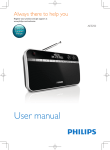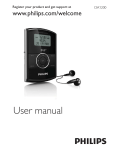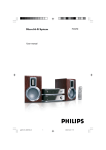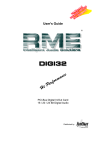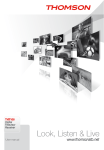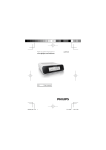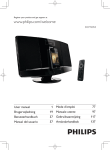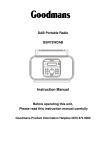Download User manual - produktinfo.conrad.com
Transcript
Always there to help you Register your product and get support at www.philips.com/support AE8000 Question? Contact Philips User manual Contents 1Important 2 Safety2 2 Your clock radio 4 Introduction4 What's in the box 4 Overview of the clock radio 5 Overview of the remote control 6 3 Get started Prepare the remote control Prepare radio antenna Connect power Perform initial setup Turn on 4 Listen to Internet radio Use menu in Internet radio mode Add Internet stations to station list Store Internet radio stations Select a preset Internet radio station Show Internet radio information 5 Listen to DAB radio About DAB Tune to DAB radio stations Store DAB radio stations Select a preset DAB radio station Use menu in DAB mode Show DAB information 6 Listen to FM radio Tune to FM radio stations Store FM radio stations Select a preset FM radio station Use menu in FM mode Show RDS information 7 7 7 7 8 9 10 10 11 12 12 12 13 13 13 13 14 14 15 7 Use system settings menu 18 18 18 19 19 19 19 19 19 8 Use main menu 20 20 21 9 Other features 22 22 22 22 22 10 Product information 23 23 11Troubleshooting 24 Adjust network settings Set time/date Set system language Reset all the settings Check software update information Upgrade the firmware (if available) Know the software version Adjust backlight settings Set clock and alarm Set sleep timer Listen to an external device Adjust volume Listen through a headphone Mute sound Specifications 12Notice 25 Compliance25 16 16 16 16 17 17 EN 1 1Important Safety Warning •• Never remove the casing of this clock radio. •• Never lubricate any part of this clock radio. •• Never place this clock radio on other electrical equipment. • • • • • Remove the battery when the remote control is not used for a long time. The battery shall not be exposed to excessive heat such as sunshine, fire or the like. The product shall not be exposed to dripping or splashing. Do not place any sources of danger on the product (e.g. liquid filled objects, lighted candles). Where the plug of the Direct Plug-in Adapter is used as the disconnect device, the disconnect device shall remain readily operable. •• Keep this clock radio away from direct sunlight, naked flames or heat. •• Make sure that you always have easy access to the power cord, plug or adaptor to disconnect the clock radio from the power. • • • • • • • 2 Read and follow these instructions. Make sure that there is enough free space around the product for ventilation. Refer all servicing to qualified service personnel. Servicing is required when the clock radio has been damaged in any way, such as power-supply cord or plug is damaged, liquid has been spilled or objects have fallen into the clock radio, the clock radio has been exposed to rain or moisture, does not operate normally, or has been dropped. Only use attachments/accessories specified by the manufacturer. Use only power supplies listed in the user manual. Unplug this product during lightning storms or when unused for long periods of time. Battery usage CAUTION – To prevent battery leakage which may result in bodily injury, property damage, or damage to the remote control: • Install the battery correctly, + and - as marked on the remote control. • Do not mix batteries (old and new or carbon and alkaline, etc.). EN Hearing safety Listen at a moderate volume. • Using headphones at a high volume can impair your hearing. This product can produce sounds in decibel ranges that may cause hearing loss for a normal person, even for exposure less than a minute. The higher decibel ranges are offered for those that may have already experienced some hearing loss. • Sound can be deceiving. Over time your hearing 'comfort level' adapts to higher volumes of sound. So after prolonged listening, what sounds 'normal' can actually be loud and harmful to your hearing. To guard against this, set your volume to a safe level before your hearing adapts and leave it there. To establish a safe volume level: • Set your volume control at a low setting. • Slowly increase the sound until you can hear it comfortably and clearly, without distortion. Listen for reasonable periods of time: • Prolonged exposure to sound, even at normally 'safe' levels, can also cause hearing loss. • Be sure to use your equipment reasonably and take appropriate breaks. Be sure to observe the following guidelines when using your headphones. • Listen at reasonable volumes for reasonable periods of time. • Be careful not to adjust the volume as your hearing adapts. • Do not turn up the volume so high that you can't hear what's around you. • You should use caution or temporarily discontinue use in potentially hazardous situations. Note •• The type plate is located on the back of the device. EN 3 2 Your clock radio Congratulations on your purchase, and welcome to Philips! To fully benefit from the support that Philips offers, register your product at www.philips.com/welcome. Introduction With this clock radio, you can: • listen to Internet radio through network connection; • listen to FM and Digital Audio Broadcasting (DAB) radio; • enjoy audio from external audio devices; • know the time; and • set two alarms. What's in the box Check and identify the contents of your package: • Clock radio • Power adapter (with 2 interchangeable plugs) • Remote control • Short User Manual • Safety & notice leaflet 4 EN Overview of the clock radio c ab j lk a b ih gf e d • Turn on the radio. • Switch to standby mode. • Set sleep timer. • Connect a headphone. q h Numeric keypad (1-3) • Select a preset radio station. • Select a number to store radio station. i c SELECT knob • Turn clockwise or anticlockwise to tune to radio stations. • Turn clockwise or anticlockwise to navigate through the menu list. • Press to confirm a selection. d mn o p MENU • In working mode, access the top menu. j PRESET • Store radio stations. • Display the preset station list. k • Mute or resume sound. l SOURCE • Select a source: DAB radio, FM radio, AUX IN, or Internet radio. e VOL knob • Adjust volume. m AUDIO IN • Connect an external audio device. f INFO • In DAB mode, display information of DAB stations. • In Internet radio mode, display information of Internet radio stations. • In FM mode, display information of RDS stations. n USB socket • For software upgrade only (if necessary). g /SNOOZE • Return to the previous menu. • Snooze the alarm. o DC IN • Connect AC power. p Radio antenna • Improve radio reception. q Wi-Fi antenna • Improve Wi-Fi reception. EN 5 e Overview of the remote control f a g b c d n m l e k f g j h h • Mute or resume sound. k OK • Confirm a selection. • Confirm a selection. • Select an option or sub-option. / • Tune to radio stations. • Navigate through the menu list. n SLEEP • Set sleep timer. • Turn on the radio. • Switch to standby mode. b SOURCE • Select a source: DAB radio, FM radio, AUX, or Internet radio. c PRESET • Store radio stations. • Display the preset station list. d INFO • In DAB mode, display information of DAB stations. • In Internet radio mode, display information of Internet radio stations. • In FM mode, display information of RDS stations. 6 • In working mode, access the top menu. j + VOL • Adjust volume. m a /SNOOZE • Return to the previous menu. • Snooze the alarm. i Numeric keypad (1-5+) • Select a preset radio station. • Select a number to store radio stations. l i • Return to the previous menu. • Select an option or sub-option. EN 3 Get started Always follow the instructions in this chapter in sequence. Prepare the remote control Note •• Danger of explosion if battery is incorrectly replaced. Connect power Caution •• Risk of product damage! Make sure that the power voltage corresponds to the voltage printed on the back or underside of the clock radio. •• Risk of electric shock! When you unplug the AC plug, always pull the plug from the socket. Never pull the cord. 1 Replace only with the same or equivalent type. Select an adapter plug converter and fix it to the adapter. •• Battery contains chemical substances, so it should be disposed of properly. •• If you are not going to use the remote control for a long time, remove the battery. To install the remote control battery: 1 Open the battery compartment. 2 2 3 Insert one AAA battery with correct polarity (+/-) as indicated. Connect the power adapter to: • the DC IN socket on the back of the radio, and • the wall socket. Close the battery compartment. Prepare radio antenna For better radio reception, fully extend and adjust the position of the antenna. Note •• To prevent interference, position the antenna as far as possible from any other radiation sources. EN 7 Perform initial setup When the radio is powered on for the first time, the [Setup wizard] appears on the display panel. Follow the instructions below to configure some basic settings. To listen to Internet radio, you need to set up Wi-Fi connection first. Wi-Fi Protected Setup (WPS) is a standard created by Wi-Fi Alliance for easy establishment of secure wireless home network. If your wireless router supports WPS, you can quickly and securely connect the radio to the router through one of the two setup methods: Push Button Configuration (PBC), or Personal Identification Number (PIN). For those that do not support WPS, you have another option to connect the radio to the wireless router. Note •• Before you connect to a network, familiarize yourself with the network router. •• Make sure that your home Wi-Fi network is enabled. •• For better Wi-Fi reception, rotate and adjust the position of the Wi-Fi antenna. 1 When [Setup wizard] is displayed, press / to select [YES] to start the setup. If you select [NO], you are asked to run the wizard next time. 3 4 5 6 8 NO Press OK to confirm. »» A language list is displayed. Press / system. to select a language for the Press OK to confirm. »» [12/24 hour format] is displayed. Press / to select 12 or 24 hour format. Press OK to confirm. EN Auto update Update from DAB Update from FM Update from Network No update • [Update from DAB]: synchronize time with DAB stations. • [Update from FM]: synchronize time with FM stations. • [Update from Network]: synchronize time with Internet radio stations. »» If [Update from Network] is selected, repeat steps 3 to 4 to set time zone, and then repeat steps 5 to 6 to set daylight saving time. 8 9 • [No update]: deactivate time synchronization. »» If [No update] is selected, repeat steps 3 to 4 to set date and time. Repeat steps 5 to 6 to select [YES]to keep network connected. Repeat steps 3 to 4 to select the Wlan region. »» The radio begins to search for wireless networks automatically. »» A list of available Wi-Fi networks appears. 10Repeat steps 3 to 4 to select your Wi-Fi network. / to select an option to connect your wireless router. Start now? 2 Repeat steps 3 to 4 to select whether to synchronize time with radio stations. 11Press Setup wizard YES 7 WPS Menu Push Button Pin Skip WPS • [Push Button]: select this option if your wireless router supports WPS and PBC setup method. You are prompted to press the connect button on your router and then press OK to continue. • [Pin]: select this option if your wireless router supports WPS and PIN setup method. The radio generates an 8-digit code number that you can enter into the router. • [Skip WPS]: select this option if your wireless router does not support WPS. You are prompted to enter the key for your Wi-Fi network. 12As instructed on the display panel, press WPS button or enter the pin on your wireless router, or enter the key to connect to your network (The options displayed depend on the type of your network and network protection used). • When entering the key of the network, to select a character, press / / / , then press OK to confirm. Turn on • Press . »» The radio switches to the last selected source. Switch to standby mode • Press again. »» The display panel is dimmed. »» The time and date (if set) are displayed. Note •• If the system is idle for 15 minutes, the radio switches to standby mode automatically. Key: 0123456789._-@, 0 BKSP abcdefghijklmn OK opqrstuvwxyzABC DEFGHIJKLMNOPQR CANCEL • To cancel, press / / / to select [CANCEL]. • To confirm your entry, press / / / to select[OK]. • To delete the entry, press / / / to select [BKSP]. • To exit the process, press . »» If the network connection is established, [Connected] is displayed. 13When [Setup wizard completed] appears, press OK to exit the setting. Setup wizard Setup wizard completed Press `OK to exit Tip •• For some Wi-Fi routers, you may need to hold the WPS button for Wi-Fi connection. See the user manuals of the specific routers for details. •• To run the setup wizard again, select [System settings]>[Setup wizard] menu (see the Chapter "Use system settings menu"). EN 9 4 Listen to Internet radio The radio can play thousands of radio stations and podcasts from around the world through the Internet connection. Use menu in Internet radio mode Once the Internet connection is established, you will find a list of stations displayed in the station list. Then select one to start broadcasting. Note •• Make sure that your home Wi-Fi network is enabled. •• For better Wi-Fi reception, rotate and adjust the position of the Wi-Fi antenna. 1 2 3 Press SOURCE repeatedly to select [Internet radio] mode. »» The radio starts connecting to the previously connected network, and then tunes to your last listened Internet radio station. »» If network connection has not been established before, the radio starts searching for wireless networks automatically (Refer to the section "Get started">"Perform initial setup" or "Use system settings menu">"Adjust network settings" to establish network connection). Press Press / options: Internet radio Last listened Station list System settings Main menu 10 MENU to access the menu. EN to scroll through the menu 4 5 • [Last listened]: tune to your last listened radio stations. • [Station list]: tune to any available Internet radio stations. • [System settings]: adjust system settings (the same menu option for all working modes. See the Chapter "Use system settings menu" for details). • [Main menu]: access main menu (the same menu option for all working modes. See the Chapter "Use main menu" for details). To select an option, press OK. Repeat steps 3 to 4 if any sub-option is available under one option. • To return to the previous menu, press . • To return to the top menu, press . [Station list] • [My Favourites]: tune to the Internet radio stations that you have added into the favorite station list (see "Listen to Internet radio">"Add Internet stations to station list"). • [Local China]: tune to any available Internet radio stations in China, such as pop music, classical music, business news, and so on. • [Stations]: • [Location: ] browse Internet radio stations by location. • [Genre]: browse Internet radio stations by genre. • [Search stations]: search for Internet radio stations. To search, press / / / to enter a keyword by selecting characters, then press OK to continue. • [Popular stations]: tune to the most popular stations on the internet. • [New stations]: tune to the latest stations broadcasting on the internet. • [Podcasts]: • [Location: ]: browse podcasts by location. • [Genre]: browse podcasts by genre. • [Search podcasts]: search for any available podcasts. • • [My Added Stations]: tune to any stations that you have added into the station list (see "Listen to Internet radio">"Add Internet stations to station list"). [Help]: • [Get access code]: know the access code. • [FAQ]: know why some stations do not work sometimes and why stations disappear from the list sometimes. Note 4 Register a new account with the access code. Access code: Code Wi-Fi radio model Register 5 •• If no button is pressed within 15 seconds, the menu AE8000 Browse or search for stations/podcasts, and then add them to your favourite station list. exits. •• Station lists and submenus may change from time to time and vary by locations. Search/Browse Add Internet stations to station list The Frontier Silicon Internet Radio portal website allows you to organize your favorites lists and also listen to Internet radio on a computer. To use the "favorites" and "added stations" features of the Internet radio, you need to register your radio with the portal first. Note •• Make sure that the radio is in Internet radio mode, and has been connected to your Wi-Fi network. 1 From the menu list, select [Station list]>[Help]>[Get access code]. »» The access code for this radio is displayed. Help Access code 2 3 Write down the access code. Go to www.wifiradio-frontier.com. »» On AE8000, go to [Station list]>[My Favourites] to find your favourite stations. Internet radio My Favourites Local China Stations Podcasts My Added Stations 6 If you want to add a station that is not in the existing list, click [My account]>[My added stations] to add it by yourself. My added stations »» On AE8000, go to [Station list]>[My Added Stations] to find your newly added stations. Internet radio My Favourites Local China Stations Podcasts My Added Stations EN 11 Tip Tip •• At www.wifiradio-frontier.com, follow the instructions to synchronize your favourite stations with other Wi-Fi radio. •• The displayed access code is only valid for a few minutes. If you fail to register your radio within the time period, you need to repeat the above steps to get a new access code and try again. Store Internet radio stations Note •• You can store a maximum of 10 Internet radio stations. Option A: 1 2 3 4 In Internet radio mode, tune to an Internet radio station. Press and hold PRESET for two seconds. »» The preset station list is displayed. Press / to select a preset number. Press OK to confirm. »» [Preset stored] is displayed. •• To remove a pre-stored station, store another station in its place. Select a preset Internet radio station In Internet radio mode, you have two ways to select a preset radio station. Option A: 1 2 3 Press PRESET. Press / to select a number. Press OK to confirm. Option B: • Press the numeric keypad to select a preset number. Tip •• To select the preset number 6-10, press 5+ first, and then press the corresponding number key. (For example, if you want to select 6, press 5+, and then press 1.) »» The station is stored in the selected position. Option B: 1 2 In Internet radio mode, tune to an Internet radio station. Use the numeric keypad to store the radio station. • To preset number 1 - 5, press and hold the numeric keypad (1-5) for two seconds. • To preset number 6 - 10, press and hold 5+ for two seconds, then press the corresponding number key. (For example, if you want to preset 6, press and hold 5+ for two seconds, and then press 1.) »» [Preset stored] is displayed. »» The station is stored in the selected position. 12 EN Show Internet radio information While listening to Internet radio, press INFO repeatedly to scroll through the following information (if available): »» Artist and track name »» Station description »» Station genre and location »» Signal reliability »» Codec and sampling rate »» Playback buffer »» Date 5 Listen to DAB radio About DAB About Digital Audio Broadcasting (DAB) DAB digital radio is a new way of broadcasting radio via a network of terrestrial transmitters. It provides listeners with more choice and information delivered in crystal clear, cracklefree sound quality. – The technology allows the receiver to lock on to the strongest signal it can find. – With DAB digital stations there are no frequencies to remember, and sets are tuned by station name, so there's no returning on the move. What is a multiplex? Digital radio operation is made up of a single block of frequencies called a multiplex. Each multiplex works within a frequency spectrum, such as Band III for DAB broadcasts. DAB BROADCASTERS AND DLS Each DAB broadcaster (or multiplex operator) also provides text and audio data services. Some programmes are supported by Dynamic Label Segments (DLS).This is data which you can read as scrolling text on your DAB radio display. Some stations transmit the latest news, travel, and weather, what's on now and next, website addresses and phone numbers. For more information on digital radio coverage and services, please visit: www.drdb.org. Tune to DAB radio stations The first time you select DAB radio mode, or if the station list is empty, the radio performs a full scan automatically. • Press SOURCE repeatedly to select [DAB radio] mode. »» [Scanning] is displayed. »» The radio scans and stores all the DAB radio stations automatically, and then broadcasts the first available station. »» The station list is memorized in the radio. Next time when you turn on the radio, the station scan does not take place. To tune to a station from the available station list: • In DAB mode, press / repeatedly to navigate through the available DAB stations. Tip •• The stations may change from time to time. To update the station list, select the [Scan] menu to perform full scan. Store DAB radio stations Note •• You can store a maximum of 10 DAB radio stations. Option A: 1 2 3 4 In DAB mode, tune to a DAB radio station. Press and hold PRESET for two seconds. »» The preset station list is displayed. Press / to select a preset number. Press OK to confirm. »» [Preset stored] is displayed. »» The station is stored in the selected position. EN 13 Option B: 1 2 In DAB mode, tune to a DAB radio station. Use the numeric keypad to store the radio station. • To preset number 1 - 5, press and hold the numeric keypad (1-5) for two seconds. • To preset number 6 - 10, press and hold 5+ for two seconds, then press the corresponding number key. (For example, if you want to preset 6, press and hold 5+ for two seconds, and then press 1.) »» [Preset stored] is displayed. Use menu in DAB mode 1 2 Tip •• To remove a pre-stored station, store another station in its place. Select a preset DAB radio station In DAB mode, you have two ways to select a preset radio station. Option A: Press PRESET. Press / to select a number. Press OK to confirm. Option B: • Press the numeric keypad to select a preset number. Tip •• To select the preset number 6-10, press 5+ first, and then press the corresponding number key. (For example, if you want to select 6, press 5+, and then press 1.) 14 EN Press / options: MENU to access to scroll through the menu DAB Station list Scan Manual tune Prune invalid DRC »» The station is stored in the selected position. 1 2 3 In DAB mode, press DAB menu. 3 4 • [Station list]: display all DAB radio stations. If no station is found, the radio starts to scan DAB stations and add them to the station list. • [Scan]: scan and store all the available DAB radio stations. • [Manual tune]: tune to a specific channel/frequency manually and add it to the station list. • [Prune invalid]: remove all the invalid stations from the station list. • [DRC]: compress the dynamic range of a radio signal, so that the volume of quiet sounds is increased, and the volume of loud sounds is reduced. • [Station order]: enable you to define how the stations are arranged when scrolling the station list. • [System settings]: adjust system settings (see the Chapter "Use system settings menu"). • [Main menu]: access main menu (see the Chapter "Use main menu"). To select an option, press OK. Repeat steps 2 to 3 if any sub-option is available under one option. • To return to the previous menu, press . • To return to the top menu, press . [Prune invalid] • [YES]: remove all the invalid stations from the station list. • [No]: return to the previous menu. [DRC] • [DRC high]: switch DRC on to a high level (the default option recommended for noisy environment). • [DRC low]: switch DRC on to a low level. • [DRC off]: switch DRC off. [Station order] • [Alphanumeric]: arrange the stations in alphabetical order (default setting). • [Ensemble]: list groups of stations that are broadcast together on the same ensemble (i.e.: BBC or South Wales local). • [Valid]: list valid stations first, then offair stations. Note •• If no button is pressed within 15 seconds, the menu exits. Show DAB information While listening to DAB radio, press INFO repeatedly to scroll through the following information (if available): »» Station name »» Dynamic Label Segment (DLS) »» Signal strength »» Program type (PTY) »» Ensemble Name »» Frequency »» Signal error rate »» Bit rate and audio status »» Codec »» Time and date EN 15 6 Listen to FM radio • To preset number 6 - 10, press and hold 5+ for two seconds, then press the corresponding number key. (For example, if you want to preset 6, press and hold 5+ for two seconds, and then press 1.) »» [Preset stored] is displayed. Tune to FM radio stations »» The station is stored in the selected position. 1 2 3 Press SOURCE repeatedly to select [FM radio] mode. Press and hold / for two seconds. »» The radio tunes to an FM radio station with strong reception automatically. Tip •• To remove a pre-stored station, store another station in its place. Repeat step 2 to tune to more radio stations. To tune to a station manually: • In FM tuner mode, press / repeatedly to select a frequency. Select a preset FM radio station Store FM radio stations In FM mode, you have two ways to select a preset radio station. Option A: Note •• You can store a maximum of 10 FM radio stations. Option A: 1 2 3 4 In FM mode, tune to an FM radio station. Press and hold PRESET for two seconds. »» The preset station list is displayed. Press / to select a preset number. Press OK to confirm. »» [Preset stored] is displayed. »» The station is stored in the selected position. Option B: 1 2 16 In FM mode, tune to an FM radio station. Use the numeric keypad to store the radio station. • To preset number 1 - 5, press and hold the numeric keypad (1-5) for two seconds. EN 1 2 3 Press PRESET. Press / to select a number. Press OK to confirm. Option B: • Press the numeric keypad to select a preset number. Tip •• To select the preset number 6-10, press 5+ first, and then press the corresponding number key. (For example, if you want to select 6, press 5+, and then press 1.) Use menu in FM mode Show RDS information 1 RDS (Radio Data System) is a service that allows FM stations to show additional information. If you listen to an FM station with RDS signal, an RDS icon and the station name are displayed. 2 In FM mode, press menu. Press / options: MENU to access FM to scroll through the menu FM Scan setting Audio setting System settings Main menu 3 4 • [Scan setting] • [Audio setting] • [System settings]: adjust system settings (see the Chapter "Use system settings menu"). • [Main menu]: access main menu (see the Chapter "Use main menu"). 1 2 Tune to an RDS station. Press INFO repeatedly to scroll through the following information (if available): »» Station name »» Radio text messages »» Program type »» Frequency »» Date To select an option, press OK. Repeat steps 2 to 3 if any sub-option is available under one option. • To return to the previous menu, press . • To return to the top menu, press . [Scan setting] • [Strong stations only?]-[YES]: scan FM radio stations with strong signals only. • [Strong stations only?]-[NO]: scan all the available FM radio stations. [Audio setting] • [Listen in Mono only?]-[YES]: select mono broadcast. • [Listen in Mono only?]-[NO]: select stereo broadcast. Note •• If no button is pressed within 15 seconds, the menu exits. EN 17 7 Use system settings menu 1 2 3 4 In working mode, press menu. Press / settings]. to access the • • • • repeatedly to select [System Press OK to confirm. Repeat steps 2 to 3 to select an option. System settings Network Time/Date Language Factory Reset Software update • [Network]: enable you to establish network connection. • [Time/Date]: set time and date. • [Language]: select system language. • [Factory Reset]: reset the radio to factory default status. • [Software update]: check the software update information. • [Software Upgrade]: update software if necessary. • [Setup wizard]: instruct you to perform initial setup. • [Info]: know software version. • [Backlight]: adjust backlight settings. • • Set time/date 1 2 • • •• If no button is pressed within 15 seconds, the menu exits. 1 2 • 18 Select [System settings]>[Network]. Press / to select an option or suboption, then press OK to confirm. [Network wizard]: instruct you to establish network connection. EN Select [System settings]>[Time/Date]. Press / to select an option or suboption, then press OK to confirm. Time/Date Set Time/Date Auto update Set format Set timezone Daylight savings Note Adjust network settings [PBC Wlan setup]: select this option if your wireless router supports WPS and PBC setup method. [View settings]: view the current network information. [Wlan region]: select Wlan region. [Manual settings]: • [DHCP enable]: allocate IP address automatically. • [DHCP disable]: allocate IP address manually. [Network profile]: display a list of the networks remembered by the radio. [Keep network connected?]: select whether to keep the network connected. • • • [Set Time/Date]: set time and date. [Auto update]: • [Update from DAB]: synchronize time with DAB stations. • [Update from FM]: synchronize time with FM stations. • [Update from Network]: synchronize time with Internet radio stations. • [No update]: deactivate time synchronization. [Set format]: set 12/24 hour format. [Set timezone]: set timezone. [Daylight savings]: activate or deactivate daylight saving time. Note •• If you are updating time from DAB or FM, the daylight savings option has no effect. •• If you are updating from the network, set your time zone. . Note •• If the radio detects that new software is available, it asks if you want to go ahead with an update. If you agree, the new software is downloaded and installed. •• Before software upgrade, make sure that the radio is connected to a stable mains power connection. Disconnecting power during a software update may damage the product. Set system language 1 2 Select [System settings]>[Language]. »» A language list is displayed. Press / to select a system language, then press OK to confirm. Reset all the settings 1 2 Select [System settings]>[Factory Reset]. Press / to select an option, then press OK to confirm. • [Yes]: Reset the radio to factory default status. • [No]: Return to the previous menu. Check software update information 1 2 Select [System settings]>[Software update]. Press / to select an option or suboption, then press OK to confirm. • [Auto-check setting]: select whether to check new software versions periodically. • [Check now]: check new software versions immediately. Upgrade the firmware (if available) If you want to upgrade the software, contact WOOX Innovations for help. It is not recommended to upgrade by yourself. Know the software version • Select [System settings]>[Info]. »» The current software version is shown. Adjust backlight settings 1 2 Select [System settings]>[Backlight]. Press / to select an option or suboption, then press OK to confirm. • [Timeout]: select a timeout period for display backlight. • [Power-on Level]: select a brightness level for the backlight. EN 19 8 Use main menu 1 2 3 4 In working mode, press top menu. Press / menu]. to access the repeatedly to select [Main Press OK to confirm. Repeat steps 2 to 3 to select an option. • [Internet radio]: select Internet radio mode. • [DAB]: select DAB mode. • [FM]: select FM mode. • [AUX in]: select AUX IN mode. • [Sleep]: set sleep timer. • [Alarms]: set alarm timer. • [System settings]: adjust system settings (see the chapter "Use system settings menu"). Note •• If no button is pressed within 15 seconds, the menu 4 Alarms Alarm 1: Off [00:00] Alarm 2: Off [00:00] 5 6 7 8 exits. •• You can also press SOURCE to select a mode: Internet radio, DAB radio, FM radio, or AUX IN. Set clock and alarm Note •• You can set two alarms to ring at different time. •• To make the alarm work normally, make sure that the clock is set correctly. 1 2 3 20 Select [Main menu]>[Alarms]. »» If clock is not set, a message prompts you to set clock. Press OK to continue. »» The day digit blinks. Press / to set the day, then press OK to confirm. »» The month digit blinks. EN Repeat step 3 to set the month, year, and time respectively. »» The [Alarm 1:off [00:00]] and [Alarm 2:off [00:00]] options are displayed. 9 Repeat step 3 to select [Alarm 1:off [00:00]]>[Enable:][Off]. Repeat step 3 to activate or deactivate the alarm timer. • [Off]: deactivate the alarm timer. • [Daily]: the alarm sounds everyday. • [Once]: the alarm sounds only once. • [Weekends]: the alarm sounds on Saturdays and Sundays. • [Weekdays]: the alarm sounds each day from Monday to Friday. Repeat step 3 to select [time], and then set the alarm time. Repeat step 3 to select [mode], and then set the alarm source. • [Buzzer]: select buzzer as alarm source. • [Internet radio]: select your last listened Internet radio station as alarm source. • [DAB]: select your last listened DAB radio station as alarm source. • [FM]: select your last listened FM radio station as alarm source. Repeat step 3 to select [preset], and then select your last listened station or a preset radio station as your alarm source. 10Repeat step 3 to select [Volume:], and then set the alarm volume. 11Repeat step 3 to select [Save]. »» Alarm 1 is set. 12Repeat steps 5 to 11 to set Alarm 2. »» When [Sleep OFF] is displayed, the sleep timer is deactivated. Note •• When the alarm is activated, an alarm icon for Alarm 1 or Alarm 2 is displayed. To stop the alarm, press on the radio. •• You can also go to [System settings]>[Time/ Date]toset time and date (see "Use system settings menu">"Set time/date"). Option B: 1 2 Select [Main menu]>[Sleep]. Press / repeatedly to select the sleep timer period (in minutes). »» When [Sleep OFF] is displayed, the sleep timer is deactivated. Snooze the alarm • When alarm sounds, press SNOOZE to select a time period (in minutes). »» The alarm snoozes and repeats ringing after the preset time period. Set sleep timer You have two ways to set the sleep timer. Option A: Sleep OFF • 15MINS 30MINS 60MINS 45MINS When the radio is turned on, press (on the radio) or SLEEP (on the remote control) repeatedly to select the sleep timer period (in minutes). »» The radio switches to standby mode automatically after the preset period. EN 21 9 Other features Listen through a headphone • Listen to an external device With this radio, you can also listen to an external audio device such as an MP3 player. 1 2 3 Connect an audio input cable (not supplied) with a 3.5 mm connector on both ends to • the AUDIO IN socket on the back of this radio, and • the headphone socket on the external device. Press SOURCE repeatedly to select the [AUX in] mode. Play audio on the external device (refer to its user manual). Adjust volume • During play, press + VOL - repeatedly to adjust volume. 22 EN Plug a headphone into the the product. socket on Mute sound • During play, press sound. to mute or resume 10Product information General information AC Power (power adapter) Note •• Product information is subject to change without prior notice. Specifications Amplifier Rated Output Power Headphone Output Frequency Response Signal to Noise Ratio Audio In 5W (RMS) 3 mW X 2, 32 ohm 60 -20000 Hz, ±3 dB >65 dBA 600 mV (RMS), 22 kohm Operation Power Consumption Standby Power Consumption (without Wi-Fi) Dimensions - Main Unit (W x H x D) Weight - Main Unit Brand name: PHILIPS; Model: AS190-075AD180; Input: 100-240 V~, 50/60 Hz, 0.7 A; Output: 7.5 V 1.8 A; <10 W <1 W 129 x 104 x 105 mm 0.6 kg Wi-Fi Wi - Fi protocol 802.11b/g/n Tuner Tuning Range (FM) Tuning Range (DAB) Sensitivity (FM) Sensitivity (DAB) 87.5 - 108 MHz 174.928 - 239.2 MHz (Band III) < 22 dBf (Mono, 26 dB S/N Ratio) -98 dBm EN 23 11Troubleshooting Warning •• Never remove the casing of this device. To keep the warranty valid, never try to repair the system yourself. If you encounter problems when using this device, check the following points before requesting service. If the problem remains unsolved, go to the Philips Web page (www. philips.com/support). When you contact Philips, make sure that the device is nearby and the model number and serial number are available. No power •• Make sure that the AC power plug of the clock radio is connected properly. •• Make sure that there is power at the AC outlet. No sound or poor sound. •• Adjust the volume. •• Check whether the radio is muted or the radio station is still buffering. •• Check whether a headphone is plugged. •• Fully extend and adjust the position of the radio antenna. •• Keep the radio away from other electronic devices to avoid radio interference. •• Check the Wi-Fi network connection. Rotate and adjust the position of the Wi-Fi antenna. No response from the clock radio •• Disconnect and reconnect the AC power plug, then turn on the clock radio again. •• Check if the radio is in standby mode. If yes, turn on the radio. Poor radio reception •• Keep the clock radio away from other electronic devices to avoid radio interference. •• Fully extend and adjust the position of the radio antenna. 24 EN •• Check the Wi-Fi network connection. Rotate and adjust the position of the Wi-Fi antenna. Insufficient Wi-Fi signal strength •• Check the distance between your router and the radio. •• Rotate and adjust the position of the Wi-Fi antenna. Cannot connect to your Wi-Fi network •• Check if your wireless router is switched off. •• Check if your wireless router supports WPS. Use the correct setup method (PBC or PIN) to connect your WPS-supported router to the radio. If necessary, refer to the user manual of your wireless router for how to set up Wi-Fi connection. •• Configure the Wi-Fi settings again (see "Get started">"Perform initial setup" and "Use system settings menu">"Adjust network settings"). Some stations do not work sometimes •• Some stations can only support a limited number of listeners. If you try again after a few minutes, you will be able to listen to the stations. •• The station is not broadcasting. Try again later. Some stations disappear from the station list •• When a station stops broadcasting on the Internet, it will be removed from the list. The radio will check constantly if the station is on the air. If it restarts broadcasting, it will be brought back to the station list. Alarm does not work •• Set the clock/alarm correctly. 12Notice Any changes or modifications made to this device that are not expressly approved by WOOX Innovations may void the user’s authority to operate the equipment. Compliance Hereby, WOOX Innovations declares that this product is in compliance with the essential requirements and other relevant provisions of Directive 1999/5/EC. You can find the Declaration of Conformity on www.philips.com/ support. Care of the environment Disposal of your old product and battery Your product is designed and manufactured with high quality materials and components, which can be recycled and reused. Inform yourself about the local separate collection system for electrical and electronic products and batteries. Follow local rules and never dispose of the product and batteries with normal household waste. Correct disposal of old products and batteries helps prevent negative consequences for the environment and human health. Removing the disposable batteries To remove the disposable batteries, see battery installation section. Environmental information All unnecessary packaging has been omitted. We have tried to make the packaging easy to separate into three materials: cardboard (box), polystyrene foam (buffer) and polyethylene (bags, protective foam sheet.) Your system consists of materials which can be recycled and reused if disassembled by a specialized company. Please observe the local regulations regarding the disposal of packaging materials, exhausted batteries and old equipment. Trademark notice Class II equipment symbol This symbol indicates that the unit has a double insulation system. This symbol on a product means that the product is covered by European Directive 2012/19/EU. This symbol means that the product contains batteries covered by European Directive 2013/56/EU which cannot be disposed of with normal household waste. EN 25 Specifications are subject to change without notice. 2015 © WOOX Innovations Limited. All rights reserved. Philips and the Philips’ Shield Emblem are registered trademarks of Koninklijke Philips N.V. and are used by WOOX Innovations Limited under license from Koninklijke Philips N.V. AE8000_10_UM_V1.0