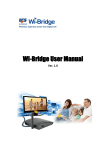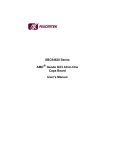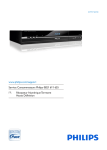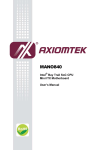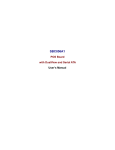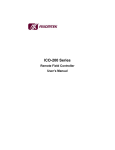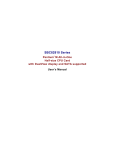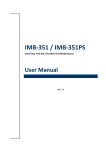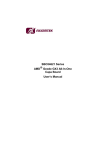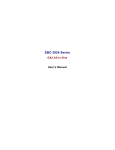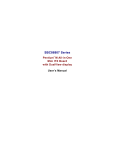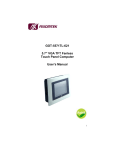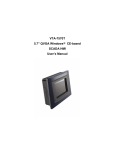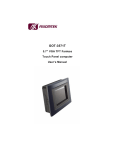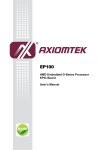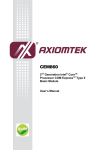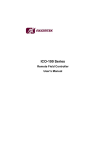Download SBC84622 Series AMD Geode GX3 All-In-One Capa
Transcript
SBC84622 Series AMD ® Geode GX3 All-In-One Capa Board User’s Manual Disclaimers This manual has been carefully checked and believed to contain accurate information. AXIOMTEK Co., Ltd. assumes no responsibility for any infringements of patents or any third party’s rights, and any liability arising from such use. AXIOMTEK does not warrant or assume any legal liability or responsibility for the accuracy, completeness or usefulness of any information in this document. AXIOMTEK does not make any commitment to update the information in this manual. AXIOMTEK reserves the right to change or revise this document and/or product at any time without notice. No part of this document may be reproduced, stored in a retrieval system, or transmitted, in any form or by any means, electronic, mechanical, photocopying, recording, or otherwise, without the prior written permission of AXIOMTEK Co., Ltd. CAUTION If you replace wrong batteries, it causes the danger of explosion. It is recommended by the manufacturer that you follow the manufacturer’s instructions to only replace the same or equivalent type of battery, and dispose of used ones. ©Copyright 2009 AXIOMTEK Co., Ltd. All Rights Reserved February 2009, Version A1 Printed in Taiwan ii ESD Precautions Computer boards have integrated circuits sensitive to static electricity. To prevent chipsets from electrostatic discharge damage, please take care of the following jobs with precautions: z z z Do not remove boards or integrated circuits from their anti-static packaging until you are ready to install them. Before holding the board or integrated circuit, touch an unpainted portion of the system unit chassis for a few seconds. It discharges static electricity from your body. Wear a wrist-grounding strap, available from most electronic component stores, when handling boards and components. Trademarks Acknowledgments AXIOMTEK is a trademark of AXIOMTEK Co., Ltd. ® Windows is a trademark of Microsoft Corporation. Phoenix & AWARD are trademarks of Phoenix Technology Ltd. IBM, PC/AT, PS/2, VGA are trademarks of International Business Machines Corporation. LX800 and CS5536 are registered trademarks of AMD Corporation. Winbond is a trademark of Winbond Electronics Corp. Other brand names and trademarks are the properties and registered brands of their respective owners. iii Table of Contents Disclaimers ........................................................................................................... ii ESD Precautions ................................................................................................. iii CHAPTER 1 INTRODUCTION ..................................................................................... 1 1.1 Specifications .......................................................................................... 2 1.2 Utilities Supported ................................................................................... 4 CHAPTER 2 JUMPERS AND CONNECTORS............................................................ 5 2.1 Board Dimensions and Fixing Holes ....................................................... 5 2.2 Board Layout ........................................................................................... 7 2.3 Jumper Settings ...................................................................................... 9 2.3.1 LCD Voltage Select Jumper (JP1) ................................................ 10 2.3.2 Audio Output Select Jumper (JP2)................................................. 10 2.3.3 CompactFlash™ Power Jumper (JP3)........................................... 11 2.3.4 CompactFlash™ Setting Jumper (JP4).......................................... 11 2.3.5 CMOS Clear Jumper (JP5) ............................................................ 12 2.3.6 Auto Power On Jumper (JP6) ........................................................ 12 2.3.7 COM4 Mode Select Jumper (JP7) ................................................. 13 2.3.8 COM3 Mode Select Jumper (JP8) ................................................. 14 2.3.9 COM2 Mode Select Jumper (JP9) ................................................. 15 2.3.10 COM1 Mode Select Jumper (JP10) ............................................... 16 2.4 Connectors ............................................................................................ 17 2.4.1 Flat Panel Bezel Connector (CN1) ................................................. 18 2.4.2 LVDS Panel Backlight Connector (CN2) ........................................ 19 2.4.3 TTL Connector (CN3)..................................................................... 19 2.4.4 LVDS Panel Connector (CN4)........................................................ 22 2.4.5 Audio Connector (CN5) .................................................................. 23 2.4.6 SMBUS Connector (CN6) .............................................................. 23 2.4.7 Enhanced IDE Interface Connector (CN7) ..................................... 24 2.4.8 Parallel Port Connector (CN8)........................................................ 25 2.4.9 Serial Port Interface Connectors (CN10, CN11, CN15, CN18) ...... 26 2.4.10 Digital I/O Port (DIO) Connector (CN13) ........................................ 27 2.4.11 ATX Power Connectors (Option)(CN14) ........................................ 27 2.4.12 Ethernet RJ-45 Connectors (CN16, CN17) .................................... 28 2.4.13 Keyboard and PS/2 Mouse Connector (CN19) .............................. 28 2.4.14 VGA Connector (CN20).................................................................. 29 TM 2.4.15 CompactFlash Connector (SCN1) .............................................. 29 2.4.16 USB Connectors (USB1, USB2) .................................................... 31 2.4.17 4 Pins Power Connectors (CN21) .................................................. 32 CHAPTER 3 HARDWARE DESCRIPTION................................................................ 33 3.1 Microprocessors .................................................................................... 33 3.2 BIOS...................................................................................................... 33 3.3 System Memory..................................................................................... 33 3.4 I/O Port Address Map............................................................................ 34 3.5 Interrupt Controller ................................................................................ 36 iv CHAPTER 4 PHOENIX-AWARD BIOS UTILITY ....................................................... 37 4.1 Entering Setup................................................................................ 37 4.2 Control Keys................................................................................... 38 4.3 Getting Help ................................................................................... 38 4.4 The Main Menu .............................................................................. 39 4.5 Standard CMOS Setup Menu......................................................... 40 4.6 Advanced BIOS Features............................................................... 42 4.7 Advanced Chipset Features ........................................................... 45 4.8 Integrated Peripherals .................................................................... 46 4.9 Power Management Setup............................................................. 50 4.10 PnP/PCI Configuration Setup......................................................... 52 4.11 PC Health Status............................................................................ 54 4.12 Load Optimized Defaults ................................................................ 55 4.13 Set Supervisor/User Password ...................................................... 56 4.14 Save & Exit Setup .......................................................................... 57 4.15 Exit Without Saving ........................................................................ 58 APPENDIX A WATCHDOG TIMER ........................................................................... 59 APPENDIX B INSTALLATION OF DRIVERS............................................................ 61 1. Installation of AES Driver .................................................................... 61 2. Installation of Audio Driver .................................................................. 65 3. Installation of LAN Driver .................................................................... 69 4. Installation of VGA Driver.................................................................... 71 APPENDIX C DIGITAL I/O......................................................................................... 75 v MEMO vi SBC84622 AMD® Geode GX3 All-in-One Capa Board User’s Manual CHAPTER 1 INTRODUCTION ® The SBC84622 is a Capa board with support for AMD LX800 CPU at FSB 500 MHz that features graphics, Fast Ethernet and an audio ® interface. The board can be adapted to AMD processors with its designing for space-limited applications, and a standard format conforming to the size of a 3.5” Hard Disk drive. To simplify the system integration, super I/Os, LCD, Ethernet and solid state disk are provided to make all on one single borad. Four serial ports (4 x RS232) with +5V/12V power capability make a unique embedded feature to apply an extensive array of PC peripherals. The industrial-grade construction of SBC84622 Series allows your system to endure the continuous operation in hostile environments where most require stability and reliability. The system dependability of SBC84622 Series can be enhanced by its built-in watchdog timer, a special industrial feature not commonly seen on other motherboards. Introduction 1 SBC84622 AMD® Geode GX3 All-in-One Capa Board User’s Manual 1.1 z Specifications CPU z ® AMD LX800 (GX3) processors System Chipset z CS5536AD CPU Frequency LX800 500 MHz z BIOS: Phoenix-Award BIOS, Y2K compliant 4Mbit Flash, DMI, Plug and Play PXE Ethernet Boot ROM “Load Optimized Default” to backup customized Setting in the BIOS flash chip to prevent from CMOS battery fail z System Memory One 200-Pin DDR SODIMM socket Maximum DDR of up to 1GB DDR333 z Onboard IDE One PATA with 44-pin 2.0 pitch box-header PATA-100 as PIO Mode 0-4, DMA Mode 0-2 and Ultra DMA/33/66/100 z Compact Flash Socket One CompactFlash™ Type II Socket z Onboard Multi I/O Four RS-232 z USB Interface Four USB ports with fuse protection and comply with USB Sepc. Rev. 2.0 z Real Time Clock Integrated CS5536AD z Watchdog Timer 1~255 seconds; up to 255 levels 2 Introduction SBC84622 AMD® Geode GX3 All-in-One Capa Board User’s Manual z Graphics/Streaming Integrate LX800 Unified Memory Architecture shares system memory up to 254MB LCD Interface -- Supports up to 24-bit LCD (select either TTL or LVDS) CRT: 1600 x 1200 x 32 bpp LCD: 1600 x 1200 x 32 bpp z Ethernet Realtek RTL8139DL PCI Bus 10/100M Base-T Wake On LAN (via ATX power supply) Equipped with RJ-45 interface z Audio z Realtek ALC203A AC’97 codec audio Amplify for speaker-out with 1W for each channel MIC-in, Line-in, Line-out/Speaker-out (jumper selectable) Power Management z ACPI (Advanced Configuration and Power Interface) without support for S3 Form Factor 3.5” hard disk drive form factor NOTE All specifications and images are subject to change without notice. Introduction 3 SBC84622 AMD® Geode GX3 All-in-One Capa Board User’s Manual 1.2 Utilities Supported z z z z z 4 AES Driver VGA Driver LAN Driver Audio Driver IDE Driver Introduction SBC84622 AMD® Geode GX3 All-in-One Capa Board User’s Manual CHAPTER 2 JUMPERS AND CONNECTORS 2.1 Board Dimensions and Fixing Holes Component Side Jumpers and Connectors 5 SBC84622 AMD® Geode GX3 All-in-One Capa Board User’s Manual Solder Side 6 Jumpers and Connectors SBC84622 AMD® Geode GX3 All-in-One Capa Board User’s Manual 2.2 Board Layout Component Side Note The Limited Height of Component Side is 30mm. Jumpers and Connectors 7 SBC84622 AMD® Geode GX3 All-in-One Capa Board User’s Manual Solder Side 8 Jumpers and Connectors SBC84622 AMD® Geode GX3 All-in-One Capa Board User’s Manual 2.3 Jumper Settings The SBC84622 Series is configured to match the needs of your application with the proper jumper settings. The table below is a summary of all the jumpers and their corresponding functions onboard the SBC84622 Series. The succeeding tables show the correct jumper settings for the onboard devices. Jumper Default Setting Jumper Setting JP1 LCD Voltage select : 3.3V Short 1-2 JP2 Audio Line Out/Speaker Out: Line Out Short 1-3, 2-4 JP3 Compact Flash Power Select : 3.3V Short 1-2 JP4 Compact Flash Select : Slave Short 1-2 JP5 Clear CMOS Setting : Normal Short 1-2 JP6 Auto power on : Power off Short 1-2 COM4 Mode Select CN10 Pin 1: DCD Short 3-5 JP7 CN10 Pin 8: RI Short 4-6 COM3 Mode Select CN11 Pin 1: DCD Short 3-5 JP8 CN11 Pin 8: RI Short 4-6 COM2 Mode Select CN15 Pin 1: DCD Short 3-5 JP9 CN15 Pin 8: RI Short 4-6 COM1 Mode Select CN18 Pin 1: DCD Short 3-5 JP10 CN18 Pin 9: RI Short 4-6 Jumpers and Connectors 9 SBC84622 AMD® Geode GX3 All-in-One Capa Board User’s Manual 2.3.1 LCD Voltage Select Jumper (JP1) Description LCD Voltage Select Function Jumper Setting 3.3V (Default) 5V 2.3.2 Audio Output Select Jumper (JP2) This jumper makes the selection of Audio output. Description Audio Output Selection Function Jumper Setting Line Out (Default) Speak Out 10 Jumpers and Connectors SBC84622 AMD® Geode GX3 All-in-One Capa Board User’s Manual 2.3.3 CompactFlash™ Power Jumper (JP3) Connect the device’s power cable to this jumper and correctly set it for the CompactFlashTM Card. Description CompactFlash Power Select Function Jumper Setting 3.3V (Default) 5V 2.3.4 CompactFlash™ Setting Jumper (JP4) Use this jumper to set Master/Slave CompactFlashTM interface. Description Compact Flash Master/Slave Selection Function Jumper Setting Master Slave (Default) Jumpers and Connectors 11 SBC84622 AMD® Geode GX3 All-in-One Capa Board User’s Manual 2.3.5 CMOS Clear Jumper (JP5) You may need to use this jumper to clear the CMOS memory if incorrect settings in the Setup Utility. Description CMOS Clear Function Jumper Setting Normal (Default) Clear CMOS 2.3.6 Auto Power On Jumper (JP6) This jumper is for power on setting. Description Auto Power On Setting Function Jumper Setting Always Power Off (Default) Always Power On 12 Jumpers and Connectors SBC84622 AMD® Geode GX3 All-in-One Capa Board User’s Manual 2.3.7 COM4 Mode Select Jumper (JP7) Description COM4 (CN10) Function Jumper Setting *Pin 1=DCD (Default) *Pin 1=5V *Pin 8=RI (Default) *Pin 8=+12V Jumpers and Connectors 13 SBC84622 AMD® Geode GX3 All-in-One Capa Board User’s Manual 2.3.8 COM3 Mode Select Jumper (JP8) Description COM3 (CN11) Function Jumper Setting *Pin 1=DCD (Default) *Pin 1=5V *Pin 8=RI (Default) *Pin 8=+12V 14 Jumpers and Connectors SBC84622 AMD® Geode GX3 All-in-One Capa Board User’s Manual 2.3.9 COM2 Mode Select Jumper (JP9) Description COM2 (CN15) Function Jumper Setting *Pin 1=DCD (Default) *Pin 1=5V *Pin 8=RI (Default) *Pin 8=+12V Jumpers and Connectors 15 SBC84622 AMD® Geode GX3 All-in-One Capa Board User’s Manual 2.3.10 COM1 Mode Select Jumper (JP10) Description COM1 (CN18) Function Jumper Setting *Pin 1=DCD (Default) *Pin 1=5V *Pin 9=RI (Default) *Pin 9=+12V 16 Jumpers and Connectors SBC84622 AMD® Geode GX3 All-in-One Capa Board User’s Manual 2.4 Connectors The connectors allow the CPU card to connect with other parts of the system. Some problems encountered by your system may be a result from loose or improper connections. Ensure that all connectors are in place and firmly attached. The following table lists the function of each connector on the SBC84622 Series. Connectors Label Connectors Label Front Panel Bezel Connector CN1 Serial Port2 Connector CN15 LVDS Panel Backlight Connector CN2 LAN2 Connector CN16 TTL Panel Connector CN3 LAN1 Connector CN17 LVDS Panel Connector CN4 Serial Port1 Connector CN18 Audio Connector CN5 6-PinMiniDim Keyboard/Mouse Connector CN19 SMBUS Connector CN6 VGA Connector CN20 Parallel IDE Connector CN7 4 Pins Power Connector CN21 Printer Port Connector CN8 Compact Flash Connector SCN1 Serial Port4 Connector CN10 USB Port2 & Port3 Connector USB1 Serial Port3 Connector CN11 USB Port0 & Port1 Connector USB2 Digital I/O Connector CN13 DDR SO-DIMM 10 Pins ATX Power Connector (Option) CN14 Jumpers and Connectors SDIMM1 17 SBC84622 AMD® Geode GX3 All-in-One Capa Board User’s Manual 2.4.1 Flat Panel Bezel Connector (CN1) Power LED This 3-pin connector denoted as Pin 1 and Pin 5 connects the system power LED indicator to such a switch on the case. Pin 1 is assigned as +, and Pin 5 as -. The Power LED lights up when the system is powered ON. External Speaker and Internal Buzzer Connector Pin 2, 4, 6 and 8 can be connected to the case-mounted speaker unit or internal buzzer. While connecting the CPU card to an internal buzzer, please short pins 2-4; while connecting to an external speaker, you need to set pins 2-4 to Open and connect the speaker cable to pin 8 (+) and pin 2 (-). ATX Power On/Off Button This 2-pin connector denoted as Pin 9 and 10 connects the front panel’s ATX power button to the CPU card, which allows users to control ATX power supply to be power on/off. System Reset Switch Pin 11 and 12 can be connected to the case-mounted reset switch that reboots your computer instead of turning OFF the power switch. It is a better way to reboot your system for a longer life of the system’s power supply. HDD Activity LED This connection is linked to hard drive activity LED on the control panel. LED flashes when HDD is being accessed. Pin 13 and 14 18 Jumpers and Connectors SBC84622 AMD® Geode GX3 All-in-One Capa Board User’s Manual connect the hard disk drive to the front panel HDD LED, Pin 13 assigned as -, and Pin 14 as +. 2.4.2 LVDS Panel Backlight Connector (CN2) This is a 7-pin connector for inverter on the board that we strongly recommended you to use the matching DF13-7S-1.25C connector. Pin 2.4.3 Signal 1 12V 2 12V 3 5V 4 ENAB 5 GND 6 GND 7 GND TTL Connector (CN3) The LCD connector on the board supports 18/24bits TTL flat panel displays. Pin Signal Pin Signal 1 3 -12V GND 2 4 +12VM1 GND 5 VCCM1 6 VCCM1 7 9 11 13 15 17 19 VDDEN B0 (P0) B2 (P2) B4 (P4) B6 (P6) G0 (P8) G2 (P10) 8 10 12 14 16 18 20 GND B1(P1) B3 (P3) B5 (P5) B7 (P7) G1 (P9) G3 (P11) Jumpers and Connectors 19 SBC84622 AMD® Geode GX3 All-in-One Capa Board User’s Manual Pin Signal Pin Signal 21 23 25 27 29 31 33 35 G4 (P12) G6 (P14) R0 (P16) R2 (P18) R4 (P20) R6 (P22) GND LCD_CLK_TTL 22 24 26 28 30 32 34 36 G5 (P13) G7 (P15) R1 (P17) R3 (P19) R5 (P21) R7 (P23) GND LCD_VSYNC_TTL 37 39 41 43 M(DE) GND GND VCCM1 38 40 42 44 LCD_HSYNC_TTL BACKLIGHT_5V LCD_CLK_L VCCM1 Note * If using the 18-bit LCD panel, please refer to this table below: (B6,B7,G6,G7,R6,R7 is LSB) 20 Jumpers and Connectors SBC84622 AMD® Geode GX3 All-in-One Capa Board User’s Manual Jumpers and Connectors 21 SBC84622 AMD® Geode GX3 All-in-One Capa Board User’s Manual 2.4.4 LVDS Panel Connector (CN4) The LVDS connector on the SBC is a 40-pin connector. It is strongly recommended to use the matching connector JST SHDR-40V-S-B. Pin 22 Signal Pin Signal 1 3 5 7 VCCM1 VCCM1 VCCM1 N.C. 2 4 6 8 VCCM1 VCCM1 VCCM1 N.C. 9 11 13 15 17 19 21 23 25 27 29 31 33 35 37 39 GND N.C. N.C. GND N.C. N.C. GND TXO0TXO0+ GND TXO1TXO1+ GND TXO2TXO2+ GND 10 12 14 16 18 20 22 24 26 28 30 32 34 36 38 40 GND N.C. N.C. GND N.C. N.C. GND N.C. N.C. GND TXO3TXO3+ GND TXOCTXOC+ GND Jumpers and Connectors SBC84622 AMD® Geode GX3 All-in-One Capa Board User’s Manual 2.4.5 Audio Connector (CN5) The SBC84622 supports an audio interface. CN5 is a 10-pin header connector commonly for the audio function. Pin 2.4.6 Signal Pin Signal 1 MIC-IN 2 GND 3 Line In L 4 GND 5 Line In R 6 GND 7 Audio Out L 8 GND 9 Audio Out R 10 GND 9 7 5 3 1 10 8 6 4 2 SMBUS Connector (CN6) Connector CN6 is for SMBUS interface support. Pin Signal 1 SMB_SCL 2 SMB_SDA 3 GND Jumpers and Connectors 23 SBC84622 AMD® Geode GX3 All-in-One Capa Board User’s Manual 2.4.7 Enhanced IDE Interface Connector (CN7) There is a PCI bus enhanced IDE controller that supports master/slave mode, post write transaction mechanisms with 64-byte buffer and master data transaction. Pin 24 Signal Pin Signal Pin Signal 1 Reset # 2 GND 3 Data 7 4 Data 8 5 Data 6 6 Data 9 7 Data 5 8 Data 10 9 Data 4 10 Data 11 11 Data 3 12 Data 12 13 Data 2 14 Data 13 15 Data 1 16 Data 14 17 Data 0 18 Data 15 19 GND 20 N.C. 21 DRQ# 22 GND 23 IOW # 24 GND 25 IOR # 26 GND 27 IOCHRDY 28 CSEL 29 ACK# 30 GND 31 IRQ 32 N.C. 33 SA1 34 PDIAG# 35 SA0 36 SA2 37 HDC CS0 # 38 HDC CSI # 39 HDD Active # 40 GND 41 VCC 42 VCC 43 GND 44 N.C Jumpers and Connectors SBC84622 AMD® Geode GX3 All-in-One Capa Board User’s Manual 2.4.8 Parallel Port Connector (CN8) The SBC84622 has a multi-mode parallel port connector CN8 to support: 1. Standard mode: IBM PC/XT, PC/AT and PS/2™ compatible with bi-directional parallel port 2. Enhanced mode: Enhance parallel port (EPP) compatible with EPP 1.7 and EPP 1.9 (IEEE 1284 compliant) 3. High speed mode: Microsoft and Hewlett Packard extended capabilities port (ECP) IEEE 1284 compliant Pin Signal Pin Signal 1 Strobe# 2 Auto Form Feed# 3 Data 0 4 Error# 5 Data 1 6 Initialize# 7 Data 2 8 Printer Select In# 9 Data 3 10 GND 11 Data 4 12 GND 13 Data 5 14 GND 15 Data 6 16 GND 17 Data 7 18 GND 19 Acknowledge# 20 GND 21 Busy 22 GND 23 Paper Empty# 24 GND 25 Printer Select 26 N.C. Jumpers and Connectors 25 SBC84622 AMD® Geode GX3 All-in-One Capa Board User’s Manual 2.4.9 Serial Port Interface Connectors (CN10, CN11, CN15, CN18) The board has four onboard serial ports. All ports supply +5V power capability on DCD, and +12V on RI (excluding 5V), depending on jumper setting. 2.4.9.1 COM1 Port Connector (CN18) The COM 1 Port connector CN18 is a standard DB-9 connector. Pin Signal 1 DCD, Data carrier detect 2 RXD, Receive data 3 TXD, Transmit data 4 DTR, Data terminal ready 5 GND, ground 6 DSR, Data set ready 7 RTS, Request to send 8 CTS, Clear to send 9 RI, Ring indicator 2.4.9.2 COM2, COM3, COM4 Port Connectors (CN15, CN11, CN10) Pin 1 3 5 7 9 Signal Pin Data Carrier Detect (DCD) 2 Data Set Ready (DSR) Receive Data (RXD) 4 Request to Send (RTS) Transmit Data (TXD) 6 Clear to Send (CTS) Data Terminal Ready (DTR) 8 Ring Indicator (RI) Ground (GND) 10 N.C. 9 7 5 3 1 10 8 26 Signal 6 4 2 Jumpers and Connectors SBC84622 AMD® Geode GX3 All-in-One Capa Board User’s Manual 2.4.10 Digital I/O Port (DIO) Connector (CN13) The board is equipped an 8-channel digital I/O connector CN13 that meets requirements for a system customary automation control. The digital I/O can be configured to control cash drawers and sense warning signals from an Uninterrupted Power System (UPS), or perform store security control. The digital I/O is controlled via software programming. Pin Signal Pin Signal 1 DIO0 2 DIO1 3 DIO2 4 DIO3 5 DIO4 6 DIO5 7 DIO6 8 DIO7 9 GND 10 N.C. 2.4.11 ATX Power Connectors (Option)(CN14) Steady and sufficient power can be supplied to all components on the board by connecting the power connector. Please make sure all components and devices are properly installed before connecting the power connector. Align the power connector with its proper location on the board, and connect it tightly. Pin Signal Pin Signal 1 PS_ON 6 5VSB 2 GND 7 VCC5 3 GND 8 VCC5 4 VCC12* 9 -12V 5 N.C. 10 GND NOTE * VCC12 is only for LCD Invreter and COM Port. Jumpers and Connectors 27 SBC84622 AMD® Geode GX3 All-in-One Capa Board User’s Manual 2.4.12 Ethernet RJ-45 Connectors (CN16, CN17) The RJ-45 connector is for Ethernet. To connect the board to a 100/10 Base-T hub, just plug one end of the cable into LAN1(CN17)/ LAN2(CN16), and connect the other end (phone jack) to a 100/10 Base-T hub. Pin 1 2 3 4 5 6 7 8 A B Signal Tx+(Data transmission positive) Tx-(Data transmission negative) Rx+(Data reception positive) RJ45 termination RJ45 termination Rx- (Data reception negative) RJ45 termination RJ45 termination Active LED 100 LAN LED 2.4.13 Keyboard and PS/2 Mouse Connector (CN19) The board supports a keyboard and Mouse interface. Connector CN19 is a DIN connector for PS/2 keyboard Connection via “Y” Cable. Pin 28 Signal 1 Keyboard Data 2 Mouse Data 3 GND 4 VCC 5 Keyboard Clock 6 Mouse Clock Jumpers and Connectors SBC84622 AMD® Geode GX3 All-in-One Capa Board User’s Manual 2.4.14 VGA Connector (CN20) CN20 is a slim type 15-pin D-Sub connector commonly for the CRT VGA display. The VGA interface configuration is done via the software utility, and no jumper setting is required. Pin Signal Pin Signal Pin Signal 1 Red 2 Green 3 Blue 4 7 N.C. GND 5 8 GND GND 6 9 GND VCC5 10 13 GND Horizontal Sync 11 14 N.C. Vertical Sync 12 15 DDC DAT DDC CLK 2.4.15 CompactFlashTM Connector (SCN1) The board is equipped with a CompactFlash disk type-II socket on the solder side that supports the IDE interface CompactFlash disk card with DMA mode supported. The socket is especially designed to avoid any incorrect installation of the CompactFlash disk card. When installing or removing the CompactFlash disk card, please make sure that the system power is off. Pin Signal Pin Signal 1 2 3 4 5 6 7 8 GND Data 3 Data 4 Data 5 Data 6 Data 7 CS0# GND 26 27 28 29 30 31 32 33 N.C. Data 11 Data 12 Data 13 Data 14 Data 15 CS1# N.C. 9 SEL# 34 IORD# Jumpers and Connectors 29 SBC84622 AMD® Geode GX3 All-in-One Capa Board User’s Manual Pin 30 Signal Pin Signal 10 11 12 13 14 15 16 17 GND GND GND VCC_CF GND GND GND GND 35 36 37 38 39 40 41 42 IOWR# WE# INTR VCC_CF CSEL# N.C. RESET# IORDY# 18 19 20 21 22 23 24 25 Address 2 Address 1 Address 0 Data 0 Data 1 Data 2 N.C. N.C. 43 44 45 46 47 48 49 50 DMAREQ DMAACKACTIVE# PDIAG# Data 8 Data 9 Data 10 GND Jumpers and Connectors SBC84622 AMD® Geode GX3 All-in-One Capa Board User’s Manual 2.4.16 USB Connectors (USB1, USB2) The board supports four Universal Serial Bus (USB) connectors compliant with USB 2.0 (480 Mbps) that can be adapted to any USB peripherals, such as monitor, keyboard, and mouse. 2.4.16.1 USB Port 0/1 Connector (USB2) The Universal Serial Bus (USB) port connector on the board is for the installation of peripherals supporting the USB interface. USB2 consists of two 4-pin standard USB ports. Pin Signal Pin Signal 1 USB_PWR0 5 USB_PWR0 2 C_USB_PN0 6 C_USB_PN1 3 C_USB_PP0 7 C_USB_PP1 4 GND 8 GND 2.4.16.2 USB 2/3 Connector (USB1) The Universal Serial Bus (USB) connector on the board is for the installation of peripherals supporting the USB interface. USB1 is a 10pin standard onboard USB connector. Pin Signal Pin Signal 1 USB_PWR1 2 USB_PWR1 3 C_USB_PN2 4 C_USB_PN3 5 C_USB_PP2 6 C_USB_PP3 7 GND 8 GND 9 GND 10 GND Jumpers and Connectors 31 SBC84622 AMD® Geode GX3 All-in-One Capa Board User’s Manual 2.4.17 4 Pins Power Connectors (CN21) Pin Signal 1 VCC5 2 GND 3 GND 4 VCC12* 1 2 3 4 NOTE * VCC12 is only for LCD Invreter and COM Port. 32 Jumpers and Connectors SBC84622 AMD® Geode GX3 All-in-One Capa Board User’s Manual CHAPTER 3 HARDWARE DESCRIPTION 3.1 Microprocessors The SBC84622 Series supports LX700/LX800.Systems based on these CPUs can be operated under Windows XP and Linux environments. The system performance depends on the microprocessor installed onboard. Make sure all settings are correct for the installed microprocessor to prevent any damage to the CPU. 3.2 BIOS System BIOS used on the SBC84622 Series is Phoenix-Award Plug and Play BIOS. The SBC84622 Series contains a single 4Mbit Flash. 3.3 System Memory The SBC84622 Series industrial CPU card supports one 200-pin DDR SODIMM socket for a maximum memory of 1GB DDR SDRAMs. The memory module can come in sizes of 64MB, 128MB, 256MB, 512MB and 1GB. Hardware Description 33 SBC84622 AMD® Geode GX3 All-in-One Capa Board User’s Manual 3.4 I/O Port Address Map It has a total of 1KB port addresses available for assignment to other devices via I/O expansion cards. 34 Hardware Description SBC84622 AMD® Geode GX3 All-in-One Capa Board User’s Manual Hardware Description 35 SBC84622 AMD® Geode GX3 All-in-One Capa Board User’s Manual 3.5 Interrupt Controller The SBC84622 Series is a 100% PC compatible control board. It consists of 16 interrupt request lines. Four out of the sixteen can either be programmable. The mapping list of the 16 interrupt request lines is shown on the following table. 36 Hardware Description SBC84622 AMD® Geode GX3 All-in-One Capa Board User’s Manual CHAPTER 4 PHOENIX-AWARD BIOS UTILITY The Phoenix-Award BIOS has a built-in Setup program that allows users to modify the basic system configuration. This type of information is stored in a battery-backed RAM (CMOS RAM) that retains the Setup information each time the power is turned off. 4.1 Entering Setup There are two ways to enter the Setup program. You may either turn ON the computer and press <Del> immediately, or press the <Del> and/or <Ctrl>, <Alt>, and <Esc> keys simultaneously when the following message appears at the bottom of the screen during POST (Power on Self Test). TO ENTER SETUP PRESS DEL KEY If the message disappears before you respond and you still want to enter Setup, please restart the system to try it again. Turning the system power OFF and ON, pressing the “RESET” button on the system case or simultaneously pressing <Ctrl>, <Alt>, and <Del> keys can restart the system. If you do not press keys at the right time and the system doesn’t boot, an error message will pop out to prompt you the following information: PRESS <F1> TO CONTINUE, <CTRL-ALT-ESC> OR <DEL> TO ENTER SETUP Phoenix-Award BIOS Utility 37 SBC84622 AMD® Geode GX3 All-in-One Capa Board User’s Manual 4.2 Control Keys Up arrow Moves cursor to the previous item Down arrow Left arrow Right arrow Esc key Moves cursor to the next item Moves cursor to the item on the left hand Move to the item in the right hand Main Menu -- Quits and deletes changes into CMOS Status Page Setup Menu and Option Page Setup Menu -- Exits current page and returns to Main Menu PgUp/“+” key Increases the numeric value or makes changes PgDn/“−“ key F1 key Decreases the numeric value or makes changes General help, only for Status Page Setup Menu and Option Page Setup Menu F2 key F3 key F4 key F5 key Item Help Reserved Reserved Restores the previous CMOS value from CMOS, only for Option Page Setup Menu F6 key F7 key Reserved Loads the optimized default, only for Option Page Setup Menu F8 key F9 key F10 key Reserved Menu in BIOS Saves all the CMOS changes, only for Main Menu 4.3 Getting Help z Main Menu The on-line description of the highlighted setup function is displayed at the bottom of the screen. z Status Page Setup Menu/Option Page Setup Menu Press <F1> to pop up a small help window that describes the appropriate keys to use and the possible selections for the highlighted item. To exit the Help Window press <F1> or <Esc>. 38 Phoenix-Award BIOS Utility SBC84622 AMD® Geode GX3 All-in-One Capa Board User’s Manual 4.4 The Main Menu Once you enter the Award BIOS CMOS Setup Utility, the Main Menu will appear on the screen. The Main Menu allows you to select from ten setup functions and two exit choices. Use the arrow keys to select the setup function you intend to configure then press <Enter> to accept or enter its sub-menu. NOTE If you find that your computer cannot boot after making and saving system changes with Setup, the Award BIOS, via its built-in override feature, resets your system to the CMOS default settings. We strongly recommend that you avoid making any changes to the chipset defaults. These defaults have been carefully chosen by both Award and your system manufacturer to provide the absolute maximum performance and reliability. Phoenix-Award BIOS Utility 39 SBC84622 AMD® Geode GX3 All-in-One Capa Board User’s Manual 4.5 Standard CMOS Setup Menu The items in Standard CMOS Setup Menu are divided into 10 categories. Each category includes no, one or more than one setup items. Use the arrow keys to highlight the item and then use the <PgUp> or <PgDn> keys to select the value you want in each item. z z Date The date format is <day>, <date> <month> <year>. Press <F3> to show the calendar. day The day of week, from Sun to Sat, determined by the BIOS, is read only date The date, from 1 to 31 (or the maximum allowed in the month), can key in the numerical / function key month year The month, Jan through Dec. The year, depends on the year of BIOS Time The time format is <hour> <minute> <second> accepting either functions key or numerical key. The time is calculated based on the 24-hour military-time clock. For example, 1 p.m. is 13:00:00. 40 Phoenix-Award BIOS Utility SBC84622 AMD® Geode GX3 All-in-One Capa Board User’s Manual z IDE Primary Master / Primary Slave The categories identify the types of one channel that have been installed in the computer. There are 45 predefined types and 2 users definable types are for Enhanced IDE BIOS. Type 1 to Type 45 is predefined. Type User is user-definable. Press <PgUp>/<+> or <PgDn>/<−> to select a numbered hard disk type or type the number and press <Enter>. Note that the specifications of your drive must match with the drive table. The hard disk will not work properly if you enter improper information within this category. If your hard disk drive type does not match or is not listed, you can use Type User to define your own drive type manually. If you select Type User, related information is asked to be entered to the following items. Enter the information directly from the keyboard and press <Enter>. This information should be provided in the documentation from your hard disk vendor or the system manufacturer. If the controller of HDD interface is ESDI, select “Type 1”. If the controller of HDD interface is SCSI, select “None”. If the controller of HDD interface is CD-ROM, select “None”. CYLS. number of cylinders LANDZONE landing zone HEADS number of heads SECTORS number of sectors PRECOMP write precom MODE HDD access mode If there is no hard disk drive installed, select NONE and press <Enter>. z Halt On This field determines whether the system will halt if an error is detected during power up. No errors The system boot will halt on any error detected. (default) All errors Whenever the BIOS detect a non-fatal error, the system will stop and you will be prompted. All, But Keyboard The system boot will not stop for a keyboard error; it will stop for all other errors. Press <Esc> to return to the Main Menu page. Phoenix-Award BIOS Utility 41 SBC84622 AMD® Geode GX3 All-in-One Capa Board User’s Manual 4.6 Advanced BIOS Features This section allows you to configure and improve your system and allows you to set up some system features according to your preference. 42 Phoenix-Award BIOS Utility SBC84622 AMD® Geode GX3 All-in-One Capa Board User’s Manual z First/Second/Third Boot Device These items allow the selection of the 1st, 2nd, and 3rd devices that the system will search for during its boot-up sequence. The wide range of selection includes LS120,HDD0~1,CDROM,USBZIP,USB-CDROM,USB-HDD,LAN.. z Boot Other Device This item allows the user to enable/disable the boot device not listed on the First/Second/Third boot devices option above. The default setting is “Enabled”. z Boot Up NumLock Status Selects power on state for NumLock. The default value is “On”. z Gate A20 Option The default value is “Fast”. z Normal The A20 signal is controlled by keyboard controller or chipset hardware. Fast Default: Fast. The A20 signal is controlled by Port 92 or chipset specific method. Typematic Rate Setting This determines the typematic rate of the keyboard. The default value is “Disabled”. Enabled Disabled z Enable typematic rate and typematic delay programming Disable typematic rate and typematic delay programming. The system BIOS will use default value of these 2 items and the default is controlled by keyboard. Typematic Rate (Chars/Sec) This option refers to the number of characters the keyboard can type per second. The default value is “6”. 6 6 characters per second 8 8 characters per second 10 10 characters per second 12 12 characters per second 15 15 characters per second 20 20 characters per second Phoenix-Award BIOS Utility 43 SBC84622 AMD® Geode GX3 All-in-One Capa Board User’s Manual z z 24 24 characters per second 30 30 characters per second Typematic Delay (Msec) This option sets the display time interval from the first to the second character when holding a key. The default value is “250”. 250 250 msec 500 500 msec 750 750 msec 1000 1000 msec Security Option This item allows you to limit access to the system and Setup, or just to Setup. The default value is “Setup”. System The system will not boot and access to Setup will be denied if the incorrect password is entered at the prompt. Setup The system will boot, but access to Setup will be denied if the correct password is not entered at the prompt. NOTE To disable security, select PASSWORD SETTING at Main Menu and then you will be asked to enter password. Do not type anything, just press <Enter> and it will disable security. Once the security is disabled, the system will boot and you can enter Setup freely. z Small Logo (EPA) Show If enabled, the EPA logo will appear during system booting up; if disabled, the EPA logo will not appear. Press <Esc> to return to the Main Menu page. 44 Phoenix-Award BIOS Utility SBC84622 AMD® Geode GX3 All-in-One Capa Board User’s Manual 4.7 Advanced Chipset Features Since the features in this section are related to the chipset on the CPU board and are completely optimized, you are not recommended to change the default settings in this setup table unless you are well oriented with the chipset features. z CPU Frequency Use this item to set the CPU Frequency with these options: Auto, 333MHz, 400MHz, 433MHz and 500MHz. The default setting is “Auto”. z CAS Latency You can select CAS latency time in 1.5, 2.0, 2.5, 3.0, 3.5, or Auto. The board designer should set the values in this field, depending on the DRAM installed. Do not change the values in this field unless you change specifications of the installed DRAM or the installed CPU. z Video Memory Size The options available are [8M] [16M] [32M] [64M] [128M] [254M]. z Output Display This allows you to choose output for your system display. Configuration options: [CRT] [Flat Panel] [Panel +CRT]. The default value is “Panel +CRT”. Phoenix-Award BIOS Utility 45 SBC84622 AMD® Geode GX3 All-in-One Capa Board User’s Manual z Flat Panel Configuration Press Enter to set the following items. Press <Esc> to return to the Main Menu page. 4.8 Integrated Peripherals This section allows you to configure your SuperIO Device, IDE Function and Onboard Device. 46 Phoenix-Award BIOS Utility SBC84622 AMD® Geode GX3 All-in-One Capa Board User’s Manual z SuperIO Device Scroll to this item and press <Enter> to view the sub menu to configure the Super IO Device. ¾ ¾ ¾ ¾ Onboard Parallel Port This item allows you to determine the I/O address for onboard parallel port. There are several options for your selection, “378H/IRQ7”, “278H/IRQ5”, “3BC/IRQ7”, “Disabled”, etc. Parallel Port Mode Select an operating mode for the onboard parallel (printer) port. Select Normal unless your hardware and software require another mode in this field. There are several options for your selection, “EPP1.9”, “ECP”, “SPP”, “ECPEPP1.7”, “EPP1.7”, etc. ECP Mode Use DMA Select a DMA channel for the parallel port while using the ECP mode. Onboard Serial Port 1/2/3/4 Select an address and corresponding interrupt for the serial port. There are several options for your selection, 3F8/IRQ4, 2F8/IRQ3, 3E8/IRQ4, 2E8/IRQ3, etc. Phoenix-Award BIOS Utility 47 SBC84622 AMD® Geode GX3 All-in-One Capa Board User’s Manual z IDE Function Setup Scroll to this item and press <Enter> to view the sub menu to configure the OnChip IDE Device. ¾ ¾ ¾ ¾ 48 Master/Slave Drive PIO These items let you set a PIO mode for each IDE device that the onboard IDE interface supports. In Auto mode, the system automatically determines the best mode for each device. IDE Primary Master/Slave UDMA Select the mode of operation for the IDE drive. Ultra DMA33/66/100/133 implementation is possible only if your IDE hard drive supports it and the operating environment includes a DMA driver. If the hard drive and system software both support Ultra DMA-33/66/100/133, select Auto to enable UDMA mode by BIOS. IDE DMA Transfer Access Automatic data transfer between system memory and IDE device with minimum CPU intervention. This improves data throughput and frees CPU to perform other tasks. IDE HDD Block Mode Block mode is also called block transfer, multiple commands, or multiple sectors read/write. If your IDE hard drive supports block mode (most new drives do), select Enabled for automatic detection of the optimal number of block Phoenix-Award BIOS Utility SBC84622 AMD® Geode GX3 All-in-One Capa Board User’s Manual read/writes per sector the drive can support. z Onboard Device Scroll to this item and press <Enter> to view the sub menu to configure the Onboard Device. Onboard Audio Use this item to enable or disable the onboard audio. ¾ Onboard USB1.1 Enable this item if you are using the onboard USB1.1 in the system. You should disable this item if a higher-level controller is added. ¾ Onboard USB 2.0 Enable this item if you are using the onboard USB2.0 controller in the system. ¾ Onboard Lan Boot ROM Use this item to enable or disable the Boot ROM function of the onboard LAN chip when the system boots up. Press <Esc> to return to the Main Menu page. ¾ Phoenix-Award BIOS Utility 49 SBC84622 AMD® Geode GX3 All-in-One Capa Board User’s Manual 4.9 Power Management Setup The Power Management Setup allows you to save energy of your system effectively. It will shut down the hard disk and turn OFF video display after a period of inactivity. z ACPI Function This item allows you to enable/disable the Advanced Configuration and Power Management (ACPI). The function is always Enabled. z Power Management This option allows you to select the type of power Management. The function is always ACPI. z Standby Mode After the selected period of system inactivity (1 minute to 1 hour), the fixed disk drive and the video shut off while all other devices still operate at full speed. The default value is “Disabled”. 50 Phoenix-Award BIOS Utility SBC84622 AMD® Geode GX3 All-in-One Capa Board User’s Manual z Disabled System will never enter STANDBY mode. 1/2/4/6/8/10/20/30/4 0 Min/1 Hr Defines the continuous idle time before the system entering STANDBY mode. If any item defined in (J) is enabled & active, STANDBY timer will be reloaded. Suspend Mode After the selected period of system inactivity (1 minute to 1 hour), all devices except the CPU shut off. The default value is “Disabled”. Disabled System will never enter SUSPEND mode 1/2/4/6/8/10/2 0/30/40 Min/1 Hr Defines the continuous idle time before the system entering SUSPEND mode. If any item defined in (J) is enabled & active, SUSPEND timer will be reloaded z HDD Power Down If HDD activity is not detected for a specified length of time in this field, the hard disk drive will be powered down while other devices remain active. z Modem Use IRQ 3, 4, 5, 7, 9, 10, 11, NA z z For external modem, 3 or 4 will be used for card type modem. It is up to card definition. Default is 3. Soft-Off by PWR-BTTN This option only works with systems using an ATX power supply. It also allows the user to define which type of soft power OFF sequence the system will follow. The default value is “Instant-Off”. Instant-Off This option follows the conventional manner systems perform when power is turned OFF. Instant-Off is a soft power OFF sequence requiring only the switching of the power supply button to OFF Delay 4 Sec. Upon turning OFF system from the power switch, this option will delay the complete system power OFF sequence by approximately 4 seconds. Within this delay period, system will temporarily enter into Suspend Mode enabling you to restart the system at once. Power-On by Alarm If enable this item, the system can automatically be powered on after a fixed time in accordance with the system’s RTC (realtime Phoenix-Award BIOS Utility 51 SBC84622 AMD® Geode GX3 All-in-One Capa Board User’s Manual clock). Press <Esc> to return to the Main Menu page. 4.10 PnP/PCI Configuration Setup This section describes configuring the PCI bus system. PCI, or Personal Computer Interconnect, is a system which allows I/O devices to operate at speeds nearing the speed the CPU itself uses when communicating with its own special components. This section covers some very technical items and it is strongly recommended that only experienced users should make any changes to the default settings. z z z PNP OS Installed Select Yes if the system operating environment is Plug-and-Play aware (e.g., Windows 95). The default value is “No”. Init Display First This item allows you to decide whether PCI Slot or AGP to be the first primary display card. Reset Configuration Data 52 Phoenix-Award BIOS Utility SBC84622 AMD® Geode GX3 All-in-One Capa Board User’s Manual Normally, you leave this item Disabled. Select Enabled to reset Extended System Configuration Data (ESCD) when you exit Setup or if installing a new add-on cause the system reconfiguration a serious conflict that the operating system can not boot. Options are: “Enabled, Disabled”. z Resources Controlled By The Award Plug and Play BIOS can automatically configure all boot and Plug and Play-compatible devices. If you select Auto, all interrupt request (IRQ), DMA assignment, and Used DMA fields disappear, as the BIOS automatically assigns them. The default value is “Manual”. z IRQ Resources When resources are controlled manually, assign each system interrupt to one of the following types in accordance with the type of devices using the interrupt: 1. 2. Legacy ISA Devices compliant with the original PC AT bus specification, requiring a specific interrupt (such as IRQ4 for serial port 1). PCI/ISA PnP Devices compliant with the Plug and Play standard, whether designed for PCI or ISA bus architecture. The default value is “PCI/ISA PnP”. z DMA Resources When resources are controlled manually, assign each system DMA channel as one of the following types, depending on the type of device using the interrupt: Legcy ISA Devices compliant with the original PC AT bus specification, requiring a specific DMA channel. PCI/ISA PnP Devices compliant with the Plug and Play standard, whether designed for PCI or ISA bus architecture. The default value is “PCI/ISA PnP”. z Memory Resources This sub menu can let you control the memory resource. Press <Esc> to return to the Main Menu page. Phoenix-Award BIOS Utility 53 SBC84622 AMD® Geode GX3 All-in-One Capa Board User’s Manual 4.11 PC Health Status This section supports hardware monitering that lets you monitor those parameters for critical voltages, temperatures and fan speed of the board. z System Component Characteristics These read-only items show you information about the system’s current operating status, and the functions of the hardware thermal sensor monitoring the chipset blocks and system temperatures to ensure a stable system. 1. 2. 3. System Temperature CPU Temperature CPU Voltage Press <Esc> to return to the Main Menu page. 54 Phoenix-Award BIOS Utility SBC84622 AMD® Geode GX3 All-in-One Capa Board User’s Manual 4.12 Load Optimized Defaults This option allows you to load the default values to your system configuration. These default settings are optimal and enable all high performance features. To load SETUP defaults value to CMOS SRAM, enter “Y”. If not, enter “N”. Phoenix-Award BIOS Utility 55 SBC84622 AMD® Geode GX3 All-in-One Capa Board User’s Manual 4.13 Set Supervisor/User Password You can set either supervisor or user password, or both of then. The differences between are: 1. 2. Supervisor password: can enter and change the options of the setup menus. User password: just can enter but do not have the right to change the options of the setup menus. When you select this function, the following message will appear at the center of the screen to assist you in creating a password. ENTER PASSWORD: Type the password with eight characters at most, and press <Enter>. The password typed will now clear any previously entered password from CMOS memory. You will be asked to confirm the password. Type the password again and press <Enter>. You may also press <Esc> to abort the selection and not enter a password. To disable password, just press <Enter> when you are prompted to enter password. A message will confirm the password being disabled. Once the password is disabled, the system will boot and you can enter Setup freely. PASSWORD DISABLED. When a password is enabled, you have to type it every time you enter Setup. This prevents any unauthorized person from changing your system configuration. Additionally when a password is enabled, you can also require the BIOS to request a password every time the system reboots. This would prevent unauthorized use of your computer. You determine when the password is required within the BIOS Features Setup Menu and its Security option. If the Security option is set to “System”, the password is required during boot up and entry into Setup. If set as “Setup”, prompting will only occur prior to entering Setup. 56 Phoenix-Award BIOS Utility SBC84622 AMD® Geode GX3 All-in-One Capa Board User’s Manual 4.14 Save & Exit Setup This allows you to determine whether or not to accept the modifications. Typing “Y” quits the setup utility and saves all changes into the CMOS memory. Typing “N” brigs you back to Setup utility. Phoenix-Award BIOS Utility 57 SBC84622 AMD® Geode GX3 All-in-One Capa Board User’s Manual 4.15 Exit Without Saving Select this option to exit the Setup utility without saving the changes you have made in this session. Typing “Y” will quit the Setup utility without saving the modifications. Typing “N” will return you to Setup utility. 58 Phoenix-Award BIOS Utility SBC84622 AMD® Geode GX3 All-in-One Capa Board User’s Manual APPENDIX A WATCHDOG TIMER Watchdog Timer Setting The watchdog timer makes the system auto-reset while it stops to work for a period. The integrated watchdog timer can be setup as system reset mode by program. Using the Watchdog Function Start ↓ Un-Lock WDT: O 2E 87 ; Un-lock super I/O O 2E 87 ; Un-lock super I/O ↓ Select Logic device: O 2E 07 O 2F 08 ↓ Activate WDT: O 2E 30 O 2F 01 ↓ Set Second or Minute : O 2E F5 O 2F N N=00 or 08(See below table) ↓ Set base timer : O 2E F6 O 2F M=00,01,02,…FF(Hex) ,Value=0 to 255 ↓ WDT counting re-set timer : O 2E F6 O 2F M ; M=00,01,02,…FF(See below table) Watchdog Timer 59 SBC84622 AMD® Geode GX3 All-in-One Capa Board User’s Manual ; IF to disable WDT: O 2E 30 O 2F 00 ; Can be disable at any time z Timeout Value Range 1 to 255 Minute / Second z Program Sample Watchdog timer setup as system reset with 5 second of timeout 2E, 87 2E, 87 2E, 07 2F, 08 2E, 30 2F, 01 2E, F5 2F, N Logical Device 8 Activate Set Minute or Second N=08 (Min),00(Sec) 2E, F6 2F, M 60 Set Value M = 00 ~ FF Watchdog Timer SBC84622 AMD® Geode GX3 All-in-One Capa Board User’s Manual APPENDIX B INSTALLATION OF DRIVERS 1. Installation of AES Driver 1-1. Click the “Device Manager” button. Installation of Drivers 61 SBC84622 AMD® Geode GX3 All-in-One Capa Board User’s Manual 1-2. Click the “Update Driver” option. 1-3. Click the “Next” button. 62 Installation of Drivers SBC84622 AMD® Geode GX3 All-in-One Capa Board User’s Manual 1-4. Click the “Next” button. 1-5. Click the “Browse” button to select AES Driver Folder, and then click the “Next” button. Installation of Drivers 63 SBC84622 AMD® Geode GX3 All-in-One Capa Board User’s Manual 1-6. Click the “Finish” button. 1-7. The Geode LX AES Crypto Driver installation is finished. 64 Installation of Drivers SBC84622 AMD® Geode GX3 All-in-One Capa Board User’s Manual 2. Installation of Audio Driver 2-1. Enter the “Device Manager” window, click right mouse button on the “Multimedia Audio Control” icon, and a pull-down list pops out. Please slect the “Update Driver” option. 2-2. Click the “Next” button Installation of Drivers 65 SBC84622 AMD® Geode GX3 All-in-One Capa Board User’s Manual 2-3. Click the “Next” button. 2-4. Click the “Browse” button to access the correct location of the Audio Driver folder, and then click the “Next” button. 66 Installation of Drivers SBC84622 AMD® Geode GX3 All-in-One Capa Board User’s Manual 2-5. Click the “Continue Anyway” button. 2-6. Click the “Finish” button. Installation of Drivers 67 SBC84622 AMD® Geode GX3 All-in-One Capa Board User’s Manual 2-7. The Audio Driver installation is finished. 68 Installation of Drivers SBC84622 AMD® Geode GX3 All-in-One Capa Board User’s Manual 3. Installation of LAN Driver 3-1. Click the “Setup” icon 3-2. Click the “Next” button. Installation of Drivers 69 SBC84622 AMD® Geode GX3 All-in-One Capa Board User’s Manual 3-3. Click the “Install” button. 3-4. Click the “Finish” button. 70 Installation of Drivers SBC84622 AMD® Geode GX3 All-in-One Capa Board User’s Manual 4. Installation of VGA Driver 4-1. Enter the “Device Manager” window, click right mouse button on the “Video Controller” ican, and a pull-down list pops out. Please click the “Update Driver” option. 4-2. Click the “Next” button. Installation of Drivers 71 SBC84622 AMD® Geode GX3 All-in-One Capa Board User’s Manual 4-3. Click the “Next” button. 4-4. Click the “Browse” button to access the correct location of VGA driver. 72 Installation of Drivers SBC84622 AMD® Geode GX3 All-in-One Capa Board User’s Manual 4-5. Click the “Continue Anyway” button. 4-6. Click the “Finish” button. * Please reboot the syster after finishing all drivers’ installation. Installation of Drivers 73 SBC84622 AMD® Geode GX3 All-in-One Capa Board User’s Manual MEMO 74 Installation of Drivers SBC84622 AMD® Geode GX3 All-in-One Capa Board User’s Manual APPENDIX C DIGITAL I/O GPI program sample: O 2E 87 O 2E 87 O 2E 07 O 2F 08 Select Device 8 O 2E 30 O 2F F2 Activate GPIO5 O 2E E0 O 2F FF GPIO5 pins are programmed as input pins. O 2E E1 Read only from pin I 2F z Display input read value GPO program sample: O 2E 87 O 2E 87 O 2E 07 O 2F 08 Select Device 8 O 2E 30 O 2F F2 Activate GPIO5 O 2E E0 O 2F 00 GPIO5 pins are programmed as output pins. O 2E E1 O 2F FF Digital I/O GPIO5 port output HI 75 SBC84622 AMD® Geode GX3 All-in-One Capa Board User’s Manual MEMO 76 Digital I/O