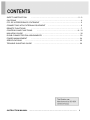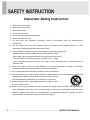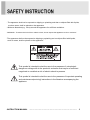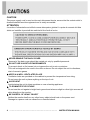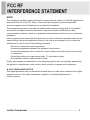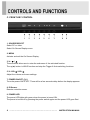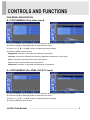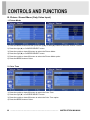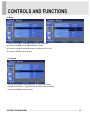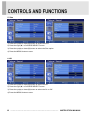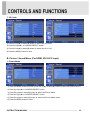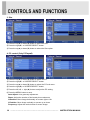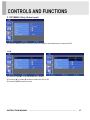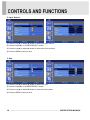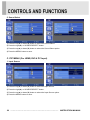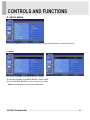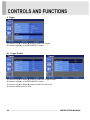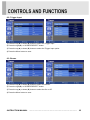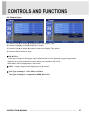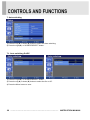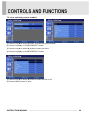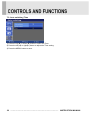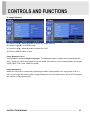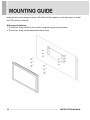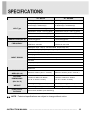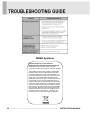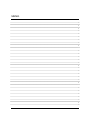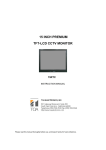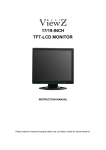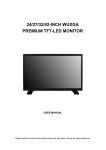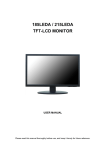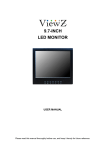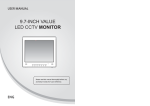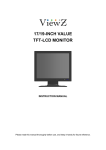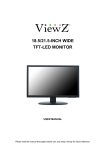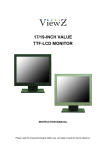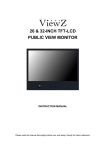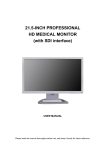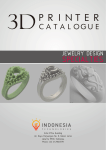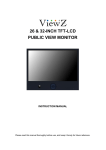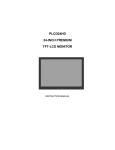Download 42-inch wxga / wuxga premium tft-lcd monitor
Transcript
42-INCH WXGA / WUXGA PREMIUM TFT-LCD MONITOR INSTRUCTION MANUAL Please read this manual thoroughly before use, and keep it handy for future reference. SAFETY INSTRUCTION …………………………………………………………………… 2 - 3 CAUTIONS ………………………………………..……………………………………………..… 4 FCC RF INTERFERENCE STATEMENT …………………………………………….………... 5 CONNECTING WITH EXTERNAL EQUIPMENT ………………………………………..……. 6 REMOTE FUNCTIONS …………………………………………………………………….. .. 7 CONTROLS AND FUNCTIONS …………………………………………………………. 8 - 31 MOUNTING GUIDE …………………………………………………………….……..………….. 32 D-SUB CONNECTOR PIN ASSIGNMENTS ………………………………………………….… 33 POWER MANAGEMENT ……………………………………………………………………... 34 SPECIFICATIONS ………………………………………………………………………. …..… 35 TROUBLE SHOOTING GUIDE ………………………………………………………………... 36 INSTRUCTION MANUAL ……………………………………………………………………. 1 Important Safety Instruction 1. Read these instructions. 2. Keep these Instructions. 3. Heed all warnings. 4. Follow all instructions. 5. Do not use this apparatus near water. 6. Clean only with dry cloth. 7. Do not block any ventilation openings. Install in accordance with the manufacturer’s instructions.. 8. Do not install near any heat sources such as radiators, heat registers,stoves, or other apparatus (including amplifiers) that produce heat. 9. Do not defeat the safety purpose of the polarized or grounding-type plug. Apolarized plug has two blades with one wider than the other. Agrounding type plug has two blades and a third grounding prong. The wide blade or the third prong are provided for your safety. If the provided plug does not fit into your outlet, consult an electrician for replacement of the bsolete outlet. 10. Protect the power cord from being walked on or pinched particularly at plugs, convenience receptacles and the point where they exit from the apparatus. 11. Only use attachment/accessories specified by the manufacturer. 12. Use only with the cart, stand, tripod, bracket or table specified by the manufacturer or sold with the apparatus. When a cart is used, use caution when moving the cart/apparatus combination to avoid injury from tip-over. 13. Unplug this apparatus during lightning storms or when unused for long periods of time. 14. Refer all servicing to qualified service personnel. Servicing is required when the apparatus has been damaged in any way, such as power-supply cord or plug is damaged, liquid has been spilled or objects have fallen into the apparatus the apparatus has been exposed to rain or moisture does not operate normally or has been dropped. 2 ……………………………………………………………………. INSTRUCTION MANUAL - The apparatus shall not be exposed to dripping or splashing and that no objects filled with liquids, such as vases, shall be placed no the apparatus. - Minimum distances(e.g. 10cm) around the apparatus for sufficient ventilation. “WARNING - To reduce the risk of fire or electric shock, do not expose the apparatus to rain or moisture.” “The apparatus shall not be exposed to dripping or splashing and no objects filled with liquids, such as vases, shall be placed on the apparatus.” This symbol is intended to alert the user to the presence of uninsulated : dangerous voltage with in the product’s enclosure that may be of sufficient magnitude to constitute a risk of electric shock to persons. This symbol is intended to alert the user to the presence of important operating and maintenance(servicing) instructions in the literature accompanying the appliance. INSTRUCTION MANUAL ……………………………………………………………………. 3 CAUTION The power supply cord is used as the main disconnect device, ensure that the socket-outlet is located/installed near the equipment and is easily accessible. ATTENTIONN Le cordon d`alimentation est utillsé comme interrupteur général. La prise de courant doit être située ou installée à proximité du matériel et être facile d`accès ▶ NEVER REMOVE THE BACK COVER Removal of the back cover should be carried out only by qualified personnel. ▶ DO NOT USE IN HOSTILE ENVIRONMENTS To prevent shock or fire hazard, do not expose the unit to rain or moisture. This unit is designed to be used in the office or home. Do not subject the unit to vibrations, dust of corrosive gases. ▶ KEEP IN A WELL VENTILATED PLACE Ventilation holes are provided on the cabinet to prevent the temperature from rising. Do not cover the unit or place anything on the top of unit. ▶ AVOID HEAT Avoid placing the unit in direct sunshine or near a heating appliance. ▶ TO ELIMINATE EYE FATIGUE Do not use the unit against a bright back ground and where sunlight or other light sources will shine directly on the monitor. ▶ BE CAREFUL OF HEAVY OBJECT Neither the monitor itself nor any other heavy object should rest on the power cord. Damage to a power cord can cause fire or electrical shock. 4 ……………………………………………………………………. INSTRUCTION MANUAL NOTE This equipment has been tested and found to comply with the limits for a Class B digital device, pursuant to Part 15 of the FCC Rules. These limits are designed to provide reasonable protection against harmful interference in a residential installation. This equipment generates, uses and can radiate radio frequency energy and, if not installed and used in accordance with the instructions, may cause harmful interference to radio communications. However, there is no guarantee that interference will not occur in a particular installation. If this equipment does cause harmful interference to radio or television reception which can be determined by turning the equipment off and on, the user is encouraged to try to correct the interference by one or more of the following measures. - Reorient or relocate the receiving antenna. - Increase the separation between the equipment and receiver. - Connect the equipment into an outlet on a circuit different from that to which the receiver is connected. - Consult the dealer or an experienced radio, TV technician for help. - Only shielded interface cable should be used. Finally, any changes or modifications to the equipment by the user not expressly approved by the grantee or manufacturer could void the user’s authority to operate such equipment. ▶ DOC COMPLIANCE NOTICE This digital apparatus does not exceed the Class B limits for radio noise emissions from digital apparatus set out in the radio interference regulation of Canadian Department of communications. INSTRUCTION MANUAL ……………………………………………………………………. 5 A. BACK PANEL CONTROL 1. HDMI IN 2. DVI IN 3. PC VGA IN 4. PC STEREO IN 5. AUDIO OUT 6. COMPONENT IN 7. COMPONENT AUDIO L/R IN 8. Trigger Input 9. AV 1 IN Composite signal input for AV 1 10. AV 1 OUT Video looping out for AV 1 11. AV 2 IN Composite signal input for AV 2 12. AV 2 OUT Video looping out for AV 2 13. S-VIDEO IN Y/C separated signal input 14. S-VIDEO OUT Y/C separated signal looping out 15. AV 2 AUDIO L/R IN Audio L/R input. This input is for AV 2 16. AV 1, SVIDEO AUDIO L/R IN Audio L/R input. This input is for AV 1, S-VIDEO 17. AC POWER IN 6 ……………………………………………………………………. INSTRUCTION MANUAL B. REMOTE CONTROLLER ) 1. POWER( Turn the power ON or OFF. There will be a few seconds delay before the display appears. 2. SOURCE Select pc or video(AV1/AV2/S-Video/Component/HDMI/DVI/PC) sources. 3. AUTO Auto geometry adjustment in PC Source. 4. HOLD Stop the Trigger & Auto switching functions. 5. MUTE Mute the sound. 6. MENU Activates and exits the On Screen Display. 7. EXIT Exit the On Screen Display. 8. VOL( ) Increases or decreases the level of audio volume. 9. UP/DOWN Move to OSD menu. 10. SOURCE/SELECT Accept your selection or displays the current mode. 11. INFO Input mode information Display. 12. STILL Stop the picture. 13. PIP (Picture In Picture) Activate PIP mode. 14. P.INPUT Select PC or video source. 15. P.POS Move the position of sub picture for PIP mode. 16. P.SIZE Change the size of sub and main picture for PIP mode. 17. SWAP Alternates between main and sub picture. 18. ARC (Aspect Ratio Control) Select screen ratio. 19. APC (Auto Picture Control) Select picture mode. 20. ACC (Auto Color Control) Select Colour mode. 21. S.SET Select Sound mode main input or sub input 22. PC Select PC mode(PC, DVI & HDMI). 23. AV Select AV mode.(AV1, AV2 & S-VIDEO). 24. COMP Select COMPONENT mode. INSTRUCTION MANUAL ……………………………………………………………………. 7 C. FRONT KEY CONTROL 1. SOURCE/SELECT Select PC or video. Select On Screen Display menu. 2. MENU Activate and exit the On Screen Display. 3 / 4. ▼ / ▲ These buttons allow user to enter the sub-menu of the activated function. The up(▲) button is HOLD function and stop the Trigger & Auto switching functions. 5 / 6. VOL◀ / VOL ▶ Adjust the volume and menu settings. 7. POWER ON/OFF( / I ) Turns the power ON or OFF. There will be a few seconds delay before the display appears. 8. IR Sensor Remote controller sensor. 9. POWER LED The power LED lights with green when the power is turned ON. The power is turned off by pressing the power switch again and the power LED goes Red. 8 ……………………………………………………………………. INSTRUCTION MANUAL OSD MENU DESCRIPTION A: CUSTOM MENU (Only Video Input) 1) Press the MENU button and then press the up(▲) or down(▼) button to select the Custom. 2) Press the up(▲) or down(▼) button to select the sub menu. 3) Press the left(◀) or right(▶) button to adjust the picture setting. 4) Press the MENU button to save. Brightness: Increase or decrease the intensity of the image. Contrast: Increase or decrease the intensity (lightness or dimness) of the image. Color: Increase or decrease the colour of the picture. Tint: Increase or decrease the tint of the picture. Sharpness: Increase or decrease the sharpness of the picture. A: CUSTOM MENU (For HDMI, DVI & PC Input) 1) Press the MENU button and then press the up(▲) or down(▼) button to select the Custom. 2) Press the up(▲) or down(▼) button to select the sub menu. 3) Press the left(◀) or right(▶) button to adjust the picture setting. 4) Press the MENU button to save. INSTRUCTION MANUAL ……………………………………………………………………. 9 B. Picture / Sound Menu (Only Video Input) 1. Picture Mode 1) Press the MENU button and then press the up(▲) or down(▼) button to select the Picture / Sound. 2) Press the right(▶) or SOURCE/SELECT button. 3) Press the up(▲) or down(▼) button to select the Picture Mode. 4) Press the right(▶) or SOURCE/SELECT button. 5) Press the up(▲) or down(▼) button to select the Picture Mode option. 6) Press the MENU button to save 2. Color Tone 1) Press the up(▲) or down(▼) button to select the Color Tone. 2) Press the right(▶) or SOURCE/SELECT button. 3) Press the up(▲) or down(▼) button to select the Color Tone option. 4) Press the MENU button to save. 10 ……………………………………………………………………. INSTRUCTION MANUAL 3. Mute 1) Press the up(▲) or down(▼) button to select the Mute. 2) Press the right(▶) or SOURCE/SELECT button. 3) Press the up(▲) or down(▼) button to select the On or Off. 4) Press the MENU button to save. 4. Volume 1) Press the up(▲) or down(▼) button to select the Volume 2) Press the left(◀) or right(▶) button to adjust Volume setting. 3) Press the MENU button to save. INSTRUCTION MANUAL ……………………………………………………………………. 11 5. Size 1) Press the up(▲) or down(▼) button to select the Size 2) Press the right(▶) or SOURCE/SELECT button. 3) Press the up(▲) or down(▼) button to select the Size option. 4) Press the MENU button to save. 6. NR 1) Press the up(▲) or down(▼) button to select the NR. 2) Press the right(▶) or SOURCE/SELECT button. 3) Press the up(▲) or down(▼) button to select the On or Off. 4) Press the MENU button to save. 12 ……………………………………………………………………. INSTRUCTION MANUAL 7. 3D Comb 1) Press the up(▲) or down(▼) button to select the 3D Comb. 2) Press the right(▶) or SOURCE/SELECT button. 3) Press the up(▲) or down(▼) button to select the On or Off. 4) Press the MENU button to save. B. Picture / Sound Menu (For HDMI, DVI & PC Input) 1. Picture Mode 1) Press the MENU button and then press the up(▲) or down(▼) button to select the Picture/Sound. 2) Press the right(▶) or SOURCE/SELECT button. 3) Press the up(▲) or down(▼) button to select the Picture Mode. 4) Press the right(▶) or SOURCE/SELECT button. 5) Press the up(▲) or down(▼) button to select the Picture Mode option. 6) Press the MENU button to save. INSTRUCTION MANUAL ……………………………………………………………………. 13 2-1. Color Tone 1) Press the up(▲) or down(▼) button to select the Color Tone. 2) Press the right(▶) or SOURCE/SELECT button. 3) Press the left(▶) or SOURCE/SELECT button again. 4) Press the up(▲) or down(▼) button to select the Color Tone option. 5) Press the MENU button to save. 14 ……………………………………………………………………. INSTRUCTION MANUAL 2-2. Color Tone (Custom) 1) Press the up(▲) or down(▼) button to select the Custom in the Color Tone. 2) Press the Menu button to save. 3) Press the up(▲) or down(▼) button to select the Red(R), Green(G) or Blue(B). 4) Press the left(◀) or right(▶) button to adjust color density. 5) Press the MENU button to save. INSTRUCTION MANUAL ……………………………………………………………………. 15 3. Size 1) Press the up(▲) or down(▼) button to select the Size. 2) Press the right(▶) or SOURCE/SELECT button. 3) Press the up(▲) or down(▼) button to select the Size option. 4. PC control (Only PC Input) 1) Press the up(▲) or down(▼) button to select the PC. 2) Press the right(▶) or SOURCE/SELECT button. 3) Press the up(▲) or down(▼) button to select the PC sub menu. 4) Press the right(▶) or SOURCE/SELECT button. 5) Press the left(◀) or right(▶) button to adjust the PC setting. 6) Press the MENU button to save. Auto Adjust: Auto geometry adjustment. Phase: Adjust the number of horizontal picture elements. H-Position: Move image horizontally on screen right or left. V-Position: Move image vertically on screen up or down. Frequency: Adjust the vertical noise of screen image. 16 ……………………………………………………………………. INSTRUCTION MANUAL C. PIP MENU (Only Video Input) 1) Press the MENU button and then press the up(▲) or down(▼) button to select the PIP. 1. PIP 1) Press the right(▶) or SOURCE/SELECT button. 2) Press up(▲) or down(▼) button to select the On or Off. 3) Press the MENU button to save. INSTRUCTION MANUAL ……………………………………………………………………. 17 2. Input Source 1) Press the up(▲) or down(▼) button to select the Input Source. 2) Press the right(▶) or SOURCE/SELECT button. 3) Press the up(▲) or down(▼) button to select the Source option. 4) Press the MENU button to save. 3. Size 1) Press the up(▲) or down(▼) button to select the Size. 2) Press the right(▶) or SOURCE/SELECT button. 3) Press the up(▲) or down(▼) button to select the Size option. 4) Press the MENU button to save. 18 ……………………………………………………………………. INSTRUCTION MANUAL 4. Position 1) Press the up(▲) or down(▼) button to select the Position. 2) Press the right(▶) or SOURCE/SELECT button. 3) Press the up(▲) or down(▼) button to select the Position option. 4) Press the MENU button to save. 5. Swap 1) Press the up(▲) or down(▼) button to select the Swap. 2) Press the right(▶) or SOURCE/SELECT button to swap the main image for the sub one. INSTRUCTION MANUAL ……………………………………………………………………. 19 5. Sound Select 1) Press the up(▲) or down(▼) button to select the Sound Select. 2) Press the right(▶) or SOURCE/SELECT button. 3) Press the up(▲) or down(▼) button to select the Sound Select option. 4) Press the MENU button to save. C. PIP MENU (For HDMI, DVI & PC Input) 1. Input Source 1) Press the up(▲) or down(▼) button to select the Input Source. 2) Press the right(▶) or SOURCE/SELECT button. 3) Press the up(▲) or down(▼) button to select the Input Source option. 4) Press the MENU button to save. 20 ……………………………………………………………………. INSTRUCTION MANUAL D. SETUP MENU 1) Press the MENU button and then press the up(▲) or down(▼) button to select the Setup. 1. Reset 1) Press the right(▶) or SOURCE/SELECT button 2) Press the right(▶) or SOURCE/SELECT button again. 3) Press SOURCE/SELECT button to execute the reset. Reset: All settings go to the factory initialization. INSTRUCTION MANUAL ……………………………………………………………………. 21 2. Language 1) Press the up(▲) or down(▼) button to select the Language. 2) Press the right(▶) or SOURCE/SELECT button. 3) Press the up(▲) or down(▼) button to select language. 4) Press the MENU button to save. 3. OSD Tone 1) Press the up(▲) or down(▼) button to select the OSD Tone. 2) Press the right(▶) or SOURCE/SELECT button 3) Press the up(▲) or down(▼) button to select the OSD Tone option. 4) Press the MENU button to save. 22 ……………………………………………………………………. INSTRUCTION MANUAL 4. Blue Screen 1) Press the up(▲) or down(▼) button to select the Blue Screen. 2) Press the right(▶) or SOURCE/SELECT button. 3) Press the up(▲) or down(▼) button to select the On or Off. 4) Press the MENU button to save. 5. Key Lock 1) Press the up(▲) or down(▼) button to select the Key Lock. 2) Press the right(▶) or SOURCE/SELECT button 3) Press the up(▲) or down(▼) button to select the On or Off 4) Press the MENU button to save. INSTRUCTION MANUAL ……………………………………………………………………. 23 6. Trigger 1) Press the up(▲) or down(▼) button to select the Trigger. 2) Press the right(▶) or SOURCE/SELECT button. 6-1. Trigger Enable 1) Press the up(▲) or down(▼) button to select the Trigger Enable. 2) Press the right(▶) or SOURCE/SELECT button. 3) Press the up(▲) or down(▼) button to select the On or Off. 4) Press the Menu button to save. 24 ……………………………………………………………………. INSTRUCTION MANUAL 6-2. Trigger Input 1) Press the up(▲) or down(▼) button to select the Trigger Input . 2) Press the right(▶) or SOURCE/SELECT button. 3) Press the up(▲) or down(▼) button to select the Trigger Input option. 4) Press the Menu button to save. 6-3. Buzzer 1) Press the up(▲) or down(▼) button to select the Buzzer. 2) Press the right(▶) or SOURCE/SELECT button. 3) Press the up(▲) or down(▼) button to select the On or Off. 4) Press the Menu button to save. INSTRUCTION MANUAL ……………………………………………………………………. 25 6-4. Trigger Time 1) Press the up(▲) or down(▼) button to select the Trigger Time. 2) Press left(◀) or right(▶) button to adjust Trigger Time setting. 3) Press the MENU button to save. 6-5 Trigger Option 1) Press the up(▲) or down(▼) button to select the Trigger Option. 2) Press the right(▶) or SOURCE/SELECT button. 3) Press the up(▲) or down(▼) button to select the Trigger Option setting. 4) Press the Menu button to save. ※ N/C (Normal Closed): When Trigger cable is opened, Trigger function is activated. N/O (Normal Opened): When Trigger cable is closed, Trigger function is activated. High: When Trigger signal is high(2~5[V]), Trigger function is activated. Low: When Trigger signal is low(0~0.6[V]), Trigger function is activated. 26 ……………………………………………………………………. INSTRUCTION MANUAL 6-6. Display Type 1) Press the up(▲) or down(▼) button to select the Display Type. 2) Press the right(▶) or SOURCE/SELECT button. 3) Press the up(▲) or down(▼) button to select the Display Type option. 4) Press the Menu button to save. ※ PIP & FULL : If the type of image in the trigger input is different with we are watching, trigger image will be displayed as a small screen at a corner which you selected in PIP menu. Otherwise it will be displayed as a full screen. ※ FULL : Trigger image will be displayed as a full screen. ※ The Type of Image 1 : AV1, AV2 or S-Video. The Type of Image 2 : Component, HDMI, DVI or PC. INSTRUCTION MANUAL ……………………………………………………………………. 27 7. Auto switching 1) Press the up(▲) or down(▼) button to select the Auto switching. 2) Press the right(▶) or SOURCE/SELECT button. 7-1. Auto switching On/Off 1) Press the right(▶) or SOURCE/SELECT button. 3) Press the up(▲) or down(▼) button to select the On or Off . 4) Press the Menu button to save. 28 ……………………………………………………………………. INSTRUCTION MANUAL 7-2. Auto switching Inputs enabled 1) Press the up(▲)or down(▼) button to select the Inputs enabled. 2) Press the right(▶) or SOURCE/SELECT button. 3) Press the up(▲) or down(▼) button to select the Input. 4) Press the right(▶) or SOURCE/SELECT button. 1) Press the up(▲) or down(▼) button to select the On or Off. 2) Press the Menu button to save. INSTRUCTION MANUAL ……………………………………………………………………. 29 7-3. Auto switching Time 1) Press the up(▲) or down(▼) button to select the Time. 2) Press the left(◀) or right(▶) button to adjust the Time setting. 3) Press the MENU button to save. 30 ……………………………………………………………………. INSTRUCTION MANUAL 8. Image Rotation 1) Press the up(▲) / down(▼) button to select the Image Rotation. 2) Press the right(▶) or ENTER button. 3) Press the up(▲) / down(▼) button to select On or Off 4) Press the MENU button to save. Image Rotation support Image Rotation prevents Image persistence. The displayed image is slightly moves periodically(left, down, right & up). When input signal is DVI and HDMI, this function is only activated when input signal is 480i, 480P, 720i, 720P, 1080i and 1080P. Image persistence When an LCD panel is continuously displaying the same image(graphic) for a long period of time, a trace of the image can remain visibly. Image persistence is not a product defect, and all LCD products are subject to image persistence. INSTRUCTION MANUAL ……………………………………………………………………. 31 Using the wall mount design and the (130x130)x634 hole pattern on the back panel to install the LCD monitor to the wall. Wall-mount Installation 1. The Monitor fixing bracket to the monitor using the fixing screws provided. 2. The monitor fixing bracket assembled with monitor 32 ……………………………………………………………………. INSTRUCTION MANUAL ▶ PIN ASSIGNMENTS Pin 1 RED VIDEO 9 2 GREEN VIDEO 10 SIGNAL CABLE DETECT 3 BLUE VIDEO 11 GROUND 4 GROUND 12 SDA(for DDC) 5 GROUND 13 H-SYNC.(or H+V SYNC.) 6 RED GROUND 14 V-SYNC. 7 GREEN GROUND 15 SCL(for DDC) 8 BLUE GROUND ▶ ACCESSORY 1. User’s Manual 2. Power Cord 3. Remote Controller & Batteries 4. VGA Cable 5. Trigger Cable INSTRUCTION MANUAL ……………………………………………………………………. 33 This monitor features a power management system to “power down” upon receipt of the VESA DPMS(The display power management signaling) from a VESA DPMS video card. The VESA DPMS-compliant video card performs this signaling system through not sending horizontal, vertical, or sync signal. This monitor enters an appropriate mode through identifying each of the three modes of the signaling system. POWER CONSUMPTION : 230W(WXGA)/250W(WUXGA) LED INDICATOR The power management feature of the monitor is comprised of four stages: On(Green), Standby, Suspend, Active off(Red on/off 1 sec) and Unsupported mode(Green). MODE LED COLOR ON GREEN STANDBY SUSPEND ACTIV OFF UNSUPPORTES MODE POWER OFF RED ON/OFF 1 SEC GREEN RED MONITOR OPERATION Normal Operation Screen blanks after preset idle time And some electronic circuits or all Circuitry in the monitor shut down. Normal operation but the on screen Display will show error massage Not Operation 34 ……………………………………………………………………. INSTRUCTION MANUAL 42’’ WXGA LCD- Type RESOLUTION (H x V) FREQUENCY 42’’ WUXGA 42˝ Diagonal AM-TFT(Active-Matrix) 42˝ Diagonal AM-TFT(Active-Matrix) Pixel pitch(mm) : Pixel pitch(mm) : 0.227mm(H) x 0.681mm(V) 0.4845mm(H) x 0.4845mm(V) BRIGHTNESS: 500cd/㎡(Typical) BRIGHTNESS: 500cd/㎡(Typical) CONTRAST RATIO: 1100:1(Typical) CONTRAST RATIO: 1300:1(Typical) VIEWING ANGLE: 178°/178°(H/V) VIEWING ANGLE: 178°/178°(H/V) RESPONSE TIME: 5msec(G-to-G) RESPONSE TIME: 5msec(G-to-G) 1366X768 @60Hz 1920X1080 @60Hz HORIZONTAL: 31- 64KHz HORIZONTAL: 31- 80KHz VERTICAL: 56-75Hz VERTICAL: 56-75Hz VIDEO(2ch input 1.0Vp-p, 75Ω terminated, loop-through out) S-VIDEO(1ch input (Y/C) , loop-through out) COMPONENT(Y,Pb,Pr, Sound L/R) DVI D(Digital Video Interface) INPUT SIGNAL HDMI(High Definition Multimedia Interface) PC RGB AV(composite) Sound in/Out PC Stereo Sound Audio Out ACTIVE DISPLAY AREA (W x H) PACKING DIMENSIONS (W x H x D) WEIGHT ELECTRICAL RATINGS 930mm X 523mm (36.61’’ X 20.59’’) 930mm X 523mm (36.61’’ X 20.59’’) 1300mm X 885mm X 390mm 1300mm X 885mm X 390mm (51.18’’ X 34.84” X 15.35”) (51.18’’ X 34.84” X 15.35”) Net Weight : 31kg (68.34 lbs) Net Weight : 31kg (68.34 lbs) Gross Weight : 35kg (77.16 lbs) Gross Weight : 35kg (77.16 lbs) AC100-240V,50/60Hz (Auto Switching) ▶▶ NOTE : Technical specifications are subject to change without notice. INSTRUCTION MANUAL ……………………………………………………………………. 35 WEEE Symbols Correct Disposal of This Product (Waste Electrical & Electronic Equipment) (Applicable in the European Union and other European countries with separate collection systems) This marking shown on the product or its literature, indicates that it should not be disposed with other household wastes at the end of its working life. To prevent possible harm to the environment or human health from uncontrolled waste disposal, please separate this from other types of wastes and recycle it responsibly to promote the sustainable reuse of material resources. Household users should contact either the retailer where they purchased this product, or their local government office, for details of where and how they can take this item for environmentally safe recycling. Business users should contact their supplier and check the terms and conditions of the purchase contract. This product should not be mixed with other commercial wastes for disposal. 36 ……………………………………………………………………. INSTRUCTION MANUAL MEMO. P/N : L39ME0122 Rev.4