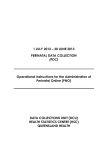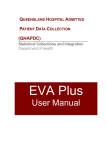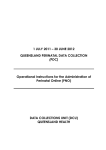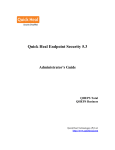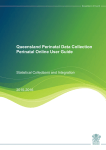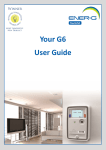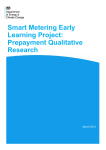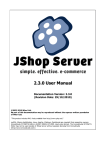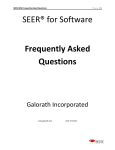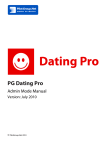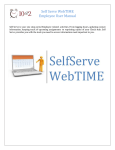Download Financial and Residential Activity Collection (FRAC) DSS
Transcript
Queensland Health DATA COLLECTIONS UNIT INSTRUCTIONS FOR DSS FINANCIAL AND RESIDENTIAL ACTIVITY COLLECTION (FRAC) 2011 - 2012 Instructions and information for Completing FRAC Statements for Reporting to the Data Collections Unit DOCUMENT INFORMATION ISSUE: Version 1 Release A PUBLISHED BY: Data Collections Unit Health Statistics Centre Queensland Health GPO Box 48 Brisbane Q 4001 Ph (07) 3234 1886 Fax (07) 3234 0279 APPROVED BY: …………………………………………… Rod Leeuwendal Manager Data Collections Unit DATE: August 2012 DISTRIBUTED TO: All contacts for the Financial and Residential Activity Collection in public facilities. RELEASE HISTORY: Date Release Pages Details Aug 2012 Initial Release All Initial release of instructions. DCU Instructions for FRAC 2011-2012 TABLE OF CONTENTS Section Page DOCUMENT INFORMATION .........................................................................................................2 TABLE OF CONTENTS ....................................................................................................................3 1 Introduction....................................................................................................................................4 1.1 2011-2012 FRAC Changes............................................................................................................. 4 2 ON-LINE STATEMENT NAVIGATION .....................................................................................5 Statement 1 .................................................................................................................................................. 5 Statement 2 .................................................................................................................................................. 8 Statement 3 ................................................................................................................................................ 10 Statement 7 ................................................................................................................................................ 12 Statement 8 ................................................................................................................................................ 14 3 NAVIGATION OF DSS FRAC REPORTS AND HANDY HINTS .......................................16 3.1 STATEMENT 1 – TOTAL EXPENDITURE............................................................................ 16 3.2 STATEMENT 2 – FTE AND LABOUR EXPENSES BY STAFFING CATEGORY ........... 49 3.3 STATEMENT 3 – TOTAL REVENUE ..................................................................................... 63 4 DSS Reporting..............................................................................................................................71 Issued August 2012 by the Data Collections Unit Page 3 of 71 DCU Instructions for FRAC 2011-2012 1 Introduction 1.1 2011-2012 FRAC Changes The Data Collections Unit (DCU), Health Statistics Centre, implemented a web enabled application called MAC-Online in July 2010, which is currently being used by Hospitals and Health Services to report their monthly activity data. This same functionality has been enhanced to enable Hospital and Health Services staff to report their Financial and Residential Activity Collection (FRAC) data for 2011/2012 onwards. It is envisaged that the new FRAC collection methodology will greatly assist facilities with reporting. Improvements to FRAC include; • • • • • • • • Access via an online application; Improved security and user access controls; Transparent version control of submitted statements; On line validations and comments at time of submission; Statements 1, 2, and 3 will be pre-populated with financial data from DSS (Alt2 hierarchy); Districts will no longer need to manually run DSS reports to obtain their FRAC data for transposing onto MS Excel spreadsheets; Previous years FRAC data will be available and displayed in MAC Online; and Any redundant FRAC Statements and/or information have been removed. It should be noted that a full review of general ledger account codes applicable for facility level ‘recurrent’ expenditure and revenue’ reporting for FRAC was carried out by Financial Accrual Team. The MAC Online Application can be accessed via the Health Statistics Centre website on the Data Collections Unit webpage - http://qheps.health.qld.gov.au/hic/dsu_oprojects.htm A FRAC User Guide will be distributed as a quick reference guide for FRAC Users. For full details please see the MAC Online User Manual. G:\HSC\DCU\MAC\Manuals\Public\1112_MACOnlineUserManual_final.pdf Issued August 2012 by the Data Collections Unit Page 4 of 71 DCU Instructions for FRAC 2011-2012 2 ON-LINE STATEMENT NAVIGATION Statement 1 When you open Statement 1 on MAC Online you can either View All to view all sections on the statement or you can click on the individual Sections of the Statement e.g. Issued August 2012 by the Data Collections Unit Page 5 of 71 DCU Instructions for FRAC 2011-2012 Statement 1 - Labour Related Issued August 2012 by the Data Collections Unit Page 6 of 71 DCU Instructions for FRAC 2011-2012 Statement 1 - Non Labour Related - Food Supplies Issued August 2012 by the Data Collections Unit Page 7 of 71 DCU Instructions for FRAC 2011-2012 Statement 2 When you open Statement 2 on MAC Online you can either View All to view all sections on the statement or you can click on the individual Sections of the Statement e.g. Statement 2 - View All Issued August 2012 by the Data Collections Unit Page 8 of 71 DCU Instructions for FRAC 2011-2012 Statement 2 - Total Average FTE Issued August 2012 by the Data Collections Unit Page 9 of 71 DCU Instructions for FRAC 2011-2012 Statement 3 When you open Statement 3 on MAC Online you can either View All to view all sections on the statement or you can click on the individual Sections of the Statement e.g. Statement 3 – Revenue - View All Issued August 2012 by the Data Collections Unit Page 10 of 71 DCU Instructions for FRAC 2011-2012 Statement 3 - Revenue - Patient Payments – Accommodation Charges Issued August 2012 by the Data Collections Unit Page 11 of 71 DCU Instructions for FRAC 2011-2012 Statement 7 When you open Statement 7 on MAC Online you can either View All to view all sections on the statement or you can click on the individual Sections of the Statement e.g. Statement 7 - Specialised Services - View All Issued August 2012 by the Data Collections Unit Page 12 of 71 DCU Instructions for FRAC 2011-2012 Statement 7 - Specialised Services Issued August 2012 by the Data Collections Unit Page 13 of 71 DCU Instructions for FRAC 2011-2012 Statement 8 When you open Statement 8 on MAC Online you can either View All to view all sections on the statement or you can click on the individual Sections of the Statement e.g. Statement 8 – Admitted Patient Fraction – View All Issued August 2012 by the Data Collections Unit Page 14 of 71 DCU Instructions for FRAC 2011-2012 Statement 8 – Admitted Patient Fraction - Option 1 Issued August 2012 by the Data Collections Unit Page 15 of 71 DCU Instructions for FRAC 2011-2012 3 NAVIGATION OF DSS FRAC REPORTS AND HANDY HINTS 3.1 STATEMENT 1 – TOTAL EXPENDITURE A cost element hierarchy called ‘QH_FRAS’ is available in Decision Support System (DSS) to assist Hospital and Health Services with extracting data for Statement 1 (if required). This hierarchy has been incorporated into the DSS FRAC Report which is situated in the Finance Dollars folder of the DSS Navigation Tree. Refer to Section 9 for information on ‘QH_FRAS’. To extract the data for Statement 1 and Statement 3 (Refer to: Section 6.3 STATEMENT 3 – TOTAL REVENUE) using ‘QH_FRAS’, apply the following selections after logging into the DSS production account (refer Figure 1): Figure (1) 1. Logon to DSS. Issued August 2012 by the Data Collections Unit Page 16 of 71 DCU Instructions for FRAC 2011-2012 2. DSS Home Page displays. DSS Helpful Hint # 1: Prior to running any reports in DSS, it is important to ensure that your Global Preferences – Global Settings are set up as per the diagram below. To check your default Global Preferences – Global Settings: Select ‘User Options’. Select ‘Global Preferences’. Issued August 2012 by the Data Collections Unit Page 17 of 71 DCU Instructions for FRAC 2011-2012 From the diagram above you will notice the DSS User does not have any selections in their Global Preferences – Global Settings. To adjust the Global Settings – View totals, select ‘Top’ from the drop down list. Select ‘Save’. Issued August 2012 by the Data Collections Unit Page 18 of 71 DCU Instructions for FRAC 2011-2012 ‘Preferences successfully saved’ message will display. Figure (2) 1. ‘QH_FRAS’ (Refer Figure 2). Issued August 2012 by the Data Collections Unit Page 19 of 71 DCU Instructions for FRAC 2011-2012 Click on Finance Dollars Click on FRAC Issued August 2012 by the Data Collections Unit Page 20 of 71 DCU Instructions for FRAC 2011-2012 Click on FRAC Finance Statement Select your Funding Hierarchy – Refer to DSS Helpful Hint # 1 Figure 1 Issued August 2012 by the Data Collections Unit Page 21 of 71 DCU Instructions for FRAC 2011-2012 Double Click on Division QH_ALT_2 – Select your District e.g. Issued August 2012 by the Data Collections Unit Page 22 of 71 DCU Instructions for FRAC 2011-2012 Select your Facility e.g. Issued August 2012 by the Data Collections Unit Page 23 of 71 DCU Instructions for FRAC 2011-2012 Ensure that the whole financial year is selected eg. 2012 Check as DSS may default to the current period – if required change and click to year Issued August 2012 by the Data Collections Unit Page 24 of 71 DCU Instructions for FRAC 2011-2012 1. To scroll down further click on the ‘down arrow’ on the tool bar. To get the rest of the cross tab. Issued August 2012 by the Data Collections Unit Page 25 of 71 DCU Instructions for FRAC 2011-2012 2. On the Tool Bar Click on Report Mode. Issued August 2012 by the Data Collections Unit Page 26 of 71 DCU Instructions for FRAC 2011-2012 3. Click on the Excel Export button. Issued August 2012 by the Data Collections Unit Page 27 of 71 DCU Instructions for FRAC 2011-2012 Select Open – To open file 4. This will open an Excel Spreadsheet and transfer your report. Issued August 2012 by the Data Collections Unit Page 28 of 71 DCU Instructions for FRAC 2011-2012 Issued August 2012 by the Data Collections Unit Page 29 of 71 DCU Instructions for FRAC 2011-2012 5. Further analysis and necessary adjustments can be undertaken before transferring these figures to the FRAC statements. Issued August 2012 by the Data Collections Unit Page 30 of 71 DCU Instructions for FRAC 2011-2012 Statement 1 - Expenditure Issued August 2012 by the Data Collections Unit Page 31 of 71 DCU Instructions for FRAC 2011-2012 Statement 3 - Revenue Issued August 2012 by the Data Collections Unit Page 32 of 71 DCU Instructions for FRAC 2011-2012 Not Assigned Note: ensure that the correct fiscal period has been selected. Issued August 2012 by the Data Collections Unit Page 33 of 71 DCU Instructions for FRAC 2011-2012 Note: Reports run in DSS will be reported using the default hierarchy attached to your username. DSS Helpful Hint # 1: In DSS hierarchy structures are available. They are Division QH_2011, Division QH_ALT_2 and Division QH_ALT_7. For any reports that are executed in DSS will default to the hierarchy structure that is linked to your user name. To change your default hierarchy: Select User Defaults from the dashboard. The example below shows the User Defaults for the logged in DSS User is set as ‘Division QH_ALT_7’. Note: HR Payroll SAP – User Defaults is being used for the example below. As this does not update each section of the dashboard, you will also be required to update your User Defaults for ‘Finance Dollars’ as well. Issued August 2012 by the Data Collections Unit Page 34 of 71 DCU Instructions for FRAC 2011-2012 To change the default, select down arrow for Division in the ‘User Rollups’ section. Select QH_ALT_2 from the drop down list. Issued August 2012 by the Data Collections Unit Page 35 of 71 DCU Instructions for FRAC 2011-2012 ‘Loading …. Please Wait’ status bar will appear until the Division is updated with the selected item. Save Defaults. User Defaults will now display with Division QH_ALT_2. Issued August 2012 by the Data Collections Unit Page 36 of 71 DCU Instructions for FRAC 2011-2012 Issued August 2012 by the Data Collections Unit Page 37 of 71 DCU Instructions for FRAC 2011-2012 6. Further analysis and necessary adjustments can be undertaken before transferring these figures to the FRAC statements Note: ensure that the correct fiscal period has been selected. NB: • ‘Not Assigned - Expenditure’ Node Within the account hierarchy of ‘QH_FRAS’ there are nodes for ‘Not Assigned Expenditure’ and ‘Not Assigned Revenue’. In the main suspense and clearing accounts have been mapped to these nodes. As mentioned in Section 3.6 - balances that appear against the ‘Not Assigned’ nodes may be due to the fact that balancing ledger entries are in cost centres outside of the facility’s cost centre hierarchy. To investigate further you may need to drill down in the ‘Not Assigned’ nodes on the report. Refer to DSS Helpful Hint # 2. DSS Helpful Hint # 2: To ascertain further information about a ‘Not Assigned’ Issued August 2012 by the Data Collections Unit Page 38 of 71 DCU Instructions for FRAC 2011-2012 To ascertain this information you are required to firstly identify the account code and description. This can be done by… Go to Basic Reports – Cost Centre Account Report Issued August 2012 by the Data Collections Unit Page 39 of 71 DCU Instructions for FRAC 2011-2012 Issued August 2012 by the Data Collections Unit Page 40 of 71 DCU Instructions for FRAC 2011-2012 Select District – Facility – Default Hierarchy should have been set to QH_ALT_2 – if not refer to DSS Helpful Hint # 1 Issued August 2012 by the Data Collections Unit Page 41 of 71 DCU Instructions for FRAC 2011-2012 Issued August 2012 by the Data Collections Unit Page 42 of 71 DCU Instructions for FRAC 2011-2012 Select Dimensions Expand QH_FRAS Issued August 2012 by the Data Collections Unit Page 43 of 71 DCU Instructions for FRAC 2011-2012 Drag Account Code and Description and drop it into the report selection tab at the top of the screen – A hand should appear Issued August 2012 by the Data Collections Unit Page 44 of 71 DCU Instructions for FRAC 2011-2012 Close Select Edit Search for the Not Assigned description or account code Issued August 2012 by the Data Collections Unit Page 45 of 71 DCU Instructions for FRAC 2011-2012 Issued August 2012 by the Data Collections Unit Page 46 of 71 DCU Instructions for FRAC 2011-2012 Issued August 2012 by the Data Collections Unit Page 47 of 71 DCU Instructions for FRAC 2011-2012 A User now has further information as to how this amount has come about and will be able to determine the appropriate action. This information can also be used to track down information in the Financial and Materials Management Information System (FAMMIS) as to the invoice (Expenditure – Statement 1) or receipt (Revenue – Statement 3). Issued August 2012 by the Data Collections Unit Page 48 of 71 DCU Instructions for FRAC 2011-2012 3.2 STATEMENT 2 – FTE AND LABOUR EXPENSES BY STAFFING CATEGORY An updated report has been developed in the Decision Support System (DSS) to assist Hospital and Health Services with extracting data for Statement 2 (if required). The new report ‘DSS FRAC Payroll Statement (version 2)’ is situated in the HR Payroll SAP folder of the DSS Navigation Tree. To extract the data for Statement 3 (if required) apply the following selections after logging into the DSS production account (refer Figure 1): Figure (1) 1. Logon to DSS. Issued August 2012 by the Data Collections Unit Page 49 of 71 DCU Instructions for FRAC 2011-2012 1. DSS Home Page displays. The report should be used as a starting point only. It can be expected that the expenditure balances on this report do not exactly match the general ledger labour balances, due to accrual journals and recoveries that may be posted out during or at the end of a financial year. Select HR Payroll SAP FRAC Issued August 2012 by the Data Collections Unit Page 50 of 71 DCU Instructions for FRAC 2011-2012 PLEASE NOTE: FRAC Payroll Statement (V2) is the default for 2011-2012 data. Issued August 2012 by the Data Collections Unit Page 51 of 71 DCU Instructions for FRAC 2011-2012 FRAC Payroll Statement NOTE: This will automatically default to QH_ALT_2 Select your District & Facility Issued August 2012 by the Data Collections Unit Page 52 of 71 DCU Instructions for FRAC 2011-2012 Select your Facility Issued August 2012 by the Data Collections Unit Page 53 of 71 DCU Instructions for FRAC 2011-2012 Your Funding Hierarchy – should automatically default to 2012. But please ensure that the whole financial year is selected eg. 2012 Issued August 2012 by the Data Collections Unit Page 54 of 71 DCU Instructions for FRAC 2011-2012 Add FRAC Class – Select Dimensions Issued August 2012 by the Data Collections Unit Page 55 of 71 DCU Instructions for FRAC 2011-2012 Issued August 2012 by the Data Collections Unit Page 56 of 71 DCU Instructions for FRAC 2011-2012 Issued August 2012 by the Data Collections Unit Page 57 of 71 DCU Instructions for FRAC 2011-2012 Expand UNDEF undef Issued August 2012 by the Data Collections Unit Page 58 of 71 DCU Instructions for FRAC 2011-2012 Issued August 2012 by the Data Collections Unit Page 59 of 71 DCU Instructions for FRAC 2011-2012 Issued August 2012 by the Data Collections Unit Page 60 of 71 DCU Instructions for FRAC 2011-2012 Allocation of UNDEF Undef 30XNS – 30XNR/External Registered Nurse and should therefore be reported in the Nursing category. As for 00XGS – The facility would need to investigate further to determine what Paypoint ID’s this relates to and roll up into the appropriate category accordingly. On the Tool Bar Click on Report Mode. Click on the Excel Export button in the top left of the DSS window. Issued August 2012 by the Data Collections Unit Page 61 of 71 DCU Instructions for FRAC 2011-2012 This will open an Excel Spreadsheet and transfer your report. Issued August 2012 by the Data Collections Unit Page 62 of 71 DCU Instructions for FRAC 2011-2012 3.3 STATEMENT 3 – TOTAL REVENUE To extract the data for Statement 3 using ‘QH_FRAS’, apply the same selections for Statement 1 after logging into the DSS production account (refer figure 1): Figure (1) Logon to DSS Issued August 2012 by the Data Collections Unit Page 63 of 71 DCU Instructions for FRAC 2011-2012 ‘QH_FRAS’ (Refer figure 2). Figure (2) Select the down arrow to retrieve information for Statement 3 Issued August 2012 by the Data Collections Unit Page 64 of 71 DCU Instructions for FRAC 2011-2012 To retrieve Revenue info only – Select ‘Revenue’ via the Account tab. Issued August 2012 by the Data Collections Unit Page 65 of 71 DCU Instructions for FRAC 2011-2012 1. To scroll down further click on the ‘down arrow’ on the tool bar. On the Tool Bar Click on Report Mode. Click on the Excel Export button. Issued August 2012 by the Data Collections Unit Page 66 of 71 DCU Instructions for FRAC 2011-2012 This will open an Excel Spreadsheet and transfer your report. Issued August 2012 by the Data Collections Unit Page 67 of 71 DCU Instructions for FRAC 2011-2012 Scroll down to Statement 3 and delete the rows prior to this Issued August 2012 by the Data Collections Unit Page 68 of 71 DCU Instructions for FRAC 2011-2012 Issued August 2012 by the Data Collections Unit Page 69 of 71 DCU Instructions for FRAC 2011-2012 Further analysis and necessary adjustments can be undertaken before transferring these figures to the FRAC statements. Issued August 2012 by the Data Collections Unit Page 70 of 71 DCU Instructions for FRAC 2011-2012 4 DSS Reporting Facilities should run their own DSS reports to confirm the figures provided by DSS. If facilities require further information on the figures provided the facility should contact DSS. If a facility has concerns regarding MAC Online either accessing, uploading, validating or submitting the facility should contact DCU. Issued August 2012 by the Data Collections Unit Page 71 of 71