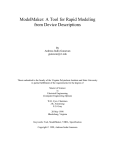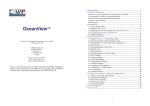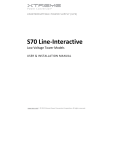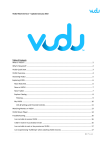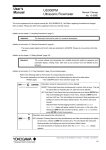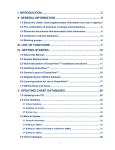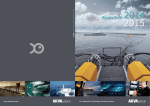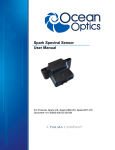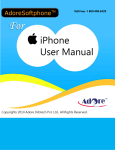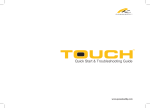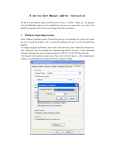Download Jeppesen Piracy Update - Jeppesen Commercial Marine
Transcript
Jeppesen Piracy Update Jeppesen Norway AS P.O. Box 212 N-4379 Egersund Norway Phone +47 51 46 47 00 Fax +47 51 46 47 01 [email protected] www.jeppesen.com/marine Jeppesen Marketing – 06 - 2010 - 500 jeppesen.com/marine STA S TAR TA RT GUID UID DE QUICK START GUIDE iinspect and study the details. Check on/ ooff in the Piracy Information checkbox tto display the Piracy Information in the cchart. Incidents are displayed by type, ccheck on/off checkbox(es) to display iincidents by type and use drop down menu to choose display period – m ffrom 1 week to 1 year. Your new OceanView software includes the latest functionalities including Jeppesen Piracy Update. This allows you to download and display pirate activities worldwide, and optionally display as overlay on nautical charts (ENC) together with latest Weather forecasts.C-MAP/ Jeppesen USB eToken is inserted into a USB port. Piracy Information - Quick Start Guide A license is required to view the Pirate Information. Once the license is installed in OceanView you are ready to view the Pirate information. Please see section 7.14 in the User’s Manual (Toolbar; Help -> Content ). If your OceanView system is already licensed you are ready to download and display piracy information. If you do not have a licence, please contact [email protected] The default connection for OceanView is Internet (HTTP), but there are also four e-mail options available If you are communicating via e-mail, please contact your IT department to choose your correct e-mail connection type. E-mail requests must be sent to [email protected]. Additional information about e-mail setup are found on in the FAQ-Weather Folder found on the OceanView software DVD Ill 2. Ill 3.: To access all available information about a specific incident, move the cursor over the piracy icon. A tooltip will appear with an incident summary. Please note that the type of data can vary according to intelligence information available. IIl 4.: To access all information available, Ill rright-click ig g the icon (click on crossed bones) and a n the additional information (if available) will be displayed in the Piracy Information w Panel. After right clicking (any) icon, you P a ccan ca a also access the Piracy Note (general and situation report) by clicking iinformation n tthe h “Piracy Note” button in the lower left of the Piracy Information Panel. ccorner o Updating and displaying Piracy Information Ill 1.: The procedure for obtaining and updating the Piracy Information is the same as for updating your existing OceanView Charts Toolbar: Data -> Chart Management -> Updates -> Update via Internet or Create Update Order (e-mail). Please Pll P see end of section 7.14 7 in the (Toolbar; Help 7.1 -> -> Content) manual found in in OceanView for this. The Th Piracy information is updated up frequently every weekday. w Ill 1. Il 2.: Start by activating Ill th Pirate information the fu functionality in toolbar by clicking the Piracy by (S (Skull & Bones) icon in the toolbar or by in cl clicking; Tools -> Piracy In Information. The Piracy In Information panel opens and you are ready to Ill 3. Final Note: F i Knowing that pirates do not operate during K n weather conditions (i.e. wave height) ccertain e tthe h Weather information (if subscribed to) in OceanView can give strong indications for Oc O c navigators and operators as to where pirates n a does d o NOT operate due to (i.e) too high waves For F o further information about OceanView or tthe th h Piracy information, please contact [email protected] a Ill 4.