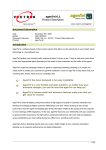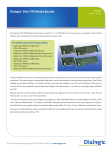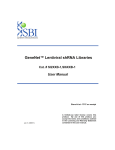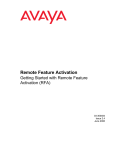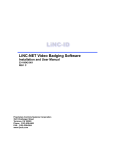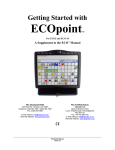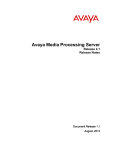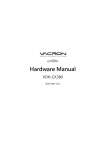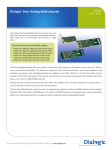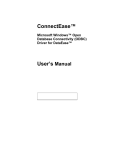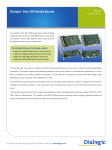Download TeleButler 6.0
Transcript
Product Description www.voxtron.com/telebutler Document Information Date Author Document reference Product : : : : October 12th, 2006 Geert Michiels 20061012 - en - TBL60 - Product Description.doc TeleButler 6.0 Introduction The very first contact of a potential customer is often a simple phone call. The way this phone call is answered however, reflects the professionalism of your company. You cannot afford loosing opportunities by leaving this first contact to chance: you never get a second chance to make a first impression! Your phone calls should be answered in a fast and efficient way, 24 hours a day, 7 days a week, in any language, regardless of the amount of calls you are getting. You will have to transfer your callers to the right person, within acceptable time limits, with the possibility to leave a message when this person is not available. Ever tried to find a receptionist who can do all of this in 20 languages? You will need at least a small army of receptionists to provide a service like this… or you can install TeleButler to answer your calls. This “automated attendant” functionality is only one small example of the possibilities of TeleButler. What is TeleButler? TeleButler is software that enables you to create your own computer telephony applications in a graphical way, by drawing your call flow. You don’t have to know anything about programming, no need to learn new complicated systems; you create your own computer telephony applications just by selecting icons and drawing lines. The number of possible applications is only limited by your own imagination because you create your application by combining 10 powerful icons: TeleButler 6.0 : Product Description Automated attendant / Voice mail systems, with voice to e-mail functionalities Ordering systems: by linking TeleButler to your corporate database, customers can place orders in an automated way, without human intervention, 24/24h, 7/7 days Message distribution system / alarm notification: by triggering TeleButler, a list of phone numbers can be called, to deliver a certain message 1/11 Wake-up systems The TeleButler environment In the above configuration, TeleButler is installed behind a PBX. In this way it can be used to transfer incoming calls to internal extensions, like in an automated attendant / voice mail application. By connecting TeleButler to the corporate network, it will also have access to the corporate database(s) in order to retrieve or to store data. In other situations where calls don’t have to be transferred to other people TeleButler can be used as a stand-alone system, e.g. for simple Interactive Voice Response Systems. How to create a TeleButler application? DRAWING YOUR COMPUTER TELEPHONY APPLICATION: THE GUI (GRAPHICAL USER INTERACE) Powerful icons The call flowchart can be defined, without any programming, just by arranging and linking 10 powerful icons. The functionalities of these icons range from playing a pre-recorded message over retrieving data from and inserting data into an ODBC-compliant database to an icon with full voice mail and voice to e-mail functionalities: LANGUAGE The caller can select the language, from that point on all messages will be played in the selected language. TeleButler 6.0 : Product Description 2/11 CALCULATION Calculation on variables: add, subtract, multiply, divide. PLAY Messages can be pre-recorded, in multiple languages, and played by using this icon in the flowchart. RECORD Record a new message or overwrite an existing one. New messages, used in the flow, can be recorded while the system is running. MENU & INPUT Used to receive input from the caller and to build menus by using the telephony keypad (DTMF). Input can be validated (e.g. correct dates), and menus can be dynamically assembled (e.g. “for the next message, press 2” is not available when it is the last message). VOICE MAIL 1 icon with powerful voice mail and voice to e-mail functionalities. With personalized greetings, notification when the mailbox owner is out of the office… ODBC Allows retrieving, updating or storing information in an ODBCcompliant database. Offers a wizard style interface (for the basic users) and fully supports free SQL-statements (including stored procedures) for the advanced users. TIMEDACTION Allows creation of different actions (branches) depending on the time of day, holidays… TRANSFER Transfers to an internal extension or external number by using “supervised” or “blind” transfer method. Possibility to initiate a new outbound call. ON-HOOK All calls are terminated with this icon. On-hook can also lead to a “call termination worksheet” where actions can be defined that have to be executed whenever the call is disconnected. Drawing tools By arranging and linking these icons in a flow, you can decide how the call is handled. The icons will be connected with lines. By using “Link boxes”, the structure of the flow can be better organized and spread over different worksheets. The “Decision boxes” (IF-state) will be used to follow different branches depending on the defined conditions. Incoming and outgoing calls INTELLIGENT START STATE TeleButler 6.0 : Product Description Each flowchart starts with this “Intelligent Start State”. “Intelligent” because, when linked to a PBX, you can create different branches depending on information like, the dialled number and the type of call (direct call, diverted call, internal call, external 3/11 DIAL-OUT START STATE Cleaning up after each call CALL TERMINATION SHEET call, …). TeleButler supports CLI (Calling Line Identifier) and DNIS (Dialed Number Identification Service). TeleButler will not only be used for inbound calls; a separate worksheet can be used to define a flow to generate outbound calls. These calls can be generated depending on a date and time specified in an ODBC-compliant database together with the numbers that have to be dialled. All actions that should happen when a call has been terminated (un)expectedly can be defined in the “Call Termination Worksheet”. This can be very useful to write the collected data in a database or to clean up the incomplete transactions. The resulting application TeleButler 6.0 : Product Description 4/11 CONFIGURATION CENTER The configuration center is a local tool that is used during installation to configure TeleButler. It bundles all settings that do not need to be changed by the administrator once the application is up and running, for example: Which PBX is used (so that the correct protocol for e.g. transferring a call is used)? How many digits in an internal extension? Do you want to use FAX tone detection? Do you want to activate logging? What level? Manage license information TeleButler 6.0 : Product Description 5/11 … In addition, the Configuration Center also serves as a convenient place to gather system information and to start up external programs (e.g. from the 3rd party telephony board manufacturers). When multiple Voxtron products are installed on one computer, the Configuration Center presents a single view on all configuration data across all installed Voxtron Products. Once the TeleButler system is properly configured, the Configuration Center allows all settings to be easily exported (and sent via email) so they can be easily restored (imported) or replicated to other systems. ADMINISTRATION CENTER The Administration Center is a web based application used by the administrator (once the system is installed and the flowchart has been designed) to administrate the application (e.g. create/delete/modify mailboxes). TeleButler 6.0 : Product Description 6/11 Recording your messages All standard messages (numbers, dates…) are already pre-recorded in over 20 languages. It is clear however that when you make your own application, you need to create your own messages that are played to the caller (e.g. “Welcome to my company”). TeleButler offers 3 ways to record the messages of your project: USING THE PHONE You can dial in yourself to TeleButler and speak each message. USING A SOUND CARD If the PC has a sound card, it is possible to directly record the speech files in all languages. USING VOICE PROMPT GENERATION When you are making your application, you can enter a text for each message that must be played to the caller. TeleButler can automatically generate the messages, using its built-in text-to-speech. These are the available text-to-speech technologies: Realspeak™ techology: English (US), Dutch (Belgium), Dutch (Netherlands), French, German, Korean. TTS3000 technology: English (US), English (GB), Dutch (Netherlands), French, German, Russian, Spanish, Spanish (Mexico), Portuguese (Brazil), Chinese (Mandarin), Korean. TeleButler 6.0 : Product Description 7/11 Running your application Once you have designed your application, you need to run it. A project can only run when it is complete: all icons have been correctly configured and connected. If an icon needs more details to be complete, it appears in red. This principle is applied everywhere. You can easily spot the incomplete fields in a state, the branches that are not linked and speech files that are used but not defined; all are shown in red. This makes it easy for the administrator to see what is missing. Once your TeleButler application is running, and some additional changes have to be made to the flow chart, you can activate these changes without interrupting the service. RunTime screens The Runtime Screens are used on the computer where the TeleButler application is running. The Runtime Screens visualize information about the current status of a running TeleButler project. It consists of a number of different windows all presenting a different view on your application. The Line Details windows for example depicts all the telephony lines installed in the system and their current activity (idle, busy, terminating…) including the exact icon in the flow that this line is currently executing. The Trace Window on the other hand, is mainly used when the application is created for debugging purposes. TeleButler 6.0 : Product Description 8/11 SNMP The industrial standard for remote monitoring is Simple Network Management Protocol (SNMP). This protocol allows the monitoring information to be carried across a network. TeleButler includes an SNMP agent that exports the following parameters: System wide parameters: 9 9 9 9 Number of installed lines Total number of calls Number of incoming calls Number of outgoing calls Parameters for each line: 9 9 9 9 9 9 Current states (free, busy or error) Total number of calls Number of incoming calls Number of outgoing calls Timestamp of last call Type of last call (incoming or outgoing) On top of this, it is also possible to install the SNMP software that is available through the telephony board manufacturer to monitor the telephony connection on an even lower level. TeleButler 6.0 : Product Description 9/11 Requirements DEDICATED COMPUTER RUNNING: Computer capable of running: • Windows 2000 (SP4 or later), Windows XP (SP2 or later) or Windows 2003 (SP1 or later) • Internet Explorer 6.0 or later • Network protocol TCP/IP At least Pentium/AMD 1 GHz, 256 MB RAM, 1 GB free disk space, but depending on the actual application (number of lines, complexity of the dialogue flow…) more powerful hardware could be required. MS Internet Information Services (for Administration Center). Windows SNMP (Simple Network Management Protocol) if you want to monitor TeleButler using SNMP. SMTP SERVER (OPTIONAL) An SMTP Server (Simple Mail Transfer Protocol) is required if you want to use the voice to e-mail feature. TELEPHONY BOARD Eicon Diva Server Supported Intel (Dialogic) telephony board (analogue or digital) Any CAPI 2.0 compliant telephony board + drivers for Windows 2000, Windows XP or Windows 2003 PBX / VOIP GATEKEEPER The following features require that TeleButler is placed behind a PBX and that the PBX itself supports the necessary protocols: Call information: allows TeleButler to differentiate between different types of calls such as: direct external call, direct internal call, diverted internal call… Message Waiting Indicator (MWI): allows TeleButler to notify the user (via the telephone) that a new voice mail message has been received. Single line transfer: allows TeleButler to transfer a call without using “call tromboning”. This means that after the transfer, the telephony lines on TeleButler are free to be used again. On analogue lines this is usually no problem, on digital lines the possibility of a single line transfer is linked to the type of protocol used on the digital link. Refer to you local sales organization for the exact list of supported PBXs and protocols. TeleButler 6.0 : Product Description 10/11 Deliverables The TeleButler DVD contains the following software: The TeleButler software: 9 TeleButler Graphical User Inteface for drawing the call flow 9 Voxtron Telephony Runtime 9 RunTime Screens 9 Configuration Center 9 Administration Center 9 TeleButler SNMP modules for monitoring the system using SNMP 9 Reference Manual (in Adobe Acrobat PDF format) 9 User Manual (in Adobe Acrobat PDF format) Eicon Diva Server telephony board drivers Dialogic telephony board drivers (with critical required updates also known as point releases) Adobe Acrobat Reader (required for reading the Reference Manual) Additional services In addition to delivering the software, Voxtron can also provide the following supplementary services (refer to you local sales organization for pricing): Maintenance contract Complete development of your TeleButler based project Installation and configuration of the system Training TeleButler 6.0 : Product Description 11/11