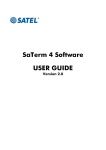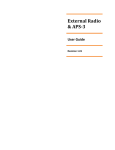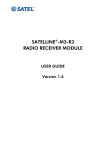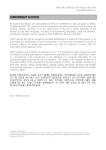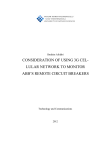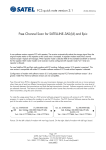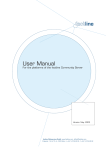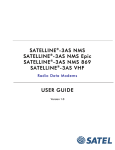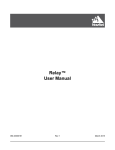Download SATELLINE EASy User Guide v8.0
Transcript
SATELLINE-EASy / -EASy 869 /
SATEL Compact-Proof / SATEL EASy-Proof
User Guide, Version 8.0
SATELLINE-EASy
SATELLINE-EASy 869
SATEL Compact-Proof
SATEL EASy-Proof
Radio Modem
User Guide
1
SATELLINE-EASy / -EASy 869 /
SATEL Compact-Proof / SATEL EASy-Proof
User Guide, Version 8.0
IMPORTANT NOTICE
All rights to this manual are owned solely by Satel Oy (referred to in this user guide as Satel). All
rights reserved. The copying of this manual (without the written permission from the owner) by
printing, copying, recording or by any other means, or the full or partial translation of the
manual to any other language, including all programming languages, using any electrical,
mechanical, magnetic, optical, manual or other methods or devices is forbidden.
Satel reserves the right to change the technical specifications or functions of its products, or to
discontinue the manufacture of any of its products or to discontinue the support of any of its
products, without any written announcement and urges its customers to ensure, that the
information at their disposal is valid.
Satel software and programs are delivered ”as is”. The manufacturer does not grant any kind of
warranty including guarantees on suitability and applicability to a certain application. Under no
circumstances is the manufacturer or the developer of a program responsible for any possible
damages caused by the use of a program. The names of the programs as well as all copyrights
relating to the programs are the sole property of Satel. Any transfer, licensing to a third party,
leasing, renting, transportation, copying, editing, translating, modifying into another
programming language or reverse engineering for any intent is forbidden without the written
consent of Satel.
SATEL PRODUCTS HAVE NOT BEEN DESIGNED, INTENDED NOR INSPECTED TO BE USED
IN ANY LIFE SUPPORT RELATED DEVICE OR SYSTEM RELATED FUNCTION NOR AS A PART
OF ANY OTHER CRITICAL SYSTEM AND ARE GRANTED NO FUNCTIONAL WARRANTY IF
THEY ARE USED IN ANY OF THE APPLICATIONS MENTIONED.
Salo, FINLAND 2015
Copyright: 2015 Satel Oy
No part of this document may be reproduced, transmitted or stored in a retrieval system in any form or by any
means without the prior written permission of Satel Oy. This document is provided in confidence and must not be
distributed to third parties without the express permission of Satel Oy.
2
SATELLINE-EASy / -EASy 869 /
SATEL Compact-Proof / SATEL EASy-Proof
User Guide, Version 8.0
RESTRICTIONS ON USE
SATELLINE-EASy, SATEL Compact-Proof and –EASy-Proof radio modems have been designed to
operate on frequency ranges, the exact use of which differs from one region and/or country to
another. The user of a radio modem must take care that the device is not operated without the
permission of the local authorities on frequencies other than those specifically reserved and
intended for use without a specific permit.
SATELLINE-EASy, SATEL Compact-Proof and –EASy-Proof are allowed to be used in the
following countries, either on licence free channels or on channels where the operation requires
a licence. More detailed information is available at the local frequency management authority.
Countries: AT, AU, BE, BG, CA, CH, CY, CZ, DE, DK, EE, ES, FI, FR, GB, GR, HR, HU, IE, IS,
IL, IN, IT, KZ, LT, LU, LV, MX, MT, NL, NO, OM, PL, PT, RU, RO, SE, SG, SI, SK, TR, UA, US,
VN and ZA.
WARNING!
Users of radio modems in North America should be aware, that due to the allocation of the
frequency band 406.0 – 406.1 MHz for government use only, the use of radio modem on
this frequency band without a proper permit is strictly forbidden.
WARNING!
To be protected against all verified adverse effects the separation distance of at least 44 cm
must be maintained between the antenna of this device and all persons.
In addition to comply with FCC and IC RF exposure compliance requirements, maximum
antenna gain is 14 dBi. The device must not be co-located or operating in conjunction with
any other antenna or transmitter.
SATELLINE-EASy 869 and SATEL Compact-Proof radio modems have been designed to operate
on 869.4125 – 869.6375 MHz, the exact use of which differs from one region and/or country
to another. The user of a radio modem must take care that the device is not operated without
the permission of the local authorities on frequencies other than those specifically reserved and
intended for use without a specific permit.
SATELLINE-EASy 869 and SATEL Compact-Proof are allowed to be used in the following
countries, either on licence free channels or on channels where the operation requires a licence.
More detailed information is available at the local frequency management authority.
Countries: AT, BE, BG, CH, CY, CZ, DE, DK, EE, ES, FI, FR, GB, GR, HR, HU, IE, IS, IT, LT, LU,
LV, MT, NL, NO, PL, PT, RO, SE, SI, SK and TR.
3
SATELLINE-EASy / -EASy 869 /
SATEL Compact-Proof / SATEL EASy-Proof
User Guide, Version 8.0
PRODUCT CONFORMITY
Hereby, Satel Oy declares that SATELLINE-EASy, -EASy 869, SATEL Compact-Proof and –EASyProof radio modems are in compliance with the essential requirements (radio performance,
electromagnetic compatibility and electrical safety) and other relevant provisions of Directive
1999/5/EC. Therefore the equipment is labelled with CE-marking. The notification sign informs
user that the operating frequency range of the device is not harmonised throughout the market
area, and the local spectrum authority should be contacted before the usage of the radio
modem.
4
SATELLINE-EASy / -EASy 869 /
SATEL Compact-Proof / SATEL EASy-Proof
User Guide, Version 8.0
5
SATELLINE-EASy / -EASy 869 /
SATEL Compact-Proof / SATEL EASy-Proof
User Guide, Version 8.0
WARRANTY AND SAFETY INSTRUCTIONS
Read these safety instructions carefully before using the product:
-Warranty will be void, if the product is used in any way that is in contradiction with the
instructions given in this manual, or if the radio modem housing has been opened or tampered
with.
-The radio modem is only to be operated at frequencies allocated by local authorities, and
without exceeding the given maximum allowed output power ratings. Satel and its distributors
are not responsible, if any products manufactured by it are used in unlawful ways.
-The devices mentioned in this manual are to be used only according to the instructions
described in this manual. Faultless and safe operation of the devices can be guaranteed only if
the transport, storage, operation and handling of the devices is appropriate. This also applies to
the maintenance of the products.
-To prevent damage both the radio modem and any terminal devices must always be switched
OFF before connecting or disconnecting the serial connection cable. It should be ascertained
that different devices used have the same ground potential. Before connecting any power cables
the output voltage of the power supply should be checked.
NOTE!
When selecting a suitable location for the radio modem it must be ensured that no water can
get into the radio modem under any conditions. Direct sunlight is also to be avoided. It is not
recommendable to install the radio modem on a strongly vibrating surface. Suitable
dampening and/or isolation materials should be used in cases where the installation surface
will be subjected to vibration.
6
SATELLINE-EASy / -EASy 869 /
SATEL Compact-Proof / SATEL EASy-Proof
User Guide, Version 8.0
TABLE OF CONTENTS
IMPORTANT NOTICE ......................................................................................... 2
RESTRICTIONS ON USE ..................................................................................... 3
PRODUCT CONFORMITY .................................................................................... 4
WARRANTY AND SAFETY INSTRUCTIONS ......................................................... 6
TABLE OF CONTENTS ........................................................................................ 7
INTRODUCTION .............................................................................................. 12
1
SATELLINE-EASY TECHNICAL SPECIFICATIONS .......................................... 13
2
SATELLINE-EASY 869 TECHNICAL SPECIFICATIONS ................................... 14
2.1
3
3.1
Important note for the users of SATELLINE-EASy 869 ......................... 15
SATEL COMPACT-PROOF TECHNICAL SPECIFICATIONS ............................. 16
Specification for battery ....................................................................... 16
4
SATEL EASY-PROOF TECHNICAL SPECIFICATIONS ..................................... 17
5
INTERFACE – CONNECTORS & LEDS ........................................................... 18
5.1
Antenna connector ............................................................................... 18
5.2
Power supply ........................................................................................ 18
5.3
Serial ports ........................................................................................... 19
5.4
LED indicators....................................................................................... 19
5.5
LED indicator for charging ................................................................... 20
5.6
D15 connector SATELLINE-EASy and –EASy 869 .................................. 20
5.7
8-pin ODU and 4-pin ODU SATEL Compact-Proof............................... 21
5.8
Deutsch DT04-6P-CL09 SATEL EASy-Proof ........................................... 22
6
SERIAL INTERFACE...................................................................................... 23
7
SATELLINE-EASy / -EASy 869 /
SATEL Compact-Proof / SATEL EASy-Proof
User Guide, Version 8.0
6.1
RS-232 interface (Port 1, Port 2) .......................................................... 24
6.2
RS-422 interface (Port 2) ...................................................................... 24
6.3
RS-485 interface (Port 2 externally connected) .................................. 25
6.4
Termination of RS-422/485 lines ......................................................... 25
6.5
Serial data format ................................................................................ 26
6.6
Handshaking lines ............................................................................... 26
6.7
Pause length ........................................................................................ 28
6.8
Data buffering...................................................................................... 29
6.6.1
6.6.2
6.6.3
6.6.4
6.6.5
7
CTS line ................................................................................................................... 27
CD line .................................................................................................................... 27
RTS line .................................................................................................................... 27
DTR line ................................................................................................................... 28
DSR line ................................................................................................................... 28
RF INTERFACE ............................................................................................. 30
7.1
Transmitter ........................................................................................... 31
7.2
Receiver ................................................................................................ 32
7.3
Priority RX/TX ....................................................................................... 32
7.4
Forward Error Correction (FEC) ............................................................ 33
7.5
Error checking ...................................................................................... 33
7.6
TX delay................................................................................................ 33
7.7
Separate RX/TX-frequencies................................................................ 34
7.8
Free Channel Scan (FCS) ...................................................................... 34
7.9
User data whitening ............................................................................ 34
7.10
Pacific Crest and TRIMTALK compatibility............................................ 35
7.10.1
7.10.2
7.10.3
7.10.4
8
8.1
Settings in compatibility modes .................................................................................... 36
Repeater function....................................................................................................... 38
Support for Local / Remote addresses .......................................................................... 38
Transmission delays ................................................................................................... 39
TEST MODES ............................................................................................... 41
Short block test .................................................................................... 41
8
SATELLINE-EASy / -EASy 869 /
SATEL Compact-Proof / SATEL EASy-Proof
User Guide, Version 8.0
8.2
9
Long block test ..................................................................................... 41
SETTINGS ................................................................................................... 42
10 SATEL CONFIGURATION MANAGER SOFTWARE ....................................... 47
11 PROGRAMMING MODE MENU .................................................................. 48
11.1
Programming Mode ............................................................................. 48
11.2
How to change the settings in the programming mode menu ........... 49
11.2.1
11.2.2
11.2.3
11.2.4
Example – How to change TX/RX frequencies ................................................................ 49
Restoring factory settings............................................................................................. 50
Radio modem info ..................................................................................................... 50
Activating tests........................................................................................................... 50
12 LCD & PUSH BUTTONS............................................................................... 51
12.1
LCD after power-up .............................................................................. 51
12.2
Info pages ............................................................................................ 52
12.3
How to modify the settings on LCD ...................................................... 53
12.3.1
12.3.2
12.3.3
12.3.4
Saving the modified settings ........................................................................................ 53
Example – how to change the radio frequency on LCD................................................... 54
Example – how to toggle settings ON or OFF on LCD ................................................... 55
How to restore the factory settings on LCD .................................................................... 56
13 SL COMMANDS .......................................................................................... 57
13.1
13.1.1
13.1.2
13.1.3
13.1.4
13.1.5
13.1.6
13.1.7
13.1.8
Changing parameters using the SL COMMANDS ................................ 57
Addressing related SL commands ................................................................................ 58
Channel list related SL commands ............................................................................... 59
Serial port related SL commands ................................................................................. 60
Memory related SL commands .................................................................................... 60
Operation mode ....................................................................................................... 60
Modem info related SL commands ............................................................................... 61
Radio frequency related SL commands ......................................................................... 62
Other SL commands .................................................................................................. 64
14 CHANNEL LIST............................................................................................ 65
15 REPEATER MODE AND ADDRESSING ......................................................... 66
15.1
Repeater ............................................................................................... 66
15.2
Addressing ........................................................................................... 67
15.2.1
15.2.2
Connection between two points ................................................................................... 69
System of one base station and several substations ........................................................ 69
9
SATELLINE-EASy / -EASy 869 /
SATEL Compact-Proof / SATEL EASy-Proof
User Guide, Version 8.0
15.3
15.3.1
15.3.2
15.3.3
15.3.4
Using repeaters and addresses in the same system........................... 70
System with several repeaters ...................................................................................... 70
Repeater chain using address pairs .............................................................................. 71
Repeater chain using dual addressing .......................................................................... 72
Redundant repeater chain ........................................................................................... 72
16 MESSAGE ROUTING ................................................................................... 73
16.1
Introduction to Message Routing, ........................................................ 73
16.2
Operating modes of Message Routing ................................................ 77
16.3
Detailed description of Message Routing ............................................ 78
16.1.1
16.1.2
16.1.3
16.1.4
16.1.5
16.1.6
16.3.1
16.3.2
16.3.3
16.3.4
Features of Message Routing ...................................................................................... 74
Limitations of Message Routing ................................................................................... 74
Getting started with Message Routing........................................................................... 74
SaTerm and the configuration of the Message Routing ................................................... 75
Manual configuration of the Message Routing............................................................... 76
Configuration of the protocol in Message Routing ......................................................... 76
Source Mode Routing................................................................................................. 78
Virtual Mode Routing ................................................................................................. 78
Overhop function in Source Mode Routing ................................................................... 78
Network ID ............................................................................................................... 80
17 INSTALLATION ........................................................................................... 81
17.1
Installation of the radio modem .......................................................... 81
17.2
Wiring ................................................................................................... 82
17.3
Antenna installation ............................................................................ 86
17.2.1
17.2.2
17.2.3
17.2.4
17.2.5
17.3.1
17.3.2
17.3.3
17.3.4
RS-232 wiring - Port1 without handshaking................................................................... 82
RS-232 wiring - Port1 and handshaking signals connected ............................................. 83
RS-422 wiring ........................................................................................................... 83
RS-485 wiring ........................................................................................................... 84
Programming mode adapter ....................................................................................... 85
Hand-held equipment ................................................................................................ 86
Mobile equipment...................................................................................................... 86
Base stations ............................................................................................................. 86
General antenna installation instructions ...................................................................... 86
18 DESIGNING SYSTEMS ................................................................................ 90
18.1
Factors affecting the quality and distance of the radio connection .... 90
18.2
Radio field strength ............................................................................. 91
19 CHECK LIST ................................................................................................. 92
20 ACCESSORIES ............................................................................................. 93
10
SATELLINE-EASy / -EASy 869 /
SATEL Compact-Proof / SATEL EASy-Proof
User Guide, Version 8.0
21 APPENDIX A ............................................................................................... 94
22 APPENDIX B ............................................................................................... 95
22.1
Functional delays ................................................................................. 95
22.2
Transmission delays ............................................................................. 95
11
SATELLINE-EASy / -EASy 869 /
SATEL Compact-Proof / SATEL EASy-Proof
User Guide, Version 8.0
INTRODUCTION
Satel Oy is a Finnish electronics and telecommunications company specialising in the design
and manufacture of wireless data communication products. Satel designs, manufactures and
sells radio modems intended for use in applications ranging from data transfer to alarm relay
systems. End users of Satel products include both public organisations and private individuals.
Satel Oy is the leading European manufacturer of radio modems. Satel radio modems have
been certified in most European countries and also in many non-European countries.
SATELLINE-EASy, SATEL Compact-Proof and –EASy-Proof are a versatile transceiver radio
modems that provides a compact and flexible solution for many different wireless applications.
The key features include:
330-473 MHz frequency range
User selectable channel spacing 12.5 / 20 / 25 kHz
Compatible with the widely used SATELLINE-3AS radio modem family
Compatible also with Pacific Crest-4FSK/GMSK/FST or TRIMTALK450s protocols
Half duplex radio data transfer
Over-the-air data rate:
o 9600 bps @ 12.5 kHz channel spacing
o 9600 bps @ 20 kHz channel spacing
o 19200 bps @ 25 kHz channel spacing
Small current consumption, sleep modes
Power level of the transmitter 100 mW…1 W
RS-232 / RS422 / LVTTL / TTL serial interface at 300…38400 bps data rates (SATEL
Compact-Proof and –EASy-Proor are only available with RS-232)
LCD display and 4 push buttons (models with display)
o Easy configuration, no need to use external terminal to change the basic settings
o Monitoring of the signal (RSSI) or noise level and the voltage of the power supply
o LCD is a useful tool in testing the radio connection
LED indicators show the status of the interface signals.
Routing/repeater functions
Error correction (FEC)
External command language (SL commands)
SATEL Compact-Proof is in an IP67 classified housing
SATEL EASy-Proof is in an IP69K classified housing
SATEL Compact-Proof is available also in a IP67 classified housing with a battery
SATELLINE-EASy 869 and SATEL Compact-Proof are a frequency band variants targeted
especially to the license free 869.4125...869.6375 MHz band in Europe.
SATEL Configuration Manager is the recommended PC software for configuring these radio
modems, although basic settings can be modified by using almost any terminal program.
Alternatively, SATERM PC software can be used – it is the tool for designing and configuring the
systems that utilize the Message routing features.
12
SATELLINE-EASy / -EASy 869 /
SATEL Compact-Proof / SATEL EASy-Proof
User Guide, Version 8.0
1 SATELLINE-EASy TECHNICAL SPECIFICATIONS
RADIO
Frequency Range
Channel Spacing
Communication Mode
Frequency Stability
Modulation
Radio Compatibility
Spurious Radiation
Sensitivity
Co-channel Rejection
Adjacent Channel Selectivity
Intermodulation Attenuation
Blocking
Spurious Rejection
Spurious Emission
Type of Emission
Carrier power
Adjacent Channel Power
Carrier power stability
DATA MODEM
Electrical Interface
Interface Connector
Data speed of Serial interface
Data speed of Radio Interface
GENERAL
Operating voltages
Power Consumption
RECEIVER
TRANSMITTER
330 … 420 Note*) / 403 … 473 MHz (tuning range 90 / 70 MHz)
12.5 kHz / 20 kHz / 25 kHz programmable
Half-Duplex
<1 kHz
4-FSK, GMSK
SATELLINE-3AS, Pacific Crest FST/4-FSK/GMSK, TRIMTALK450s
< 2 nW
EN 300 113 and CFR47 part90
-114 dBm @12.5 kHz
-111 dBm @25 kHz
Note**) ***)
>-12 dB
Note**)
> 47 dB @12.5 kHz
> 52 dB @ 25 kHz
Note**)
> 60 dB
Note**)
> 86 dB
Note**)
> 60 dB
Note**)
< -100 dBm
<-80 dBm on 3rd harmonic
@1215–1240 MHz
F1D
100, 200, 500, 1000 mW
EN 300 113 and CRF47 part90
< ±1.5 dB
Port 1:RS-232 / Port 2: LVTTL, TTL or RS-232/422 (depends on the assembly)
D-15 (female)
300 – 38400 bps
19200 bps (25 kHz channel) / 9600 bps (12.5 or 20 kHz channel)
+6 …+30 VDC or +3 …+9 VDC (depending on the assembly)
<1.2 W (Receive), <3.0 W (Transmit @ 0.5 W), <7.0 W (Transmit @ 1 W),
0.12 W (Sleep mode), 10 mW (DTR Power save)
Temperature Ranges
-25 °C ... +55 °C Complies with standards
-30 °C ... +65 °C Functional
-40 °C ... +75 °C Absolute min./max.
-40 °C ... +85 °C Storage
Antenna Connector
TNC female 50 ohm
Construction
Aluminium housing
Size L x W x T
139 mm x 67 mm x 29 mm
Weight
250 g
COMPLIANT WITH THE INTERNATIONAL STANDARDS
RF-requirements
EN 300 113-2 / FCC CFR47 section 90
EMC-requirements
EN 301 489-1 & -5 (8 kV contact, 15 kV air discharge)
Safety Standard
EN 60950-1
Immunity
EN 61000-4-3 (2006) (10V/m)
Note*) 330.000 – 389.950 MHz, 390.050 – 420.000 MHz
Note**) Values apply with FEC ON @ BER<10E-3
Note***) Due to radio electronic design, the receiver is about 6 – 15 dB less sensitive on the
following frequencies: 338.000, 351.000, 364.000, 377.000, 390.000, 403.000, 416.000,
429.000, 442.000, 455.000 and 468.000 MHz.
13
SATELLINE-EASy / -EASy 869 /
SATEL Compact-Proof / SATEL EASy-Proof
User Guide, Version 8.0
2 SATELLINE-EASy 869 TECHNICAL SPECIFICATIONS
RADIO
Frequency Range
Channel Spacing
Communication Mode
Frequency Stability
Modulation
Radio Compatibility
Spurious Radiation
Sensitivity (BER < 10 E-3)
Co-channel Rejection
Adjacent Channel Selectivity
Intermodulation Attenuation
Blocking
Spurious Rejection
Type of Emission
Carrier power
Adjacent Channel Power
Carrier power stability
DATA MODEM
Electrical Interface
Interface
Connector
Data speed of Serial
interface
Data speed of Radio
Interface
GENERAL
Operating voltages
Power Consumption
Temperature Ranges
RECEIVER
< 2 nW
-111dBm
>-12 dB
> 52 dB
>60 dB
>86 dB
>60 dB
TRANSMITTER
869.4125 – 869.6375 MHz
25 kHz
Half-Duplex
<1 kHz
4-FSK
SATELLINE-3AS 869
according to EN 300 220
Note*)
Note*)
Note*)
Note*)
Note*)
Note*)
F1D
10, 20, 50, 100, 200, 500 mW
according to EN 300 220
< ±1.5 dB
Port1: RS-232 / Port2: LVTTL, TTL or RS-232 /422 (depends on the
assembly)
D-15 female
300 – 38400 bps
19200 bps (25 kHz channel)
+6 … +30 VDC
<1.2 W (Receive), <3.8 W (Transmit)
0.12 W (Sleep mode), 10 mW (DTR Power save)
-25 °C ... +55
-30 °C ... +65
-40 °C ... +75
-40 °C ... +85
°C Complies with standards
°C Functional
°C Absolute min./max.
°C Storage
Antenna Connector
TNC female 50 ohm
Construction
Aluminium housing
Size H x W x D
139 mm x 67 mm x 29 mm
Weight
250 g
COMPLIANT WITH THE INTERNATIONAL STANDARDS
RF-requirements
EN 300 220-2
EMC-requirements
EN 301 489-1 & -3 (8 kV contact, 15 kV air discharge)
Safety Standard
EN 60950-1
Immunity
EN 61000-4-3 (2006) (10V/m)
Note*) Values apply with FEC ON @ BER<10E-3
14
SATELLINE-EASy / -EASy 869 /
SATEL Compact-Proof / SATEL EASy-Proof
User Guide, Version 8.0
2.1 Important note for the users of SATELLINE-EASy 869
NOTE!
SATELLINE-EASy 869 does NOT support all features of SATELLINE-EASy
Please note that the paragraphs of this user guide describing the features listed below apply
only to SATELLINE-EASy unless specifically mentioned.
Feature/Property
SATELLINE-EASy 869
SATELLINE-EASy
Frequency band
Channel spacing/width
Transmitter output
869.4125...869.6375 MHz
25 kHz fixed
10, 20, 50, 100, 200, 500 mW
Supported radio
compatibility options
SATELLINE-3AS
403…473 MHz
25, 20, 12.5 kHz
100, 200, 500, 1000 mW
SATELLINE-3AS
PacCrest-4FSK
PacCrest-GMSK
Trimtalk450s
PacCrest-FST
Supported
Supported
Supported
Free Channel Scan (FCS)
Channel list
Call sign transmission
Radio requirements
specification
(see the previous pages)
Not supported
Not supported
Not supported
EN 300 220-2
EN 300 113-2
FCC CFR47 section 90
Operating voltage
+6…+30 VDC
+6…+30 VDC
+3…+9 VDC
15
SATELLINE-EASy / -EASy 869 /
SATEL Compact-Proof / SATEL EASy-Proof
User Guide, Version 8.0
3 SATEL COMPACT-PROOF TECHNICAL SPECIFICATIONS
There is four different models available:
-
YM6570 SATEL Compact-Proof: freq. range 330 – 420 / 403 – 473 MHz with battery
YM6571 SATEL Compact-Proof: freq. range as above without battery
YM6575 SATEL Compact-Proof: freq. range 869 MHz with battery
YM6576 SATEL Compact-Proof: freq. range 869 MHz without battery
Down below detailed technical specifications.
Subject
YM6570 and YM6571
YM6575 and YM6576
330 … 420*) / 403 … 473 MHz
Frequency range
869.4125 … 869.6375 MHz
Tuning range
90 / 70 MHz
10 channels
Channel spacing
12.5 / 20 / 25 kHz
25 kHz fixed
selectable
RX Sensitivity / TX power max. -114 dBm **) / 1 W
-111 dBm / 500 mW
Interface
RS-232
Operating voltage
+9 … +16 Vdc
Power consumption RX / TX
1.2 W / 7 W
1.2 W / 3.8 W
Data speed max.
Radio max. 19200 / Serial 38400 bps
Connectors
8-pin ODU / 4-pin ODU / TNC female
Size H x W x D
187 x 84 x 50 mm
Weight – with battery
850 g
- without battery
520 g
IP classification
IP67 (NEMA6)
*) 330.000 – 389.950 MHz, 390.050 – 420.000 MHz
**) Due to radio electronic design, the receiver is about 6 – 15 dB less sensitive on the following
frequencies: 338.000, 351.000, 364.000, 377.000, 390.000, 403.000, 416.000, 429.000,
442.000, 455.000 and 468.000 MHz.
3.1 Specification for battery
Subject
Battery type
Operating / Charging Voltage
Charging time
Charge / discharge cycles
Charging temperature
Operational temperature
Operating times appr.
Power consumption, modem
OFF state
Value
Panasonic 2S3P, NCR18650PF 7.2 V,
8700 mAh Li-Ion
+9 … +16 Vdc
Empty to full 5.5 hrs (+20 Co)
>500 times
+5 … +45 Co
-20 … +60 Co
+60 Co (1 W, TX 100%) 13 h
+60 Co (1 W, TX 50%) 22 h
-20 Co (1 W, TX 100%) 10 h
-20 Co (1 W, TX 50%) 15 h
-20 Co (RX only) 44 h
6 mW
16
SATELLINE-EASy / -EASy 869 /
SATEL Compact-Proof / SATEL EASy-Proof
User Guide, Version 8.0
4 SATEL EASY-PROOF TECHNICAL SPECIFICATIONS
Subject
Frequency range
330 … 420*) / 403 … 473 MHz
Tuning range
90 / 70 MHz
Channel spacing
12.5 / 20 / 25 kHz selectable
RX Sensitivity / TX power max.
-114 dBm **) / 1 W
Interface
RS-232
Operating voltage
+9 … +16 Vdc
Power consumption RX / TX
1.2 W / 7 W
Data speed max.
Radio max. 19200 / Serial 38400 bps
Connectors
Deutch DT04-6P-CL09 / TNC female
Size H x W x D
176 x 95 x 42 mm
Weight
460 g
IP classification
IP69K
*) 330.000 – 389.950 MHz, 390.050 – 420.000 MHz
**) Due to radio electronic design, the receiver is about 6 – 15 dB less sensitive on the following
frequencies: 338.000, 351.000, 364.000, 377.000, 390.000, 403.000, 416.000, 429.000,
442.000, 455.000 and 468.000 MHz.
17
SATELLINE-EASy / -EASy 869 /
SATEL Compact-Proof / SATEL EASy-Proof
User Guide, Version 8.0
5 INTERFACE – CONNECTORS & LEDS
5.1 Antenna connector
All models have a single TNC female type antenna connector with impedance of 50 Ohm.
The antenna should always be connected when the power is on. Removing the antenna while
the transmitter is on may damage the power amplifier inside the transmitter.
5.2 Power supply
SATELLINE-EASy is available in two operating voltage ranges depending on which type of
internal power/interface-module has been installed at the factory. The voltage range is marked
on the label:
+6…+30 VDC (delivered by default)
+3…+9 VDC
SATELLINE-EASy 869 and SATEL EASy-Proof are available only in +6…+30 VDC operating
voltage range and SATEL Compact-Proof in +9…+16 VDC operating voltage range.
The radio modem must be connected to a power supply with an adequate current output.
A proper fuse should be connected in between the radio modem and the power supply:
Operating voltage range
Current rating of the fuse
+3 … +9 V
2.5 A slow
+6 … +30 V
1 A slow
Operating voltage range of SATELLIN-EASy is marked as follows:
18
+9…+16 V
1 A slow
SATELLINE-EASy / -EASy 869 /
SATEL Compact-Proof / SATEL EASy-Proof
User Guide, Version 8.0
5.3 Serial ports
NOTE! Serial Port 2 is only available for SATELLINE-EASy and –EASy 869 modems.
Before connecting DTE (Data Terminal Equipment) to the radio modem, please make sure that
the configuration matches the physical interface (electrical characteristics, timing, direction and
interpretation of signals). The radio modem contains two separate serial ports that are
designated as Port 1 and Port 2. Only one port at a time can be selected for communication.
Port 1 - Always RS-232 (Port 1 ON is the default configuration)
Port 2 – The physical interface depends on which type of internal power/interface-module has
been installed at the factory. Available options are:
RS-232/RS-422 (delivered by default)
LVTTL
TTL
RS-422 interface of the radio modem can be adapted to RS-485 interface by wiring the signals
externally, see paragraph RS-485 interface.
NOTE! WHEN THE MODE-PIN (D15 CONNECTOR PIN12) IS CONNECTED TO GROUND,
THE RADIO MODEM IS IN THE PROGRAMMING MODE AND Port 1 IS THEN IN USE!
If Port 2 is to be used for data transmission, the serial cable must be changed to a suitable
type when switching over to the programming mode.
NOTE! SATEL Compact-Proof has only one serial port: RS-232
5.4 LED indicators
NOTE! SATEL EASy-Proof does not have LEDs.
There are five (5) LED indicators on the front panel of the radio modem
that indicate the status of the serial port and the radio interface:
LED
RTS
CTS
TD
RD
CD
Indication
RTS-line status (D15 Pin 13)
CTS-line status (D15 Pin 6)
TD-line status (D15 Pin 11)
Indicates that the radio modem is
receiving data via serial port.
RD-line status (D15 Pin 9)
Indicates that the radio modem is
sending data via serial port.
Indicates the status of the radio
interface. Note that the status of
CD-line (D15 pin 2) may differ
from the status of CD LED.
OFF
Inactive
Inactive
No data
Red
Active
Active
Data
Orange
-
Green
Test Tx
active
No data
Data
-
-
No
signal
Transmitter Noise
is ON
19
Reception
SATELLINE-EASy / -EASy 869 /
SATEL Compact-Proof / SATEL EASy-Proof
User Guide, Version 8.0
5.5 LED indicator for charging
In addition to the five LEDs described above, SATEL Compact-Proof has one more LED showing
the charging status.
Charging conditions, charging power connected
Colour
Value
Green
Charging power connected or charging completed
Orange
Charging and battery detect
Blinking orange
Possible defect battery
Blinking green
Charging temperature limit exceeded, charging is not
possible at this time
Non charging conditions
Colour
Value
Green
Charging power connected or charging completed
Green
More than 50% of capacity is available. If charging power is
present it is used as a primary power source
Orange
Less than 50% of capacity is available
Red
Less than 20% of capacity is available
Fast blinking red Less than 10% of capacity is available. Connect to a charger
immediately
Blinking green
Modem is OFF or no charging power or battery is empty
5.6 D15 connector SATELLINE-EASy and –EASy 869
SATELLINE-EASy radio modems: 15-PIN FEMALE D CONNECTOR PINOUT
I/O column below denotes the direction of the signal: "IN" is from DTE (Data Terminal
Equipment) to the radio modem. "OUT"is from the radio modem to DTE.
PIN
NAME I/O LEVEL
EXPLANATION
1
DTR IN
0..30V Data Terminal Ready. The pin can be used to wake-up the
radio module from the standby mode. >+3 VDC = ON,
<+0.6 VDC or not connected = STANDBY
2
Pin 2 has alternative functions depending on the Port2 configuration, see below.
CD
OUT RS-232 Carrier Detect (if Port2 Interface level is RS-232)
A’
OUT RS-422 Port2 Receive Data positive (if Port2 Interface level is RS-422)
CTS OUT TTL
Clear To Send Note*) (if Port2 Interface level is TTL)
LVTTL
Clear To Send Note*) (if Port2 Interface level is LVTTL)
3
Pin 3 has alternative functions depending on the Port2 configuration, see below.
RD2 OUT RS-232 Port2 Receive Data (if Port2 Interface level is RS-232)
OUT TTL
Port2 Receive Data (if Port2 Interface level is TTL)
20
SATELLINE-EASy / -EASy 869 /
SATEL Compact-Proof / SATEL EASy-Proof
User Guide, Version 8.0
OUT LVTTL
Port2 Receive Data (if Port2 Interface level is LVTTL)
OUT RS-422 Port2 Receive Data negative (if Port2 Interface level is RS-422)
4
Pin 4 has alternative functions depending on the configuration, see below.
TD2 IN
RS-232 Port2 Transmit Data (if Port2 Interface level is RS-232)
IN
TTL
Port2 Transmit Data (if Port2 Interface level is TTL)
IN
LVTTL
Port2 Transmit Data (if Port2 Interface level is LVTTL)
A
IN
RS-422 Port2 Transmit Data positive (if Port2 Interface level is RS-422)
5
Pin 5 has alternative functions depending on the hardware assembly, see below.
RTS IN
TTL
Request To Send Note*) (if Port2 Interface level is TTL)
LVTTL
Request To Send Note*) (if Port2 Interface level is LVTTL)
B
IN
RS-422 Port2 Transmit data negative
6
CTS OUT RS-232 Clear To Send. This signal indicates that the radio modem
serial interface is ready to receive data from DTE. Note*)
7, 8 GND Operating voltage ground / signal ground.
Galvanically connected to the modem casing.
9
RD1 OUT RS-232 Port1 Receive Data to DTE from the radio modem
10
DSR OUT RS-232 Data Set Ready. Indicates that the radio modem is ON.
11
TD1 IN
RS-232 Port1 Transmit Data from DTE to the radio modem.
12 MODE IN
0..30V <2VDC or connected to ground = Programming Mode
>3VDC or Not connected = Data Transfer Mode Note**)
13
RTS IN
RS-232 Request To Send from DTE.
Note*)
14,
Vb
See
Operating Voltage. Depends on the assembled power module:
15
specs
+3...9 VDC (Only for SATELLINE-EASy) / +6...30 VDC
Note! Unused pins can be left unconnected.
Note*) RTS and CTS signals apply to the selected Data port (either Port1 or Port2).
Note**) Programming Mode is for changing the settings of the radio modem via Programming
menu. Normally the MODE line is NOT connected i.e. the modem is in Data Transfer Mode.
B’
5.7 8-pin ODU and 4-pin ODU SATEL Compact-Proof
SATEL Compact-Proof has a separate connector for data, 8-pin ODU and for power, 4-pin ODU.
1
2
3
4
5
6
7
8
Data connector:
8-pin ODU, MINI-SNAP
RTS
CTS
SGND
RXD
TXD
PROG
Not connected
Not connected
21
SATELLINE-EASy / -EASy 869 /
SATEL Compact-Proof / SATEL EASy-Proof
User Guide, Version 8.0
1
2
3
4
Power connector:
4-pin ODU MINI-SNAP
Style G4 size 1
PWR (+)
PWR (+)
GND
GND
5.8 Deutsch DT04-6P-CL09 SATEL EASy-Proof
1
2
3
4
5
6
Deutsch DT04-6P-CL09
Vb, operating voltage
Not connected
Not connected
TD
RD
GND
22
SATELLINE-EASy / -EASy 869 /
SATEL Compact-Proof / SATEL EASy-Proof
User Guide, Version 8.0
6 SERIAL INTERFACE
The radio modem is referred to as DCE (Data Communication Equipment) whereas the device
connected to it, typically a PLC or a PC, is referred to as DTE (Data Terminal Equipment). The
15-pin female ‘D’-type connector of the radio modem contains the connections required to
establish data communication between the radio modem and DTE.
In order to transfer data, the physical interface between DCE and DTE must be compatible and
properly configured. This chapter describes shortly the basics of the physical interface options,
the related settings and the operation of the serial interface.
The radio modem contains two separate serial ports Port 1 and Port 2:
Only one port at a time can be selected for communication.
Port1 is configured ON by default.
The physical interface of Port 1 is always RS-232.
The physical interface of Port 2 depends on which type of internal power/interfacemodule has been installed at the factory and the selected settings.
SATELLINE-EASy - Available serial port interfaces
Serial Port
Physical interface Power/Interface module identifier
Port 1
RS-232
Port 1 is always RS-232
RS-422/RS-232
Module ID: IM01 (Operating voltage +6...+30 VDC)
(RS-485 Note*)
Module ID: IM03 (Operating voltage +3...+9 VDC)
Port 2
LVTTL (3.3 V)
Module ID: IM02 (Operating voltage +6...+30 VDC)
Module ID: IM04 (Operating voltage +3...+9 VDC)
TTL (5 V)
Module ID: IM05 (Operating voltage +6...+30 VDC)
Module ID: IM06 (Operating voltage +3...+9 VDC)
SATELLINE-EASy 869 - Available serial port interfaces
Serial Port
Physical interface Power/Interface module identifier
Port 1
RS-232
Port 1 is always RS-232
RS-422/RS-232
Module ID: IM01 (Operating voltage +6...+30 VDC)
Port 2
(RS-485 Note*)
LVTTL (3.3 V)
Module ID: IM02 (Operating voltage +6...+30 VDC)
TTL (5 V)
Module ID: IM05 (Operating voltage +6...+30 VDC)
Note*) RS-422 can be adapted to RS-485 externally. See paragraph RS-485 interface.
The handshaking signals apply to the selected serial port (Port 1 or Port 2). The handshaking
signals are CD (Carrier Detect), RTS (Ready To Send), CTS (Clear To Send), DSR (Data Set
Ready) and DTR (Data Terminal Ready). The physical level of these signals is always RS-232.
The wiring and cable connections are illustrated in chapter INSTALLATION.
SATEL Compact-Proof and SATEL EASy-Proof have only one serial port: RS-232.
23
SATELLINE-EASy / -EASy 869 /
SATEL Compact-Proof / SATEL EASy-Proof
User Guide, Version 8.0
6.1 RS-232 interface (Port 1, Port 2)
RS-232 standard defines the method of transferring binary single-ended data serially between
DTE and DCE. Although the standard defines the electrical characteristics, timing and meaning
of the signals, as well as the pin out of connectors, it is applied in a multitude of slightly differing
ways (e.g. different pin configurations). For this reason different computers and peripherals are
not necessarily directly compatible with each other.
RS-232 standard defines transmission lines, in which each single signal line level is referenced to
a common ground level. When connecting equipment using RS-232 interface make sure that
the equipment are connected together sharing the same ground potential. Major differences in
ground potentials may result to large current flow in the ground (GND) wire and may lead to a
malfunction or damage the connected devices!
RS-232 has been designed for serial data transfer over short distances (usually less than 15 m).
For longer distances, RS-422 or RS-485 is better suited in order to maintain the integrity of data.
6.2 RS-422 interface (Port 2)
RS-422 standard defines a serial data transfer method, which is very similar to the RS-232
standard. In RS-422 however, the signal lines are balanced (or differential) transmission lines. A
balanced (or differential) transmission line is formed by using two signal wires together to convey
each single signal. Because the state of the signal is defined by the mutual voltage difference
(hence the name differential), any common mode disturbances induced into the lines will cancel
out. The effect of different signals moving in the same cable will also be smaller than in the case
of the RS-232. Transmission distance can be considerably longer than when using RS-232 type
of connection, and distances of 1 km are possible.
As an example, let’s examine the TX-signal: TX-signal will be transmitted using two lines (A and
B). A logical ”1” corresponds to a situation, where the voltage on line A is greater than the
voltage on line B. Correspondingly a logical ”0” corresponds to a situation, where the voltage
on line A is smaller than the voltage on line B.
B
B'
RT 120
T
A
A'
B'
B
RT 120
R
T
A'
Radio modem
R
A
Cable
Cable
24
Terminal
SATELLINE-EASy / -EASy 869 /
SATEL Compact-Proof / SATEL EASy-Proof
User Guide, Version 8.0
6.3 RS-485 interface (Port 2 externally connected)
RS-485 is an extension of the RS-422 standard and enables the connection of more than two
devices on to the same bus. Communication is half-duplex, so there is only one cable pair,
compared to two when using the RS-422. The RS-485 standard defines the electrical
characteristics of the connections in such a way as to prevent possible data contention states as
well as cable shorts etc. from harming the devices themselves.
The modem does not have an internal RS-485 interface. Instead, RS-485 can be established by
using the RS-422 interface and wiring the signals externally as depicted below.
Pin
5 B
T
R
4 A
Radio modem set to
422-mode
3 B`
R
B'
RT 120
A'
RT 120
B
T
2 A`
A
Radio modem
Cable
Cable
Terminal
6.4 Termination of RS-422/485 lines
Each differential pair of wires is a transmission line. A transmission line must be terminated
properly to prevent, or at least minimise, harmful reflections formed between the transmitting
and receiving end of the transmission line. A common method of terminating a RS-485 type of
transmission line is to connect a so-called termination resistor, between the wires and at both
ends of the transmission line. Even when there are more than two devices on the same
transmission line, the termination resistors are needed only at the ends of the transmission line.
The termination resistor must be selected so that its resistance matches the characteristic
impedance of the transmission line as close as possible (typical values range from 100 to 120
Ohm). When using a RS-422 type of connection the termination resistor is connected only at
each of the receiving ends. Termination resistors are particularly important when using long
transmission lines and/or high data transfer speeds.
25
SATELLINE-EASy / -EASy 869 /
SATEL Compact-Proof / SATEL EASy-Proof
User Guide, Version 8.0
6.5 Serial data format
The serial interface uses an asynchronous data format. Any character to be transmitted on the
serial line contains a start bit, the data bits (7, 8 or 9 bits), an optional parity bit and one or two
stop bits. Data bits are transmitted with the least significant bit first, the most significant bit last.
For even parity, the number of 1's in the data plus the parity bit equals an even number. For odd
parity, this sum is an odd number.
Start
bit
Data bits (lsb first, msb last)
Parity bit
Stop
bit(s)
Example: The letter C (43 in hexadecimal, 01000011 in binary) is transmitted as shown in the
table below when using 8-bit data length:
DATA FORMAT
8 bit, no parity, 1 stop bit
8 bit, even parity, 1 stop bit
8 bit, odd parity, 1 stop bit
8 bit, no parity, 2 stop bits
8 bit, even parity, 2 stop bits
8 bit, odd parity, 2 stop bits
CHARACTER
0110000101
01100001011
01100001001
01100001011
011000010111
011000010011
CHARACTER LENGTH
10 bit
11 bit
11 bit
11 bit
12 bit
12 bit
The overall length of characters (10, 11 or 12 bits) should be taken into account when
calculating the data throughput capability of a system. A useful rule of thumb is that the
transmission of one character will require roughly one millisecond (1 ms) at 9600 bps.
The serial port settings of the radio modem and the terminal device connected to it must equal otherwise errors will be introduced into the transferred data.
6.6 Handshaking lines
Handshaking signals can be used to control data transfer. For example, the radio modem can
inform the DTE that the radio channel is busy, and that it is not allowed to initiate transmission.
A common way of using handshaking signals is to monitor the CTS-line and ignore the others.
Usually the terminal device is fast enough to handle the data received by the radio modem, so
the use of RTS-line is not necessary.
Handshaking is not needed if the system protocol is designed to prevent collisions (data
contention) by the use of polling, or if there is little traffic and also if there is no harm from
occasional data contention situations (several radio modems try to transmit at the same time).
26
SATELLINE-EASy / -EASy 869 /
SATEL Compact-Proof / SATEL EASy-Proof
User Guide, Version 8.0
6.6.1 CTS line
CTS (Clear To Send) is a signal from the radio modem to the DTE. It indicates when the
radio modem is ready to accept more data from the DTE. The options for CTS line are:
Clear To Send - CTS line is set active when the radio modem is ready to accept data for
transmission. CTS will shift into inactive state during data reception, and at the end of
transmission. CTS shifts back into active state either when reception ends or the radio
modem has finished data transmission. CTS will also shift into inactive state when the
transmit buffer is about to overflow i.e. there is more data coming in from the serial port
than the radio is able to transmit.
TX buffer state - CTS will shift into inactive state only if the radio modem’s TX buffer is
about to overflow. This typically happens when the transfer speed on the serial interface
is greater than on the radio interface, and the size of transmitted messages is large.
6.6.2 CD line
CD (Carrier Detect) is a signal from the radio modem to the DTE. It indicates when there is
activity on the radio channel. The options for CD line are:
RSSI-threshold - CD is active whenever a signal exceeding the level required for reception
exists on the radio channel. It doesn’t make any difference if the signal is an actual data
transmission, a signal of a radio transmitter not belonging to the system, or even an
interference signal. CD is also active when the radio modem itself is transmitting.
Data on channel - CD will switch to active state only after recognition of a valid data
transmission. CD will not react to interference signals or noise.
Always ON - CD is always in the active state. This option can be used with terminal
equipment that treats CD line as an indicator of an active connection.
Ext Antenna Control – CD follows the status of the transmitter. This option can be used
for controlling external equipment e.g. antenna switches.
6.6.3 RTS line
The options for RTS-line are:
Ignored - RTS-line status is ignored.
Flow control - The radio modem transmits data to the terminal device only when the RTSline is active. Non-active state of the RTS-line will force the radio modem to buffer the
received data. This option is used if the terminal device is too slow to handle data
received from the radio modem.
27
SATELLINE-EASy / -EASy 869 /
SATEL Compact-Proof / SATEL EASy-Proof
User Guide, Version 8.0
Reception control - RTS-line controls the reception process of the radio modem. An
active RTS-line enables reception (as normal). Non-active RTS-line will interrupt
reception process immediately, even if the radio modem is receiving a data packet.
6.6.4 DTR line
DTR (Data Terminal Ready) has a special function in the radio modem - it can be used as an
external ON/OFF switch for power saving purposes.
The radio modem is:
ON, if the voltage at the DTR pin is more than +3 VDC
OFF, in the Standby Mode if the voltage at the DTR pin is less than +0.6 VDC
NOTE: If the DTR pin is not connected, the radio modem is ON.
6.6.5 DSR line
DSR (Data Set Ready) is a signal from the radio modem to the DTE. It indicates that the radio
modem is powered up. DSR is typically ignored.
6.7 Pause length
The modem recognises a pause on the serial line (a pause is defined as a time with no status
changes on the RS-232 interface TD-line). The pause detection is used as criteria for:
End of radio transmission - When the transmit buffer is empty and a pause is detected, the
modem stops the transmission and will then change the radio to the receive mode.
SL command recognition - For a SL command to be valid, a pause must be detected before the
actual command character string.
User address recognition - In order for the start character to be detected, a pause must precede
it in transmission.
Traditionally, in asynchronous data communication, pauses have been used to separate serial
messages from each other. However, the use of non-real-time operating systems (frequently
used on PC-type hardware) often adds random pauses, which may result in the user data
splitting into two or more separate radio transmissions. This may cause problems especially in
the systems including repeater stations.
In order to match the operation of the radio modem to the user data, the Pause length
parameter can be adjusted on the programming menu. It may have any value between 3 and
255 characters. The default value is 3 characters.
Notes:
The absolute time of Pause length is depending on the serial port settings. For example, 1
character is ~1.04 ms at 9600 bps / 8N1 (10 bits).
28
SATELLINE-EASy / -EASy 869 /
SATEL Compact-Proof / SATEL EASy-Proof
User Guide, Version 8.0
The maximum absolute time is always 170 ms independent from the value of the Pause length
given in the set-up.
An increase in the Pause length increases the round trip delay of the radio link correspondingly;
this is due to the fact that the radio channel is occupied for the time of the Pause length after
each transmission (the time it takes to detect a pause). If this is not acceptable, the TX delay
setting may also be useful in special cases.
6.8 Data buffering
Whenever the radio modem is in Data Transfer Mode it monitors both the radio channel and the
serial interface. When the terminal device starts data transmission the radio modem switches to
transmission mode. At the beginning of each transmission a synchronisation signal is transmitted
and this signal is detected by another radio modem, which then switches into receive mode.
During the transmission of the synchronisation signal the radio modem buffers data into its
memory. Transmission ends when a pause is detected in the data sent by the terminal device,
and after all buffered data has been transmitted. When the serial interface speed is the same or
slower than the speed of the radio interface, the internal transmit buffer memory cannot
overflow. However, when the serial interface speed exceeds the speed of the radio interface,
data will eventually fill transmit buffer memory. In this instance, it will take a moment after the
terminal device has stopped transmission of data for the radio modem to empty the buffer and
before the transmitter switches off. The maximum size of transmit buffer memory is one kilobyte
(1 kB). If the terminal device does not follow the status of the CTS-line and transmits too much
data to the radio modem, the buffer will be emptied and the transmission is restarted.
In the receive mode, the buffer works principally in the above described way thus evening out
differences in data transfer speeds. If the terminal device transmits data to a radio modem in
receive mode, the data will go into transmit buffer memory. Transmission will start immediately
when the radio channel is available.
29
SATELLINE-EASy / -EASy 869 /
SATEL Compact-Proof / SATEL EASy-Proof
User Guide, Version 8.0
7 RF INTERFACE
All modem types have a single TNC female type antenna connector with impedance of 50
Ohm.
SATELLINE-EASy, SATEL Compact-Proof and EASy-Proof (330 – 420 / 403 – 473 MHz) offers
the radio settings for user to select:
Channel spacing: 25 kHz, 20 kHz or 12.5 kHz
Frequency can be any 6250 Hz divisible frequency between 330 – 420 *) / 403…473
MHz in case the Channel Spacing is 25 kHz or 12.5 kHz
(for example 403.000 MHz, 403.006250 MHz, 403.012500 MHz)
Frequency can be any 10000 Hz divisible frequency between 330 – 420 *) / 403…473
MHz in case the Channel Spacing is 20 kHz)
(for example 403.000 MHz, 403.010 MHz, 403.020 MHz)
*) 330.000 – 389.950 MHz, 390.050 – 420.000 MHz
SATELLINE-EASy 869 and SATEL Compact-Proof (869 MHz freq.range) has a fixed 25 kHz
channel spacing. The user can select one of the ten possible frequencies:
869.4125 MHz
869.4375 MHz
869.4625 MHz
869.4875 MHz
869.5125 MHz
869.5375 MHz
869.5625 MHz
869.5875 MHz
869.6125 MHz
869.6375 MHz
The data speed of the radio interface depends on the radio channel spacing:
25 kHz channel => 19200 bps
12.5/20 kHz channel => 9600 bps
The data speed over-the-air is irrespective of the data speed of the serial interface. If the two
differ from each other, the radio modem will buffer the data (max 1 kB) temporarily.
Please note that any communication link introduces an extra time delay called latency that
affects the system performance. It is the minimum time experienced by the data between the
moment when the data appears at the serial interface of the transmitting modem and the
receiving modem. Appendix B presents measured transfer delays in details.
30
SATELLINE-EASy / -EASy 869 /
SATEL Compact-Proof / SATEL EASy-Proof
User Guide, Version 8.0
7.1 Transmitter
The output power of the transmitter is adjustable (see the table below for available values). The
greatest allowable power depends on limits set by local authorities, which should not be
exceeded under any circumstances. The output power of the transmitter should be set to the
smallest possible level such that it still ensures error free connection under variable conditions.
Excessively high output power levels used in short link spans can cause interferences and affect
to the overall operation of the system.
Transmitter output power levels
Output power (mW)
Output power (dBm)
10 mW
20 mW
50 mW
100 mW
200 mW
500 mW
1000 mW
+10 dBm
+13 dBm
+17 dBm
+20 dBm
+23 dBm
+27 dBm
+30 dBm
330–420 MHz
403-473 MHz
✓
✓
✓
✓
869.4125 –
869.6375 MHz
✓
✓
✓
✓
✓
✓
The antenna (or a 50 Ohm attenuator) should be always connected to the antenna connector
while the transmitter is being used in order to guarantee the maximum lifetime of the transmitter.
NOTE!
Setting the transmitter output power to such a level that exceeds the regulations set forth by
local authorities is strictly forbidden. The setting and/or using of non-approved power levels
may lead to prosecution. Satel and its distributors are not responsible for any illegal use of
its radio equipment, and are not responsible in any way of any claims or penalties arising
from the operation of its radio equipment in ways contradictory to local regulations and/or
requirements and/or laws.
31
SATELLINE-EASy / -EASy 869 /
SATEL Compact-Proof / SATEL EASy-Proof
User Guide, Version 8.0
7.2 Receiver
The sensitivity of the receiver depends on the channel spacing of the radio modem (=data
speed of the radio interface) and on the mode of the FEC (error correction).
Receiver sensitivity
Frequency range
403 – 473 MHz
869.4125 – 869.6375 MHz
Channel Spacing
25 kHz
20 kHz
12.5 kHz
25 kHz
FEC OFF
-108 dBm
-111 dBm
-111 dBm
-108 dBm
FEC ON
-111 dBm
-114 dBm
-114 dBm
-111 dBm
The radio modem measures the received signal strength (RSSI) of the receiver constantly. The
Signal Threshold setting determines the received signal level above which the search for the
radio messages is active. It is recommended that values given in the table above are used as a
basis. If the threshold is set too low (the CD LED is ON constantly), it is possible that the receiver
is trying to synchronise itself with noise. In such a case the actual data transmission might remain
unnoticed. If the threshold is set too high, the weak data transmissions will be rejected although
they could be otherwise receivable. Signal threshold should only be changed for a reason - for
example in the following cases:
Continuous interference is present and the desired signal is strong. In this case the signal
threshold can be increased to prevent the modem from synchronising to the interfering signal(s)
and /or possible noise.
Maximum sensitivity should be achieved and the desired signal is very weak. In this case the
sensitivity could increase by decreasing Signal threshold. This type of situation is usually a sign of
a poorly constructed radio network / contact. Bit errors and momentary loss of signals can be
expected in this kind of a situation. Some data might be successfully transferred.
The radio modems equipped with an LCD display show the RSSI of the last received message in
dBm units. The RSSI can be requested also locally by using a special SL command (SL@R?). The
RSSI value is available 7s after the receiving the message. After that the value is returned to zero.
7.3 Priority RX/TX
Priority setting selects the priority between reception and transmission. The setting can be
changed in Programming Mode. By default, transmission has higher priority than reception i.e.
the default value is Priority TX.
Priority TX means that a terminal device attached to a radio modem decides the timing of the
transmission. The transmitter is immediately switched on when the terminal device starts to
output data. Should reception be in progress, the radio modem will stop it and change to a
transmit state. There is no need to use any handshaking for the control of timing.
Priority RX means, that a radio modem tries to receive all data currently in the air. If a terminal
device outputs data to be transmitted (or an SL command) it will buffered. The radio modem will
32
SATELLINE-EASy / -EASy 869 /
SATEL Compact-Proof / SATEL EASy-Proof
User Guide, Version 8.0
wait until the reception has stopped before transmitting the buffered data. This will result in
timing slacks to the system, but decreases the number of collisions on the air; this is particularly
useful in systems based on multiple random accesses.
7.4 Forward Error Correction (FEC)
FEC improves the reliability of data transfer over the radio by adding additional correction
information to the radio messages. Based on that information, the receiving radio modem will
be able to correct erroneous bits provided the ratio of erroneous and correct bits is reasonable.
However, the use of FEC decreases the data throughput, because the amount of transmitted
data increases about 30 % (see Appendix B). FEC should be used on long distance links and/or
if the radio channel is “noisy” in other words suffering from interfering signals.
NOTE! All radio modems, which are to communicate with each other, must have the same
setting for FEC (ON or OFF). If the transmitting radio modem and the receiving radio modem
has different settings, data will not be received.
7.5 Error checking
When the error checking is switched on, the radio modem will add a checksum to the
transmitted data. When the data is received, the checksum is verified before data is forwarded to
the serial port. There are two different options for error checking that can be accessed in the
Additional setup menu in the Programming Mode:
Error check checks data only partially while data is received.
Full CRC16 check adds two checksum characters at the end of the user data message. At the
reception end the receiver receives first the whole package and if the checksum matches the
data message is forwarded to the serial port. If Full CRC16 check is selected it must be set ON
for all radio modems in the same network. Otherwise the checksum characters appear at the
end of user message on the serial port.
7.6 TX delay
The radio modem can be configured to delay the beginning of a radio transmission by
1...65000 ms. The function can be used to prevent packet contention in a system, where all
substations would otherwise answer a poll of a base-station simultaneously. During this delay
data sent to the radio modem is buffered. Even when the priority setting is "RX", the radio
modem is prevented to change over to the receiving mode during the period of the TX delay. If
TX delay is not needed, its value should be set to 0 ms.
33
SATELLINE-EASy / -EASy 869 /
SATEL Compact-Proof / SATEL EASy-Proof
User Guide, Version 8.0
7.7 Separate RX/TX-frequencies
Modem can transmit (TX-frequency) and receive (RX-frequency) on separate frequencies. The
switch between the frequencies introduces an extra 40 ms delay in the data transfer that must be
taken account when designing the system.
7.8 Free Channel Scan (FCS)
NOTE! Free Channel Scan (FCS) is not applicable to modems using 869.4125 – 869.6375 MHz
frequency range.
Free Channel Scan (FCS) is designed for one-way transmission between one transmitter and one
or more receivers when there are at least two different radio frequencies available. The
transmitter monitors the noise level of the channels between the transmissions and finds the best
transmission channel. The receivers scan and follow the frequency of that particular transmitter
consequently. A more detailed description of FCS function and FCS terminal software is
available from the manufacturer or from the nearest distributor.
7.9 User data whitening
In some cases, if the user data includes a large number of constant characters, additional bit
errors may appear. The use of error correction (FEC) is recommended in such cases. If that is
not possible, the Data whitening feature can be used to improve the reliability of data transfer.
The feature is set on/off in the programming mode.
NOTE! All radio modems, which are to communicate with each other, must have the same
setting for Data whitening (ON or OFF). If the transmitting radio modem and the receiving
radio modem has different settings, data will not be received correctly.
34
SATELLINE-EASy / -EASy 869 /
SATEL Compact-Proof / SATEL EASy-Proof
User Guide, Version 8.0
7.10 Pacific Crest and TRIMTALK compatibility
NOTE1 Pacific Crest and TRIMTALK compatibility is not applicable to modems using 869.4125 –
869.6375 MHz frequency range.
SATELLINE-EASy, SATEL Compact-Proof and EASy-Proof supports additional to the original
SATELLINE-3AS data transfer also:
Pacific Crest FST compatible data transfer over the air, if the opponent Pacific Crest
modems operate in the transparent mode/FEC ON/Scrambling ON that is the most
common setup among RTK applications. The other modes are currently not supported.
TRIMTALK® 450s compatible data transfer over the air.
SATELLINE-EASy and SATEL Compact-Proof radio modem provides the following radio
compatibility options:
SATELLINE-3AS
Original SATELLINE-3AS data transfer mode (Default)
PacCrest-4FSK
Transparent mode/FEC ON/Scrambling ON (Option 1)
PacCrest-GMSK
Transparent mode/FEC ON/Scrambling ON (Option 2)
TrimTalk450s(P)
Trimtalk450s GMSK Rx fitted to PacCrest transmitters (Option 3)
TrimTalk450s(T)
Trimtalk450s GMSK Rx fitted to Trimble transmitters (Option 4)
PacCrest-FST
(Option 5)
Notes:
Supported compatibility options may vary depending on the model and factory configuration.
All radio modems of a system must have identical FEC setting (ON or OFF) in SATELLINE-3AS
mode.
The implementation of Radio compatibility options is based on the reference measurements and
the available public data of the following radio modems manufactured by Pacific Crest
Corporation: ADL, RFM96W, PDL HPB, PDL LPB. TRIMTALK is a trademark of Trimble
Navigation Ltd.
35
SATELLINE-EASy / -EASy 869 /
SATEL Compact-Proof / SATEL EASy-Proof
User Guide, Version 8.0
7.10.1
Settings in compatibility modes
In order to use the Pacific Crest/TRIMTALK modes implemented in SATELLINE modems:
PACIFIC CREST modems must have:
Protocol Mode
Transparent w/EOT Timeout (when using Pacific Crest modulations)
TrimTalk 450s (when using TRIMTALK GMSK modulation)
Modulation Type depends on the system
GMSK (default, always selected when using TRIMTALK 450s mode)
4-Level-FSK
FEC = ON
Scrambling = ON
Data Security Code set to = 0 (=not used)
Local Address= 0…254 (0 by default)
Pacific Crest modems receive messages from SATELLINE modems that have their TX1
address matching the Local Address.
Remote address=0…255 (255 by default, that is the broadcast address to be received by all).
SATELLINE modems receive the message from a Pacific Crest radio, provided their RX1 address
matches the Remote Address of a Pacific Crest transmitter (or if the message has the broadcast
address 255).
SATELLINE modems must have the following key settings:
FEC OFF (because the FEC here means SATEL 3AS FEC, not Pacific Crest/TRIMTALK
FEC )
Error check OFF
Full CRC16 check OFF
Radio Compatibility Option 1 in case of Pacific Crest 4-FSK
Radio Compatibility Option 2 in case of Pacific Crest GMSK
Radio Compatibility Option 3 in case of TRIMTALK GMSK
When TX address is selected ON, then TX1 address is used like PDL Remote address that is the
destination address for the transmitted messages. Default value is 0x00FF (=255) (note the
hexadecimal format of the setting).
When RX Address is selected ON, then RX1 address is used like PDL Local address. Default
value is 0x0000 (=0) (note the hexadecimal format of the setting).
Addresses are NOT applicable in TRIMTALK 450s mode so SATELLINE modems must have their
RX/TX addresses OFF with Option3.
The configuration tools and settings are different between SATELLINE and Pacific Crest modems:
Pacific Crest modems are configured via the serial port using PDLCONF WindowsTM program
that sends binary control messages to the serial port of the modem.
SATELLINE-EASy radio modems are configured via the serial port using any ordinary terminal
program or SATEL Configuration Manager PC-program.
36
SATELLINE-EASy / -EASy 869 /
SATEL Compact-Proof / SATEL EASy-Proof
User Guide, Version 8.0
The table below shows the analogy of settings between Pacific Crest and SATELLINE radio
modems (status in firmware version v3. 46.3).
Pacific Crest setting
Identification: Owner
Identification: Channel Bandwidth
Identification: RF Power
Radio Link: Channel Selection Type
(Manual)
Radio Link: Current Channel
Radio Link: Link Rate
Radio Link:Modulation Mode
Radio Link:Scrambling
Radio Link:Transmit Retries
Radio Link:TX ACK Timeout
Radio Link:Csma Monitoring
Radio Link: AutoBase/AutoRover
Radio Link:Digisquelch
Radio Link:Forward Error Correction
Corresponding SATELLINE setting
not implemented
Channel spacing
TX power
Radio frequency
Radio frequency
Radio compatibility mode and channel spacing
determine the link rate
Radio compatibility
ON by default
not implemented
not implemented
Priority (RX=ON, TX=OFF) Default: RX
not implemented
Signal threshold
ON by default
Note: SATELLINE-EASy FEC must be OFF!
Primary RX address (RX1) (OFF by default)
Primary TX address (TX1) (OFF by default)
Radio compatibility
not implemented
not applicable
not implemented
Pause length (in serial port byte intervals)
not implemented
not implemented
Radio frequency
not implemented
Radio Link:Local Address (0 by default)
Radio Link:Remote Address (255 by default)
Serial Interface:Protocol Mode
Serial Interface:BREAK to Command
Serial Interface:Modem Enable: Yes
Serial Interface:Soft Break Enable
Serial Interface:EOT value (in 0.01s units)
Serial Interface:Digipeater Delay
Serial Interface:Local Node Repeater
Frequency Table
Data Security Code (must be 0=not used)
Potential conflicts:
FEC setting applies only to the SATELLINE-3AS mode, the other radio compatibility modes
have their own FEC bindings (although some previous or special firmware versions differ in
the way FEC setting is handled - in case of doubt please contact technical support)
Pacific Crest Local/Remote addresses are supported in the firmware versions starting from
v3.46.3
Repeater function is supported only in the firmware versions starting from v3.46.3
Error check and Full CRC16 check must be OFF in SATELLINE modem
FCS (Free Channel Scanning) feature is not supported by Pacific Crest radios
Message Routing is not supported by Pacific Crest radios
SATELLINE RX/TX addressing does not use ARQ scheme like Pacific Crest radios.
37
SATELLINE-EASy / -EASy 869 /
SATEL Compact-Proof / SATEL EASy-Proof
User Guide, Version 8.0
7.10.2
Repeater function
The implemented Pacific Crest/TRIMTALK modes support also the repeater function. The
repeater function is configured either by using the SL commands:
”SL@M=R” (Repeater ON)
”SL@M=O” (Repeater OFF)
or by selecting Repeater OFF/ON in the Additional setup-> Repeater programming menu.
Note 1. The repeater modem passes TRIMTALK messages also to its serial port unlike for
example Pacific Crest PDL modems.
Note 2. If error correction is ON (FEC ON) and TRIMTALK mode is activated by using
”SL@S=3” command, the firmware automatically switches SATEL FEC OFF temporarily, and
turns it back at the mode return.
7.10.3
Support for Local / Remote addresses
If the modem has TX address ON then primary TX address is handled in the same way as
Remote address in Pacific Crest PDL modems. The default value is 0x00FF (255 in decimal
format) i.e. the broadcast address.
If the modem has RX address ON then primary RX address is handled in the same way as PDL
Local address in Pacific Crest PDL modems. The default value is 0x0000 (0 in decimal format).
SATELLINE modem needs to have TX Delay 50ms or more in order to avoid messages from
colliding in case it is to be placed in a Pacific Crest system that uses addressing and
acknowledging scheme.
In case only broadcast messages are used (like in RTK applications) there is usually no need for
TX Delay, except if the transfer delays identical to Pacific Crest modems are preferred – in such
cases an appropriate value of TX Delay is 34 ms.
Note 1. SATELLINE-modems do not support Pacific Crest retransmit/acknowledge scheme.
However, that has no effect in RTK applications because they utilize only broadcast
messages.
38
SATELLINE-EASy / -EASy 869 /
SATEL Compact-Proof / SATEL EASy-Proof
User Guide, Version 8.0
7.10.4
Transmission delays
The original SATELLINE-3AS is the fastest mode – the transfer delays are presented Appendix B.
In the PacCrest-4FSK, PacCrest-GMSK and Trimtalk450s modes the whole message is first read
from the serial port. The end of the message is detected when there is a pause in data. After that
data is framed and transmitted over the radio. Likewise the reception is done fully before
outputting the message to the serial port.
Symbol rates of the compatibility modes
The actual raw data rate is appr. 2/3 of the symbol rate.
Compatibility mode Symbol rate on 12.5 kHz channel Symbol rate on 25 kHz channel
PacCrest 4FSK
9600 bps
19200 bps
PacCrest GMSK
4800 bps
9600 bps
Trimtalk450s
4800 bps
9600 bps
PacCrest FST
9600 bps
19200 bps
The typical latency vs. the size of a message is shown in the tables below for each radio
compatibility mode. The delays are measured from the end of transmitted data to the end of
received data on the serial interface.
Pacific Crest 4FSK mode on 12.5 kHz channel - Transfer delays
Bps
1 byte
10 bytes
100 bytes
500 bytes
9600
74 ms
82 ms
302 ms
1293 ms
19200
73 ms
77 ms
249 ms
1031 ms
38400
72 ms
74 ms
222 ms
900 ms
Pacific Crest 4FSK mode on 25 kHz channel - Transfer delays
Bps
1 byte
10 bytes
100 bytes
9600
43 ms
51 ms
208 ms
19200
41 ms
46 ms
155 ms
38400
39 ms
43 ms
127 ms
39
500 bytes
911 ms
650 ms
519 ms
SATELLINE-EASy / -EASy 869 /
SATEL Compact-Proof / SATEL EASy-Proof
User Guide, Version 8.0
Pacific Crest GMSK mode on 12.5 kHz channel - Transfer delays
Bps
1 byte
10 bytes
100 bytes
500 bytes
9600
93 ms
101 ms
445 ms
2011 ms
19200
91 ms
97 ms
393 ms
1750 ms
38400
91 ms
92 ms
366 ms
1619 ms
Pacific Crest GMSK mode on 25 kHz channel
Bps
1 byte
10 bytes
9600
52 ms
62 ms
19200
50 ms
55 ms
38400
48 ms
51 ms
- Transfer delays
100 bytes
500 bytes
281 ms
1272 ms
226 ms
1009 ms
198 ms
878 ms
Trimtalk450s modes on 12.5 kHz channel - Transfer delays
Bps
1 byte
10 bytes
100 bytes
9600
153 ms
177 ms
421 ms
19200
151 ms
172 ms
368 ms
38400
151 ms
168 ms
341 ms
500 bytes
1505 ms
1244 ms
1113 ms
Trimtalk450s modes on 25 kHz channel - Transfer delays
Bps
1 byte
10 bytes
100 bytes
9600
82 ms
98 ms
267 ms
19200
80 ms
93 ms
215 ms
38400
79 ms
89 ms
187 ms
500 bytes
1017 ms
756 ms
625 ms
Radio compatibility Option 5
Bps
1 byte
9600
47 ms
19200
45 ms
38400
48 ms
- Pacific Crest FST on 12.5 kHz channel
10 bytes
100 bytes
500 bytes
71 ms
261 ms
1145 ms
64 ms
207 ms
883 ms
65 ms
184 ms
756 ms
Radio compatibility Option 5
Bps
1 byte
9600
31 ms
19200
29 ms
38400
28 ms
- Pacific Crest FST on 25 kHz channel
10 bytes
100 bytes
500 bytes
48 ms
190 ms
840 ms
41 ms
136 ms
578 ms
38 ms
109 ms
447 ms
40
SATELLINE-EASy / -EASy 869 /
SATEL Compact-Proof / SATEL EASy-Proof
User Guide, Version 8.0
8 TEST MODES
The radio modem can be switched to the Test Mode in which it will send test messages on the
radio. Test messages can be utilized for example when directing antennas during system
installation. The transmitting radio modem needs only a power supply and an antenna in the test
mode but no external terminal device.
If the test mode has been set ON, the radio modem starts to transmit test messages immediately
after a reset or a power-up. Test messages are treated as normal data at the receiver side. The
recommended data speed at the serial port of the receiving radio modem is 38400 bps @ 25
kHz radio channel or 19200 bps @ 12.5 kHz.
8.1 Short block test
In this test mode the radio modem sends a short test message that is preceded by a consecutive
number and terminated by the Carriage Return and Line Feed characters. The test messages are
repeated continuously at 1 second intervals. The short block test is suitable for running radio link
tests. Reception of data can be monitored using a suitable terminal program.
Example of short data blocks:
00 This is a testline of SATELLINE-3AS radio modem
01 This is a testline of SATELLINE-3AS radio modem
8.2 Long block test
In this test mode the radio modem transmits a test message continuously for 50 s. After 10 s
break the test transmission is started again. The transmission sequence is repeated continuously.
The long block test can be used in order to measure the transmitter output power, standing
wave ratio (SWR) of the antenna system or RSSI (Received Signal Strength Indicator) level at the
receiver stations. RSSI can be monitored easily on the LCD display of the receiving modem or by
using SL command “SL@R?”.
Example of a long data blocks:
99 This is a long testline of SATELLINE-3AS radio modem
00 This is a long testline of SATELLINE-3AS radio modem
Note1. Green TD led indicates active test mode.
Note2. Remember to set the test mode OFF before starting the normal data transfer.
Note3. Message Routing and FCS must be disabled prior to setting the Test mode ON.
41
SATELLINE-EASy / -EASy 869 /
SATEL Compact-Proof / SATEL EASy-Proof
User Guide, Version 8.0
9 SETTINGS
The configuration of settings can be changed easily in several ways - the next chapters describe
the details:
SATEL Configuration Manager PC software
This clear to use software suits in most cases. Additional to other tools, it includes the channel
list editor for creating the channel lists.
Programming mode menu
When the radio modem is switched to Programming mode, it outputs a traditional text menu for
the user input by using a terminal software (SaTerm, HyperTerminal, TeraTerm, etc.)
LCD menu & Push buttons (the models equipped with a display)
The basic settings are accessible from LCD and push buttons. Some of the functions, for
example the Channel list editing or configuration of Message routing is to be performed using
PC software.
SL commands
A terminal device can command or configure the radio modem by using special commands. SL
commands are applied especially in cases where radio modems are to be integrated seamlessly
inside a system behind the integrator’s own user interface.
List of settings
Setting
TX frequency
RX frequency
Reference Frequency
Description and value range
The radio frequency of the transmitter
The value must be:
330…420 / 403…473 MHz
less than frequency band upper limits
more than frequency band lower limits
divisible by 6.250 kHz (if Channel spacing is 12.5 or 25 kHz)
divisible by 10 kHz (if Channel spacing is 20 kHz)
Default value: 375.000/ 438.000 MHz
The radio frequency of the receiver
The value must be:
330…420 / 403…473 MHz
less than frequency band upper limits
more than frequency band lower limits
divisible by 6.250 kHz (if Channel spacing is 12.5 or 25 kHz)
divisible by 10 kHz (if Channel spacing is 20 kHz)
Default value: 375.000 / 438.000 MHz
Nominal frequency to which RX or TX frequencies are referenced
to when using SL commands “SL&+=” and “SL&-=”. In most
cases the setting can be ignored.
The value must be in range of 330…420/403…473 MHz.
Default value: 375.000 / 438.000 MHz
42
SATELLINE-EASy / -EASy 869 /
SATEL Compact-Proof / SATEL EASy-Proof
User Guide, Version 8.0
Channel Spacing (Width)
Tx Power
Signal threshold
Channel list
FCS (Free Channel Scan)
TX Start Delay
Radio Compatibility
Call Sign
RX Address
TX Address
12.5, 20 or 25 kHz
Channel spacing defines the frequency difference between
adjacent radio channels. In the context of SATELLINE-EASy
modems it defines also the width of the radio channel.
Default value: 12.5 kHz
Transmitter output power
EASy/Compact-Proof/EASy-Proof supports 100, 200, 500 or
1000 mW. Default value: 1000 mW
EASy 869 supports 10, 20, 50, 100, 200, 500 or 1000 mW
Default value: 500 mW
RSSI Signal threshold defines the minimum power level (dBm) of
the radio signal to be received. Any transmissions below the
threshold level are ignored. Note that the greater the absolute
value is the weaker is the signal threshold level (-110 dBm is
weaker than -90 dBm). Value range is -80 … -118 dBm.
Default value: -115 dBm
Selects whether the list of predefined radio channels is used for
the configuration of radio parameters.
Default value: Channel list OFF
FCS parameters and settings are described in separate technical
documentation available from the dealers or SATEL.
FCS is not to be mixed with the Channel list and its functions.
Default value: Free Channel Scan mode OFF
Defines the extra time (0...65000 ms) the radio modem waits
before starting to transmit. Data is buffered during the delay.
Default value: 0 ms (=no delay)
Defines the radio protocol
Options are SATELLINE-3AS, PacCrest-4FSK, PacCrest-GMSK
TrimTalk450s (P), TrimTalk450s (T), PacCrest-FST
Default value: SATELLINE-3AS
Call sign means that the modem transmits its Call sign ID
periodically using Morse keying.
Call sign is configured using three settings:
a) Call sign mode sets Call sign operation ON/OFF.
b) Call sign ID defines Morse code to be transmitted, max.
sixteen characters, capital letters and numbers are allowed (lower
case letters are converted automatically to uppercase letters).
If Call sign mode is not used (OFF) you can enter e.g.
"CALLSIGN" for the Call sign ID.
c) Call sign timer is the interval (1...30 min) between Call sign
transmissions.
One Call sign transmission may take several seconds to transmit,
depending on the Call sign ID.
Default value: Call sign mode OFF
See the chapter REPEATER MODE AND ADDRESSING
Default value: OFF (Rx Address Disabled)
See the chapter REPEATER MODE AND ADDRESSING
43
SATELLINE-EASy / -EASy 869 /
SATEL Compact-Proof / SATEL EASy-Proof
User Guide, Version 8.0
RX addressing to RS port
TX address auto switch
Serial port 1 Status
Serial port 1 Interface
Serial port 1 Data speed
Serial port 1 Data bits
Serial port 1 Parity bit
Serial port 1 Stop bits
Serial port 2 Status
EASy / EASy 869 modems
Serial port 2 Interface
EASy / EASy 869 modems
Serial port 2 Data speed
EASy / EASy 869 modems
Serial port 2 Data bits
EASy / EASy 869 modems
Serial port 2 Parity bit
EASy / EASy 869 modems
Serial port 2 Stop bits
EASy / EASy 869 modems
CTS handshaking
CD handshaking
RTS handshaking
Default value: OFF (Tx Address Disabled)
See the chapter REPEATER MODE AND ADDRESSING
Default value: OFF
See the chapter REPEATER MODE AND ADDRESSING
Default value: OFF
Defines whether Port 1 is ON/OFF
Default value: ON
RS-232 (fixed)
300, 600, 1200, 2400, 4800, 9600, 19200, 38400 bps
Default value: 9600 bps
7, 8, 9 bits
Default value: 8 bits
None, Even, Odd
Default value: None
1 or 2
Default value: 1
Defines whether Port 2 is ON/OFF. If the interface to be used is
anything else but RS-232, Port 2 must be set ON.
Default value: OFF
Available selections depend on the assembly (type of the
interface module inside the radio modem).
Alternatives are: RS-232/422 or LVTTL or TTL
Most common value: RS-232
300, 600, 1200, 2400, 4800, 9600, 19200, 38400 bps
Default value: 9600 bps
7, 8, 9 bits
Default value: 8 bits
None, Even, Odd
Default value: None
1 or 2
Default value: 1
Defines how CTS line acts, the choices are Clear to send and TX
buffer state.
Default value: Clear to send
Defines how CD line acts, the choices are: RSSI-threshold, Data
on channel, Always ON and Ext Antenna Control.
Default value: RSSI- threshold
Defines how RTS line is reacted, the choices are: Ignored, Flow
Control, Reception Control
Default value: Ignored
44
SATELLINE-EASy / -EASy 869 /
SATEL Compact-Proof / SATEL EASy-Proof
User Guide, Version 8.0
Pause length
Error correction (FEC)
Error check
Repeater
SL commands
Priority
FullCR16 Check
User data whitening
The radio modem recognizes pauses on the serial line and uses
them as criteria for ending the transmission and finding SL
commands. The value range is 3….255 bytes.
In case the serial port data to be transmitted includes pauses
between the characters inside messages, increasing Pause length
will help in keeping the message in one part over the radio. In
general, the value should be kept as small as possible in order to
maximize the performance of the radio system.
Default value: 3
ON/OFF
FEC (Forward Error Correction) improves the reliability of data
transfer over a noisy radio channel. FEC is recommended in case
the link distances are long or if the radio channel is not clean.
However, FEC ON decreases the data transfer speed by about
30 %.
All radio modems, that are to communicate with each other,
must have the same setting for FEC (ON or OFF).
Note that FEC setting applies only to the SATELLINE-3AS radio
protocol, the other radio compatibility modes have their own FEC
bindings (although some previous or special firmware versions
differ in the way FEC setting is handled - in case of doubt please
contact technical support)
Default value: OFF
ON/OFF
Default value: OFF
Repeater Mode selects whether the radio modem forwards the
received messages over the radio or not.
Addressing must be also used in the systems that include more
than one repeater, in order to prevent the messages bouncing
between the repeater stations.
Default value: OFF
SL command mode ON/OFF
When enabled, the modem can be configured/controlled by
using the SL commands.
Default value: ON
Note: In case SL commands are OFF, the activation of MODE
pin is required in order to connect the radio modem and SATEL
Configuration Manager Software.
TX or RX
Default value: TX
ON/OFF
Default value: OFF
ON/OFF
Default value: OFF
45
SATELLINE-EASy / -EASy 869 /
SATEL Compact-Proof / SATEL EASy-Proof
User Guide, Version 8.0
LCD Write Lock
Add RSSI to data
Region Code
Routing
Tests
Customer Info 1
Customer Info 2
Customer Info 3
OFF (Normal use) allows the user to read and modify the settings
via push buttons and LCD display.
ON (Read-only) allows the user to read the settings but the
modifications are not allowed via push buttons.
Default value: OFF
If the function is ON, RSSI information is appended to the
received data.
Default value: OFF
Region code defines the regional settings that firmware uses.
US: Starting from the 1st of Jan 2013 FCC regulations state, they
will allow transmission on 25 kHz radio channels only if the link
rate of the radio is at least 19200 bps.
In case Region code is set to US and the active setup violates the
above mentioned FCC requirement, the radio modem cuts the
transmitter power level to zero (0 W) when transmitting. The radio
modem is ensuring it is operating according to the FCC
requirement.
Default value: No regional settings defined.
See the chapter MESSAGE ROUTING
Default value: Routing mode OFF
Set ON/OFF
Default value: OFF
Any arbitrary text (max. 32 characters) can be saved in the setting
for identification purposes etc.
Any arbitrary text (max. 32 characters) can be saved in the setting
for identification purposes etc.
Any arbitrary text (max. 32 characters) can be saved in the setting
for identification purposes etc.
46
SATELLINE-EASy / -EASy 869 /
SATEL Compact-Proof / SATEL EASy-Proof
User Guide, Version 8.0
10 SATEL CONFIGURATION MANAGER SOFTWARE
SATEL Configuration Manager (CM) is the PC software for the configuration of SATELLINE-EASy,
-EASy 869, SATEL Compact-Proof and EASy-Proof.
Minimum requirements: PC (Windows 95, 98, 2000, XP, Vista and Win7) equipped with a
COM port (minimum baud rate 9600 bps) and the radio modem to be configured.
The software is available from the dealers or at www.satel.com.
47
SATELLINE-EASy / -EASy 869 /
SATEL Compact-Proof / SATEL EASy-Proof
User Guide, Version 8.0
11 PROGRAMMING MODE MENU
11.1 Programming Mode
The modem needs to be in the Programming mode before the Programming mode menu
activates. The radio modem will shift into the Programming Mode by connecting the D15
connector pin 12 to ground (GND) potential. The radio modem will output a menu similar to the
example below. Independent from the configuration, the radio modem uses then the serial
interface PORT1 with settings 9600 bps, No parity, 8 data bits, 1 stop bit.
---------------------------------------------------------------------------***** SATELLINE *****
FW: 06.16.3.xx.xx / HW: SPL0005x / PV: 00.xx / IM: 01 /
S/N: YYMMxxxx
---------------------------------------------------------------------------Current settings
---------------1) Radio frequency
2)
3)
4)
5)
6)
7)
8)
9)
A)
B)
E)
Q)
TX: 438.0000 MHz / RX: 438.0000 MHz /
Ref freq: 438.0000 MHz / Spacing 25 kHz
Radio settings
Tx power 1000 mW / Signal threshold -115 dBm / FCS OFF /
TX start delay 0 ms / Compatibility Satel 3AS /
Call sign OFF / Channel List OFF
Addressing
RX address OFF / TX address OFF /
RX address to RS port OFF / TX address autoswitch OFF
Serial port 1
ON / 9600 bit/s / 8 bit data / None parity /
1 stop bit
Serial port 2
OFF / 9600 bit/s / 8 bit data / None parity /
1 stop bit (RS-422)
Handshaking
CTS Clear to send / CD RSSI-threshold /
RTS Ignored / Pause length 3 bytes
Additional setup Error correction OFF / Error check OFF / Repeater OFF /
SL-commands OFF / Priority TX / Full CRC16 check OFF /
User Data Whitening OFF / LCDWriteLock OFF /
Add RSSI to data OFF /
Region Code Default
Routing
OFF
Tests
OFF
Restore factory settings
INFO
EXIT and save settings
QUIT without saving
Enter selection >
The recommended setup for using the Programming mode menu is NARS-1F adapter, CRS-9
serial/power cable, power supply and SaTerm software. Other suitable terminal programs and
cables may also be used. The Programming mode can be easily activated the by moving the
slide switch in NARS-1F adapter downwards.
48
SATELLINE-EASy / -EASy 869 /
SATEL Compact-Proof / SATEL EASy-Proof
User Guide, Version 8.0
11.2 How to change the settings in the programming mode menu
The procedure is as follows:
Connect cables (RS-232 cable connecting Port 1 of the radio modem and PC COM port, power
supply cable to power supply).
Switch on the PC and start the terminal program (SaTerm or other applicable software).
Open a terminal window. Set serial port as 9600 bps, 8 data bits, no parity, 1 stop bit.
Connect MODE pin to ground (in case of NARS-1F adapter, slide the switch away from the
radio modem), the radio modem shifts now into the Programming Mode and outputs a
Programming menu (some settings may differ from the ones shown on the previous page).
Make the desired changes to the settings on the menu. The examples below show the idea of
using the menus. Pressing “ESC“ cancels the value or escapes back to a higher level in the
menu.
Save the changes by pressing ”E” on the main menu. If you don’t want to save the changes,
press ”Q”.
Disconnect MODE pin from ground (if using the NARS-1F adapter, slide the switch towards the
radio modem), the radio modem returns to the Data Transfer Mode.
11.2.1
Example – How to change TX/RX frequencies
On the main menu, press “1”. The following sub-menu will appear:
Radio frequency setup
--------------------1) Radio frequency
TX: 438.00000 MHz / RX: 438.00000 MHz /
Ref freq: 438.00000 MHz / Spacing 25kHz
2) Channel spacing
25kHz
Enter selection or ESC to previous menu >1
The next sub-menu appears after pressing “1”:
Radio TX and RX frequency setup
------------------------------1) TX and RX frequency
2) TX frequency
438.00000 MHz
3) RX frequency
438.00000 MHz
4) Reference frequency 438.00000 MHz
Enter selection or ESC to previous menu >1
Press “1” to change both TX and RX frequencies. The radio modem prompts:
Enter new TX and RX frequency (MHz) or ESC to cancel >468.2
49
SATELLINE-EASy / -EASy 869 /
SATEL Compact-Proof / SATEL EASy-Proof
User Guide, Version 8.0
Type the new value (here 468.200 MHz) and press Enter. TX and RX frequencies will change
now.
Escape back to the top level menu. Save the change by pressing “E” for Exit&Save.
11.2.2
Restoring factory settings
The settings that the modem was delivered with can be returned by first selecting “A” in the main
menu.
Restore factory settings
-----------------------Do you want to restore factory settings? (Y/N)>Y
Further, press ”Y” in the sub-menu to confirm the restoral. By pressing “N” (NO) or any other
button no changes is done and current settings will remain active. Save the restoral by pressing
“E” for Exit&Save on the main menu.
11.2.3
Radio modem info
The header section of the main menu includes info on the build-up (Firmware version (FW),
Hardware version (HW), PV=Product variant/version, IM=Interface module (operating voltage
voltage range and serial interface options), Serial number (S/N)).
------------------------------------------------------------------------------***** SATELLINE *****
FW: 06.16.3.60.13 / HW: SPL0005e / PV: 00.04 / IM: 01 / S/N: 114800298
-------------------------------------------------------------------------------
Supplementary info is included in the Info submenu.
11.2.4
Activating tests
Tests can be activated by selecting main menu selection ”9”. Tests are activated by setting the
status of the desired test to ”ON” and will remain active until the value of the selection in the
menu is returned to the value ”OFF”.
Tests setup
----------1) Short block test
2) Long block test
OFF
OFF
NOTE! Message Routing and FCS mode must be disabled in prior to set ON the Test mode.
50
SATELLINE-EASy / -EASy 869 /
SATEL Compact-Proof / SATEL EASy-Proof
User Guide, Version 8.0
12 LCD & PUSH BUTTONS
The models equipped with a display include an LCD (Liquid Crystal Display) and four push
buttons that indicate the status of the radio modem and enable easy modification of the settings
without the need for an external terminal. This feature is especially handy on the field conditions.
12.1 LCD after power-up
The picture below shows the outlook of the LCD after the power-up in its top level view.
The indicator on the upper left corner has two functions:
Antenna symbol followed by Received Signal Strength (RSSI) in dBm units. RSSI will be
shown for about 7 seconds after the last message has been received.
“n” symbol followed by the noise level whenever RSSI is not shown i.e. there are no
messages from any other compatible radio modem detected.
The indicator on the upper right corner indicates the supply voltage / battery level of the radio
modem in Volts.
- RSSI indicator
Voltage meter
- Noise level indicator
The two lines in the middle revolve automatically every 5 seconds displaying the basic settings as
illustrated below.
51
SATELLINE-EASy / -EASy 869 /
SATEL Compact-Proof / SATEL EASy-Proof
User Guide, Version 8.0
There are two options to proceed from the top level view:
Press INFO button (o) to view the info pages
Press SETUP button () to modify the settings
12.2 Info pages
▼
The first info page shows:
Product name
Serial number
Firmware version
You can scroll between the pages using UP() or DOWN ()buttons
or escape back to the top level by pressing EXIT button.
The second info page:
▲▼
Transmitter frequency
Receiver frequency
Reference frequency
The third info page:
▲▼
Lower limit of Frequency band 1
Upper limit of Frequency band 1
The fourth info page:
Lower limit of Frequency band 2
Upper limit of Frequency band 3
▲▼
The fifth info page:
▲▼
Interface and status of serial Port 1
Interface and status of serial Port 2
The last info page:
Hardware
Type of internal interface/power module
▲
52
SATELLINE-EASy / -EASy 869 /
SATEL Compact-Proof / SATEL EASy-Proof
User Guide, Version 8.0
12.3 How to modify the settings on LCD
After pressing SETUP button () on the top level view, the list of settings sub-menus appears.
The cursor (>) indicates the active line or the current value of the setting.
Pressing DOWN (▼) button the cursor moves downwards.
Depending on the sub-menu, the button also scrolls the digits of
numerical values when changing some settings.
▲▼
Pressing UP (▲) button the cursor moves upwards. Depending on
the sub-menu, the button also scrolls the digits of numerical
values when changing some settings.
Pressing SELECT/SET/CHANGE/NEXT/YES () button either
confirms a selection, sets or changes a value, moves to the next
digit or enters a sub-menu depending on the context.
Pressing EXIT/CANCEL/BACK/NO button escapes back to the
previous higher level in the menu hierarchy or cancels the
modification of a setting depending on the particular submenu.
12.3.1
Saving the modified settings
After all the desired modifications are done the settings need to be saved in order to make them
permanent (until the next modification). This is accomplished by choosing ”EXIT” on the top level
menu. LCD prompts a message asking a confirmation of the modified configuration.
By choosing ”YES” the configuration is saved into the non-volatile
memory inside the radio modem.
By choosing ”NO” the modified settings are cancelled and
previous settings remaining in the non-volatile memory.
53
SATELLINE-EASy / -EASy 869 /
SATEL Compact-Proof / SATEL EASy-Proof
User Guide, Version 8.0
12.3.2
Example – how to change the radio frequency on LCD
Enter the settings menu first by pressing SETUP button () on the
top level view.
▲▼
▲▼
▼
▲▼
Press ▲ or ▼ until the cursor > points to “Radio frequency”
selection and press ”SELECT” to move to the next submenu.
Press ▲ or ▼ until the cursor > points to your selection:
TX & RX freq (in case both TX frequency and RX frequency
are to be changed at the same time)
TX freq (in case only TX frequency is to be changed)
RX freq (in case only RX frequency is to be changed)
The limits of the Frequency Band 1 will be shown for informative
purposes. Likewise the limits of Frequency Band 2 will be shown by
pressing ▼.
Press “SET” to activate the window for entering the frequency.
Increase or decrease the value of each digit by pressing ▲ or ▼.
Move to the next digit by pressing NEXT.
Repeat the procedure until the frequency is fully set.
Acknowledgement or error message (in case of an invalid value)
appears.
Get back to the top level by pressing BACK.
On the top level press EXIT.
If you want to save the settings as they are now, press YES.
If you are not sure or want to cancel the changes, press NO.
54
SATELLINE-EASy / -EASy 869 /
SATEL Compact-Proof / SATEL EASy-Proof
User Guide, Version 8.0
12.3.3
Example – how to toggle settings ON or OFF on LCD
The value of some ON/OFF type settings is switched on LCD by simply selecting the setting. As
an example, the Repeater function is switched OFF or ON below.
Enter the settings menu first by pressing SETUP button () on the
top level view.
▲▼
Press ▲ or ▼ until the cursor > points to “Additional” and press
”SELECT” to move to the submenu
Press ▲ or ▼ until the cursor > points to “Repeater”.
▲▼
Press ”CHANGE” to toggle the value from OFF to ON or vice
versa.
Now the value switched from OFF to ON.
▲▼
Get back to the top level by pressing BACK.
On the top level press EXIT.
If you want to save the settings as they are now, press YES.
If you are not sure or want to cancel the changes, press NO.
55
SATELLINE-EASy / -EASy 869 /
SATEL Compact-Proof / SATEL EASy-Proof
User Guide, Version 8.0
12.3.4
How to restore the factory settings on LCD
Follow the steps below if you want to return all the settings to the original condition as they were
set at the factory.
Enter the settings menu first by pressing SETUP button () on the
top level view.
▲▼
Press ▲ or ▼ until the cursor > points to “Factory setup” and
press ”SELECT” to move to the submenu
Press “YES” and the configuration will return to the same the radio
modem was delivered with.
56
SATELLINE-EASy / -EASy 869 /
SATEL Compact-Proof / SATEL EASy-Proof
User Guide, Version 8.0
13 SL COMMANDS
13.1 Changing parameters using the SL COMMANDS
The controlling terminal device can change the configuration settings of a radio modem. This is
accomplished with the help of SL commands, which can be used during data transfer. SL
commands can be used to change e.g. the frequency or addresses. It is also possible to
interrogate a radio modem in order to gain information concerning current settings that are in
use. The terminal device is either a PC or a programmable logic (PLC) together with suitable
(terminal) program. SL commands must be enabled using Programming Mode before they can
be used.
An SL command is a one continuous string of characters, which is separated from other data by
pauses that are equal or greater than time defined by Pause length parameter in the set-up. No
extra characters are allowed at the end of an SL command. Serial interface settings are the same
as in data transfer and pin 12 of the serial connector MUST NOT be connected to ground
(GND). SL command is properly recognised also in the case when the command string is
terminated in <CR> (=ASCII character no. 13, Carriage Return, 0x0d) or <CR><LF> (<LF>
= ASCII char. no. 10, Line Feed, 0x0a). If multiple SL commands are sent to the radio modem
the next command can be given after receiving the response ("Ok" or "Error") of the proceeding
command. In addition, it is recommended to implement a timeout to the terminal software for
recovering the case when no response is received from the radio modem.
When the power of a radio modem is switched off the configuration settings of a radio modem
always return to values defined initially using the Programming Mode, thus resetting any settings
changed using SL commands during power on. It is however possible to save settings changed
by using SL commands and to make them the new configuration settings.
The radio modem will acknowledge all commands by returning an "OK" (command carried out
or accepted) or the requested value, or an "ERROR" (command not carried out or interpreted as
erroneous) message.
In case you need more information on the time delays related to the use of SL commands,
please contact the manufacturer.
In order to get information of the latest and/or special SL commands please contact SATEL.
57
SATELLINE-EASy / -EASy 869 /
SATEL Compact-Proof / SATEL EASy-Proof
User Guide, Version 8.0
13.1.1
Addressing related SL commands
Command
SL#A?
SL#A=xxxx,yyyy,
zzzz,vvvv
SL#I?
SL#I=xxxx
SL#P?
SL#P=zzzz,xxxx
SL#Q?
SL#Q=x
SL#R?
SL#R=xxxx
SL#S?
SL#S=vvvv,yyyy
SL#T?
SL#T=xxxx
SL#W?
SL#W=x
Effect and description of command
xxxx,yyyy,zzzz,vvvv below are hexadecimal number presentations [0000….FFFF]
Show all addresses (RX1, RX2, TX1, TX2)
Response: "xxxx,yyyy,zzzz,vvvv"
Set RX/TX addresses (RX1, RX2, TX1, TX2)
Get primary addresses (TX1, RX1)
Response: "zzzz;xxxx"
Set all addresses (RX1, RX2, TX1, TX2) to value xxxx
Get primary addresses (TX1, RX1)
Response: "zzzz;xxxx"
Set primary transmit address (TX1) to value zzzz and primary receive address (RX1)
to value xxxx
Get TX address mode
Response: "0" = TX address OFF or "1" = TX address ON
Set TX address ON/OFF. Values of x are:
0=TX address OFF
1=TX address ON
Get primary receive address (RX1)
Response: "xxxx"
Set receive addresses (RX1, RX2) to value xxxx
Get secondary transmit address (TX2) and secondary receive address (RX2)
Response: "vvvv;yyyy"
Set secondary transmit address (TX2) to value vvvv and secondary receive address
(RX2) to value yyyy
Get primary transmit address (TX1)
Response: "zzzz"
Set transmit addresses (TX1, TX2) to value xxxx
Get RX address mode
Response: "0" = RX address OFF or "1" = RX address ON
Set RX address ON/OFF. Values of x are:
0=RX address OFF
1=RX address ON
58
SATELLINE-EASy / -EASy 869 /
SATEL Compact-Proof / SATEL EASy-Proof
User Guide, Version 8.0
13.1.2
Channel list related SL commands
Command
Effect and description of command
SL$A=1
Go to channel list default channel
SL$C?
Get number of channels in channel list
Response: decimal number
Set number of channels in channel list, n is decimal number, "SL$C=0" clears
channel list
Get channel list default channel number
Response: decimal number
Set channel list default channel, n is channel number
SL$C=n
SL$D?
SL$D=n
SL$E=1
SL$F?
SL$F=n
SL$L?nn
SL$L=info
SL$M?
SL$M=x
SL$R?
SL$R=n
SL$S=1
Search free channel
Modem searches for next traffic-free channel. Listening time of traffic is about 2
seconds
Modem shows next free channel by activating command again
Response: "OK" followed by “channel n is free”
Value of n is channel number of next free channel on channel list
Get active channel number
Response: decimal number
Set modem to channel number n in channel list
Get channel info.
Index nn=[0...(number of channels-1)]
Response: Channel number, Frequency, Channel width, Tx Power
For example: "CH 1, 430.150000 MHz, 25.0 kHz, 0 mW\0D"
Set channel info.
Format is SL$L=Iaa,Nbbbbbb,Fcccccccccc,Wdddddd,Peeeee<CR>
where capital letter marks parameter field and the following decimal number
presents its value.
aa = Index (0...39)
bbbbbb = Channel number (-32767...32767)
cccccccccc = Tx/Rx Frequency in MHz (only numbers or "." allowed, "," is not
allowed)
dddddd = Channel spacing/width in kHz (12.5, 20 or 25)
eeeee = Transmitter power in mW (0...35000) (modem rounds the value to the
closest applicable)
Note: 0 means "don't care" value for power.
Get Channel list mode
Response: "0" = Channel list mode OFF or "1" = Channel list mode ON
Set Channel list mode. Values of x are:
0 = Channel list mode OFF
1 = Channel list mode ON
Get listening time (seconds) of Search free channel function
Response: decimal number
Set listening time (seconds) of Search free channel function
Set channel scanning mode
When activated, modem scans channels one by one and saves RSSI readings to
memory
Response: "OK" followed by channel/RSSI info
For example: "OKCH 6 -122 dBm, CH 22 -121 dBm, CH 10003 -122 dBm, "
59
SATELLINE-EASy / -EASy 869 /
SATEL Compact-Proof / SATEL EASy-Proof
User Guide, Version 8.0
13.1.3
Serial port related SL commands
Command
Effect and description of command
SL%B?
Get serial data parameters
Response: baud rate, character length, parity, number of stop bits (for example
"38400, 8, N, 1")
Set serial data port parameters.
a= 38400, 19200, 9600, 4800, 2400 or 1200 (baud rate)
b= 8 (character length)
c= N, O or E (parity)
d= 1 or 2 (number of stop bits)
SL%B=a,b,c,d
13.1.4
Memory related SL commands
Command
Effect and description of command
SL**>
Save current settings as permanent settings
SL*R>
Restore settings to their factory set values
SLS0S
Save current settings as permanent settings
13.1.5
Operation mode
Command
Effect and description of command
SL%P=1
SL+++
Activate Programming menu (baud rate remains)
Response: Programming menu
Get status of transmission control
Response: "0" = Transmission enabled or "1" = Transmission disabled
Disable transmission
SL++O
Enable transmission
SL+S=1
Activate sleep mode
Response: Modem switches to sleep mode
SL++?
60
SATELLINE-EASy / -EASy 869 /
SATEL Compact-Proof / SATEL EASy-Proof
User Guide, Version 8.0
13.1.6
Modem info related SL commands
Command
Effect and description of command
SL!H?
SL%1?
Get radio HW info
Response: Board name
Get modem “type”
Response: Product variant info
Get arbitrary data stored in memory location 1
SL%1="data"
Set arbitrary data (max 25 characters) in memory location 1
SL%2?
Get arbitrary data stored in memory location 2
SL%2="data"
Set arbitrary data (max 25 characters) in memory location 2
SL%3?
Get arbitrary data stored in memory location 3
SL%3="data"
Set arbitrary data (max 25 characters) in memory location 3
SL%4?
Get arbitrary data stored in memory location 4
SL%4="data"
Set arbitrary data (max 25 characters) in memory location 4
SL%C?
SL%S?
Get product number (or other customer info)
Response: Depends on setup
Sets p/n (or other customer info) if it is empty (command works only once)
P/n must be stored to eeprom with command SL**> (Save settings)
Otherwise it will be lost when power is turned off
Get Modem Type
Response: “EASy”
Get logic hardware version
Response: Assembly info
Get Firmware FlashID
Response: Firmware compilation identifier
Get Regional Info
Response: Region code number
Get Serial Number
SL%V?
Get firmware revision information Response: For example "V06.16.3.61"
SL!V?
SL%C="text
string"
SL%D?
SL%H?
SL%I?
SL%R?
61
SATELLINE-EASy / -EASy 869 /
SATEL Compact-Proof / SATEL EASy-Proof
User Guide, Version 8.0
13.1.7
Radio frequency related SL commands
Command
Effect and description of command
SL!D?
Get lower limit of frequency band 1
Response: "nnn.nnnnn MHz"
Get upper limit of frequency band 1
Response: "nnn.nnnnn MHz"
Get lower limit of frequency band 2
Response: "nnn.nnnnn MHz"
Get upper limit of frequency band 2
Response: "nnn.nnnnn MHz"
Set active frequency nnnn channels above center frequency
Frequency = Center frequency + nnnn*Channel spacing
Value of nnnn is [0...number of channels/2]
For conventional reasons, only 2 or 4 digit inputs are valid
Set active frequency nnnn channels below center frequency
Frequency = Center frequency – nnnn*Channel spacing
Value of nnnn is [0…number of channels/2]
For conventional reasons, only 2 or 4 digit inputs are valid
Get reference frequency
Response: "nnn.nnnnn MHz"
Set reference frequency
SL!U?
SL!W?
SL!Y?
SL&+=nnnn
SL&-=nnnn
SL&C?
SL&C=nnn.nnnnn
SL&D?
SL&D=x
SL&E?
SL&F?
SL&F=nnn.nnnnn
SL&FR?
SL&FR=nnn.nnnnn
SL&FT?
SL&FT=nnn.nnnnn
Get operational mode of radio.
Response: "S" = Single Channel (default)
"D" = Dual Channel
"R" = Reverse Dual Channel
Set operational mode of radio. Values of x are:
”S” = Single channel: Rx and Tx frequenxies are identical.
”D” = Dual channel: Rx frequency = Tx Frequency - (lower limit of frequency
band1 - lower limit of frequency band 2)
”R” = Reverse dual channel: Tx frequency = Rx Frequency - (lower limit of
frequency band1 - lower limit of frequency band 2)
Command applies only if lower limits of frequency band 1 & 2 match Dual
channel operation
NOT RECOMMENDED for new systems - firmware variants with separate Rx/Tx
frequencies provide better applicability
Get Enabled Channel Widths
Response: List of supported Channel widths e.g. "12.5 kHz, 20.0 kHz, 25.0 kHz"
Get RX and TX frequencies
Response: "TX nnn.nnnnn MHz, RX nnn.nnnnn MHz"
Set active frequency to nnn.nnnnn MHz
Get Rx frequency
Response: "nnn.nnnnn MHz"
Set Rx frequency to nnn.nnnnn MHz
Get Tx frequency
Response: "nnn.nnnnn MHz"
Set Tx frequency to nnn.nnnnn MHz
62
SATELLINE-EASy / -EASy 869 /
SATEL Compact-Proof / SATEL EASy-Proof
User Guide, Version 8.0
SL&N?
Get active channel calculated from center frequency ( = (active frequency –
center frequency)/channel spacing )
Response: decimal number "+nnnn", "-nnnn", "+nn" or "-nn"
SL&W?
Get channel spacing/channel width
Response: "25.0 kHz", "12.5 kHz" or "20.0 kHz"
Set channel spacing. Value of xxxx is:
”1250” for 12,5 kHz
”2000” for 20 kHz
”2500” for 25 kHz
Command is supported only by hardware variants with adjustable channel
spacing
Before using this command, make sure that active frequency matches new
channel spacing
Get status of Error correction (FEC)
Response: "0" = FEC OFF or "1" = FEC ON
Set Error correction (FEC). Value of x is:
"1" Set FEC ON
"0" Set FEC OFF
Get Call sign settings
Response: a,b,c followed by Carriage Return character, where:
a=CallSignState (0=OFF, 1=ON)
b=CallSignInterval (0...255) in minutes
c=CallSignId (max 16 alphanumeric characters)
Example: "1,5,MYMESSAGE" followed by CarriageReturn character
Set Call sign settings.
a=CallSignState (0=OFF, 1=ON)
b=CallSignInterval (1…30) in minutes
c=CallSignId (max 16 alphanumeric characters)
Get Tx delay (ms)
Response: For example "0 ms" or "50 ms"
Set Tx delay (ms), n is [0…65535]
SL&W=xxxx
SL%F?
SL%F=x
SL@C?
SL@C=a,b,c
SL@D?
SL@D=n
SL@E?
SL@F?
SL@M?
SL@M=x
SL@P?
Get supported radio compatibility modes.
Response: List of numbers, separated by commas, showing the supported modes:
0=Satel3AS, 1=PacCrest 4FSK, 2=PacCrest GMSK, 3=Trimtalk GMSK (RX fits
PacCrest modems), 4=TrimTalk GMSK (RX fits Trimble modems), 5=PacCrestFST
For example: "0,1" indicates that the modem supports Satel3AS and PacCrest
4FSK protocols.
Get noise level of radio channel
Response: "-xxx dBm"
Get repeater function
Response: "O" = Repeater OFF or "1" = Repeater ON
Set repeater function. Values of x are:
"O" = Repeater function OFF
"R" = Repeater function ON
Get transmitter output power
Response: For example "50mW", "1000 mW"
63
SATELLINE-EASy / -EASy 869 /
SATEL Compact-Proof / SATEL EASy-Proof
User Guide, Version 8.0
SL@P=nnnnn
SL@R?
Set RF output power (mW)
For example "SL@P=100" sets 100 mW transmitter output power.
Output power is rounded if given value does not match preset power levels.
Apart from other compilations, VAR2 accepts only "SL@P=#n" format command,
where n is [1...7] the number of the memory location in other words the wanted
power level of the transmitter output.
Get RSSI (Received Signal Strength Indication) of last received message (dBm)
SL@S?
Get radio compatibility mode
SL@S=x
Set radio compatibility mode. Value of x is:
0 = Satel 3AS
1 = Option 1 (PacCrest 4-FSK)
2 = Option 2 (PacCrest GMSK)
3 = Option 3 (TrimTalk GMSK) (Rx fits PacCrest modems)
4 = Option 4 (Trimtalk GMSK) (Rx fits Trimble modems)
5 = PacCrest-FST
Get current signal threshold (dBm)
Response: "-nnn dBm" (for example "-80 dBm" or "-112 dBm")
Set minimum power level of signal to be received (=Signal Threshold level)
Value of nnn is decimal value [80...118] in dBm
SL@T?
SL@T=-nnn
13.1.8
Other SL commands
Command
Effect and description of command
SL@X=n
Reset command. Values of n are:
"1" Reset BT (applies only to 3AS-OEM11)
"9" Reset modem
Response: "OK" or "ERROR", then modem resets required blocks.
Get measured signal strength from remote modem i.e. SL “ping”
Value of xxxx [0000...ffff] defines address of remote modem
Response: "OK" followed by RSSI info from remote modem
Get status of Transmitter tests
Response: "0" = Transmitter tests are OFF
"1" = Carrier test is ON
"2" = Deviation test is ON
Activate/Stop transmitter test.
"0" = Stop any transmitter test
"1" = Transmit Carrier test
"2" = Transmit Deviation test
Set transmitter output power level xxx [000...255] in memory location n [1...7]
0 sets the maximum power and 255 sets the minimum power
SL+P=xxxx
SL+T?
SL+T=x
SL+W=xxx,n
64
SATELLINE-EASy / -EASy 869 /
SATEL Compact-Proof / SATEL EASy-Proof
User Guide, Version 8.0
14 CHANNEL LIST
A list of predefined radio channels can be stored in the memory in order to change the radio
settings simply by switching between the channels. Each channel carries the following info:
Channel number (any number -32767...32767)
Transmitter/Receiver frequency
Channel width (12.5, 20 or 25 kHz)
Transmitter power level (optional)
Additionally, the default channel that the radio modem uses after a reset is defined.
Channel lists can be created and utilized by using either SATEL Configuration Manager Software
or SL commands.
SATEL Configuration Manager software provide a channel list editor (snapshot below) for
creating and saving a channel list in the radio modem, or in a file for later usage.
SL commands provide an interface for a host device to command the radio modem directly. An
example of the procedure for creating or replacing a channel list:
1. Clear existing channel list (SL$C=0)
2. Set channel info for each of the channels to be created starting from index 0 (SL$L=)
3. Set number of channels in channel list (SL$C=)
4. Set the default channel (SL$D=)
5. Verify the new configuration:
Get number of channels in channel list (SL$C?)
Get channel info for each of the channels (SL$L?)
Get the default channel (SL$C?)
7. Enable Channel list (SL$M=1) in order to activate the Channel list
8. Save the settings (SL**>)
Note. “SURV” firmware variants of SATELLINE-EASy radio modems equipped with LCD display
provide an easy-to-use channel selection on LCD by using push buttons.
65
SATELLINE-EASy / -EASy 869 /
SATEL Compact-Proof / SATEL EASy-Proof
User Guide, Version 8.0
15 REPEATER MODE AND ADDRESSING
Repeaters and addressing may be used to extend the coverage area of a radio modem network,
and to direct messages to selected radio modems in the network. In large systems, with several
repeaters and formed repeater chains, it is often practical to use routing instead of plain
addresses.
15.1 Repeater
In circumstances where it is necessary to extend the coverage area of a radio modem network,
modem can be used as repeater stations.
The maximum size of a repeated data packet is 1kB (kilobyte). The Repeater Function is switched
on using the Programming Mode. In the repeater mode the radio modem will function as a
totally independent unit, which means that only a power supply and a suitable antenna are
needed. Other devices are not necessary.
A radio modem acting as a repeater can also be used to receive and transmit data. In repeater
mode the radio modem will transmit the received data to the serial interface in a normal
fashion. The difference being that the received data will be buffered into the buffer memory.
After reception the radio modem will re-transmit the buffered data using the same radio channel
as in reception. Data received through the serial interface a radio modem in repeater mode will
transmit normally.
The same network may include several repeaters, which operate under the same base station.
Repeaters may also be chained; in which case a message is transmitted through several
repeaters. In systems with more than one serially or parallelly chained repeater, addressing or
routing protocol must be used to prevent a message ending up in a loop formed by repeaters,
and to ensure that the message finally reaches only the intended radio modem.
REPEATER 2
REPEATER 1
SLAVE STATION
MASTER STATION
66
SATELLINE-EASy / -EASy 869 /
SATEL Compact-Proof / SATEL EASy-Proof
User Guide, Version 8.0
15.2 Addressing
Addresses can be used to route a data message to the desired destination or to separate two
parallel networks from each other. In networks with repeaters it is usually necessary to use
addresses to prevent data messages from ending up in loops formed by repeaters. In case of
setting the “Message Routing” function in use, Tx / Rx addresses are ignored by the modem.
Modem allows the use of individual addresses both for reception and transmission. Addresses
can be switched on separately, or simultaneously, in both data transfer directions.
The radio modem contains two transmission and two reception addresses, which are knows as
the primary address and secondary address. The primary address is used whenever data from
the serial interface is transmitted. At the receiving end, the radio modem will receive using either
of the two receive addresses.
Secondary transmit address is only used in repeater applications.
Radio modems configured to function as repeaters, will repeat data messages using either the
primary or secondary address, depending upon which address was used during the reception of
the data message.
If only one address pair is needed in a network, both addresses must be set the same (TX1 =
TX2 and RX1 = RX2).
It is also possible to transfer the received address onto the serial interface.
The address is composed of two characters totalling 16 bits, resulting in over 65,000 different
address combinations. The address is attached to the beginning of each data packet sent by the
radio modem. When a radio modem receives a data packet whilst using addressing mode, the
radio modem will check the first two characters of each received data packet to ensure that the
packet in question was intended for the correct radio modem.
ADD H
ADD L
DATA
Address may be selected between 0000h…FFFFh (h = hexadecimal, corresponding decimal
numbers are 0-65535).
Example: address 1234h (4660 in decimal format), where 12h is ADD H and 34h is ADD L.
Example: address ABFFh (44031 in decimal format), where ABh is ADD H and FFh is ADD L.
67
SATELLINE-EASy / -EASy 869 /
SATEL Compact-Proof / SATEL EASy-Proof
User Guide, Version 8.0
Transmission:
Address Data
Data
Data
Transmission address has been set OFF.
Radio modem will transmit the data
packet as such.
Data
Transmission addressing has been set
ON. The radio modem will add the
primary TX address to the beginning of the
data packet.
Reception:
Reception addressing has been set ON
and either the primary or secondary RX
address of the radio modem is identical to
the address of the received data packet.
The radio modem will remove the address
and send the actual data to the RS-232
interface.
Reception addressing has been set ON,
but both the primary and secondary RX
addresses of the radio modem are
different from the address of the received
data packet.
Data does not appear on the RS-232 interface.
However, if the ”RX Address to RD-line”
setting is on, the radio modem does not
remove the address.
68
SATELLINE-EASy / -EASy 869 /
SATEL Compact-Proof / SATEL EASy-Proof
User Guide, Version 8.0
Reception addressing
has been set OFF.
Reception addressing has
been set OFF.
The radio modem will
transfer all received
data to the RS-232 interface.
The radio modem will
consider the characters of
the address as a part of the
data and will send all the
characters to the RS-232
interface.
15.2.1
Reception addressing has
been set ON but there is
no address in the data
packet.
Data will appear on the RS232 interface ONLY if the
first 2 characters of the
data match either of its own
RX address. The radio
modem will remove those 2
characters of data.
Connection between two points
When forming a connection between two points it is recommended that both the reception and
transmission addresses are identical in both radio modems. This is the easiest way to control
addresses and the risk caused by interference from other systems operating in the same area is
minimal.
Example: by setting all addresses of both radio modems to a value ´1234´, they will accept
only those messages which contain this address, and they will use this same value when
transmitting data.
If the channel is reserved for use only by the single network, or if the terminal devices are
responsible for addressing, it is not necessary to use addressing in the radio modems.
15.2.2
System of one base station and several substations
In systems with several substations, the base station must know to which substation each
message is intended, and from which substation each received message originates. Usually
terminal devices handle addressing completely, but it is also possible to use the addressing
functionality of the radio modems.
69
SATELLINE-EASy / -EASy 869 /
SATEL Compact-Proof / SATEL EASy-Proof
User Guide, Version 8.0
For example, if the substation terminal devices are not able to check and form addresses by
themselves, addressing may be achieved with the help of the addresses of the radio modems
attached to these terminal devices. The base station may, in such a case, define the destination
of a message by adding the address of the corresponding radio modem into the beginning of
the data packet. The substation radio modem(s) will check the address and the corresponding
radio modem will identify and remove the address characters. In a similar way, the substation
will add when transmitting to the base station its address characters into the beginning of the
data packet, thus defining the origin of the sent data packet. In the base station radio modem,
addresses have been switched OFF, so that they are transmitted as is to the base station
terminal device for further processing.
15.3 Using repeaters and addresses in the same system
In systems with several repeaters, a substation and a base-station, addresses must be used in
radio modems. It is possible to realise also a system with only one repeater without addressing.
In such a case, the base station will however hear the message both from the substation and
from the repeater, in other words the message is duplicated as it moves along the route.
There are at least two ways of realising such a system depending on the capabilities of the
terminal devices in question and on the number of repeaters to be used and on their relative
positions to each other.
15.3.1
System with several repeaters
In systems with several serial or parallel-chained repeaters, addressing must be used to prevent
messages from ending up in loops otherwise formed by repeaters, and to ensure that only the
desired (addressed) radio modem receives the data intended for it.
All radio modems in the network must be set to a state, in which the RX-addressing is switched
ON and TX-addressing is switched OFF. Base-station and all substations add an address string in
the beginning of the data to be transmitted. In the relaying of the message addressing is used in
the following way:
R1 ADD
R2 ADD
S ADD
DATA
- The above is the data received from the base station terminal device, containing repeater
addresses (R1 ADD, R2 ADD) and the substation address (S ADD). Two characters define each
address.
R2 ADD
S ADD
DATA
- The above is the same message after being relayed from repeater 1 to repeater 2.
S ADD
DATA
70
SATELLINE-EASy / -EASy 869 /
SATEL Compact-Proof / SATEL EASy-Proof
User Guide, Version 8.0
- The above is the same message after being relayed from the last repeater in the chain (repeater
2) to the substation.
DATA
- The above is the same message being relayed via the serial interface of the substation radio
modem to the terminal device.
In a situation where the substation transmits data towards the base-station the address is formed
in a similar way, but the order of the addresses is reversed:
R2 ADD
R1 ADD M ADD
DATA
-In the above, R2 ADD is address of repeater 2, R1 ADD is address of repeater 1 and M ADD is
the address of the base-station.
15.3.2
Repeater chain using address pairs
In a situation where the terminal devices and substations cannot form address fields, but are able
to recognise messages addressed to them, alternating address pairs may be used. Transmit
address (TX) and receive address (RX) alternate in the order shown in the table below.
Address type
Base-station address
TX-address
RX-address
Address 1
Address 2
Repeater 1 and the
addresses of the
substations of the basestation
Address 2
Address 1
Repeater 1
substations
addresses
Address 1
Address 2
In a network where alternating addresses are utilised, the exact route that is used to relay a
message to a certain radio modem is fixed at the time of installation and configuring the system.
The order of the addresses must be the same as the order of the route that is used to relay the
message to the radio modem. It should be noted however, that in networks where alternating
addresses are used the base-station and substations will hear their own messages repeated.
71
SATELLINE-EASy / -EASy 869 /
SATEL Compact-Proof / SATEL EASy-Proof
User Guide, Version 8.0
15.3.3
Repeater chain using dual addressing
If the terminal devices cannot add address chains to the beginning of the data packets, a network
with several repeaters may still be realised by using dual addressing. In dual addressing each link
(see arrows below in figure) is given a unique address, which will prevent duplication of messages
and endless loops in the network. The terminal devices need not add anything to the data.
Usually the primary transmit address is used in transmission (TX1). The secondary transmit address
(TX2) is used only if the Repeater Mode is used and the packet to be repeated was received using
the secondary reception address (RX2).
In the following example two repeaters are used. It should be noted that each link (arrow) might
be uniquely defined with the help of radio modem numbers and data transfer directions. The
Repeater Mode should be switched ON only in the radio modems acting as repeaters to prevent
the packets from remaining in endless loops in the network.
Repeaters may also act as ordinary substations; in that case the terminal device must wait until the
message has reached the end of the repeater chain before sending data.
Addresses:
TX1
RX1
TX2
RX2
15.3.4
txd
rxd
Modem 1
master
Modem 2
repeater
Modem 3
repeater
Modem 4
12
21
(12)
(21)
21
32
23
12
32
43
34
23
43
34
(43)
(34)
txd
rxd
Redundant repeater chain
Reliability of a radio data communication system can be improved significantly by designing
redundant equipment setup for master and repeater stations. The two repeater chains are
separated by proper dual addressing setup. Slave stations need to be able to communicate with
the master through the both repeater chains. By using the "TX address auto switch" function, the
slave station modem directs the reply message to the repeater chain from which the request has
been received.
If "TX address auto switch" has been set ON, radio modem checks out the RX address of the
received message. When one of the RX addresses is recognised, all the messages coming in from
the serial interface will be sent to the air with matching TX address. The use of "TX address auto
switch" function is not recommended if Repeater Function is set ON.
72
SATELLINE-EASy / -EASy 869 /
SATEL Compact-Proof / SATEL EASy-Proof
User Guide, Version 8.0
16 MESSAGE ROUTING
16.1 Introduction to Message Routing,
Message Routing is an exciting feature in radio modem. This feature allows messages from
terminal devices to be automatically routed over the radio modem network to a specified recipient
terminal.
In brief, the Message Routing works as follows:
First, a radio modem reads any message coming from the terminal(s) attached to it.
The radio modem detects the terminal address of the recipient, by seeking a pre-set
position inside the message for the address.
The radio modem checks its internal route table to see, if there is route information
corresponding the address it has just found.
The radio modem transmits a radio frame, which includes
o the network id (see later)
o the route information
o the original user message encapsulated
o redundant information such as checksums for error checking etc.
The radio modems along the route relay the frame over the network to the radio modem at
the destination.
The radio modem at the destination first checks the validity of the received radio frame, then
extracts the original user message, and finally outputs it the terminal device attached to it.
T
S
T
M
T
R
R
S
S
T
R
T
Mob
S
S
T
T
T
The figure left illustrates a possible structure of
a radio modem network.
M = Master station (Central station)
R = Repeater station
S = Slave station
T = Terminal device
Mob = Mobile terminal
Terminals are usually PLC devices that send and
receive messages according to a specific user
protocol.
Note: The term repeater used in the context of the Message Routing should not be mixed with
the Repeater Mode, which is a feature independent from the Message Routing.
73
SATELLINE-EASy / -EASy 869 /
SATEL Compact-Proof / SATEL EASy-Proof
User Guide, Version 8.0
16.1.1
Features of Message Routing
The Message Routing feature of the modem is designed to be a fast and transparent to fit real
time systems. The features include:
Transparent to user protocols.
Easy construction of a network containing several repeaters.
Any radio modem may operate as a repeater, i.e. dedicated repeaters are not usually
needed thus cutting down on costs.
Large areas of coverage may be implemented by using only one radio channel.
The use of mobile substations is also possible to some extent.
The system will be fully deterministic i.e. the transmission delays are predictable. Because
of that, the principle of Message Routing is connectionless.
Added redundancy, as a failing radio modem can be, in certain cases, bypassed with
another radio modem positioned in the same coverage area.
Message Routing is intended mainly for the protocols based on polling scheme and a
single master station.
16.1.2
Limitations of Message Routing
It is assumed that the position of the address field in the user messages is fixed. However
some special protocols are supported:
o IEC 60870-5-101 is a protocol commonly used in control applications of power
lines.
o RP570 protocol
The message cannot end to the address; there must be at least one character after the
address.
It is assumed that there is only one message at a time inside the network simultaneous
messages could cause collisions.
The max number of the routes depends on the actual hardware and the Firmware version.
Operation of the Tx / Rx addresses is automatically blocked in the case of switching the
“Message Routing” function on.
16.1.3
Getting started with Message Routing
The design of any radio modem system requires very precise planning. Once the choices between
devices, their location, installation, maintenance etc. are clear, the Message Routing for the system
can be implemented.
Planning your Message Routing System
1. Decide which mode of the Message Routing suits the system - Source Mode or Virtual Mode.
See the following paragraphs for details.
2. Design a layout of the system describing the settings such as protocol, addresses of the terminal
equipment, radio frequencies and so on.
3. Configure the radio modems accordingly. There are two ways to configure the parameters
related to the Message Routing:
74
SATELLINE-EASy / -EASy 869 /
SATEL Compact-Proof / SATEL EASy-Proof
User Guide, Version 8.0
1.
SaTerm PC-program
2.
Manual configuration in the setup menu.
In either case, please check the chapter on Settings before changing the setup of the radio
modems.
Finally, when all the radio modems have correct settings, they are ready for further installation.
16.1.4
SaTerm and the configuration of the Message Routing
SaTerm is a PC based program that allows the user to design their required network simply and
quickly using a graphical interface to literally draw the network plan on the screen.
Firstly, a picture of the network is created to show all the radio modems and the intended
route that the data is to take.
Secondly, the required settings are defined in the drawing.
Finally, the setup of each actual radio modem can be uploaded by connecting the actual
radio modems one by one to the COM port, switching them to the programming mode,
and clicking the transmit button of SaTerm.
Please check the user manual of SaTerm for more details.
The figure below shows a snapshot of a typical routing window taken from SaTerm screen.
75
SATELLINE-EASy / -EASy 869 /
SATEL Compact-Proof / SATEL EASy-Proof
User Guide, Version 8.0
16.1.5
Manual configuration of the Message Routing
The radio modems can be configured manually via the programming menu. However, this is
recommended only if the structure of the network is very simple, or if it is desirable to define such
special functions that are not possible to draw using the graphical interface of SaTerm. Examples
of such cases are for example non tree-structured networks, or the use of same repeaters in several
overlapping networks. The operation of the Message Routing must be clearly understood before
configuring the radio modems manually.
16.1.6
Configuration of the protocol in Message Routing
A radio modem will detect the presence of an address used by inspecting the protocol from the
message received via the serial interface. On the basis of this user address, all necessary
information needed to relay the message to destination is fetched from an internal routing table
inside a radio modem. The user protocol is not interpreted; instead, the user address is searched
according to its location in the message. The beginning of the packet is located by a preceding
pause in the byte stream. Message Routing can therefore be applied to most protocols with fixed
address field position.
The position and length of the address is defined by two settings: Offset and Length.
Offset defines the number of bytes (0…15) preceding the address.
Length is the length of the address in the user protocol expressed in bytes (1…4).
Of f set
Lengt h
USER ADDRESS
USER DATA
Byt e lengt h
St ar t of dat a packet , O f f set =2, Lengt h=3
A transmitting radio modem adds a routing header and a tail to the user message. Consequently,
a radio modem that receives the message removes the header and tail - so the Message Routing
scheme is transparent to the user protocol.
76
SATELLINE-EASy / -EASy 869 /
SATEL Compact-Proof / SATEL EASy-Proof
User Guide, Version 8.0
16.2 Operating modes of Message Routing
The Message Routing has two different operating modes:
Source Mode Routing
Virtual Mode Routing
The most important differences between the two modes are shown in the table below.
Property
Summary
Radio interference tolerance
Support for mobile stations
Addition of substations to a
network
Source Mode Routing
Slower, more functions
Yes, overhop function
Yes
Only master station needs to be
reconfigured
Changing routes
Only master station needs to be
reconfigured
13 hops
Yes
Yes
Centralised
10+2*number of hops
Maximum length of route
Overhop function
Network ID
Storing of routing information
Message Routing overhead
(bytes)
Maximum length of user protocol
message (bytes)
Virtual Mode Routing
Faster, less functions
No
No
Master station and consecutive
repeaters need to be
reconfigured
All radio modems need to be
reconfigured
No limit
No
Yes
Dispersed
9
1kB – Message Routing overhead 1kB – Message Routing
overhead
Other issues common to the both modes:
The maximum number of terminals depends on the radio network structure and the
number of routes.
Multiple terminal addresses may be attached to a radio modem.
The maximum length of a terminal address (in the user's protocol) is four bytes (FFFFFFFF
in hexadecimal).
The maximum length of the address of a radio modem is two bytes (FFFF in
hexadecimal).
3
0
1
Z
X
System
Y
Z
2
Modem
1, 2
1, 3
Y
77
SATELLINE-EASy / -EASy 869 /
SATEL Compact-Proof / SATEL EASy-Proof
User Guide, Version 8.0
16.3 Detailed description of Message Routing
16.3.1
Source Mode Routing
The above figure represents a network containing four (4) radio modems. Each radio modem is
given a unique address (0…3). A terminal device has been attached to the three of the four radio
modems and they communicate with each other using terminal addresses X, Y and Z, respectively.
Radio modem 0 and terminal device X together constitute the base station of the network and all
routing information of the network has been programmed into this base station.
When the terminal device X transmits a packet to (e.g.) terminal Y, radio modem 0 will detect the
address Y from the data received through the serial port. From the routing table a route 1,2 can
be found to which the radio modem also adds its own address to define the route for return data.
Radio modem 1 repeats the packet and radio modem 2 removes the address information from
the received data packet thereby transferring only the original data to the serial interface. The
address information received together with the packet is reversed (2, 1, 0) and saved to be used
in the transmission of subsequent reply packets.
16.3.2
Virtual Mode Routing
Please contact SATEL for more information of Virtual Mode Routing.
16.3.3
Overhop function in Source Mode Routing
t
Mas ter TD
Radio
R1
Mas ter
R2
Substation RD
M
R1
R2
TD
S
RD
When using repeaters, the same packet is sent via a (radio) channel several times. A radio modem
situated in the repeater chain will often hear other radio modems in addition to the immediate
neighbouring radio modems. With Source Mode Routing the complete address information is sent
78
SATELLINE-EASy / -EASy 869 /
SATEL Compact-Proof / SATEL EASy-Proof
User Guide, Version 8.0
together with the packets enabling the use of these secondary routes. Usually repeaters have better
antennas (and/or antennas placed higher) than normal substations, which means that the distance
between two repeaters can be much longer than the distance between a repeater and a substation.
Connections to other than the neighbouring stations of the repeater are not necessarily reliable
under all possible (radio) conditions, but they can often be used to keep the network up and
running at least partially should a repeater somewhere in the middle of the chain fail. In addition
to this, the likelihood of a transmission error decreases if it is possible to listen to more than one
transmission since; in this case, it is more likely that at least one of them will be received errorfree. It is also possible, that the radio connection is asymmetrical due to the greater output power
of a repeater or due to local interference, in which case, data can in fact travel in opposite
directions using different routes.
When a repeater receives a message that contains its address but not as the first address in the
address field, the packet is stored in a buffer. If the relayed message from the repeater, and the
modem having sent the message originally, is not received (due for example, because of radio
modem failure or if it has an erroneous checksum), the packet already buffered into the memory
is re-sent without any change to the timing (no additional delays are introduced). Because of
this, relatively short hop distances can be used, without the likelihood of errors being increasing
due to the added number of repeats. A possible error in one of the repeaters does not necessarily
cause a total breakdown of traffic.
R1
M
R2
The overhop function allows for the use of mobile substations. In the example above, a mobile
substation is first located in the coverage area of repeater R2. The route is defined as M, R1, R2
and vehicle. When the vehicle moves to the coverage area of repeater R1, the radio modem
picks the packet already from the transmission of R1. This is then transferred to the serial port
using an additional delay, so that the timing does not differ from the first situation where the radio
modem of the vehicle was in the coverage area of repeater R2. In this way a collision of the reply
transmission and the transmission by repeater R2 is prevented. When the mobile station is
transmitting, it is enough that at least one radio modem defined to be a part of the route receives
the transmission.
79
SATELLINE-EASy / -EASy 869 /
SATEL Compact-Proof / SATEL EASy-Proof
User Guide, Version 8.0
16.3.4
Network ID
The Network ID is a string of up to eight characters, which is used to prevent the reception of the
messages coming from an external system. The radio modems operating in the same system using
Message Routing must have the same Network ID. Only the messages that have a matching
Network ID are received.
80
SATELLINE-EASy / -EASy 869 /
SATEL Compact-Proof / SATEL EASy-Proof
User Guide, Version 8.0
17 INSTALLATION
17.1 Installation of the radio modem
The radio modem should be installed with the installation accessories supplied with the radio
modem. There is also available an installation component for mounting the radio modem to a
DIN-rail.
1. Installation with the
installation plate supplied
with the radio modem. The
installation plate is fastened
to the backside of the radio
modem.
The installation plate can be
mounted using the holes
provided on the plate.
2. Installation using the
Velcro-tape provided with
the radio modem.
3. Installation can also be
made directly to customer’s
equipment.
NOTE!
When selecting a suitable location for the radio modem it must be ensured that no water can
get into the radio modem under any conditions. Direct sunlight is also to be avoided. It is not
recommendable to install the radio modem on a strongly vibrating surface. Suitable
dampening and/or isolation materials should be used in cases where the installation surface
will be subjected to vibration.
81
SATELLINE-EASy / -EASy 869 /
SATEL Compact-Proof / SATEL EASy-Proof
User Guide, Version 8.0
17.2 Wiring
NOTE!
When installing the cables of the serial interface, the operating voltage of all devices must be
off (POWER OFF condition).
17.2.1
RS-232 wiring - Port1 without handshaking
The simplest connection to PC serial port (RS-232) is depicted in the schematic below.
FUSE = 1 A slow (+6 … +30 V assembly) or 2.5 A slow (+3 … +9 V assembly)
82
SATELLINE-EASy / -EASy 869 /
SATEL Compact-Proof / SATEL EASy-Proof
User Guide, Version 8.0
17.2.2
RS-232 wiring - Port1 and handshaking signals connected
A typical connection between the Port 1 of the radio modem and the PC serial port (RS-232)
using the handshaking signals is depicted in the schematic below.
FUSE = 1 A slow (+6 … +30 V assembly) or 2.5 A slow (+3 … +9 V assembly)
17.2.3
RS-422 wiring
FUSE = 1 A slow (+6 … +30 V assembly) or 2.5 A slow (+3 … +9 V assembly)
If the transmission lines are long the receiving end of the lines must be terminated using a separate
termination resistor (typical values range from 100 -120 ohm depending on the characteristic
impedance of the transmission line).
83
SATELLINE-EASy / -EASy 869 /
SATEL Compact-Proof / SATEL EASy-Proof
User Guide, Version 8.0
17.2.4
RS-485 wiring
Both ends of the transmission line should be terminated by connecting a separate terminating
resistor between the positive and negative signal wire. Typical values range from 100 – 120 ohm
depending on the characteristic impedance of the line.
FUSE = 1 A slow (+6 … +30 V assembly) or 2.5 A slow (+3 … +9 V assembly)
NOTE! The RS-485/422 standards define only the electrical parameters of the signals (signal
level etc.). The connectors and the names of the signals are NOT defined. Different RS-485/422
standards or proprietary buses specify different names for the wires. Common signal names used
are ‘A’ and ‘B’, ‘+’ and ‘-’ or ‘hot’ and ‘cold’. Unfortunately these names define the polarity of
the signals only for a specific system or specific equipment. In reality ‘A’ of one system can
actually be ‘B’ of another. If the polarity is wrong, the data will be inverted. Usually the simplest
way to solve the issue is the trial and error method, as RS-485 signals can be connected only
two ways.
84
SATELLINE-EASy / -EASy 869 /
SATEL Compact-Proof / SATEL EASy-Proof
User Guide, Version 8.0
17.2.5
Programming mode adapter
The wiring below is for configuring the radio modem via the Programming mode menu.
FUSE = 1 A slow (+6 … +30 V assembly) or 2.5 A slow (+3 … +9 V assembly)
SWITCH = Programming mode switch (ON=Programming mode, OFF=Data transfer mode)
85
SATELLINE-EASy / -EASy 869 /
SATEL Compact-Proof / SATEL EASy-Proof
User Guide, Version 8.0
17.3 Antenna installation
17.3.1
o
o
Hand-held equipment
¼-wave antenna (wavelength at frequency of 450 MHz is approximately 70 cm)
Helix-antenna
Antennas are installed directly to the TNC connector at the upper part of the radio modem.
17.3.2
o
o
Mobile equipment
¼-wave antenna
½-wave antenna
The ideal installation position is vertical, and there should be at least 0.5 m of free space around
the antenna. A separate ground plane should be placed under the ¼-wave antenna (vehicle
rooftop or the engine hood or trunk door are usually suitable). In problematic cases the most
suitable type is a ½-wave antenna. It can be installed directly at the top of a pipe with the added
benefit of gaining as much as free space around the antenna as possible. In case the antenna
cannot be directly connected to the radio modem, a coaxial cable with 50 ohm impedance must
be used between the antenna and the antenna connector.
17.3.3
o
o
Base stations
Omni-directional antennas ( ¼- , ½- or 5/8-wave antenna)
Directional antennas (yagi /multi-element antenna or corner antenna)
The antenna should be installed in a vertical position. The exact location of the antenna depends
on several factors, such as the size of the overall system and the coverage area terrain contours.
A rule of thumb is that the base station antenna should be located at the highest point of the
coverage area and as close to the centre of the coverage area as possible. The base station
antenna can also be located inside a building, if the walls of the building do not contain metal.
17.3.4
General antenna installation instructions
The reliability and the achievable coverage of useful signal strength can be severely affected by
the positioning of the antenna. Antenna and cable connectors should have gold-plated pins and
sockets, as use of low quality connectors can lead to eventual oxidation of the connector surfaces,
which in turn may degrade the contact and cause additional attenuation. Good quality tools and
materials must be used when installing radio modems, antennas and cables. The weather
tolerance of the materials used must also be taken into account. Installed materials must withstand
all foreseeable weather conditions (frost, excess sun, direct UV-radiation, seawater etc.). Also
possible environmental pollution must be considered (acids, ozone etc.).
86
SATELLINE-EASy / -EASy 869 /
SATEL Compact-Proof / SATEL EASy-Proof
User Guide, Version 8.0
Antennas must be installed well away from metallic objects. In the case of small antennas this
distance should be at least ½ m. With large antennas the distance should be >5 m and in case
of repeater antenna combinations >10 m.
If the system contains a large number of radio modems, the best location for an antenna is the
highest point of a building and possibly an additional antenna mast. If a separate antenna mast
is used, the antenna can, if necessary, be installed sideways about 2…3 m from the mast itself.
When installing an antenna possible interference sources must be considered. Such interference
sources are, for example:
mobile telephone network base station antennas
public telephone network base station antennas
television broadcast antennas
radio relay antennas
other radio modem systems
PC-related devices (approximately 5 m radius from antenna)
Please note that antennas are always tuned to a specific frequency range when ordering them.
Simple antennas and antennas, which have been constructed of stacked yagi-antennas, are
typically rather broadband. As the number of yagi-elements increases the frequency range
becomes narrower.
When designing and installing a system it is advisable to prepare to test the system, and also to
consider serviceability of the system. In particular cabling should be planned to allow easy access
and to allow for maintenance. It is often practical to use long antenna cables, so that the radio
modem can be installed far enough from the antenna itself to a location that is easily accessible.
The type of the antenna cable is dependent on the length of the antenna cable, and the
following table can be used to select a suitable type:
Length
<5m
0…20m
>20m
>20m
>20m
Type
RG58
RG213
ECOFLEX10
AIRCOM+
ECOFLEX15
Attenuation 10m/450MHz
3.0dB
1.6dB
0.9dB
0.8dB*
0.6dB
*) AIRCOM+ cable is partially air insulated, so the use of this cable requires
that the connection between the cable and the connectors are fully airtight.
If there is a line-of-sight path between the antennas a 6 dB power marginal is usually adequate.
However, if the connection is built on the reflection and/or the knife-edge diffraction the path loss
can vary even 20 dB depending on the weather conditions. In this case a short test can give a too
positive result of the quality of the connection. Thus the height of the antennas and topographical
obstacles must be surveyed with great care. From time to time a marginal connection can be used
if the data transmission protocol is well prepared for this and the data transmission that
occasionally slows down does not cause any problems to the system.
87
SATELLINE-EASy / -EASy 869 /
SATEL Compact-Proof / SATEL EASy-Proof
User Guide, Version 8.0
Vertical polarised antennas (antenna elements are in vertical position) are often used in radio
systems. In a system between a base station and substations vertical polarisation is recommended.
The radio modem antenna cannot be mounted on the same level as the other substation antennas
in the same building. The best way to distinguish from the other antennas situated in the
neighbourhood is to mount the antennas as far as possible from each other on the altitude level.
The best result is generally obtained when all the antennas are in the same mast. With an extra
ground plane between the antennas more distinction can be obtained between the antennas in
the mast.
Horizontal polarisation can be used in data transmission between two points. With the polarisation
attenuation more distinction is obtained to vertical polarised systems. The influence of the
directional patterns of the antennas must, however, be taken into consideration. If a distinction to
another interfering antenna is wanted with the horizontal polarised antennas there must be a good
attenuation of the back lobe. In addition to this the interfering radiator should be situated behind
the antenna.
When a system does not demand the use of an omni-directional antenna it is recommended that
directional antennas are used e.g. two-element yagis in permanent external installations. Please
note that as antenna amplification increases the setting of the direction of the antenna requires
more attention.
Base stations in high places should be supplied with high-Q cavity filters. Please note that the
higher the base station antenna, the larger the coverage area and in turn that the risk of
interference is also increased.
SATEL recommends the use of a band-pass filter with a large Q in the antenna cable of the base
station.
88
SATELLINE-EASy / -EASy 869 /
SATEL Compact-Proof / SATEL EASy-Proof
User Guide, Version 8.0
Example of an antenna installation: Long connection distances can be realised by using amplifying
antennas (G=Gain) and by installing the antenna high.
G > 12 dBi
G > 6 dB i
30 km
15
km
Low loss
Cable
5m
5k
m
30 m
G > 6 dBi
A ntenna
Filter
RS Interface
RS Interface
Data
Terminal
Master
S tation
RS Interface
Data
Terminal
89
SATELLINE-EASy / -EASy 869 /
SATEL Compact-Proof / SATEL EASy-Proof
User Guide, Version 8.0
18 DESIGNING SYSTEMS
18.1 Factors affecting the quality and distance of the radio
connection
power of the radio transmitter
sensitivity of the radio receiver
tolerance of spurious radiation’s of the radio modulating signal
amplification of transmitting and receiving antennas
antenna cable attenuation
antenna height
natural obstacles
interference caused by other electrical equipment
The transmitter power of the modems using 330 – 420 / 403 – 473 MHz frequency range is 1 W
(maximum) and the sensitivity of the receiver better than -115 dBm. Thus in a flat area and in free
space with a 1/4 wave antenna (antenna amplification 1dBi) and antenna height of 1 m
communication distances of 3 to 4 km can be achieved. Distances may be considerably shorter
in situations where there are metallic walls or other material inhibiting the propagation of radio
waves.
Over long distances, increasing the height of antennas can often solve problems caused by natural
obstacles. A ten-fold increase in distance can be achieved with the use of amplifying antennas.
Frequent topographical variations over long distances may require that at least one of the
antennas be raised to a height of 10 to 20 m.
If the antenna cable is more than 10 meters long it is necessary to use a low loss cable (< 0.7 dB
/10 m) in order not to waste the antenna amplification. Adding a repeater station can also solve
problematical radio connections. In systems with many base stations the RSSI-signal can be used
to assist in choosing the base station with the best signal. A communications network can also be
built with a combination of cables and radio data modems.
Modem tolerates normal levels of interference that occur. However, exceptionally high levels of
interference can break through the safeguards and thus cause errors in data transfer. In mobile
vehicle applications the range of operation can be increased by dividing the transmitted data into
e.g. 50...500 byte long blocks and by re-transmitting the defected blocks.
A sufficient safety margin can be obtained by testing the communication path using extra 6 dB
attenuation at the antenna connection and with slightly less effective antennas than those to be
used in the final system.
90
SATELLINE-EASy / -EASy 869 /
SATEL Compact-Proof / SATEL EASy-Proof
User Guide, Version 8.0
18.2 Radio field strength
Radio signal strength must be good enough for successful data transfer. Where field strength is
above a certain level, the operational results are very good. Below this level, a few dB marginal
areas occur in which errors begin to be generated by noise and interference that will eventually
lead to loss of connection.
The field strength is at its optimum level in open space, although increasing distance will still
reduce it. It must also be remembered that one open space has different environmental and
external factors to another, and that the effects on transmission quality must be taken into account
when planning the system.
Ground, ground contours and buildings cause attenuation (loss of energy through absorption)
and reflection of radio waves. Buildings reflect radio waves and therefore the effects of attenuation
are not as acute when transmission is over a short distance.
However, the reflected waves will often be a bit delayed, and when they combine with the direct
radio waves they interact in either a weakening or a strengthening way. This causes the fading
effect in mobile systems. In reality very sharp signal drops spaced about 35 cm apart may occur.
The attenuation may even reach 40 dB, normally less.
91
SATELLINE-EASy / -EASy 869 /
SATEL Compact-Proof / SATEL EASy-Proof
User Guide, Version 8.0
19 CHECK LIST
The following points must be taken into account when installing and configuring a radio modem:
1. All operating voltages of all the equipment concerned must always be switched OFF before
connecting the serial interface cable.
2. When considering the exact placement of a radio modem and/or its antenna, the following
points must be taken into account to guarantee optimal results:
The antenna should be installed in open space as far as possible from any possible
sources of interference
The radio modem should not be installed onto a strongly vibrating surface
The radio modem should be installed in such a way as to minimise exposure to direct
sunlight or excessive humidity.
3. To ensure reliable operation the voltage output of the power supply must be stable enough and
the current capability of the power supply must be sufficient.
4. The antenna must be installed according to instructions.
5. Serial interface settings between the radio modem and the terminal unit must correspond to
each other.
6. All radio modems in the same system must be configured using same settings (radio frequency,
channel spacing and data field length).
92
SATELLINE-EASy / -EASy 869 /
SATEL Compact-Proof / SATEL EASy-Proof
User Guide, Version 8.0
20 ACCESSORIES
SATEL provides a wide selection of accessories and solutions for SATELLINE radio modems.
Antennas
Serial data/Power cables and adapters
RF-cables
Filters and lightning protectors
Power supplies
Enclosures
Please visit www.satel.com
93
SATELLINE-EASy / -EASy 869 /
SATEL Compact-Proof / SATEL EASy-Proof
User Guide, Version 8.0
21 APPENDIX A
D
0
1
2
3
4
5
6
7
8
9
10
11
12
13
14
15
16
17
18
19
20
21
22
23
24
25
26
27
28
29
30
31
32
33
34
35
36
37
38
39
40
41
42
H
0
1
2
3
4
5
6
7
8
9
A
B
C
D
E
F
10
11
12
13
14
15
16
17
18
19
1A
1B
1C
1D
1E
1F
20
21
22
23
24
25
26
27
28
29
2A
A
NUL
SOH
STX
ETX
EOT
ENQ
ACK
BEL
BS
HT
LF
VT
FF
CR
SO
SI
DLE
DC1
DC2
DC3
DC4
NAK
SYN
ETB
CAN
EM
SUB
ESC
FS
GS
RS
US
SP
!
"
#
$
%
&
'
(
)
*
D
43
44
45
46
47
48
49
50
51
52
53
54
55
56
57
58
59
60
61
62
63
64
65
66
67
68
69
70
71
72
73
74
75
76
77
78
79
80
81
82
83
84
85
H
2B
2C
2D
2E
2F
30
31
32
33
34
35
36
37
38
39
3A
3B
3C
3D
3E
3F
40
41
42
43
44
45
46
47
48
49
4A
4B
4C
4D
4E
4F
50
51
52
53
54
55
A
+
,
.
/
0
1
2
3
4
5
6
7
8
9
:
;
<
=
>
?
@
A
B
C
D
E
F
G
H
I
J
K
L
M
N
O
P
Q
R
S
T
U
ASCII CHARACTER TABLE
D
H
A
D
H
A
86 56 V 129 81
87 57 W 130 82
88 58 X 131 83
89 59 Y 132 84
90 5A Z 133 85
91 5B
[ 134 86
92 5C \ 135 87
93 5D ] 136 88
94 5E ^ 137 89
95 5F _ 138 8A
96 60 ` 139 8B
97 61 a 140 8C
98 62 b 141 8D
99 63 c 142 8E
100 64 d 143 8F
101 65 e 144 90
102 66
f 145 91
103 67 g 146 92
104 68 h 147 93
105 69
i 148 94
106 6A
j 149 95
107 6B k 150 96
108 6C l 151 97
109 6D m 152 98
110 6E n 153 99
111 6F o 154 9A
112 70 p 155 9B
113 71 q 156 9C
114 72 r 157 9D
115 73 s 158 9E
116 74
t 159 9F
117 75 u 160 A0
118 76 v 161 A1
119 77 w 162 A2
120 78 x 163 A3
121 79 y 164 A4
122 7A z 165 A5
123 7B { 166 A6
124 7C | 167 A7
125 7D } 168 A8
126 7E ~ 169 A9
127 7F
170 AA
128 80
171 AB
94
D
172
173
174
175
176
177
178
179
180
181
182
183
184
185
186
187
188
189
190
191
192
193
194
195
196
197
198
199
200
201
202
203
204
205
206
207
208
209
210
211
212
213
214
H
AC
AD
AE
AF
B0
B1
B2
B3
B4
B5
B6
B7
B8
B9
BA
BB
BC
BD
BE
BF
C0
C1
C2
C3
C4
C5
C6
C7
C8
C9
CA
CB
CC
CD
CE
CF
D0
D1
D2
D3
D4
D5
D6
A
D
215
216
217
218
219
220
221
222
223
224
225
226
227
228
229
230
231
232
233
234
235
236
237
238
239
240
241
242
243
244
245
246
247
248
249
250
251
252
253
254
255
H
D7
D8
D9
DA
DB
DC
DD
DE
DF
E0
E1
E2
E3
E4
E5
E6
E7
E8
E9
EA
EB
EC
ED
EE
EF
F0
F1
F2
F3
F4
F5
F6
F7
F8
F9
FA
FB
FC
FD
FE
FF
A
SATELLINE-EASy / -EASy 869 /
SATEL Compact-Proof / SATEL EASy-Proof
User Guide, Version 8.0
22 APPENDIX B
22.1 Functional delays
Function
Wakeup time from STANDBY to ON
(controlled by DTR line)
Wakeup time from Power OFF to Power ON
(=ready to receive)
Wakeup time from SLEEP to modem ready
(triggered by data on TD line)
Turnaround time of serial interface
Received data to transmitted data wait time, if
RX frequency differs from TX frequency (settling
time after frequency change)
SL-Ping response time from remote modem
Delay (ms)
123 ms (CTS active)
123 ms typical
40ms typical
0 ms
>20ms app.
>40 ms recommended for compatibility to
prior SATELLINE-3AS radio modems
222 ms modem-to-modem without repeaters
22.2 Transmission delays
The tables on the next page present the transmission delays vs. the size of the meassage to be
transmitted. The values are in 10% margin.
The delays are measured from the end of transmission to the end of reception on the serial
interface as shown below.
DATA
Modem 1 TD line
Start
DELAY
End
DATA
Start
Modem 2 RD line
95
End
SATELLINE-EASy / -EASy 869 /
SATEL Compact-Proof / SATEL EASy-Proof
User Guide, Version 8.0
SATELLINE-3AS mode (FEC OFF) on 12.5 kHz channel - Transfer delays
Bps
1 byte
10 bytes
100 bytes
500 bytes
1200
40 ms
40 ms
29 ms
22 ms
4800
34 ms
34 ms
31 ms
22 ms
9600
32 ms
32 ms
32 ms
27 ms
19200
32 ms
35 ms
64 ms
193 ms
38400
32 ms
36 ms
91 ms
352 ms
SATELLINE-3AS mode (FEC ON) on 12.5 kHz channel - Transfer delays
Bps
1 byte
10 bytes
100 bytes
500 bytes
1200
52 ms
49 ms
48 ms
50 ms
4800
45 ms
45 ms
44 ms
44 ms
9600
44 ms
44 ms
68 ms
121 ms
19200
44 ms
44 ms
104 ms
360 ms
38400
48 ms
48 ms
132 ms
496 ms
SATELLINE-3AS mode (FEC OFF) on 25 kHz channel - Transfer delays
Bps
1 byte
10 bytes
100 bytes
500 bytes
1200
30 ms
30 ms
18 ms
16 ms
4800
23 ms
23 ms
21 ms
12 ms
9600
23 ms
23 ms
21 ms
17 ms
19200
22 ms
22 ms
22 ms
19 ms
38400
22 ms
22 ms
38 ms
102 ms
SATELLINE-3AS mode (FEC ON) on 25 kHz channel - Transfer delays
Bps
1 byte
10 bytes
100 bytes
500 bytes
1200
35 ms
34 ms
29 ms
30 ms
4800
28 ms
28ms
27 ms
23 ms
9600
28 ms
28 ms
28 ms
23 ms
19200
28 ms
28 ms
36 ms
64 ms
38400
27 ms
27 ms
58 ms
185 ms
96