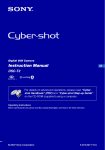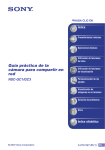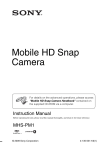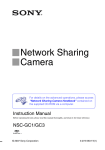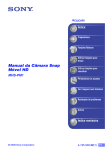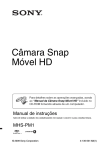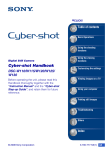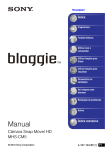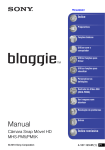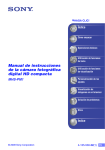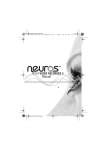Download Sony NSC-GC1 User`s Manual - Downloaded from ManualsCamera
Transcript
VCLICK! Table of contents Getting started Basic Operations Using functions for shooting Network Sharing Camera Handbook Using functions for viewing NSC-GC1/GC3 Customizing the settings Viewing images on a TV Troubleshooting Others Index Downloaded from ManualsCamera.com Manuals © 2007 Sony Corporation 3-272-527-11(1) GB Notes on using your camera Types of “Memory Stick” that can be used (not supplied) No compensation for contents of the recording The IC recording medium used by this camera is a “Memory Stick Duo”. • The contents of the recording cannot be compensated for if recording or playback is not possible due to a malfunction of your camera or recording media, etc. “Memory Stick Duo”: you can use a “Memory Stick Duo” with your camera. “Memory Stick”: you cannot use a “Memory Stick” with your camera. Internal memory and “Memory Stick Duo” back up • Do not turn off the camera or remove “Memory Stick Duo” while the access lamp is lighted, as the internal memory data or “Memory Stick Duo” data may be destroyed. Always protect your data by making a back up copy. About changing the language setting • Do not attach a label or the like on a “Memory Stick Duo” or a Memory Stick Duo Adaptor. Other memory cards cannot be used. • For details on “Memory Stick Duo”, see page 77. When using a “Memory Stick Duo” with “Memory Stick” compatible equipment You can use the “Memory Stick Duo” by inserting it into the Memory Stick Duo Adaptor (not supplied). Memory Stick Duo Adaptor Notes on the battery • Charge the built-in battery before using the camera for the first time. • The battery can be charged even if it is not completely discharged. Also, even if the battery is not fully charged, you can use the partially charged capacity of the battery as is. • If you do not intend to use the camera for a long time, use up the existing charge and store the camera in a cool, dry place. This is to maintain the battery functions. • For details on the battery, see page 79. • The on-screen displays in each local language are used for illustrating the operating procedures. Change the screen language before using your camera if necessary (page 19). Notes on recording/playback • This camera is neither dust-proof, nor splashproof, nor water-proof. • Before you record one-time events, make a trial recording to make sure that the camera is working correctly. • Be careful not to get the camera wet. Water entering the inside of the camera may cause malfunctions which in some cases may not be repairable. • Do not aim the camera at the sun or other bright light. This may cause irrecoverable damage to your eyes. Or it may cause the malfunction of your camera. • Do not use the camera near a location that generates strong radio waves or emits radiation. The camera may not be able to record or play back properly. • Using the camera in sandy or dusty locations may cause malfunctions. • If moisture condensation occurs, remove it before using the camera. • Do not shake or strike the camera. In addition to malfunctions and an inability to record images, this may render the recording medium unusable, or cause image data breakdown, damage or loss. 2 Downloaded from ManualsCamera.com Manuals Notes on using your camera • Clean the flash surface before use. The heat of flash emission may cause dirt on the flash surface to become discolored or to stick to the flash surface, resulting in insufficient light emission. • When connecting your camera to another device with a cable, be sure to insert the connector plug in the correct way. Pushing the plug forcibly into the terminal will damage the terminal and may result in a malfunction of your camera. • Movies other than those shot, edited or composed on this camera cannot be played back. Notes on the LCD screen and the lens • The LCD screen is manufactured using extremely high-precision technology so over 99.99% of the pixels are operational for effective use. However, there may be some tiny black points and/or bright points (white, red, blue or green in color) that constantly appear on the LCD screen or the LCD finder. These points are normal in the manufacturing process and do not affect the recording in any way. On image data compatibility • This camera conforms with DCF (Design rule for Camera File system) universal standard established by JEITA (Japan Electronics and Information Technology Industries Association). • Playback of images recorded with your camera on other equipment and playback of images recorded or edited with other equipment on your camera are not guaranteed. Warning on copyright • Television programs, films, videotapes, and other materials may be copyrighted. Unauthorized recording of such materials may be contrary to the provisions of the copyright laws. About this Handbook • The photographs used as examples of pictures in this Handbook are reproduced images, and are not actual images shot using this camera. • Design and specifications of recording media and other accessories are subject to change without notice. Black, white, red, blue or green points • Exposing the LCD screen or the lens to direct sunlight for long periods may cause malfunctions. Be careful when placing the camera near a window or outdoors. • Do not press against the LCD screen. The screen may be discolored and that may cause a malfunction. • Images may trail across on the LCD screen in a cold location. This is not a malfunction. Note on disposal/transfer • When using software embedded in the camera, personal information such as IDs and mail addresses may be saved on the internal memory of the camera. When transferring the camera to others or on disposal, do so after deleting the information input. Downloaded from ManualsCamera.com Manuals 3 How to handle the camera • When carrying the camera, close the LCD panel as illustrated. • Be careful not to block the lens or the flash with your finger when shooting. • Do not hold the camera by only holding the LCD panel. 4 Downloaded from ManualsCamera.com Manuals Table of contents Notes on using your camera .....................................................................2 How to handle the camera ........................................................................4 Identifying parts.........................................................................................8 Indicators on the screen ..........................................................................10 Getting started Checking the accessories supplied .........................................................14 1 Charging the built-in battery .................................................................15 2 Inserting a “Memory Stick Duo” (not supplied).....................................17 3 Turning the camera on/setting the clock...............................................18 Changing the language settings ..................................................................... 19 Basic Operations Selecting the image size according to use ..............................................20 Shooting images......................................................................................24 Viewing images .......................................................................................28 Deleting images.......................................................................................30 Select images to upload on a website (Sharemark)................................32 Using the menu items..............................................................................34 Menu items..............................................................................................35 Using functions for shooting Shooting menu ........................................................................................36 Camera: Selecting a camera mode Color Mode: Changing the vividness of the image or adding special effects EV: Adjusting the light intensity White Bal: Adjusting the color tones ISO: Selecting a luminous sensitivity P.Quality: Compression rate of still images REC Mode: Selecting the continuous shooting method Flash Level: Adjusting the amount of flash light Saturation: Adjusting the saturation Sharpness: Adjusting the sharpness Setup: Selecting the shooting settings Downloaded from ManualsCamera.com Manuals 5 Table of contents Using functions for viewing Viewing menu ..................................................................................... 44 (Folder): Selecting the folder for viewing images (Protect): Preventing accidental erasure DPOF: Adding a Print order mark (Print): Printing images using a printer (Slide): Playing back a series of images (Resize): Changing the image size of a recorded image (Rotate): Rotating a still image (Divide): Cutting movies (Setup): Changing Setup items Customizing the settings Using Setup items ............................................................................... 54 Camera............................................................................................. 55 Function Guide Red Eye Reduction Auto Review Memory Stick Tool ............................................................................ 56 Format Create REC. Folder Change REC. Folder Copy Internal Memory Tool........................................................................ 58 Format 1 Setup 1 ............................................................................................. 59 LCD Backlight Beep 2 Language Initialize Setup 2 ............................................................................................. 60 File Number USB Connect Video Out Clock Set Viewing images on a TV Viewing images on a TV ......................................................................... 64 6 Downloaded from ManualsCamera.com Manuals Table of contents Troubleshooting Troubleshooting .......................................................................................66 Warning indicators and messages ..........................................................74 Others To use your camera abroad — Power sources........................................76 On the “Memory Stick” ............................................................................77 On the built-in battery ..............................................................................79 Index Index........................................................................................................80 Downloaded from ManualsCamera.com Manuals 7 Identifying parts See the pages in parentheses for details of operation. 5 6 78 9 0 qa qs qd qf qg qh qj qk ql w; wa ws wdwf A Speaker B Lens C Flash (26) D Microphone wg wh wj wk E LCD screen (25) F /CHG: Flash charging lamp (26)/ Battery charging lamp (15) G (Play mode) lamp (green) H (Rec mode) lamp (green) I Focus range switch (26) J Control button MODE button (24, 28, 32) MENU button (34) (Flash) button (26) (Self-timer) button (27) K Multi-selector (v/V/b/B) (18) L For shooting: Zoom (W/T) button (26) For viewing: / (Playback zoom) button/ (Index) button (28, 29) M MOVIE button (24) N PHOTO button (24) O Sharemark button (32) P Jack cover 8 Downloaded from ManualsCamera.com Manuals Identifying parts Q (USB) jack (47) • Used when connecting to a computer with a USB cable or to a printer by PictBridge. • NSC-GC3: You cannot input signals to your camera through this jack. R A/V OUT jack (64) • Used when connecting to a TV, etc. with an A/V connecting cable. S DC IN jack (15) • Used when connecting with the AC adaptor to charge the battery or to operate the camera by AC power. T Hook for hand strap (14) U POWER button (18) V (Screen display switch) button (25) W RESET button • Resets power. Date and settings will not be reset to default settings. X (Image Size/Delete) button (20, 30) Y Tripod receptacle (bottom) • Use a tripod with a screw length of less than 5.5 mm (7/32 inch). You will be unable to firmly secure the camera to tripods having screws longer than 5.5 mm (7/32 inch), and may damage the camera. Z “Memory Stick Duo” cover (17) wj “Memory Stick Duo” slot wk Access lamp (17) Downloaded from ManualsCamera.com Manuals 9 Indicators on the screen Each time you press (Screen display switch) button, the display changes (page 25). See the pages in parentheses for details of operation. A Display Indication Battery remaining (16) Zoom scaling (26) In shooting standby Camera mode (Scene Selection) (37) 3 1 P WB Camera mode (Program) (37) White balance (40) 2 4 Close-up mode (26) When recording movies Sharpness (43) 640 30f +2.0EV 00:00:05 Saturation (43) 5 ISO400 ISO number (41) B&W SEPIA VIVID Color mode (38) E Low battery warning (74) B Display Indication Red-eye reduction (55) Flash mode (26) Flash charging Image size (20) FINE STD Image quality (41) Still image shooting mode (24) [400] Remaining number of recordable images (22) Menu/Guide menu (34) • Pressing MENU switches the menu/guide menu on/ off. 10 Downloaded from ManualsCamera.com Manuals Indicators on the screen C Display Indication Recording folder (56) • This does not appear when using internal memory. Recording Media Histogram (25, 39) D Display Indication Self-timer (27) Image size (22) +2.0EV [00:28:25] Exposure Value (39) Remaining recordable time (22) Movie recording mode (24) E Display +2.0EV Indication Exposure Value (39) Movie recording 00:00:05 Recording time (22) Downloaded from ManualsCamera.com Manuals 11 Indicators on the screen A When playing back movies Display Indication 3 Battery remaining (16) 1 Image size (22) 2 / / When playing back still images 1 / Playback/Stop/Slide Show fast forward (24, 49) Fast forward/ Rewind 00:00:00 Counter VOL. Volume (28) PictBridge connecting (47) 3 Zoom scaling (28) Low battery warning (74) E 4 PictBridge connecting (47) +2.0EV • Do not disconnect the USB cable while the icon is displayed. 2 B Display Indication Playback bar 101_0012 Folder-file number (56) 2007 1 1 9:30 AM Recorded date/time of the playback image BACK/ NEXT Select images VOLUME DPOF 12 Downloaded from ManualsCamera.com Manuals Adjust volume Menu/Guide menu (34) Indicators on the screen C Display Indication Change folder (44) • This does not appear when using internal memory. Playback folder (44) • This does not appear when using internal memory. 12/12 Image number/Number of images recorded in selected folder Playback Media Recording mode Recording folders (56) Sharemark (32) Print order (DPOF) mark (46) Protect (44) Histogram (25, 39) • appears when histogram display is disabled. D Display Indication Flash WB White balance (40) 2000 Shutter speed F3.5 Aperture value ISO400 ISO number (41) +2.0EV Exposure Value (39) Downloaded from ManualsCamera.com Manuals 13 Getting started Checking the accessories supplied • AC Adaptor UPA-AC05 (1)/ Power cord (mains lead) (1) • USB cable (1) • Hand strap (1) • A/V connecting cable (1) • CD-ROM “Net-sharing CAM Application Software” (1) – Picture Motion Browser (Software) – Picture Motion Browser Guide – Network Sharing Camera Handbook (PDF) • Instruction Manual (1) Attach the strap and place your hand through the loop to prevent the camera from damage by being dropped, etc. 14 Downloaded from ManualsCamera.com Manuals Hook 1 Charging the built-in battery 1 Insulation sheet /CHG lamp AC Adaptor 2 DC IN jack Getting started 3 Power cord (mains lead) • The battery is built in within the camera. 1 Remove the insulation sheet. 2 Connect the AC Adaptor to the DC IN jack of the camera, making sure the power is off. 3 Plug the power (mains lead) cord to a wall outlet (wall socket). • The /CHG lamp lights on, and charging starts. When the /CHG lamp turns off, charging is finished (Practical charge). If you continue charging the battery for about one more hour (until it is fully charged), the charge will last slightly longer. Downloaded from ManualsCamera.com Manuals 15 1 Charging the built-in battery Charging time Full charge time Approx. 120 min. • Time required to charge a fully depleted battery at a temperature of 25°C (77°F). Charging may take longer under certain circumstances or conditions. • See page 22 for the number of images that can be recorded. • Connect the AC Adaptor to an easily accessible wall outlet (wall socket) close by. • Even if the /CHG lamp is not lit, the AC Adaptor is not disconnected from the AC power source (mains) as long as it is connected to the wall outlet (wall socket). If some trouble occurs while using the AC Adaptor, immediately shut off the power by disconnecting the plug from the wall outlet (wall socket). • When charging is finished, disconnect the power cord (mains lead) from the wall outlet (wall socket). To check the remaining battery time Press POWER button to turn on and check the remaining battery on the LCD screen. Battery remaining indicator Battery remaining guidelines Sufficient power remaining Battery almost fully charged Battery half full Battery low, recording/ playback will stop soon. Charge the battery. (The warning indicator flashes.) • It takes about one minute until the correct battery remaining indicator appears. • The displayed battery remaining indicator may not be correct under certain circumstances. • The Clock Set screen appears when the camera is turned on for the first time (page 18). 16 Downloaded from ManualsCamera.com Manuals 2 Inserting a “Memory Stick Duo” (not supplied) 1 “Memory Stick Duo” cover 2 Insert the “Memory Stick Duo” all the way in as shown in the illustration until it clicks. Getting started 1 Open the “Memory Stick Duo” cover. 2 Insert the “Memory Stick Duo” (not supplied) all the way in until it clicks. 3 Close the “Memory Stick Duo” cover. When there is no “Memory Stick Duo” inserted The camera records/plays back images using the internal memory (approx. 4 MB). To remove “Memory Stick Duo” Open the “Memory Stick Duo” cover. Make sure that the access lamp is not lit, then push the “Memory Stick Duo” in once. • Never remove “Memory Stick Duo” when the access lamp is lit. This may cause damage to data in the “Memory Stick Duo”. Downloaded from ManualsCamera.com Manuals 17 3 Turning the camera on/setting the clock 1 LCD screen 1 POWER button 2 Multi-selector MENU button Tilt the Multi-selector side to side and up and down to select, and press the center to set the setting. / / : 1 Open the LCD panel to turn the power on. • Open and lift the LCD panel up to a 90 degrees angle from the camera (1), then rotate it to the desired angle (2). 2 180 degrees (max.) 2 90 degrees (max.) 1 90 degrees (max.) • You can also turn the power on by pressing POWER button. 2 Set the clock with the Multi-selector. 1 Select the date display format with v/V. 2 Select each item with b/B and set the numeric value with v/V. 3 Select [OK]. To turn the power off Press POWER button. To change the date and time Press MENU, and select [Clock Set] in 2 (Setup 2) (page 63). 18 Downloaded from ManualsCamera.com Manuals 3 Turning the camera on/setting the clock When you turn on the power If the camera is running on battery power and you do not operate the camera for about three minutes, the camera turns off automatically to prevent wearing down the battery (Auto poweroff function). Changing the language settings You can change the on-screen displays to show messages in a specified language. To select the screen language, press MENU, and select [ Language] in (Setup 1) (page 59). 1 Getting started Downloaded from ManualsCamera.com Manuals 19 Basic Operations Selecting the image size according to use (Rec mode) lamp MODE button Multi-selector (Image Size) button 1 Press MODE to set the camera to recording mode. • 2 Press (Rec mode) lamp lights up. (Image Size) button. 3 Select (Photo Size) or (Movie Size) with b/B on the Multi-selector, then select the desired image size with v/V. Photo size Movie size • Recommended use and number of remaining shots are displayed on the upper part of the LCD screen. 4 Press (Image Size) to complete the setting. 20 Downloaded from ManualsCamera.com Manuals Selecting the image size according to use The default settings are marked with . Movie image size Frame/Second Usage guidelines 640(30fps) (640×480) Approx. 30* Shoot high quality movies in sizes suited for display on TV 320(30fps) (320×240) Approx. 30* Shoot high quality movies in sizes suited for display on websites 320(15fps) (320×240) Approx. 15* Shoot at a small size for e-mail attachment * The darker the subject, the lower the frame per second. Image size Guidelines 5M (2592×1944) For prints up to A4 (8×10") 3:2* (2592×1728) Shoot in 3:2 aspect ratio 3M (2048×1536) For prints up to 10×15 cm (4×6") or 13×18 cm (5×7") 2M (1632×1224) For prints up to 10×15 cm (4×6") VGA (640×480) Shoot at a small image size for e-mail attachment Basic Operations • The larger the image size, the higher the image quality. • The more frames per second you played back, the smoother playback can be. • “fps” indicates the number of frames per second (Frame Per Second). The actual number of image recordable may differ depending on the shooting situations and the subject. * Images are recorded in 3:2 aspect ratio, same as photograph printing paper or postcards, etc. Selecting the image quality (compression ratio) in combination (page 41) You can select the compression ratio when digital images are saved. When you select a high compression ratio, the image lacks the fineness of detail, but has a smaller file size. Downloaded from ManualsCamera.com Manuals 21 Selecting the image size according to use Recording time of movies and number of still images The length of time for movies and the number of still images may vary depending on the shooting conditions. The approximate recording time of movies (Units: hour : minute : second) Capacity Internal memory Size Approx. 4 MB 640(30fps) 320(30fps) 320(15fps) “Memory Stick Duo” formatted with this camera 128 MB 256 MB 512 MB 1 GB 2 GB 4 GB 8 GB 0:00:10 0:05:50 0:10:00 0:22:00 0:44:00 1:30:00 3:00:00 6:05:00 0:00:35 0:19:00 0:34:00 1:10:00 2:20:00 4:55:00 9:40:00 19:30:00 0:01:50 1:05:00 2:00:00 4:05:00 8:20:00 17:00:00 34:00:00 68:00:00 • The shooting mode will automatically stop in either of the following situations. – When the file size of the movie being recorded exceeds 2 GB. – After the maximum shooting duration time* for each file has passed. * NSC-GC1: 2 hours, NSC-GC3: 29 minutes The approximate number of still images (Units: Images) Capacity Size/Quality 5M 3:2 3M 2M VGA Internal memory Approx. 4 MB “Memory Stick Duo” formatted with this camera 128 MB 256 MB 512 MB 1 GB 2 GB 4 GB 8 GB Fine 1 50 95 190 390 790 1550 3100 Standard 3 95 180 360 730 1500 2900 7000 Fine 1 50 95 190 390 790 1550 3100 Standard 3 95 180 360 730 1500 2900 7000 Fine 3 80 155 305 620 1250 2500 5000 Standard 5 145 280 560 1100 2300 4400 11500 Fine 5 130 235 480 980 2000 4000 8000 Standard 8 245 445 900 1850 3750 7500 18000 Fine 25 780 1500 2950 6000 12000 23500 48000 Standard 40 1850 3600 7100 14500 29500 59000 115000 • The number of images listed is for when [REC Mode] is set to [Normal]. • When the number of remaining shootable images is greater than 9,999, the “>9999” indicator appears. • When images recorded using earlier Sony models are played back on this camera, the display may differ from the actual image size. • The image quality is [Fine] on the upper row and [Standard] on the lower row (page 41). 22 Downloaded from ManualsCamera.com Manuals Selecting the image size according to use • All numbers measured when using a “Memory Stick Duo” made by Sony Corporation. The number of still images and the length of time for movies may vary depending on the shooting conditions and the recording mediums. • When measuring media capacity, 1 GB equals 1 billion bytes, a portion of which is used for data management. Basic Operations Downloaded from ManualsCamera.com Manuals 23 Shooting images Focus range switch MODE button Self-timer button (Rec mode) lamp Multi-selector Zoom button MENU button MOVIE button Flash button PHOTO button POWER button (Screen display switch) button 1 Open the LCD panel to turn the power on. • You can also turn the power on by pressing POWER. 2 Make sure the (Rec mode) lamp lights up. 3 Confirm the composition. Position the subject in the center of the screen. 4 Start shooting. When shooting movies: Movies Still images Press MOVIE. To stop recording, press MOVIE again. 101 When shooting still images: Press PHOTO. 5M [ 400] +2.0EV • When shooting movies, the angle of view will change from when shooting still images. 24 Downloaded from ManualsCamera.com Manuals Shooting images • The shooting mode will automatically stop in either of the following situations. – When the file size of the movie being recorded exceeds 2 GB. – After the maximum shooting duration time* for each file has passed. * NSC-GC1: 2 hours, NSC-GC3: 29 minutes • When shooting movies, the anti-blur function will be set on. Changing the screen display (Screen display switch) button (Screen display switch) button, the display changes as follows. Histogram display (page 39) Histogram on* Indicators off Basic Operations Each time you press the Indicators on * During playback, the image information is displayed. • By pressing (Screen display switch) button longer, you can increase the LCD backlight. • If you view images in bright outside light, adjust the brightness of the LCD backlight up. However, the battery power may decrease faster under such condition. • The LCD screen will not display while the camera is connected to a TV. • The histogram does not appear in the following situations: While shooting – When the menu is displayed. – When recording movies During playback – When the menu is displayed. – In index mode – When you are using playback zoom. – When you are rotating still images. – During playback of movies • A large difference in the histogram displayed when shooting and during playback may occur when: – The flash strobes. – The shutter speed is slow or fast. • The histogram may not appear for images recorded using other cameras. Downloaded from ManualsCamera.com Manuals 25 Shooting images Useful functions for shooting W/T Using the zoom Press T to zoom, press W to undo the zoom. • This camera is only capable of digital zoom. Shooting a still image while shooting movies When you press PHOTO while shooting movies, the same picture as the movie being shot will be recorded as a still image. The size of the still image recorded will be the same as the size of the movie. Close-up mode Slide the Focus range switch to (Close-up) when shooting a subject close-up. : Normal shooting (Approx. 1.0 m or farther (3 feet 3 3/8 inches or farther)) : Close-up shooting (Approx. 60 cm to 1.0 m (1 feet 11 5/8 inches to 3 feet 3 3/8 inches)) • The in-focus range becomes narrow, and the complete subject may not entirely be in focus. Flash (Selecting a flash mode for still images) Press button repeatedly until the desired icon is displayed on the LCD screen. (No indicator): Flash Auto Strobes when there is insufficient light or backlight (default setting). : Flash forced on : Slow synchro (Flash forced on) The shutter speed is slow in a dark place to clearly shoot the background that is out of flash light. : Flash forced off • The flash strobes twice. The first time is to adjust the light quantity. • While charging the flash, /CHG lamp lights on and is displayed. 26 Downloaded from ManualsCamera.com Manuals Shooting images Using the self-timer Press (Self-timer) button. (No indicator): Not using the self-timer : Using the self-timer If you press PHOTO, countdown timer is displayed, and after rapid beep sounds are heard, the camera will shoot. To cancel, press again. Basic Operations Downloaded from ManualsCamera.com Manuals 27 Viewing images (Play mode) lamp MODE button (Playback zoom)/ (Index) button MENU button Multi-selector POWER button 1 Open the LCD panel to turn the power on. • You can also turn the power on by pressing POWER. 2 Press MODE to set the camera to playback mode. • (Play mode) lamp lights up. 3 Plays back movies or still images. Movie: Press the Multi-selector to playback a movie. (Press it again to stop playback.) Press B to fast forward, b to rewind. (Press the Multi-selector to return to normal playback.) Press V to display the volume control screen, then adjust the volume with v/V. • Movies with the image size [320(30fps)] or [320(15fps)] are displayed a size smaller. Still image: • Select an image with b/B on the Multi-selector. / To view an enlarged image (playback zoom) Press while displaying a still image. To undo the zoom, press . Adjust the position: v/V/b/B Cancel playback zoom: Press the Multi-selector. 28 Downloaded from ManualsCamera.com Manuals Viewing images Viewing an index screen Press (Index) to display the index screen while a still image is displayed. Select an image with v/V/b/B on the Multi-selector. To return to the single image screen, press the Multi-selector. To display the next (previous) index screen, move the yellow frame up/down/left/right with v/ V/b/B. V Basic Operations Downloaded from ManualsCamera.com Manuals 29 Deleting images (Play mode) lamp MODE button Multi-selector (Index) button MENU button (Delete) button 1 Press MODE to set the camera to playback mode. 2 Press (Delete) while display in single-image mode or in index mode. 3 Select [Delete] with v on the Multi-selector. To cancel the deletion Select [Exit] with v/V. 30 Downloaded from ManualsCamera.com Manuals Deleting images To delete images in index mode 1 While an index screen is displayed, press Multi-selector. (Delete) and select [Select] with b/B on the 2 Select the images you want to delete with v/V/b/B, then press the Multi-selector to display the (Delete) indicator on the selected image. (Delete). 4 Select [OK] with B. • To delete all the images in the folder, select [All In This Folder] with b/B in step 1 instead of [Select]. To cancel a selection Select an image you have previously selected for deletion, then press the Multi-selector to delete the indicator from the image. Downloaded from ManualsCamera.com Manuals Basic Operations 3 Press 31 Select images to upload on a website (Sharemark) (Play mode) lamp MODE button Multi-selector (Sharemark) button 1 Press MODE to set the camera to playback mode. • (Play mode) lamp lights up. 2 Select images to upload on a website and press (Sharemark) button. Selecting images in Single Image mode: Select [ mark] with v/V on the Multi-selector. • To cancel, select [Exit]. • Move on to the previous image or the next image with b/B. Selecting images in Index Display mode: Select how to mark [ mark] either from [All In This Folder] or [Select]. When selecting [All In This Folder]: will be marked on all of the images within the selected file. When selecting [Select]: Select images to mark Sharemark. will be marked on the images selected. 32 Downloaded from ManualsCamera.com Manuals Select images to upload on a website (Sharemark) Removing Sharemarks To remove the Sharemark from an image, select the image to remove the Sharemark and take the same steps as when marking a Sharemark on an image. • By using the software “PMB Portable” embedded in the camera, you can easily upload images marked with Sharemarks. For details, see Help in the “PMB Portable”. • When connecting to the network service, the page will be redirected by the server of Sony to the URL entered in the network service setting. • When uploading images via Internet, including this product, note that depending on the Internet service provider, the cache may remain within the computer used. Basic Operations Downloaded from ManualsCamera.com Manuals 33 Using the menu items Multi-selector MENU button 1 Press MENU to display the menu. • The menu will be displayed only during shooting and playback mode. • Different items will become visible depending on the selected mode. 2 Select the desired menu item with b/B on the Multi-selector. Auto • In REC mode, / is indicated. You cannot set an item with • In PLAY mode, press the Multi-selector after setting an item. 3 Select a setting with v/V. 4 Press MENU to turn off the menu. 34 Downloaded from ManualsCamera.com Manuals / indicator in gray. Menu items The available menu items vary depending on the camera mode. The shooting menu is available only in the shooting mode, and the viewing menu is available only in the playback mode. Only the available items are displayed on the screen. ( : available) Menu for shooting (page 36) PHOTO Auto Program PHOTO/MOVIE Scene MOVIE Camera — EV — White Bal — — ISO — — P.Quality — — REC Mode — Flash Level — * — Saturation — — — Sharpness — — — Basic Operations Color Mode Setup *The operation is limited according to the selected Scene Selection mode (page 38). Menu for viewing (page 44) (Folder) (Protect) (Print) (Slide) (Resize) (Rotate) (Divide) (Setup) Downloaded from ManualsCamera.com Manuals 35 Using functions for shooting Shooting menu The function is shooting mode using MENU button are described below. For details on how to operate the menu, see page 34. You cannot select the mode displayed in gray. PHOTO Available The default settings are marked with . When the mode has been set to PLAY, switch it to REC with MODE. 36 Downloaded from ManualsCamera.com Manuals MOVIE Unavailable Shooting menu For details on the operation 1 page 34 Camera: Selecting a camera mode PHOTO MOVIE The following modes are predetermined to match the scene conditions. Scene Selection Twilight portrait* Suitable for shooting portraits in dark places. Allows you to shoot sharp images of people in dark places without losing the dark atmosphere of the surroundings. Soft snap Allows you to shoot images with a softer atmosphere for portraits of people, flower, etc. Landscape Focuses only on a distant subject to shoot landscapes, etc. High-speed shutter Shoots moving subjects outdoors or in other bright places. Beach When shooting seaside or lakeside scenes, the blue of the water is clearly recorded. Snow When shooting snowy scenes or other places where the whole screen appears white, use this mode to prevent sunken colors and record clear images. Fireworks* Allows you to record fireworks in all their splendor. Using functions for shooting Twilight* Allows you to shoot night scenes at far distance without losing the darkness atmosphere of the surroundings. Candle Shoot candlelit scenes, without spoiling the atmosphere. Program Adjustments necessary for shooting are made automatically, but you can also make adjustments of EV, etc., as desired. In addition, you can also set the desired shooting functions using menus. Auto You can shoot images in Auto adjustment mode. *The shutter speed becomes slower, so using a tripod is recommended. Downloaded from ManualsCamera.com Manuals 37 Shooting menu For details on the operation 1 page 34 Functions you can use in Scene Selection For shooting an image appropriately according to the scene condition, a combination of functions is determined by the camera. Some functions are not available, depending on the Scene Selection mode. ( : you can select the desired setting) Flash* EV White Balance Burst/Bracket Flash Level — — — / / / / — — — — * When shooting a movie, you cannot use the functions. Color Mode: Changing the vividness of the image or adding special effects You can change the brightness of the image, accompanied by effects. B&W (B & W) Sets the image to monochromatic color. SEPIA (Sepia) Sets the image to sepia color. 38 Downloaded from ManualsCamera.com Manuals PHOTO MOVIE Shooting menu For details on the operation 1 page 34 VIVID (Vivid) Sets the image to bright and deep color. Off No effect. • When shooting a movie, [Vivid] will be ineffective even if set. EV: Adjusting the light intensity PHOTO MOVIE Manually adjusts the exposure. Toward + +2.0EV Toward +: Brightens an image. 0EV The exposure is determined automatically by the camera. –2.0EV Toward –: Darkens an image. • The compensation value can be set in 1/3EV increments. • If a subject is being shot in extremely bright or dark conditions, or the flash is used, the exposure adjustment may not be effective. Using functions for shooting Toward – z Adjusting EV (Exposure Value) by displaying a histogram A B Dark Bright A histogram is a graph showing the brightness of an image. Press (Screen display switch) repeatedly to display the histogram inside the screen. The graph display indicates a bright image when skewed to the right side, and a dark image when skewed to the left side. When shooting still images, adjust EV while checking the exposure with the histogram. A Number of pixels B Brightness • The histogram also appears in the following cases, but you cannot adjust the exposure. – When [Camera] is set to [Auto] – When playing back a single image Downloaded from ManualsCamera.com Manuals 39 Shooting menu For details on the operation 1 page 34 White Bal: Adjusting the color tones PHOTO MOVIE Adjusts the color tones according to the lighting condition in a situation, for example, when the colors of an image look strange. WB (Flash) Adjusts for the flash conditions. • You cannot select this item when shooting movies. n (Incandescent) Adjusts for places under incandescent lamp, or under bright lighting, such as in a photo studio. (Fluorescent) Adjust for fluorescent lighting. (Cloudy) Adjusts for a cloudy sky or a shady location. (Daylight) Adjusts for conditions outside under a clear sky, at sundown, night scenes, the presence of neon signs or fireworks. 40 Downloaded from ManualsCamera.com Manuals Shooting menu Auto For details on the operation 1 page 34 Adjusts the White Balance automatically. • Under fluorescent lights that flicker, the white balance function may not work correctly even though you select [Fluorescent]. • Except in [Flash] modes, [White Bal] is set to [Auto] when the flash strobes. • Some options are not available depending on the Scene Selection mode (page 38). ISO: Selecting a luminous sensitivity PHOTO MOVIE Selects a luminous sensitivity with units of ISO. The larger the number, the higher the sensitivity. 400 200 Select a large number when shooting in dark locations or shooting a subject moving at high speed, or select a small number to obtain high image quality. 100 Auto • Note that the image tends to become noisier as the ISO sensitivity number increases. • [ISO] is set to [Auto] in the Scene Selection mode. • When shooting under brighter conditions, the camera automatically increases its tone reproduction and helps prevent images to become whitish (excluding when [ISO] is set to [100]). P.Quality: Compression rate of still images PHOTO MOVIE Using functions for shooting 80 Selects the still image quality. FINE (Fine) Records with high quality (low compression). STD (Standard) Records with standard quality (high compression). Downloaded from ManualsCamera.com Manuals 41 Shooting menu For details on the operation 1 page 34 REC Mode: Selecting the continuous shooting method PHOTO MOVIE Selects whether the camera performs continuous shooting or not when you press PHOTO. (ExpBrktg) Records a series of three images with the exposure values automatically shifted (Exposure Bracket). • You can select the image with the appropriate exposure after recording when you are unable to shoot good pictures depending on the brightness of the subject. • When [Camera] is set to [Auto], the Exposure Bracket mode is not available. • The flash is set to (Flash forced off). (Burst) Records maximum 3 images in succession when you press and hold down PHOTO. • When “Recording” disappears, you can shoot the next image. • The flash is set to (Flash forced off). Normal Does not shoot continuously. On the Exposure Bracket • The focus and white balance are adjusted for the first image, and these settings are also used for the other images. • When the exposure is manually adjusted (page 39), the exposure is shifted based on the adjusted brightness. • The recording interval is approximately 1.2 second. • If the subject is too bright or too dark, you may be unable to shoot properly with the selected bracket step value. • You may not be able to shoot images in the Exposure Bracket mode depending on the Scene Selection mode (page 38). On the Burst • When recording with the self timer, a series of a maximum of 3 images is recorded. • The recording interval is approximately 1.2 second. The recording interval becomes longer, depending on the setting for the image size. • When the battery level is low, or when the internal memory or “Memory Stick Duo” is full, the Burst stops. • You may not be able to shoot images in the Burst mode depending on the Scene Selection mode (page 38). 42 Downloaded from ManualsCamera.com Manuals Shooting menu For details on the operation 1 page 34 Flash Level: Adjusting the amount of flash light PHOTO MOVIE PHOTO MOVIE PHOTO MOVIE Adjusts the amount of flash light. + (+) Toward +: Makes the flash level higher. (Normal) – (–) • • • • • Toward –: Makes the flash level lower. The flash level can be set in 1/3 EV increments. The value is not displayed on the screen. It is indicated as + or –. To change flash mode, see page 26. If the subject is too bright or dark, this adjustment may have no effect. [Flash Level] cannot be set when flash mode is set to (Flash forced off). Saturation: Adjusting the saturation (+) Toward +: Brightens the color. Normal (–) Toward –: Darkens the color. Sharpness: Adjusting the sharpness Using functions for shooting Adjusts the saturation of the image. Adjust the sharpness of the image. (+) Toward +: Sharpens the image. Normal (–) Toward –: Softens the image. Setup: Selecting the shooting settings Select the settings for the shooting function. See page 54. Downloaded from ManualsCamera.com Manuals 43 Using functions for viewing Viewing menu The default settings are marked with . When the mode has been set to REC, switch it to PLAY with MODE. (Folder): Selecting the folder for viewing images Selects the folder containing the image you want to playback when using the camera with “Memory Stick Duo”. 1 Select the desired folder with b/B on the Multi-selector. 2 Select [OK] with v. To cancel selecting the folder selection Select [Cancel] in step 2. z On the folder The camera stores images in a specified folder of a “Memory Stick Duo”. You can change the folder or create a new one. • To create a new folder t [Create REC. Folder] (page 56) • To change the folder for recording images t [Change REC. Folder] (page 57) • When multiple folders are created in the “Memory Stick Duo” and the first or last image in the folder is displayed, the following indicators appear. : Moves to the previous folder : Moves to the next folder : Moves to either the previous or next folders (Protect): Preventing accidental erasure Protects images against accidental erasure. (Protect) Exit See the following procedure. Exits the Protection function. To protect images in single-image mode 1 Display the image you want to protect. 2 Press MENU to display the menu. 3 Select (Protect) with b/B on the Multi-selector. 44 Downloaded from ManualsCamera.com Manuals Viewing menu For details on the operation 1 page 34 The image is protected and the indicator appears on the image. 4 To protect other images, select the desired image with b/B. To protect images in index mode 1 Press (Index) to display the index screen. 2 Press MENU to display the menu. 3 Select (Protect) with b/B on the Multi-selector. 4 Select [Select] with b/B. 5 Select the image you want to protect with v/V/b/B. A green indicator appears on the selected image. (green) 8 Select [OK] with B. The indicator turns white. The selected images are protected. • To protect all images in the folder, select [All In This Folder] in step 4, and press the Multi-selector. Select [On] with B. Using functions for viewing 6 Repeat step 5 to protect other images. 7 Press MENU. To cancel the protection In single-image mode Press the Multi-selector in step 3 or 4 of “To protect images in single-image mode”. In index mode 1 Select the image for which you want to remove protection in step 5 of “To protect images in index mode”. 2 Press the Multi-selector to turn the indicator gray. 3 Repeat the operation above for all images to be unprotected. 4 Press MENU, select [OK] with B. Downloaded from ManualsCamera.com Manuals 45 Viewing menu For details on the operation 1 page 34 To cancel protection of all images in the folder Select [All In This Folder] in step 4 of “To protect images in index mode”, and press the Multi-selector. Select [Off] with B. • Note that formatting the “Memory Stick Duo” erases all data stored on the recording media, even if images are protected, and these images cannot be recovered. • It may take some time to protect an image. DPOF: Adding a Print order mark Adds (Print order) mark to images you want to print. By using the “Memory Stick Duo”, images with DPOF marks can be printed at photo shops or with printers which supports the DPOF standard. • You cannot mark movies. Marking in single-image mode 1 Press MODE to set the playback mode. 2 Select the image you want to print. 3 Press MENU to display the menu. 4 Select [DPOF] with v/V on the Multi-selector. (Print order) mark is attached to the image. 5 To mark other images, display the desired image with b/B, then press the Multi-selector. Marking in index mode 1 Display the index screen. 2 Press MENU to display the menu. 3 Select [DPOF] with v/V. 4 Select [Select] with v/V. 5 Select the image you want to mark with v/V/b/B, then press the Multi-selector. A green mark appears on the selected image. Green mark 6 Repeat step 5 to mark other images. 7 Press MENU. 46 Downloaded from ManualsCamera.com Manuals Viewing menu For details on the operation 1 page 34 8 Select [OK] with B, then press the Multi-selector. The mark turns white. To cancel, select [Cancel] in step 4 or select [Exit] in step 8, then press the Multi-selector. To remove the mark To remove the mark from an image, select the image to remove the same steps as when marking a mark on an image. indicator disappears. mark and take the To remove all the marks in the folder Select [All In This Folder] in step 4, then press the Multi-selector. Select [Off], then press the Multi-selector. (Print): Printing images using a printer Even if you do not have a computer, you can print images shot using your camera by connecting the camera directly to a PictBridge compliant printer. • You cannot print movies. Stage 1: Preparing the camera 2 Select [USB Connect] in [Setup 2] with v/V/b/B on the Multi-selector. 3 Select [PictBridge] with v/V. The USB mode is set. Stage 2: Connecting the camera to the printer 1 Connecting the camera to the printer. Using functions for viewing 1 Press MENU. 1 To the USB jack 2 To the USB jack USB cable Downloaded from ManualsCamera.com Manuals 47 Viewing menu For details on the operation 1 page 34 2 Turn on your camera and the printer. After the connection is made, the indicator appears. Stage 3: Printing 1 Select the desired printing method with v/V on the Multi-selector. [All In This Folder] Prints all the images in the folder. [DPOF image] Prints all the images with a image. (Print order) mark (page 46) regardless of the displayed [Select] Selects images and prints all the selected images. Select the image you want to print with b/B, and then select [Print] with V. [This image] Prints a displayed image. 2 Select print settings with v/V/b/B. [Index] Select [On] to print as an index image. [Size] Select the size of the printing sheet. [Date] Select [Day&Time] or [Date] to insert the date and time on images. [Quantity] When [Index] is set to [Off]: Select the number of sheets of an image that you want to print. The image will be printed as a single image. When [Index] is set to [On]: Select the number of sets of images that you want to print as an index image. If you selected [This image] in step 1, select the number of the same image you want to print side by side on a sheet as an index image. 3 Select [OK] with V/B, then press the Multi-selector. The image is printed. 48 Downloaded from ManualsCamera.com Manuals Viewing menu For details on the operation 1 page 34 • Do not disconnect the USB cable while the appears on the screen. (Do not disconnect the USB cable) indicator indicator Do not disconnect the USB cable while the Connecting) indicator appears on the screen. (PictBridge Stage 4: Completing the printing Make sure the screen has returned to Stage 2, and disconnect the USB cable from the camera. To print images on the index screen 1 When the index screen is displayed, press MENU to display the menu items and select (print). 2 Select how to print. (Slide): Playing back a series of images 1 Select (Slide Show) with b/B on the Multi-selector. To pause the slide show Press the Multi-selector. To restart, select [Continue] with b/B. Using functions for viewing 2 Select [Start] with b/B, then press the Multi-selector to start playback. To display the previous/next image Press b/B on the Multi-selector while the slide show is paused. To end the slide show Select [Exit] with v/V on the Multi-selector while the slide show is paused. To change the setup The default settings are marked with . Downloaded from ManualsCamera.com Manuals 49 Viewing menu For details on the operation 1 page 34 Interval 3 sec Sets the slide show interval. 5 sec 10 sec 30 sec 1 min Repeat On Plays back images in a continuous loop. Off After all the images have been played back, the slide show ends. Image When you use a “Memory Stick Duo” (not supplied) Folder Plays back all the images in the selected folder. All Plays back all the images in a “Memory Stick Duo” in order. (Resize): Changing the image size of a recorded image Large size Small size You can change the image size of a recorded image (Resize), and save it as a new file. The original image is retained even after resizing. 5M The setting size is just a guideline. 3M 2M VGA Cancel Cancels resizing. 1 Display the image you want to resize. 2 Press MENU to display the menu. 50 Downloaded from ManualsCamera.com Manuals Viewing menu For details on the operation 1 page 34 3 Set [Resize] with b/B on the Multi-selector. 4 Select the desired size with v/V. The resized image is recorded in the recording folder as the newest file. • • • • You cannot resize movies. When you change from a small size to a large size, the image quality deteriorates. You cannot resize to an image size of 3:2. When you resize a 3:2 image, the upper and lower black portions will be displayed on the image. (Rotate): Rotating a still image Rotates a still image. 1 Display the image to be rotated. 2 Press MENU to display the menu. 3 Select [Rotate] with v/V on the Multi-selector. ], then rotate the image with b/B. 5 Select [OK] with v/V. • You cannot rotate protected images or movies. • You may not be able to rotate images shot with other cameras. • When viewing images on a computer, the image rotation information may not be reflected depending on the software. (Divide): Cutting movies Using functions for viewing 4 Select [ Flow of the movie , Divide Divide Cuts movies, or deletes unnecessary scenes of movies. This is a recommended function to use when the internal memory or “Memory Stick Duo” capacity is insufficient, or when you attach movies to your e-mail messages. • Note that the original movie is deleted and that number is skipped. Also note that you cannot restore files once you cut them. OK See the following procedure. Cancel Cancels division. Downloaded from ManualsCamera.com Manuals 51 Viewing menu For details on the operation 1 page 34 Example: Cutting a movie numbered 101_0002 This section describes an example of dividing a movie numbered 101_0002 and deleting it in the following file configuration. 101_0003 101_0001 1 3 2 101_0002 1 Cutting scene A. 1 A B 2 3 101_0002 Divide 101_0002 is divided into 101_0004 and 101_0005. 2 Cutting scene B. 101_0004 1 3 A 2 B 101_0005 Divide 101_0005 is divided into 101_0006 and 101_0007. 3 Deleting scenes A and B if they are unnecessary. 101_0004 1 3 101_0007 A 2 B 101_0006 Delete Delete 4 Only the desired scenes remain. 1 3 2 101_0006 Procedure 1 Display the movie to be divided. 2 Press MENU to display the menu. 3 Select [Divide] with b/B on the Multi-selector. 4 Select [OK] with v. The playback of the movie starts. 52 Downloaded from ManualsCamera.com Manuals Viewing menu For details on the operation 1 page 34 5 Press the Multi-selector. • When you want to adjust the cutting point, select c/C with b/B (frame rewind/forward). • If you want to change the cutting point, press the Multi-selector. The playback of the movie starts again. 6 Select [OK] with v. The movie is cut. • The cut movies are assigned new numbers, and then recorded as the newest files in the selected recording folder. • You cannot cut the following kinds of images. – Still images – Movies not long enough to cut (shorter than about two seconds) – Protected movies (page 44) (Setup): Changing Setup items Downloaded from ManualsCamera.com Manuals Using functions for viewing See page 54. 53 Customizing the settings Using Setup items You can change the default settings using the Setup screen. Multi-selector MENU button 1 Turn on the power and set the mode with MODE. 2 Press MENU to display the menu. 3 Press B on the Multi-selector to select (Setup). 4 Press v/V/b/B to select the item you want to set. The frame of the selected item turns yellow. 5 Press the Multi-selector to enter the setting. To turn off the Setup screen, press MENU. To return to the menu from the Setup screen, press b on the Multi-selector repeatedly. To cancel the setting change Select [Cancel] if it appears. If it does not appear, select the previous setting again. • This setting is maintained even when the power is turned off. 54 Downloaded from ManualsCamera.com Manuals Camera For details on the operation 1 page 54 The default settings are marked with . Function Guide When you operate the camera, the description of functions is displayed. On Displays the function guide. Off Does not display the function guide. Red Eye Reduction The flash strobes two or more times before shooting to reduce the red-eye phenomenon when using the flash. On ( ) Off The flash always strobes to reduce the red-eye phenomenon. Does not use Red Eye Reduction. Auto Review Displays the recorded image on the screen for approximately two seconds immediately after shooting a still image. On Use the Auto Review. Off Does not use Auto Review. Downloaded from ManualsCamera.com Manuals Customizing the settings • Because it takes about a second until the shutter clicks, hold the camera firmly to prevent the effects of vibration. Also, do not let the subject move. • Red-eye reduction may not produce the desired effects depending on individual differences, the distance to the subject, if the subject does not see the pre-strobe, or other conditions. 55 Memory Stick Tool For details on the operation 1 page 54 This item appears only when a “Memory Stick Duo” is inserted in the camera. Format Formats the “Memory Stick Duo”. A commercially available “Memory Stick Duo” is already formatted, and can be used immediately. • Note that formatting irrevocably erases all data on a “Memory Stick Duo”, including even protected images. 1 Select [Format] with v/V/b/B on the Multi-selector. The message “All data in Memory Stick will be erased” appears. 2 Select [OK] with v. The format is completed. To cancel the formatting Select [Cancel] in step 2. Create REC. Folder Creates a folder in a “Memory Stick Duo” for recording images. 1 Select [Create REC. Folder] with v/V/b/B on the Multi-selector. The folder creation screen appears. Create REC. Folder Creating REC. folder 102 Ready? OK Cancel 2 Select [OK] with v. A new folder is created with a number incremented one higher than the largest number, and the folder becomes the current recording folder. To cancel the folder creation Select [Cancel] in step 2. • When not creating a new folder, the “101MNV01” folder is selected as the movie folder, and “101MSDCF” folder is selected as the still image folder. • You can create folders designated up to “999MSDCF”. • Images are recorded in the newly created folder until a different folder is created or selected. • You cannot delete a folder with the camera. To delete a folder, use your computer, etc. • Up to 4,000 images can be stored in one folder. When the folder capacity is exceeded, a new folder is automatically created. 56 Downloaded from ManualsCamera.com Manuals Memory Stick Tool For details on the operation 1 page 54 Change REC. Folder Changes the folder currently used for recording images. 1 Select [Change REC. Folder] with v/V/b/B on the Multi-selector. The folder selection screen appears. 2 Select the desired folder with b/B, and [OK] with v. To cancel changing the recording folder Select [Cancel] in step 2. • You cannot select the “100MSDCF” folder as a recording folder. • You cannot move recorded images to a different folder. Copy Copies all images in the internal memory to a “Memory Stick Duo”. 2 Select [Copy] with v/V/b/B on the Multi-selector. The message “All data in internal memory will be copied” appears. 3 Select [OK] with v. Copying starts. To cancel the copying Select [Cancel] in step 3. Customizing the settings 1 Insert a “Memory Stick Duo”. • Charge the battery sufficiently. Copying image files when the remaining battery amount is low can cause data transfer failure or damage the data due to battery exhaustion. • You cannot copy individual images. • The original images in the internal memory are retained even after copying. To delete the contents of the internal memory, remove the “Memory Stick Duo” after copying, then execute the [Format] command in [Internal Memory Tool] (page 58). • When you copy the data in the internal memory to the “Memory Stick Duo”, a new folder is created. You cannot choose a specific folder on the “Memory Stick Duo” as the destination for the data to be copied. • Even if you copy data, a (Sharemark) or a (Print order) mark is not copied. Downloaded from ManualsCamera.com Manuals 57 Internal Memory Tool For details on the operation 1 page 54 This item does not appear when a “Memory Stick Duo” is inserted in the camera. Format Formats data stored in the internal memory. • Note that formatting irrevocably erases all data in the internal memory, including even protected images. 1 Select [Format] with v/V/b/B on the Multi-selector. The message “All data in internal memory will be erased” appears. 2 Select [OK] with v. The format is completed. To cancel the formatting Select [Cancel] in step 2. 58 Downloaded from ManualsCamera.com Manuals 1 Setup 1 For details on the operation 1 page 54 The default settings are marked with . LCD Backlight Selects the brightness of the LCD backlight when using the camera with battery. Bright Brightens. Normal • You can change the setting by pressing (Screen display switch) button longer. • Selecting [Bright] uses up the battery charge faster. Beep Selects the sound produced when you operate the camera. Shutter Turns on the shutter sound when you press PHOTO. On Turns on the beep/shutter sound when you press the Multiselector, PHOTO or MOVIE button. Off Turns off the beep/shutter sound. Language Initialize Initializes the setting to the default setting. Even if you execute this function, the images stored in the internal memory are retained. 1 Select [Initialize] with v/V/b/B on the Multi-selector. The message “Initialize all settings” appears. Customizing the settings Selects the language to be used to display the menu items, warnings, and messages. 2 Select [OK] with v. The settings are reset to the default setting. To cancel the resetting Select [Cancel] in step 2. • Make sure that the power is not disconnected during resetting. Downloaded from ManualsCamera.com Manuals 59 Setup 2 For details on the operation 1 page 54 2 The default settings are marked with . File Number Selects the method used to assign file numbers to images. Series Assigns numbers to files in sequence even if the recording folder or the “Memory Stick Duo” is changed. (When the replaced “Memory Stick Duo” contains a file with a number higher than the last assigned number, a number one higher than the largest number is assigned.) Reset Starts from 0001 each time the folder is changed. (When the recording folder contains a file, a number one higher than the largest number is assigned.) USB Connect Selects the USB mode to be used when connecting the camera to a computer or a PictBridge compliant printer using the USB cable. PictBridge Connects the camera to a PictBridge compliant printer (page 47). When you connect the camera to a computer, the copy wizard starts automatically, and the images in the recording folder on the camera are copied to the computer (with Windows XP/Vista, Mac OS X). Web camera Connect the camera and a computer with a USB cable and use the camera as a webcam (USB streaming). • Movies output will be 320×240 (30fps) Motion JPEG format. • Movies streamed will not be displayed on the LCD screen of the camera. Mass Storage Establishes a Mass Storage connection between the camera and a computer or other USB device. Connecting the camera and your computer with Mass Storage “Mass Storage” mode lets a computer recognize the camera with “Memory Stick Duo” inserted as an external memory device and enables you to operate the camera through the computer connected with a USB cable. 60 Downloaded from ManualsCamera.com Manuals Setup 2 For details on the operation 1 page 54 Connecting the camera and your computer Connect the camera as illustrated below. 1To a USB jack 2To the (USB) jack USB cable NSC-GC3: You cannot input signals to your camera through the (USB) jack. To delete the USB connection Perform the procedures listed below beforehand when: • Disconnecting the USB cable • Removing a “Memory Stick Duo” • Inserting a “Memory Stick Duo” into the camera after copying images from the internal memory • Turning off the camera 1 Double-click on the tasktray. (USB Mass Storage Device) t [Stop]. 3 Confirm the device on the confirmation window, then click [OK]. 4 Click [OK]. The device is disconnected. • Step 4 is unnecessary for Windows XP. Downloaded from ManualsCamera.com Manuals Customizing the settings Double-click here 2 Click 61 Setup 2 For details on the operation 1 page 54 Image file storage destinations and file names Example: viewing folders on Windows XP A Folder containing image data recorded using this camera When not creating any folders, there is only the “101MSDCF” folder B Folder containing movie data that were recorded using your camera When not creating any folder, there is only the “101MNV01” folder • You cannot record/play back any images to the “MISC” folder. • Image files are named as follows. ssss stands for any number within the range from 0001 to 9999. – Still image files: DSC0ssss.JPG – Movie files: M4V0ssss.MP4 • For more information about folders, see page 56. Video Out Sets the video signal output according to the TV color system of the connected video equipment. Different countries and regions use different TV color systems. If you want to view images on a TV screen, check page 65 for the TV color system of the country or region where the camera is used. NTSC Sets the video output signal to NTSC mode (e.g., for the USA, Japan). PAL Sets the video output signal to PAL mode (e.g., for Europe). 62 Downloaded from ManualsCamera.com Manuals Setup 2 For details on the operation 1 page 54 Clock Set Sets the date and time. 1 Select [Clock Set] with v/V/b/B on the Multi-selector. / / : 2 Select the date display format with v/V. 3 Select each item with b/B and set the numeric value with v/V. 4 Select [OK] with B. To cancel the clock setting Select [Cancel] in step 4. Customizing the settings Downloaded from ManualsCamera.com Manuals 63 Viewing images on a TV Viewing images on a TV You can view images on a TV screen by connecting the camera to a TV. The connection varies according to the type of TV the camera is connected to. Turn off both your camera and the TV before connecting the camera and the TV. 1 Connect the camera to the TV with the A/V connecting cable. 1 To audio/video input jacks VIDEO AUDIO MODE button Yellow 2 To the A/V OUT jack White A/V connecting cable (supplied) • If your TV has stereo input jacks, connect the audio plug (white) of the A/V connecting cable to the left audio jack. 2 Turn on the TV and set the TV/video input switch to “video”. • For details, see the operating instructions supplied with the TV. 3 Press MODE to set the playback mode. Images shot with the camera appear on the TV screen. Press b/B on the Multi-selector to select the desired image. • When using your camera abroad, it may be necessary to switch the video signal output to match that of your TV system (page 62). • Image will not be displayed on the LCD panel when an image signal is output to TV. 64 Downloaded from ManualsCamera.com Manuals Viewing images on a TV On TV color systems If you want to view images on a TV screen, you need a TV with a video input jack and the A/V connecting cable. The color system of the TV must match that of your camera. Check the following lists for the TV color system of the country or region where the camera is used. NTSC system Bahama Islands, Bolivia, Canada, Central America, Chile, Colombia, Ecuador, Jamaica, Japan, Korea, Mexico, Peru, Surinam, Taiwan, the Philippines, the U.S.A., Venezuela, etc. PAL system Australia, Austria, Belgium, China, Czech Republic, Denmark, Finland, Germany, Holland, Hong Kong, Hungary, Italy, Kuwait, Malaysia, New Zealand, Norway, Poland, Portugal, Singapore, Slovak Republic, Spain, Sweden, Switzerland, Thailand, United Kingdom, etc. PAL-M system Brazil PAL-N system Argentina, Paraguay, Uruguay SECAM system Bulgaria, France, Guiana, Iran, Iraq, Monaco, Russia, Ukraine, etc. Viewing images on a TV Downloaded from ManualsCamera.com Manuals 65 Troubleshooting Troubleshooting If you experience trouble with your camera, try the following solutions. 1 Check the items on pages 67 to 73. 2 Turn the power off, and turn it on again after about one minute. 3 Press the RESET button (page 9) using a fine-tipped object, and turn on the power. If you do the operation above, the date and time setting is cleared. 4 Consult your Sony dealer or local authorized Sony service facility. When repairing the camera, we may check a minimum amount of data stored on the internal memory in order to improve the condition. However, Sony dealer will neither copy nor save your data. Click one of the following items to jump to the page explaining the symptom and cause or the appropriate corrective action. Battery and power 67 Internal memory 71 Shooting movies/still images 67 Printing 71 Viewing images 69 PictBridge compliant printer 71 Deleting/Editing images 70 Others 73 “Memory Stick Duo” 70 66 Downloaded from ManualsCamera.com Manuals Troubleshooting Battery and power Cannot turn on the camera. • Remove the insulation sheet. • The battery is discharged. Charge the battery (page 15). • The plug of the AC Adaptor has been disconnected from the wall outlet (wall socket). Connect it to the wall outlet (wall socket) (page 15). The power turns off suddenly. • If you do not operate the camera for about three minutes while the power is on, the camera turns off automatically to prevent wearing down the battery. Turn on the camera again. The battery remaining indicator is incorrect. • This phenomenon occurs when you use the camera in an extremely hot or cold location. • The displayed battery remaining differs from the current one. Fully discharge and then charge the battery to correct the display. • The battery is discharged. Charge the battery. Shooting movies/still images Your camera cannot record images. • Check the free capacity of the internal memory or “Memory Stick Duo”. If it is full, do one of The LCD screen does not display the movies or still images you are shooting. • Your camera is set to the playback mode. Press MODE to change to the recording mode Troubleshooting the following: – Delete unnecessary images (page 30). – Change the “Memory Stick Duo”. • The shooting mode will automatically stop in either of the following situations. – When the file size of the movie being recorded exceeds 2 GB. – After the maximum shooting duration time* for each file has passed. * NSC-GC1: 2 hours, NSC-GC3: 29 minutes • You are using the “Memory Stick Duo” with a write-protect switch, and the switch is set to the LOCK position. Set the switch to the recording position (page 77). • You cannot record images while charging the flash. • Press MODE and set the camera to recording mode to shoot a movie or a still image. (page 24). Anti-blur function does not work. • The anti-blur function does not work when shooting still images. • The anti-blur function may not work properly when shooting night scenes. Downloaded from ManualsCamera.com Manuals 67 Troubleshooting Recording takes a long time. • The NR slow shutter function is activated. This is not a malfunction. The image is out of focus. • The subject is too close. Shoot in (Close-up) recording mode. Make sure to position the lens farther away from the subject than the shortest shooting distance, approximately 60 cm (1 feet 11 5/8 inches), when shooting (page 26). The flash does not work. • The flash is set to (Flash forced off) (page 26). • You cannot use the flash when: – [REC Mode] is set to [Burst] or [ExpBrktg] (page 42). – (Twilight mode) or (Fireworks mode) is selected in the Scene Selection mode (page 38). – When shooting movies, or when shooting a still image while shooting movies • Set the flash to (Flash forced on) when (Landscape mode), (Snow mode) is selected in the Scene Selection mode (page 38). (Beach mode), or Fuzzy white circular spots appear in images shot using the flash. • Particles (dust, pollen, etc) in the air reflected the flash light and appeared in the image. This is not a malfunction. The date and time are not displayed on LCD screen. • While shooting, the date and time are not displayed. They are displayed only during playback. The recording date is not superimposed on an image. • This camera does not have a feature for superimposing dates on images. The screen is too dark or too bright. • Adjust the brightness of the LCD backlight (page 59). The image is too dark. • You are shooting a subject with a light source behind the subject. Adjust the exposure (page 39). The image is too bright. • Adjust the exposure (page 39). The image colors are not correct. • Set [Color Mode] to [Off] (page 38). 68 Downloaded from ManualsCamera.com Manuals Troubleshooting Vertical streaks appear when you are shooting a very bright subject. • The smear phenomenon is occurring and white, black, red, purple, or other streaks appear on the image. This phenomenon is not a malfunction. Noise appears in the image when you view the screen in a dark place. • The camera is attempting to increase the visibility of the screen by temporarily brightening the image under conditions of low illumination. There is no effect on the recorded image. The eyes of the subject come out red. • Set [Red Eye Reduction] to [On] (page 55). • Shoot the subject at a distance closer than the flash range using the flash. • Light the room and shoot the subject. Dots appear and remain on the screen. • This is not a malfunction. These dots are not recorded (page 3). Cannot shoot images in succession. • The internal memory or “Memory Stick Duo” is full. Delete unnecessary images (page 30). • The battery level is low. Viewing images Your camera cannot playback images. • Press MODE to change to the playback mode (page 28). • The folder/file name has been changed on your computer. • When an image file has been processed by a computer or when the image file was recorded using a model other than that of your camera, playback on your camera is not guaranteed. • The camera is in USB mode. Delete the USB connection. • (Screen display switch) button is turned off (page 25). The image appears rough right after playback starts. Troubleshooting The date and time are not displayed. • The image may appear rough right after playback starts due to image processing. This is not a malfunction. The image does not appear on the TV screen. • Check [Video Out] to see if the video output signal of your camera is set to the color system of your TV (page 62). • Check whether the connection is correct (page 64). • If the USB cable is connected to the USB terminal, disconnect it. Downloaded from ManualsCamera.com Manuals 69 Troubleshooting Deleting/Editing images Your camera cannot delete an image. • Cancel the protection (page 44). • You are using the “Memory Stick Duo” with the write-protect switch, and the switch is set to the LOCK position. Set the switch to the recording position (page 77). You have deleted an image by mistake. • Once you have deleted an image, you cannot restore it. We recommend that you protect images (page 44), or use the “Memory Stick Duo” with the write-protect switch and set the switch to the LOCK position (page 77) to prevent accidental erasure. “Memory Stick Duo” Cannot insert a “Memory Stick Duo”. • Insert it in the correct direction. Cannot format a “Memory Stick Duo”. • You are using the “Memory Stick Duo” with the write-protect switch, and the switch is set to the LOCK position. Set the switch to the recording position (page 77). You have formatted a “Memory Stick Duo” by mistake. • All the data on the “Memory Stick Duo” is deleted by formatting. You cannot restore it. We recommend that you set the write-protect switch on the “Memory Stick Duo” to the LOCK position to prevent accidental erasure (page 77). The internal memory cannot be recognized as a removable disk when connected by USB. • Depending on the connected USB equipment, the internal memory of the camera cannot be recognized as a removable disk. In [Copy] of [Memory Stick Tool], connect the camera after copying the images of the internal memory to the “Memory Stick Duo” (page 57). 70 Downloaded from ManualsCamera.com Manuals Troubleshooting Internal memory Cannot playback or record images using the internal memory. • There is a “Memory Stick Duo” inserted in the camera. Remove it. Cannot copy the data stored in the internal memory to a “Memory Stick Duo”. • The “Memory Stick Duo” is full. Check the capacity. Cannot copy the data on the “Memory Stick Duo” or the computer to the internal memory. • Data on a “Memory Stick Duo” or a computer cannot be copied to the internal memory. Printing Also see “PictBridge compliant printer” (as follows) in conjunction with the following items. Images are printed with both edges cut off. • Depending on your printer, the left, right, top, and bottom edges of the image may be cut off. • When printing images using your own printer, cancel the trimming or borderless settings. Consult the printer manufacturer as to whether the printer provides these functions or not. • When having images printed at a digital print shop, ask the shop whether they can print the images without cutting off both edges. Cannot print images with the date. • This camera does not have a feature for superimposing dates on images. However, because the images shot with the camera include information on the recording date, you can print images with the date superimposed if the printer or the software can recognize Exif information. For compatibility with Exif information, consult the manufacturer of the printer or the software. • When you print images at a shop, images can be printed with the date if you ask them to do so. A connection cannot be established. • The camera cannot be connected directly to a printer that is not compliant with the PictBridge standard. Consult the printer manufacturer as to whether the printer is compliant with PictBridge or not. • Check that the printer is turned on and can be connected to the camera. • Set [USB Connect] to [PictBridge] (page 60). • Disconnect and connect the USB cable again. If an error message is indicated on the printer, refer to the operating instructions supplied with the printer. Downloaded from ManualsCamera.com Manuals Troubleshooting PictBridge compliant printer 71 Troubleshooting Cannot print images. • Check that the camera and the printer are properly connected using the USB cable. • Turn on the printer. For further information, refer to the operating instructions supplied with the printer. • If you select [Exit] during printing, images may not be printed. Disconnect and connect the USB cable again. If you still cannot print your images, disconnect the USB cable, turn the printer off and then on, then connect the USB cable again. • Movies cannot be printed. • Images shot using cameras other than this camera or images modified with a computer may not be printed. Printing is canceled. • Confirm that you have disconnected the USB cable before the (PictBridge Connecting) mark disappears. Cannot insert the date or print images in the index mode. • The printer does not provide these functions. Consult the printer manufacturer as to whether the printer provides these functions or not. • The date may not be inserted in the index mode depending on the printer. Consult the printer manufacturer. “---- -- --” is printed on the date-inserted part of the image. • Images that do not have the recording data cannot be printed with the date inserted. Set [Date] to [Off] and print the image again (page 47). Cannot select the print size. • Consult the printer manufacturer as to whether the printer can provide the desired size. Cannot print the image at the size selected. • Disconnect the USB cable and reconnect it whenever you change the paper size after the printer has been connected to the camera. • The print setting of the camera differs from that of the printer. Change the setting of either the camera (page 47) or the printer. Cannot operate the camera after canceling printing. • Wait for a while as the printer is carrying out the cancellation. It may take some time depending on the printer. 72 Downloaded from ManualsCamera.com Manuals Troubleshooting Others The lens gets fogged. • Moisture condensation has occurred. Turn off the camera and leave it for about an hour before using it. The camera becomes warm when you use it for a long time. • This is not a malfunction. The Clock Set screen appears when you turn on the camera. • Set the date and time again (page 63). You want to change the date or time. • Set the date and time again (page 63). Troubleshooting Downloaded from ManualsCamera.com Manuals 73 Warning indicators and messages Messages If the following messages appear, follow the instructions. E Memory Stick locked • You are using the “Memory Stick Duo” with the write-protect switch, and the switch is set to the LOCK position. Set the switch to the recording position (page 77). • The battery level is low. Charge the battery immediately. The indicator may flash even if there are still 5 to 10 minutes of remaining battery time left. No memory space • Delete unnecessary images or files (page 30). No Memory Stick • Insert a “Memory Stick Duo” (page 17). Read only memory • Your camera cannot record or delete System error • Turn the power off and then on again. Internal memory error • Turn the power off and then on again. images on this “Memory Stick Duo”. No file in this folder • No images have been recorded in this folder. • You did not operate correctly when copying images from your computer. Reinsert the Memory Stick • Insert the “Memory Stick Duo” correctly (page 17). • The inserted “Memory Stick Duo” cannot be used in your camera (page 77). • The “Memory Stick Duo” is damaged. • The terminal section of the “Memory Stick Duo” is dirty. Memory Stick type error • The inserted “Memory Stick Duo” cannot be used in your camera (page 77). Folder error • A folder with the same first three digit number already exists on the “Memory Stick Duo” (for example: 123MSDCF and 123ABCDE). Select other folders, or create a new folder (pages 56, 57). Cannot create more folders • The folder with a name beginning with “999” exists on the “Memory Stick Duo”. You cannot create any folders if this is the case. Cannot record Format error • Format the media again (page 56). • The camera cannot record images in the selected folder. Select a different folder (page 56). File error • An error occurred while the image was playing back. 74 Downloaded from ManualsCamera.com Manuals Warning indicators and messages File protect • Release the protection (page 44). Image size over • You are playing back an image with size that cannot be played back on your camera. Invalid operation • You are trying to playback a file that is not compatible with the camera. • You have selected a function that is not available for movies. Turn the power off and on again • A problem with the lens caused an error. Enable printer to connect • [USB Connect] is set to [PictBridge], however the camera is connected to a non-PictBridge compliant device. Check the device. • The connection is not established. Disconnect and connect the USB cable again. If an error message is indicated on the printer, refer to the operating instructions supplied with the printer. Printer busy Paper error No Paper Ink error Low Ink No Ink • Check the printer. Printer error • Check the printer. • Check if the image you want to print is corrupted. • The data transmission to the printer may not be completed yet. Do not disconnect the USB cable. Processing • The printer is canceling the current print job. You cannot print until it is finished. This may take time, depending on the printer. Unsupported data • The data is unsupported by the camera and cannot be played back. Connect to PictBridge device printer connection was established. Connect to a PictBridge compliant printer. No printable image Troubleshooting • You tried to print images before the • You tried to execute [DPOF image] without placing a DPOF (Print order) mark on the image(s). • You tried to execute [All In This Folder] while a folder that holds only movies was selected. You cannot print movies. Downloaded from ManualsCamera.com Manuals 75 Others To use your camera abroad — Power sources You can use your camera and the UPA-AC05 AC Adaptor (supplied) in any country or region where the power supply is within 100 V to 240 V AC, 50/60 Hz. • Do not use an electronic transformer (travel converter), as this may cause a malfunction. 76 Downloaded from ManualsCamera.com Manuals On the “Memory Stick” A “Memory Stick” is a compact, portable IC recording medium with a large data capacity. You can use the following types of “Memory Stick” listed below on this camera. However, we do not guarantee the operation of all types of “Memory Stick” on your camera. (See the list below for more details.) Types of “Memory Stick” Recording/ Playback “Memory Stick Duo” (without MagicGate) a “Memory Stick Duo” (with MagicGate) a*1 “MagicGate Memory Stick Duo” a “Memory Stick PRO Duo” a*1 “Memory Stick PRO-HG Duo” a*1*2 *1The types of “Memory Stick Duo” that support high speed data transfer. The speed of data transfer varies depending on the device to be used. *2 Your camera does not support an 8-bit parallel data transfer. A 4-bit parallel data transfer, as same as “Memory Stick PRO Duo”, is supported. Downloaded from ManualsCamera.com Manuals Others • Your camera cannot record or play data that uses “MagicGate” technology. “MagicGate” is a copyright protection technology that records and transfers the contents in an encrypted format. • Your camera is compatible with “Memory Stick Micro” (“M2”). “M2” is the abbreviation for the “Memory Stick Micro”. • Still image format: Your camera compresses and records image data in the JPEG (Joint Photographic Experts Group) format. The file extension is “.JPG”. • A “Memory Stick Duo” formatted by a computer (Windows OS/Mac OS) does not have guaranteed compatibility with your camera. • Data read/write speed may vary depending on the combination of the “Memory Stick Duo” and “Memory Stick Duo” compliant product you use. • You can prevent accidental erasure of images when you slide the write-protect tab on the “Memory Stick Duo” with a small tapered object, to the write-protect position. • Damaged or lost image data will not be compensated for, and may occur in the following cases: – If you eject the “Memory Stick Duo” or turn the power off on your camera while your camera is reading or writing image files on the “Memory Stick Duo” (while the access lamp is lit or flashing). – If you use the “Memory Stick Duo” near magnets or magnetic fields. • It is recommended you make a back-up of important data on the hard disk of a computer. • Be careful not to apply excessive force when writing on a memo area on a “Memory Stick Duo”. • Do not attach a label or the like on a “Memory Stick Duo” or a Memory Stick Duo adaptor. • When you carry or store a “Memory Stick Duo”, put it in its case. • Do not touch, or allow metallic objects to come into contact with the terminals. • Do not bend, drop or apply strong force to the “Memory Stick Duo”. • Do not disassemble or modify the “Memory Stick Duo”. • Do not let the “Memory Stick Duo” get wet. • Be careful to keep “Memory Stick Duo” media out of the reach of small children. There is danger that a child might swallow it. • Do not insert anything other than a “Memory Stick Duo” into the Memory Stick Duo slot. Doing so may cause a malfunction. • Do not use or keep the “Memory Stick Duo” in the following locations: – Places subject to extremely high temperature, such as a car parked outside in the summer. – Places under direct sunlight. – Places with extremely high humidity or subject to corrosive gases. 77 On the “Memory Stick” On the Memory Stick Duo adaptor On image data compatibility • When using a “Memory Stick Duo” with a “Memory Stick” compliant device, be sure to insert the “Memory Stick Duo” into a Memory Stick Duo adaptor. • When inserting a “Memory Stick Duo” into a Memory Stick Duo adaptor, make sure the “Memory Stick Duo” is inserted facing in the correct direction, then insert it all the way in. Note that improper use may cause a malfunction. Also, if you force the “Memory Stick Duo” into the Memory Stick Duo adaptor in the wrong direction, it may be damaged. • Do not insert a Memory Stick Duo adaptor without a “Memory Stick Duo” attached. Doing so may result in malfunctions of the unit. • Image data files recorded on a “Memory Stick Duo” by your camera conform to the “Design rule for Camera File system” universal standard established by the JEITA (Japan Electronics and Information Technology Industries Association). • On your camera, you cannot play back still images recorded on other devices that do not conform to the universal standard. (These models are not sold in some regions.) • If you cannot use a “Memory Stick Duo” that has been used with another device, format it with your camera (page 56). Note that formatting erases all information on the “Memory Stick Duo”. • You may not be able to play back images with your camera: – When playing back image data modified on your computer. – When playing back image data recorded with other devices. On a “Memory Stick PRO Duo” • The maximum memory capacity of a “Memory Stick PRO Duo” that can be used on your camera is 8 GB. Notes on using “Memory Stick Micro” • To use a “Memory Stick Micro” with this camera, you need a Duo-sized M2 Adaptor. Insert the “Memory Stick Micro” into the Duosized M2 Adaptor, and then insert the adaptor into the Memory Stick Duo slot. If you insert a “Memory Stick Micro” into this camera without using a Duo-sized M2 Adaptor, you might not be able to remove it from the camera. • Do not leave the “Memory Stick Micro” within the reach of small children. They might accidentally swallow it. 78 Downloaded from ManualsCamera.com Manuals On the built-in battery On charging the battery We recommend charging the battery in an ambient temperature of between 10°C to 30°C (50°F to 86°F). You may not be able to efficiently charge the battery outside of this temperature range. Effective use of the battery • Battery performance decreases in low temperature surroundings. So, the time that the battery can be used is shorter in cold places. We recommend the following to ensure longer battery use: – Put the camera in a pocket, etc. to warm it up before using. • The battery will run out quickly if you use the flash or zoom frequently. How to store the camera • If the camera is not to be used for a long time, to maintain its function, fully charge the internal battery and use it up at least once a year, and then store the camera in a dry, cool place. • To use the battery up, leave your camera in slide show (page 49) playback mode until the power goes off. On battery life • The battery life is limited. Battery capacity decreases little by little as you use it more and more, and as time passes. If the battery operating time seems shortened considerably, a probable cause is that the battery has reached the end of its life. Contact your Sony dealer or local authorised Sony service facility. • The battery life varies according to how it is stored and the operating conditions and environment. Others Downloaded from ManualsCamera.com Manuals 79 Index Index A Fine ...................................... 41 Memory Stick Tool............... 56 A/V connecting cable ...........64 Fireworks mode ................... 37 Menu A/V OUT jack ......................64 Flash (Shooting)................... 26 Items.............................. 35 Auto Review .........................55 Flash (White Bal)................. 40 Shooting ........................ 36 Flash forced off .................... 26 Viewing .........................44 B Flash forced on..................... 26 B & W ..................................38 Flash Level........................... 43 N Beach mode ..........................37 Flash mode ........................... 26 NTSC....................................62 Beep......................................59 Fluorescent........................... 40 Built-in battery .....................79 Folder ................................... 44 Burst .....................................42 Changing....................... 57 PAL....................................... 62 Creating ........................ 56 PictBridge.............................60 Selecting ....................... 44 Playback zoom ..................... 28 Camera mode........................37 Format ............................ 56, 58 Print ......................................47 Candle mode.........................37 Function Guide .................... 55 Print order mark ................... 46 C Change REC. Folder.............57 P Protect................................... 44 Clock Settings.......................63 H Close-up mode......................26 High-speed shutter mode ..... 37 R Cloudy ..................................40 Histogram....................... 25, 39 REC Mode............................ 42 Color Mode...........................38 Holding the camera.............. 24 Red Eye Reduction............... 55 Connecting How to handle the camera...... 4 Resize ................................... 50 TV .................................64 Rotate ................................... 51 Copy .....................................57 I Create REC. Folder ..............56 Identifying parts..................... 8 S Image size ............................ 20 Saturation .............................43 D Incandescent......................... 40 Screen Date ......................................63 Index screen ......................... 29 Daylight ................................40 Indicator ............................... 10 LCD backlight......... 25, 59 Delete Initialize ............................... 59 Self-timer.............................. 27 Format .....................56, 58 Internal Memory Tool .......... 58 Sepia ..................................... 38 Deleting images....................30 ISO ....................................... 41 Setup 1..................................59 Divide ...................................51 Indicator ........................ 10 Setup 2..................................60 L Sharemark.............................32 Landscape mode .................. 37 Sharpness.............................. 43 E Language.............................. 59 Shooting ............................... 36 EV.........................................39 LCD Backlight ..................... 59 Movies...........................24 DPOF....................................46 Exposure Bracket..................42 Still image ..................... 24 M Slide......................................49 F Mass Storage........................ 60 Slow synchro ........................ 26 File Number..........................60 “Memory Stick Duo” ........... 77 Snow mode ...........................37 80 Downloaded from ManualsCamera.com Manuals Index Soft snap mode .....................37 Standard ................................41 T Troubleshooting ....................66 TV .........................................64 Twilight mode .......................37 Twilight portrait mode ..........37 U USB Connect ........................60 USB streaming......................60 Using your camera abroad ....76 V VGA......................................21 Video Out..............................62 Viewing .................................44 Viewing images.....................28 Vivid......................................39 Volume ..................................28 W Warning indicators and messages........................74 Web camera ..........................60 White Bal ..............................40 Z Zoom.....................................26 Index Downloaded from ManualsCamera.com Manuals 81 Notes on the License THIS PRODUCT IS LICENSED UNDER THE MPEG-4 VISUAL PATENT PORTFOLIO LICENSE FOR THE PERSONAL AND NONCOMMERCIAL USE OF A CONSUMER FOR (i) ENCODING VIDEO IN COMPLIANCE WITH THE MPEG-4 VISUAL STANDARD (“MPEG-4 VIDEO”) AND/OR (ii) DECODING MPEG-4 VIDEO THAT WAS ENCODED BY A CONSUMER ENGAGED IN A PERSONAL AND NONCOMMERCIAL ACTIVITY AND/OR WAS OBTAINED FROM A VIDEO PROVIDER LICENSED BY MPEG LA TO PROVIDE MPEG-4 VIDEO. NO LICENSE IS GRANTED OR SHALL BE IMPLIED FOR ANY OTHER USE. ADDITIONAL INFORMATION INCLUDING THAT RELATING TO PROMOTIONAL, INTERNAL AND COMMERCIAL USES AND LICENSING MAY BE OBTAINED FROM MPEG LA, LLC. SEE HTTP://WWW.MPEGLA.COM 82 Downloaded from ManualsCamera.com Manuals Additional information on this product and answers to frequently asked questions can be found at our Customer Support Website. Downloaded from ManualsCamera.com Manuals